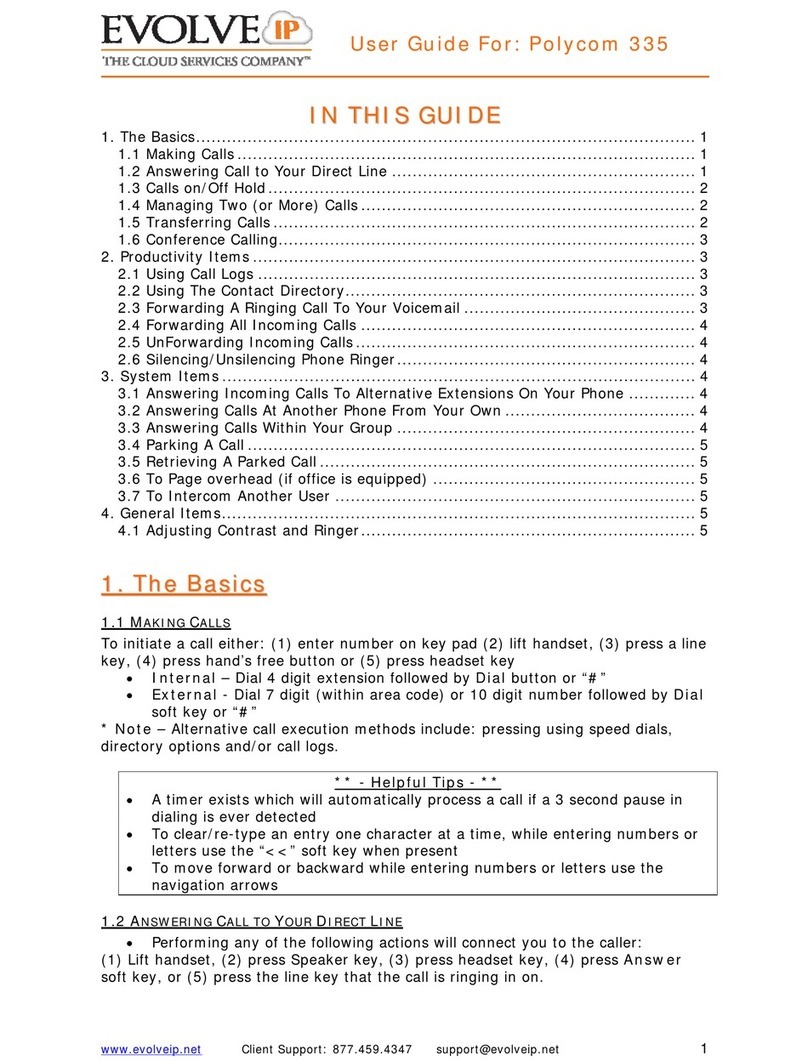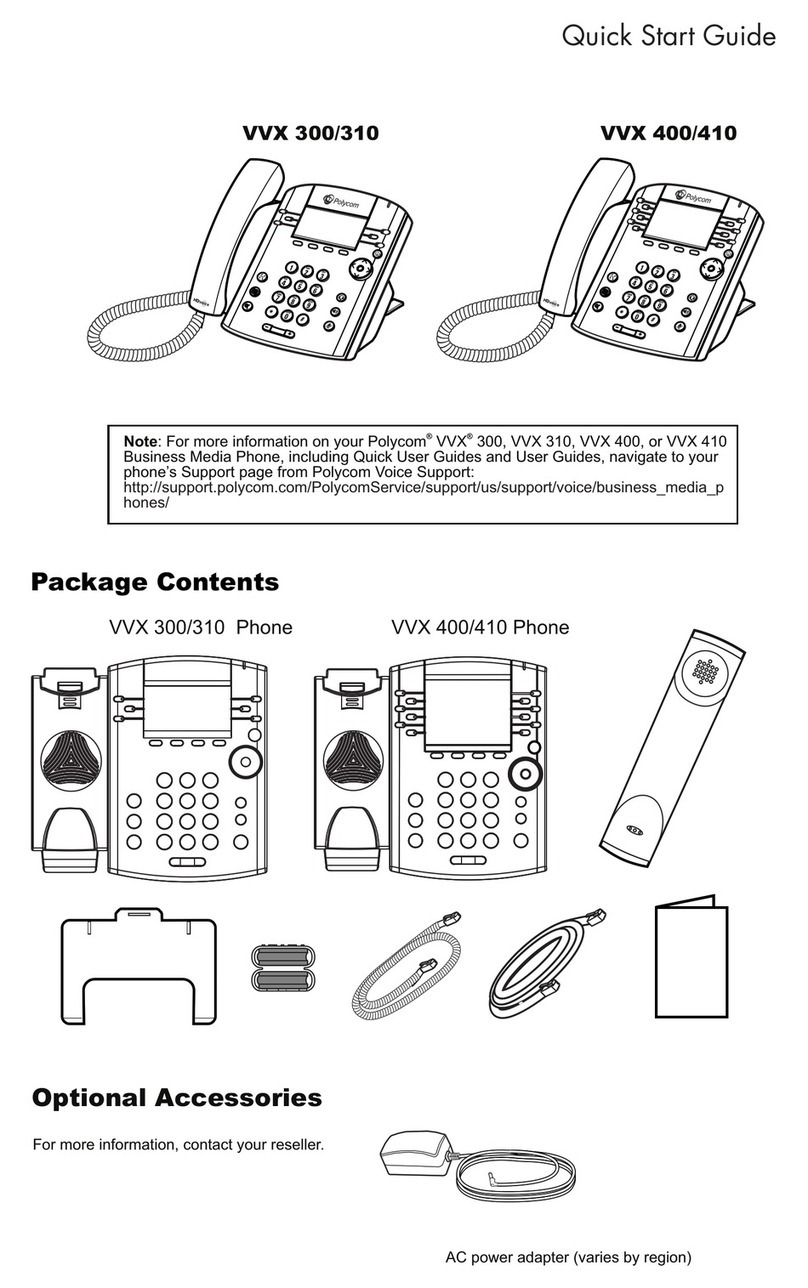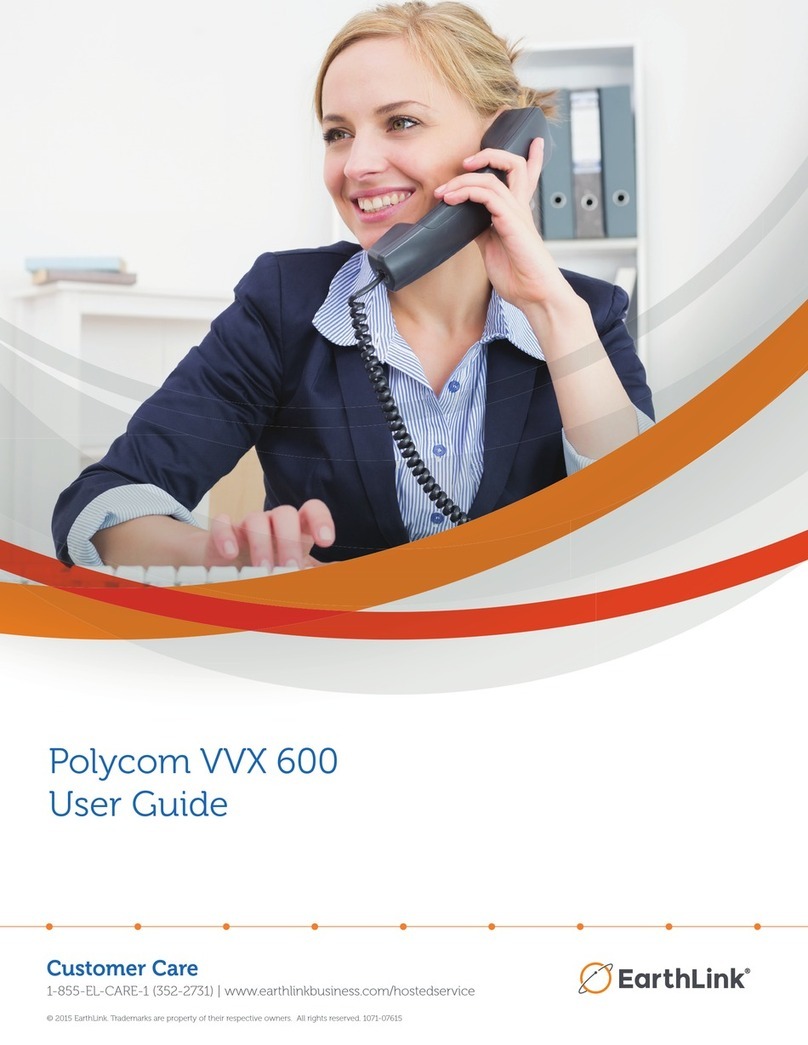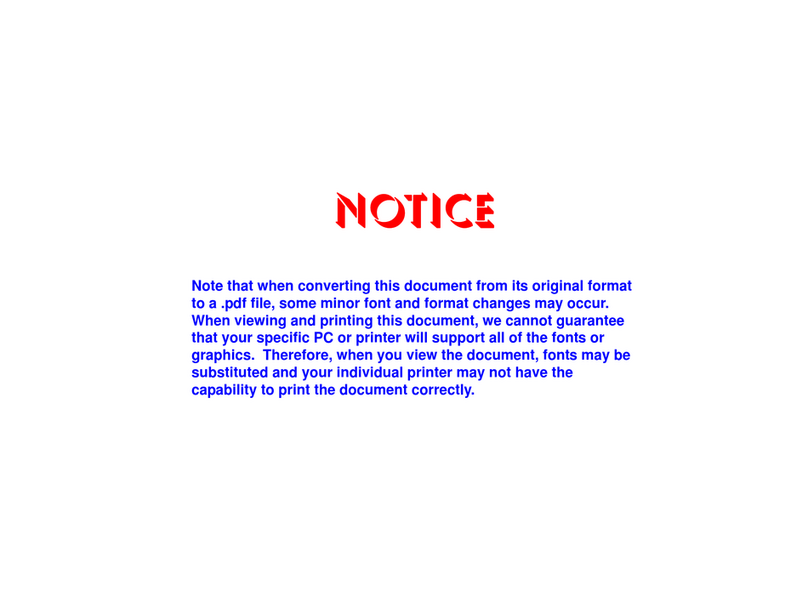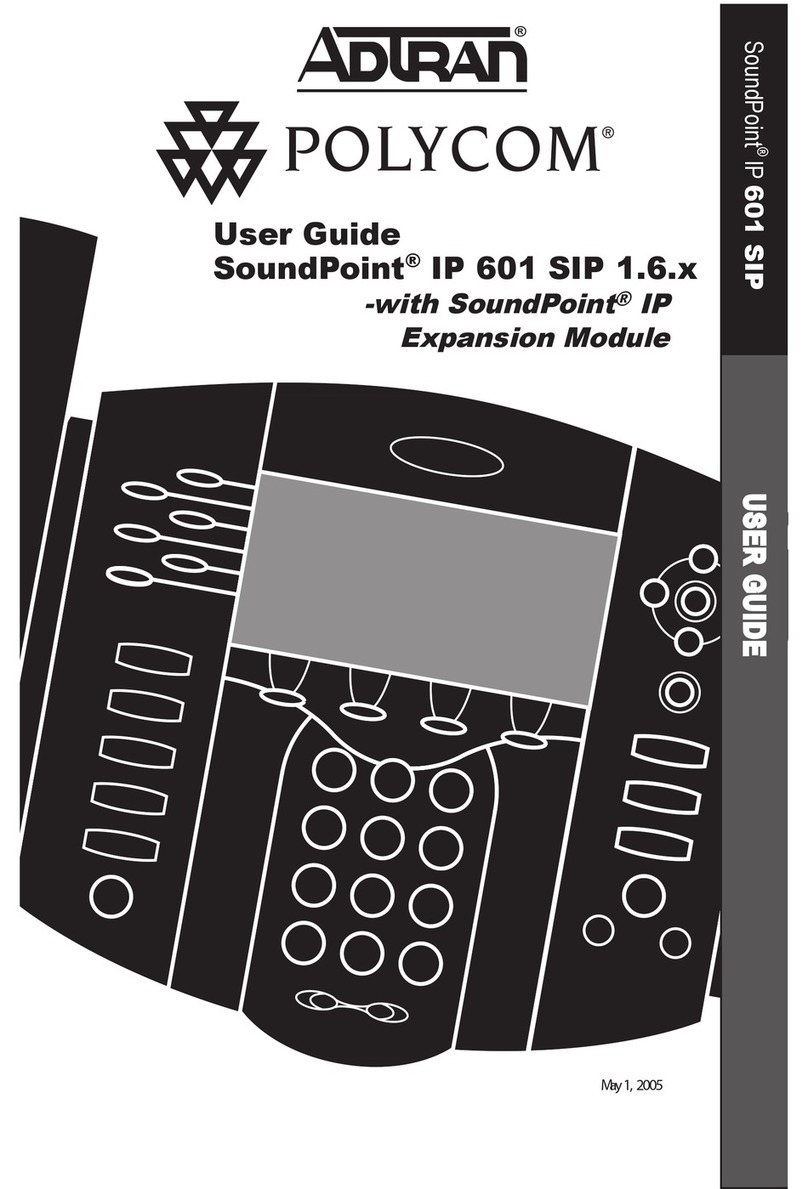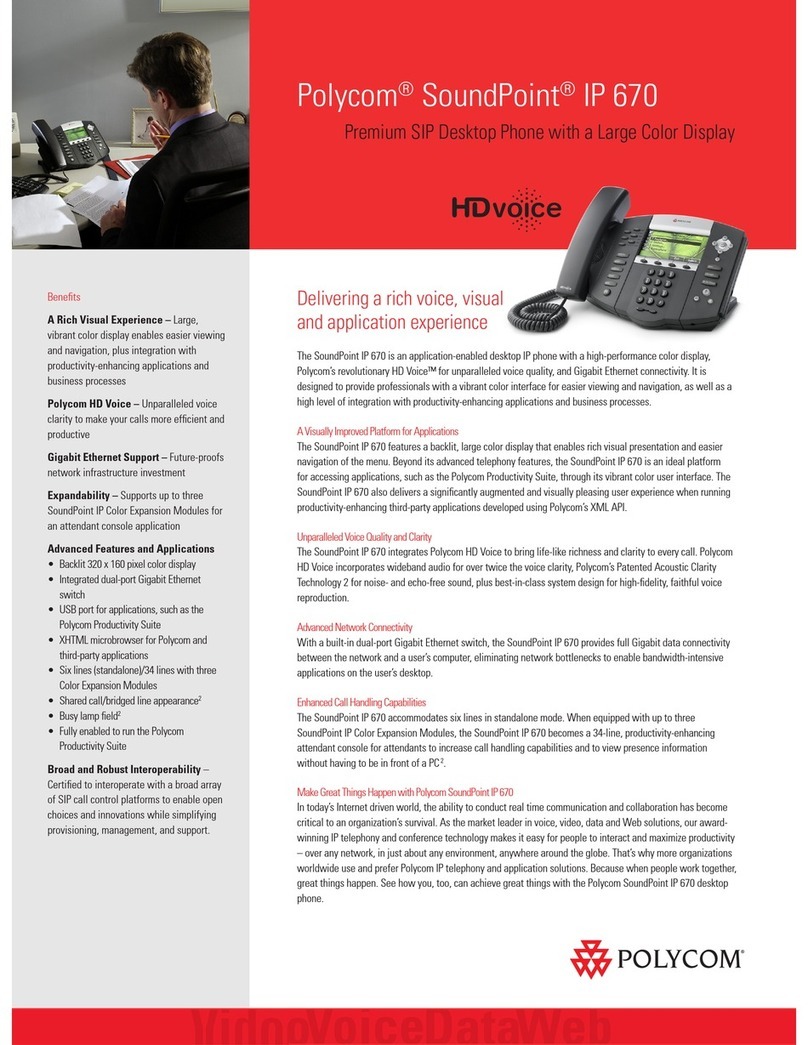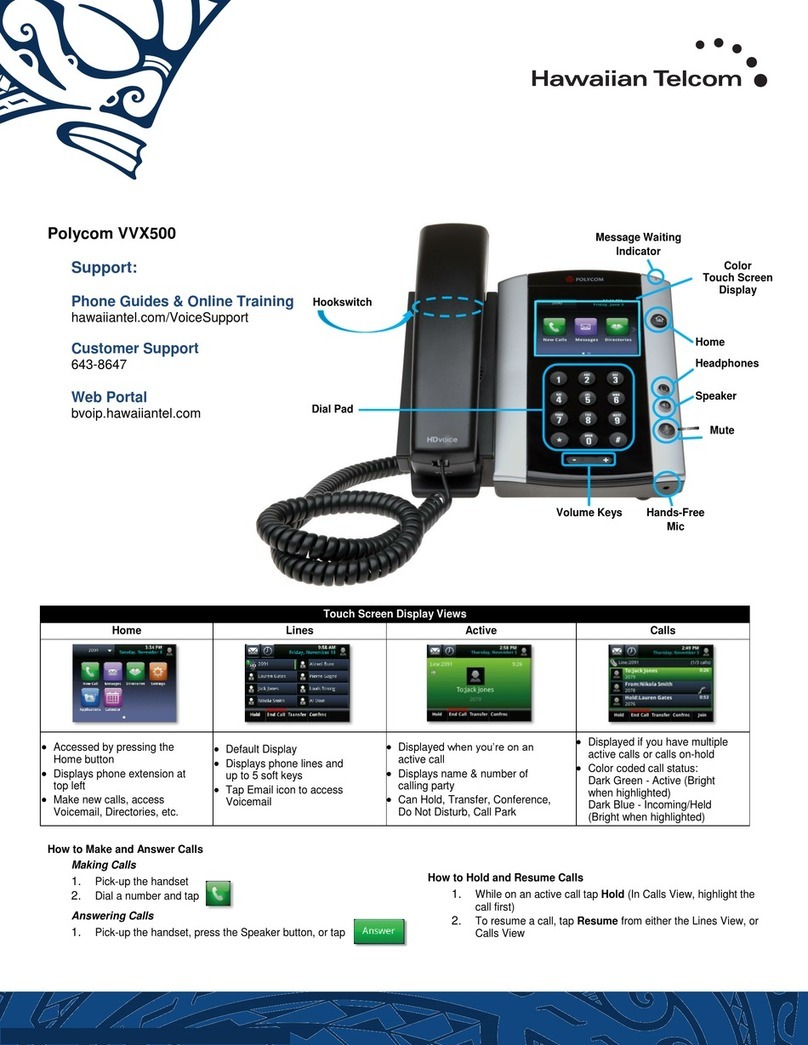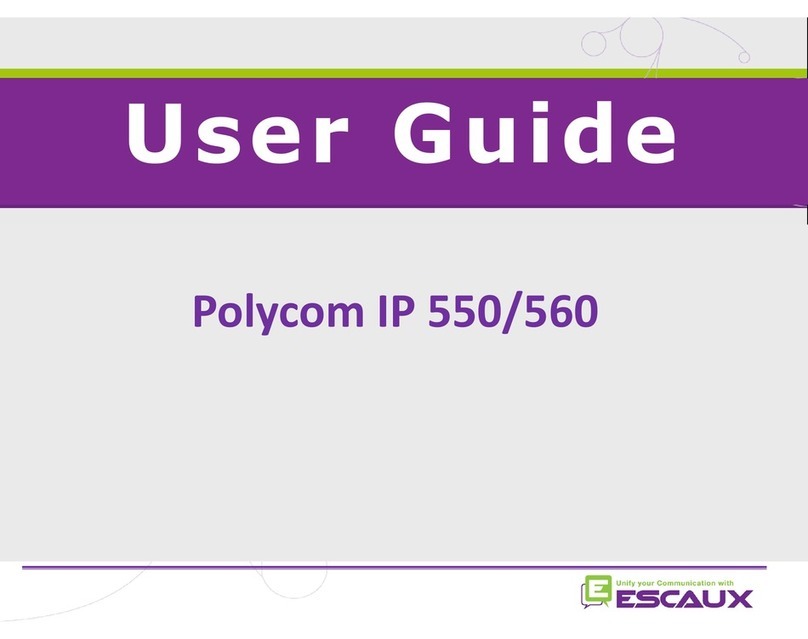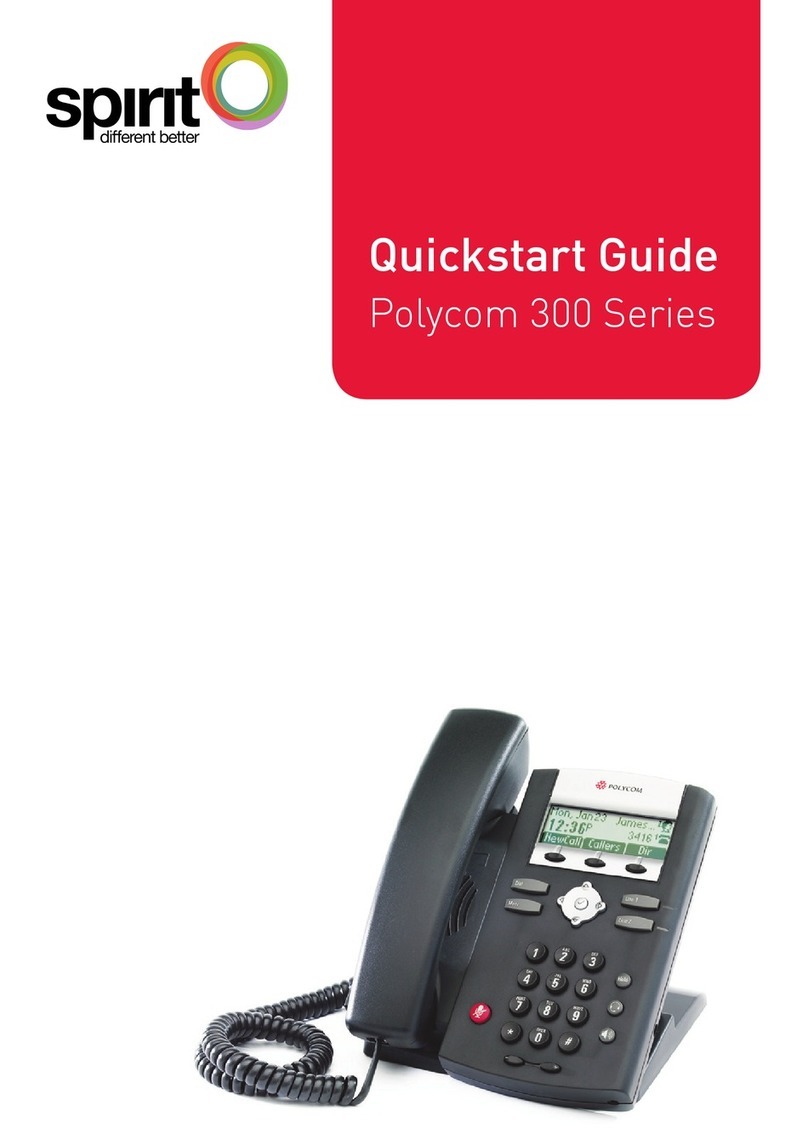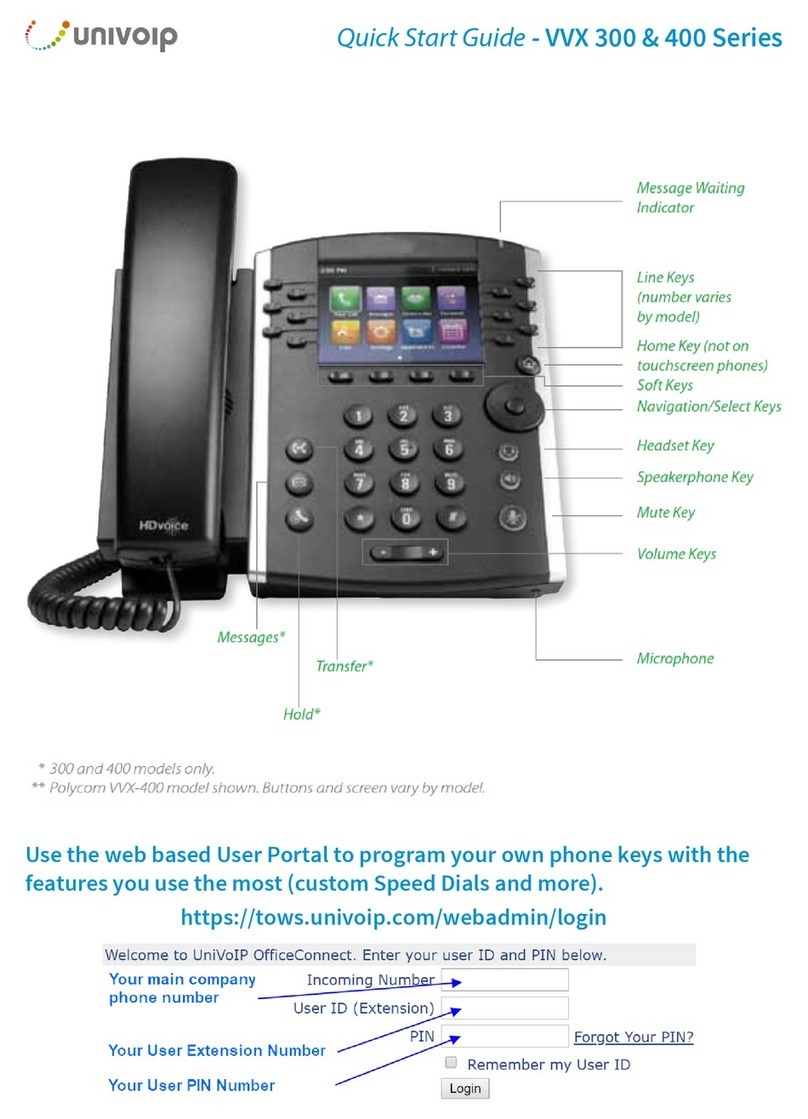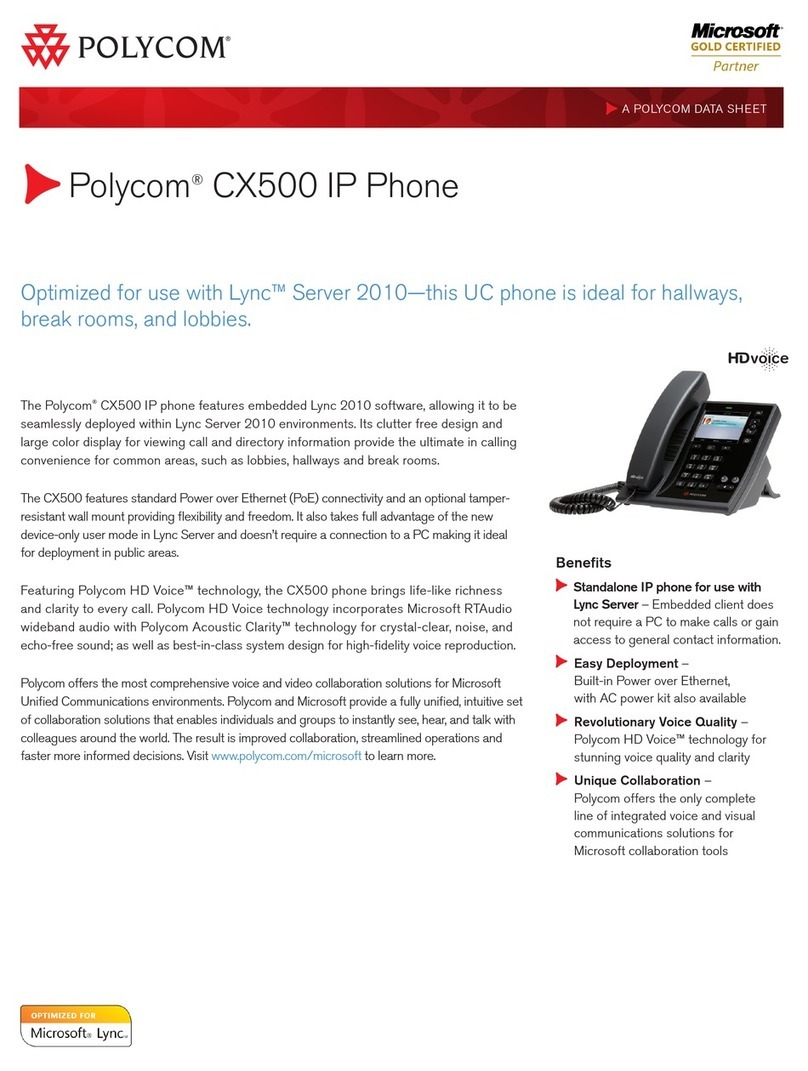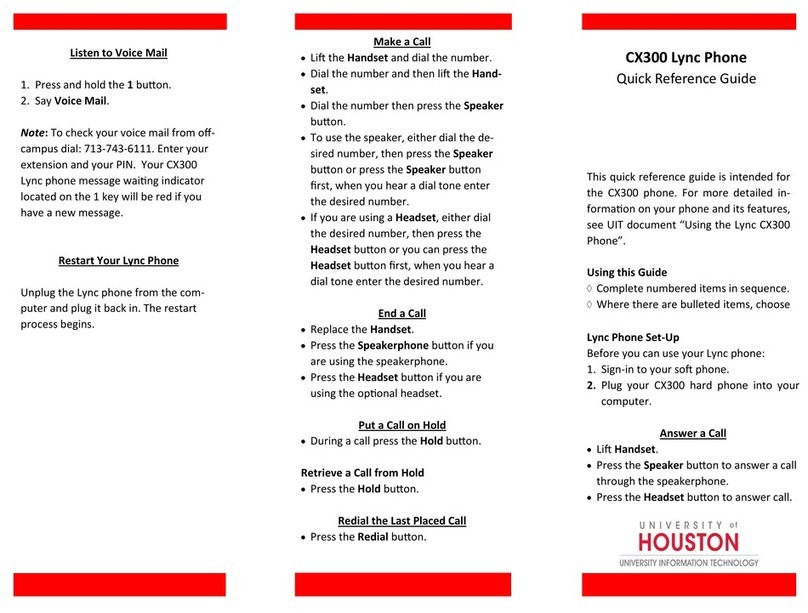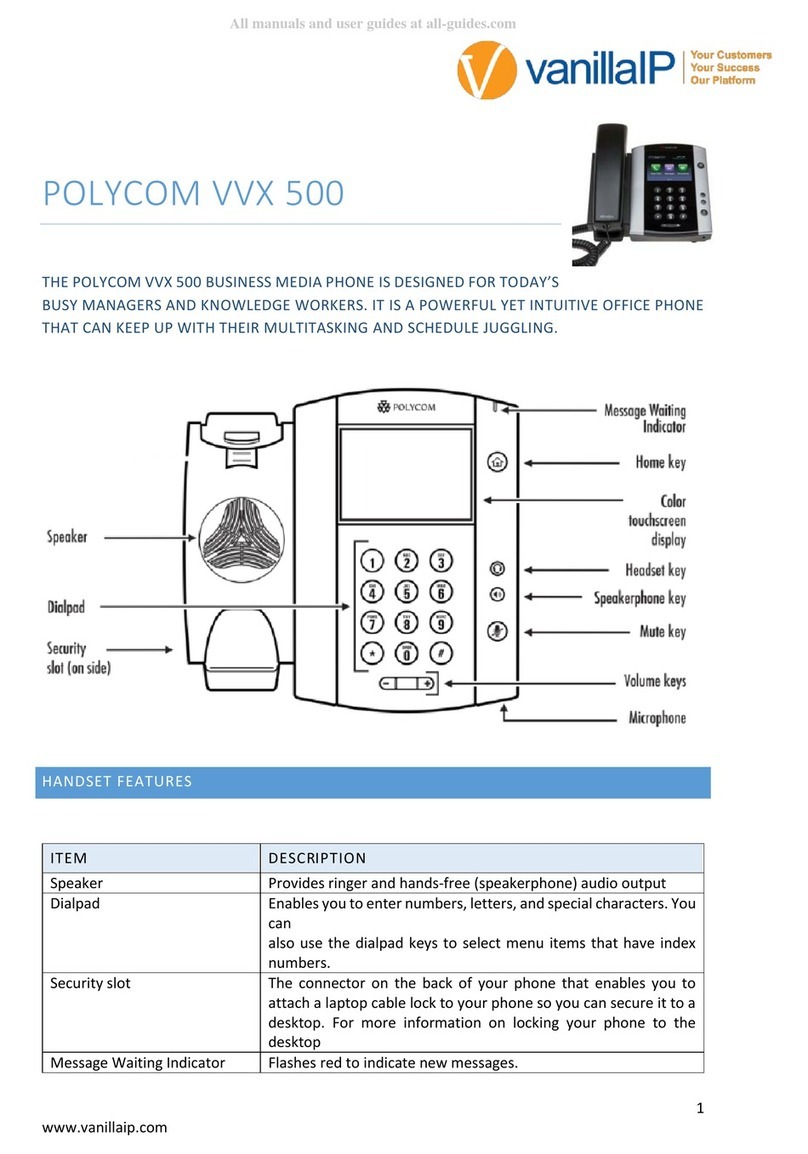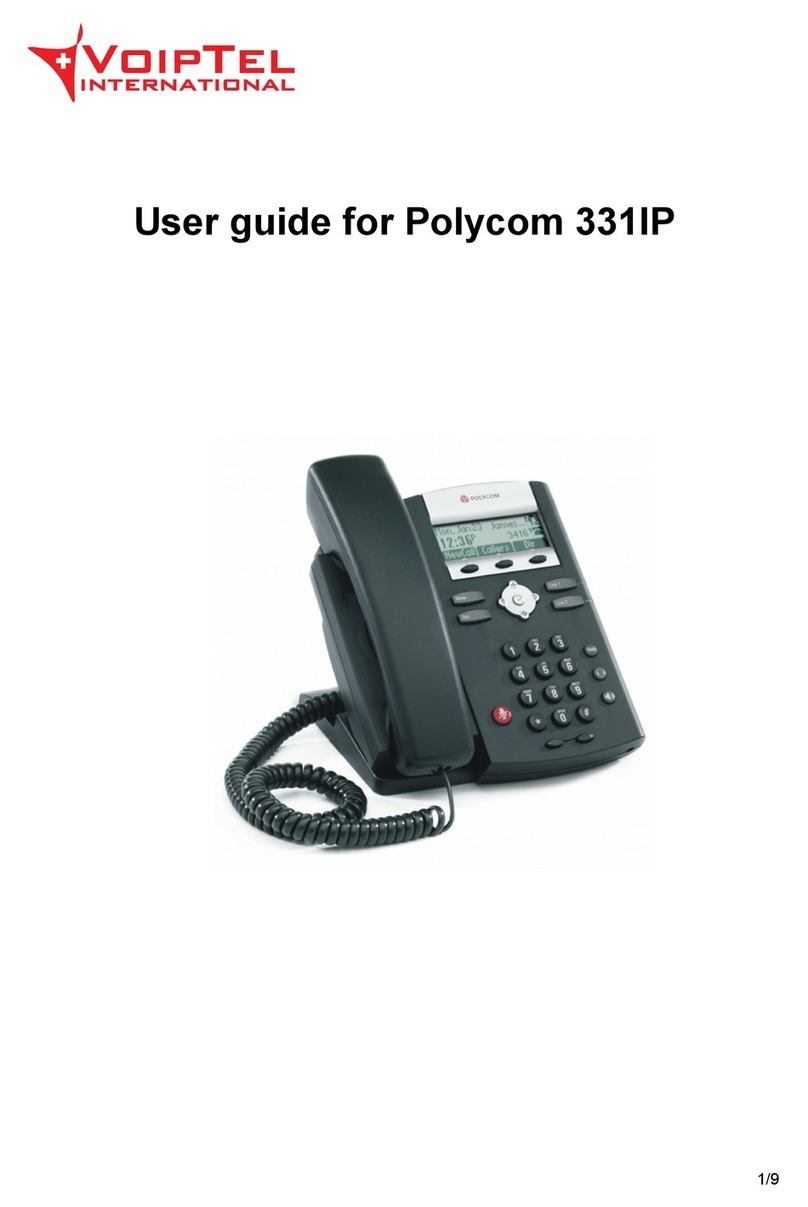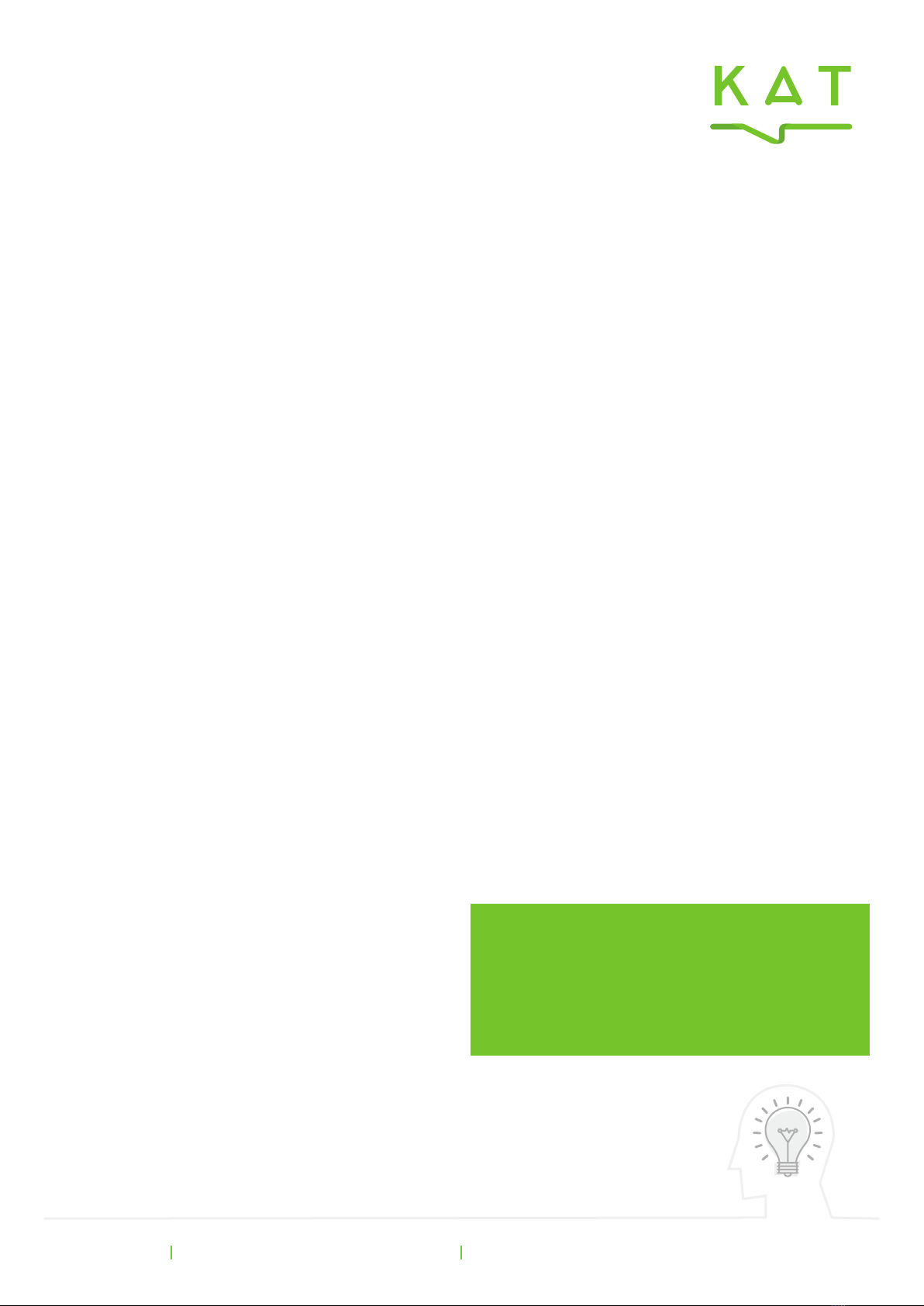1 Watervole Way, Doncaster, South Yorkshire, DN4 5JP
To Make a Call
Lift the handset and enter the target telephone number or VoIP
Extension number. If the handset does not auto-dial then press the
Dial soft key to begin the call.
N.B. UK calls should be dialed using the full STD area code.
Speakerphone/Headset Modes
Dial a new call by pressing the speakerphone or
headset buttons instead of lifting the receiver.
While on an active call press the speakerphone or
headset buttons to change the mode of the call.
On/Off Hold
Whilst on an active call press the Hold button. To resume the call
press Hold again, or the Resume soft key.
Call Transfer
Whilst on an active call press the Transfer button or the Trans soft
key, and the caller is placed on hold. Enter the target telephone
number or VoIP Extension number of the new party. Wait for this
call to connect, announce the call and press Transfer or Trans a
second time to complete the call transfer.
N.B. You can press Cancel to cancel the transfer and return to the
original caller.return to the original caller.
Three-Way Call (Simple Conference)
Whilst on an active call press the Conf soft key, and the caller
is placed on hold. Enter the target telephone number or VoIP
Extension number of the new party. Wait for this call to connect,
announce the conference and press Conf to join all three parties
together. You can press Split to separate the two calls again.
N.B. If you choose to hang up on the three-way call then the other
two parties will stay connected.
Call Lists & Redial
Press the CallLists soft key to see a list of the calls you have made
recently. Use the Up and Down navigation keys to search through
the list. To redial, select the appropriate call in the list and then
press the Dial soft key.
Company Directory
Press the Dir soft key to view your directory of VoIP users. Press the
|⬅ soft key key twice to select the search box. Enter a name, press
the Right navigation key, then the ➡| soft key, and then the select
key to search. If there are multiple matches use the |⬅ and ➡|
soft keys to scroll through the list. Press the select key to call the
selected user.
Do Not Disturb
To reject calls from your handset press the DND soft key. To return
the handset to normal ringing status, press DND again.
N.B. if you have active Follow Me or Voicemail then DND will send
the caller directly to trigger these responses.
Handset Volume
When the receiver in on-hook press the – and + volume keys to
change the ringing volume. When the receiver is off-hook press the
– and + volume keys to change the volume of the receiver.
Group Call Pickup
If you see another VoIP phone within your Group ringing, but your
phone is not ringing, you can dial *98 to intercept that call on your
handset.
Personal Voicemail
The handset display will change to alert you when you have voice
messages waiting. You can retrieve these messages either by dialling
1571 or selecting the messages button and following the on screen
prompts.
N.B. If you are away from your handset you can also check your
messages by dialling 0845 6999 004 from any other phones and
following the voice prompts.
Using Your Handset
myphone
Your individual voicemail, follow me and directory
can all be managed through a web portal called
myphone.katcommunications.co.uk
for a user guide.