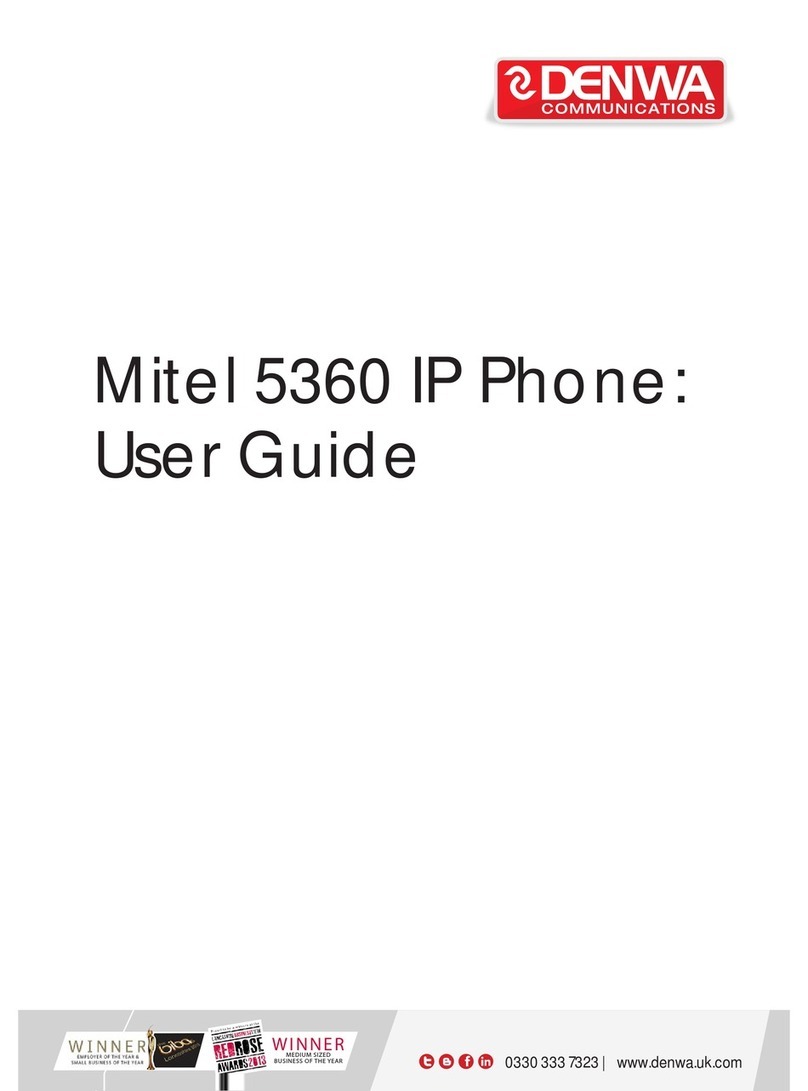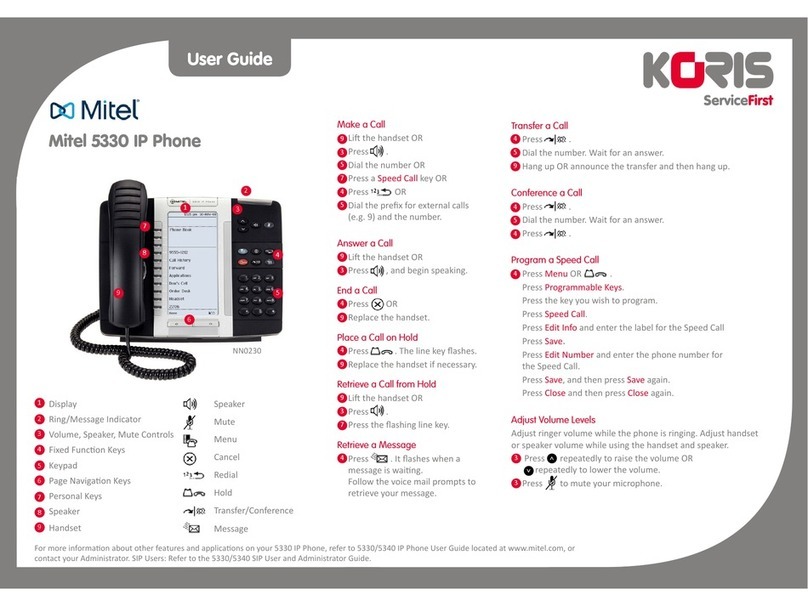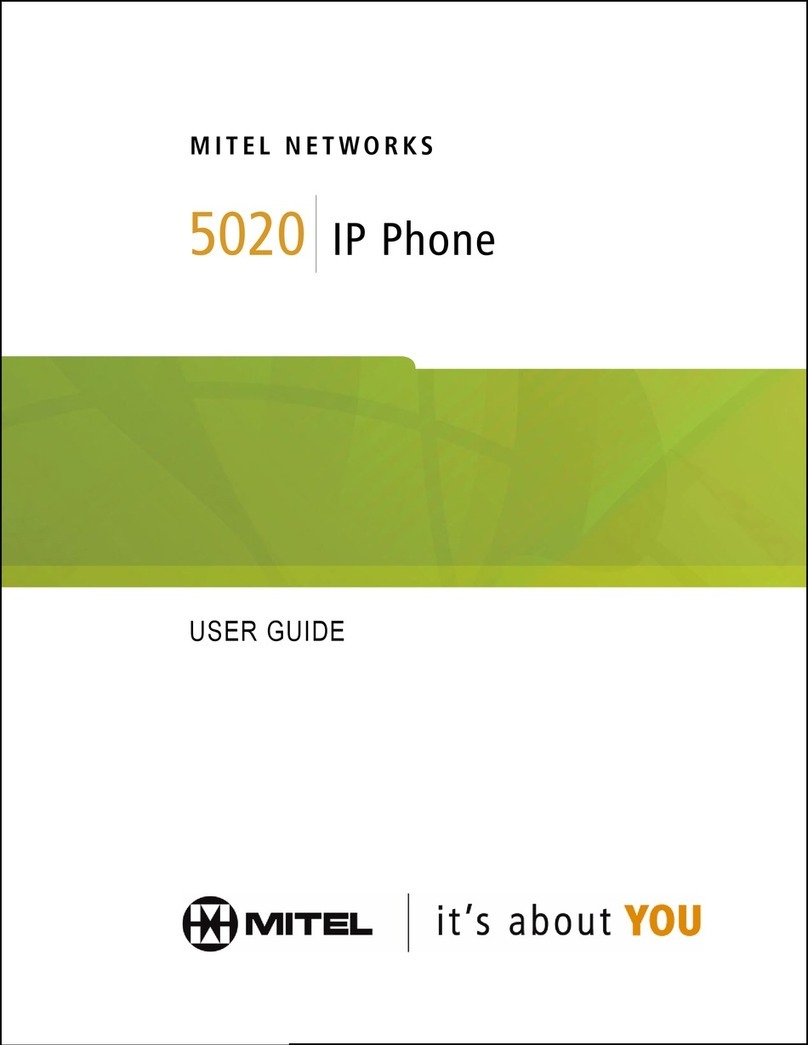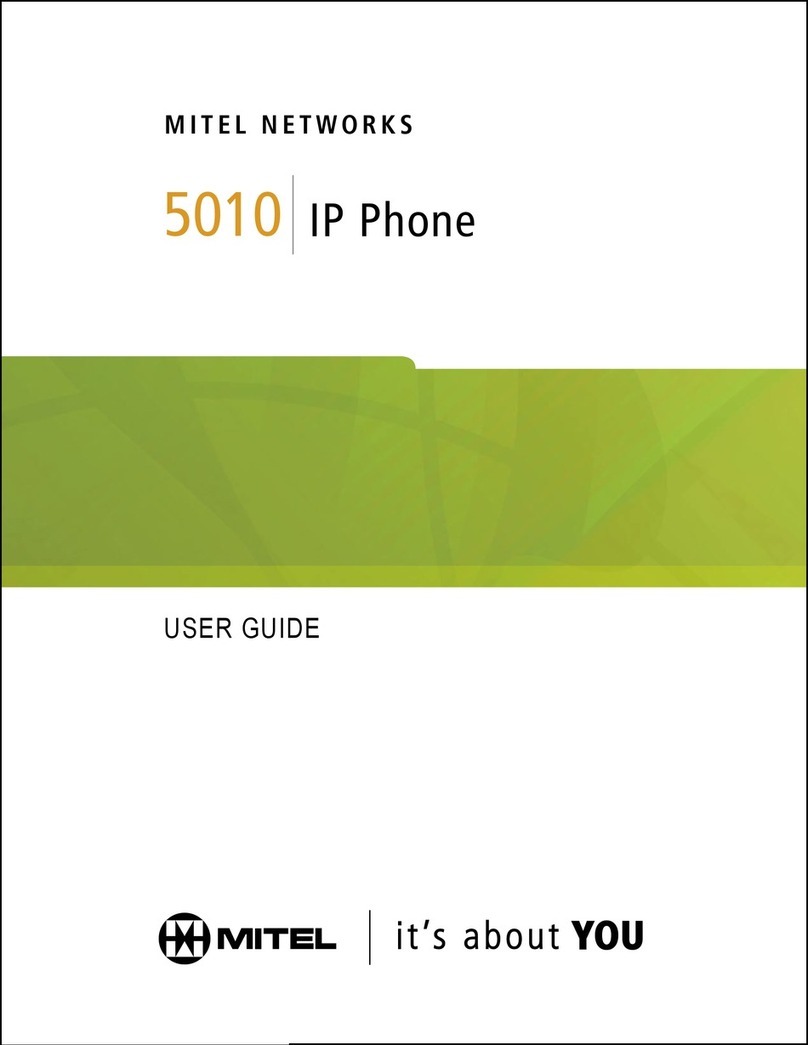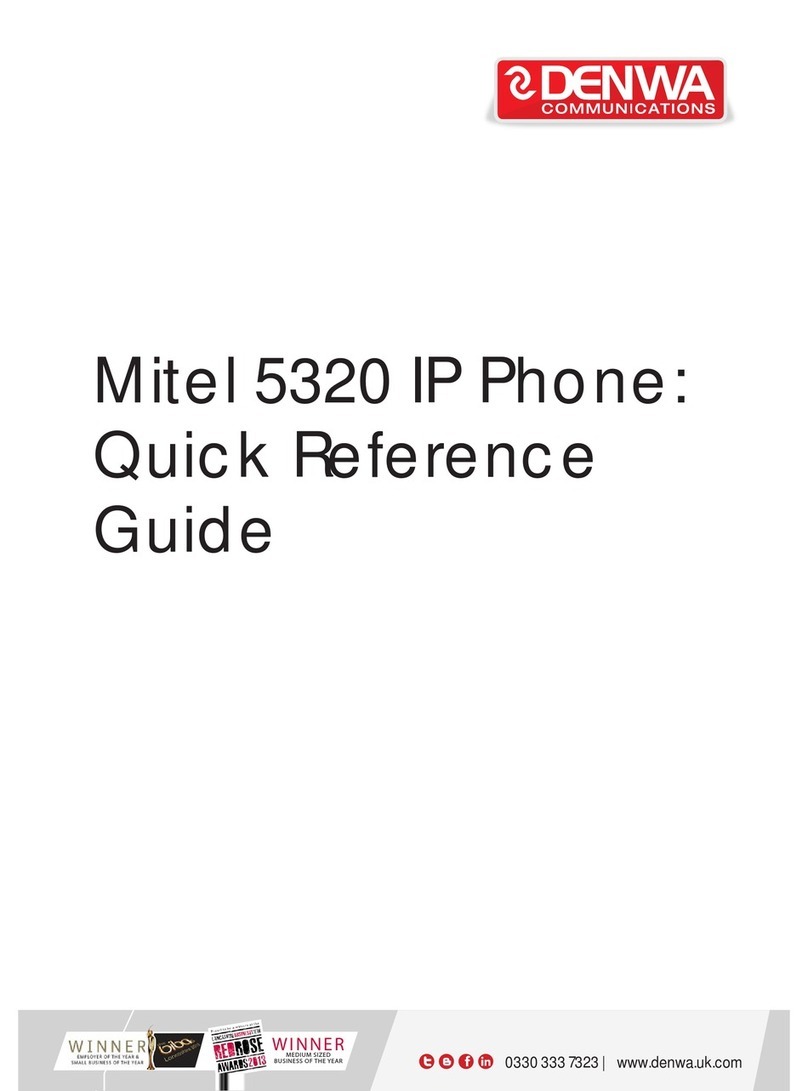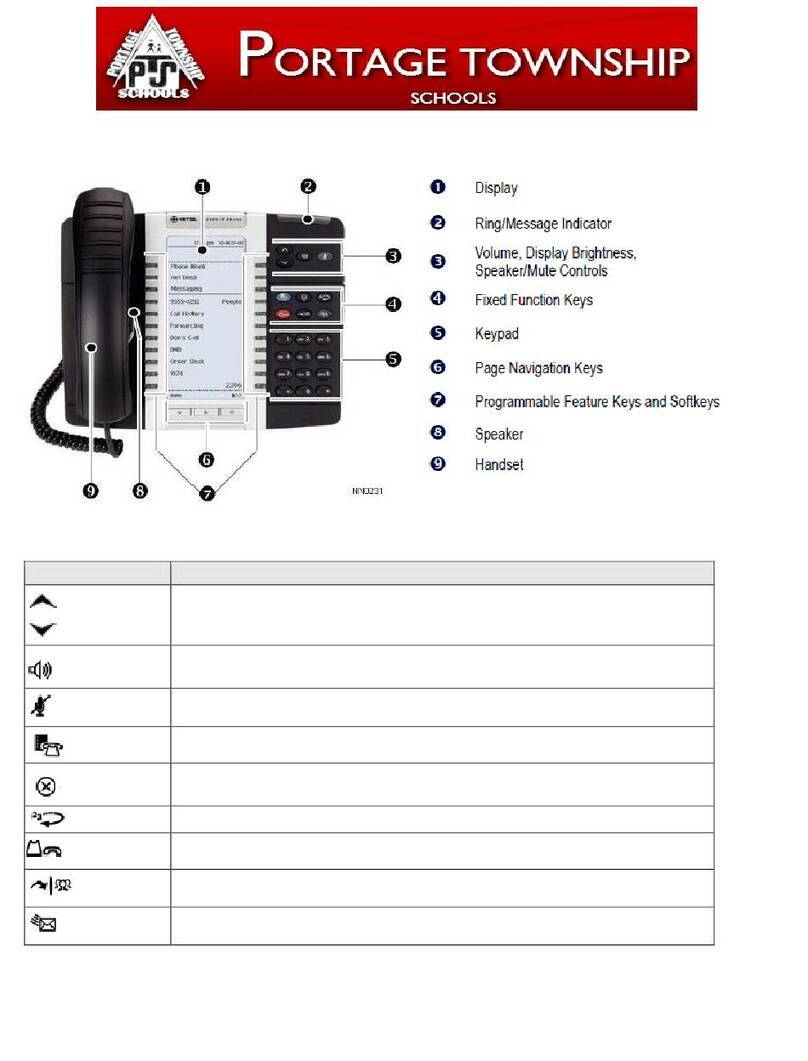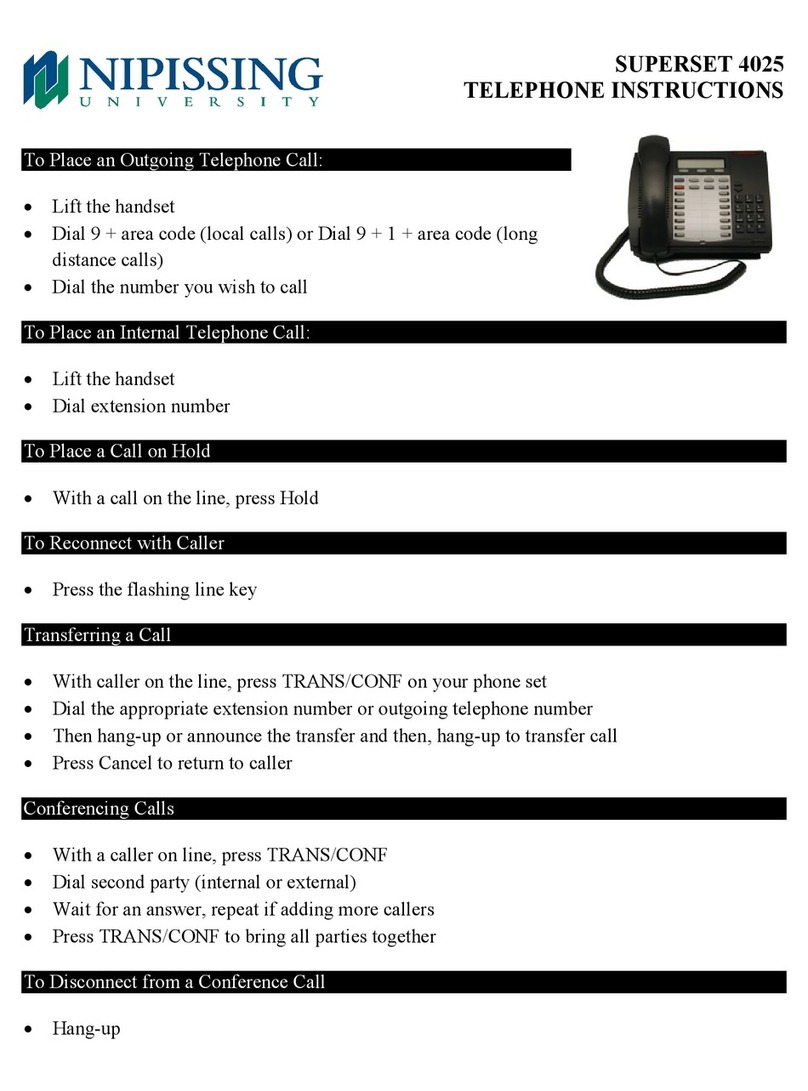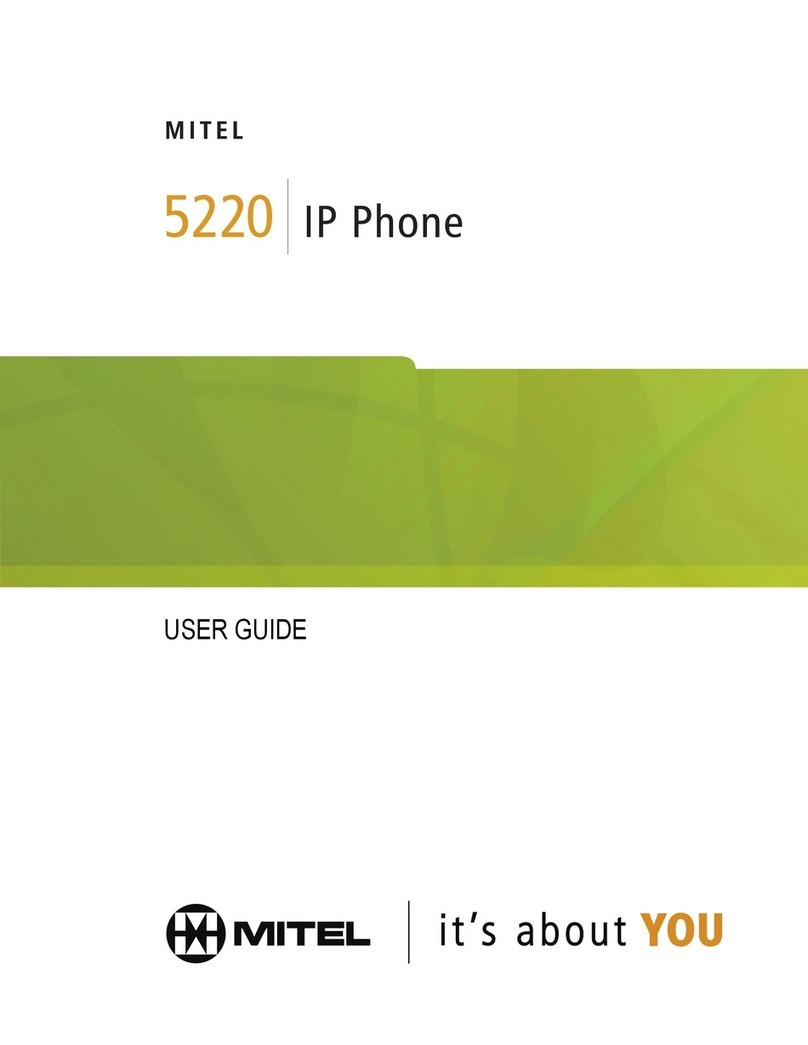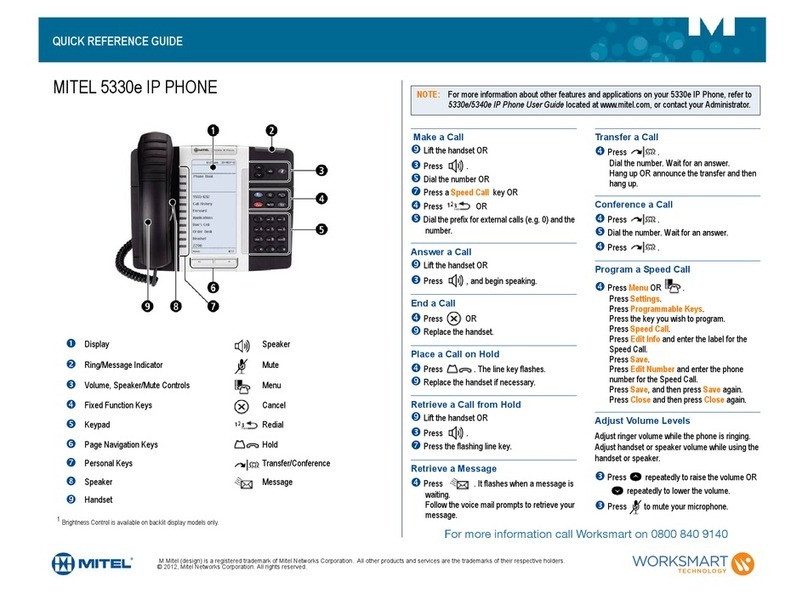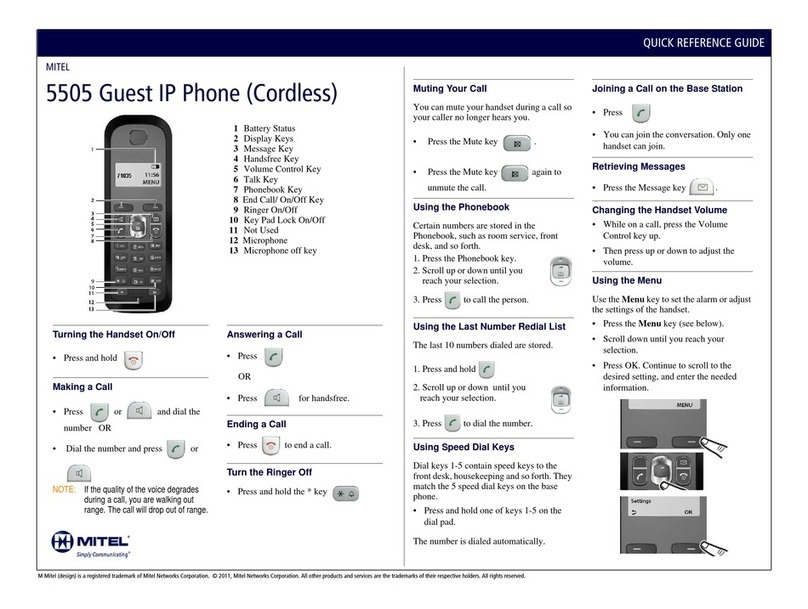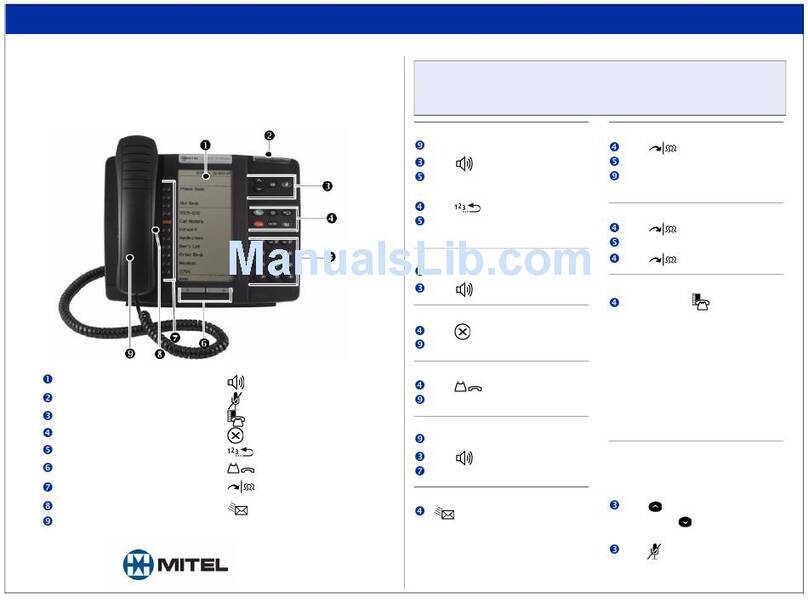3MX-ONE - Mitel 6867
English
Important User Information
NOTICE
The information contained in this document is believed
to be accurate in all respects but is not warranted by
Mitel Networks™ Corporation (MITEL®). Mitel makes no
warranty of any kind with regards to this material,
including, but not limited to, the implied warranties of
merchantability and fitness for a particular purpose. The
information is subject to change without notice and
should not be construed in any way as a commitment by
Mitel or any of its affiliates or subsidiaries. Mitel and its
affiliates and subsidiaries assume no responsibility for
any errors or omissions in this document. Revisions of
this document or new editions of it may be issued to
incorporate such changes.
No part of this document can be reproduced or trans-
mitted in any form or by any means - electronic or
mechanical - for any purpose without written permis-
sion from Mitel Networks Corporation.
Trademarks
Mitel® is a registered trademark of Mitel Networks
Corporation.
All trademarks mentioned in this document are the
property of their respective owners, including Mitel
Networks Corporation. All rights reserved.
®, TM Trademark of Mitel Networks Corporation
©Copyright 2015, Mitel Networks Corporation
All rights reserved
Notice to European customers:
The CE marking affixed to Mitel products indicates
conformance to the R&TTE directive 99/05/EC
(Radio and Telecommunications Terminal Equipment
Directive). For a copy of the original signed
Declaration (in full conformance with EN45014), please
contact your Mitel office or Sales partner.
Safety Instructions
Save these instructions.
Read these safety instructions before use!
Note: When using your telephone or connected equipment, the following
basic safety precautions should always be followed to reduce risk of fire,
electrical shock and other personal injury.
• Follow instructions in the equipment’s user guide
or other documentation.
• Always install equipment in a location and environ-
ment for which it is designed.
• For mains powered telephones: Only operate with
the mains power voltage indicated. If you are
uncertain of the type of power supplied to the
building, consult property management or your
local power company.
• For mains powered telephones: Avoid placing the
telephone’s power cable where it can be exposed
to mechanical pressure as this may damage the
cable. If the power supply cord or plug is damaged,
disconnect the product and contact qualified
service personnel.
• Headsets used with this equipment must comply
with EN/IEC 60950-1 and for Australia AS/NZS
609050.1-2003.
• Do not make any changes or modifications to
equipment without seeking approval from the
party responsible for compliance. Unauthorized
changes or modifications could void the user’s
authority to operate the equipment.
• Do not use the telephone to report a gas leak in the
vicinity of the leak.
• Do not spill liquid of any kind on the product or use
the equipment near water, for example, near a
bathtub, washbowl, and kitchen sink, in a wet
basement or near a swimming pool.
• Do not insert any object into equipment slots that
is not part of the product or auxiliary product.
• Do not disassemble the product. Contact a quali-
fied service agency when service or repair work is
required.
• Do not use a telephone (other than cordless type
during an electrical storm).