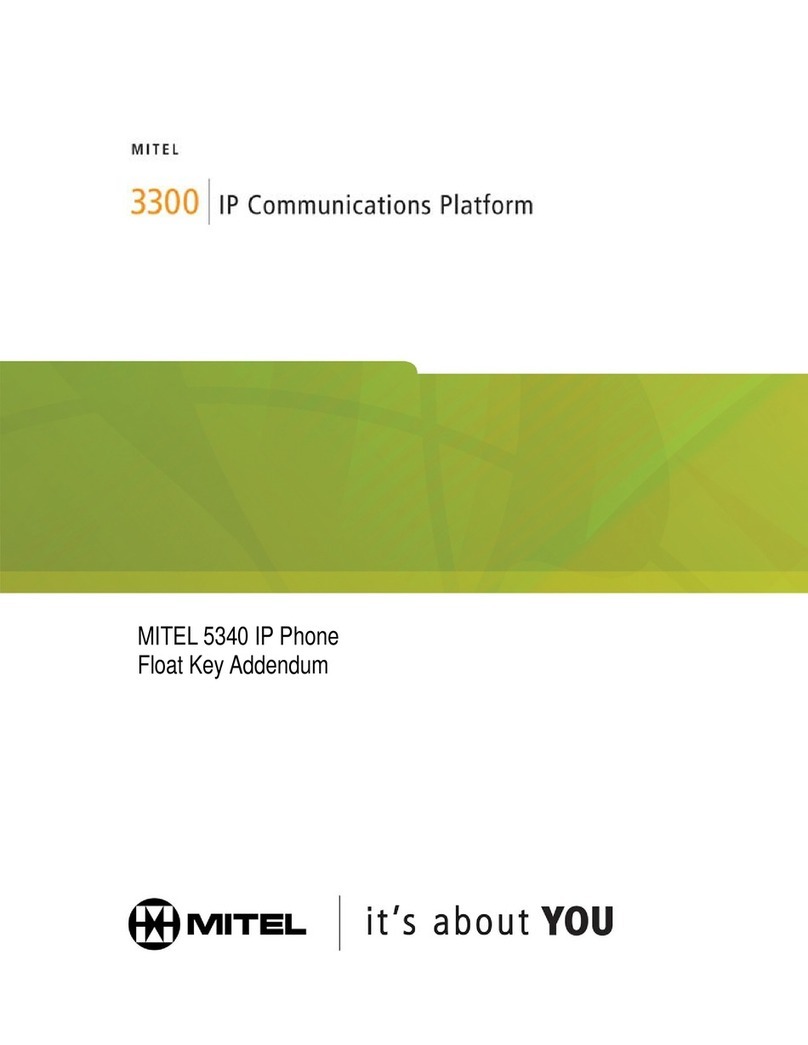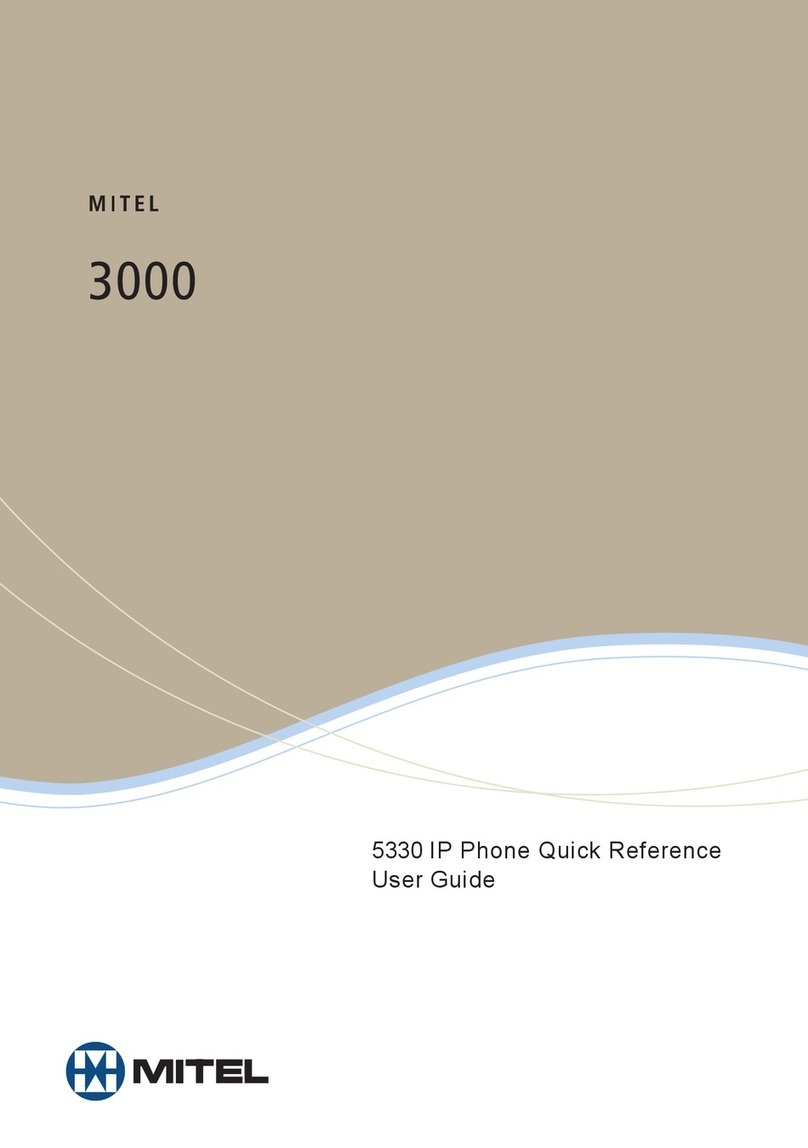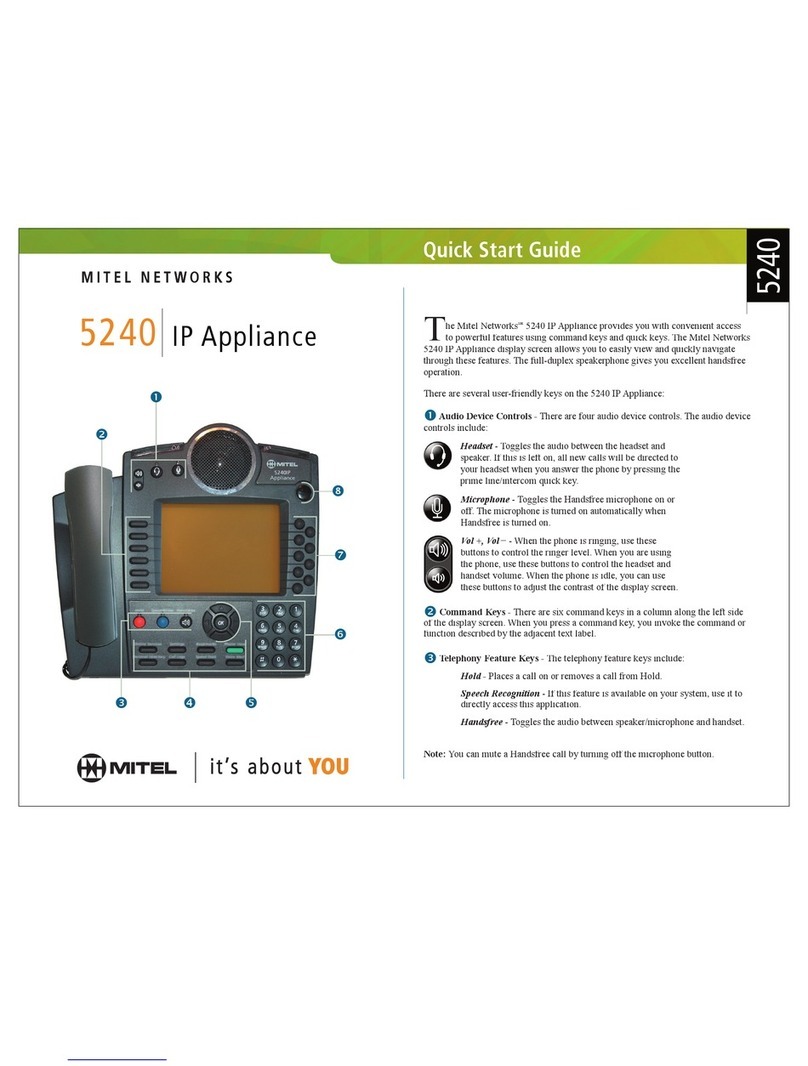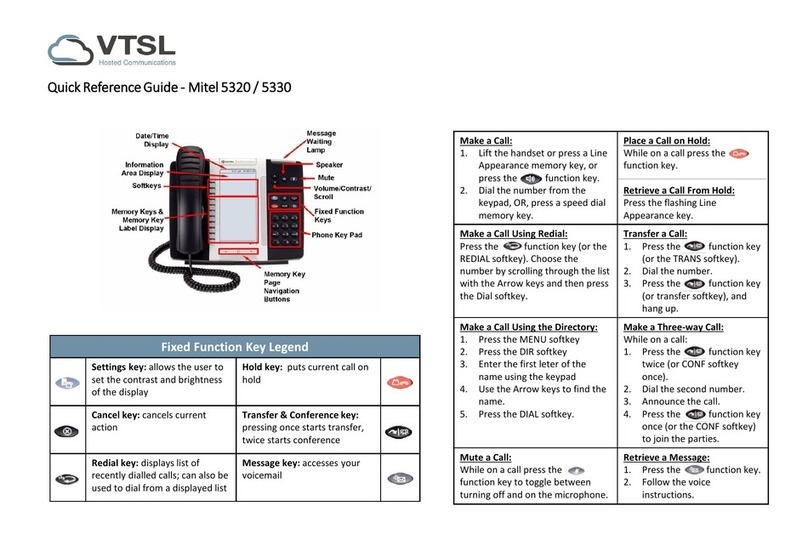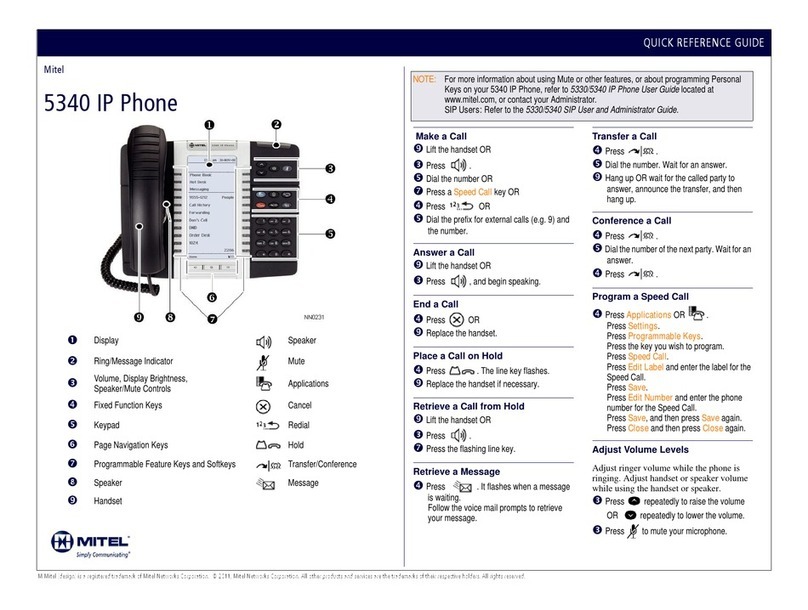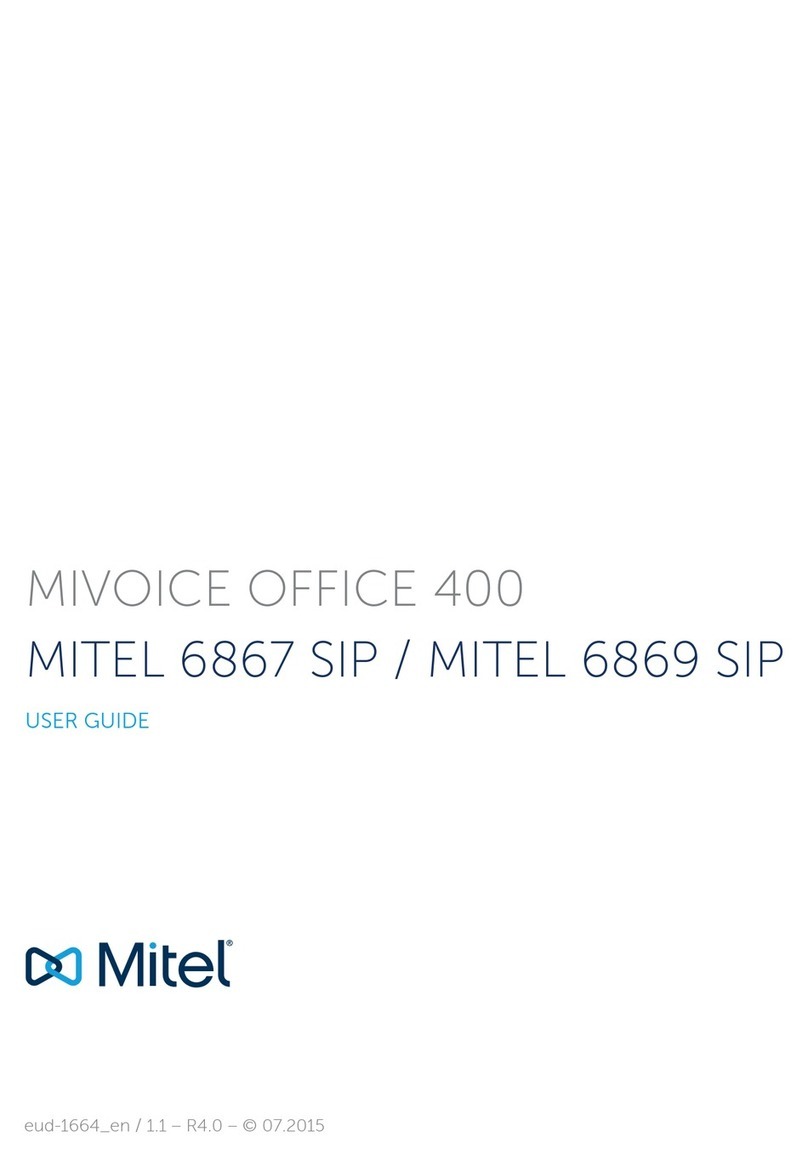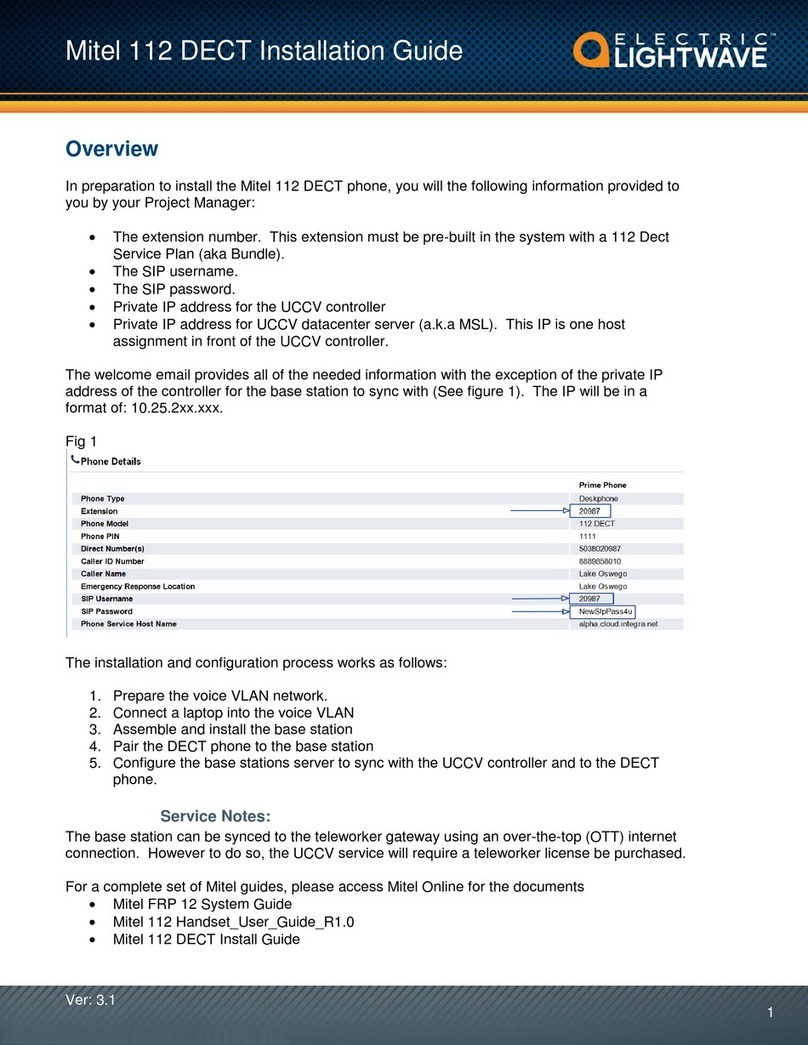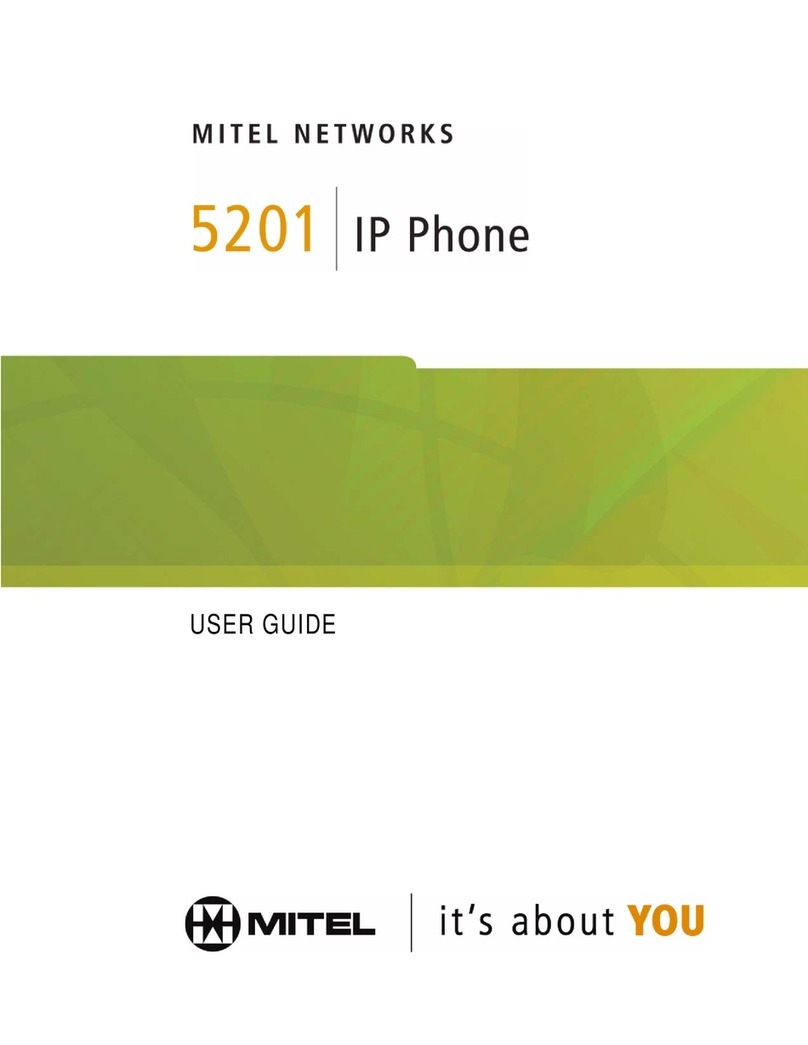Call Forwarding
Select the forward state by pressing State and scroll
to select the state you require. Enter your password
and press OK. Press Call Handling, then select either
Standard, In Meeting, Out of Office, Extended Ab-
sence, or Custom. Please ensure you’ve set the state
up before selecting it. You will have to also record a
voicemail message where applicable.
To change the set up for each state, press Options,
enter the password and then press OK. Highlight Call
Handling, and press Edit in the screen. Select the
state you want to edit, press Edit again and then
make your changes.
You’ll know if your voicemail contains new messages
because you’ll hear a broken dial tone through the
handset, or the phone’s message waiting light will
flash.
To check your messages from your extension, press
Voicemail, press Call VM, enter your 6 digit password
(default is 123456), and press #.
If you are logging in for the first time, you’ll be
prompted to enter a new password and to record your
name.
To check a voicemail from Connect, click on the
voicemail tab and then the message that you want to
listen to.
To check a voicemail from another extension, press
Voicemail, and then #. You can also dial #, then #
again instead. Enter your extension, then your pass-
word, then # again.
To check your voicemail from an external phone, dial
your voicemail access number, press #, enter your
extension number, then your password, and # again.
After listening to a message, you can replay (1), save
(2), delete (3), forward (4), reply to sender (5) or
replay date and time (6). To replay all of your mes-
sages, press 3 from the Main Menu.
As a safeguard against accidental erasures, the sys-
tem will retain a deleted message for a few hours.
To listen to a deleted message, press 7 from the
Main Menu, and 7 again to begin playing them. You
can manage these messages as above (save now be-
comes restore).
If you have the relevant permission, you can assign
your extension to any phone on the system. Press
the Voicemail key on the phone you want to log on
to. Press Call VM in screen and then press # if the
handset is available or assigned to someone else (if
it’s ‘anonymous’ you will not need to press #). Enter
your extension number, then your 6 digit password.
At the main menu select 7, and then one of the
numbers from the prompts that follow. Press 3 to
reassign the extension, then 1 to assign the exten-
sion or 2 to unassign the extension. The handset will
then revert to its original extension.
Press the Options key in the screen. Enter the pass-
word 123456, or your voicemail password if you’ve
already set it up. Scroll down to highlight ‘Program
Buttons’ and select Edit. Select the button you want
to program from one of the four on the left or the
bottom two on the right. It will say ‘Call Appear-
ance’ or ‘Dial Number’ if external. Enter the exten-
sion number or a 9 and then the external number,
then the name using the key pad and select Done.
Hot Desking
Support Desk: 01392330033
supportdesk@swcomms.co.uk
Customer Service: 01392315315
customer.service@swcomms.co.uk
Managing Operations (cont.)
Programming Buttons
Voicemail Operations
Notes