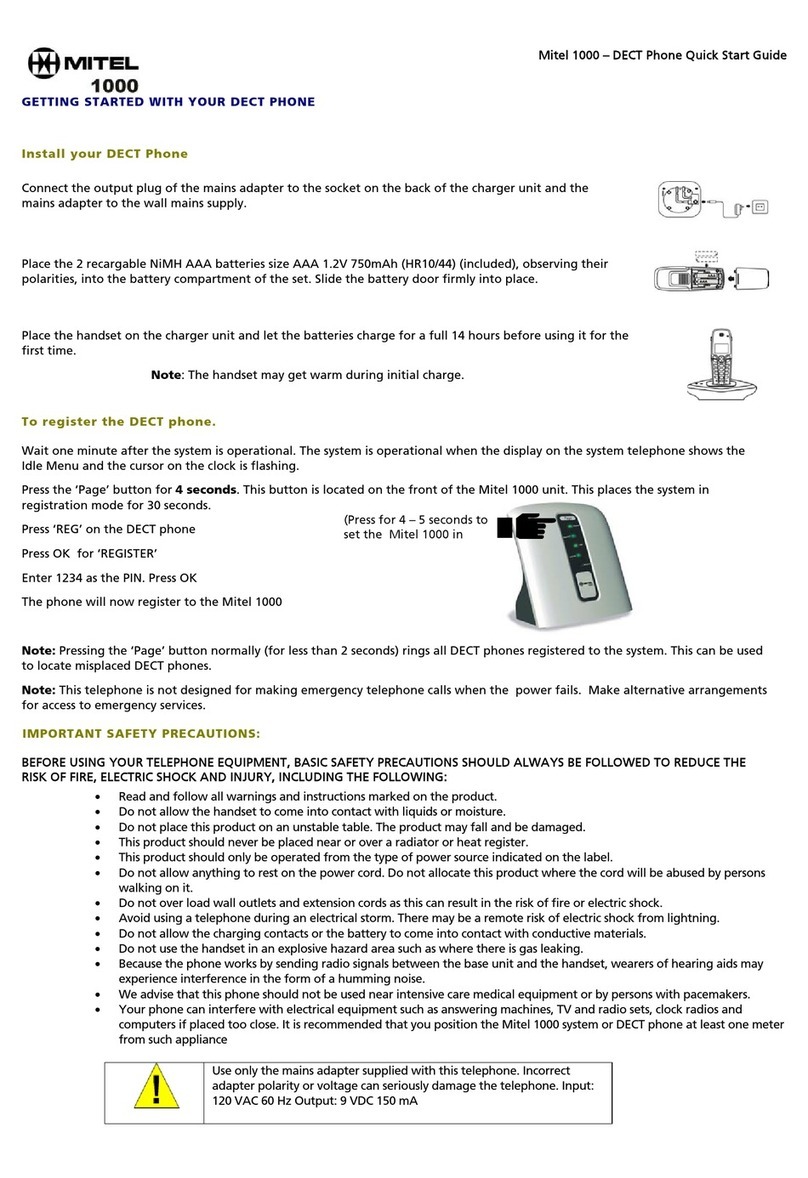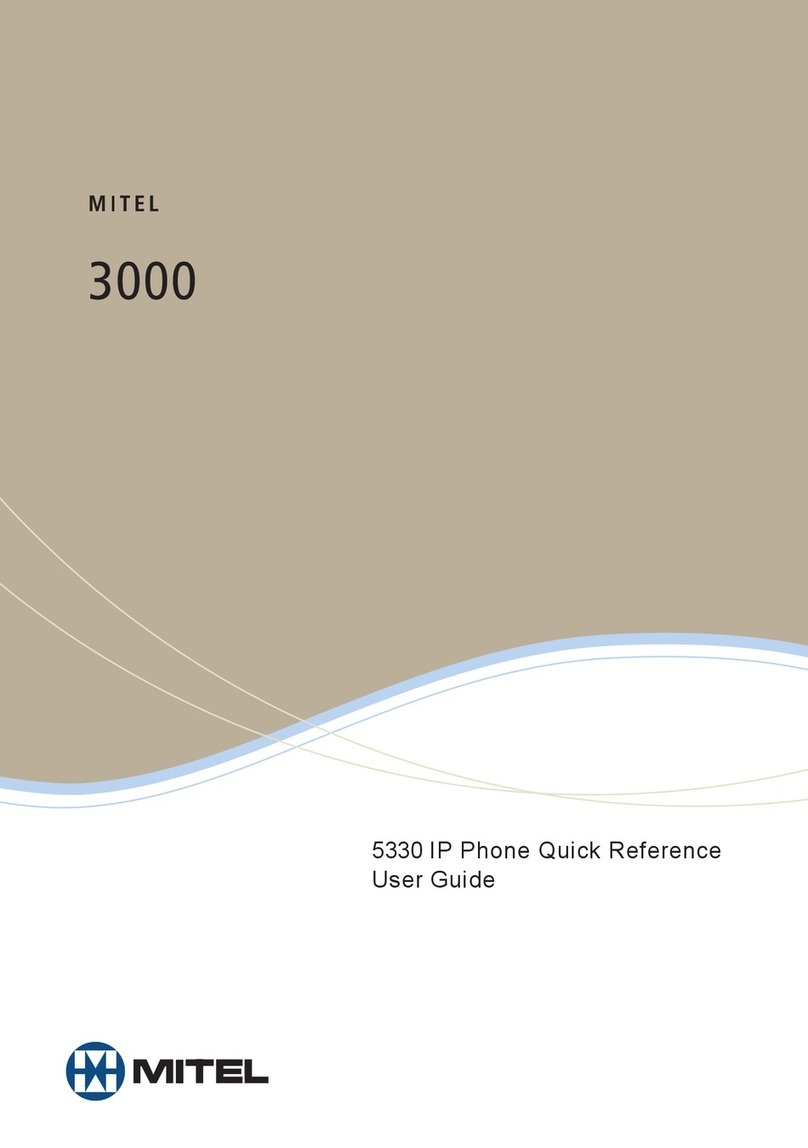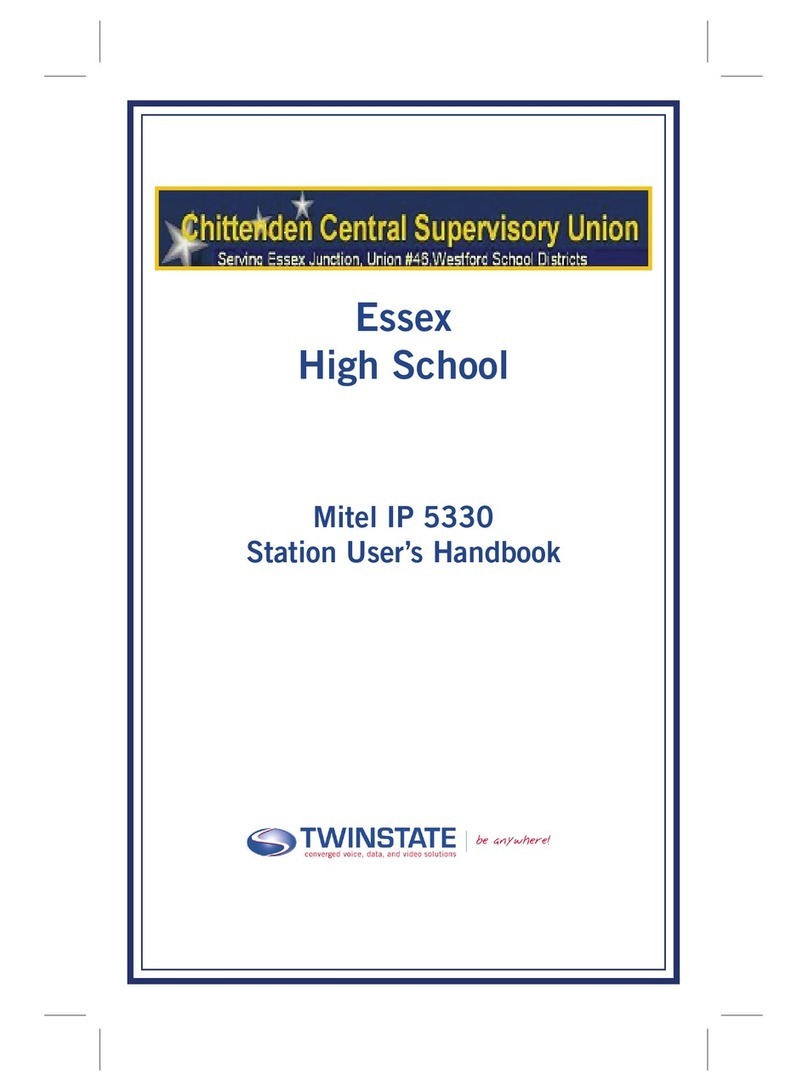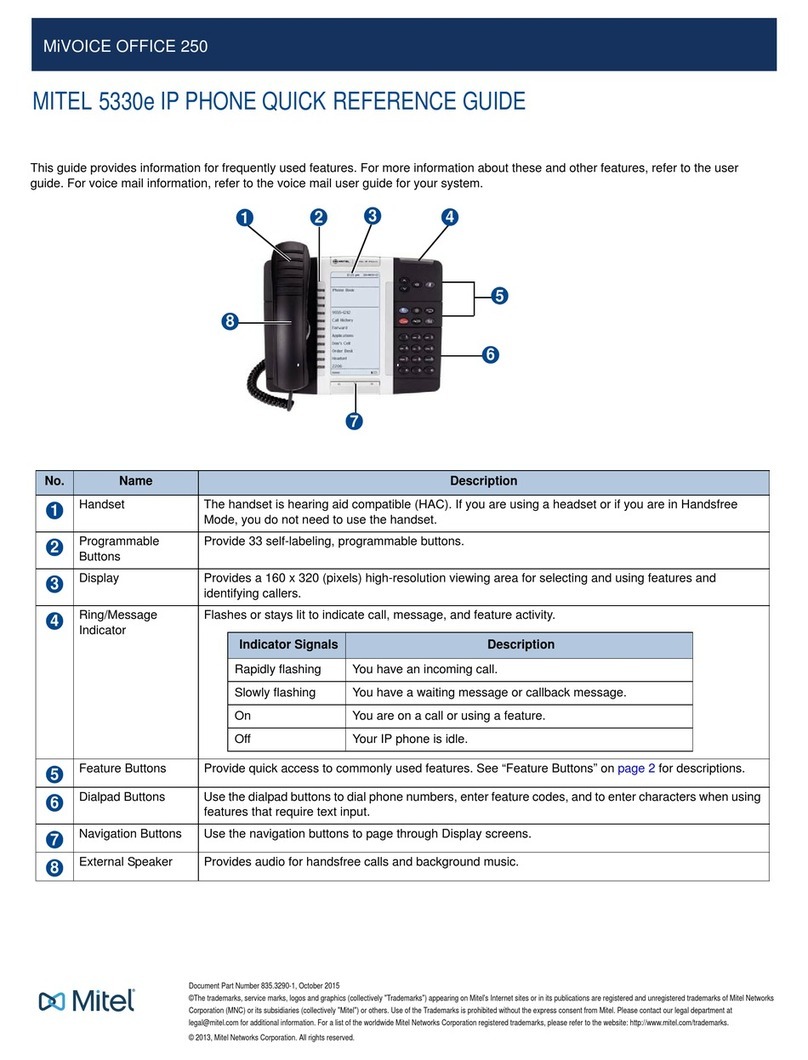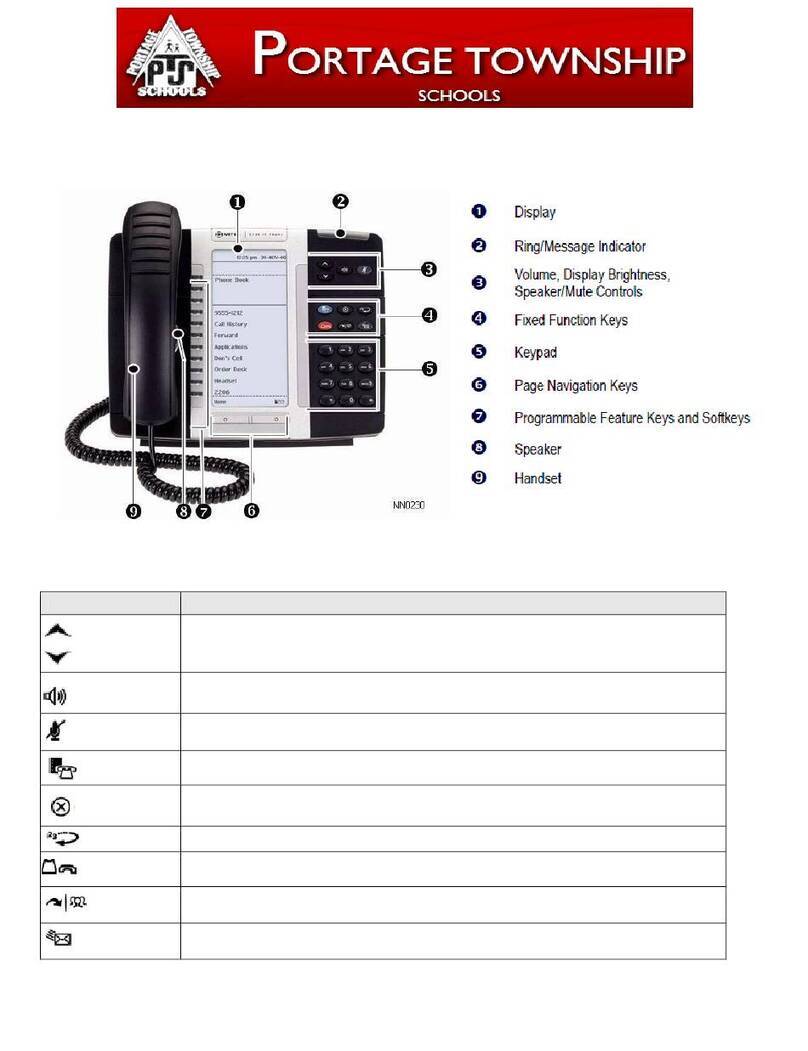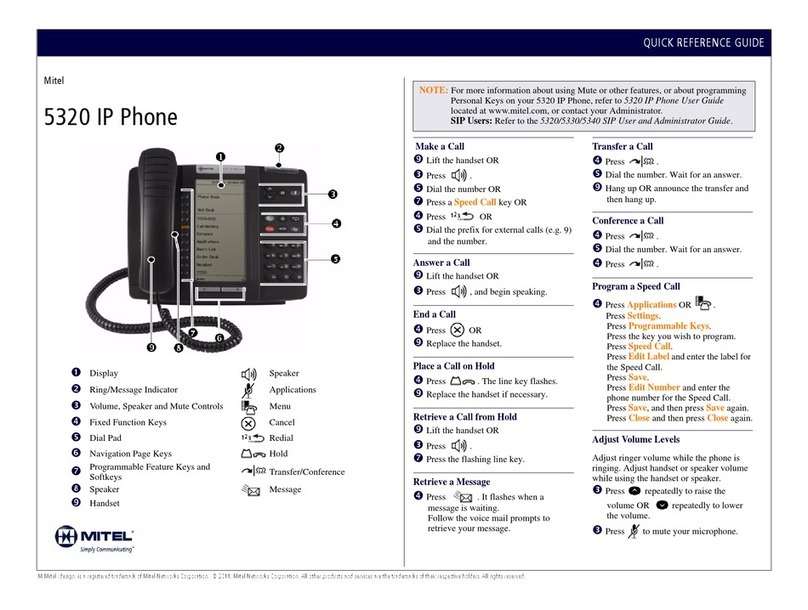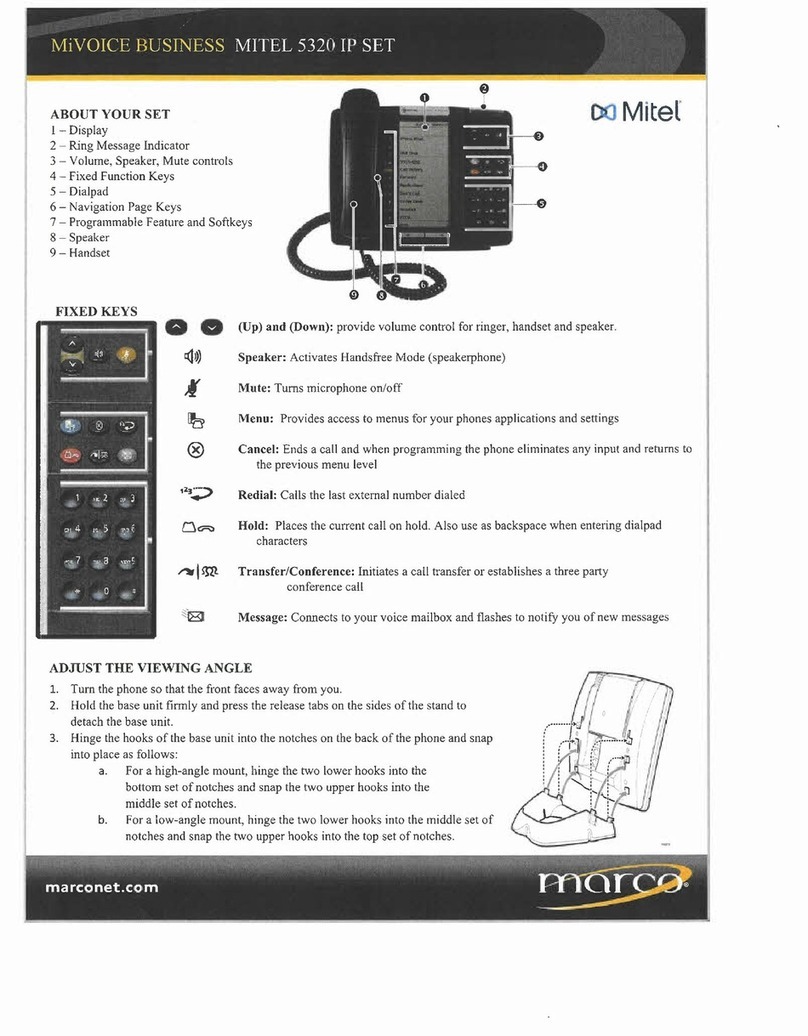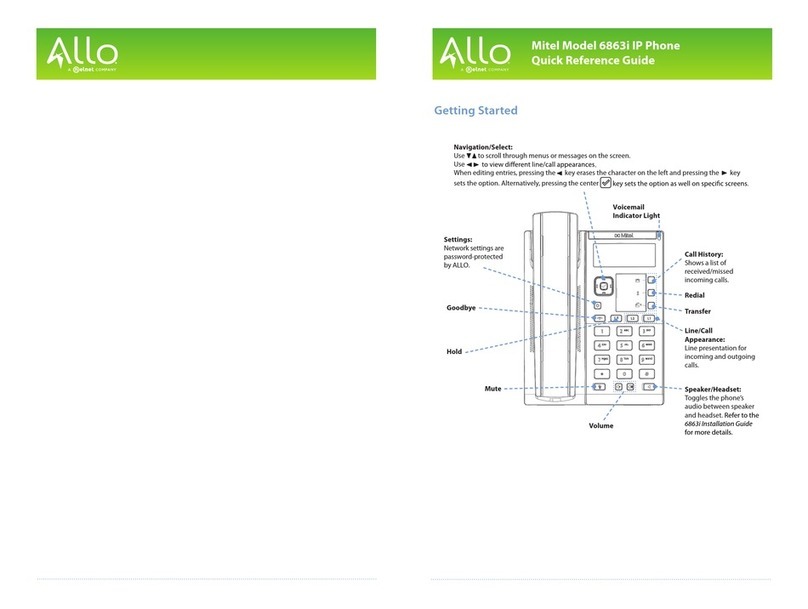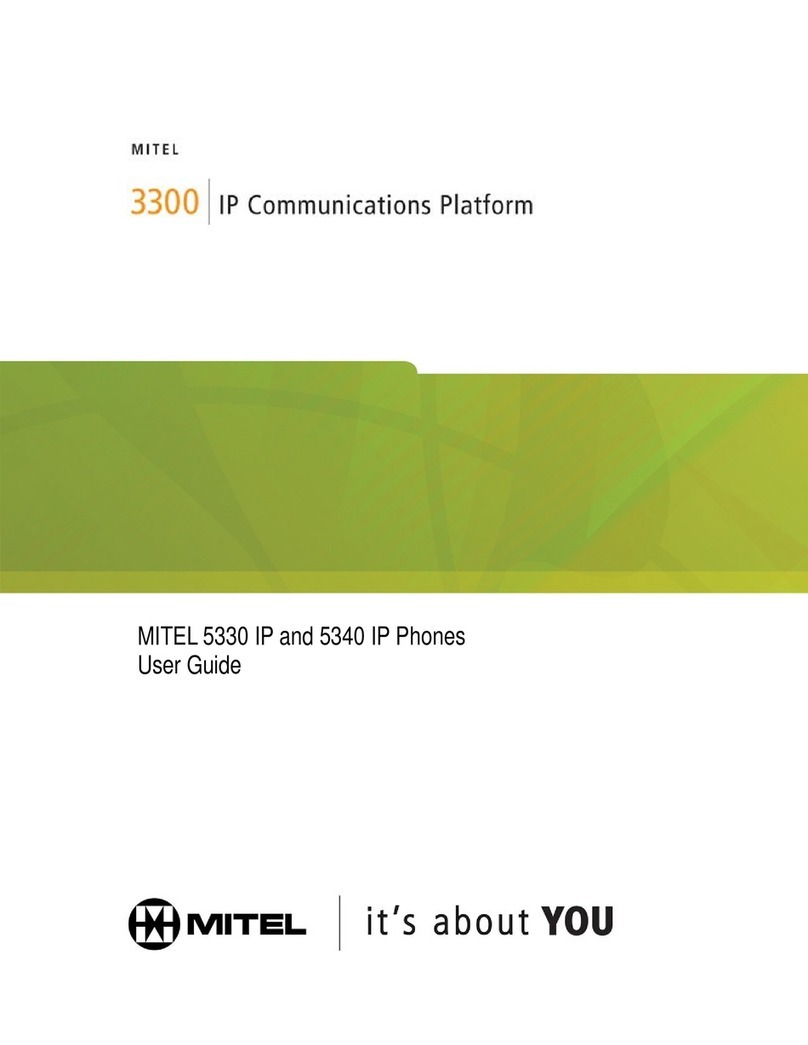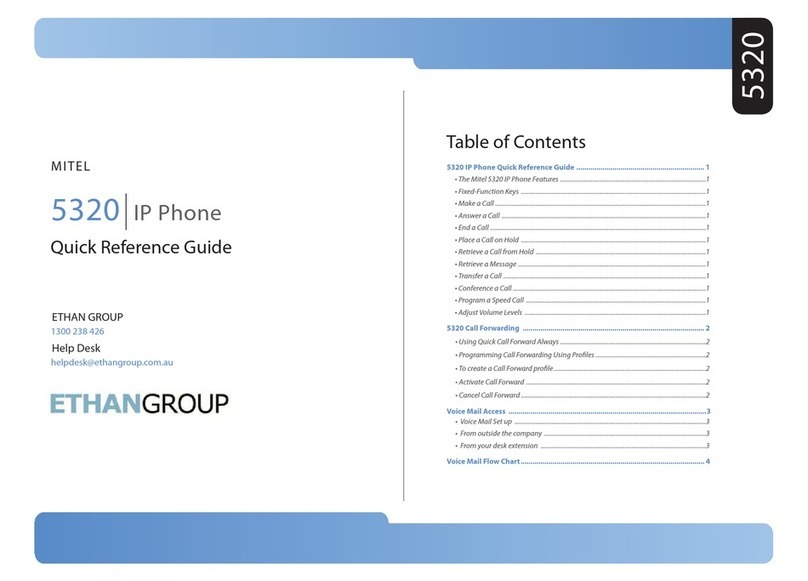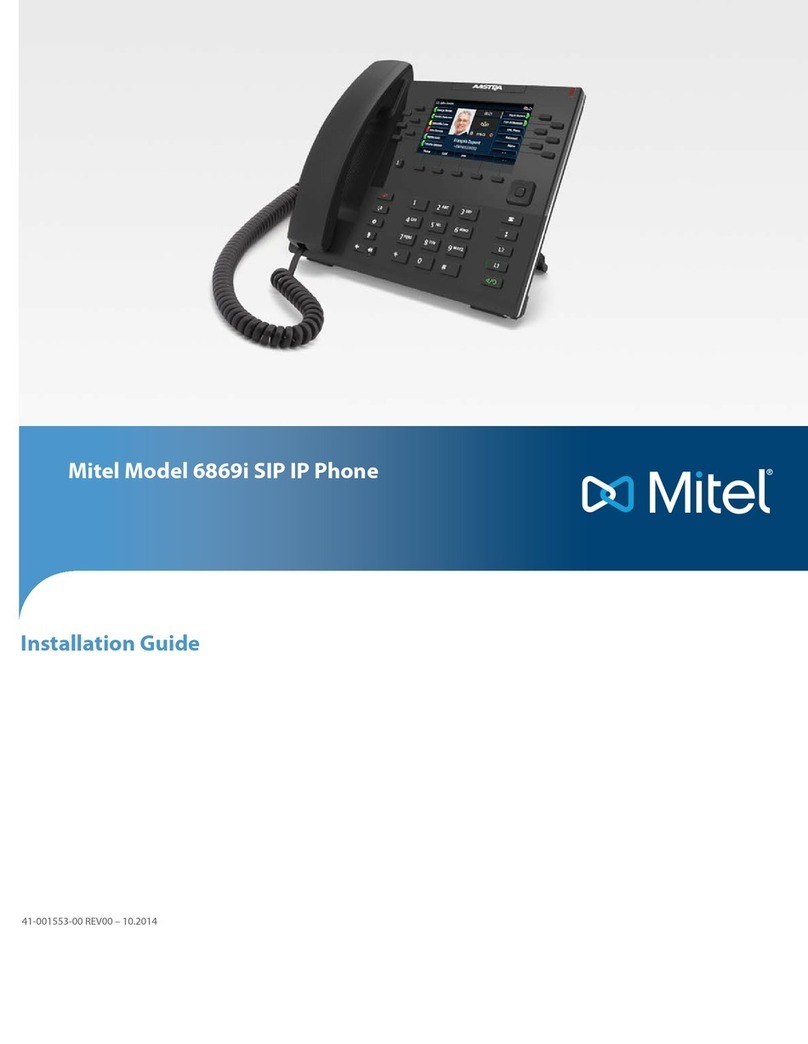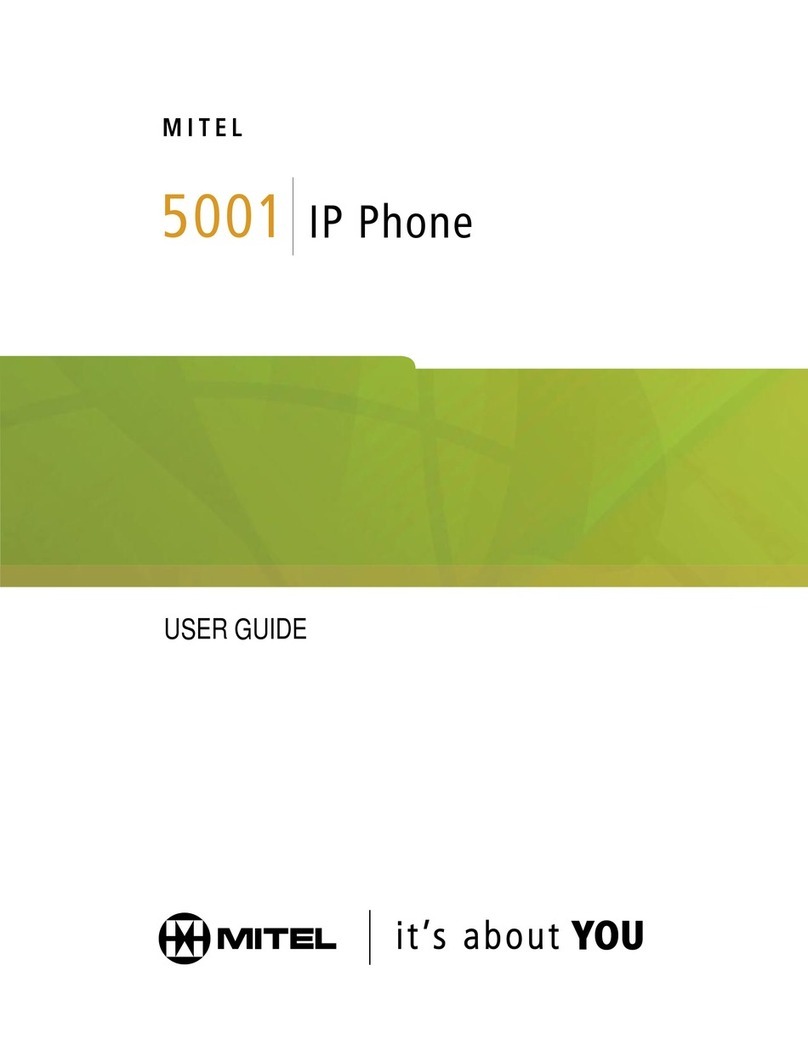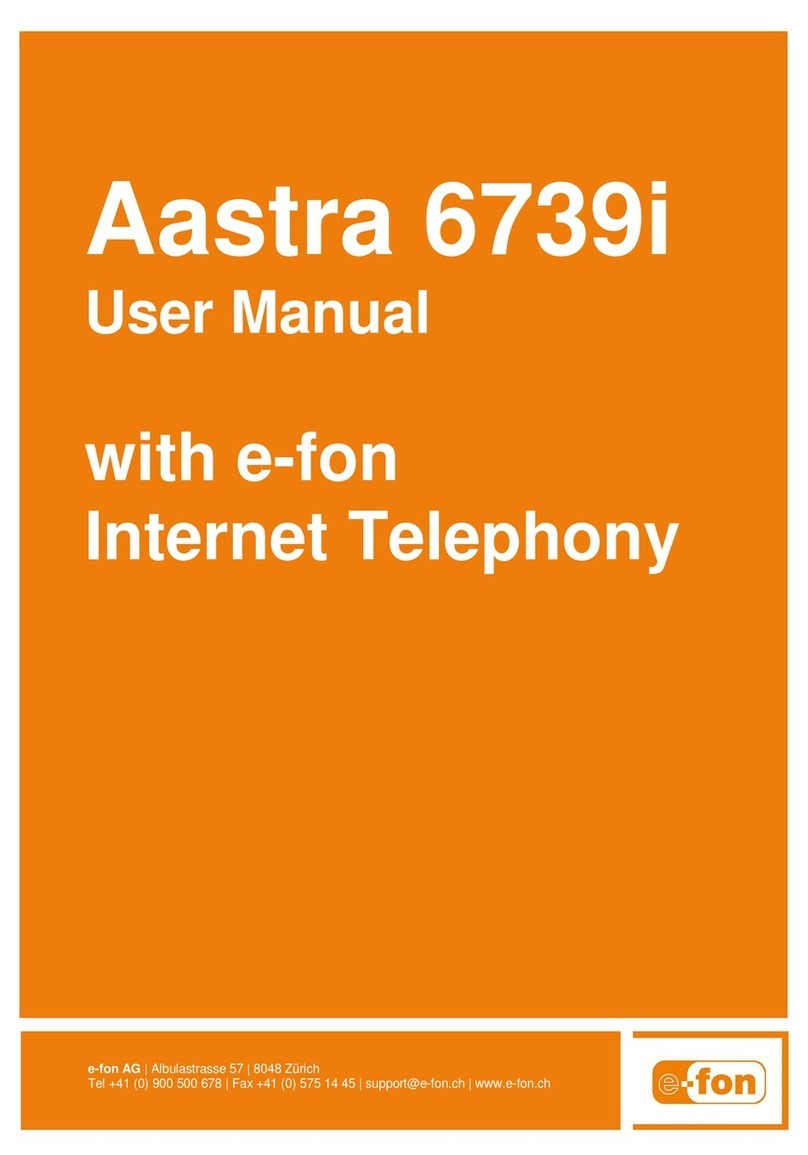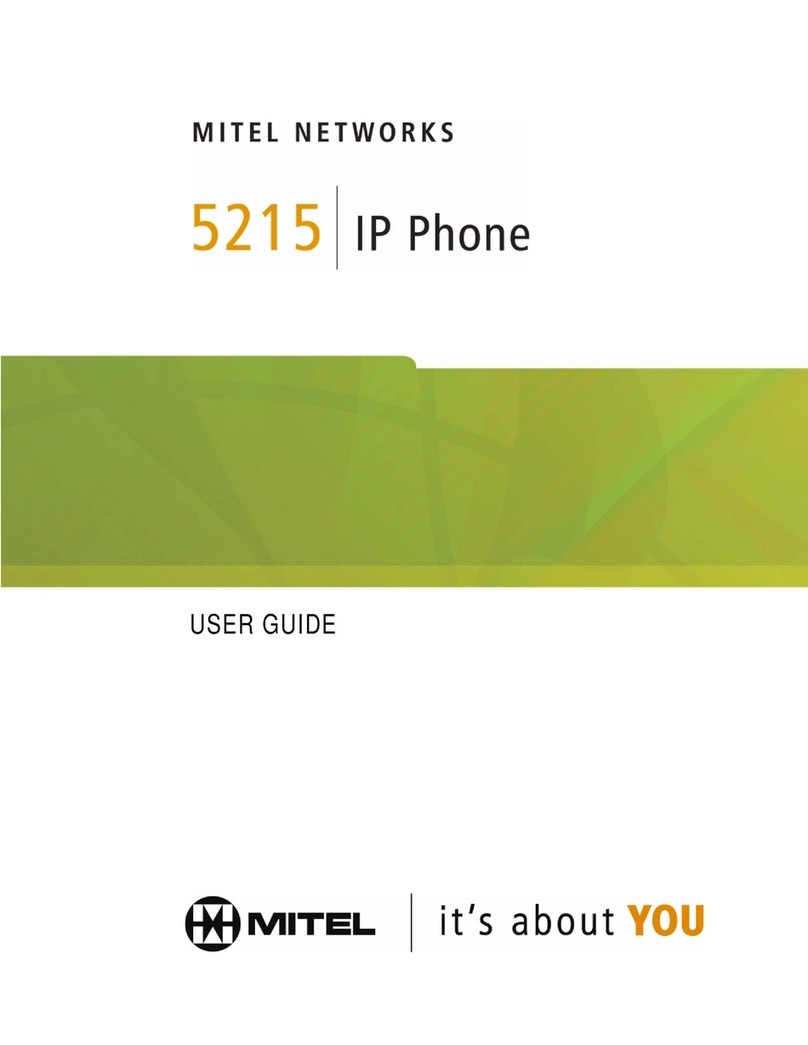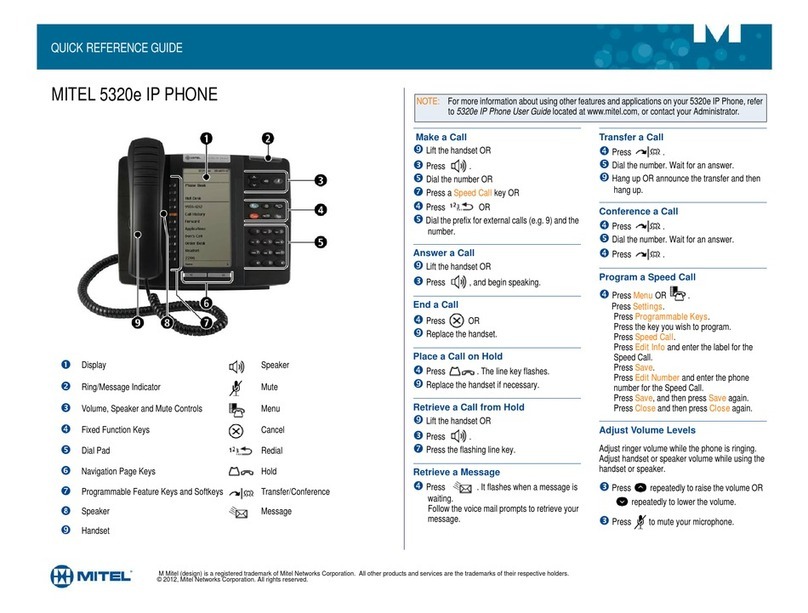© Copyright 2017, Mitel Networks Corporation. All Rights Reserved.
The trademarks, service marks, logos and graphics (collectively “Trademarks”) appearing on Mitel’s Internet sites or in its publications are registered and unregistered trademarks of Mitel Networks Corporation (MNC) or its subsidiaries (collectively “Mitel”) or
others.
Use
of
the
Trademarks
is
prohibited
without
the
express
consent
from
Mitel.
Please
contact
our
legal
department
at
[email protected] for
additional
information.
For
a
list
of
the
worldwide
Mitel
Networks
Corporation
registered
trademarks,
please
refer
to
the website: http://www.mitel.com/trademarks.
Mitel’s Power Over Ethernet (PoE) Powered Device (PD) products are covered by one or more of the U.S. patents (and any foreign patent counterparts thereto) identied at Mitel’s website: www.mitel.com/patents. For more information on the PD patents that
are licensed, please refer to www.cmspatents.com.
© Copyright 2016, Mitel Networks Corporation. All Rights Reserved.
The trademarks, service marks, logos and graphics (collectively "Trademarks") appearing on Mitel's Internet sites or in its publications are registered and unregistered trademarks of Mitel Networks Corporation (MNC) or its
subsidiaries (collectively "Mitel") or others. Use of the Trademarks is prohibited without the express consent from Mitel. Please contact our legal department at legal@mitel.com for additional information. For a list of the worldwide
Mitel Networks Corporation registered trademarks, please refer to the website:
http://www.mitel.com/trademarks.
Quick Reference Guide
Gadget Sidebar
The Gadget Sidebar is a vertical bar that runs down the right side of your phone. It
contains quick launch icons for one-touch access to the most commonly-used phone
applications and features. The Gadget Sidebar may contain the icons illustrated in the
table below.
Touch Screen Setup
Calibrate the phone screen for touch accuracy. Turn on the button beep to receive an
audible tone that indicates you have engaged the icon or button. See the procedures on
the right.
Application/Icon Function
Call History
Use the Call History application to display lists of the
calls that you have missed, made, and answered. This
feature allows you to filter the call records and display
information on each call in the list.
Voice Mail
Use the Voice Mail application to login and logout of
voicemail boxes, and review messages.
People
Use the People application to add, delete and edit
contact names and numbers. You can also dial anyone
on your contact list from the People application. The
People window displays up to eight contacts per page,
ordered alphabetically by last name.
Call
Forwarding
Use the Call Forwarding application to enable or disable
Call Forwarding Always, and to view and modify default
Call Forwarding settings.
Backlight
Turns the backlight off.
Help
Displays Help on the 5360 IP Phone.
Phone/Home
Returns the display to the main menu.
Calibrating the Phone Screen
Press Menu
Press Settings
Press Calibrate Display
Touch the center of each + to
calibrate the display.
Turning on the Button Beep
Press Menu
Press Settings
Press Audio Feedback
Enable the button beep
Accessing Applications
To open an application, touch the
specific application icon on the
Gadget Sidebar
OR
Press Menu to open the Menu
window and then touch the
application name.
Customizing Phone Settings
Press Menu
Press Settings
Cleaning the Phone Screen
Press Menu
Press Clean Mode
Press Menu key again when
finished to exit Clean Mode.
Accessing Help on the 5360 Phone
Press the Help icon in the
Gadget Sidebar if available.
Enabling Call Forwarding
Press the Call Forwarding icon.
If a number is already programmed,
press Activate or enter a new
destination number and press
Activate.
Disabling Call Forwarding
Press the Call Forwarding icon.
Press Deactivate.
Adding Contacts to People
Press the People icon
Press New.
Press the desired letters to spell the
name of your contact.
Press Edit Number and enter the
number using the on-screen
numeric keyboard.
Press Save and then Close.