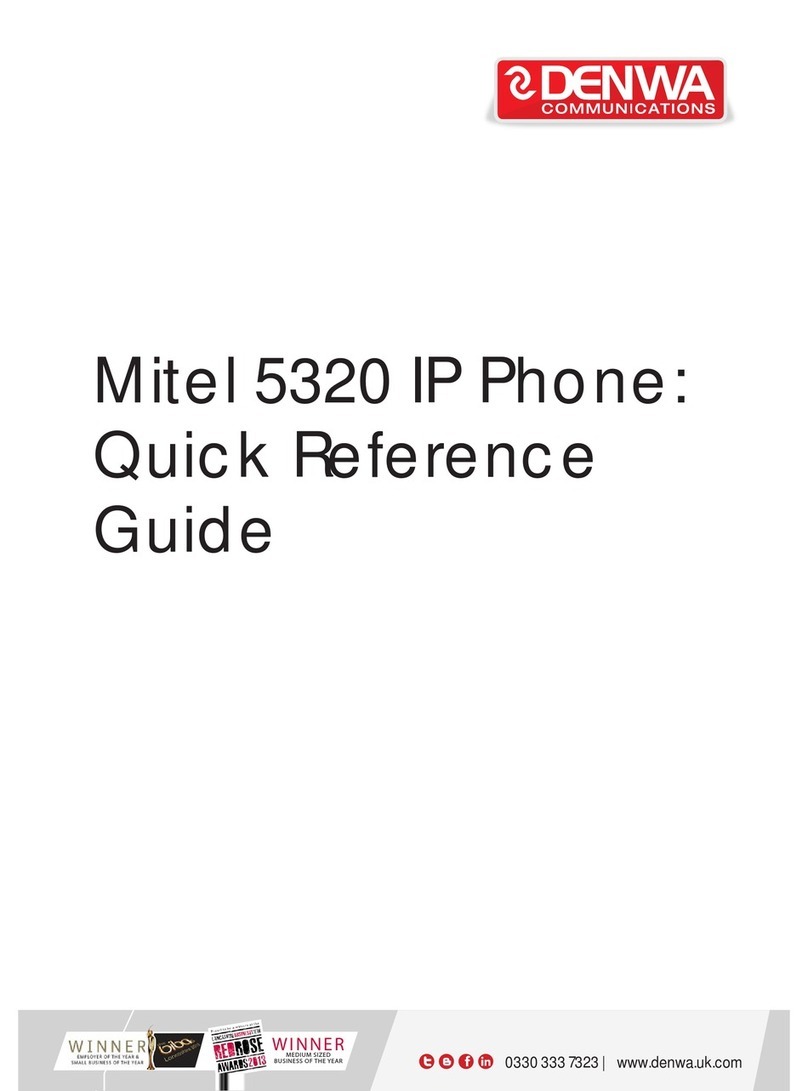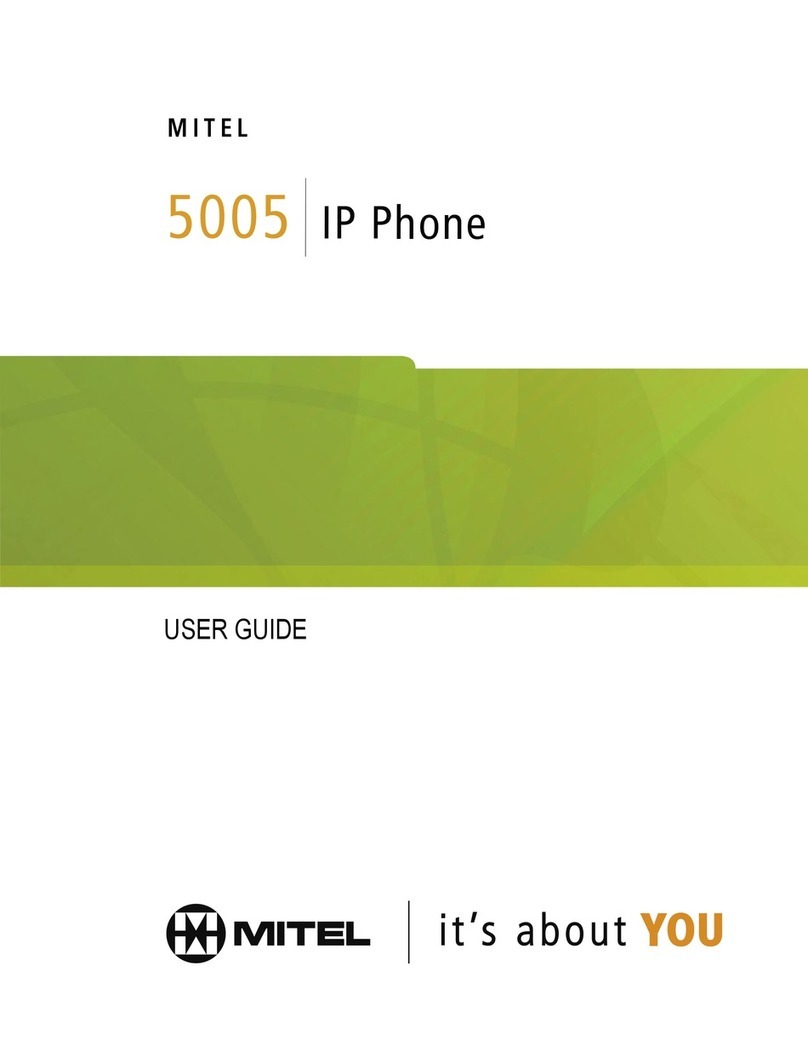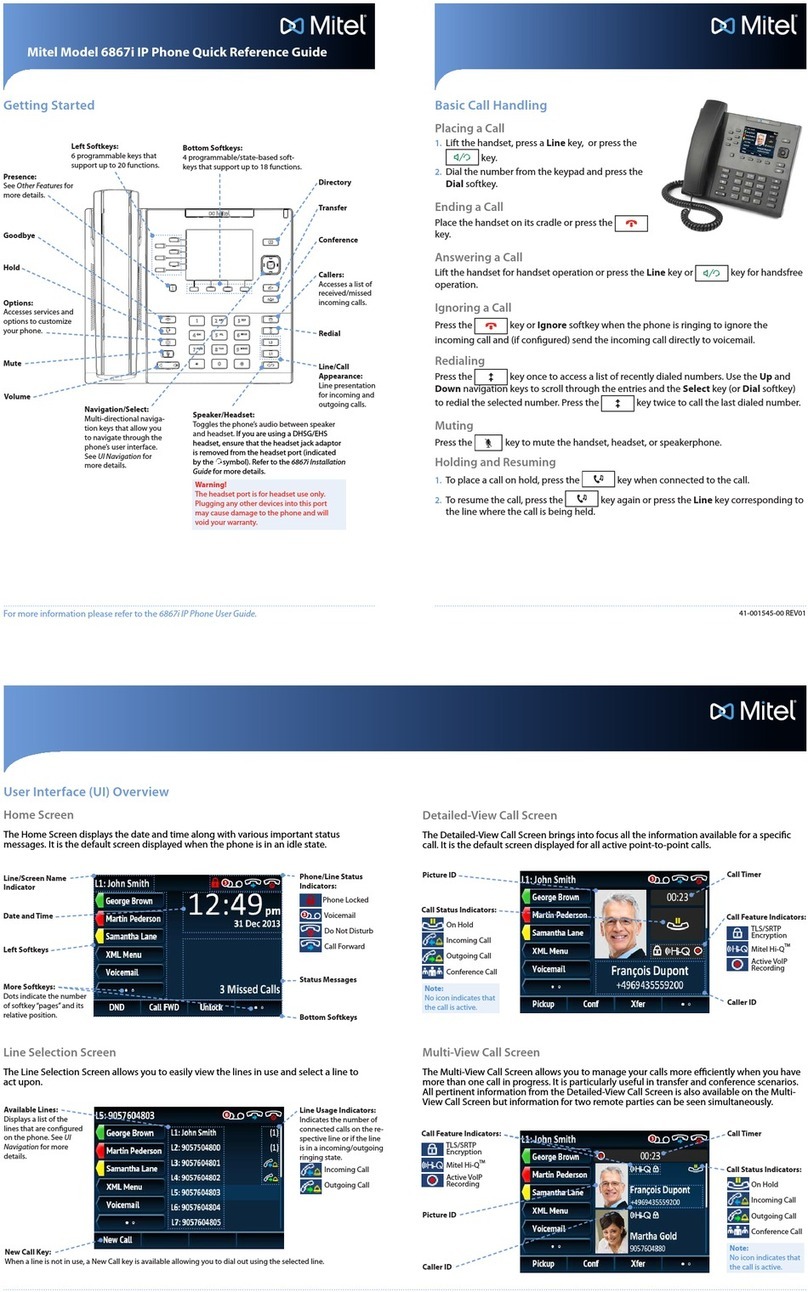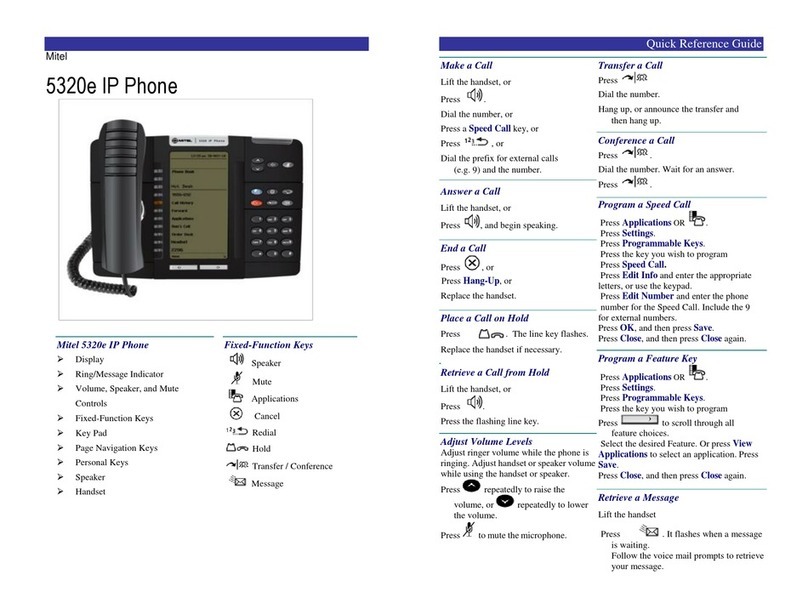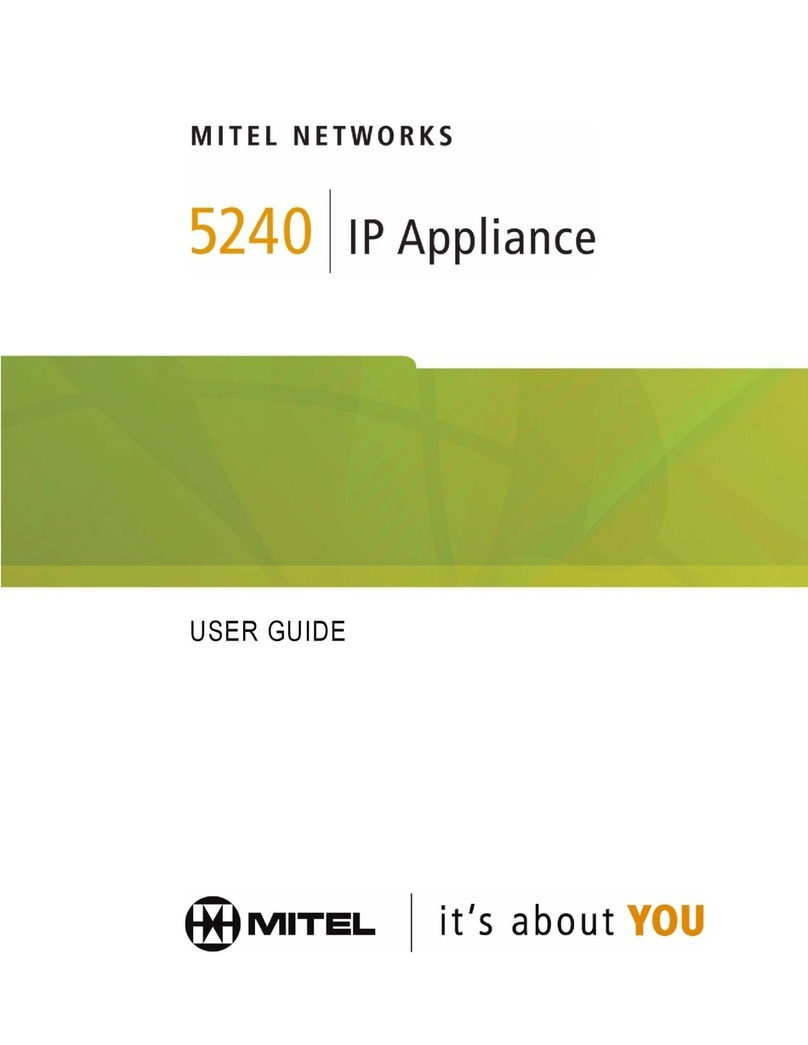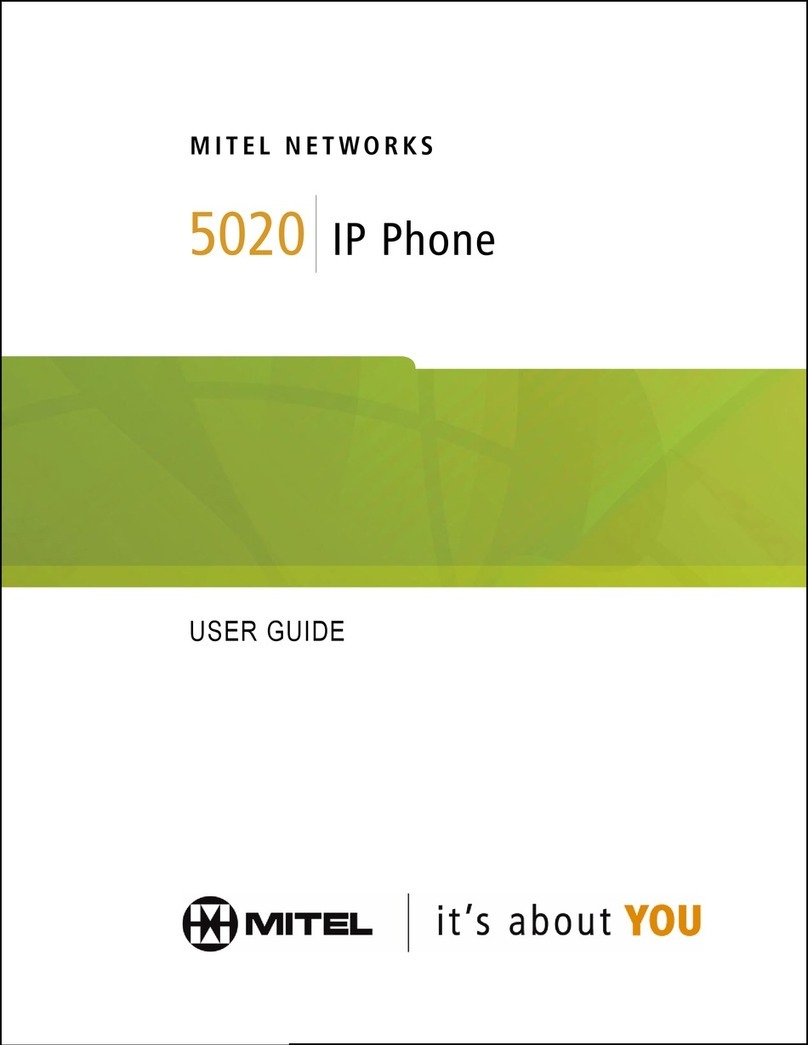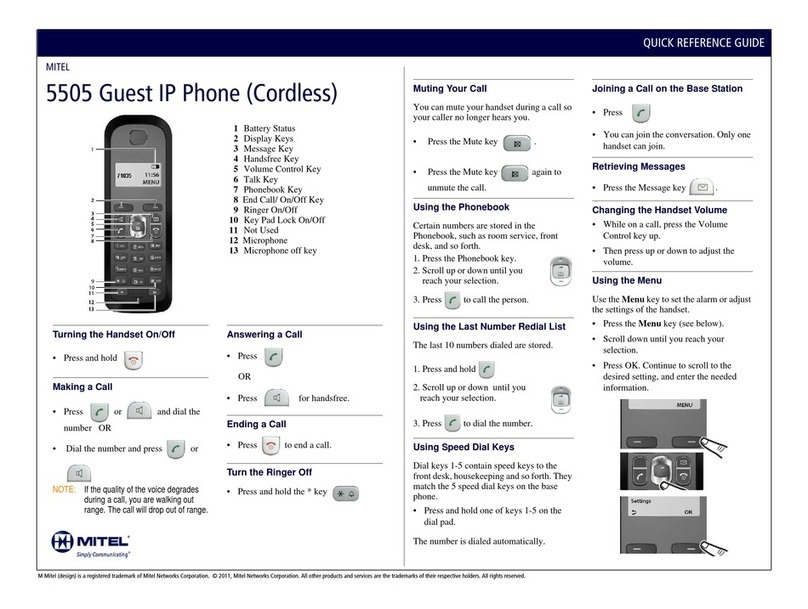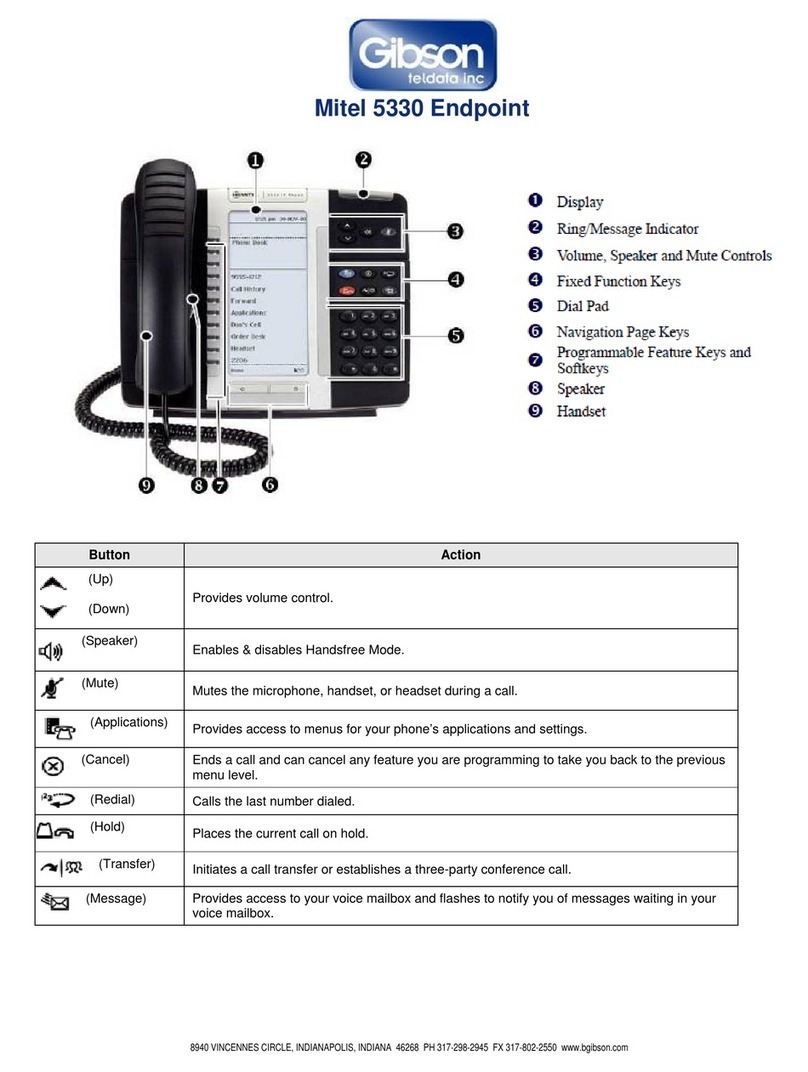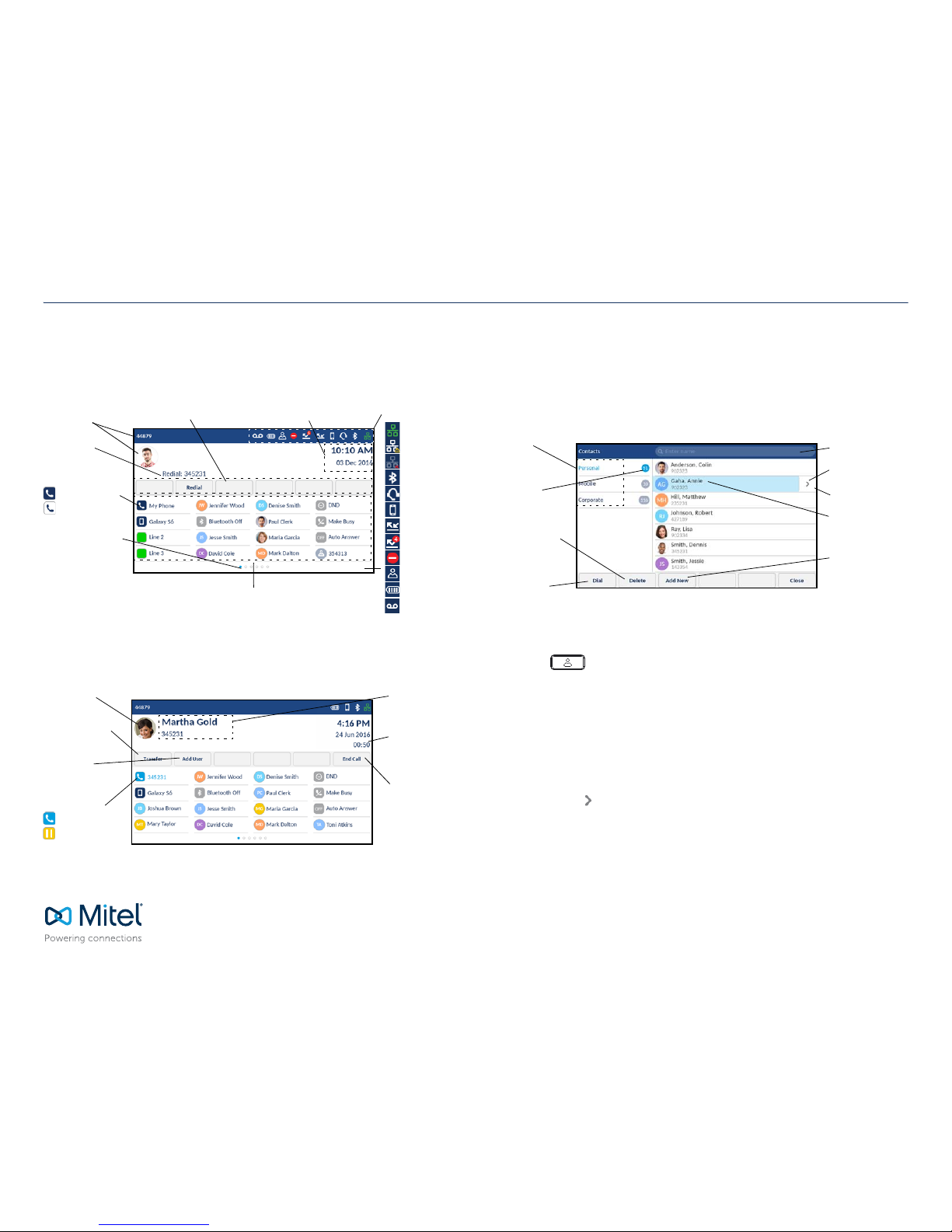©Copyright 2016, Mitel Networks Corporation. All Rights Reserved.
The trademarks, service marks, logos and graphics (collectively "Trademarks") appearing onMitel's Internetsites or in its publications are registered and unregistered trademarks of Mitel Networks Corporation (MNC) orits subsidiaries (collectively "Mitel") or others.
Use of the Trademarks is prohibited without the express consent from Mitel. Please contact our legal department at legal@mitel.com for additional information. For a list of the worldwide Mitel Networks Corporation registered trademarks, please refer to the website:
http://www.mitel.com/trademarks.
Mitel’s Power Over Ethernet (PoE)Powered Device (PD) products are coveredby one or more of theU.S. patents (and any foreign patent counterparts thereto) identified at Mitel’s website: www.mitel.com/patents. For more information on the PD patents that are licensed,
please refer to www.cmspatents.com.
QUICK REFERENCE GUIDE
Quick Reference Guide
MobileLink features
The Mitel MiVoice 6940 IP Phone supports MobileLink, a feature that provides seamless
mobile integration using Bluetooth wireless technology. MobileLink highlights include the
ability to:
• Sync your mobile phone’s contact list with your 6940 IP Phone.
• Answer a mobile phone call using your 6940 IP Phone.
• Move active calls between the 6940 IP Phone and your mobile phone.
Note: MobileLink features are available only if your Administrator has enabled them. Contact your
Administrator for details on how to enable MobileLink functionality on your phone.
Pairing a mobile phone using Bluetooth
1. Press the key and tap the Bluetooth icon.
2. Swipe the toggle switch to the right to enable Bluetooth functionality.
Ensure your mobile phone is discoverable as the Mitel MiVoice 6940 IP Phone
automatically scans for available Bluetooth devices.
Note: For information on how to make your mobile phone Bluetooth discoverable, refer to the
documentation provided with your respective mobile phone.
3. When your mobile phone has
been discovered, tap the
respective entry on the list of
available devices.
A Bluetooth pairing request
displays on both the Mitel
MiVoice 6940 IP Phone and your
mobile device.
4. Ensure the pairing code matches
on both devices and tap Yes on
the Mitel MiVoice 6940 IP Phone
and acknowledge the pairing
request on your mobile phone.
The Mitel MiVoice 6940 IP Phone attempts to pair the mobile phone and if successful,
automatically attempts to connect to the mobile phone.
Note: If pairing or connecting fails, a failed error message displays on screen. Tap Retry to attempt to
pair or connect again, or Cancel to cancel the attempt.
5. Tap the
OK
button to acknowledge the successful connection.
The connected mobile phone is added to the list of
Paired Devices
and is ready to use.
Syncing mobile contacts
The Mitel MiVoice 6940 IP Phone automatically attempts to sync your mobile contacts to
the Contacts application upon pairing and connection.
To manually update your mobile clients:
1. Press the key to access the Contacts application.
2. Tap the Mobile contacts folder.
3. Tap the Update softkey.
The Mitel MiVoice 6940 IP Phone attempts to re-synchronize and update your mobile
contacts.
Note: Ifthe update fails, a failed to retrieve contacts message displays on screen. Tap Retry to attempt
to update again, or Cancel to cancel the attempt.
Answering an incoming mobile call using your Mitel MiVoice 6940
IP Phone
When your mobile phone is paired and connected to your Mitel MiVoice 6940 IP Phone,
incoming calls on your mobile phone will be indicated on your 6940 IP Phone as well.
Lift the handset for handset operation or press/tap the key, blinking
Bluetooth Line key, or Answer softkey for handsfree operation.
Moving the audio of an active mobile call between your mobile phone and
Mitel MiVoice 6940 IP Phone
Tap the Push call softkey to push the mobile call’s audio from your Mitel MiVoice 6940
IP Phone to your mobile phone
or
Tap the Mobile Line key to pull the mobile call’s audio from your mobile phone to
the Mitel MiVoice 6940 IP Phone.
Mobile Caller ID
Caller Avatar
Mobile Line Key
Solid - Idle
Blinking - Ringing
Busy
On Hold
Decline Softkey
Answer Softkey
Not Connected
Blinking - Ongoing
Call on Mobile