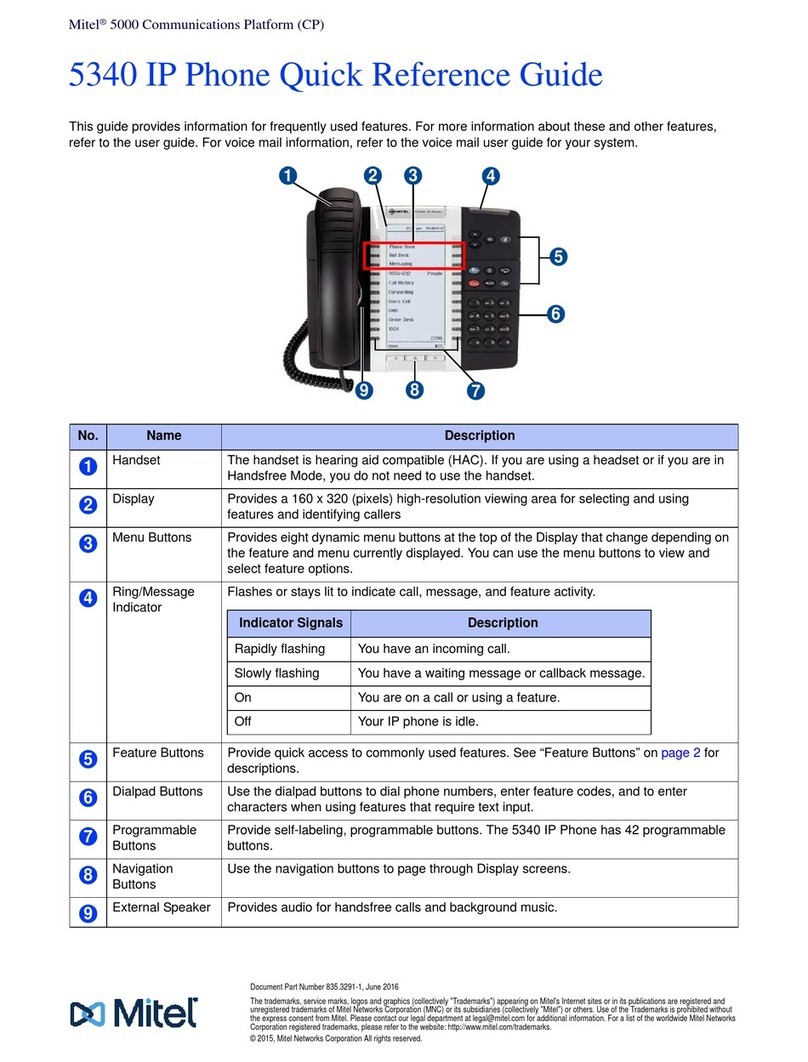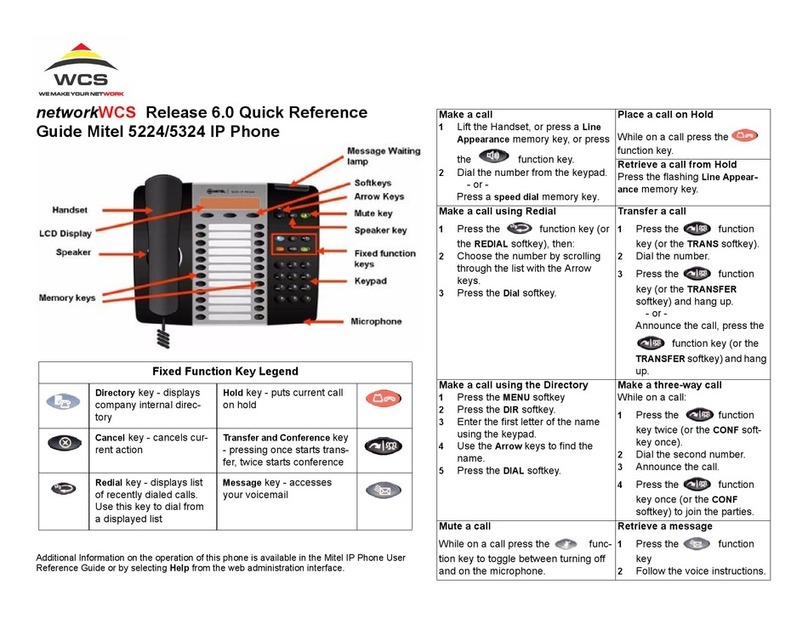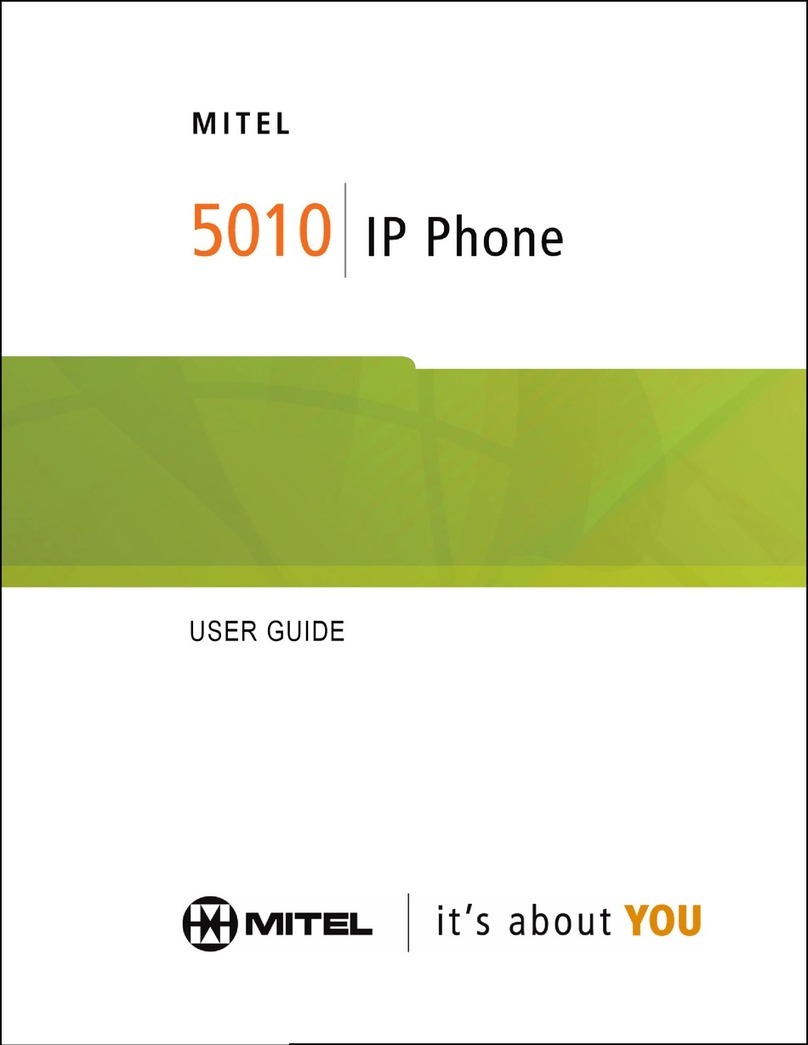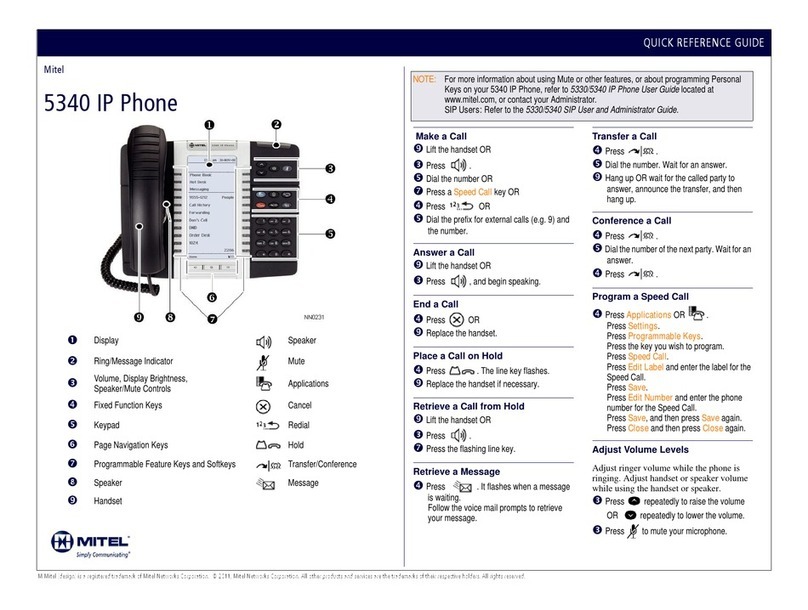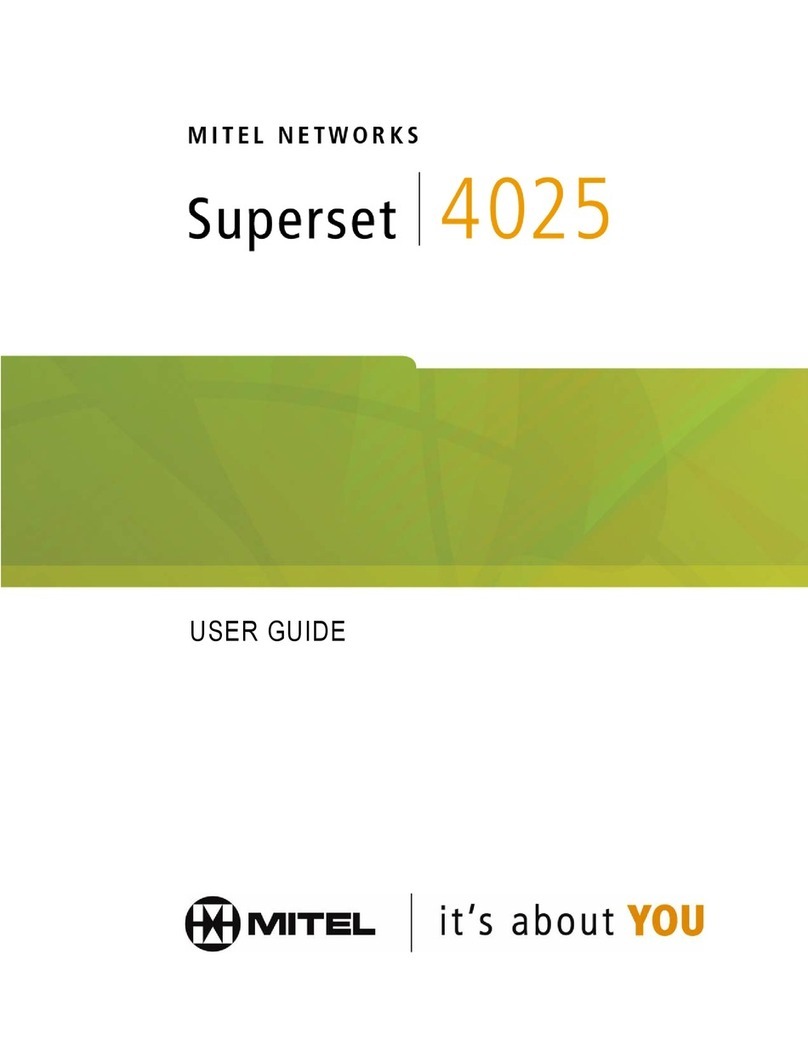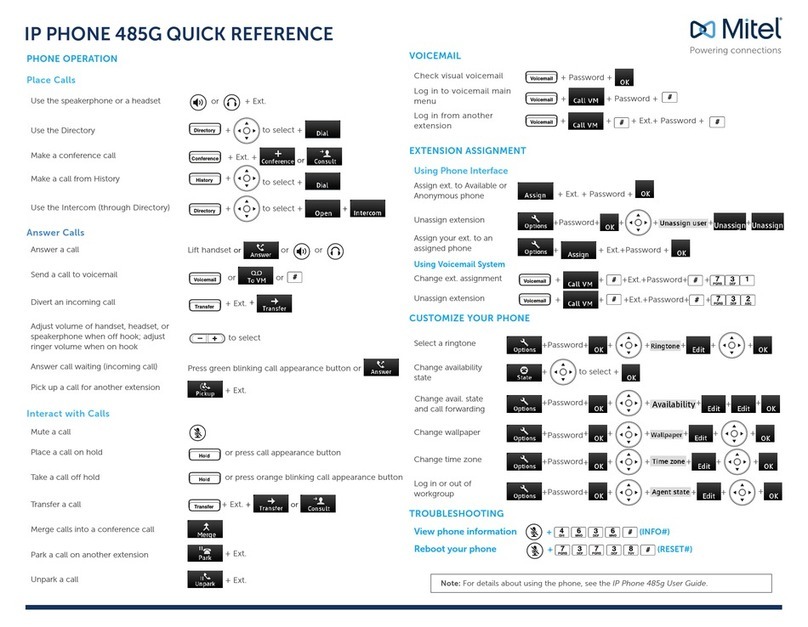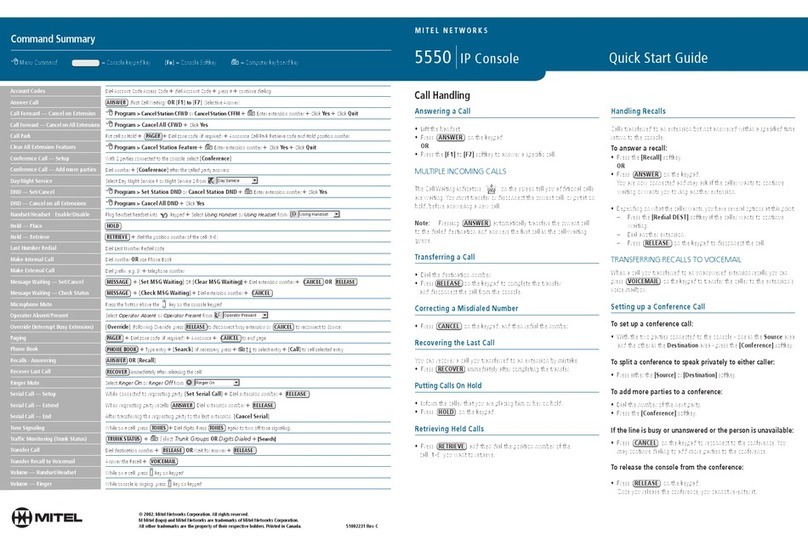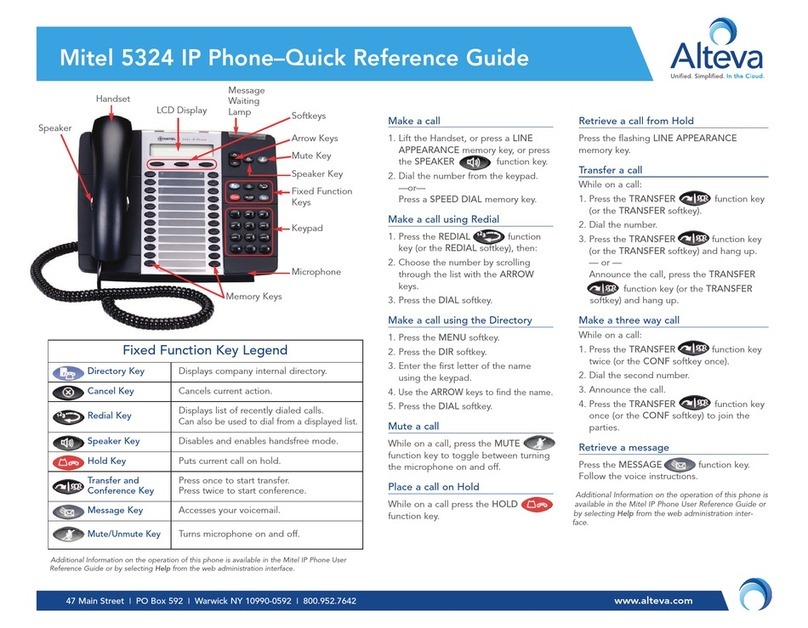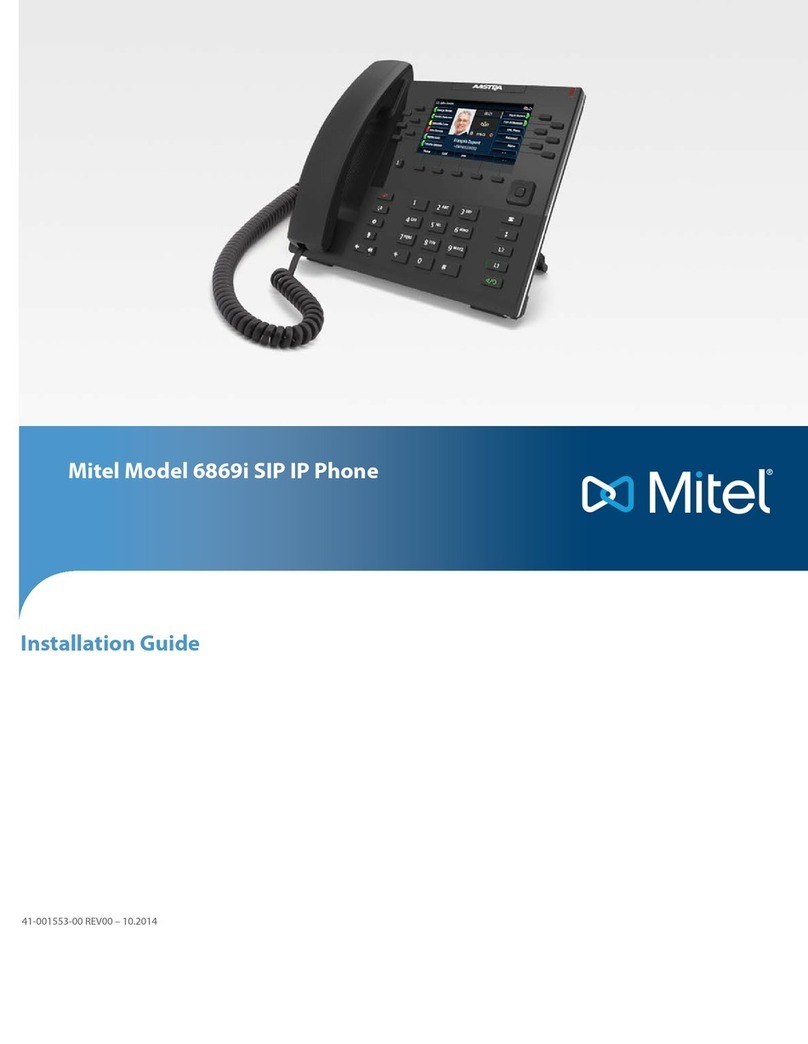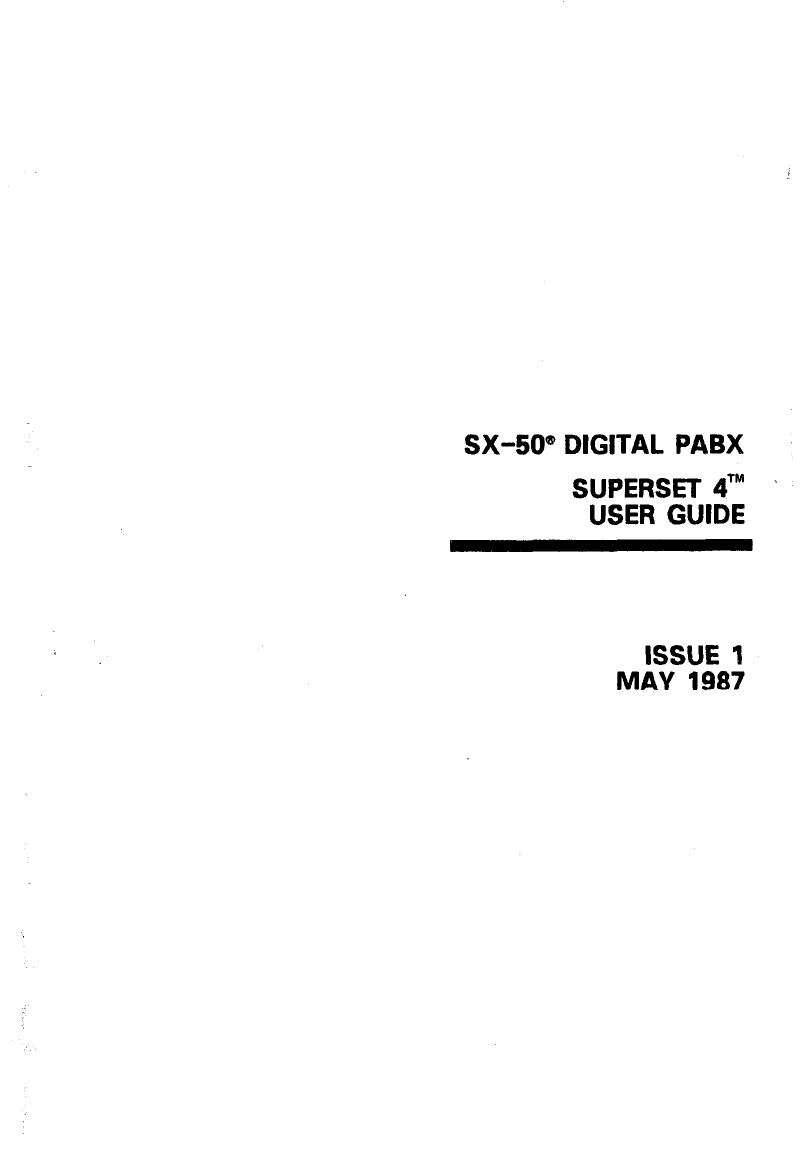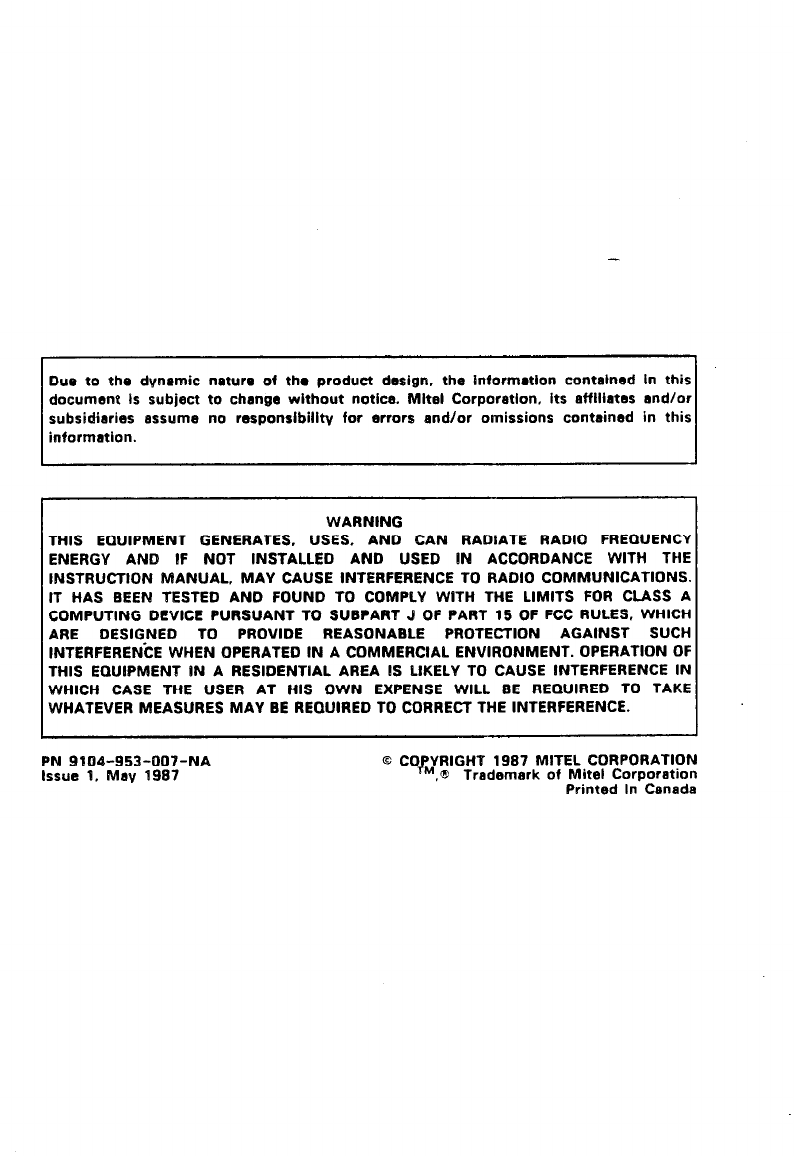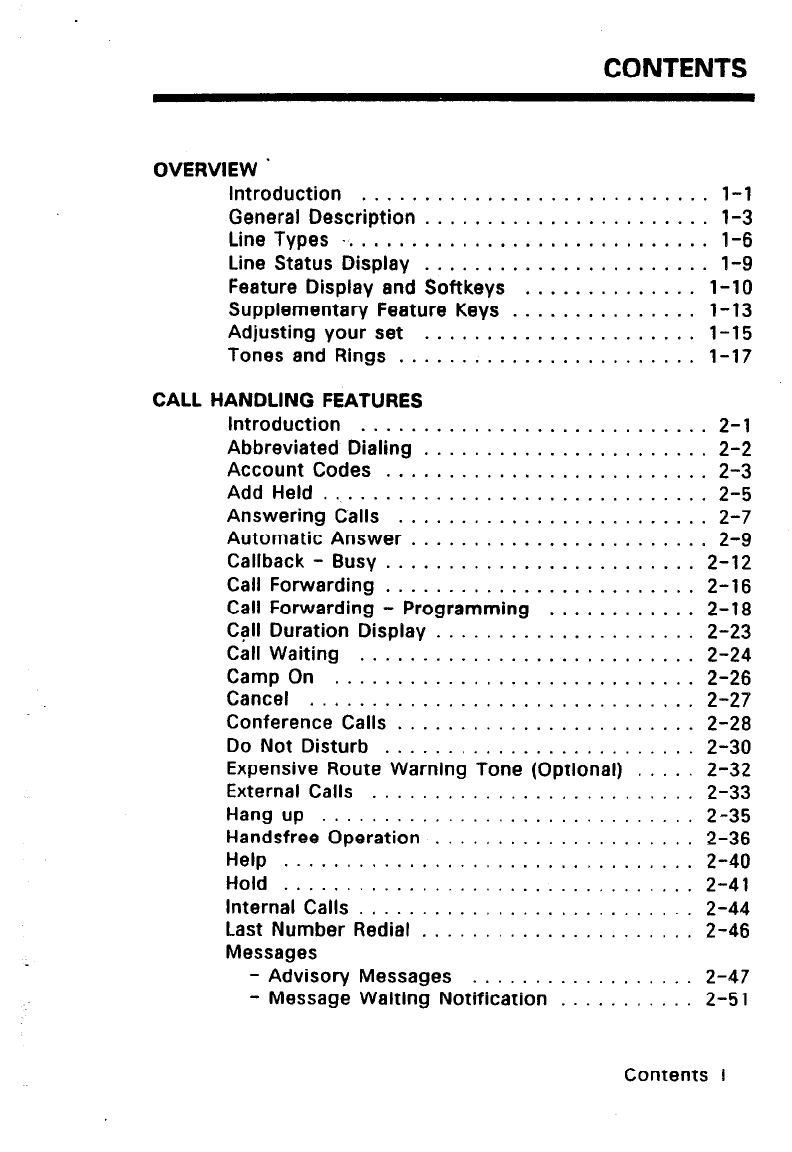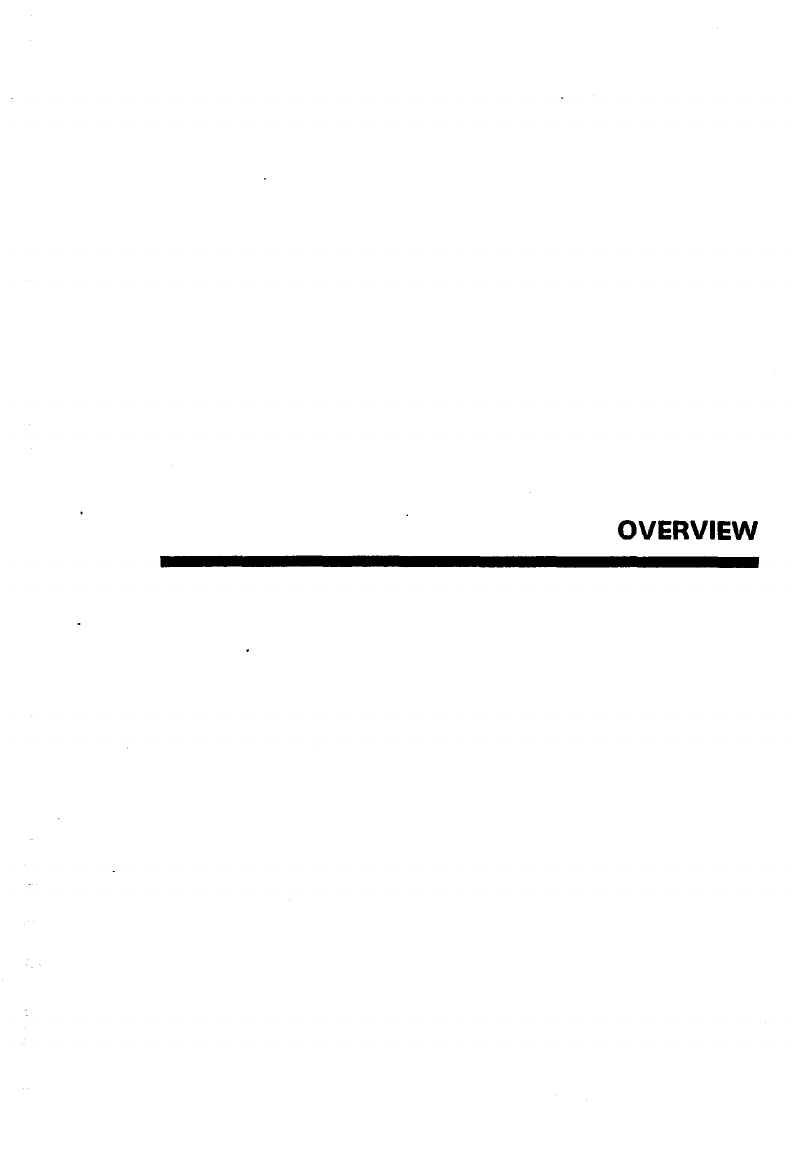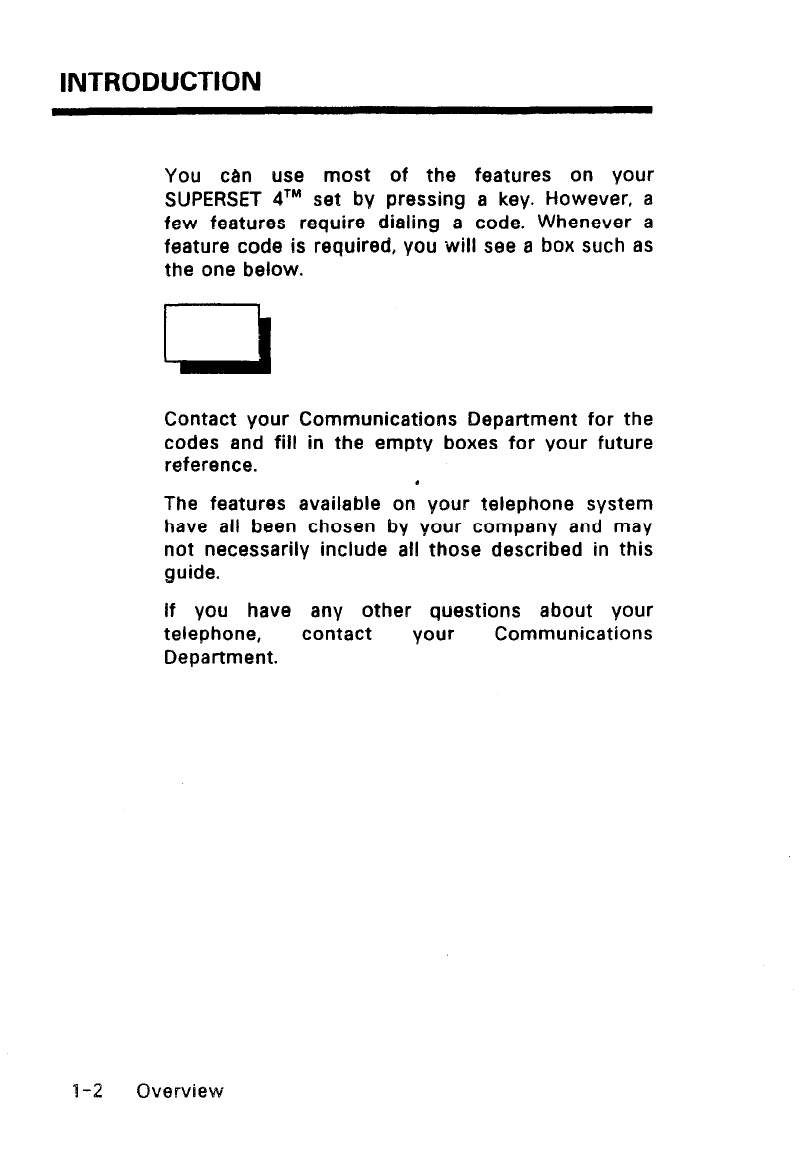CONTENTS
OVERVIEW.
Introduction ............................ l-l
General Description ....................... l-3
Line Types .............................. 1-6
Line Status Display ....................... 1-9
Feature Display and Softkeys .............. l-10
Supplementary Feature Keys ............... l-13
Adjusting your set ...................... 1-15
Tones and Rings ........................ 1-17
CALL HANDLING FEATURES
Introduction ............................ 2-l
Abbreviated Dialing ....................... 2-2
Account Codes .......................... 2-3
Add Held ............................... 2-5
Answering Calls ......................... 2-7
Automatic Answer ........................ 2-9
Callback - Busy ......................... 2-12
Call Forwarding ......................... 2-16
Call Forwarding - Programming ............ 2-18
Call Duration Display ..................... 2-23
Call Waiting ........................... 2-24
Camp On ............................. 2-26
Cancel ............................... 2-27
Conference Calls ........................ 2-28
Do Not Disturb ...... .................. 2-30
Expensive Route Warning Tone (Optional) ..... 2-32
External Calls .......................... 2-33
Hang up .............................. 2-35
Handsfree Operation ..................... 2-36
Help ................................. 2-40
Hold ................................. 2-41
Internal Calls ........................... 2-44
Last Number Redial ...................... 2-46
Messages
- Advisory Messages .................. 2-47
- Message Waiting Notification ........... 2-51
Contents i