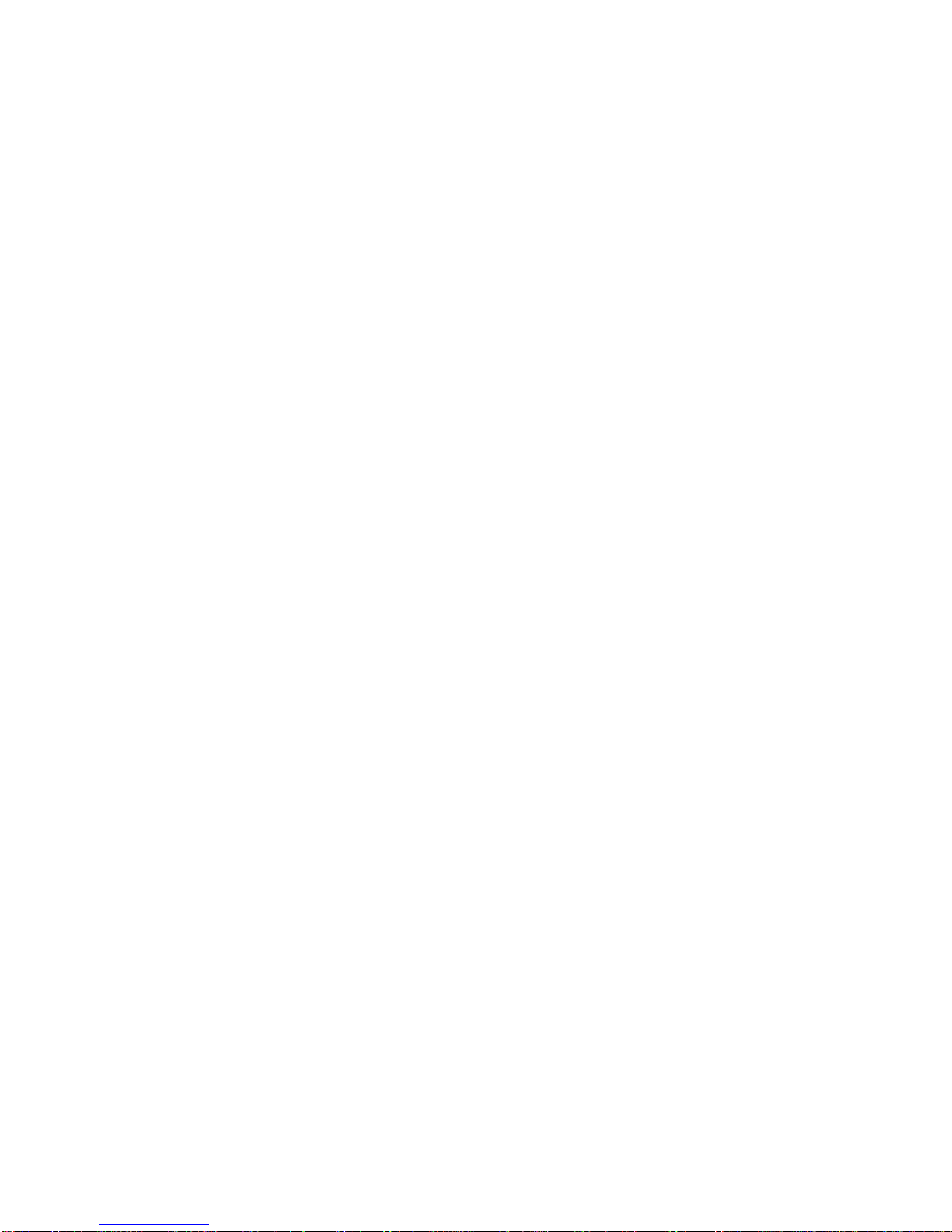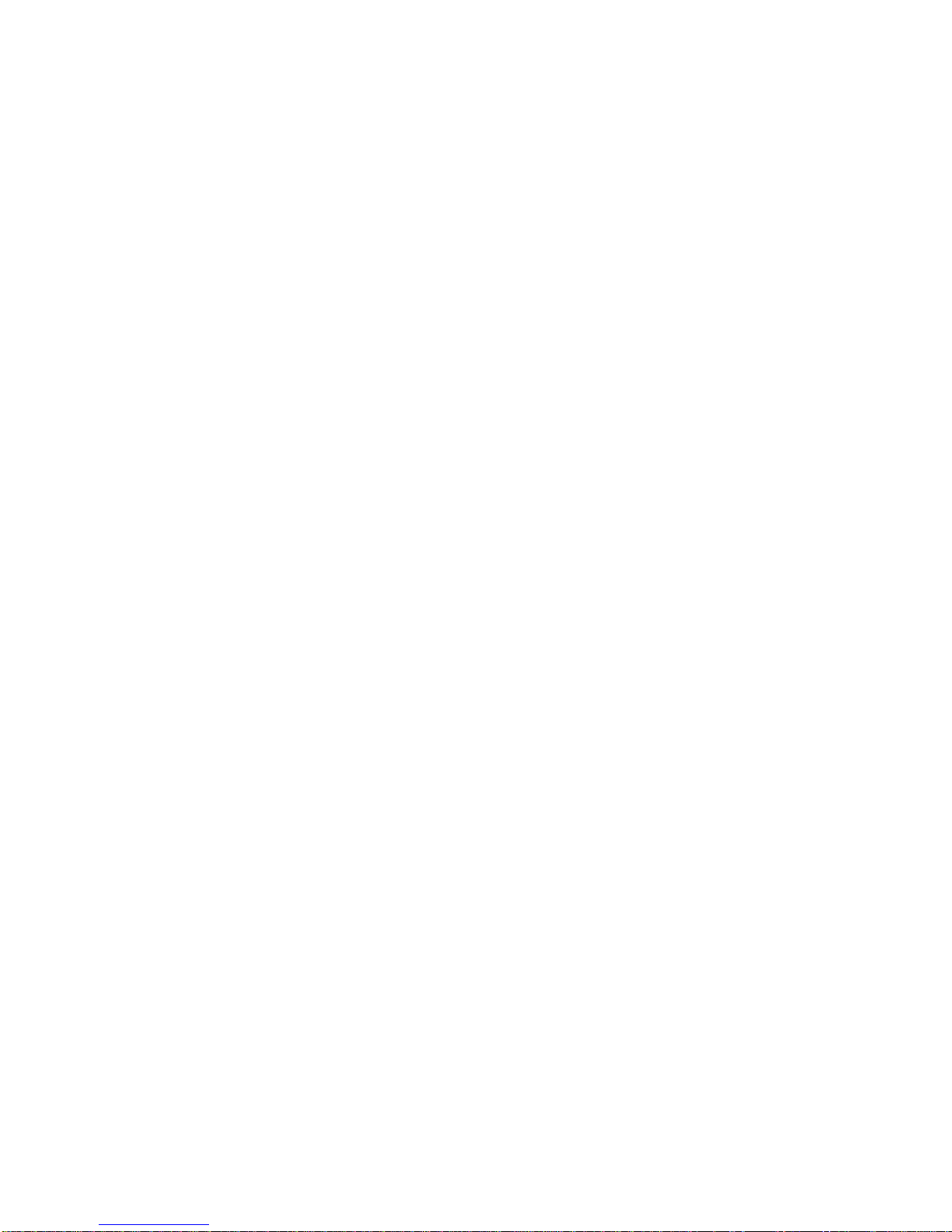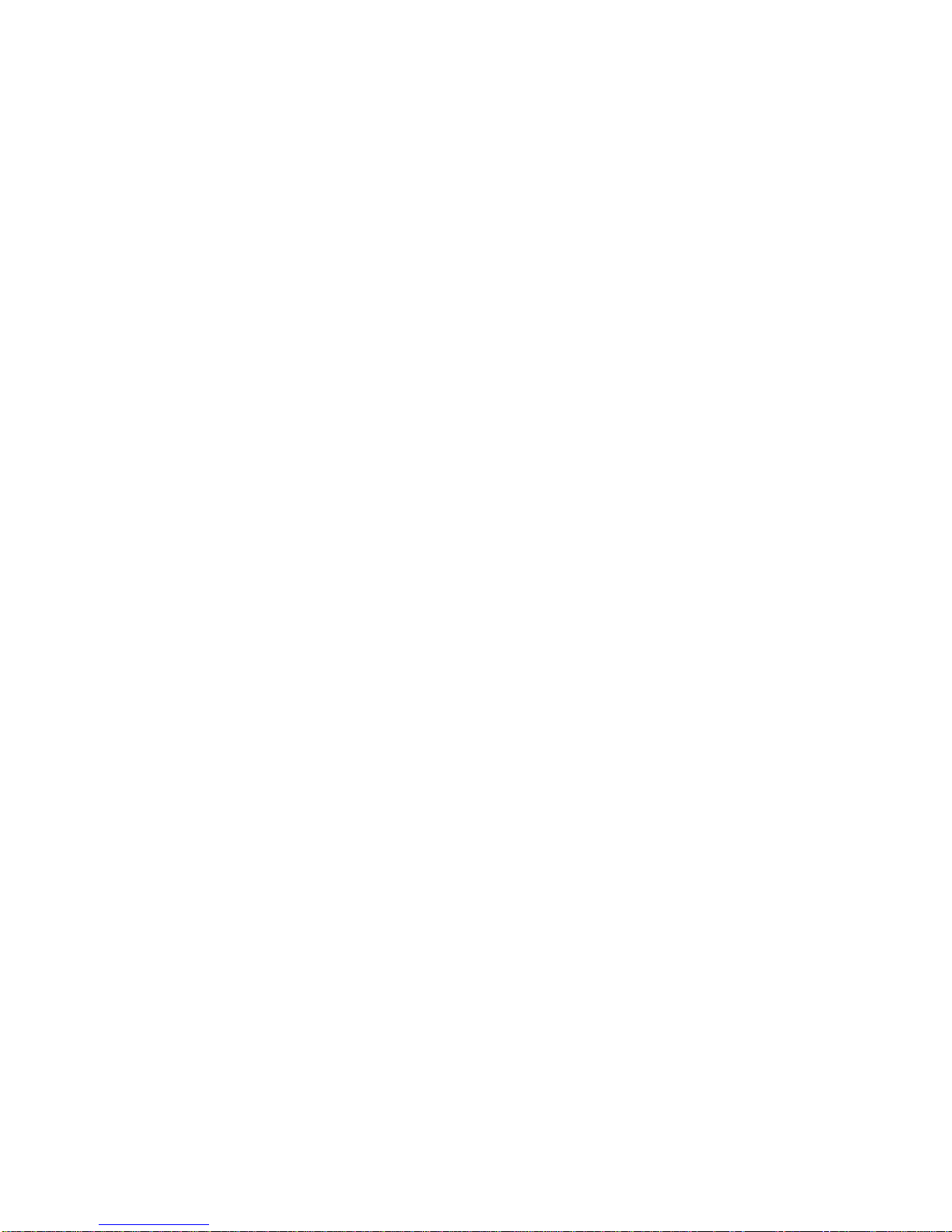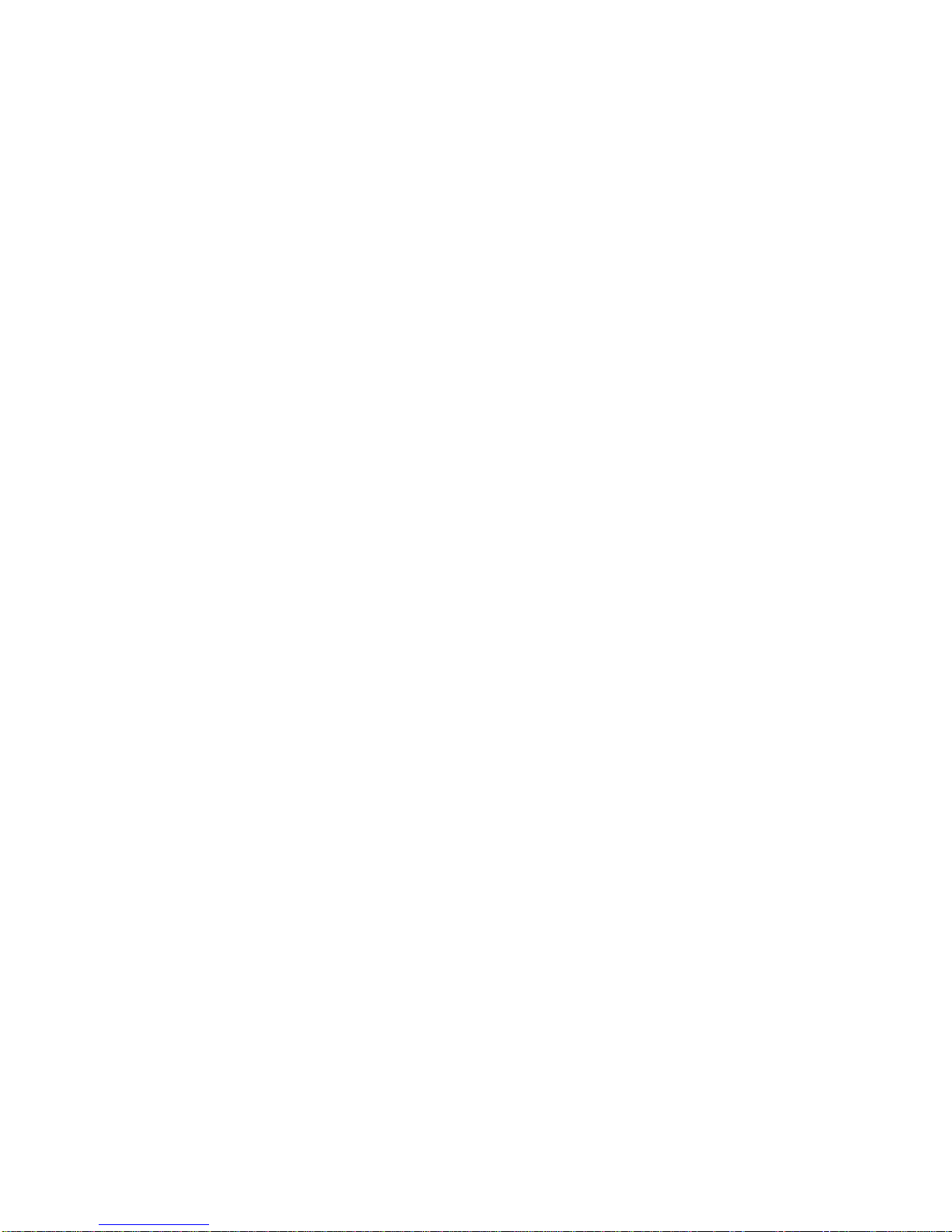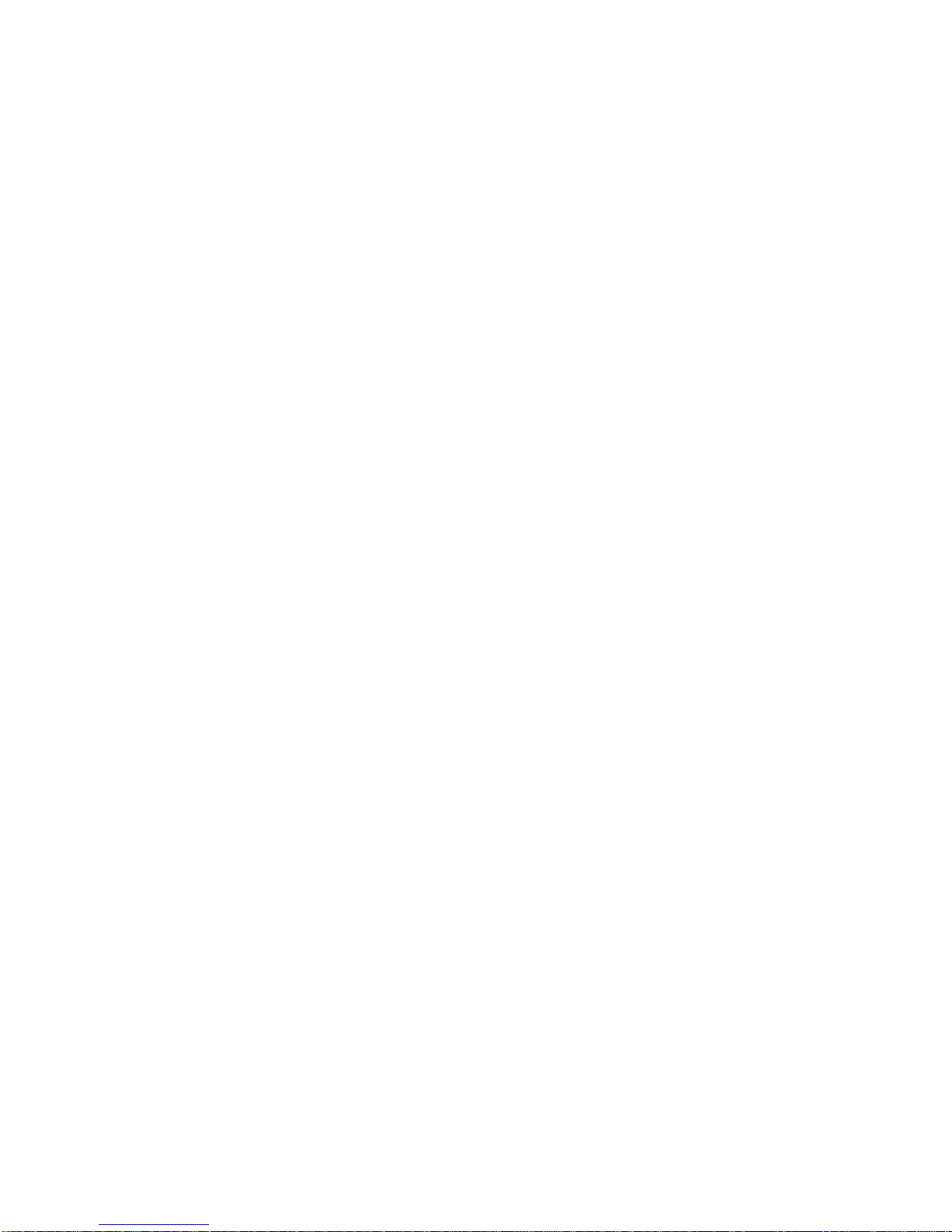Mitel 5001 User manual
Other Mitel IP Phone manuals

Mitel
Mitel networks 5240 User manual
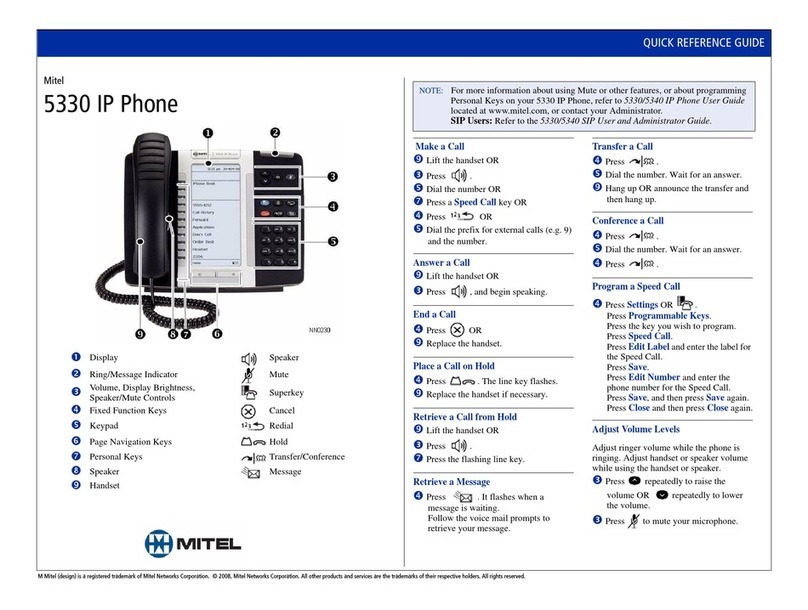
Mitel
Mitel Mitel 5330 User manual
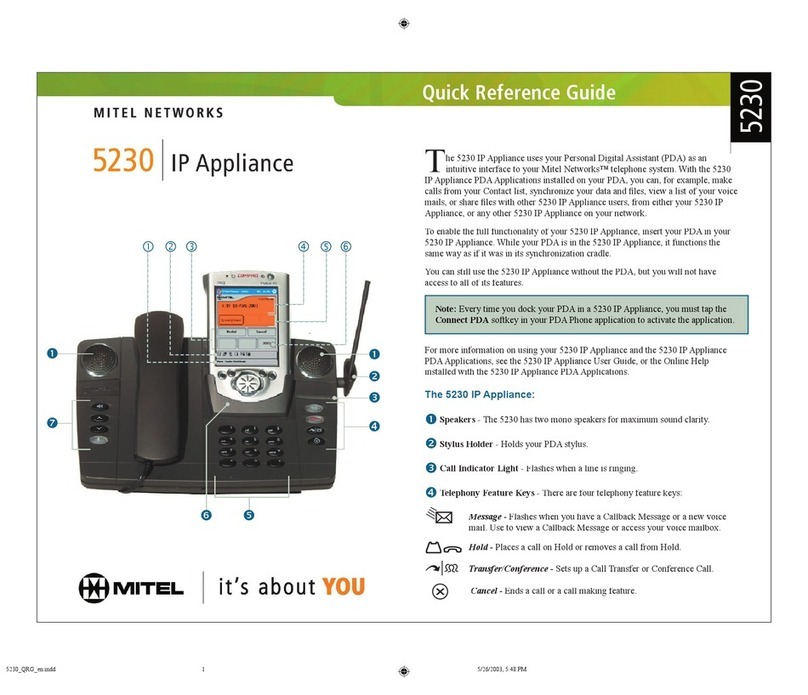
Mitel
Mitel 5230 User manual
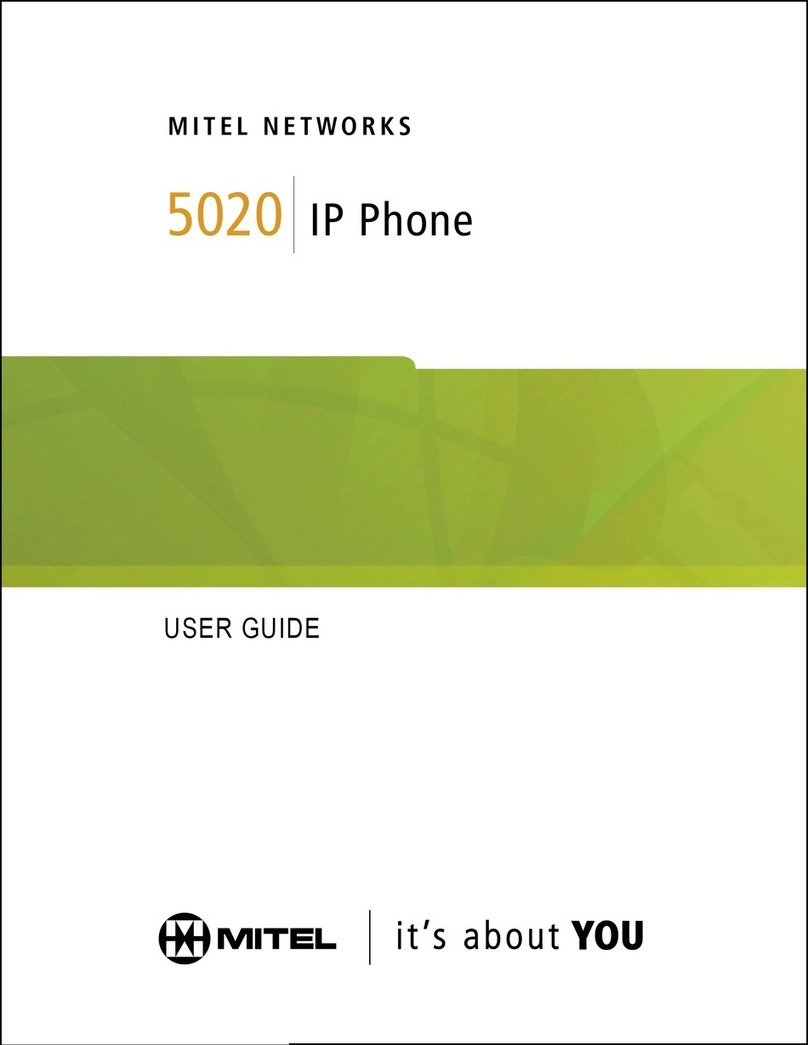
Mitel
Mitel 5020 User manual

Mitel
Mitel MiVOICE 6920 User manual
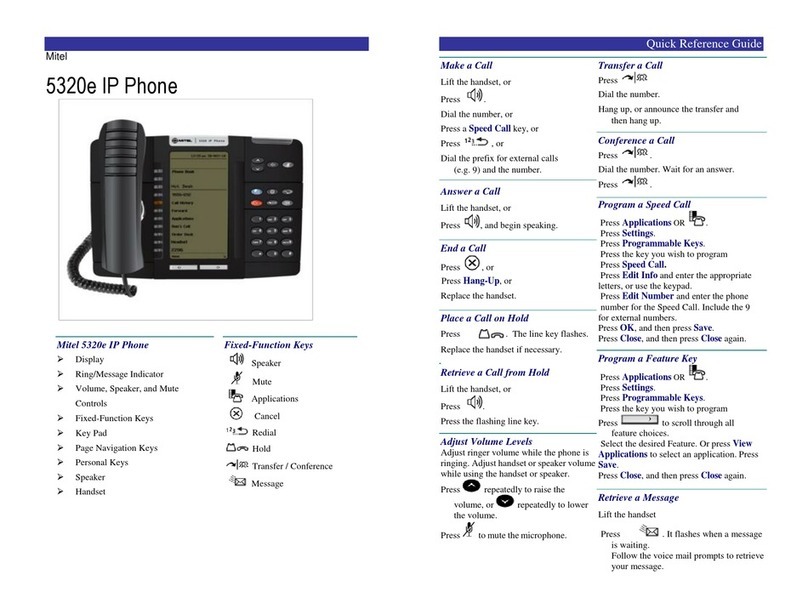
Mitel
Mitel MiVoice Office 5320e User manual

Mitel
Mitel 6863i User manual
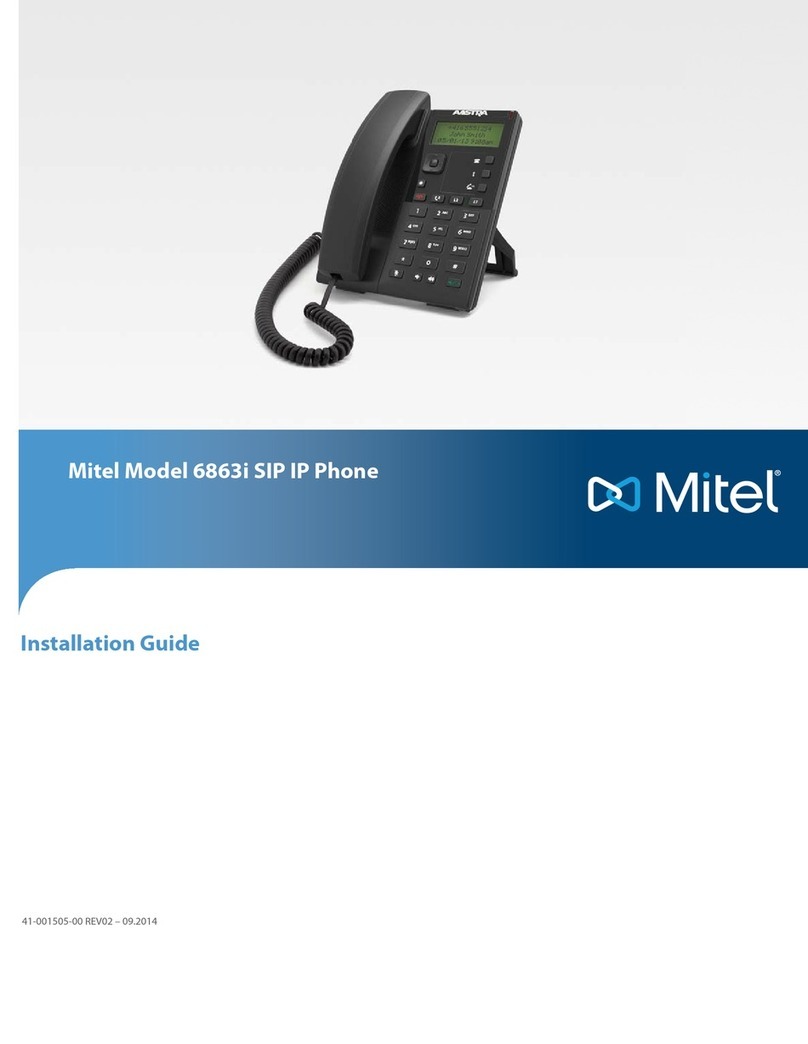
Mitel
Mitel 6863i User manual
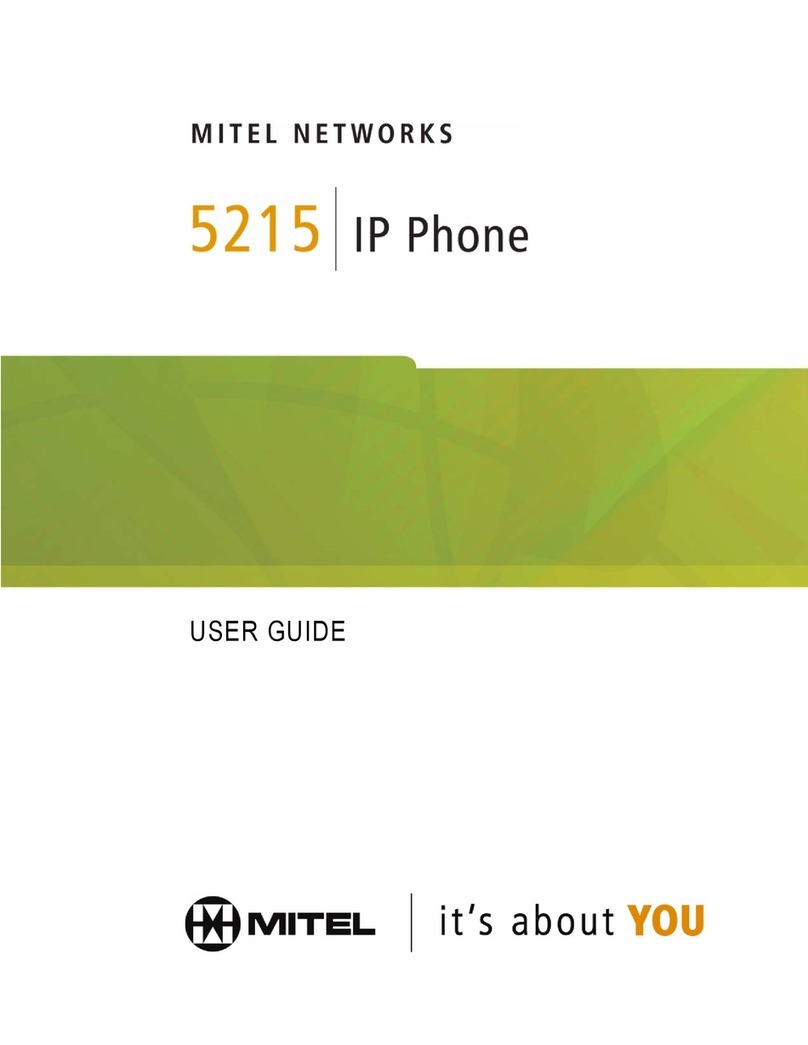
Mitel
Mitel 5215 User manual

Mitel
Mitel 3300 IP 5312 IP User manual
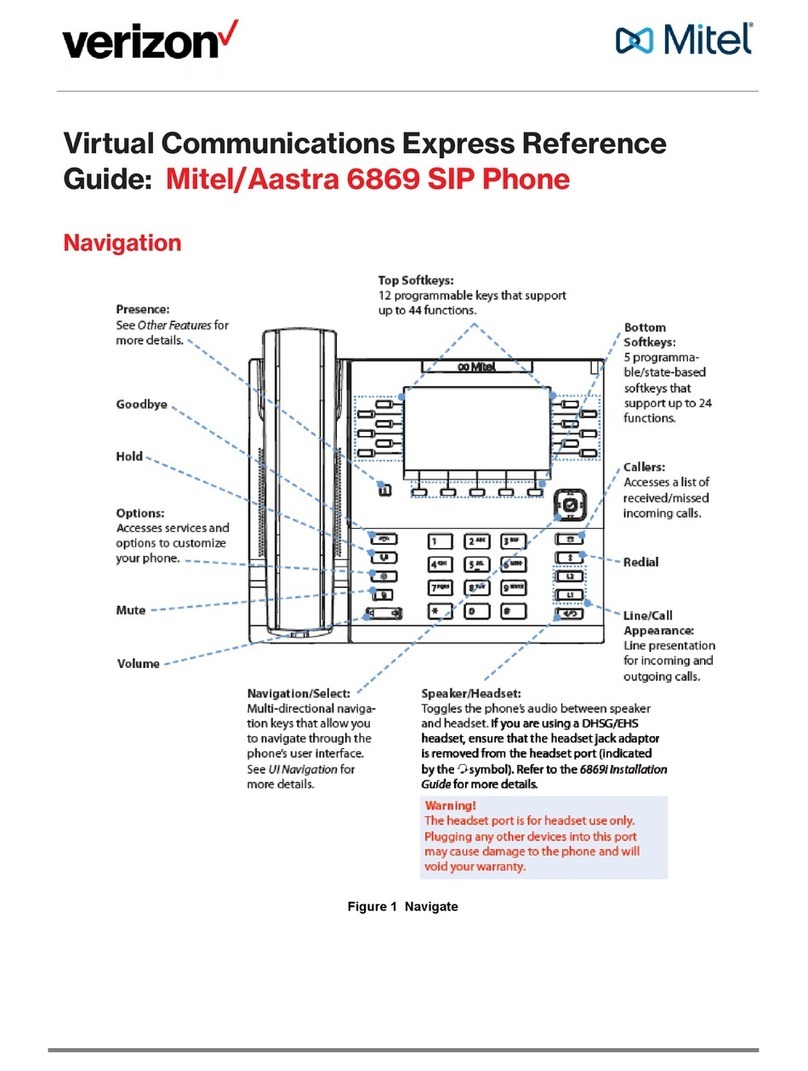
Mitel
Mitel Deskphone 6869 User manual

Mitel
Mitel 5201 User manual
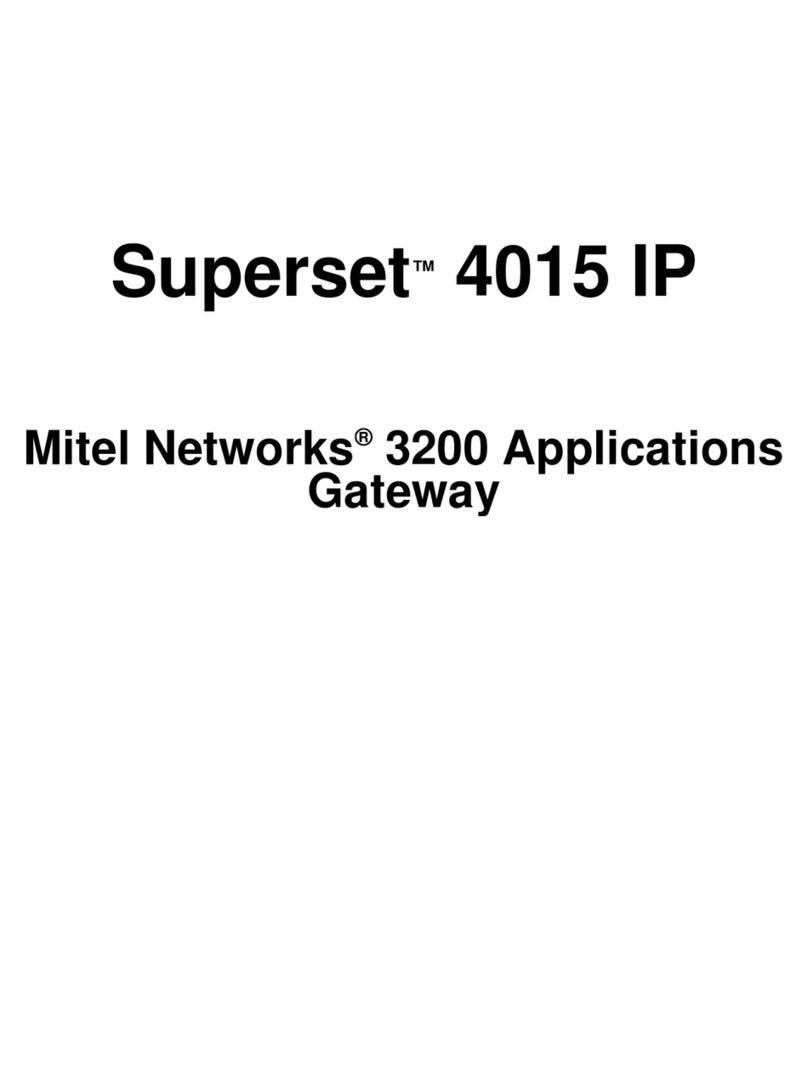
Mitel
Mitel Superset 4015 IP User manual
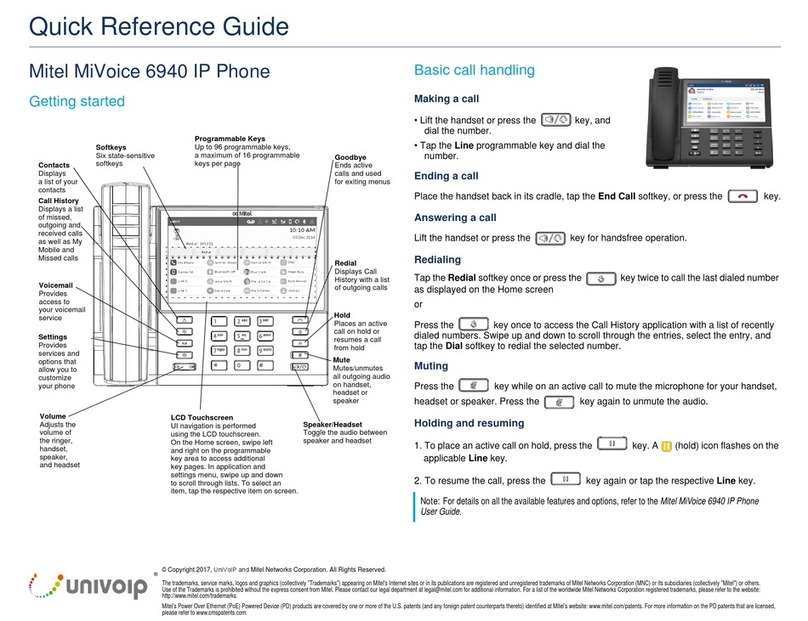
Mitel
Mitel MiVoice 6940 User manual

Mitel
Mitel Deskphone 6865 User manual

Mitel
Mitel SX-200 ICP - 1.0 5020 User manual
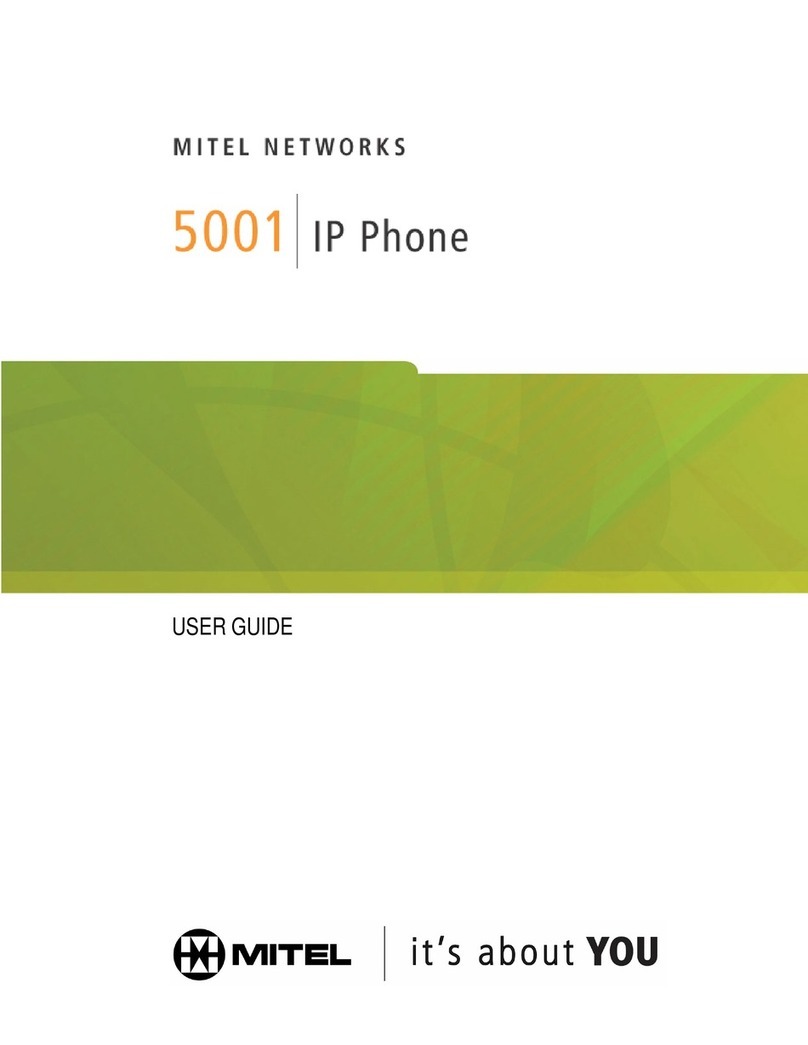
Mitel
Mitel 5001 User manual

Mitel
Mitel MiVOICE 6920 User manual
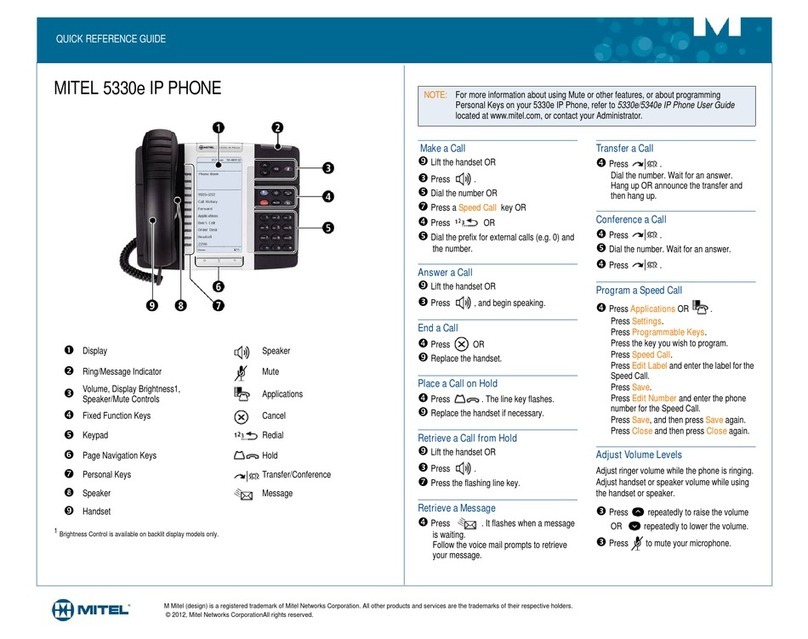
Mitel
Mitel MiVoice Office 5330e User manual

Mitel
Mitel 5320 User manual