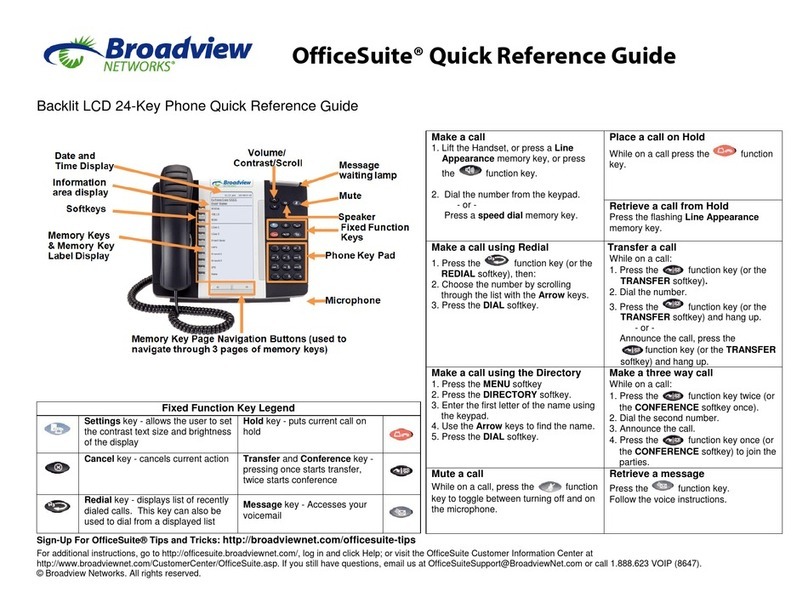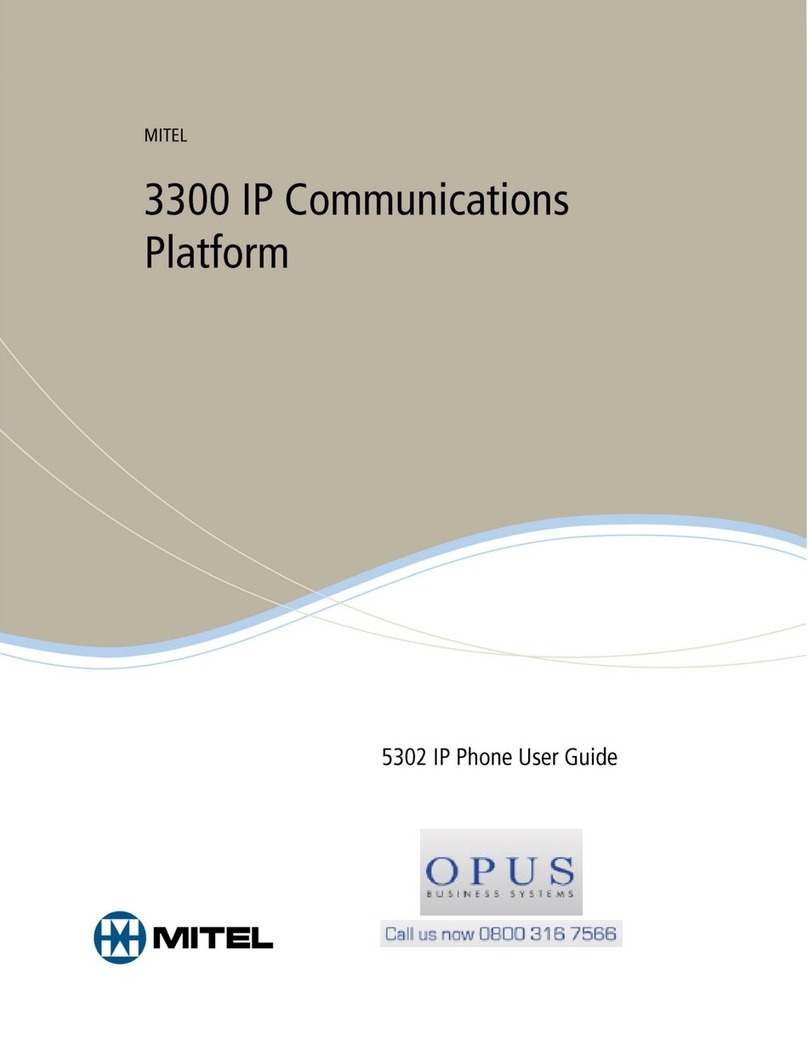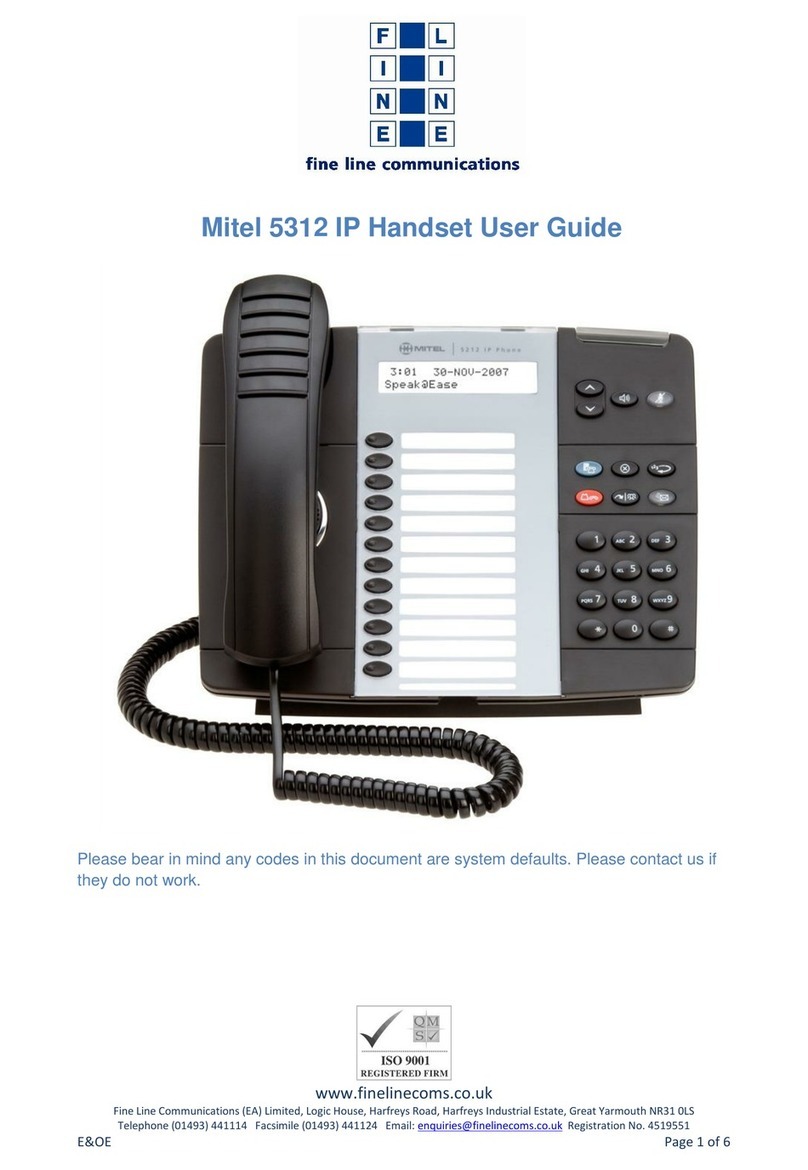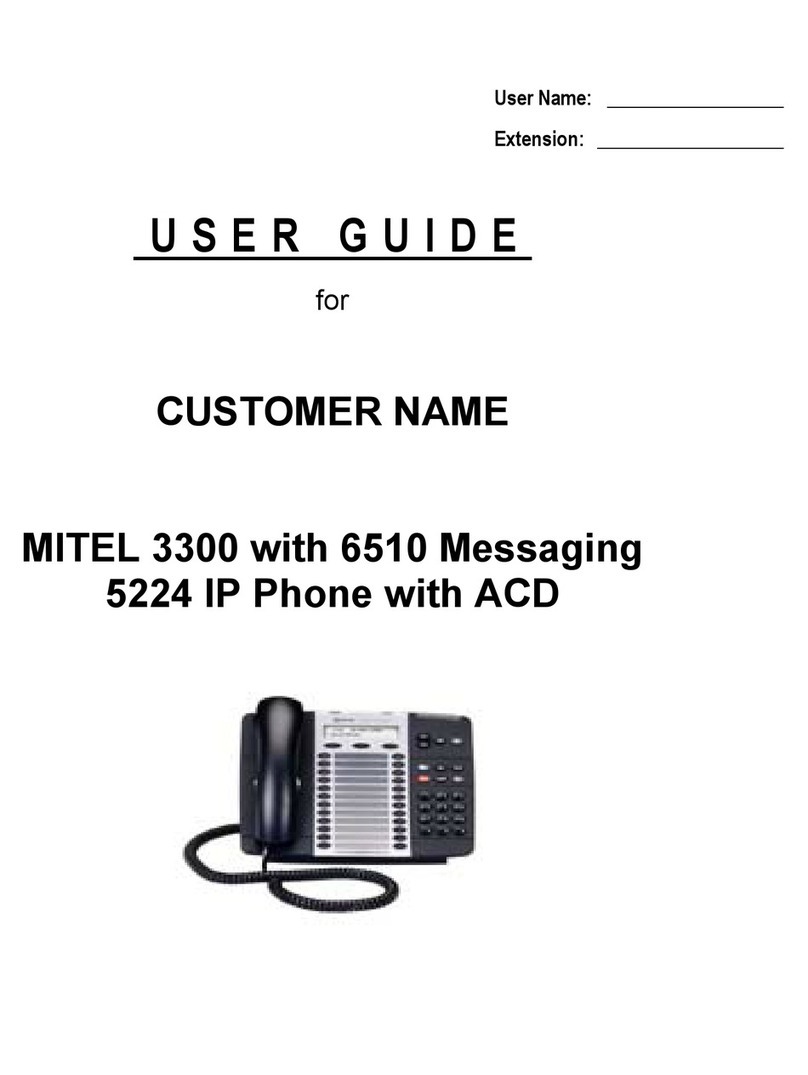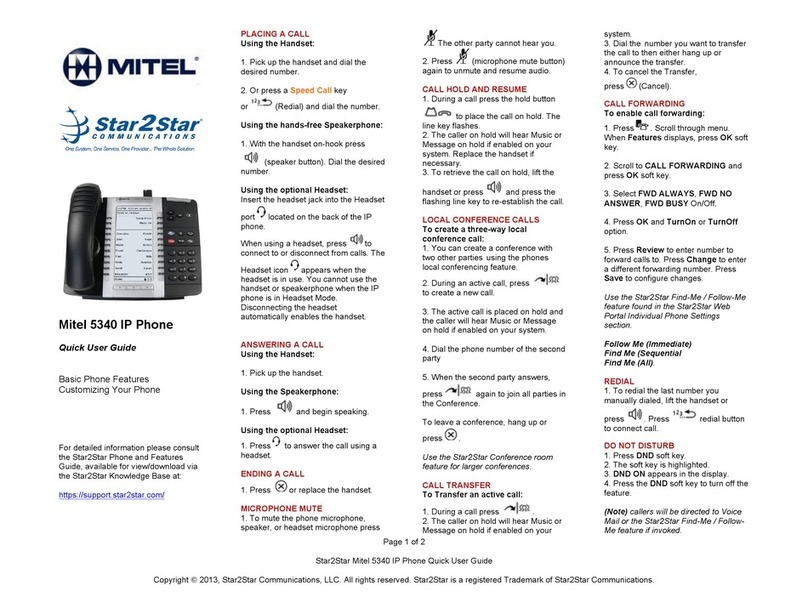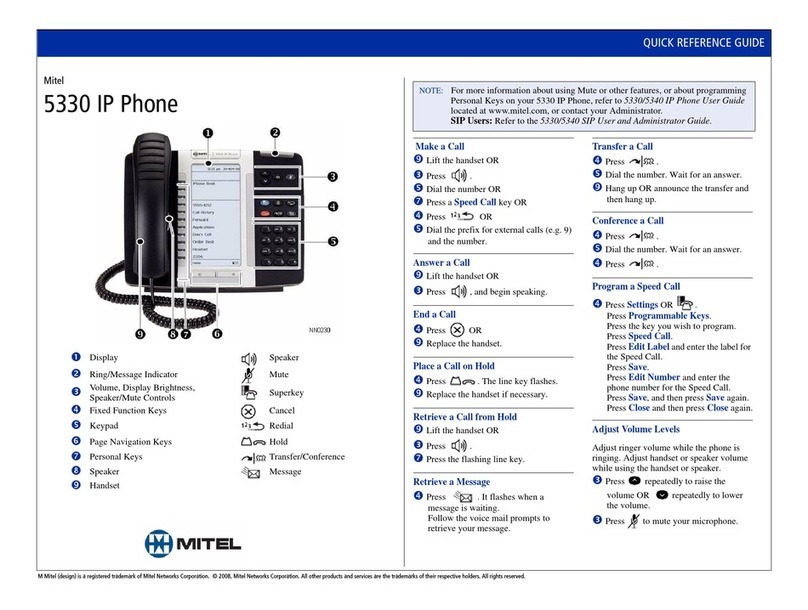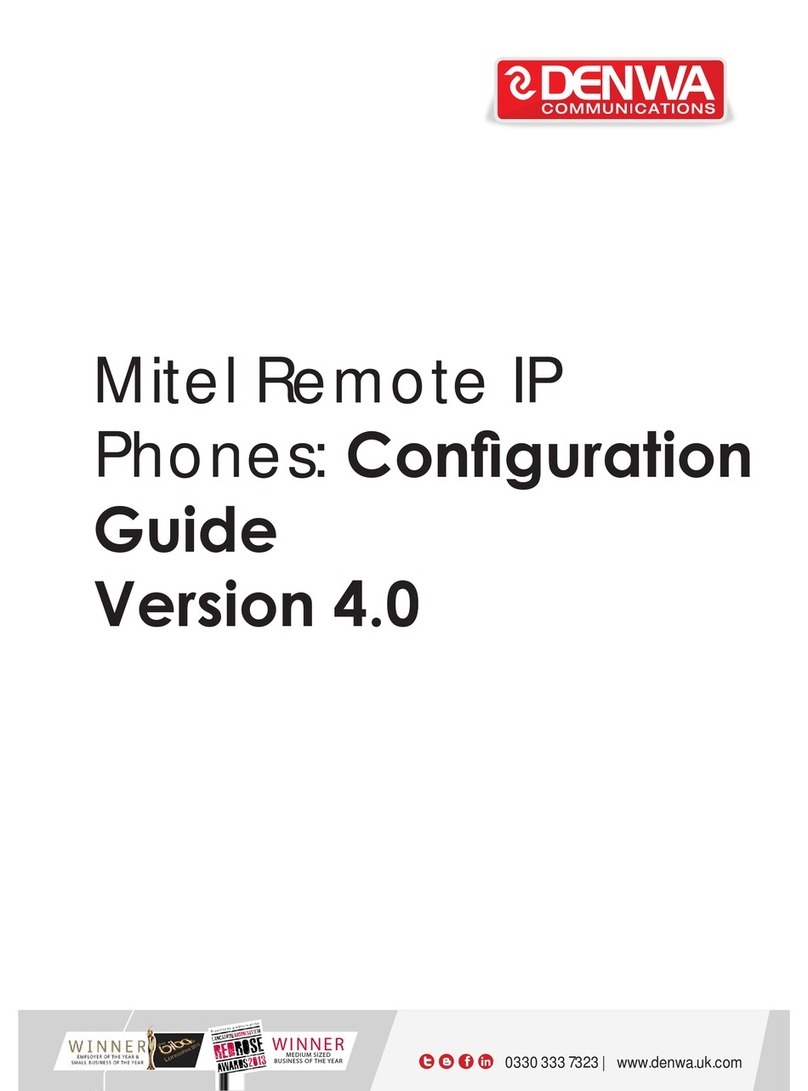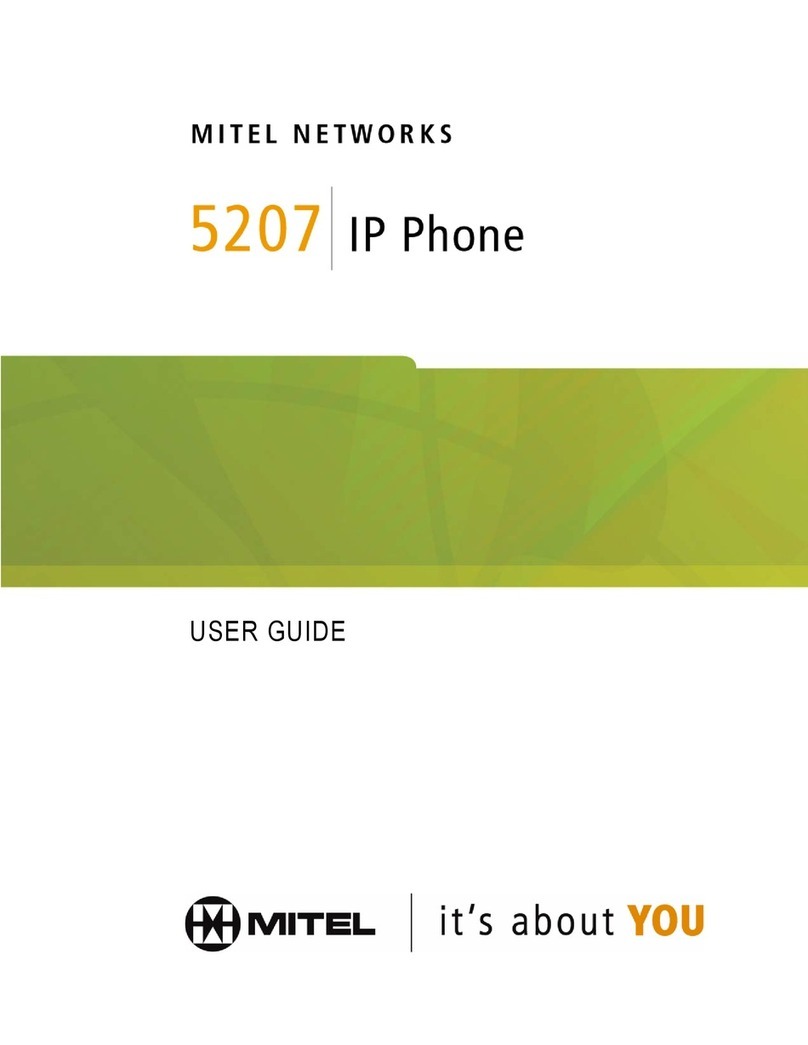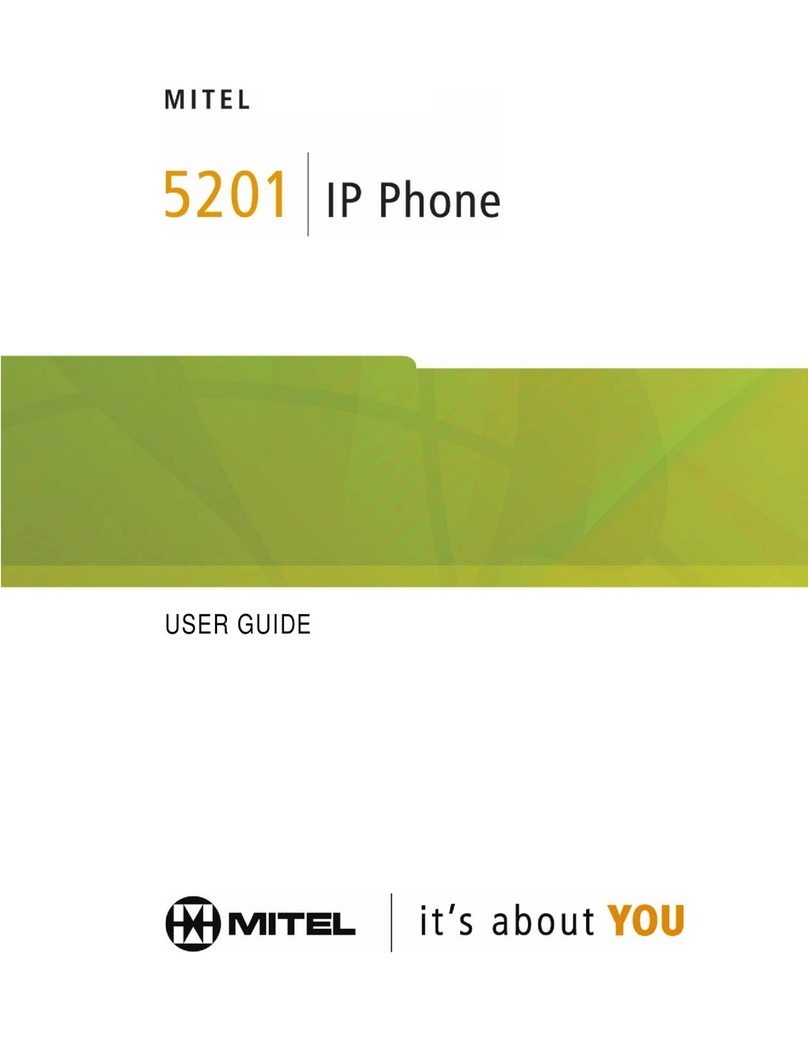Introduction
Page 2 Mitel®5000 CP Phone User Guide Supplement for v4.0, May 2010
Introduction
This user guide supplement was created for the Mitel 5000 Communications Platform (CP)
version 4.0 software release. This supplement specifies the affected 5000 CP user guides, and
provides information and instructions for the 5000 CP v4.0 new features and changes. See the
following sections for details:
• Affected User Guides below
• New Supported Devices on page 3
• Using Configuration Assistant on page 12
• Activating Door Relay on page 14
• Canadian French Support on page 15
Affected User Guides
This document provides supplemental information and instructions for the following existing
Mitel 5000 phone user guides:
• 8500 Telephone User Guide, part number 550.8114
• 8520 User Guide, part number 550.8112
• 8528 Telephone User Guide, part number 550.8032
• 8560/8660 Phone User Guide part number 550.8113
• 8568 Telephone User Guide, part number 550.8033
• 8600 User Guide, part number 550.8115
• 8620/8622 IP Phone User Guide, part number 550.8119
• 8662 IP Phone User Guide, part number 550.8117
• 5212/5224 IP Phone User Guide, part number 550.8122
• 5304 IP Phone User Guide, part number 550.8034
• 5320/5330/5340 IP Phone User Guide, part number 550.8123
• 5312/5324 IP Phone User Guide, part number 550.8035
• Single-Line Phone User Guide, part number 550.8107
• Executive Display/IP Phone Plus User Guide, part number 550.8108
• Standard Display/Basic Digital User Guide, part number 550.8109
• Professional Display Phone User Guide, part number 560.8002
• Associate Display/Basic Digital User Guide, part number 560.8003
The information covered in this document also applies to the following user guide, which is new
for v4.0:
• 5360 IP Phone User Guide, part number 550.8124
Terminology Changes
To accommodate changes in technology and/or to better align with the overall corporate
marketing strategy, the following terminology changes have been implemented in the v4.0
release:
•Digital endpoints are now referred to as digital telephones.
•IP endpoints are now referred to as IP phones.
•The Personal Call Routing feature introduced in v3.2 has been renamed as Dynamic
Extension Express.