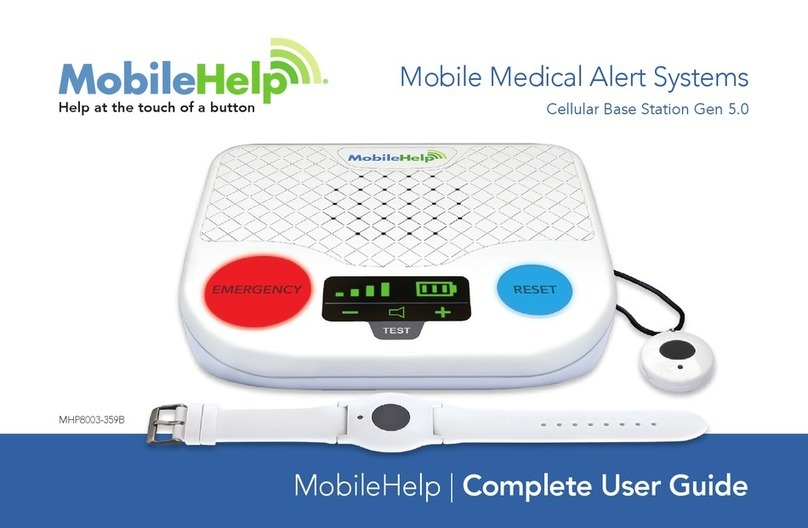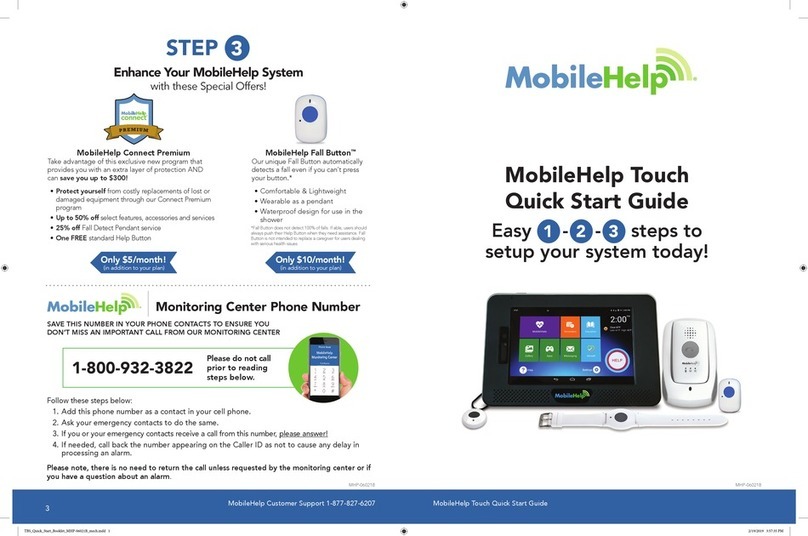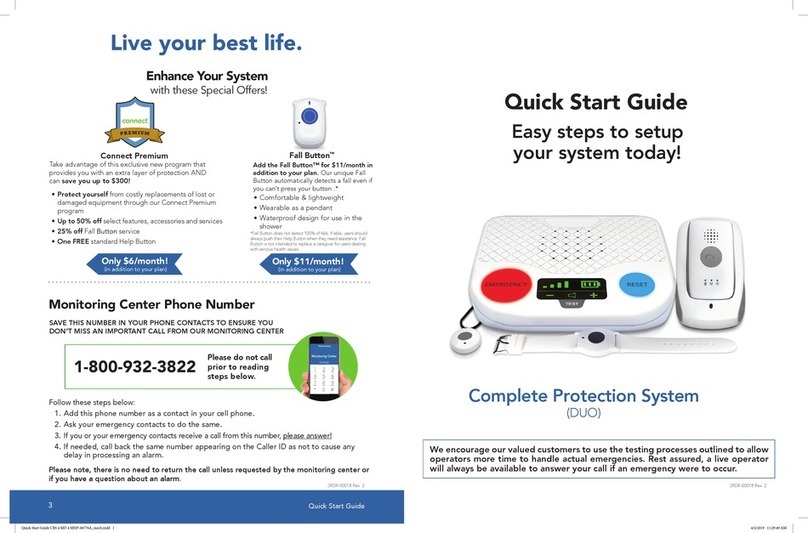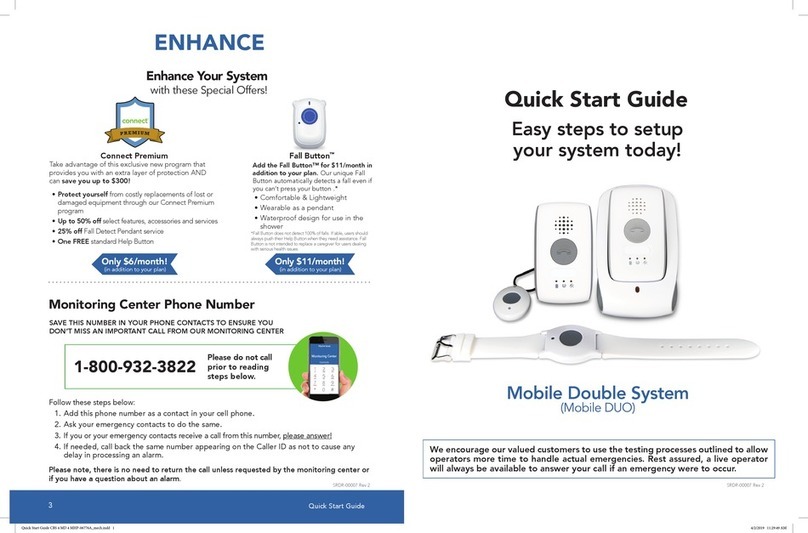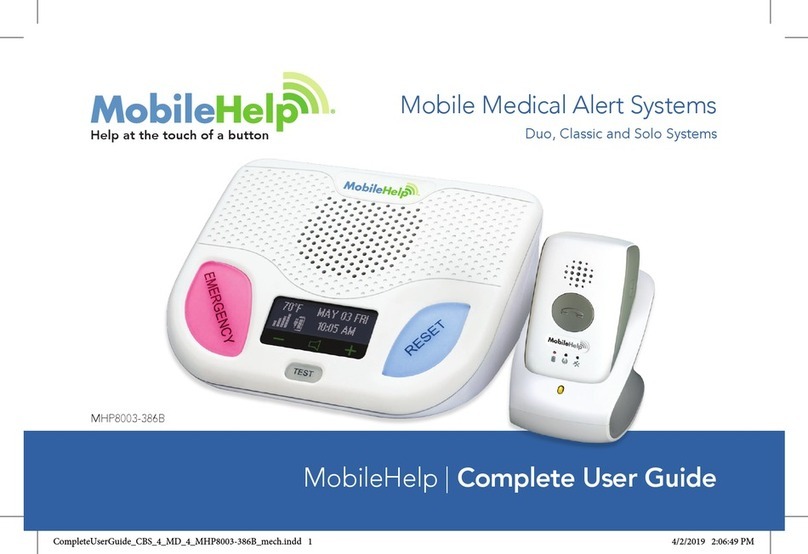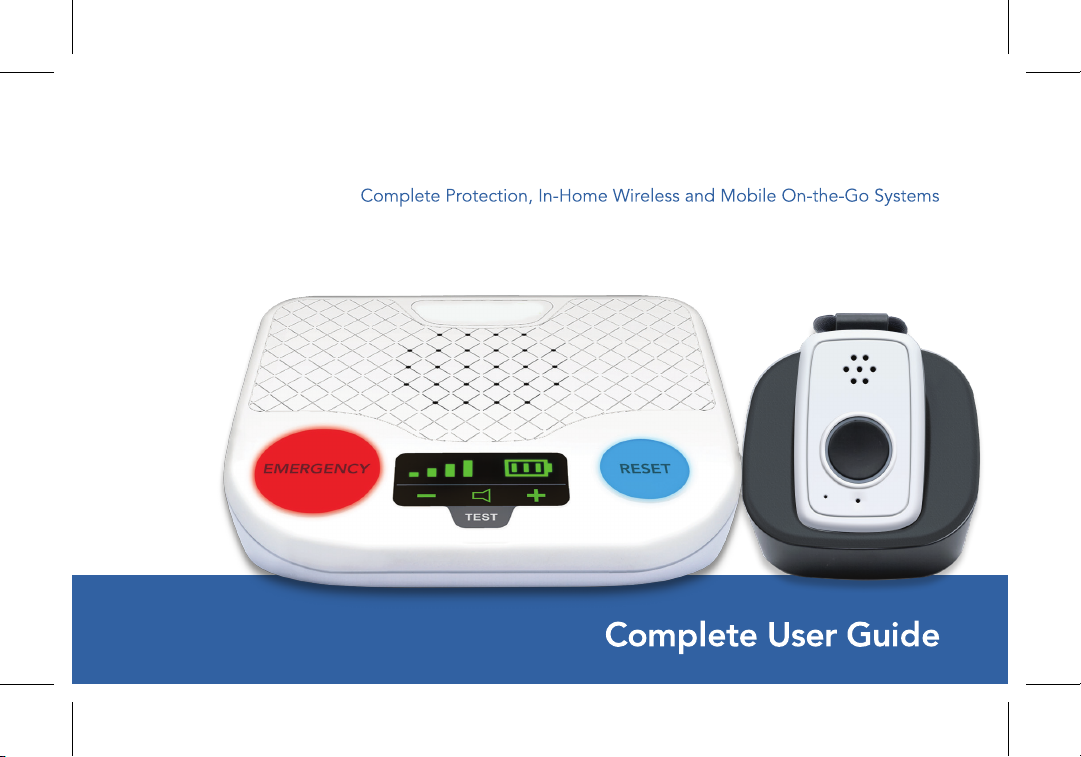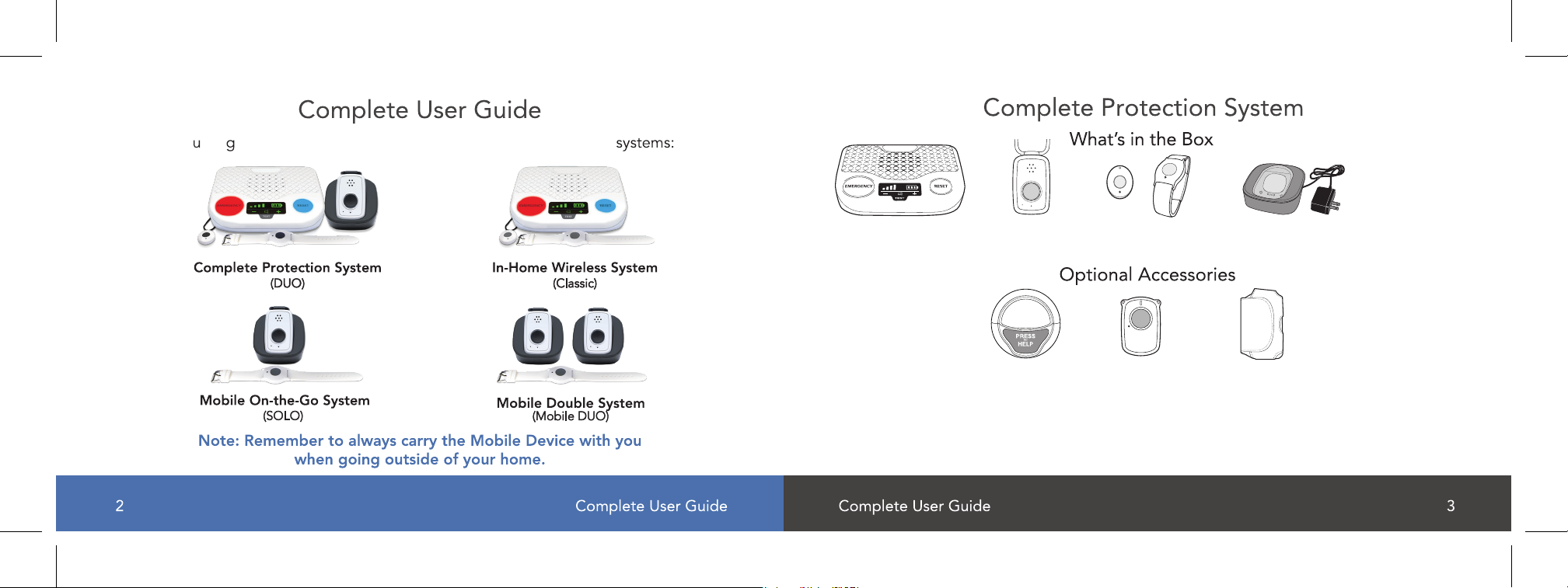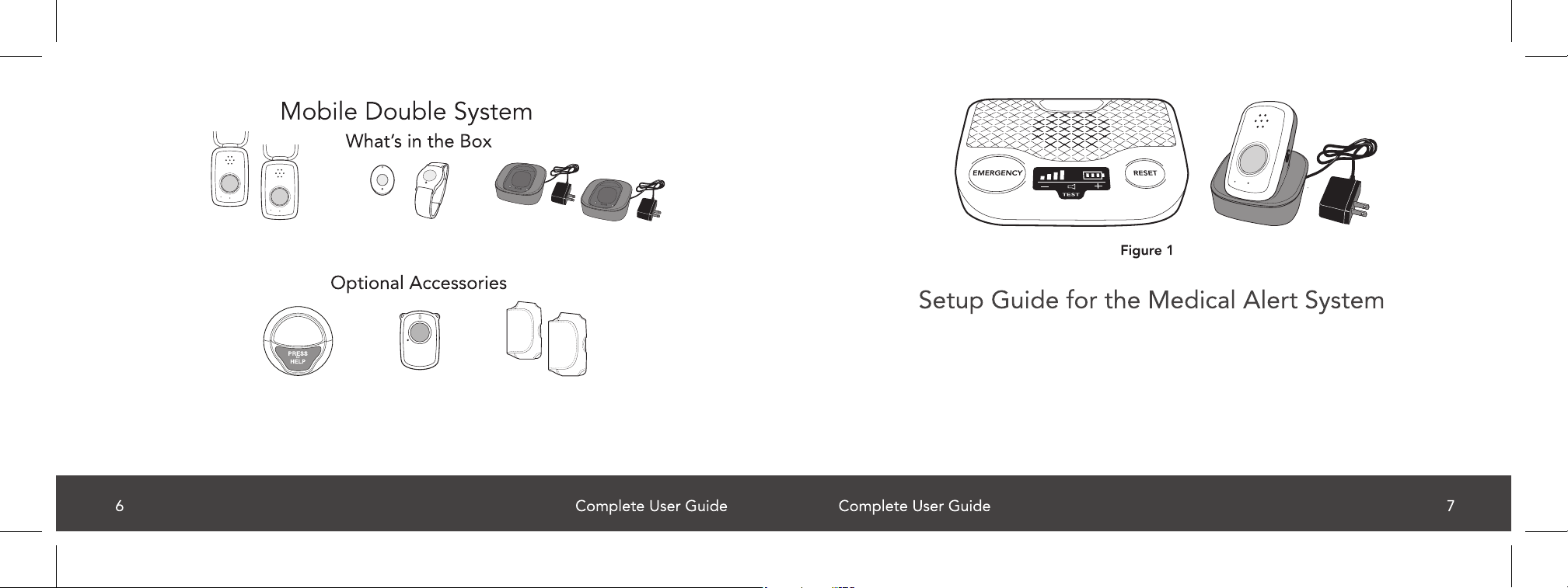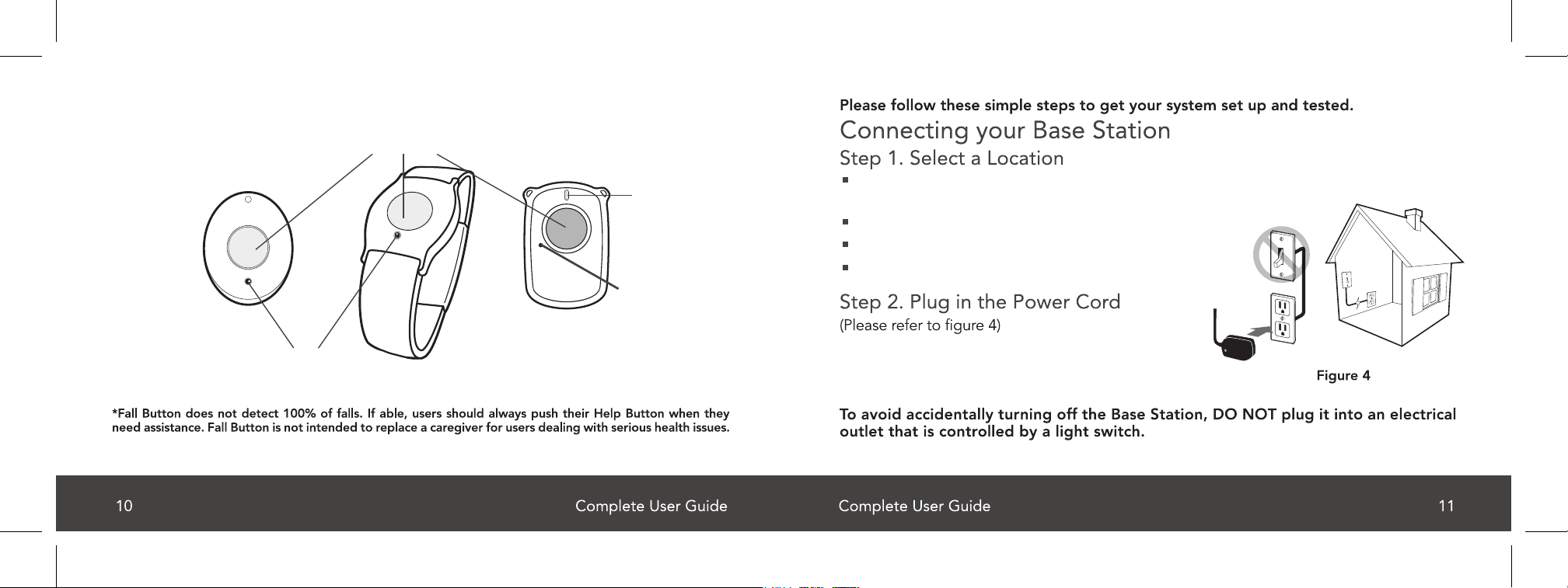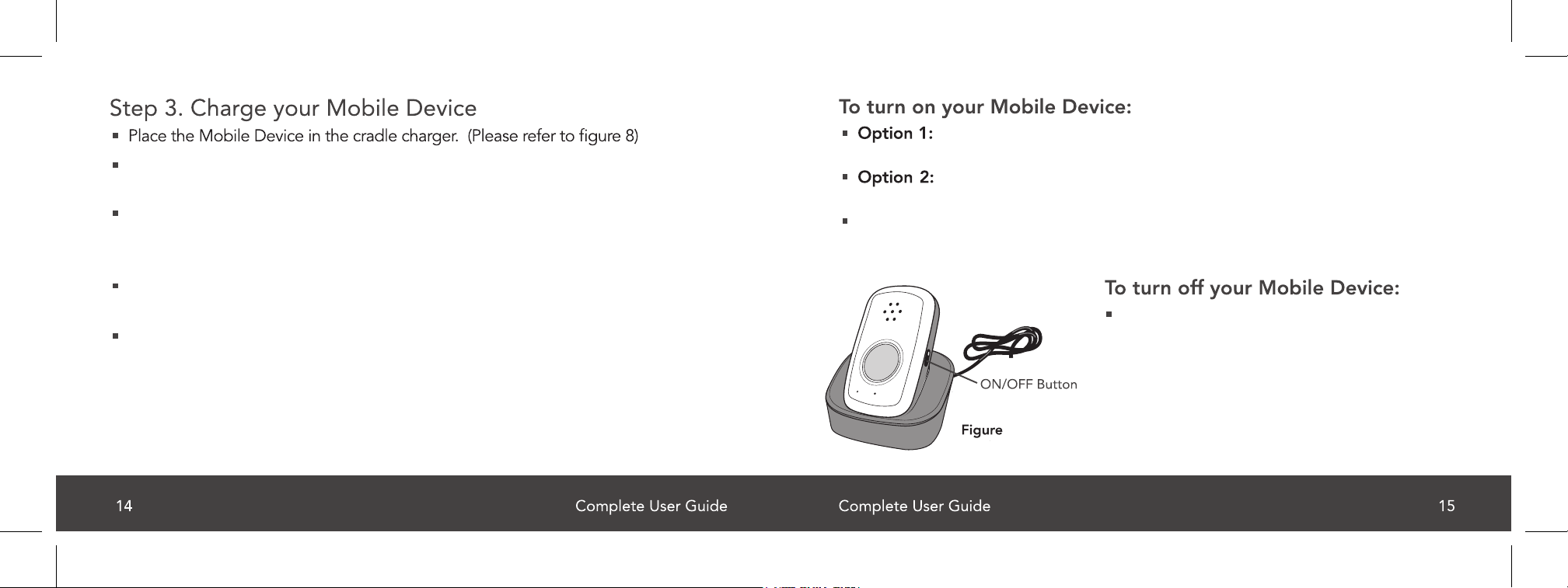The Mobile Device will turn on within a few seconds and the LED indicator around
the emergency button will illuminate. It normally takes 30-60 seconds for the Mobile
Device to register with the cellular network.
When the Mobile Device is setup correctly and connects to the cellular network, it
will announce "system ready".
The LED indicator around the emergency button will illuminate red, indicating that
the device still needs charging. When the device is fully charged, the LED indicator
will change from red to green and will remain green until the device is removed from
the charging cradle. It will take up to 3 hours for the device to be fully charged.
Press and hold the power button for about 3
seconds. The device will emit a beep and the
power button LED no longer blinks and all LEDs
remain off.
Press the ON/OFF button on the side of the Mobile Device and hold
for approximately 3 seconds. (Please refer to Figure 8)
Simply place the Mobile Device in the cradle charger, assuming the
cradle charger is plugged in.
All the lights will turn on and the green LED light on the power buttonwill start
blinking. This indicates the Mobile Device was successfully turned on and it will
announce "system ready."
SRDR-00023 Rev. 2SRDR-00023 Rev. 2
The LED light on your Mobile Device may display multiple colors when first placing
it on the charging cradle.
8