MobileHelp Touch User manual
Other MobileHelp Personal Care Product manuals
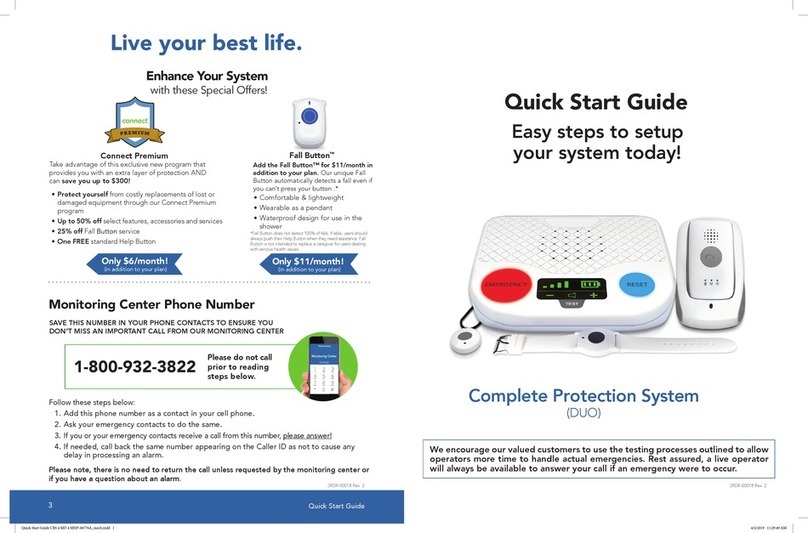
MobileHelp
MobileHelp Complete Protection System User manual

MobileHelp
MobileHelp Fall Button User manual
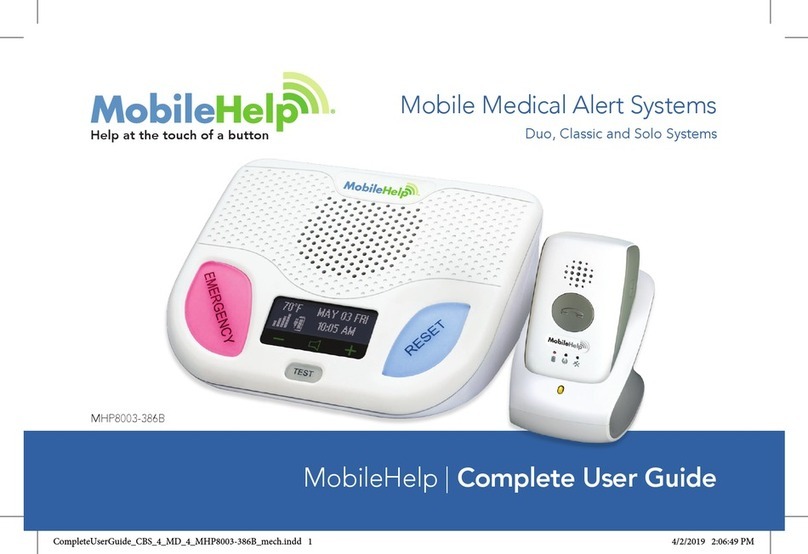
MobileHelp
MobileHelp Cellular DUO System User manual
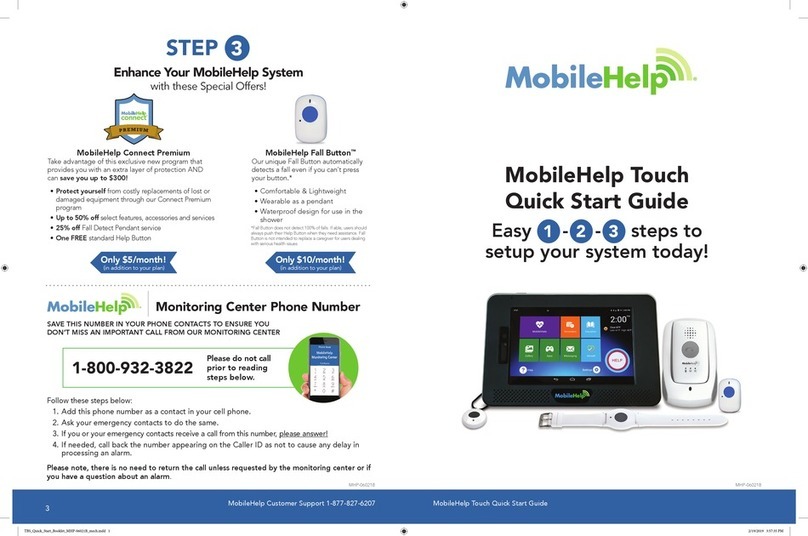
MobileHelp
MobileHelp Touch User manual

MobileHelp
MobileHelp Fall Button User manual
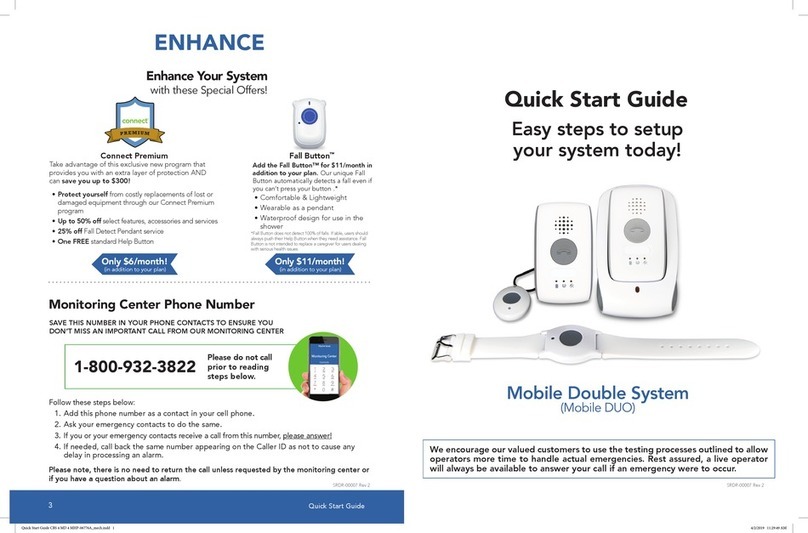
MobileHelp
MobileHelp Mobile Double System User manual
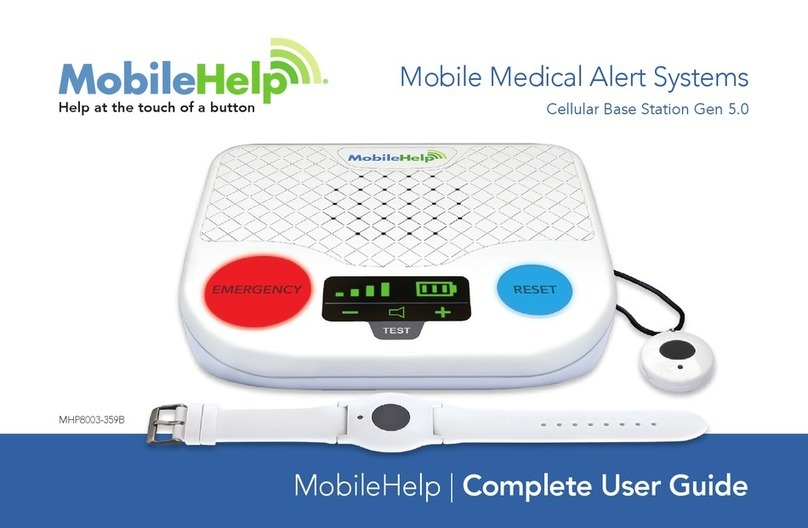
MobileHelp
MobileHelp IGP-01 User manual
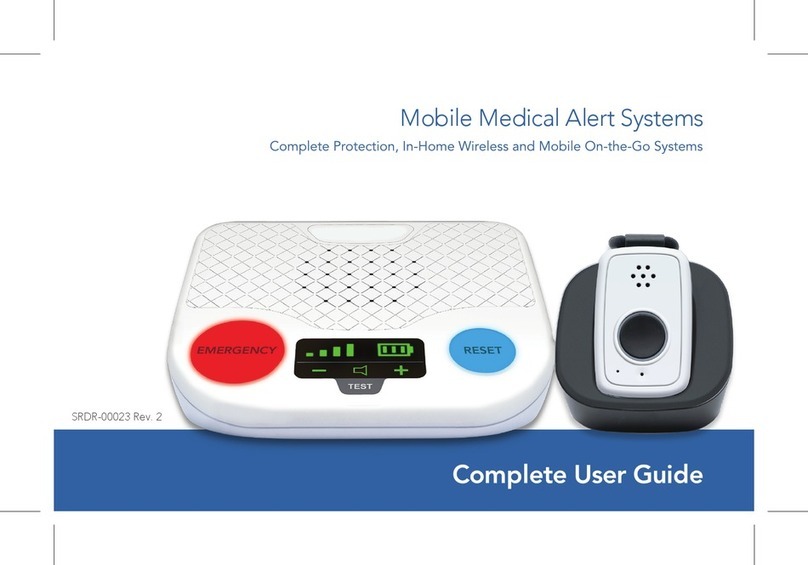
MobileHelp
MobileHelp CBS 5 User manual



























