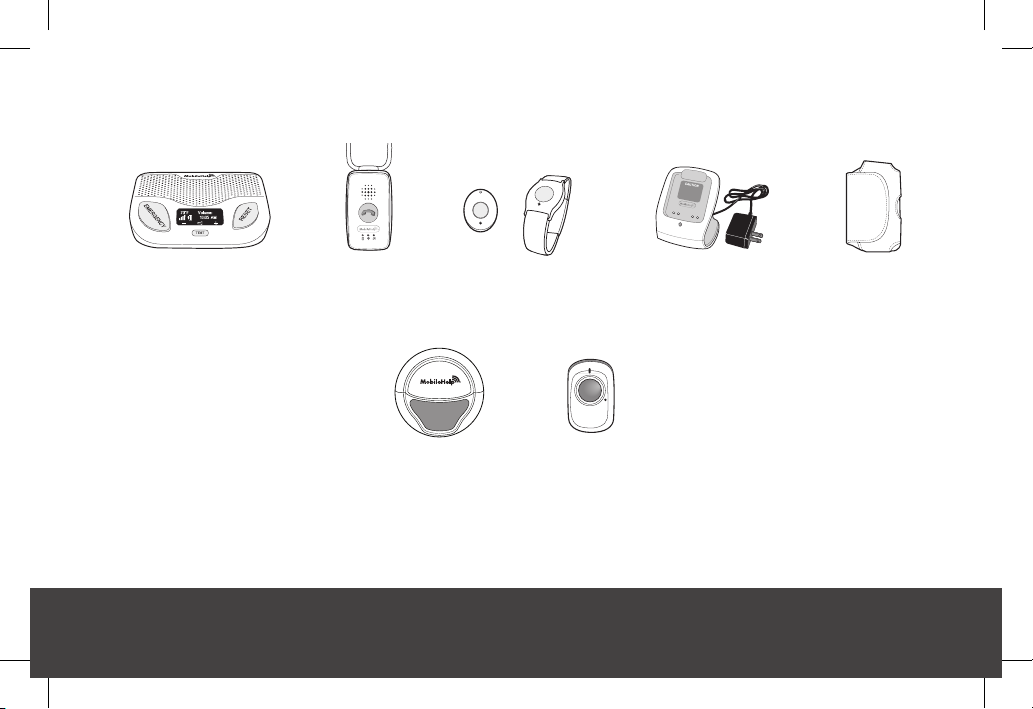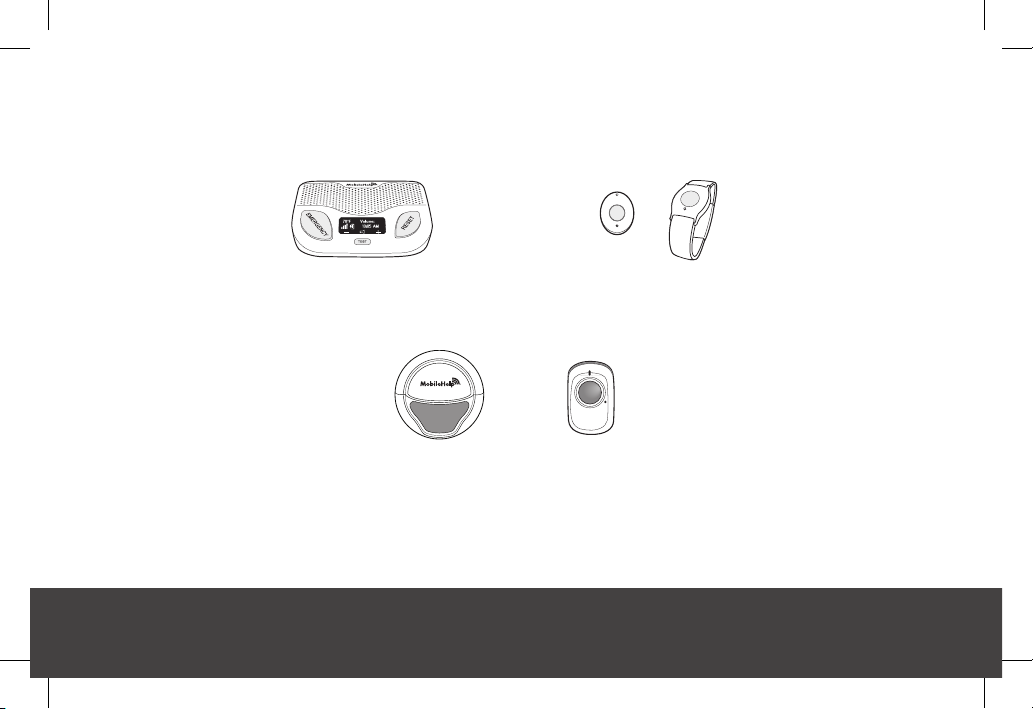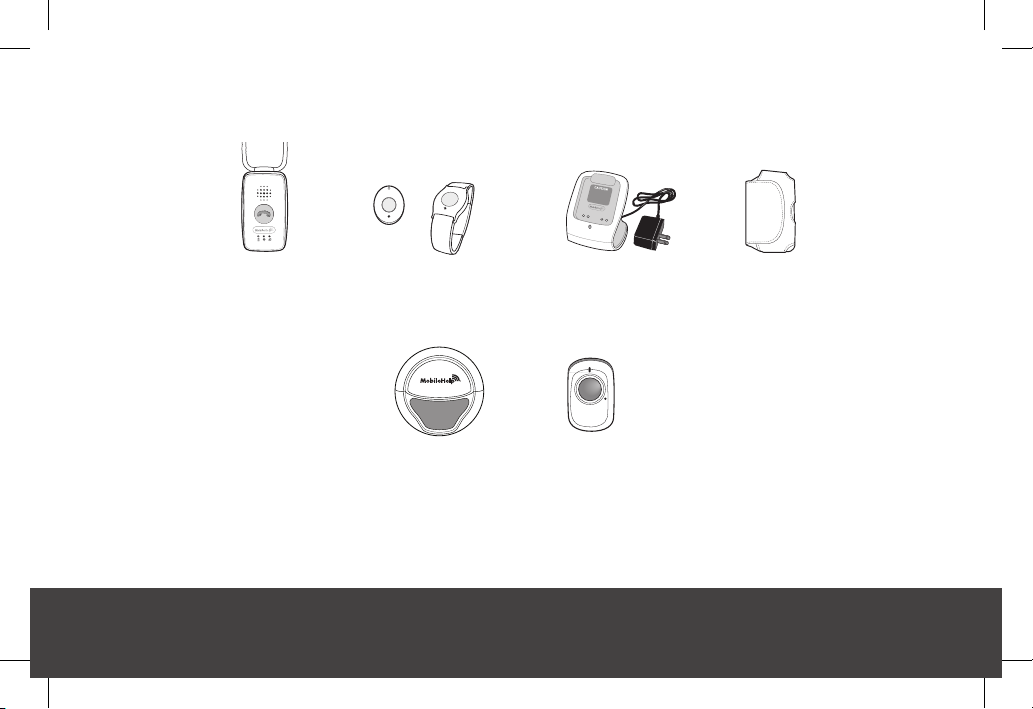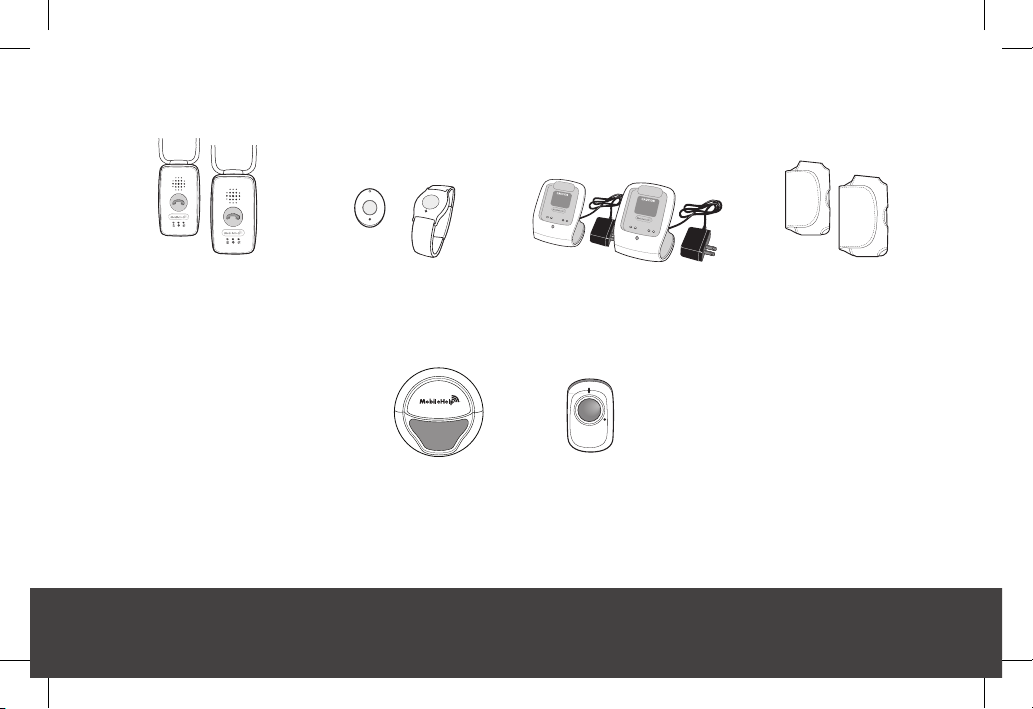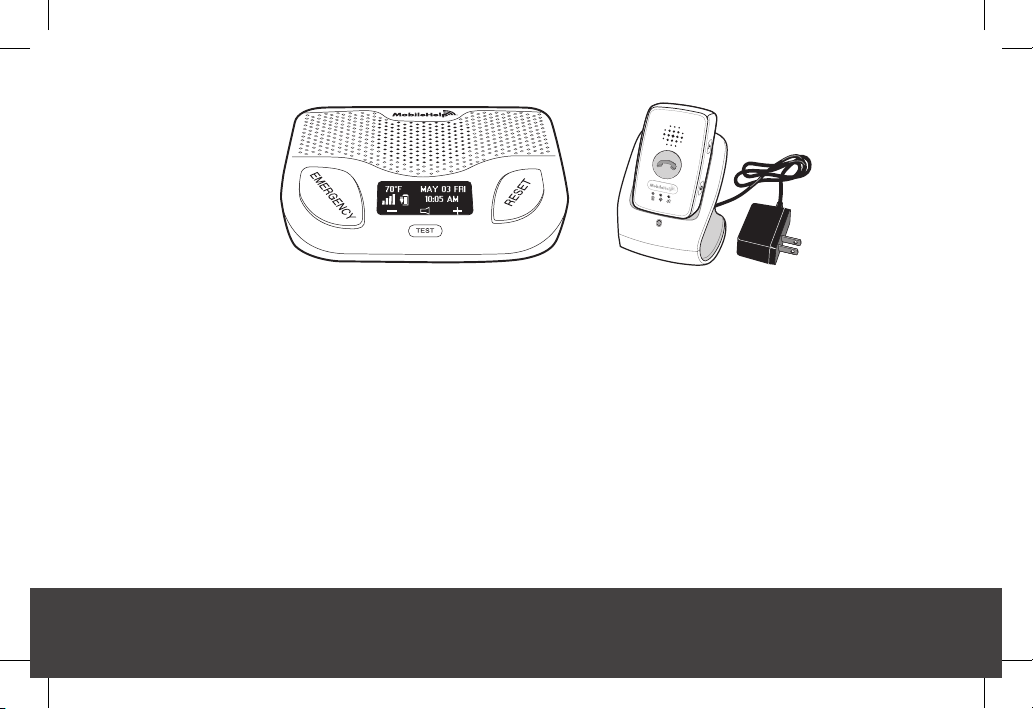MobileHelp Cellular DUO System User manual
Other MobileHelp Personal Care Product manuals
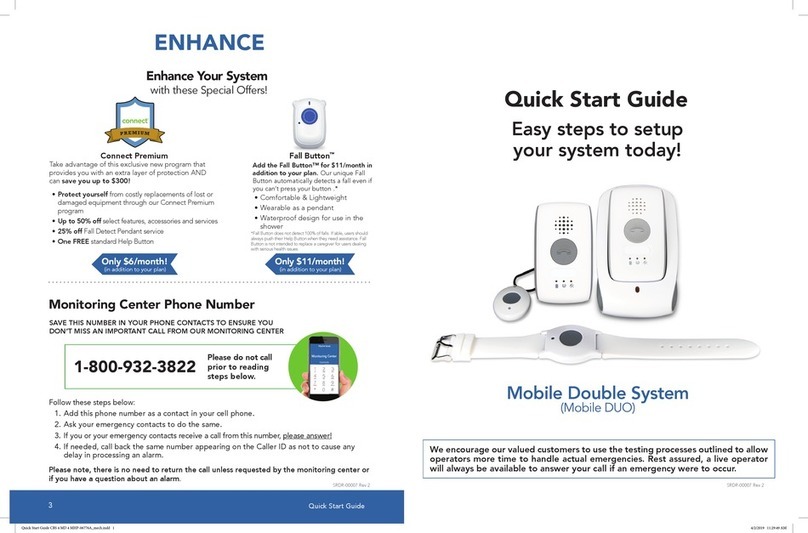
MobileHelp
MobileHelp Mobile Double System User manual
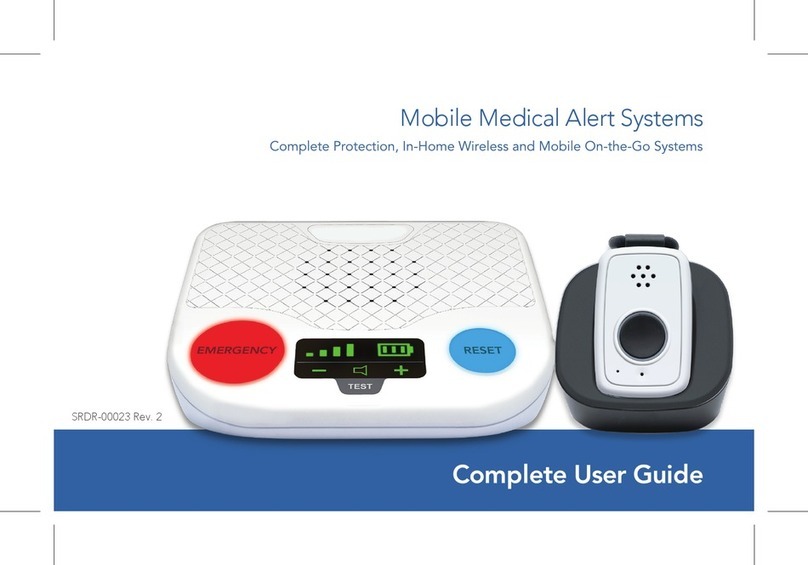
MobileHelp
MobileHelp CBS 5 User manual

MobileHelp
MobileHelp Fall Button User manual

MobileHelp
MobileHelp Touch User manual
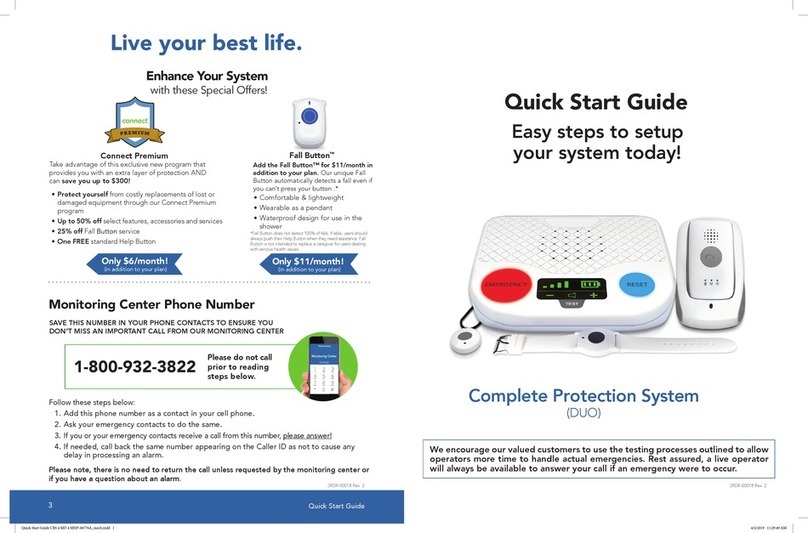
MobileHelp
MobileHelp Complete Protection System User manual

MobileHelp
MobileHelp Fall Button User manual
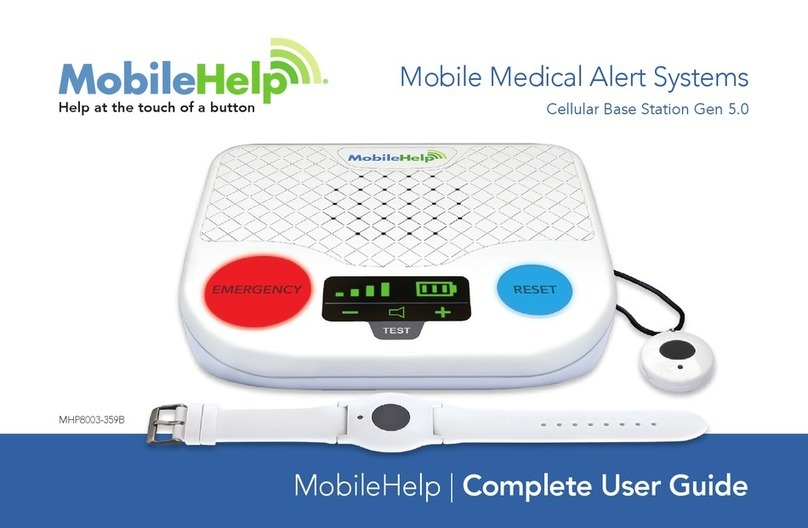
MobileHelp
MobileHelp IGP-01 User manual
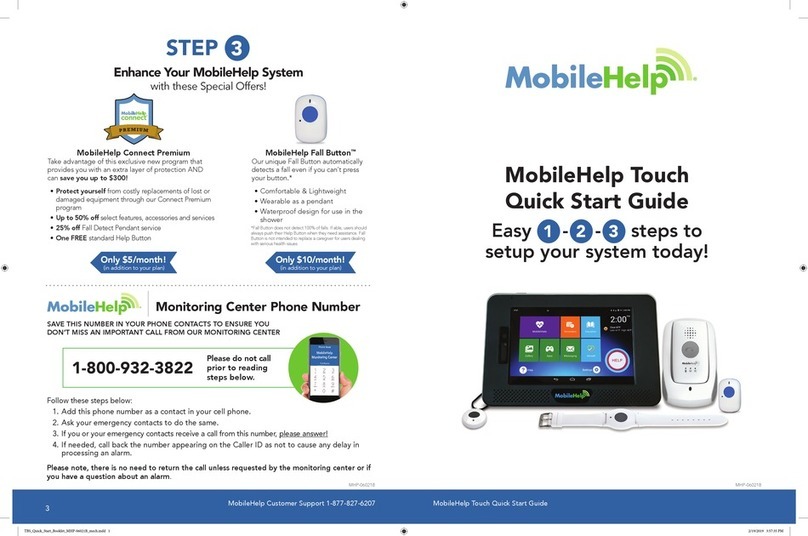
MobileHelp
MobileHelp Touch User manual