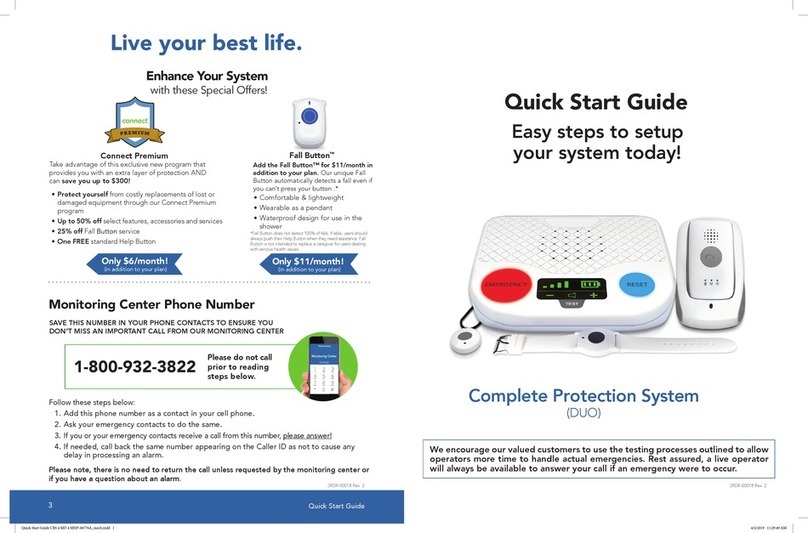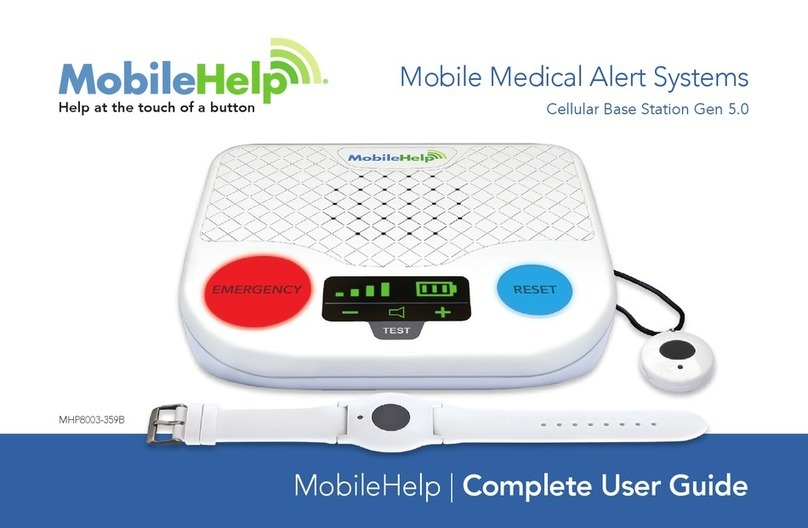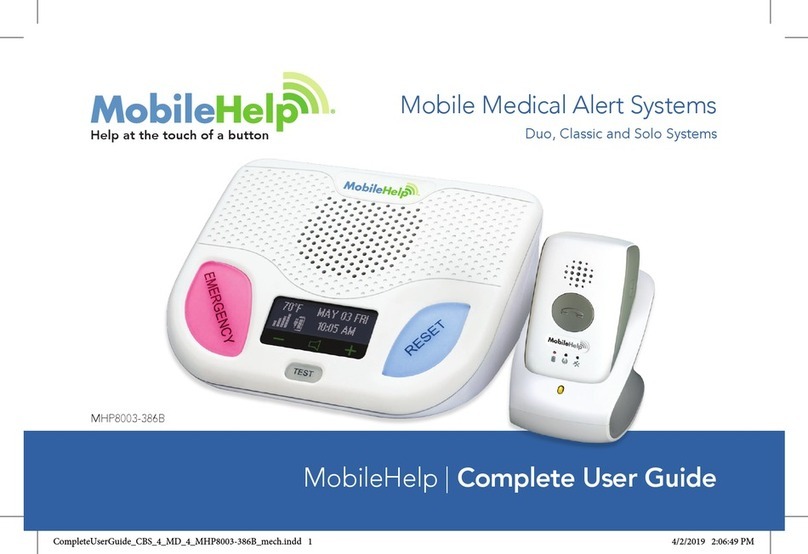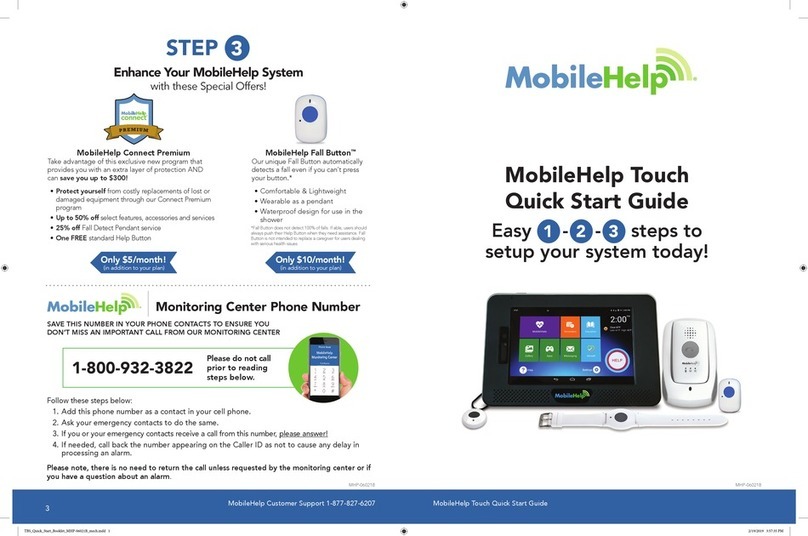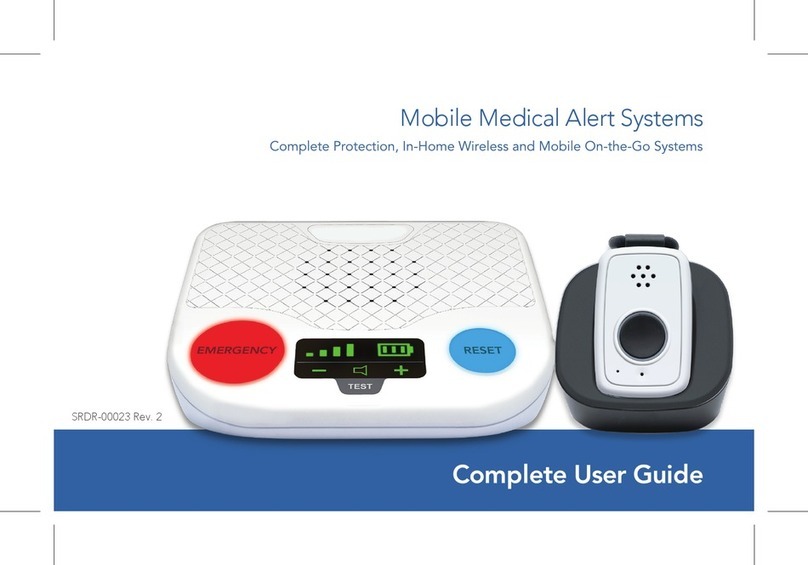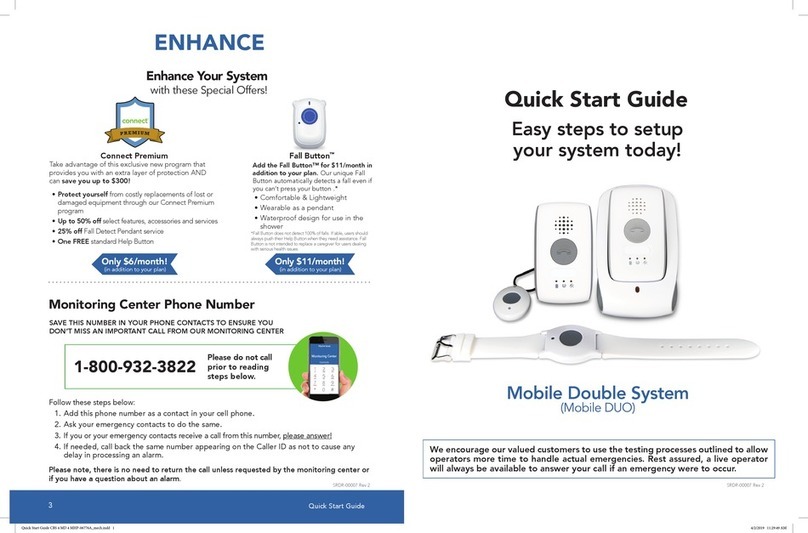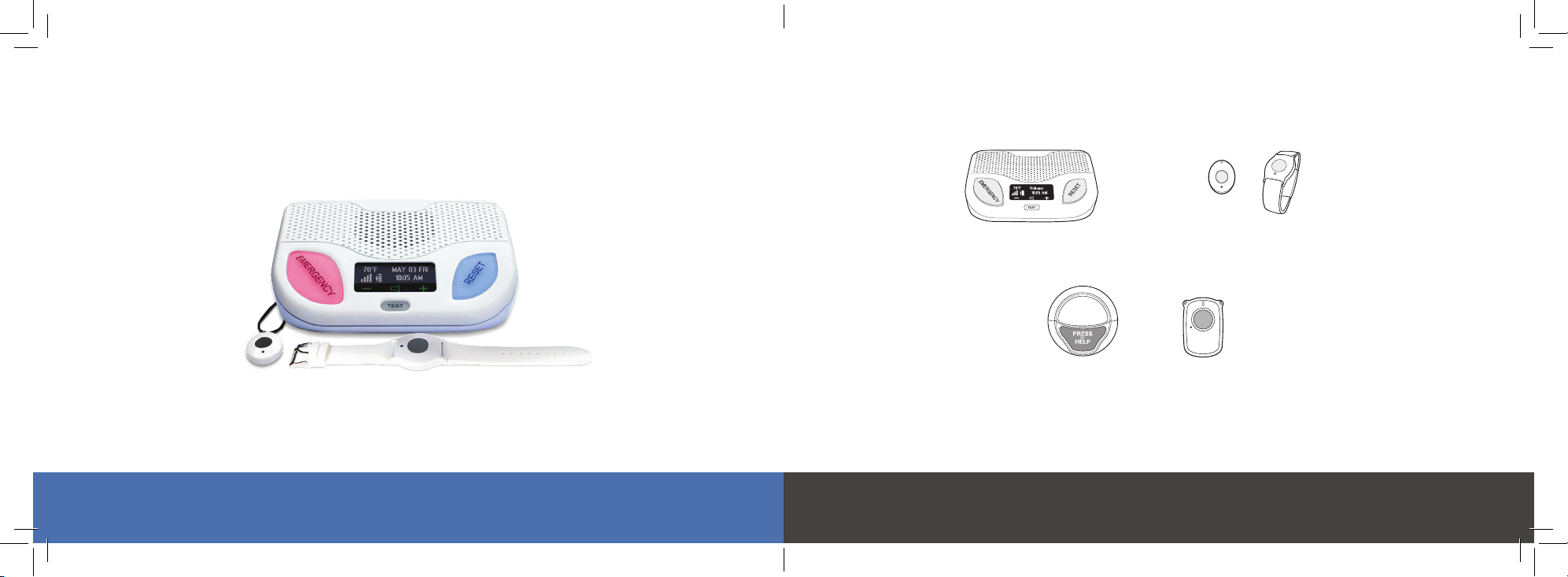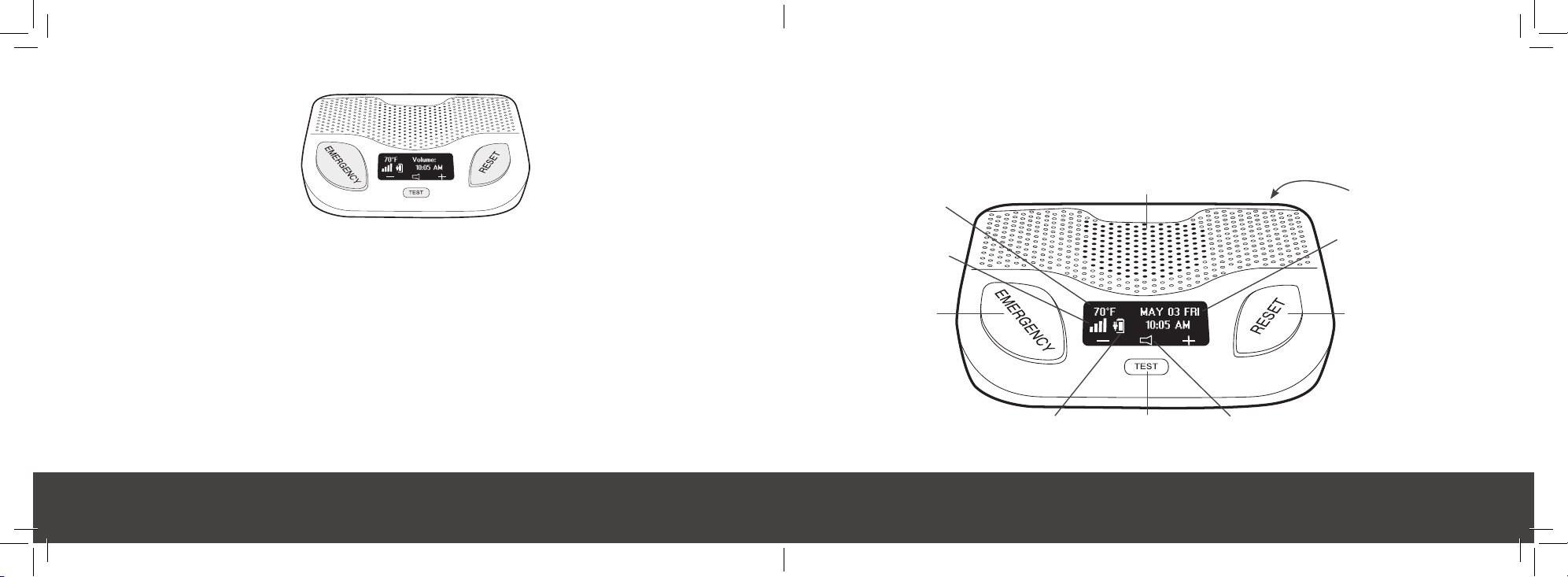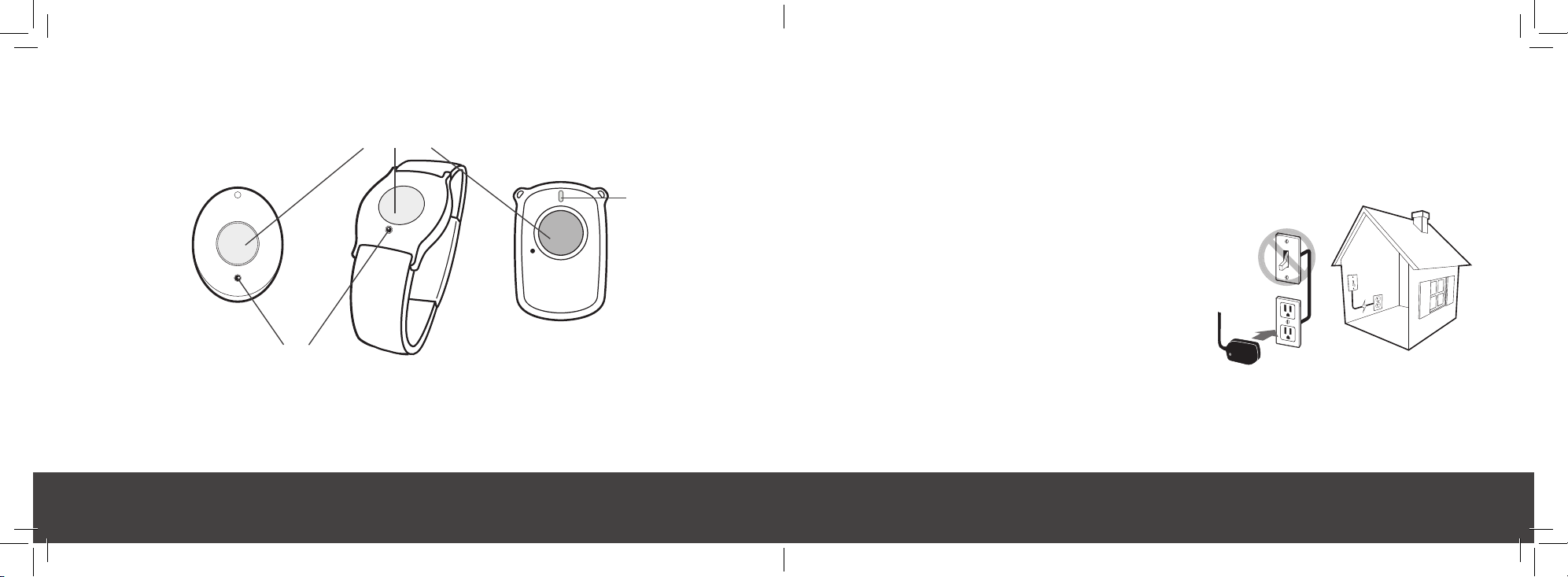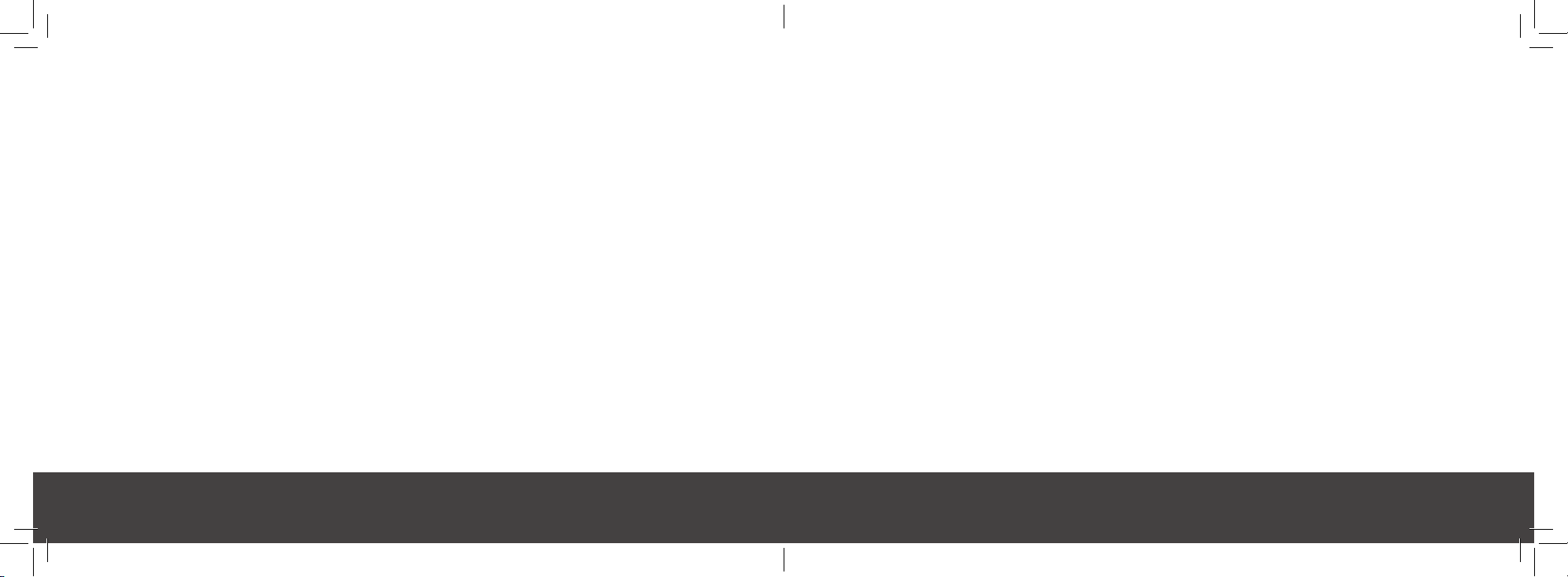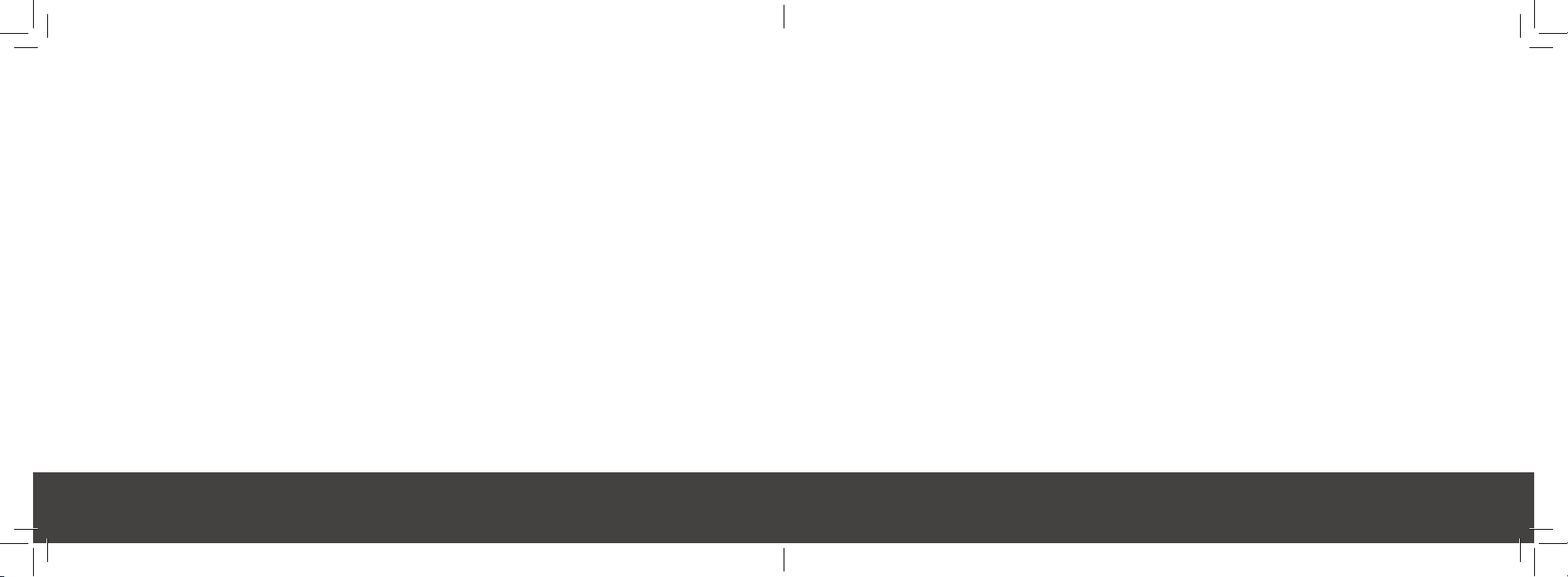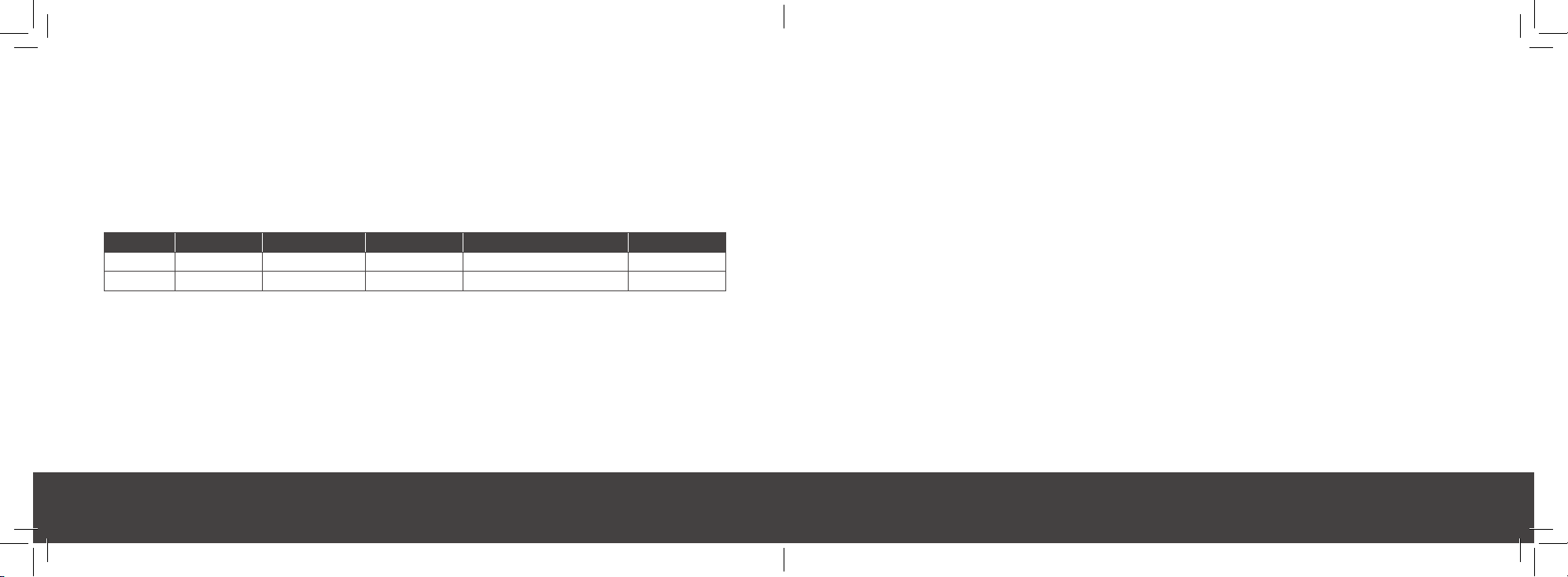Complete User GuideComplete User Guide
18 19
SRDR-00035 Rev. 1 SRDR-00035 Rev. 1
FDA Statement
MobileHelp is an FDA Registered Company. MobileHelp quality system complies with
regulation 21CFR 820 of the FDA Current Good Manufacturing Practice. The FDA is the
ofcial regulatory agency of all food, dietary supplements, medical devices, cosmetics
and veterinary products in the United States.
FCC Statement
Product Base Neck Pendant Wrist Button Fall Detect Pendant Wall Button
FCC ID PXTCB4-01 PXTIGP-01 PXTIGP-02 PXTPFD-01, PXT-RFDP-01 PXTWMP-01
FCC ID PXTCB4-02 PXTIGP-01 PXTIGP-02 PXTPFD-01, PXT-RFDP-01 PXTWMP-01
This device complies with Part 15 of the FCC Rules. Operation is subject to the following
two conditions:
(1) This device may not cause harmful interference, and (2) This device must accept any
interference received, including interference that may cause undesired operation.
15.105(b)
This equipment has been tested and found to comply with the limits for a Class B digital device, pursuant to part 15 of
the FCC rules. These limits are designed to provide reasonable protection against harmful interference in a residential
installation. This equipment generates, uses and can radiate radio frequency energy and, if not installed and used in
accordance with the instructions, may cause harmful interference to radio communications. However, there is no guarantee
that interference will not occur in a particular installation. If this equipment does cause harmful interference to radio or
television reception, which can be determined by turning the equipment off and on, the user is encouraged to try to
correct the interference by one or more of the following measures:
■Reorient or relocate the receiving antenna.
■Increase the separation between the equipment and receiver.
■Connect the equipment into an outlet on a circuit different from that to which the receiver is connected.
■Consult the dealer or an experienced radio/TV technician for help.
15.21
You are cautioned that changes or modications not expressly approved by the party responsible for compliance could
void the user’s authority to operate the equipment.
RF Exposure Information
This device meets the government’s requirements for exposure to radio waves. This device is designed and manufactured
not to exceed the emission limits for exposure to radio frequency (RF) Energy set by the Federal Communication Commission
of the U.S. Government. This device complies with FCC radiation exposure limits set forth for an uncontrolled environment.
This device should be installed and operated with minimum distance 20cm between the radiator & your body.