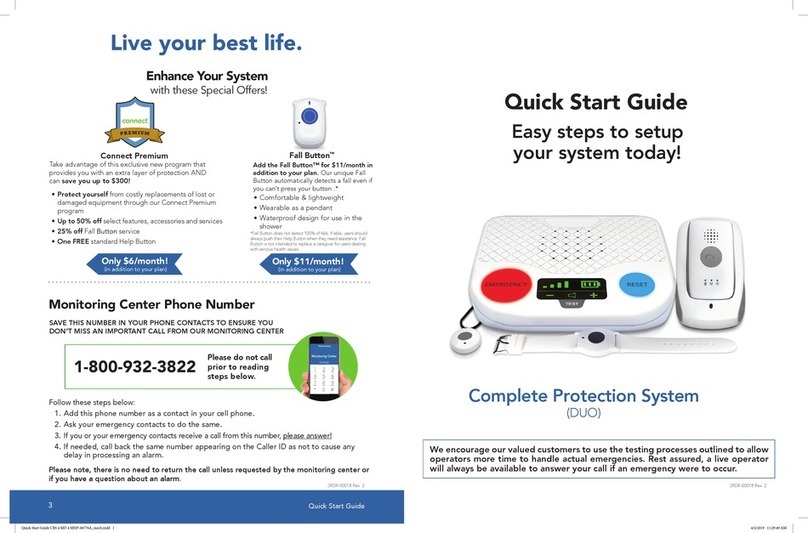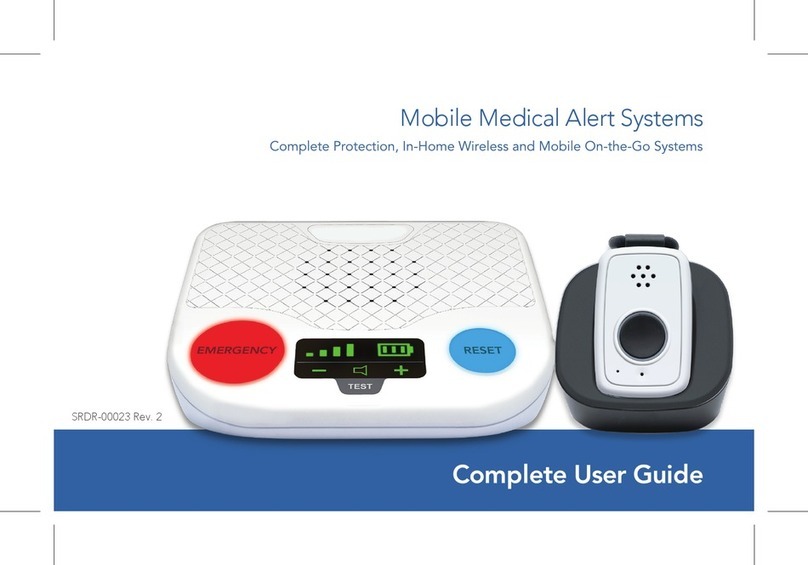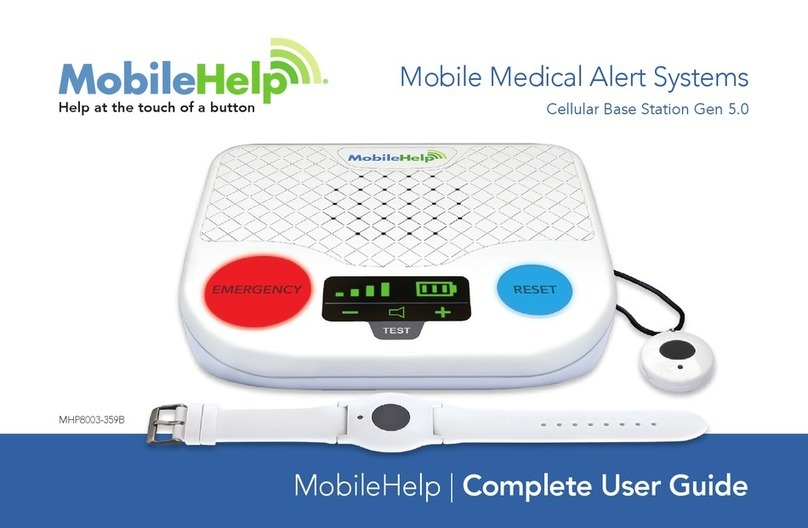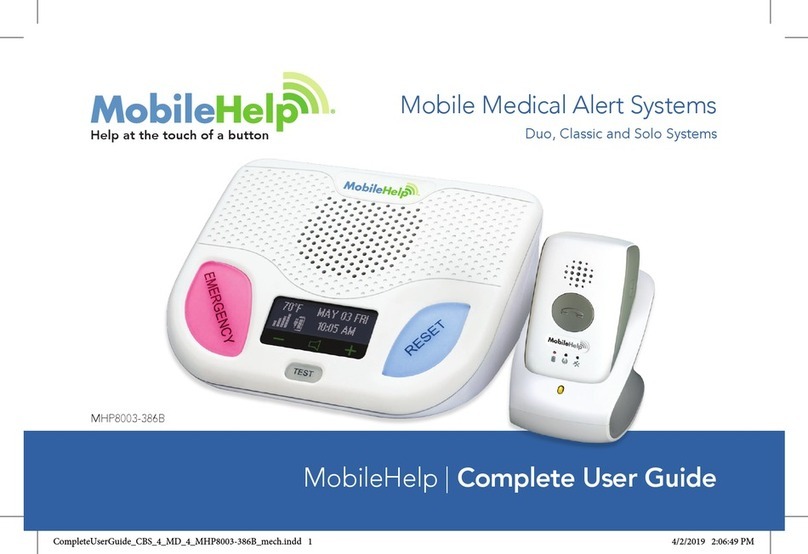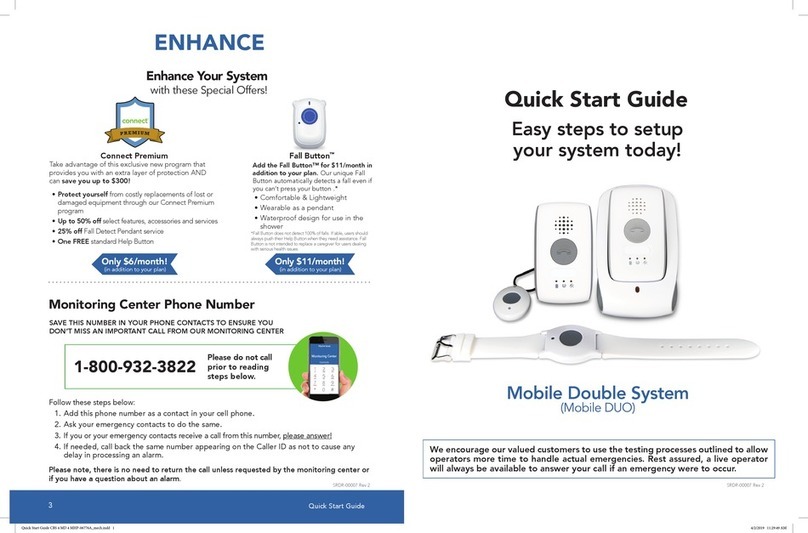STEP 1STEP 2
MobileHelp Touch Quick Start GuideMobileHelp Customer Support 1-877-827-6207
1 2
Your MobileHelp system is “ACTIVE” and READY TO USE
QUICK START SETUP GUIDE
IMPORTANT!
Next...
Be sure to test your system... See Step 2
If you have
not set up your system... See Step 1 rst
1. Select the Settings icon and press Test Now.
2. A self-test pop-up will appear. Then press OK, TEST NOW.
3. Your device will now be in Test Mode. A red banner will appear across the top of your screen indicating it
is in Test Mode.
4. Press the round Help button located at the bottom right corner of the screen.
5. The screen will display EMERGENCY CALL IN PROGRESS.
6. The MobileHelp Touch will beep several times and announce
“Call in progress,” followed by “Call connected, please
standby for an operator.”
7. If your test was successful, your MobileHelp Touch
will announce “Thank you for testing your device.
Your test is now complete.”
8. If your test was not successful, please contact Technical
Support.
9. Select End Testing to take your device off Test Mode. Or wait
several minutes for Test Mode to automatically time out.
Please refer to the MobileHelp Touch User Guide located in the FAQ section on the Home Screen
of your tablet for more information.
If you need help during the testing process, please call MobileHelp Technical Support at:
1-877-827-6207
Thank you for choosing MobileHelp.
B
USB
Charging
Cord
Power
Button
ON/OFF
Switch
MobileHelp Touch
A
Setting Up Your MobileHelp Touch
Plug the USB charging cord into an electrical outlet that is NOT
controlled by a light switch and plug the other end into the back of the
MobileHelp Touch.
Please switch the ON/OFF switch on the back of your MobileHelp Touch
to the ON position. (Please refer to gure A)
Press and hold the power button on top of your MobileHelp Touch for
5 seconds until it vibrates and powers on.
You may see a message pop-up regarding the TEA. It will state “TEA
allow the app TEA to access the USB accessory?” There will also be a
checkbox at the bottom of the message. If you see this message, please
click the box to check it and then click “OK.” In about 60 seconds, your
MobileHelp Touch will be turned on and the Home Screen will appear.
(Please refer to gure B)
If your tablet does not power on, please contact Technical Support.
ON/OFF Button
Yellow Light
C
Setting Up Your Mobile Device
(If you received a Mobile Device with your system)
We recommend you place your Mobile Device in your bedroom or any
other place around your home where it is easily accessible.
Place your Mobile Device’s cradle charger near an electrical outlet.
Plug the AC adapter into an electrical outlet that is not controlled by a
light switch.
Place the Mobile Device in the cradle charger.
The yellow light on the front of the cradle charger will illuminate. If it does
not, make sure you have placed the Mobile Device correctly in the charger.
(Please refer to gure C)
The Mobile Device will turn on within 10 seconds and then it will take
about 60 seconds for the Mobile Device to register with the network.
The red battery light will come on, indicating that the device still needs
charging. When the device is fully charged, the red light will turn off. It will
take about 3 hours for the device to be fully charged.
Testing Your MobileHelp Touch System
If you need help during the testing process, please call MobileHelp Technical Support at:
1-877-827-6207
Thank you for choosing MobileHelp.
MHP-06021BMHP-06021B
Mobile Device
TBS_Quick_Start_Booklet_MHP-06021B_mech.indd 1 2/19/2019 3:57:35 PM