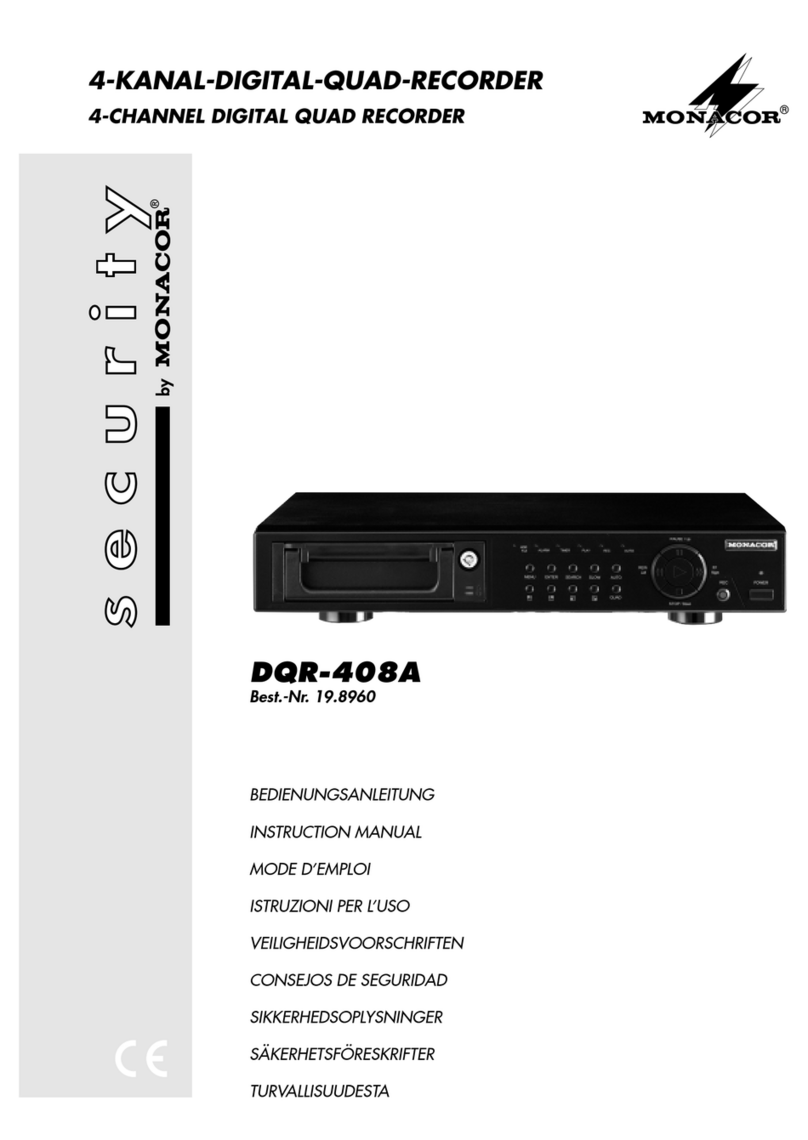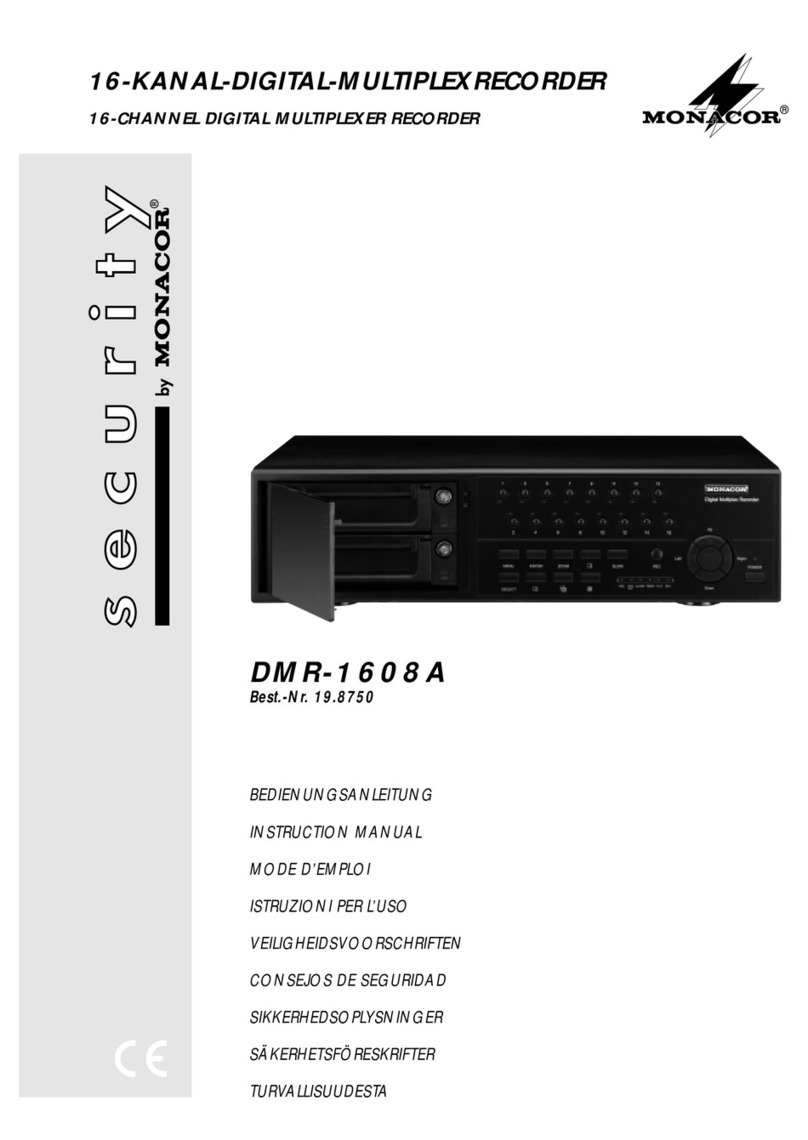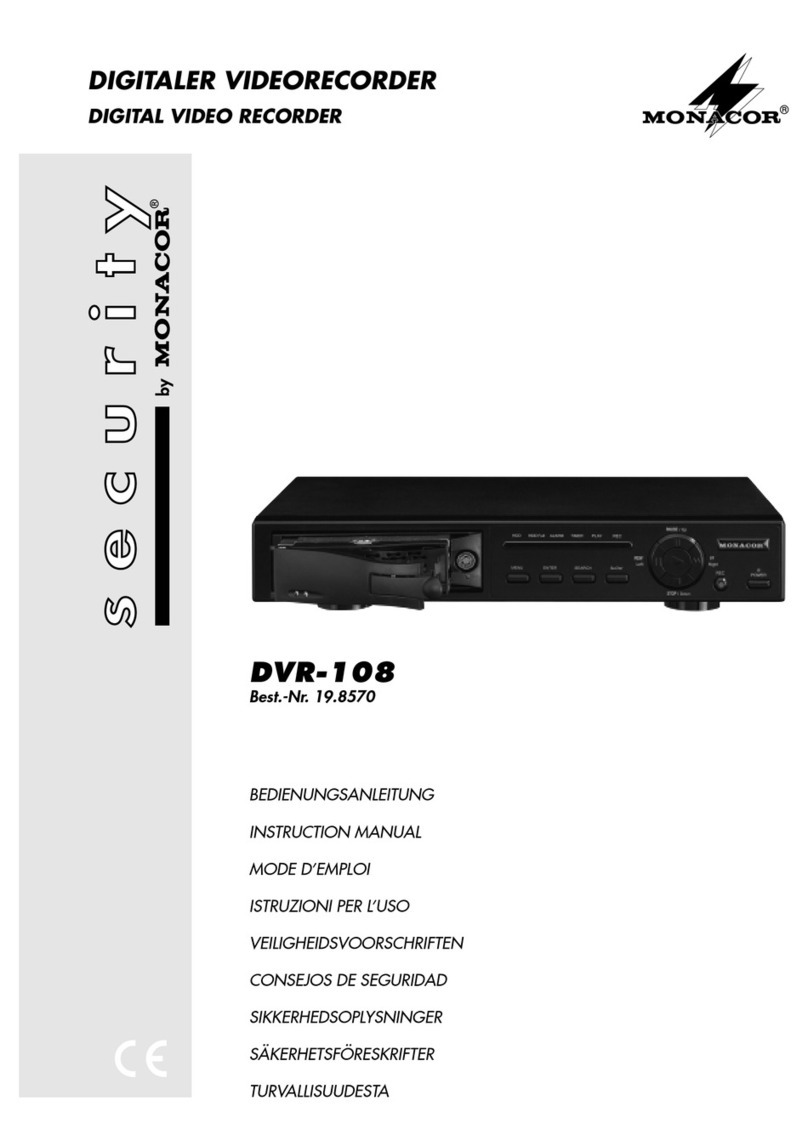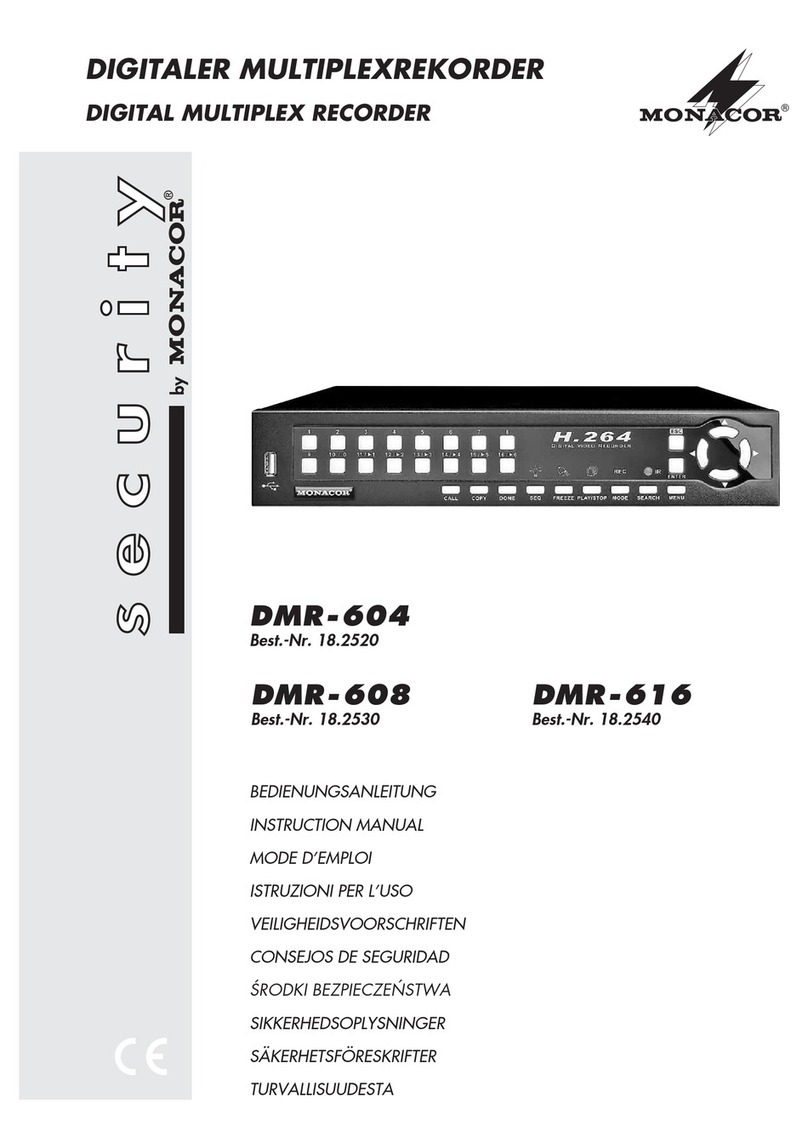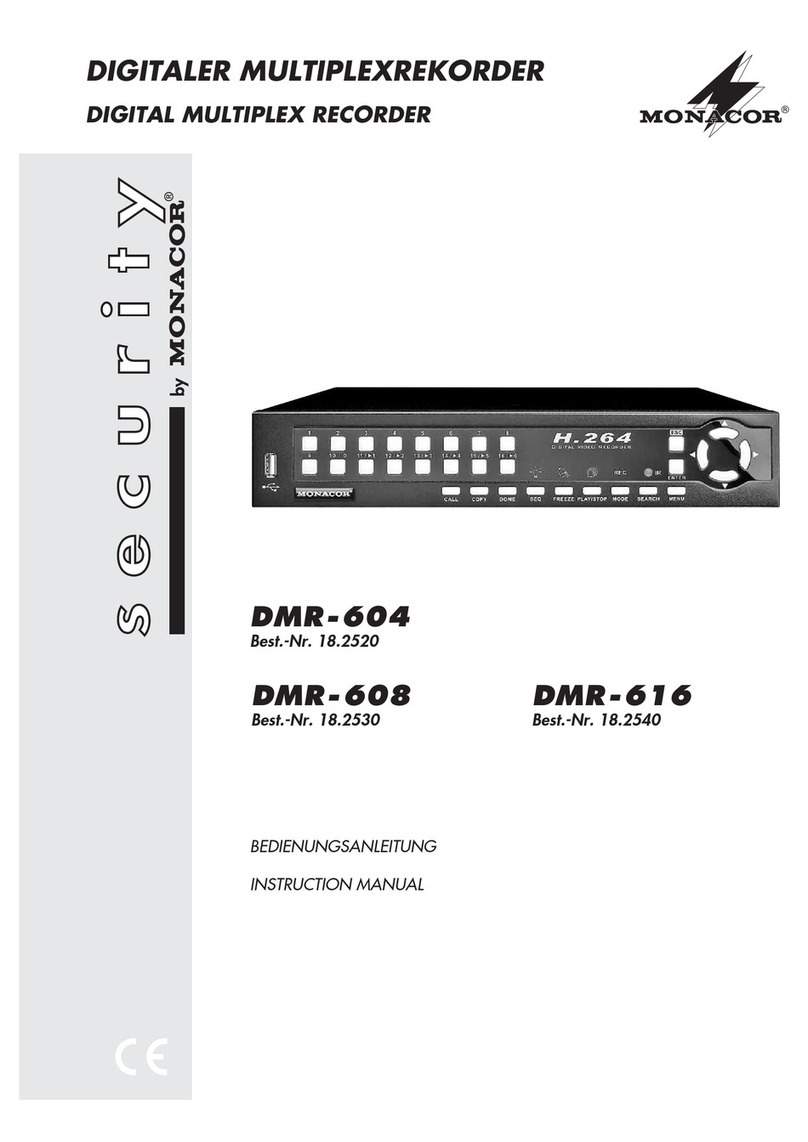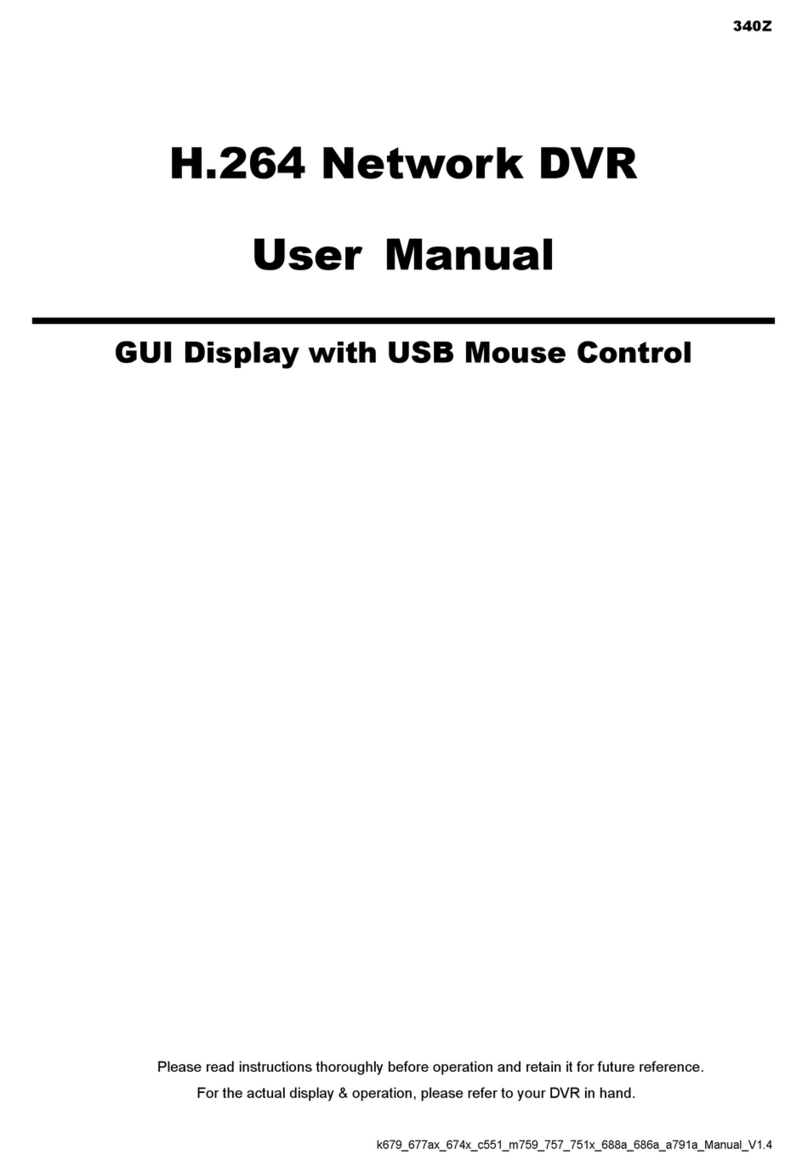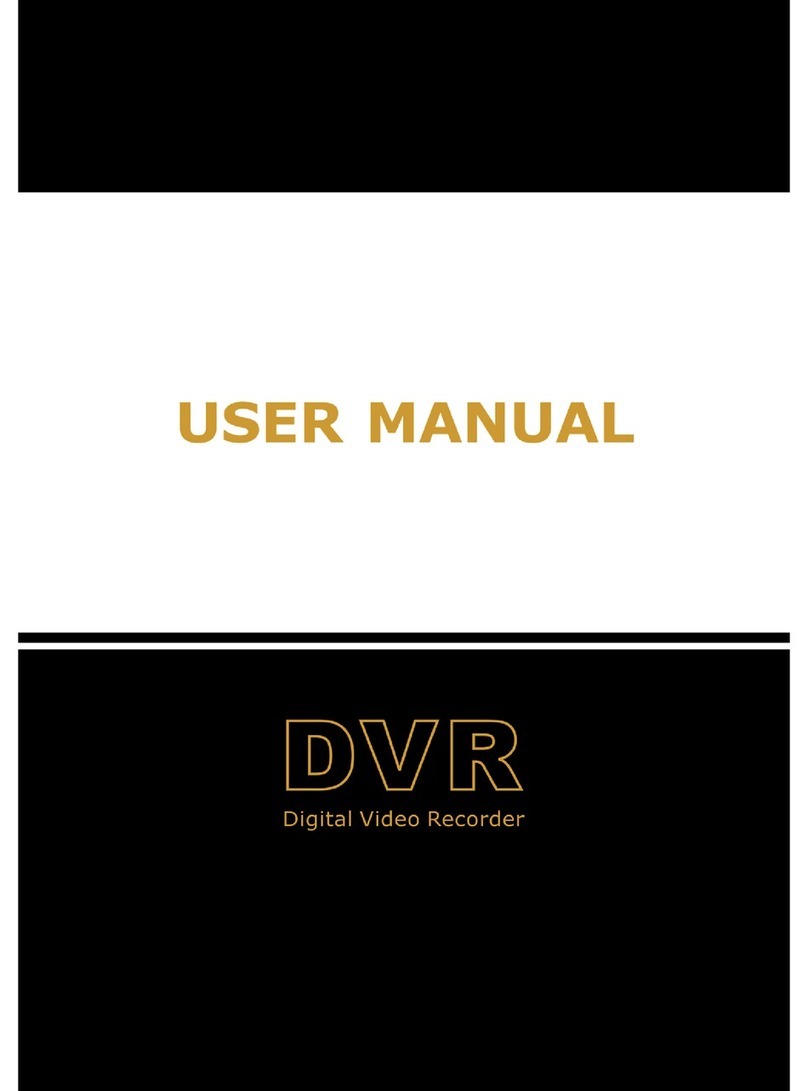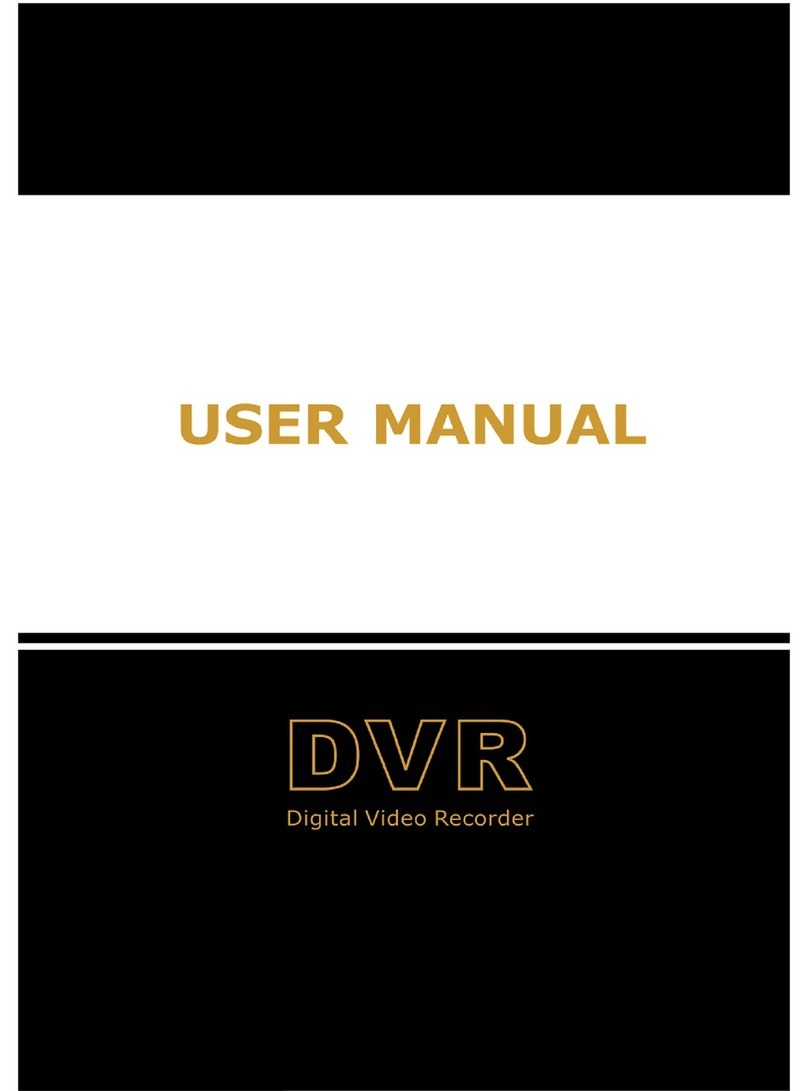ii
6.2 Preset Setting............................................................................................................... 45
6.3 Cruise Setting.............................................................................................................. 46
6.4 PTZ Protocol Setting................................................................................................... 47
7Record & Disk Management ...................................................................................... 48
7.1 Record Configuration.................................................................................................. 48
7.1.1 Mode Configuration ......................................................................................... 48
7.1.2 Advanced Configuration................................................................................... 50
7.2 Encode Parameters Setting .......................................................................................... 51
7.3 Schedule Setting.......................................................................................................... 52
7.3.1 Add Schedule.................................................................................................... 52
7.3.2 Record Schedule Configuration........................................................................ 54
7.4 Record Mode............................................................................................................... 55
7.4.1 Manual Recording ............................................................................................ 55
7.4.2 Timing Recording............................................................................................. 55
7.4.3 Motion Based Recording.................................................................................. 55
7.4.4 Sensor Based Recording................................................................................... 55
7.4.5 Intelligence Recording ..................................................................................... 55
7.5 Disk Management ....................................................................................................... 56
7.5.1 Storage Mode Configuration ............................................................................ 58
7.5.2 View Disk and S.M.A.R.T. Information ........................................................... 59
8Playback & Backup..................................................................................................... 61
8.1 Instant Playback .......................................................................................................... 61
8.2 Playback Interface Introduction .................................................................................. 61
8.3 Smart Playback............................................................................................................ 64
8.4 Record Search, Playback & Backup............................................................................ 66
8.4.1 Search, Playback & Backup by Time-sliced Image.......................................... 66
8.4.2 Smart Search .................................................................................................... 68
8.4.3 Search, Playback & Backup by Time ............................................................... 69
8.4.4 Search, Playback & Backup by Event .............................................................. 70
8.4.5 Search & Playback by Tag................................................................................ 71
8.4.6 Image Management .......................................................................................... 71
8.4.7 View Backup Status.......................................................................................... 72
9Alarm Management .................................................................................................... 73
9.1 Sensor Alarm............................................................................................................... 73
9.2 Motion Alarm.............................................................................................................. 74
9.2.1 Motion Configuration....................................................................................... 74
9.2.2 Motion Alarm Handling Configuration ............................................................ 75
9.3 Intelligence Alarm....................................................................................................... 75
9.3.1 Object Detection............................................................................................... 75
9.3.2 Exception.......................................................................................................... 77
9.3.3 Tripwire ............................................................................................................ 78
9.3.4 Intrusion Detection........................................................................................... 79
9.4 Exception Alarm.......................................................................................................... 81
9.4.1 IPC Offline Settings ......................................................................................... 81
9.4.2 Video Loss Settings .......................................................................................... 82
9.4.3 Exception Handling Settings ............................................................................ 82
9.5 Alarm Event Notification ............................................................................................ 83