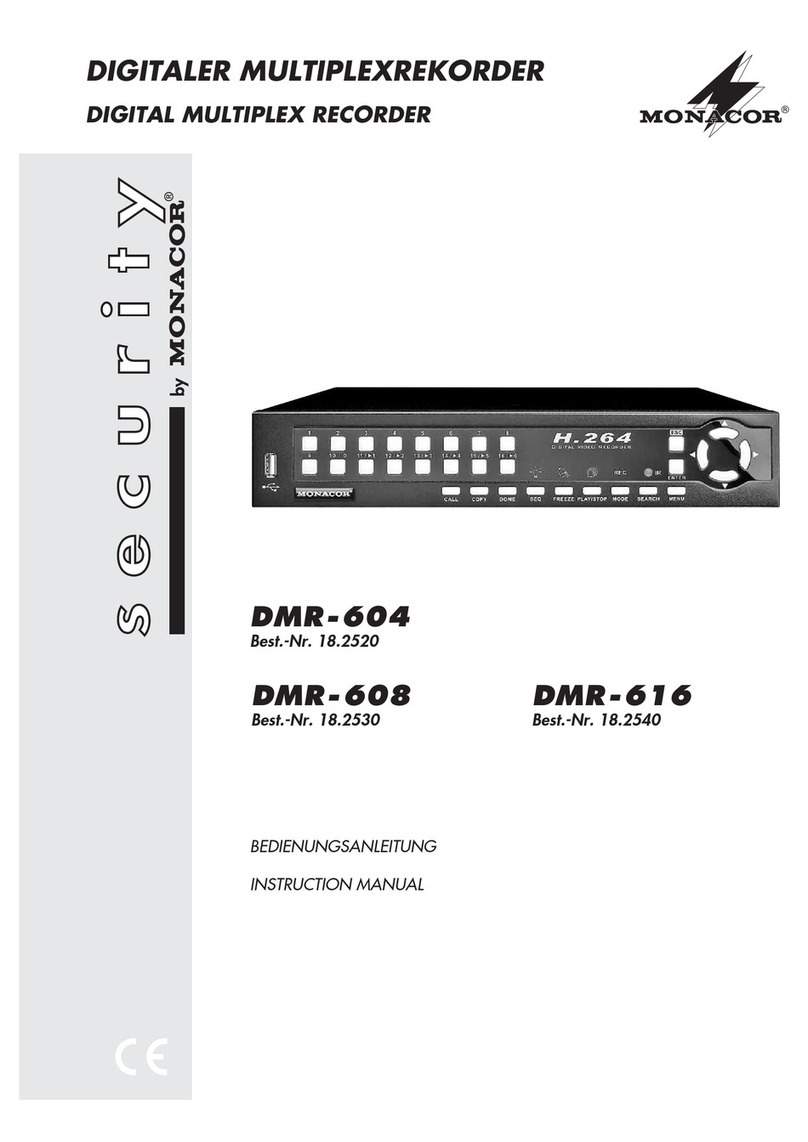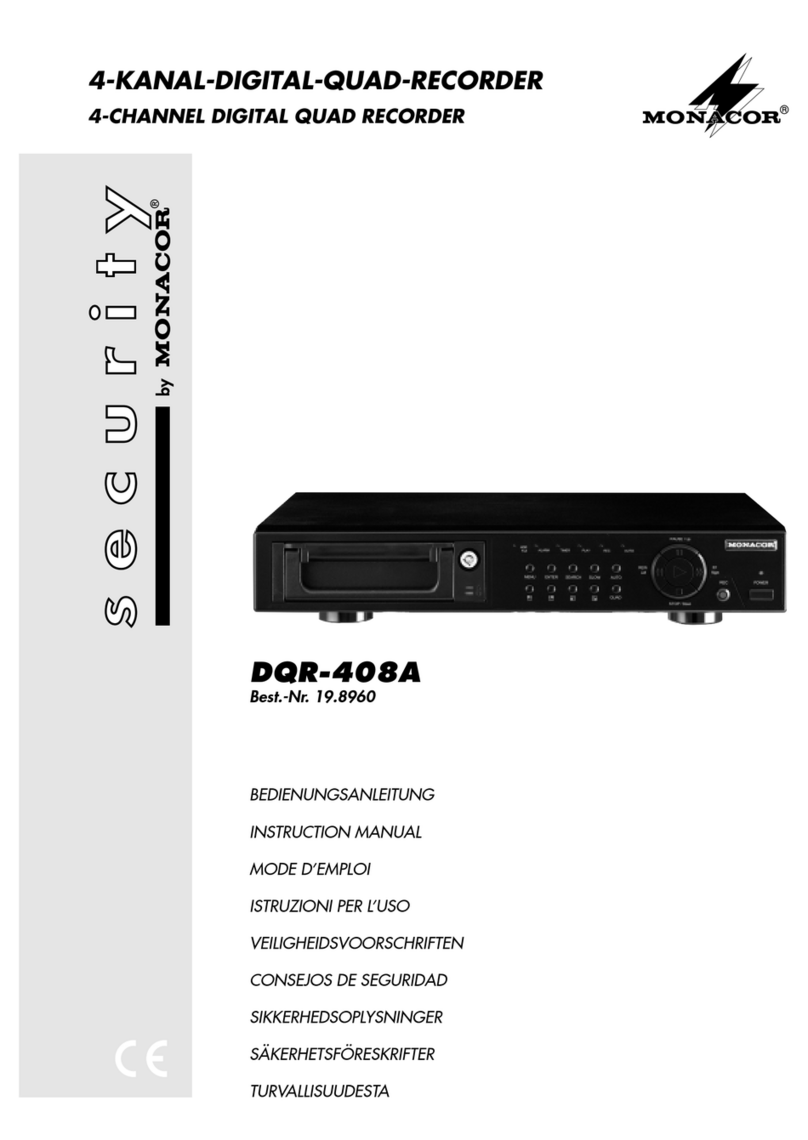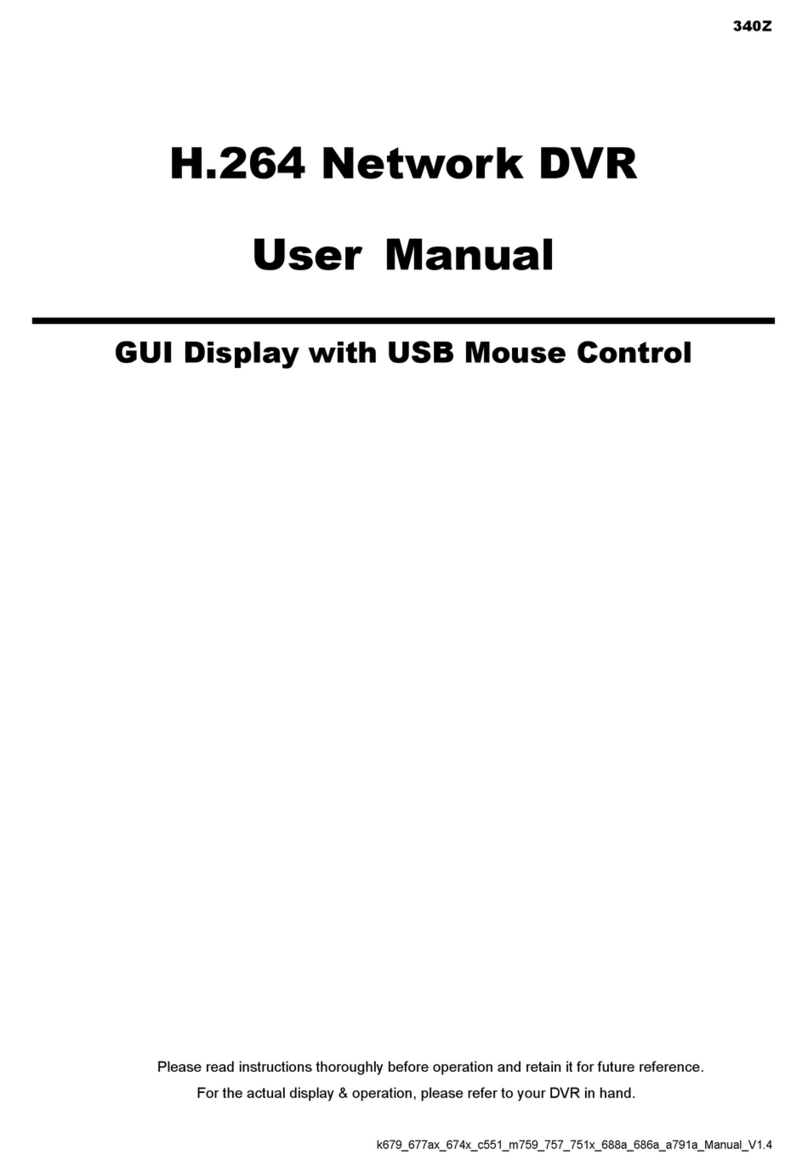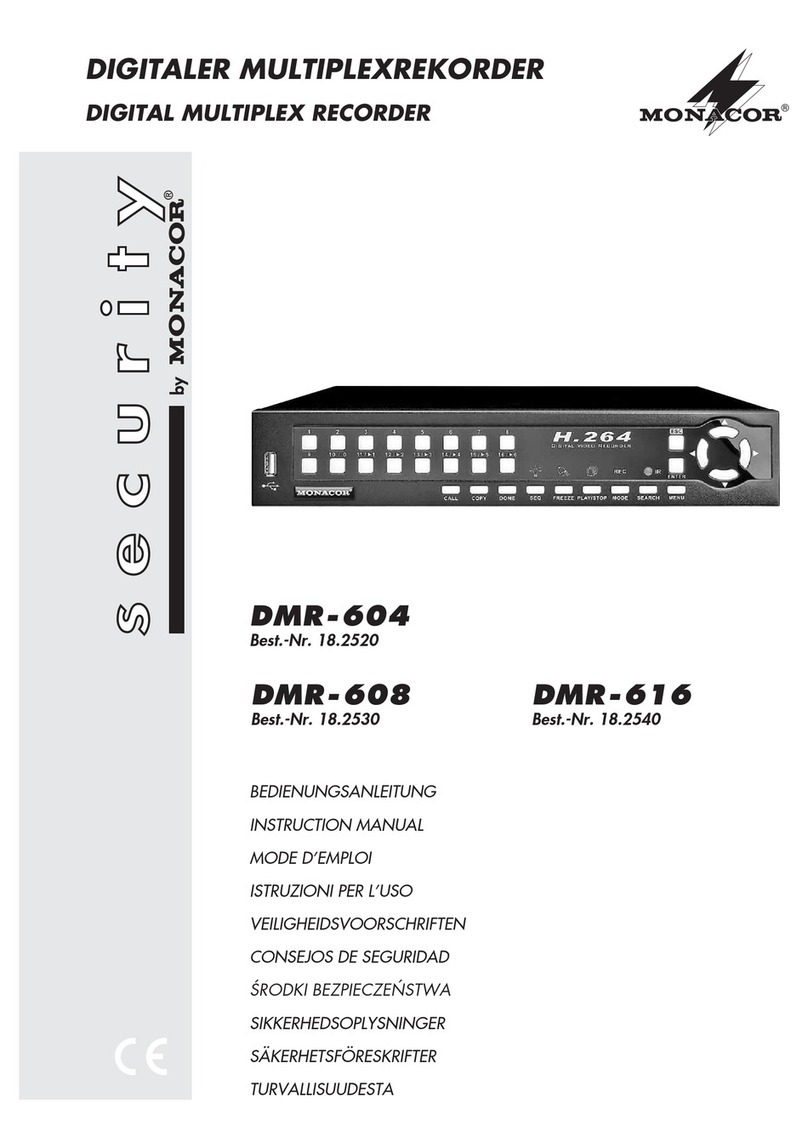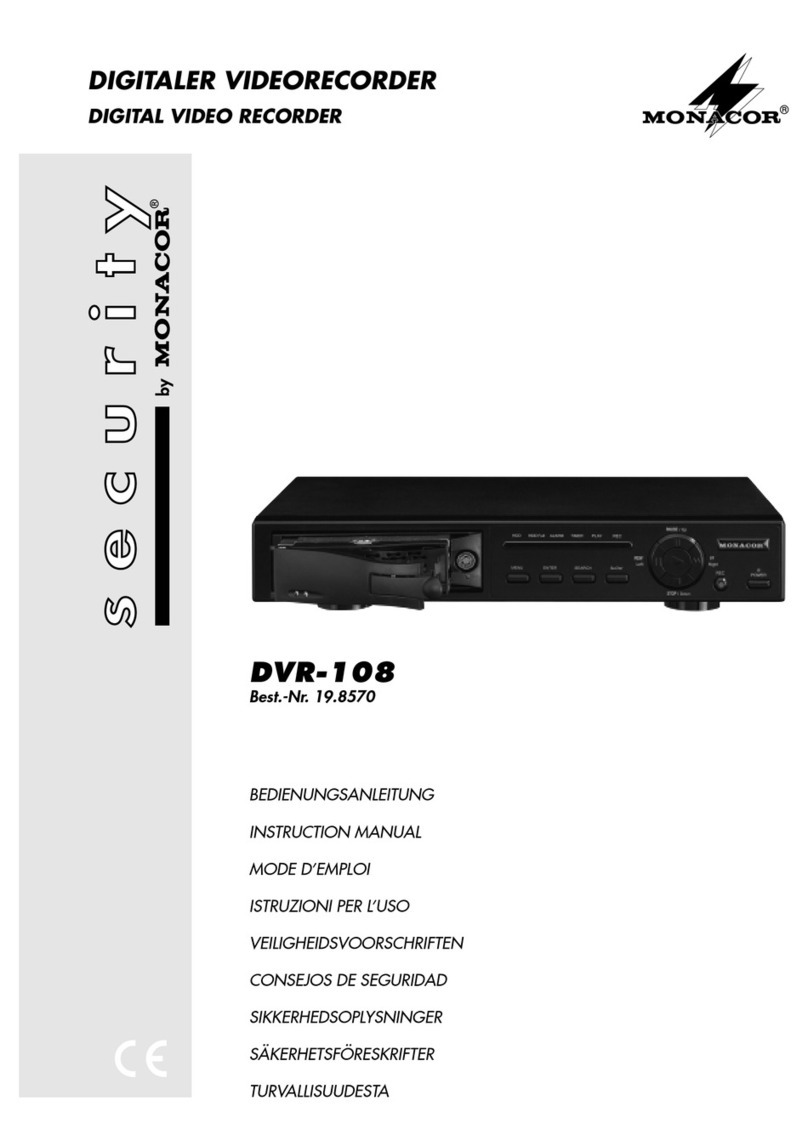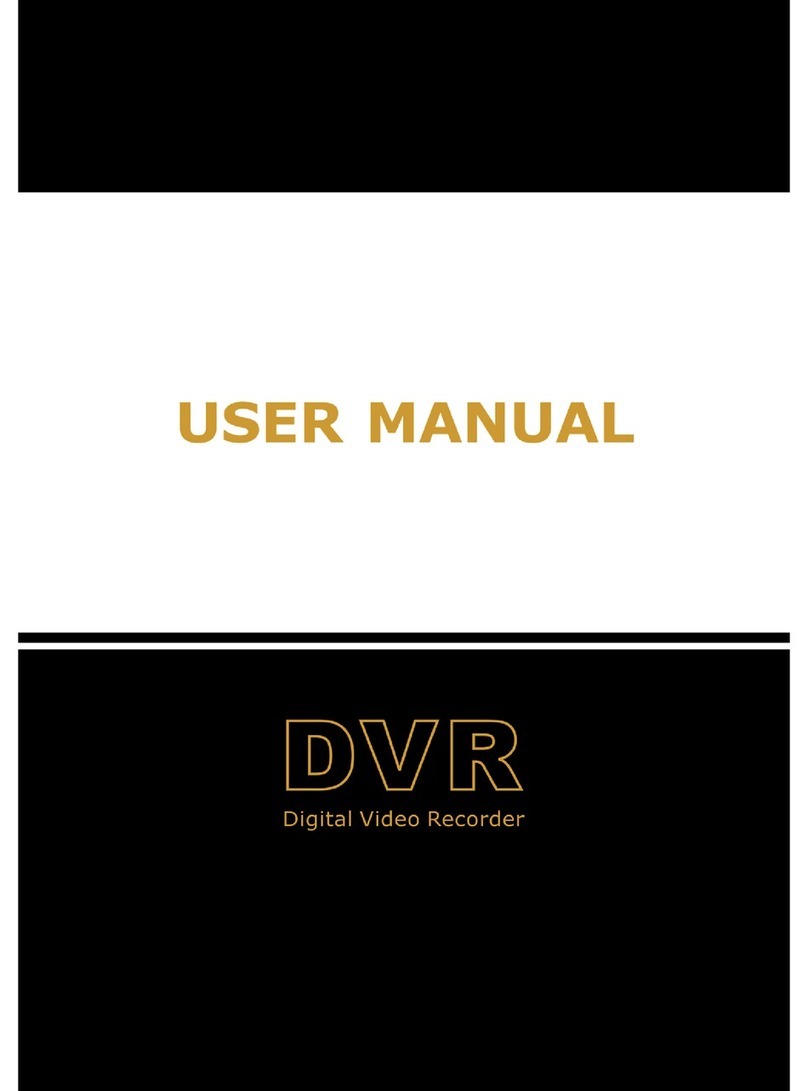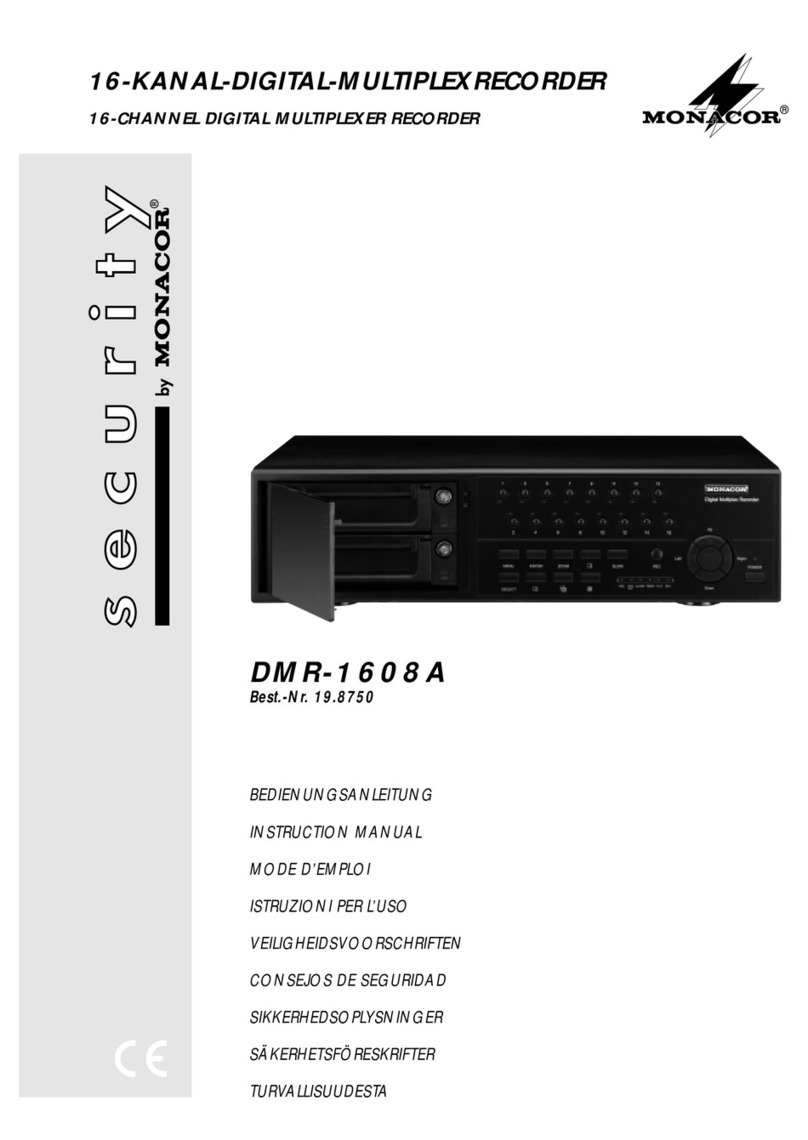User Manual
CONTENTS
SAFETY INSTRUCTIONS....................................................................................................................................................1
CHAPTER 1: DVR FEATURES...........................................................................................................................................2
CHAPTER 2:LAYOUT..........................................................................................................................................................3
2.1 PANEL BUTTONS..............................................................................................................................................................3
2.2 SIDE PANEL INTERFACE ...................................................................................................................................................4
2.3 MULTI I/O ‘L’ADAPTER...................................................................................................................................................5
2.4 REMOTE CONTROL ..........................................................................................................................................................6
CHAPTER 3: DVR INSTALLATION...................................................................................................................................7
3.1 HARD DRIVE INSTALLATION............................................................................................................................................7
3.2 CAMERAAND MONITOR CONNECTION ............................................................................................................................7
3.3 POWER SUPPLY CONNECTION ..........................................................................................................................................7
CHAPTER 4: DVR BOOT UP..............................................................................................................................................8
4.1. SYSTEM INITIALIZATION.................................................................................................................................................8
4.2. MAIN INTERFACE............................................................................................................................................................8
5.1. MAIN MENU PREVIEW....................................................................................................................................................9
CHAPTER 5. DVR MENU ....................................................................................................................................................9
5.2 MAIN MENU..................................................................................................................................................................10
5.2.1 Camera setup.....................................................................................................................................................10
5.2.2 Record setup......................................................................................................................................................11
5.2.3 Network Set........................................................................................................................................................11
5.2.4 Recording Search..............................................................................................................................................13
5.2.5 Multi player .........................................................................................................................................................14
5.2.6 Device Management.........................................................................................................................................15
5.2.6.1 HDD Management.............................................................................................................................................................16
5.2.6.2 Alarm Set...........................................................................................................................................................................16
Email Alarm Notification...............................................................................................................................................................17
5.2.6.3 PTZ Setup..........................................................................................................................................................................18
5.2.6.4 Mobile................................................................................................................................................................................18
5.2.6.5 Motion Detect....................................................................................................................................................................18
5.2.7 System Function................................................................................................................................................19
5.2.7.1 Time Set.............................................................................................................................................................................19
5.2.7.2 Password............................................................................................................................................................................19
5.2.7.3 Video Setup........................................................................................................................................................................20
5.2.7.4 Language ...........................................................................................................................................................................20
5.2.7.5 Info. ...................................................................................................................................................................................20
5.2.7.6 System Maintenance..........................................................................................................................................................20
5.3 MENU LOCK ..................................................................................................................................................................20
5.4 VIDEO SEARCH..............................................................................................................................................................21
5.5 PTZ CONTROL...............................................................................................................................................................21
5.6 RECORD.........................................................................................................................................................................21