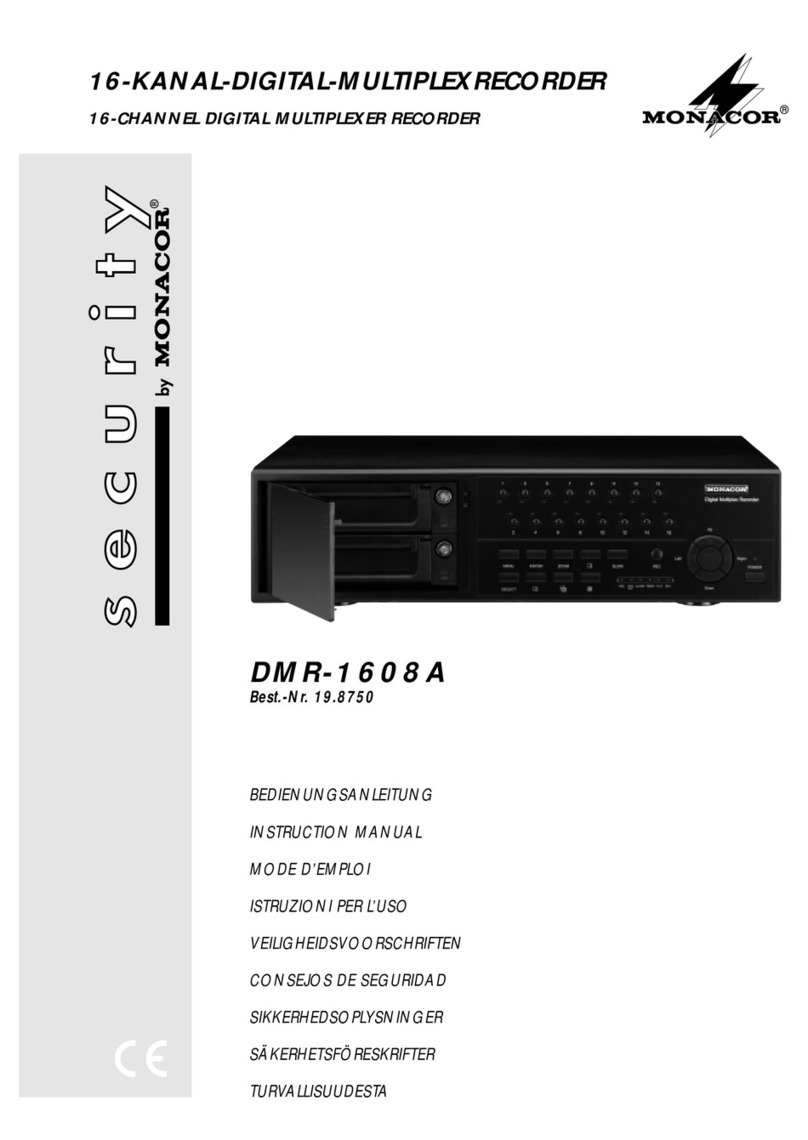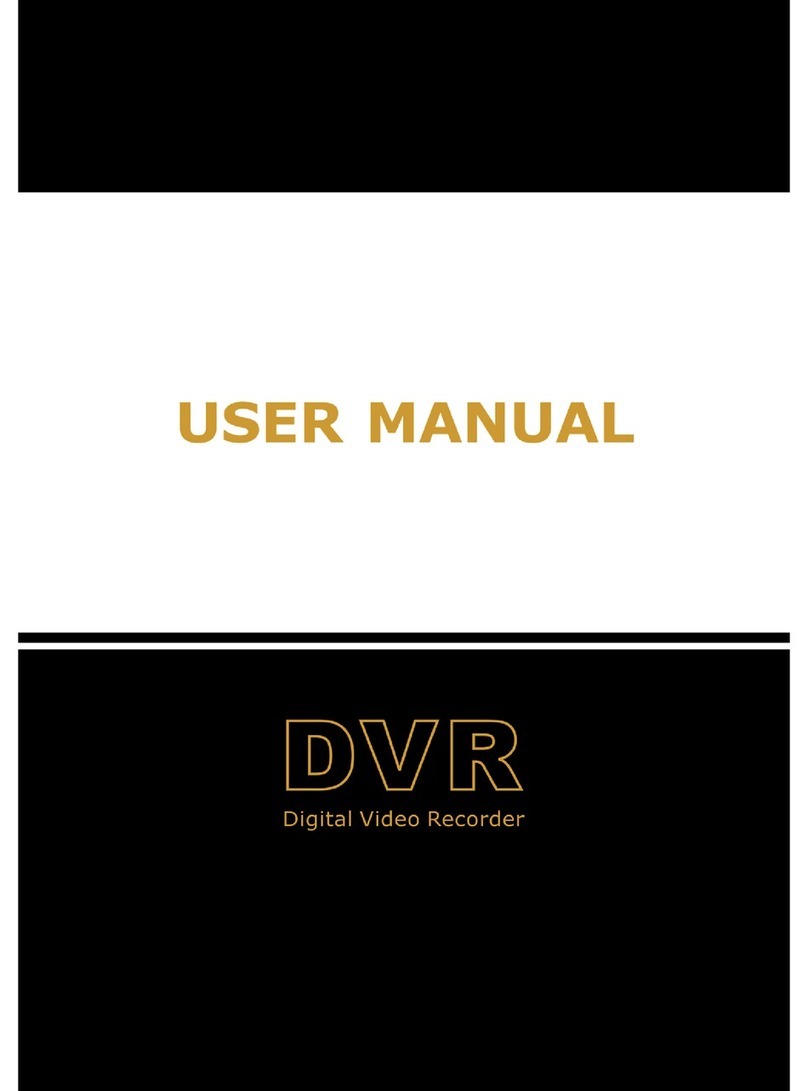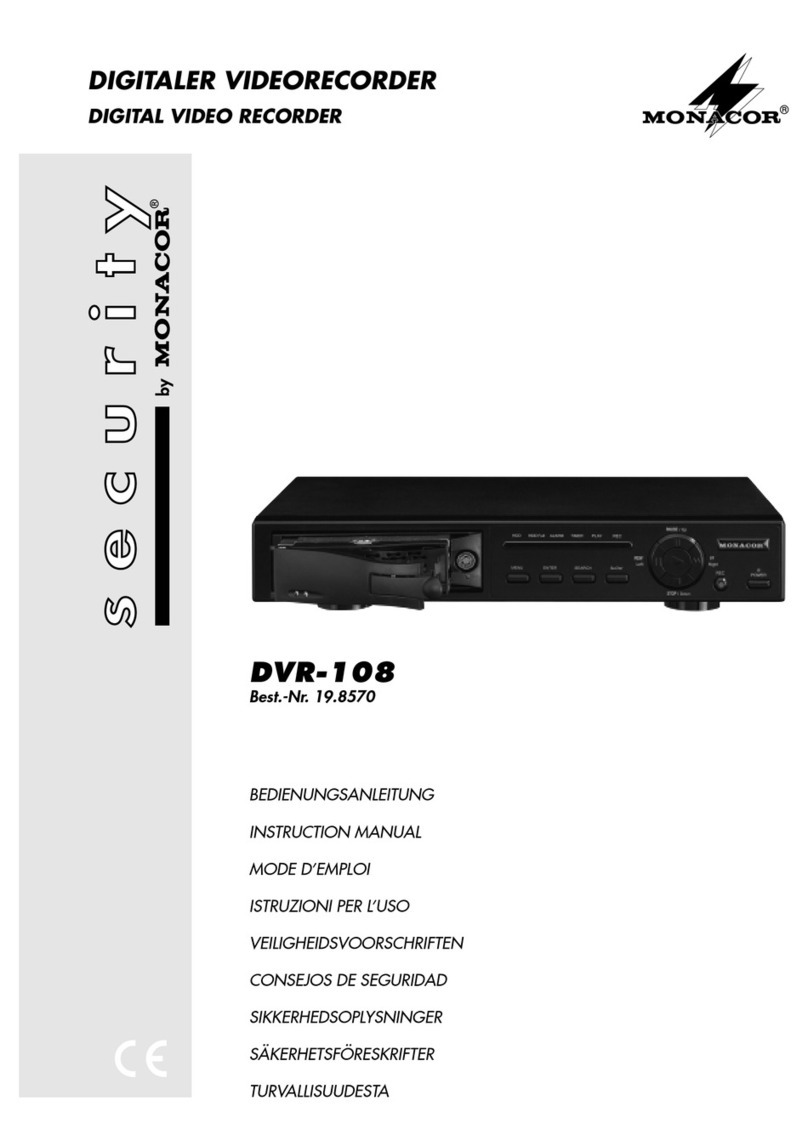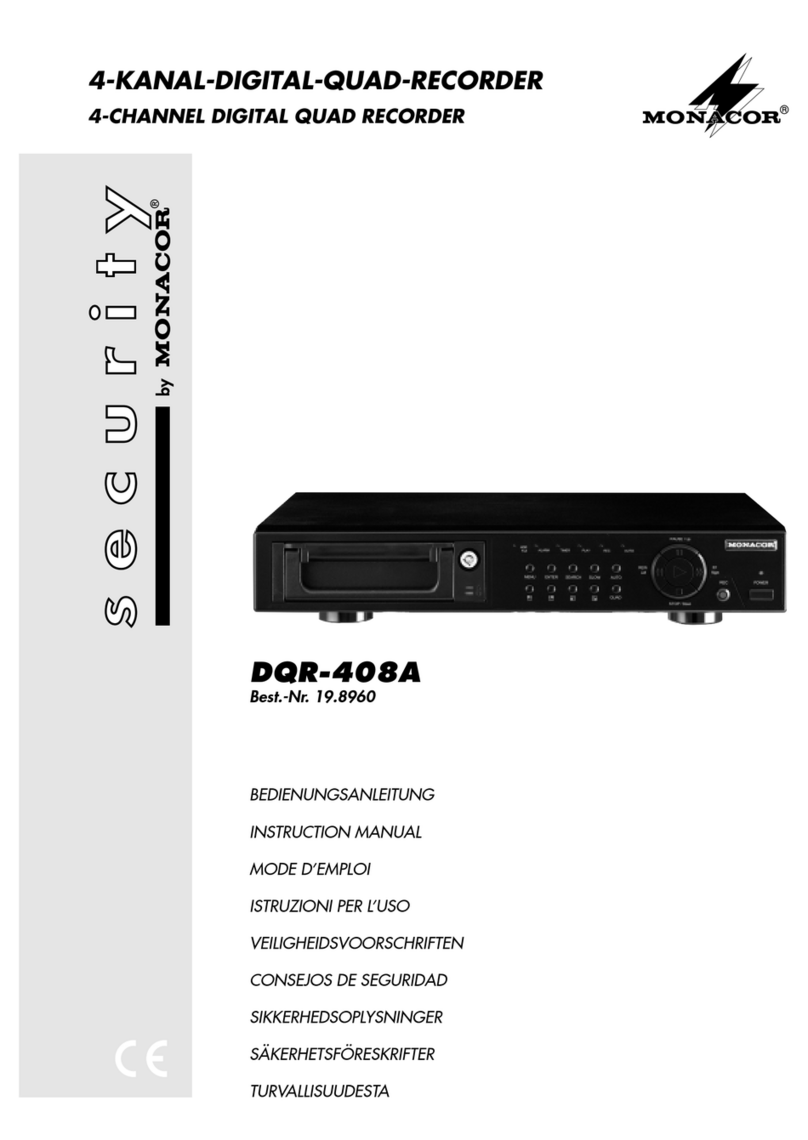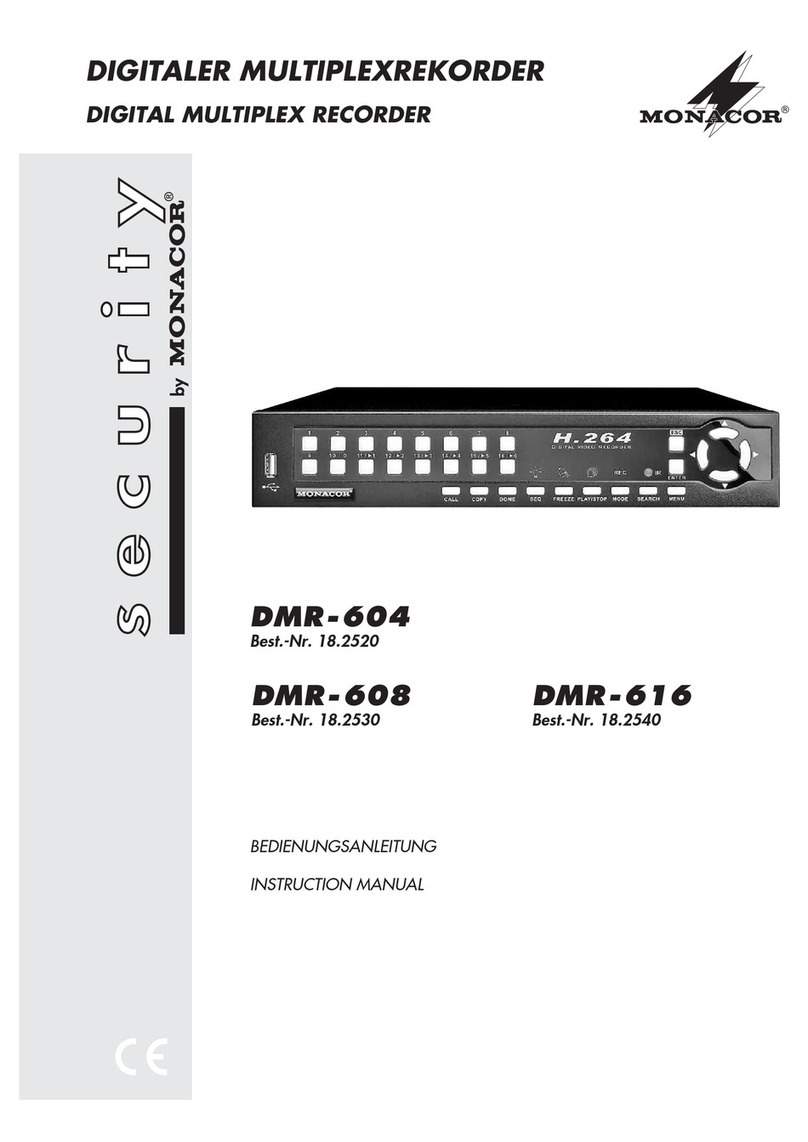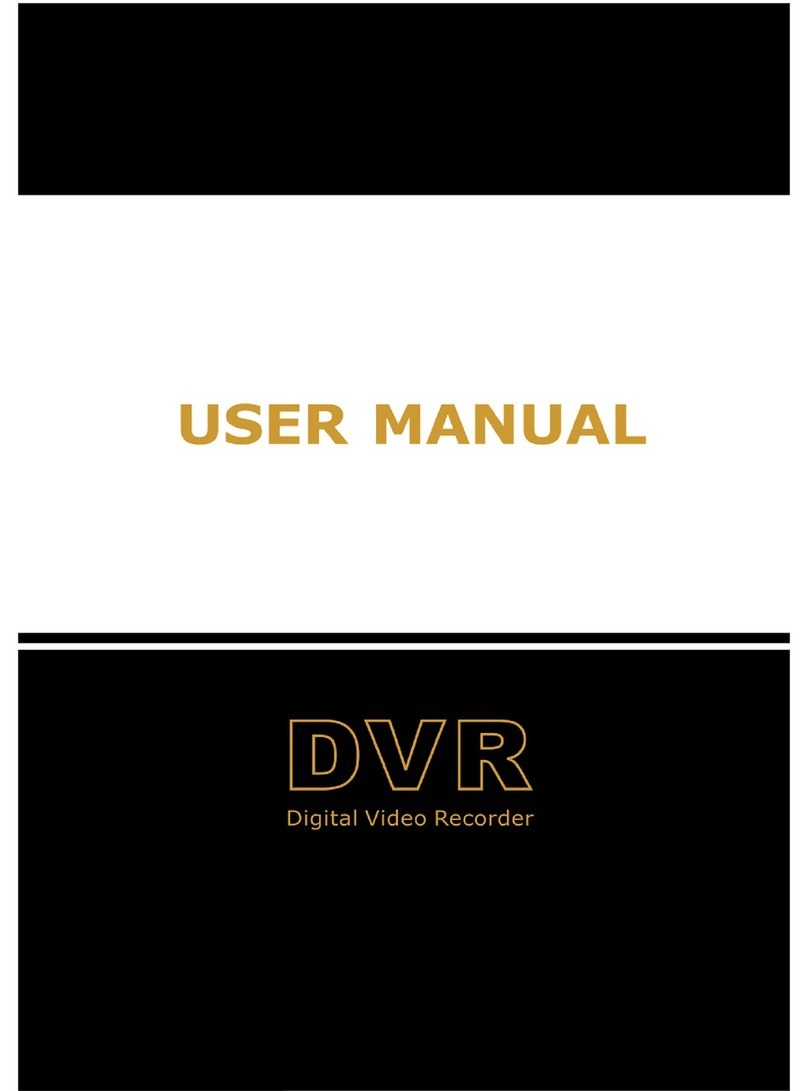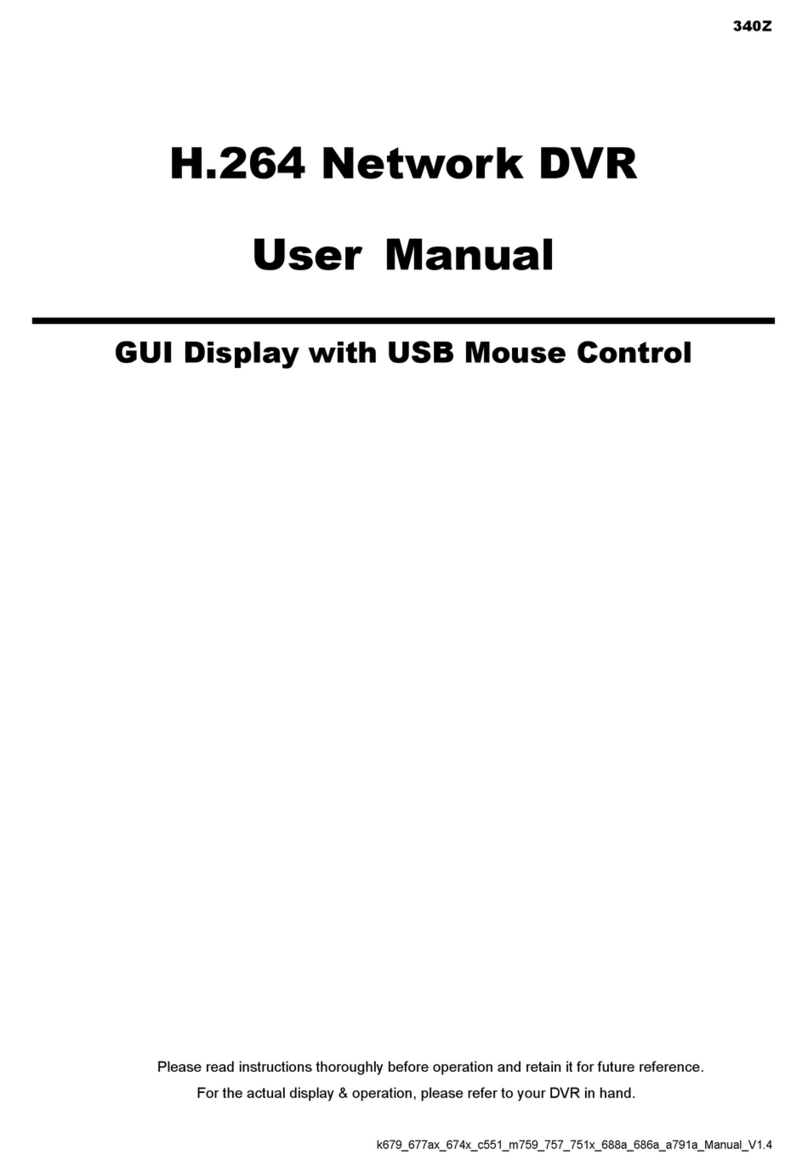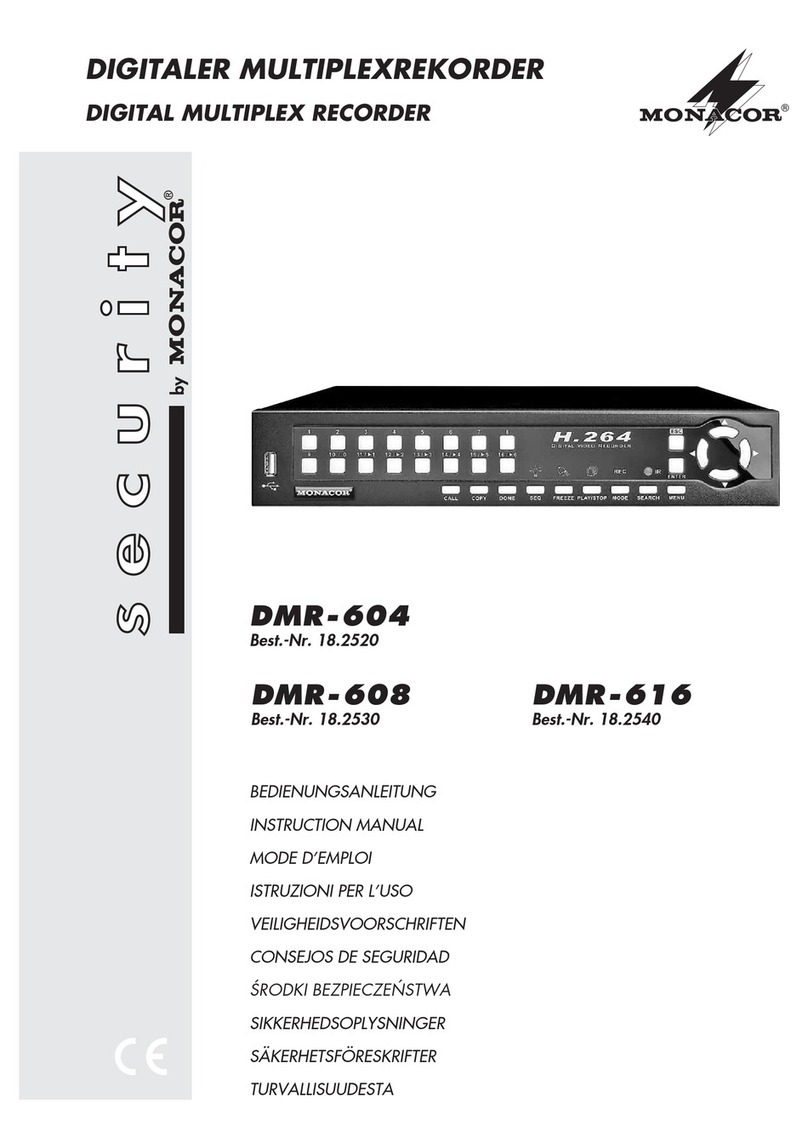6. Network monitoring (CMS program)
CMS (Central Management Software) is
an integrated management program that
efficiently manages multiple DVRs
over the network.
It provides real-time image monitoring, search-
ing and backup of stored images, and setting
function. Up to 256 channels of live video can
be monitored simultaneously.
Run the CMS_Ver X.X.X_Setup.exe file (available
on the Internet: www.monacor.com -> Support
-> Downloads).
The CMS icon is created on the desktop.
①Feature selection: Live S, Live M, Search, Playback, Backup, E-Map, Info,
DVR Settings, PC Settings.
②Video surveillance screen: It shows video of DVR.
③Connection list management window: You can add, modify and delete groups and DVRs.
④Screen selection: Select the channel to be displayed on the video display window or
select the screen configuration.
⑤Control function or calendar display window: In Live S and Live M mode, PTZ, Preset,
remote port control, and video adjustment are available. In playback and backup mode,
the calendar is displayed.
⑤
①
②
③
④
●Live M : This mode controls multiple DVRs. Up to 256 channels can be managed as 4 pages of 64 channels each.
Enter the DVR information in the same way as Live S and add it to the list. To connect, double-click the
Group name or click the right mouse button on the pop-up menu to connect to all the DVRs belonging to the group.
●Search : Without a separate program, you can search directly by pressing the search button and then
selecting the desired DVR.
< Search screen >
●Live S : It is a mode to control one DVR. After running CMS, position the mouse cursor on My Group in the
top right of the screen and click Add DVR among the popup menu that appears when you right-click to enter the
information of the DVR you want to connect. Enter a name in the Name field and a DDNS address in the address field.
You can enter the base address based on the MAC address (ex 000191.eznetdns.com) or the address set by the user
(ex. Home.eznetdnsy.com).
Enter the port number in the Fortran. Enter admin in the User field and 1234 in the Password field.
Of course, the user and password can be added or changed in the DVR menu. After selecting the number of channels
and pressing the OK button, the DVR entered in My Group will be added. To connect, double-click the added name
or click the right mouse button on the pop-up menu.
7. Mobile
7-1. Android Phone
If you press the menu button on the smartphone,
the DVR list related menu pops up at the bottom.
add, edit, delete and exit buttons.
Click ADD button to enter DVR information and press
OK button to add it to the list.
Enter the desired name in the name, and enter the
connection address in the domain.
You can enter a base address based on the MAC address
(for example, 000191.eznetdns.com) or a user-defined
address (for example, office.eznetdns.com).
Enter the port number for the port.
Enter the ID for admin and the password for 1234.
ID and password can be added and changed in DVR menu.
Select the DVR to connect from
the list and press the Connect
button to connect to DVR.
Multi-channel live monitoring,
PTZ control, search and multi-
channel playback (audio support),
relay remote control, stream type
selection,aspect ratio selection.
Calendar search function provides fast and cool
searchThere is recorded data in red color.
First, select the date you want to search in the
calendar, select the time in the time bar, After
selecting the minutes, press the OK button and the
playback screen will appear as shown on the right.
Screen split selection: Select the split screen
to be displayed on the video display window.
Reverse playback: Reverse play button.
Forward playback: Forward playback button.
Pause: Pause button.
Slow playback: Slow playback button.(x1/4, x1/2 speed)
Fast playback: Fast playback button.
This app is for smartphones. Supports iPhone, iPAD, Android smartphone.
(Application Name: Direct Viewer (Android), Direct Watch (iOS))
Install and run the application.
①
①
②
②
③
③
④
④⑤
⑤
⑥
⑥
5. Setting up your network
5-1. Checking the connection address and port number
5-2. Connecting to the network
Menu->Network->DDNS Menu->Network->TCP/IP
As shown in the figure above, the address shown in the default value is the
connection address of the DVR.
(For example, 000191.eznetdns.com)
Enter the DVR connection address and port number in the Internet address window
as shown in the following example and press the enter key.
Example: http://000191.eznetdns.com:80
After installing ActiveX, the above screen appears.
If you enter your ID and password, you can see the video.
(The default setting is user: admin, password: 1234.)
● Precautions :
Construction of this product requires experience and skill, so it should be done by a specialist.
Personal construction may cause fire, electric shock or breakdown. For installation and installation,
please contact our headquarters or your dealer.
The contents of this manual may be changed depending on the upgrade of the product. The specifications and
appearance of the product are subject to change without notice in order to improve the quality.
Since the SSD storage device is a consumable item, please check the status of the SSD storage device
at least once a week through playback and search.
*** Supportable SSD Drive type -> M.2 SSD Drive