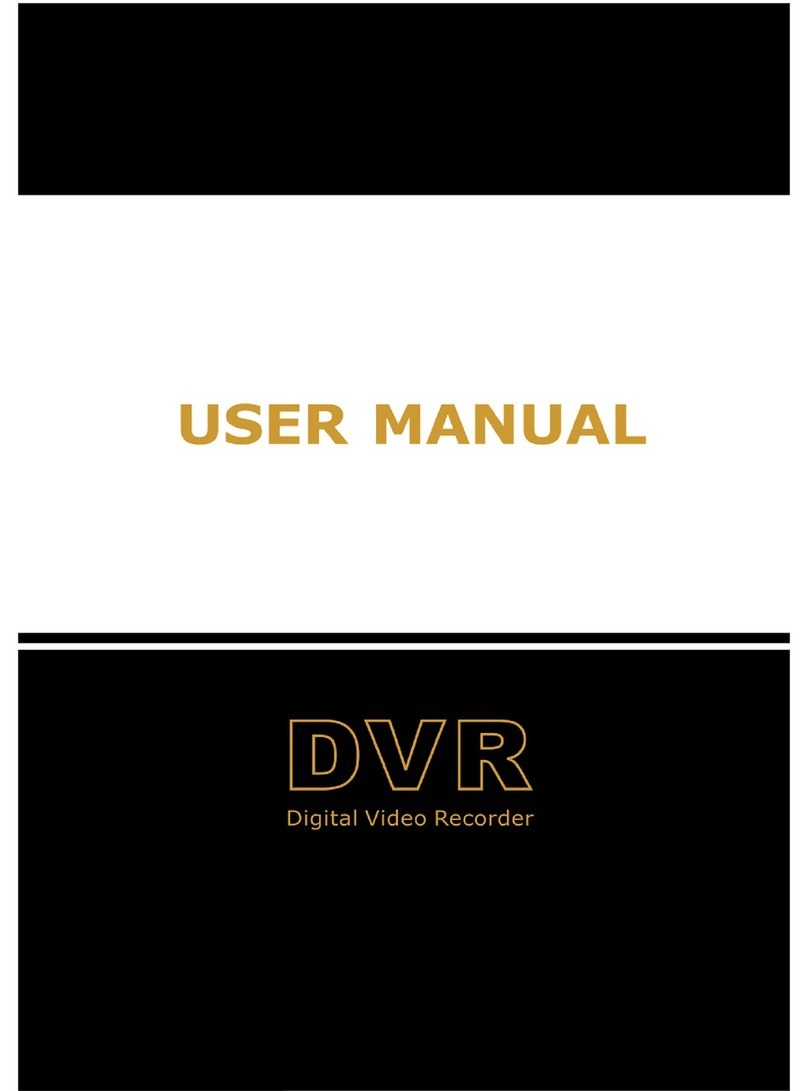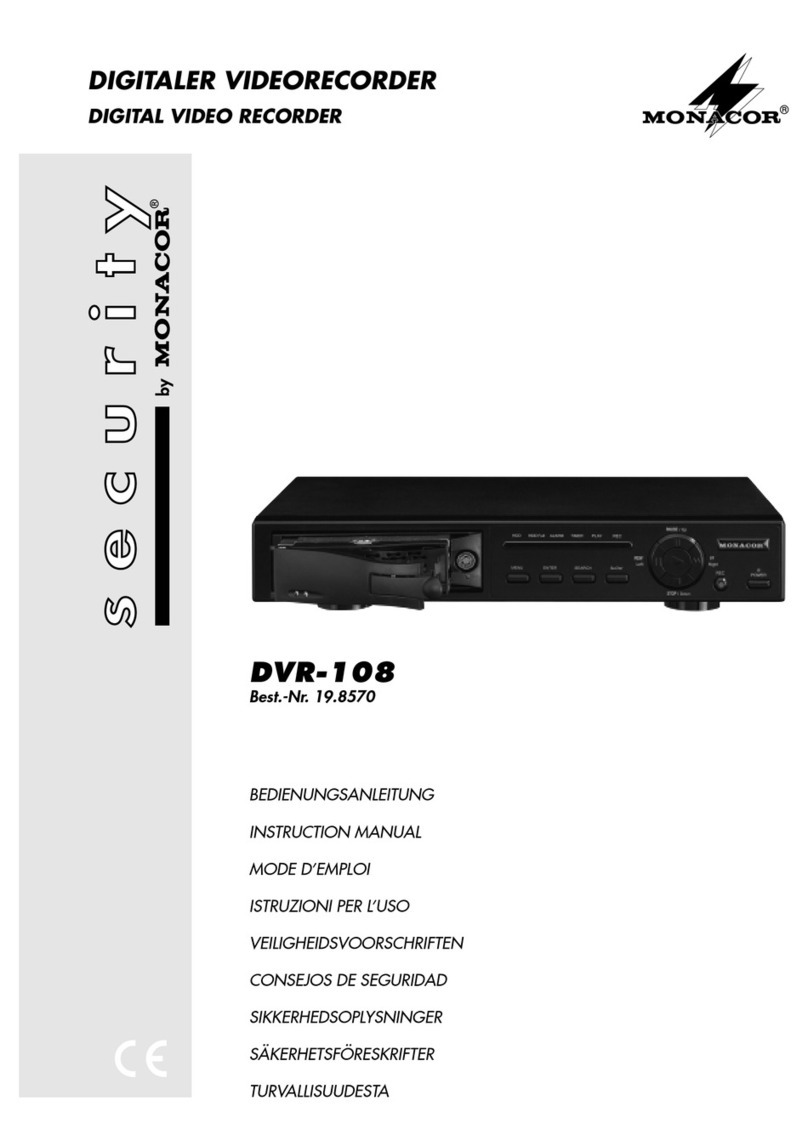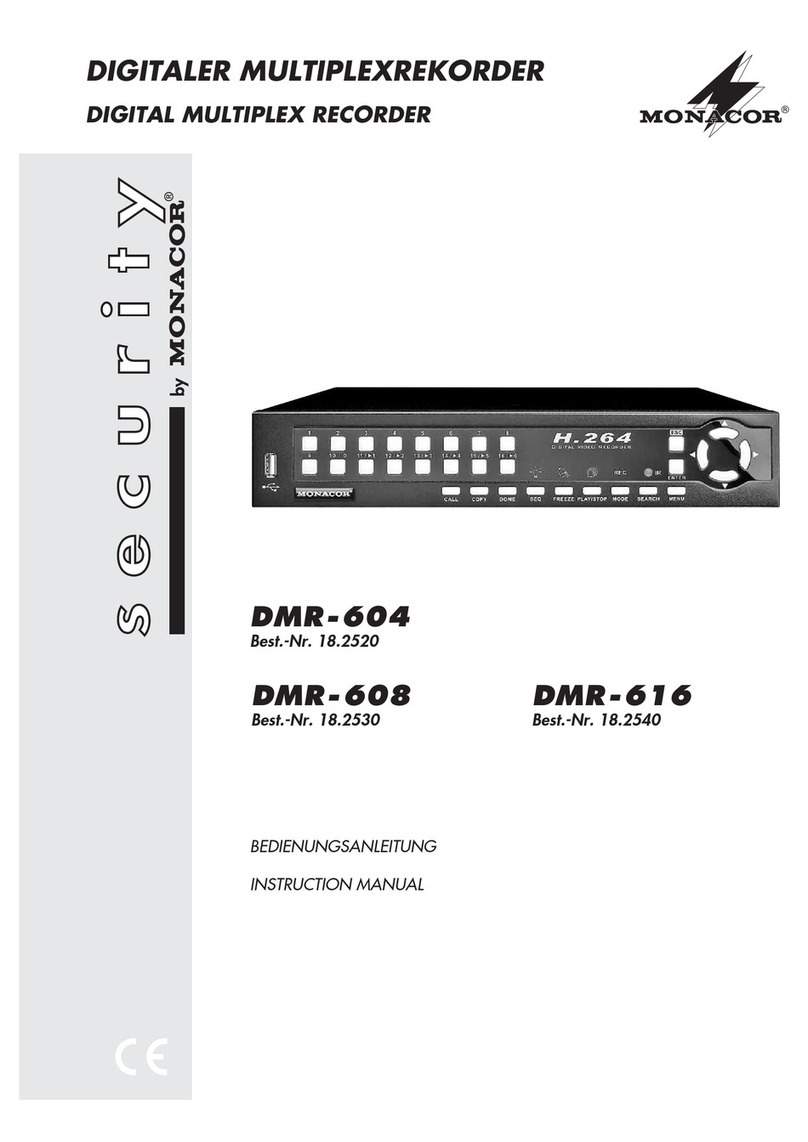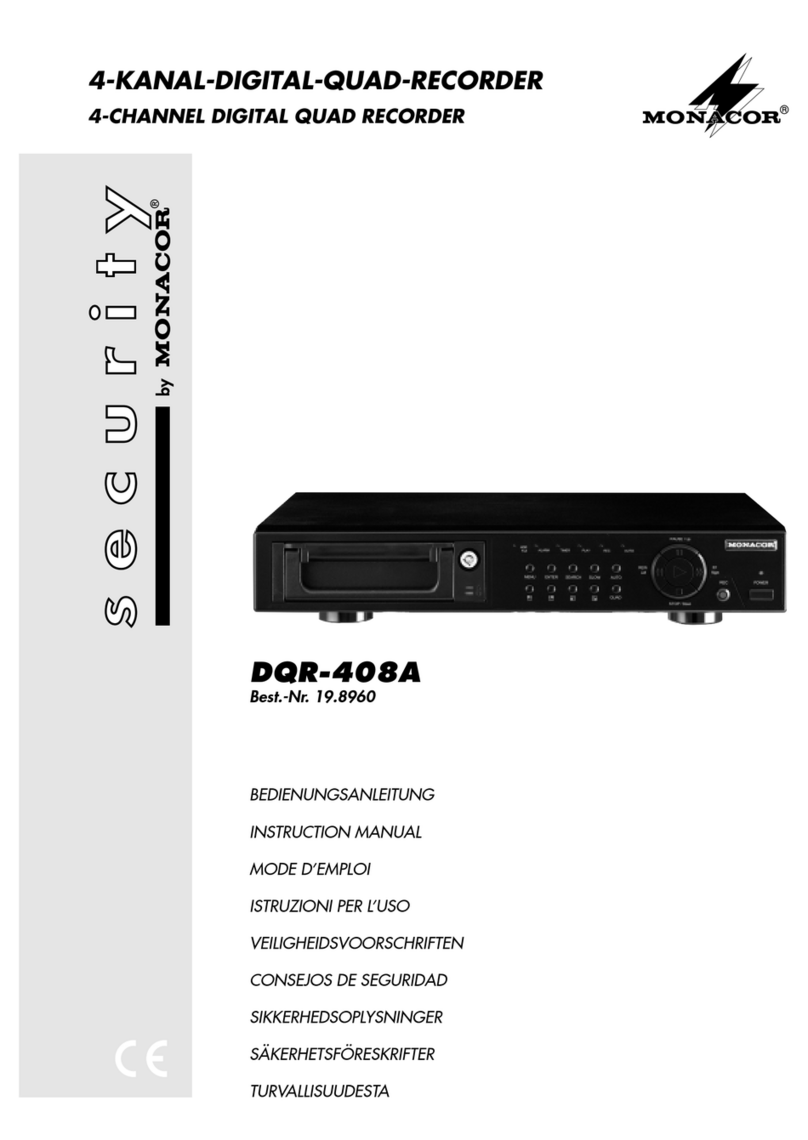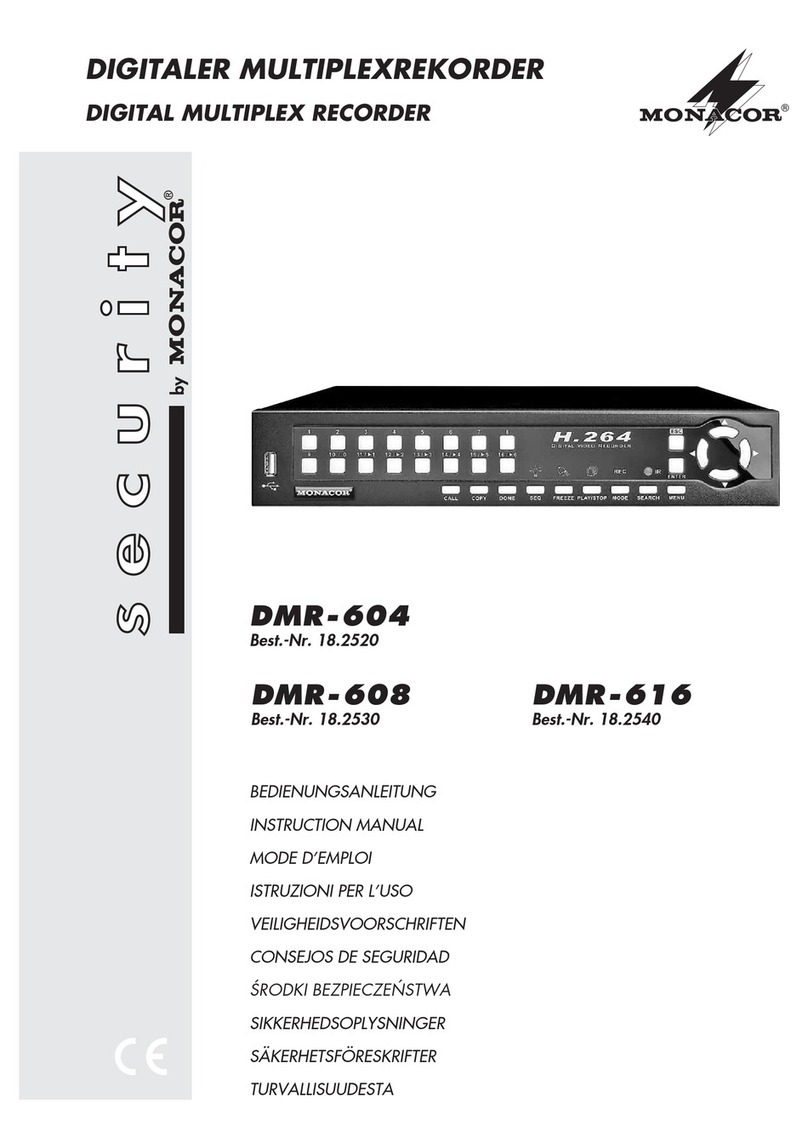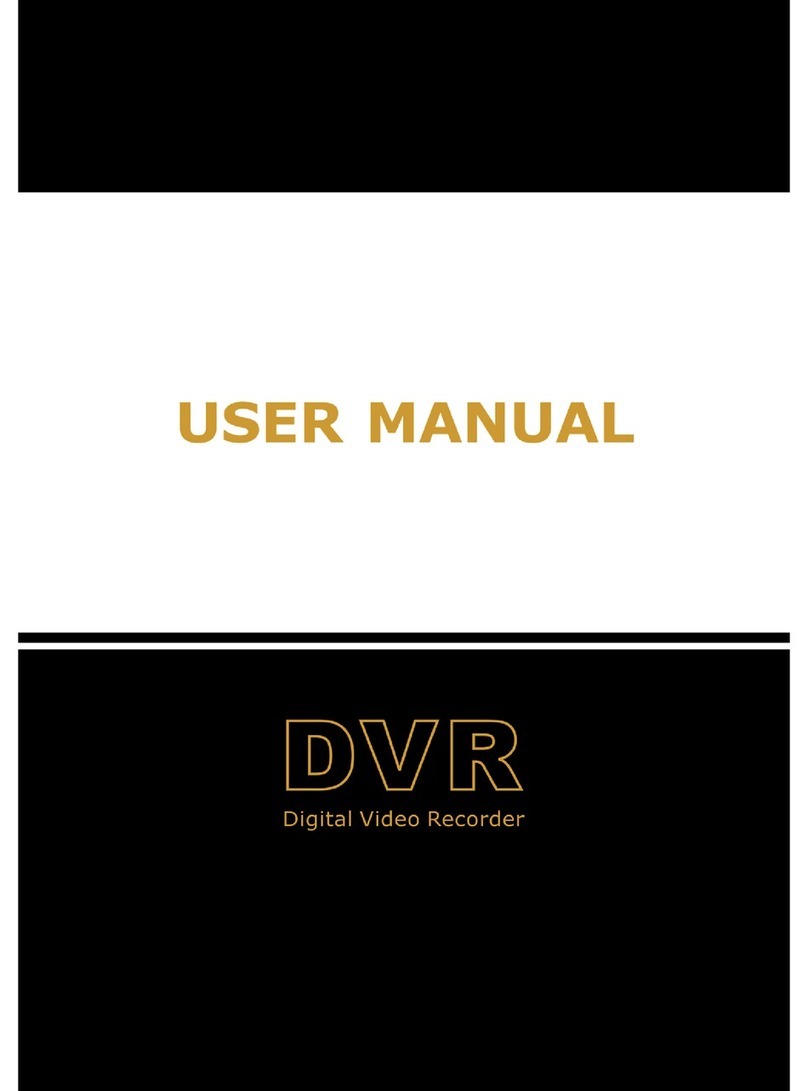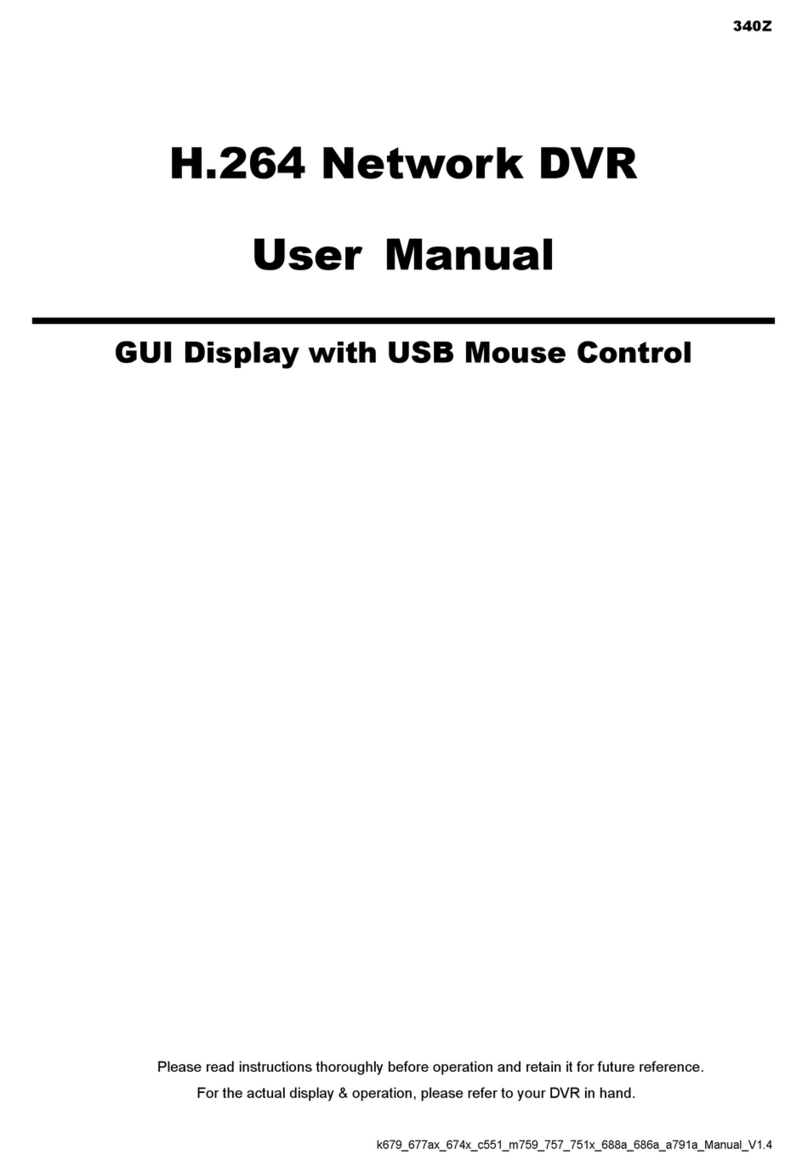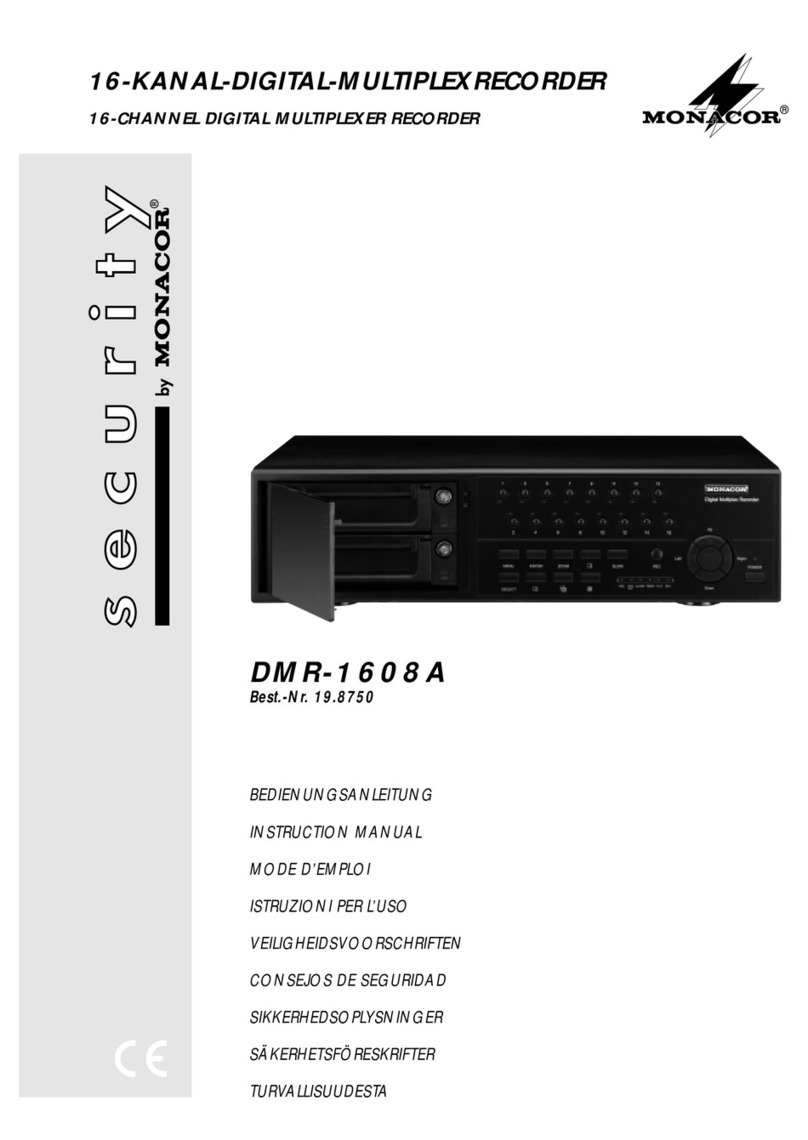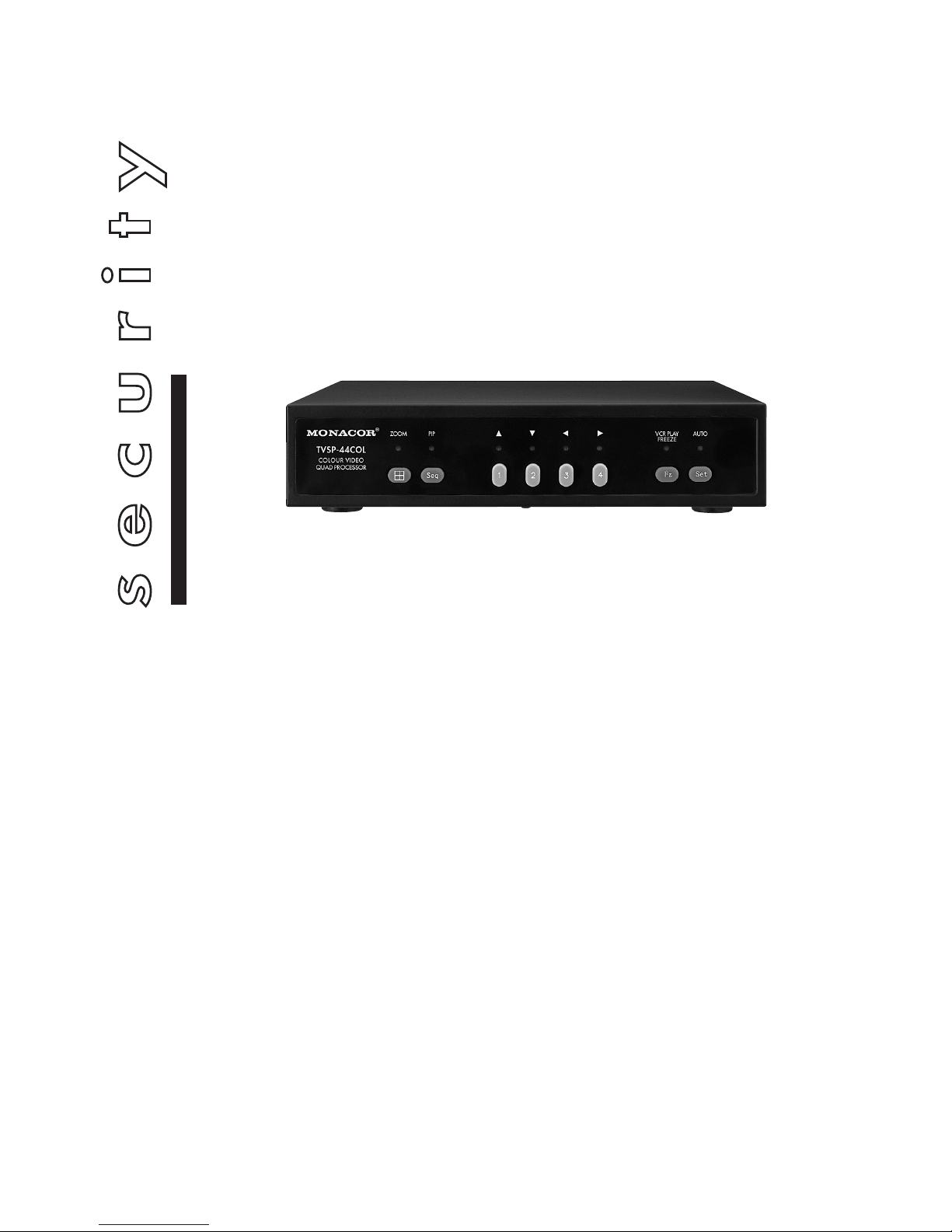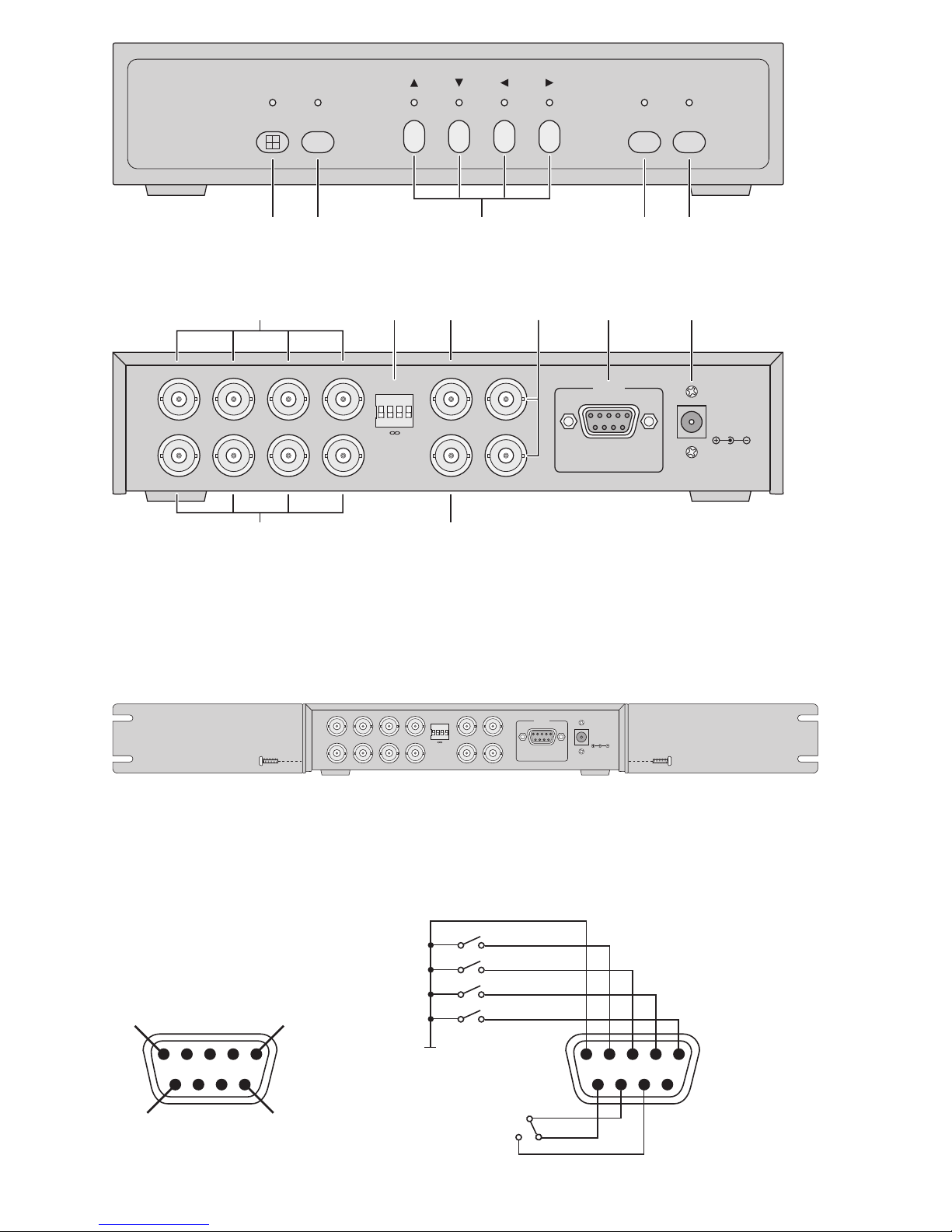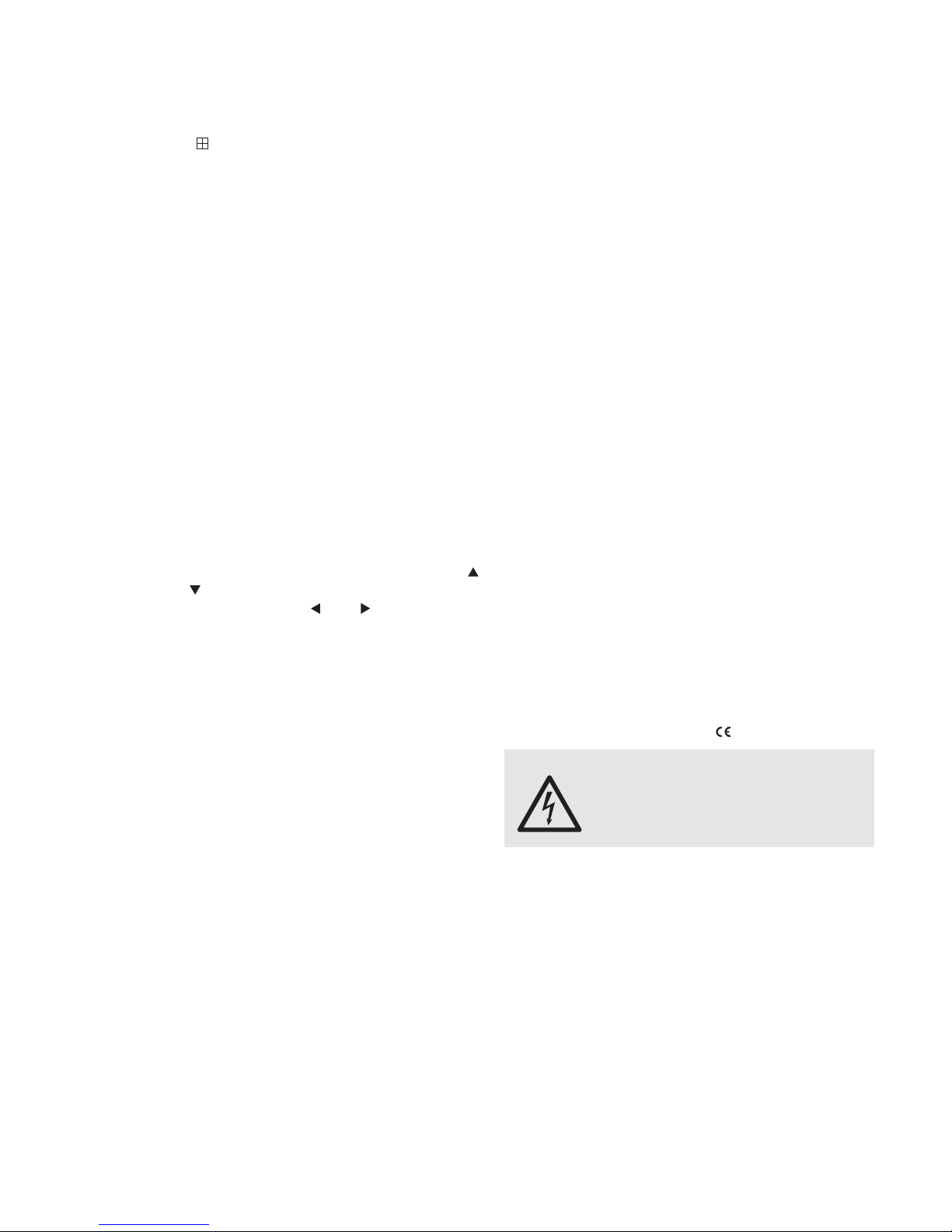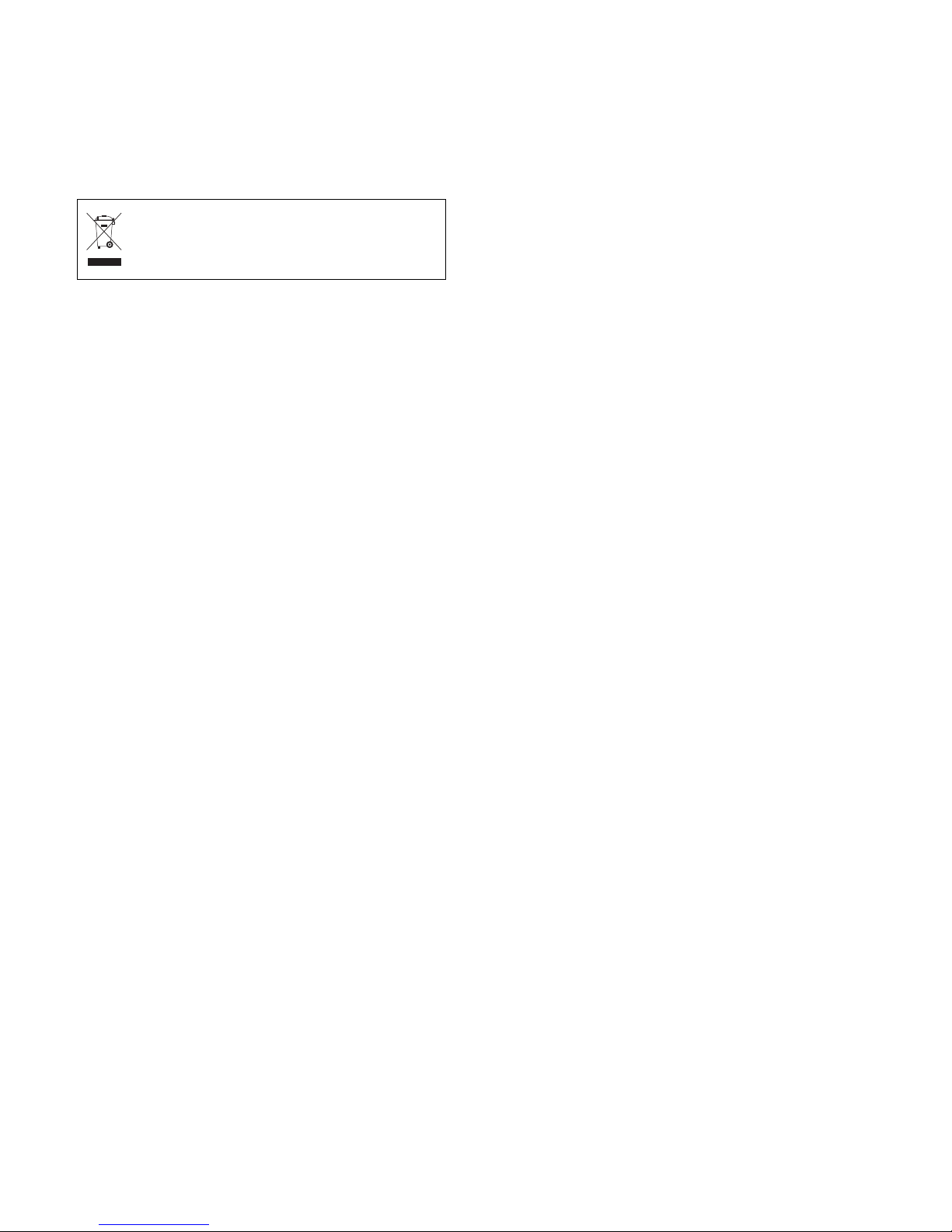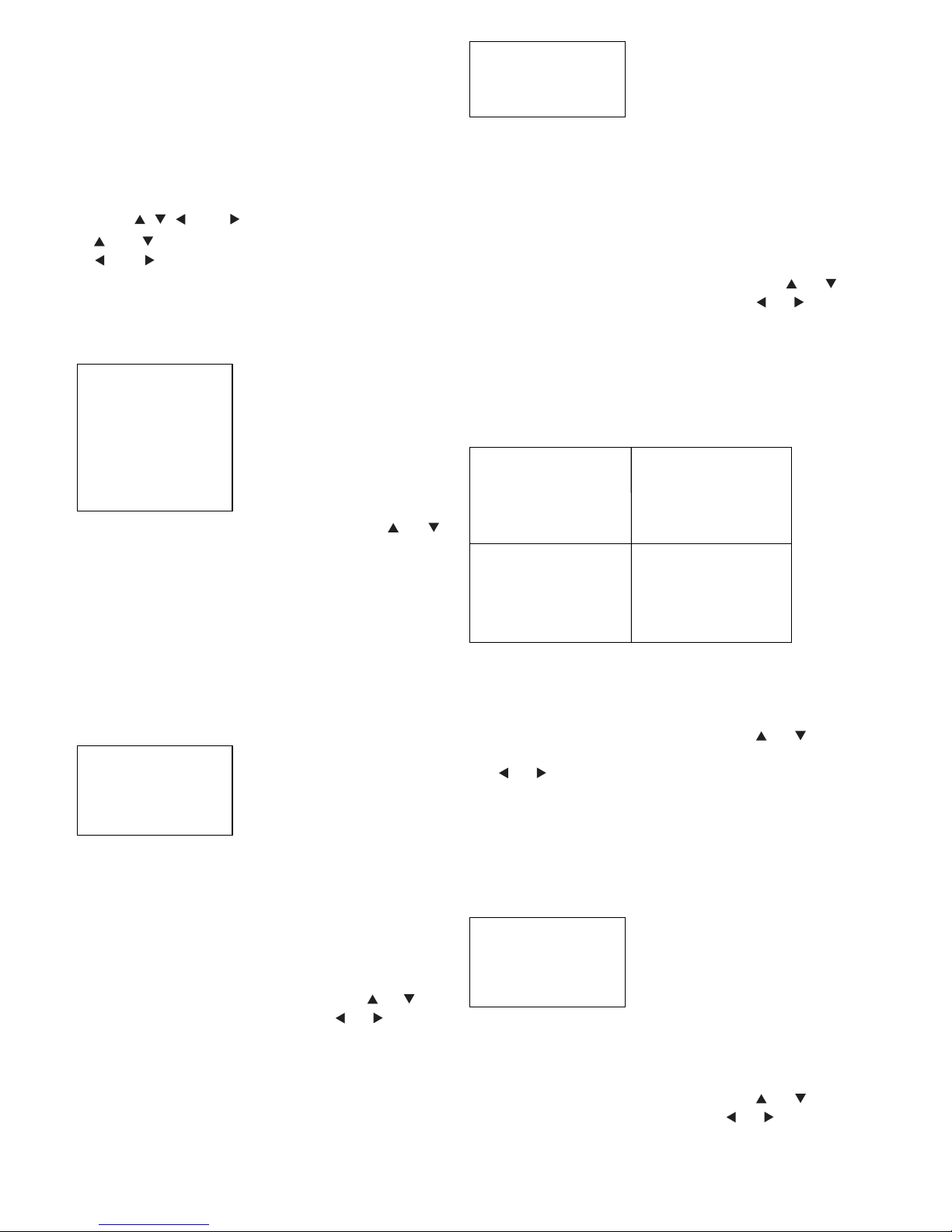7 Live Surveillance
7.1 Quad picture (quadruple picture)
To switch to the quad picture, shortly press the button
“ /ZOOM” (1), the LED above it lights up: In the quad
mode the screen is subdivided into four quarters for
the simultaneous display of up to four camera chan-
nels. If no camera is connected to a camera input, the
assigned quadrant is displayed in dark and “NO
VIDEO” is inserted into it.
7.2 Full screen
To switch to the full screen display of a camera chan-
nel, press the corresponding numerical key (3). The
LED above the respective button lights up.
7.2.1 Zoom function
In the full screen display a picture cutout can be
zoomed in; displayed in twofold magnification.
1) To switch to the zoom mode, keep the button
“ /ZOOM” (1) pressed for 2 seconds. In the pic-
ture the insertion “(Z)” appears and on the top left a
frame which limits the picture cutout to be displayed
in a magnified way.
2) Displace the frame with the buttons , , , and
(3) according to the desired picture cutout.
3) To display the selected picture cutout in a magnified
way, shortly press the button “ /ZOOM”. To switch
back to the selection mode for the picture cutout,
shortly press the button again.
4) To exit the zoom mode completely, keep the button
“ /ZOOM” pressed for 2 seconds. Then the unit
changes to the quad picture.
7.2.2 Freeze function (still picture)
For the full screen display the present picture can be
“frozen”, i. e. shown as a still picture. To switch on the
freeze function, shortly press the button “Fz/VCR
PLAY” (4): The LED above the button lights up and
“(F)” is inserted in the picture. To switch off the func-
tion, shortly press the button again.
7.3 Sequential switching
To switch on this operating mode, shortly press the
button “Seq/PIP” (2): The automatic sequential switch-
ing of the camera channels and the quad picture starts.
The LED above the button lights up. Additionally, the
LED lights up in each case with the presently shown
display. Camera channels without valid video signal
are automatically skipped during the sequential
switching of pictures. In the menu AUTO SEQUENCE
(chapter 9.6) the desired picture sequence and the pic-
ture dwell time can be adjusted.
To terminate the sequential switching, shortly press
the button “Seq/PIP” again or actuate another button
on the unit.
7.4 Picture-in-picture (PIP)
To switch to “picture-in-picture”, keep the button
“Seq/PIP” (2) pressed for 2 seconds: The full screen of
channel 1 is displayed in which in the lower right cor-
ner the picture of channel 2 is inserted in 1/4size.
1) As long as the name for the channel flashes in the
full screen, the channel for the full screen display
can be selected with the button or (3). After
the selection of the channel, press the button
“Seq/PIP” to confirm: The channel appears as a full
screen picture, the corresponding LED of the chan-
nel lights up.
2) After confirming the channel selection for the full
screen picture, the name for the channel flashes in
the reduced picture. As long as it flashes, the chan-
nel for the picture insertion can be selected with the
button or . After the selection of the channel
press the button “Seq/PIP” to confirm: The channel
appears as a picture insertion, the corresponding
LED of the channel lights up.
3) To exit this display format, keep the button
“Seq/PIP” pressed again for 2 seconds.
8 Reproduction of a Recording
Keep the button “Fz/VCR PLAY” (4) pressed for
2 seconds; the LED above it lights up. The recorded
camera pictures appear in the quad format and the in-
sertion “VCR PLAYBACK” appears on the screen.
– To view the picture of a channel more precisely,
press the numerical key (3) of the channel: The cor-
responding quadrant of the quad picture is magnified
to full screen reproduction and the insertion “(Z)” for
“zoom” appears in the picture. To switch back to the
quad picture, press the button “ /ZOOM” (1).
– To “freeze” the picture during reproduction, shortly
press the button “Fz/VCR PLAY” (4). “(F)” for “freeze”
is inserted in the picture. To switch off the freeze
function, shortly press the button again.
To switch off the reproduction mode of the video re-
corder, keep the button “Fz/VCR PLAY” pressed for
2 seconds.
Notes:
a During the reproduction mode of the video recorder
no alarm triggering via the internal video motion
detector is possible.
b The names for the camera channels defined in the
menu TITLE SETUP (chapter 9.1) are only inserted
in the recorded pictures if the quad format has been
selected at the time of the recording for the live sur-
veillance.
c The alarm displays “L1234” (in case of loss of a
video signal, see chapter 10.1) and “M1234” (if the
internal video motion detector responds, see chap-
ter 10.2) are only inserted in the recorded pictures
if the quad format or the PIP format has been
selected at the time of the recording for the live sur-
veillance.