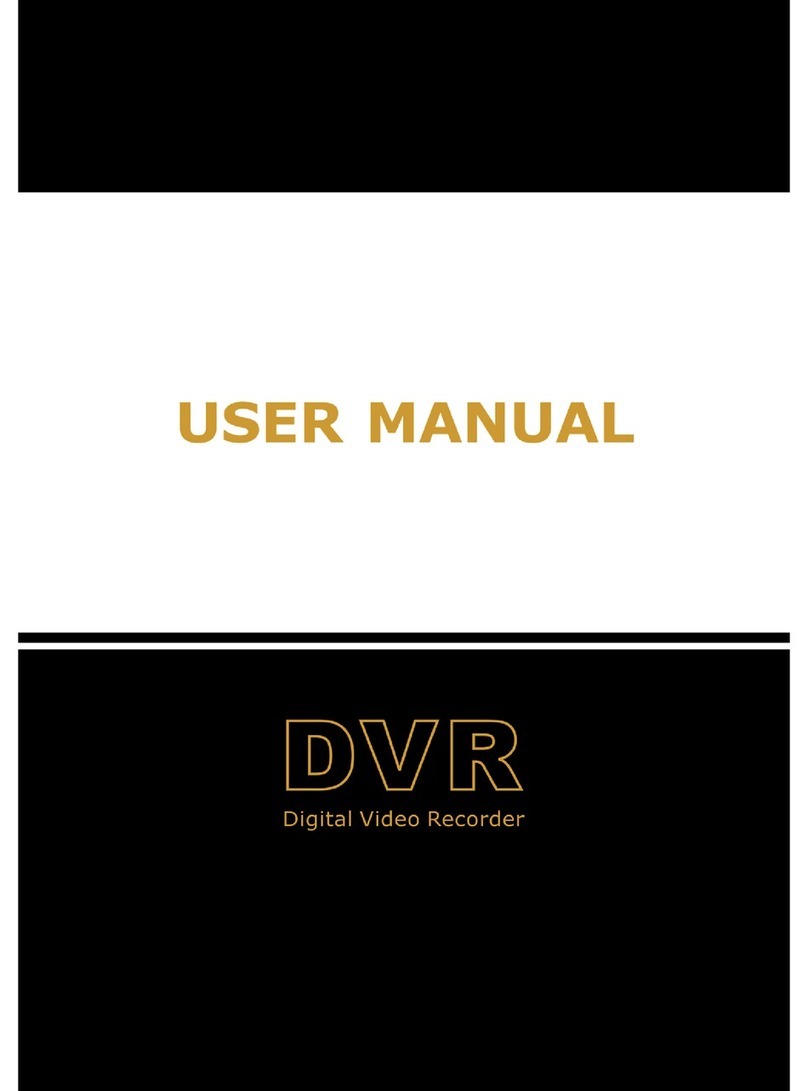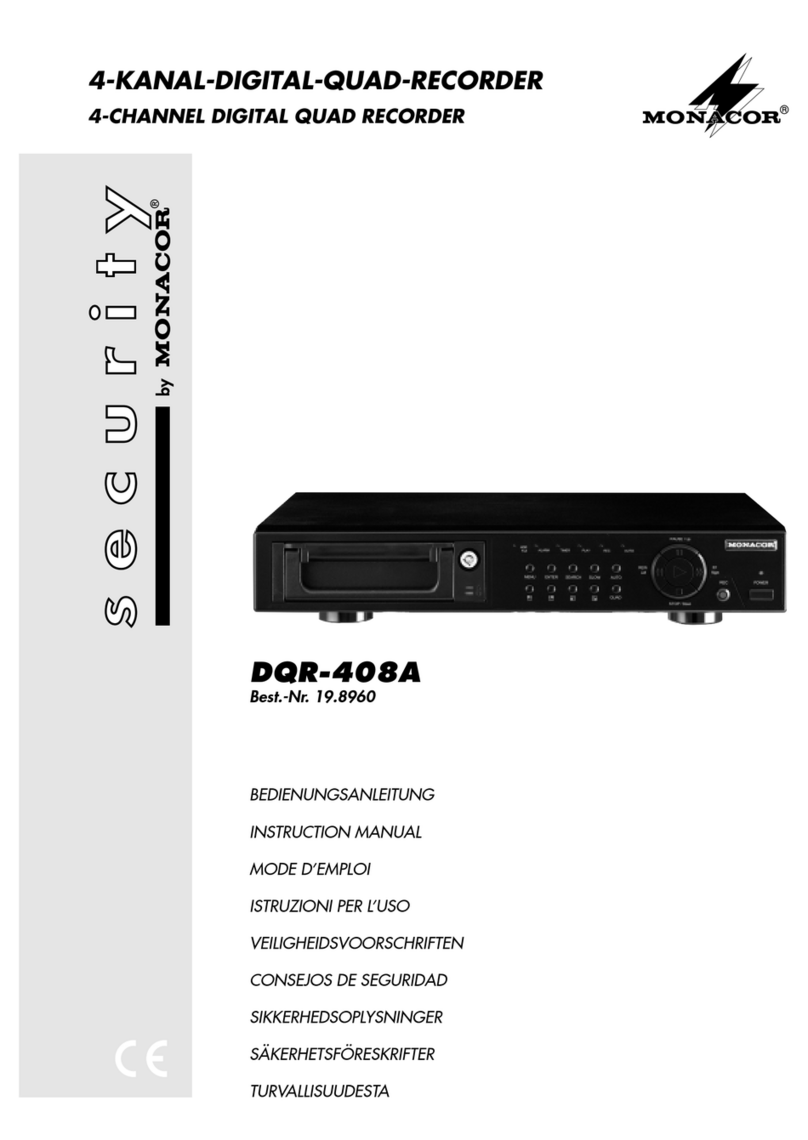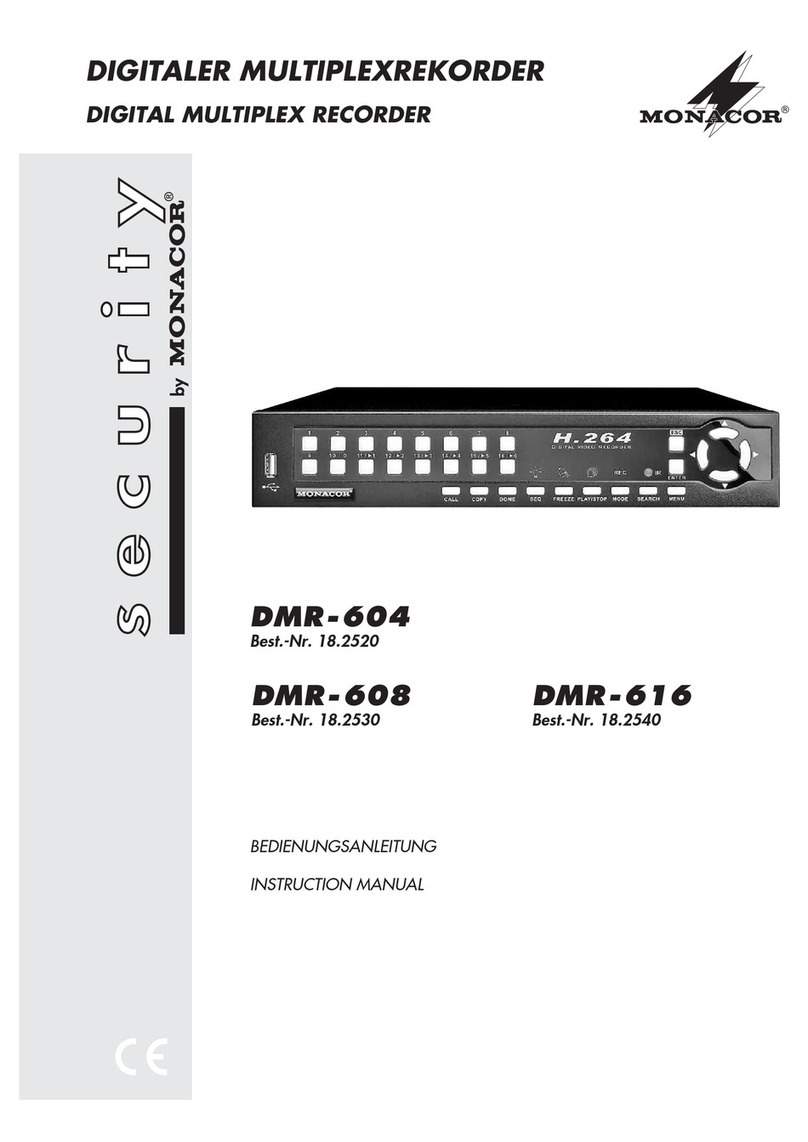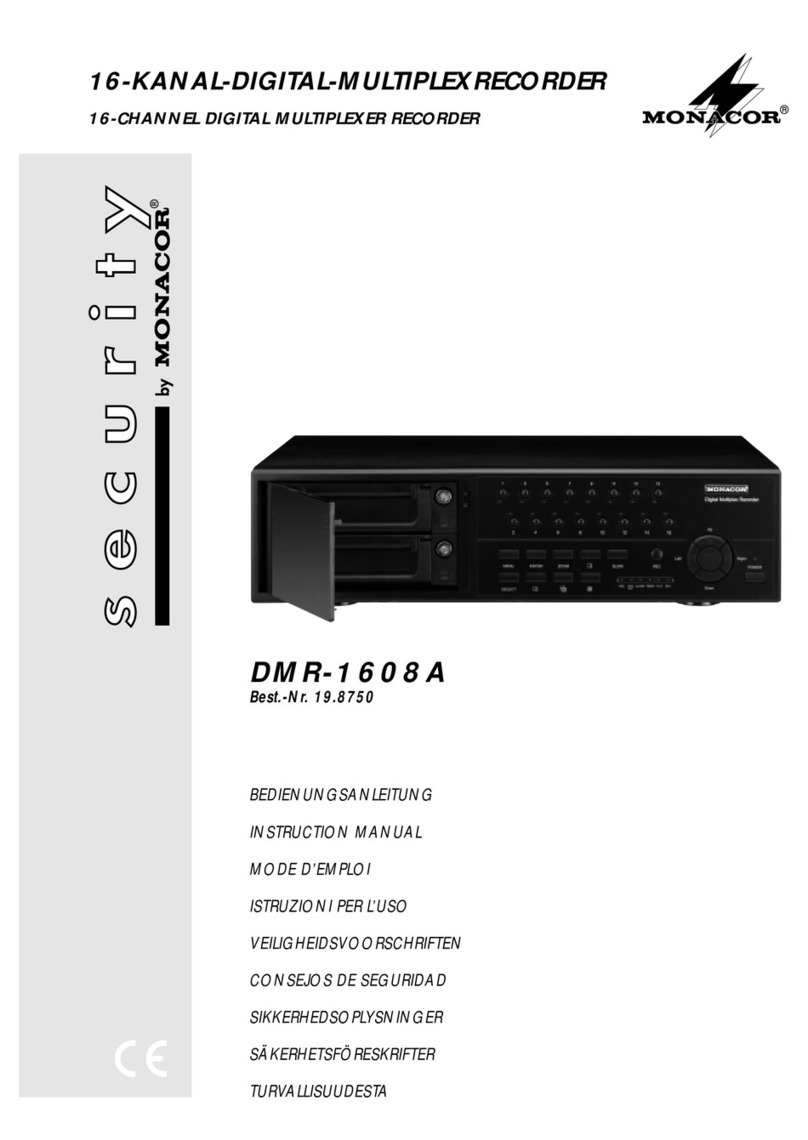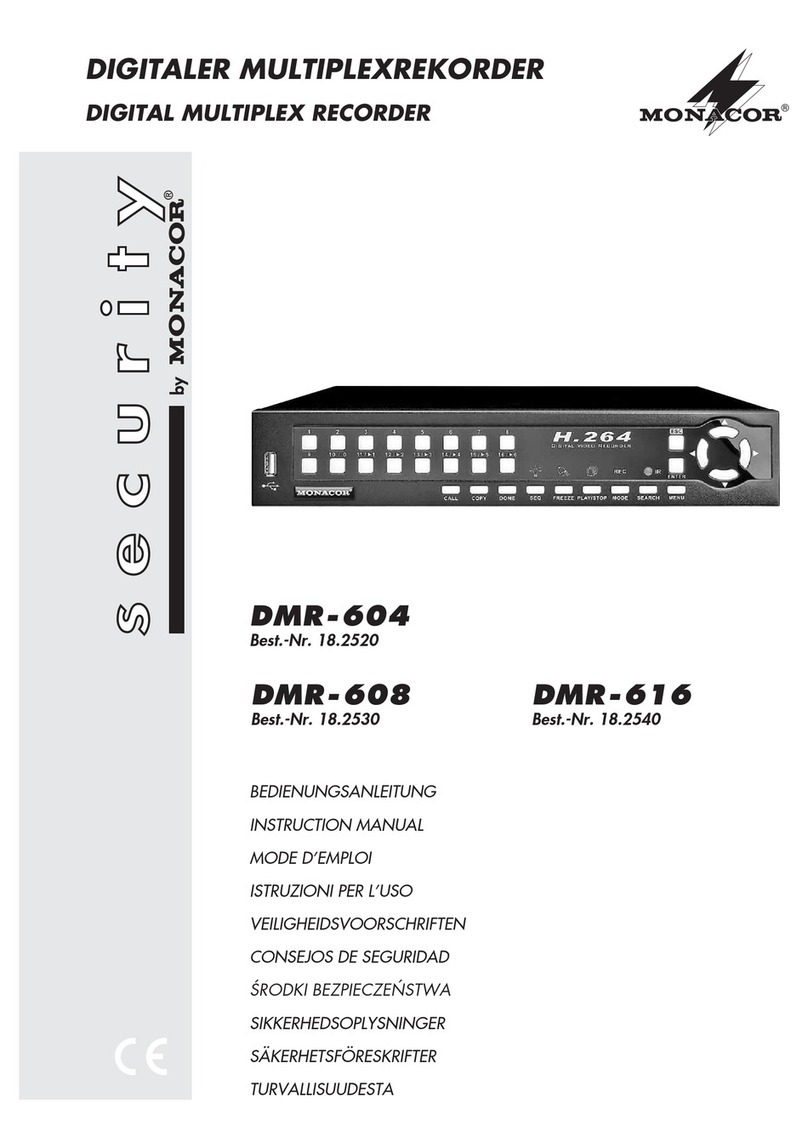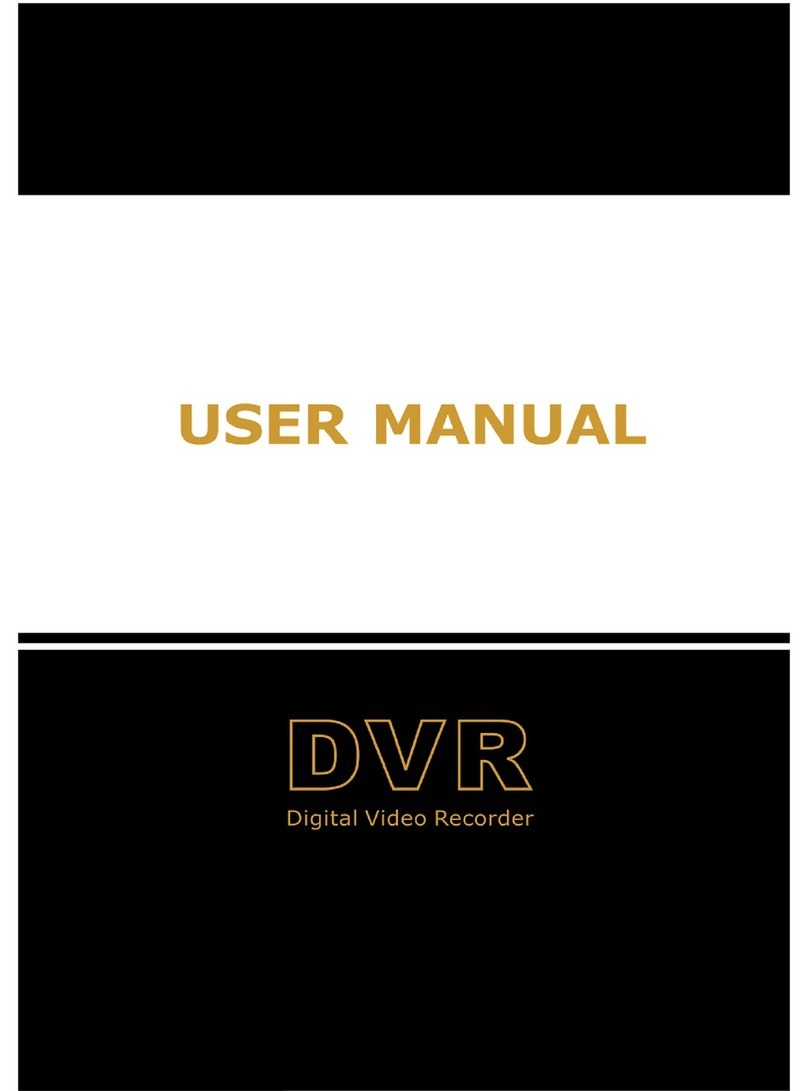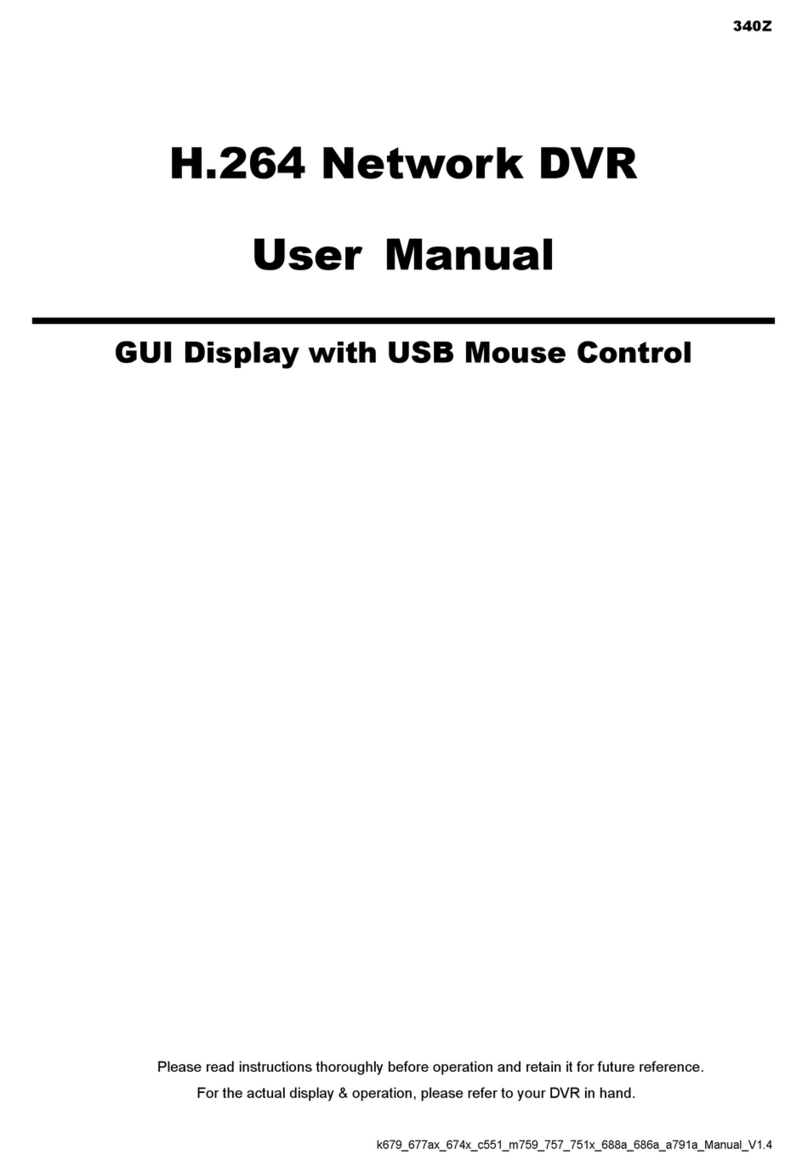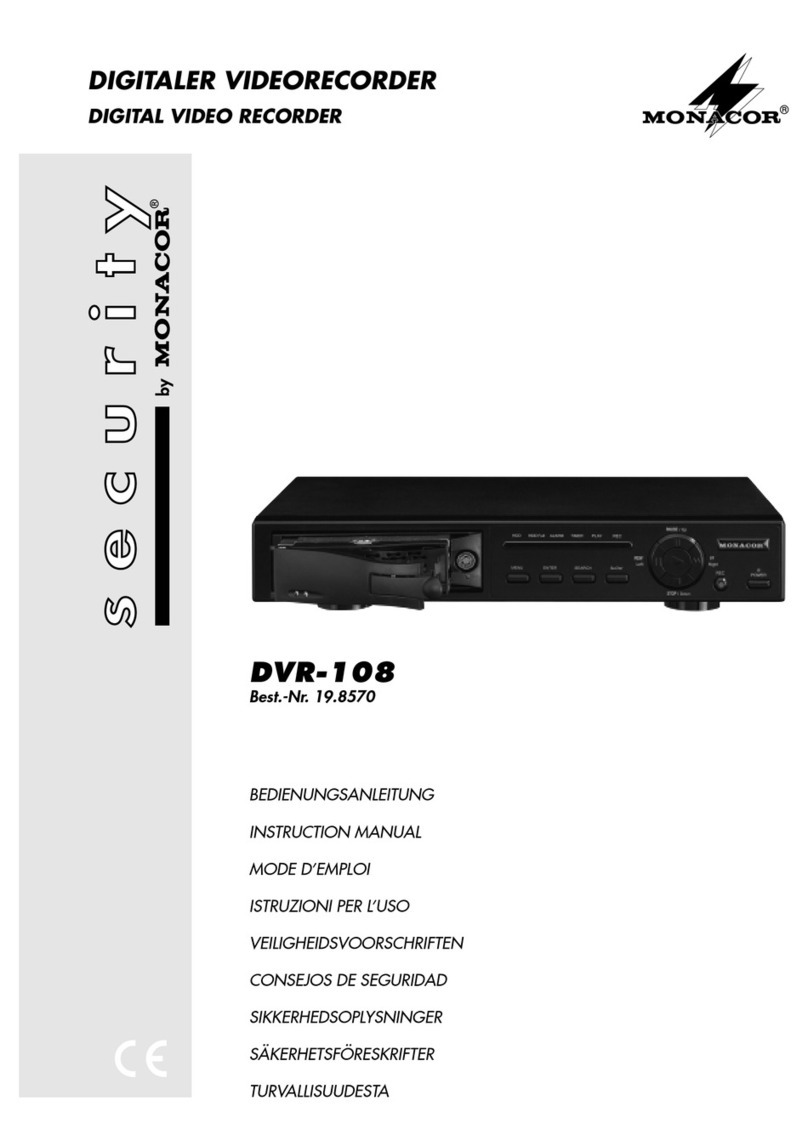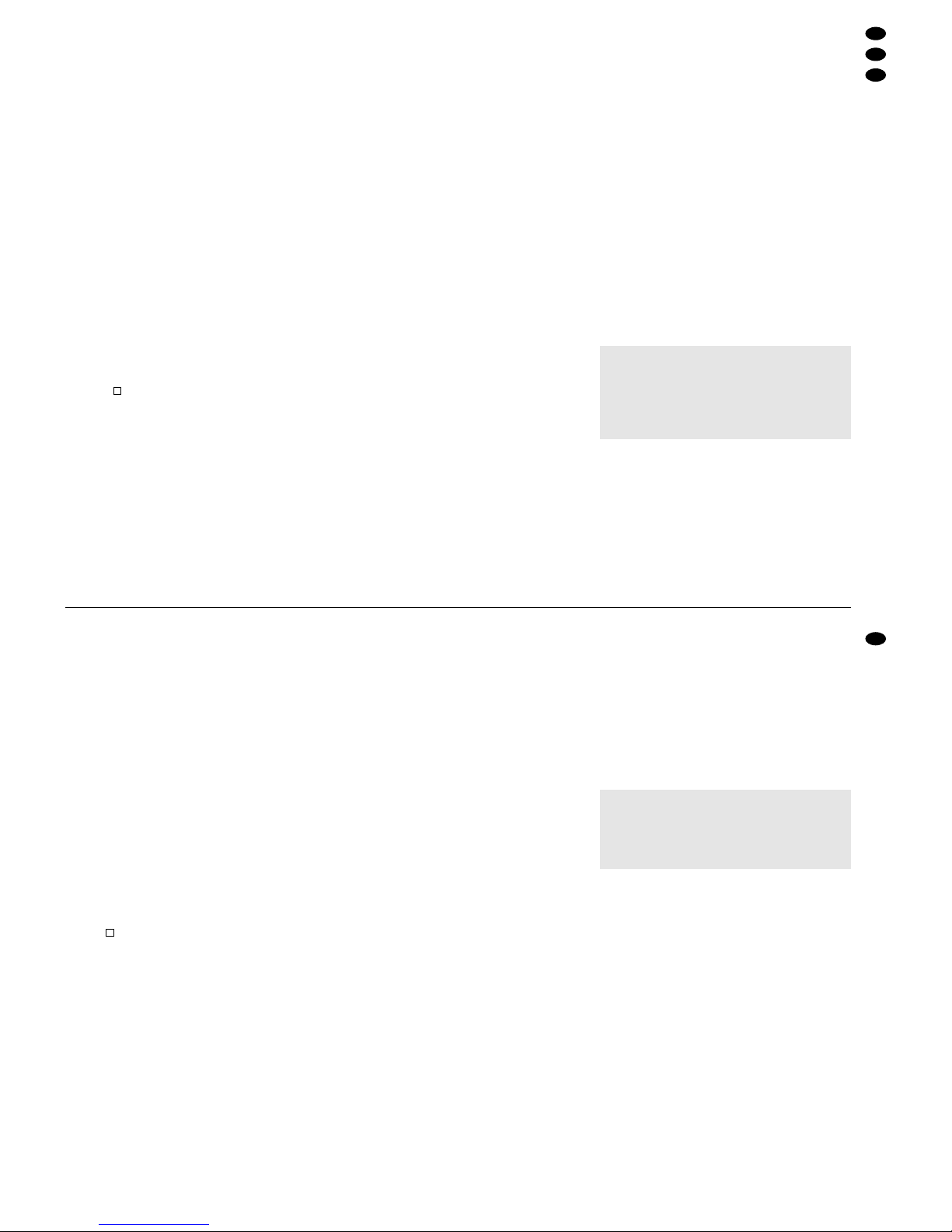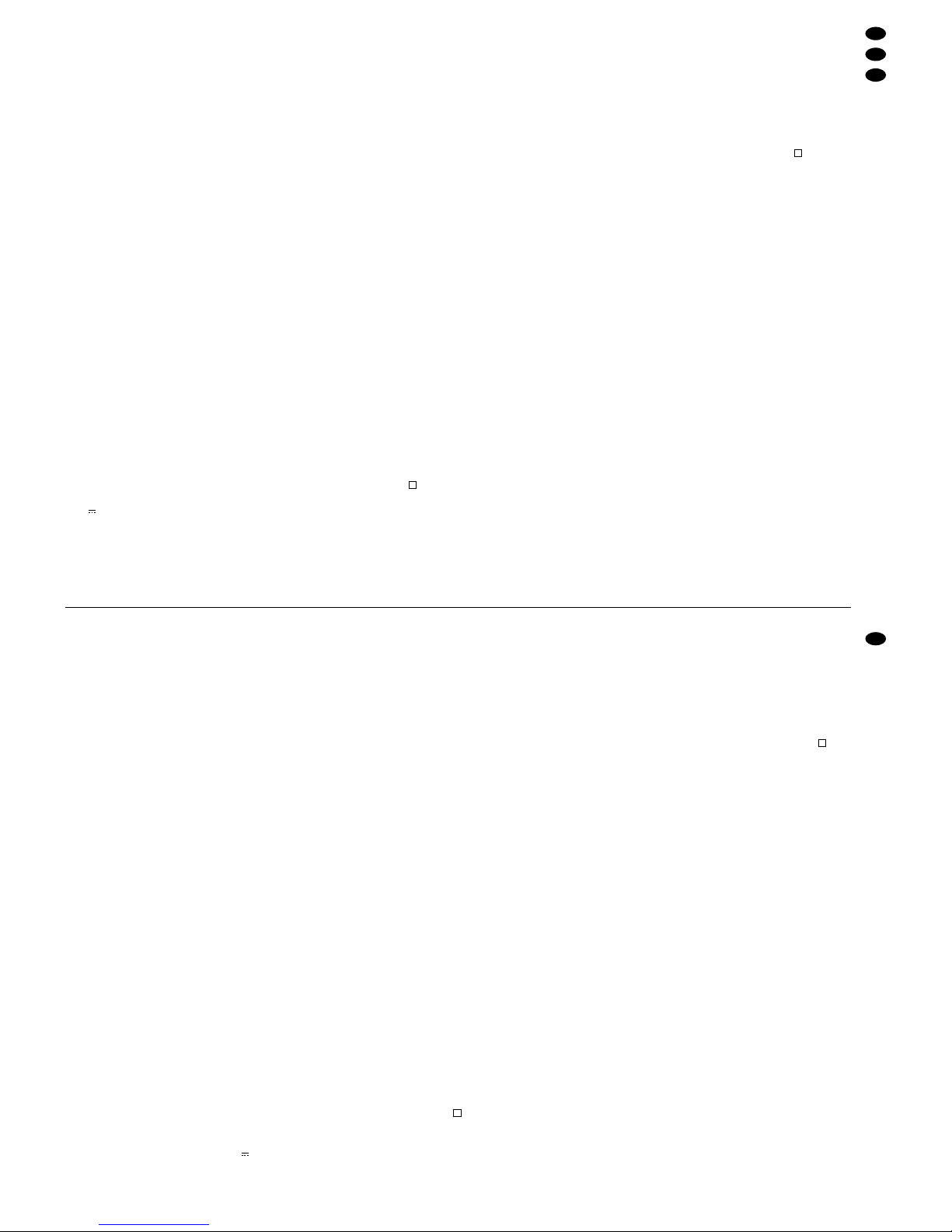Für die manuelle Aufnahme gelten die im Menü
„Record“ (siehe Kap. 9.1.2) eingestelltenAufnahme-
parameter.
7.2 Timergesteuerte Aufnahme
Ist die Timer-Funktion aktiviert [siehe Kap. 9.1.1; bei
eingeschalteter Funktion leuchtet in der LED-Reihe
(1) die Anzeige „TIMER“], startet und stoppt der Re-
corder automatisch zu den im Menü „Timer“ festge-
legten Zeiten. Durch Drücken der Stopptaste (13)
kann die Aufnahme auch vorzeitig beendet werden.
Die Aufnahmegeschwindigkeit kann im Menü
„Timer“ für jede Aufnahme separat eingestellt wer-
den. Für die Aufnahmequalität und das Aufnahme-
format gelten die Einstellungen im Menü „Record“
(siehe Kap. 9.1.2).
7.3 Aufnahme bei externem Triggersignal
Empfängt der Recorder an seinem Eingang „Rec
Start“ [Pin 6 der Sub-D-Buchse „EXTERNAL I/O“
(21)] ein Low-Pegel-Triggersignal (z.B. von einem
anderen Digitalrecorder, der bei „voller“ Festplatte
ein Ausgangssignal abgibt), startet die Aufnahme.
Das Gerät nimmt solange auf, wie das Signal am
Eingang anliegt. Wechselt das Eingangssignal wie-
der auf High-Pegel, stoppt die Aufnahme. Durch
Drücken der Stopptaste (13) kann die Aufnahme
auch vorzeitig beendet werden.
Für diesen Aufnahmemodus gelten die im Menü
„Record“ (siehe Kap. 9.1.2) eingestelltenAufnahme-
parameter.
7.4 Alarmaufnahme
Ist die Alarmfunktion aktiviert [siehe Kap. 9.1.3; bei
eingeschalteter Funktion leuchtet in der LED-Reihe
(1) die Anzeige „ALARM“] und empfängt der Recor-
der ein Alarmsignal am Alarmeingang [Pin 14 der
Sub-D-Buchse „EXTERNAL I/O“ (21)], schaltet das
Gerät in den Alarmaufnahmemodus:
1. Falls zum Zeitpunkt des Alarms keine Aufnahme
läuft, schaltet der Recorder automatisch auf Auf-
nahme; für Aufnahmegeschwindigkeit, -qualität
und -format gelten die Einstellungen im Menü
„Alarm“ (Kap. 9.1.3).
Nach Ablauf der Alarmdauer (einstellbar unter
„Alarm Duration“ im Menü „Alarm“) stoppt die
Aufnahme und der Recorder kehrt in seinen vor-
herigen Betriebsmodus zurück.
2. Tritt ein Alarm auf, während sich der Recorder in
einem der übrigen drei Aufnahmemodi befindet,
so hat die Alarmaufnahme Priorität, d.h. Aufnah-
megeschwindigkeit, -qualität und -format ändern
sich entsprechend den Einstellungen im Menü
„Alarm“ (siehe Kap. 9.1.3).
Nach Ablauf der Alarmdauer schaltet der Re-
corder in den vorherigenAufnahmemodus zurück.
Solange das Alarmsignal am Alarmeingang anliegt,
kann die Alarmaufnahme nicht vorzeitig über die
Stopptaste (13) beendet werden.
Weitere Informationen zu den Vorgängen im Alarm-
fall und zur Möglichkeit der Alarmzurücksetzung fin-
den Sie im Kap. 5.2 unter den Punkten „Alarmein-
gang“ und „Alarm Reset-Eingang“.
8 Wiedergabe
8.1 Normale Wiedergabe
1) Zur Wiedergabe der letztenAufzeichnung in Nor-
malgeschwindigkeit die Starttaste (4) drü-
cken. Die Wiedergabe beginnt dann ab dem
Startpunkt derAufzeichnung. Auf dem Bildschirm
erscheint die Einblendung „ “. Ist das Ende der
Aufzeichnung erreicht, wird „End“ eingeblendet.
Soll die Wiedergabe rückwärts ablaufen, zuerst
die Starttaste , dann die Taste „REW“ (2)
drücken. Auf dem Bildschirm erscheint dann die
Einblendung „ x1“.
Während der Wiedergabe leuchtet die Wie-
dergabeanzeige „PLAY“ in der LED-Reihe (1).
2) Zum Unterbrechen der Wiedergabe die Pausen-
taste (3) drücken. Auf dem Bildschirm wird
das Pausensymbol „ “ eingeblendet. Zum Be-
enden der Pause entweder die Starttaste oder
die Pausentaste drücken.
3) Zum Stoppen der Wiedergabe die Stopptaste
(13) drücken.
8.1.1 Schneller Vor-/Rücklauf
Während der Wiedergabe im Vor-/Rücklauf lässt
sich der Recorder auf 2fache, 4fache, 8fache, 16fa-
che oder 32fache Wiedergabegeschwindigkeit ein-
stellen.
1) Mit der Taste „FF“ (5) wird die Vorlaufge-
schwindigkeit erhöht und mit der Taste „REW“
(2) die Rücklaufgeschwindigkeit: Mit jedem
Druck der entsprechenden Taste wird die jeweils
nächste Geschwindigkeit angewählt. Die ge-
wählte Geschwindigkeit wird auf dem Bildschirm
angezeigt, z.B. „ x8“ bei 8facher Vorlaufge-
schwindigkeit oder „ x2“ bei doppelter Rücklauf-
geschwindigkeit.
2) Zum Zurückschalten vom schnellen Vorlauf auf
Vorlauf in Normalgeschwindigkeit die Starttaste
(4) drücken.
Zum Zurückschalten vom schnellen Rücklauf
auf Rücklauf in Normalgeschwindigkeit die Taste
„REW“ so oft drücken, bis wieder „ x1“ auf
dem Bildschirm angezeigt wird.
8.1.2 Langsamer Vor-/Rücklauf
Während der Wiedergabe im Vor-/Rücklauf lässt
sich der Recorder auf 1/2fache, 1/4fache, 1/8fache,
1/16fache oder 1/32fache Wiedergabegeschwindig-
keit einstellen.
1) Zuerst die Taste „SLOW“ (12) drücken.
2) Mit der Vorlauf-Taste „FF“ (5) oder mit der
Rücklauf-Taste „REW“ (2) die Geschwin-
digkeit anwählen: Mit jedem Druck der entspre-
chenden Taste wird die jeweils nächste Ge-
schwindigkeit angewählt. Die gewählte Ge-
schwindigkeit wird auf dem Bildschirm angezeigt,
z.B. „ x1:8“ bei Reduzierung der Vorlaufge-
schwindigkeit auf 1/8, oder „ x1:2“ bei halber
Rücklaufgeschwindigkeit.
in the LED row (1)], the recorder will automatically
start and stop according to the times defined in the
menu “Timer”. The recording can also be stopped at
any time by pressing the stop button (13).
The recording speed can be separately set for
each recording in the menu “Timer”. For the record-
ing quality and the recording format, the settings in
the menu “Record” apply (see chapter 9.1.2).
7.3 Recording via external trigger signal
The recording will start if the recorder receives a low
level trigger signal (e.g. from another digital record-
er emitting an output signal at “full” hard disk) at its
input “Rec Start” [pin 6 of the Sub-D jack “EXTER-
NAL I/O” (21)]. The unit will record as long as the
signal is applied to the input. If the input signal
changes to high level again, the recording will stop.
The recording can also be stopped at any time by
pressing the stop button (13).
For this recording mode, the recording parameters
set in the menu “Record” apply (see chapter 9.1.2).
7.4 Alarm recording
If the alarm function is activated [see chapter 9.1.3;
with activated function, the LED “ALARM” will light
up in the LED row (1)] and the recorder receives an
alarm signal at the alarm input [pin 14 of the Sub-D
jack “EXTERNAL I/O” (21)], the unit changes to the
alarm recording mode:
1. If no recording is made at the time of alarm, the
recorder will automatically switch to recording; for
recording speed, recording quality and format the
settings in the menu “Alarm” apply (chapter 9.1.3).
At the expiration of the alarm duration (ad-
justable under “Alarm Duration” in the menu
“Alarm”), the recording will stop and the recorder
will return to its previous operating mode.
2. If an alarm occurs while the recorder is in one of
the other three recording modes, the alarm record-
ing will take priority, i.e. recording speed, recording
quality and format will change according to the set-
tings in the menu “Alarm” (see chapter 9.1.3).
At the expiration of the alarm duration, the re-
corder will return to the previous recording mode.
As long as the alarm signal is available at the alarm
input, it is not possible to stop the alarm recording at
any time via the stop button (13).
Further information concerning the procedures in
case of alarm and concerning the alarm reset possi-
bilities can be found in chapter 5.3 under the head-
lines “Alarm input” and “Alarm Reset input”.
8 Replay
8.1 Normal replay
1) For replay of the last recording at normal speed,
press the start button (4).The replay will begin
at the starting point of the recording. “ ” will be
displayed on the monitor. At the end of the
recording, “End” will be displayed. For playing the
replay backwards, first press the start button ,
then the button “REW” (2). “ x1” will be dis-
played on the monitor.
During the replay, the replay LED “PLAY” in
the LED row (1) will light up.
2) To interrupt the replay, press the pause button
(3). The pause symbol “ ” will be displayed on
the monitor. To end the pause, either press the
start button or the pause button.
3) To stop the replay, press the stop button (13).
8.1.1 Fast forward/rewind
During the replay in forward/rewind mode, it is pos-
sible to set the recorder to different replay speeds:
double, 4-fold, 8-fold, 16-fold, or 32-fold.
1) With the button “FF” (5), the forward speed is
increased; with the button “REW” (2) the
rewind speed: Each time the corresponding but-
ton is pressed, the next speed respectively is se-
lected. The selected speed is displayed on the
monitor, e.g. “ x8” for 8-fold forward speed or
“ x2” for double rewind speed.
2) For returning from fast forward to forward at nor-
mal speed, press the start button (4).
For returning from fast rewind to rewind at nor-
mal speed, press the button “REW” until “ x1” is
displayed on the monitor again.
8.1.2 Slow forward/rewind
During the replay in forward/rewind mode, it is pos-
sible to set the recorder to different replay speeds:
1/2, 1/4, 1/8, 1/16, or 1/32.
1) First press the key “SLOW” (12).
2) Use the forward key “FF” (5) or the rewind
key “REW” (2) to select the speed: Each time
the corresponding button is pressed, the next
speed respectively is selected. The selected
speed is displayed on the monitor, e.g. “ x1:8”
for reduction of the forward speed to 1/8or
“ x1:2” for halving the rewind speed.
3) For returning from slow forward to forward at nor-
mal speed, press the start button (4).
For returning from slow rewind to rewind at
normal speed, press the start button first, then
press the key “REW” once.
8.1.3 Step-by-step replay of individual pictures
in the pause mode
1) Set the recorder to pause mode by pressing the
pause button (3).
2) With the forward button “FF” (5) and the
rewind button (2), the individual pictures of
the recording can be displayed step by step:
Each time the button “FF” is pressed, the
unit switches to the next individual picture. If the
button is kept pressed, the individual pictures will
be displayed successively.
Each time the button “REW” is pressed,
the unit switches to the previous individual pic-
ture. If the button is kept pressed, the individual
pictures will be displayed successively in reverse
order.
3) To end the pause either press the start button
or the pause button.
9
GB
D
A
CH