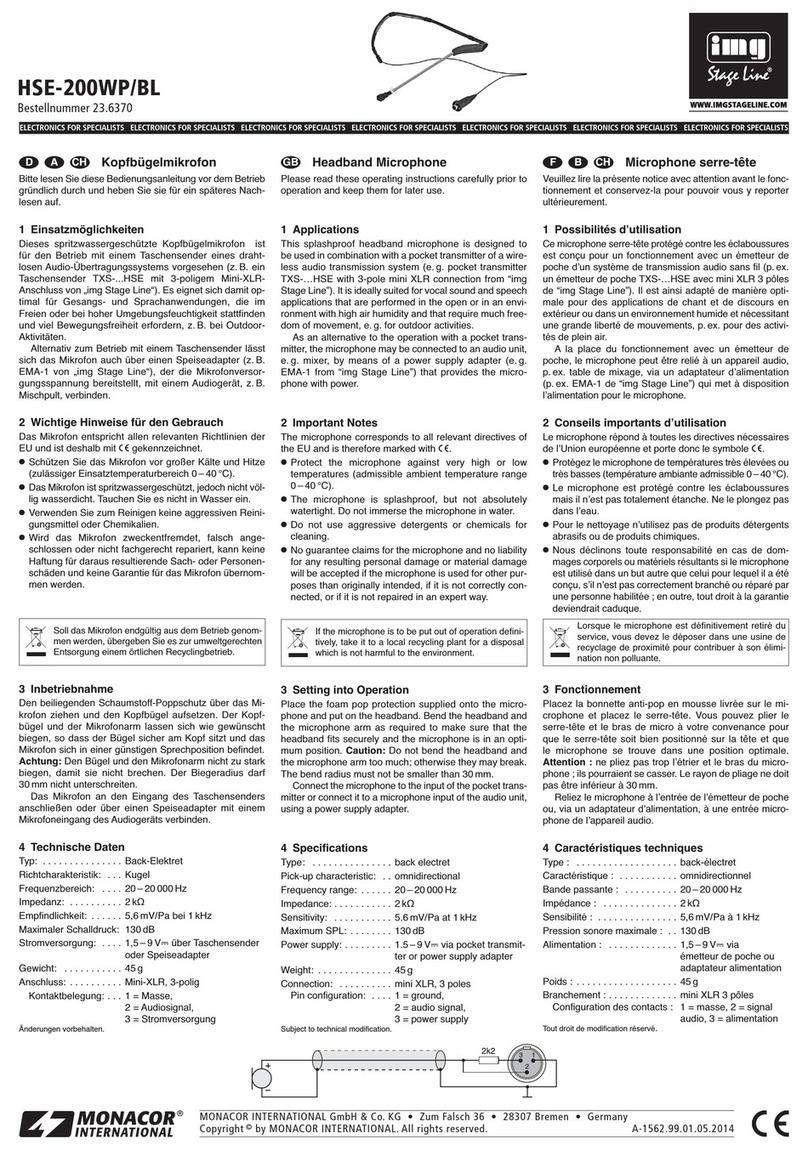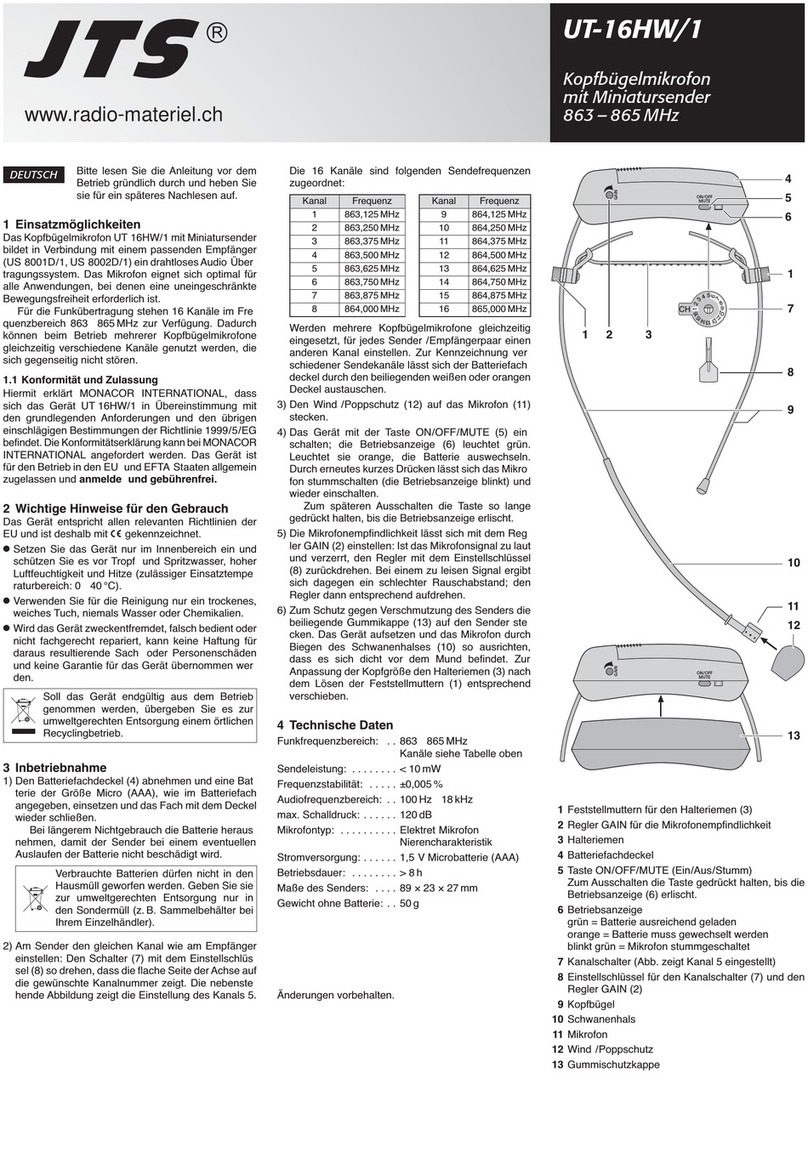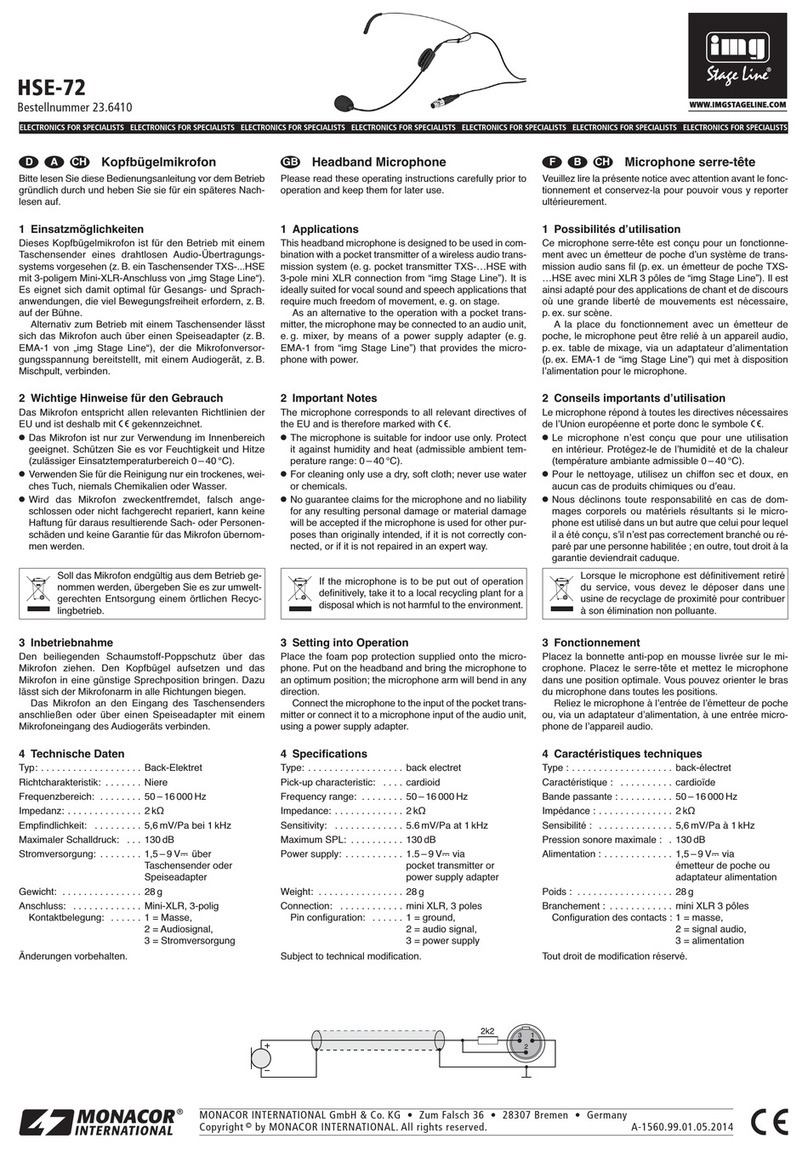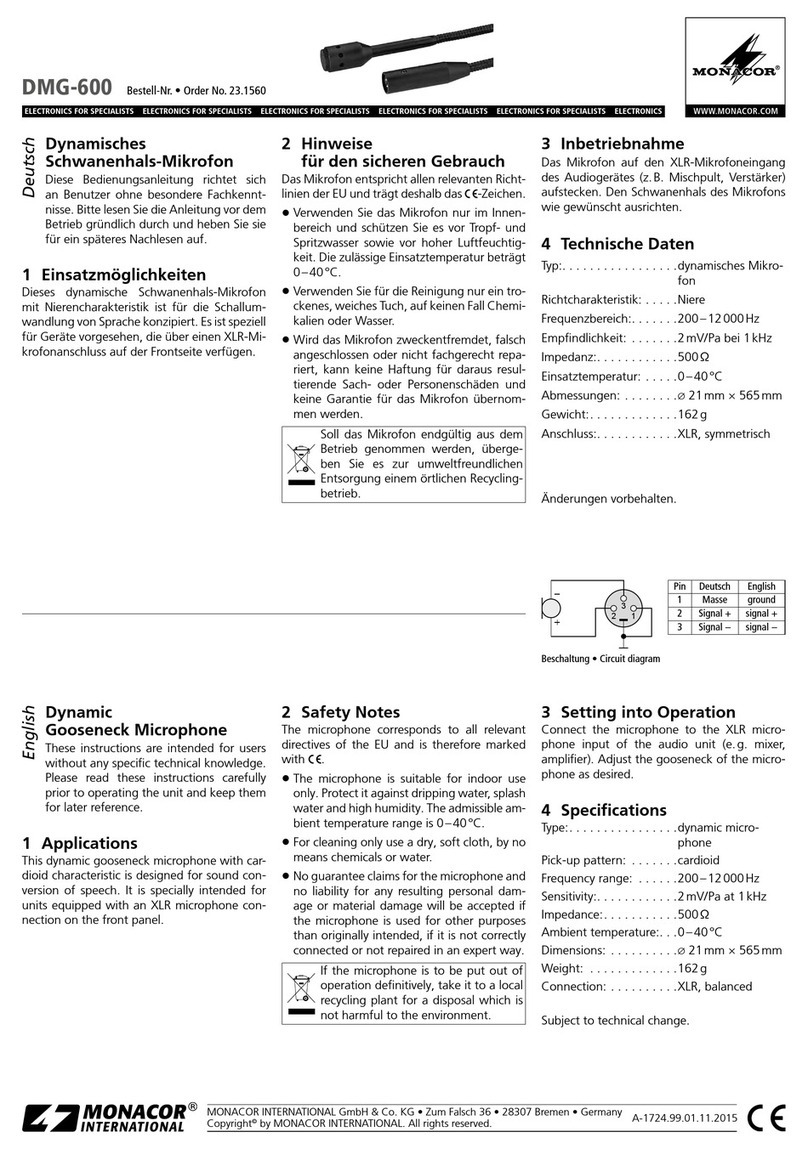8
Deutsch
3. Für den Betrieb von mehreren Audio-Übertra-
gungssystemen gleichzeitig sind in 15Grup-
pen bis zu 63 Kanäle pro Gruppe zusam-
mengestellt (siehe Tabelle ab Seite 38).
Unter optimalen Bedingungen können aus
einer Gruppe alle Kanäle gleichzeitig für die
Audio-Übertragungen genutzt werden. Wurde
der Empfänger auf einen Kanal aus diesen
Gruppen eingestellt, denselben Kanal für das
Mikrofon auswählen (Kap. 3.6.3).
3.6.1 REMOSET-Funktion
Für die REMOSET-Funktion müssen folgende Be-
dingungen erfüllt sein:
1. Weder am Mikrofon noch am Empfänger darf
ein Menü aufgerufen sein.
2. Das Mikrofon muss eingeschaltet sein und sich
in der Nähe des Empfängers befinden (Reich-
weite der REMOSET-Übertragung ca. 10m).
3. Das Mikrofon muss auf dieselbe Identifikati-
onsnummer (ID-Nr.) wie der Empfänger ein-
gestellt sein oder die Funktion ID-Nr. muss
ausgeschaltet sein (siehe Absatz „Identifikati-
onsnummer“).
4. Die REMOSET-Funktion darf nicht gesperrt sein
(siehe Absatz „REMOSET-Funktion sperren“).
5. Der Empfänger und das Mikrofon dürfen nicht
gesperrt sein (Kap. 3.11).
6. Das Mikrofon darf nicht stummgeschaltet sein
(Kap. 3.10).
– Identifikationsnummer –
Jedem Mikrofon/Empfänger-Paar muss eine an-
dere Identifikationsnummer (ID-Nr.) zugewiesen
werden, damit sich die einzelnen Paare bei der
REMOSET-Übertragung nicht gegenseitig beein-
flussen. Wird nur ein Mikrofon/Empfänger-Paar
verwendet, kann die voreingestellte ID-Nr. 1 bei-
behalten werden. Zum Ändern der ID-Nr.:
1)
Über den Menüpunkt 5. Device ID des
Hauptmenüs die Einstellung für die ID-Nr.
aufrufen.
Device ID
1
ID : ON Abb. 8
2) Die ID-Nr. mit der Taste oder einstellen.
3) Die Taste SET drücken. Jetzt mit der Taste
die Funktion ausschalten (OFF) oder mit der
Taste einschalten (ON). Bei ausgeschalteter
Funktion kann die REMOSET-Übertragung von
jedem Empfänger UF-20R/5 und UF-20S/5
erfolgen, bei eingeschalteter Funktion nur vom
einem Empfänger mit derselben ID-Nr.
4) Die Einstellung mit der Taste SET speichern.
– REMOSET-Übertragung –
Am Empfänger die Taste REMOSET drücken. So-
bald das Mikrofon auf die Übertragungsfrequenz
bzw. auf die Gruppe und den Übertragungska-
nal des Empfängers eingestellt ist, leuchtet die
LED(3) fünf Sekunden lang blau und das Display
zeigt Sync...
Leuchtet die LED nicht blau auf, konnte das
Mikrofon nicht automatisch eingestellt werden.
Am Empfänger blinkt dann die Taste REMOSET
langsam. Zur möglichen Fehlerursache siehe die
Punkte 1.– 6. am Anfang des Kapitels. Die Ein-
stellungen am Mikrofon und eventuell am Emp-
fänger überprüfen und korrigieren. Dann die Taste
REMOSET des Empfängers erneut betätigen.
– REMOSET-Funktion sperren –
Um eine automatische Einstellung zu verhindern,
lässt sich die REMOSET-Funktion sperren.
1) Im Hauptmenü den Menüpunkt 6. Remo-
set aufrufen.
Remoset
ON
OFF Abb. 9
2) Die Funktion mit der Taste sperren (OFF)
oder mit der Taste einschalten (ON).
3) Die Einstellung mit der Taste SET speichern.
3.6.2 Frequenz manuell einstellen
1)
Über den Menüpunkt 1. Frequency des
Hauptmenüs die Frequenzeinstellung aufrufen.
Frequency
532.625
G: 1 C: 1 Abb. 10
2)
Die Frequenz mit der Taste oder in
1-MHz-Schritten einstellen.
3)
Die Taste SET drücken, sodass die Ziffern nach
dem Punkt (= Komma) markiert sind. Eine
Feineinstellung in 0,025-MHz-Schritten mit
der Taste oder vornehmen. Ist die Fre-
quenz identisch mit der eines Kanals in einer