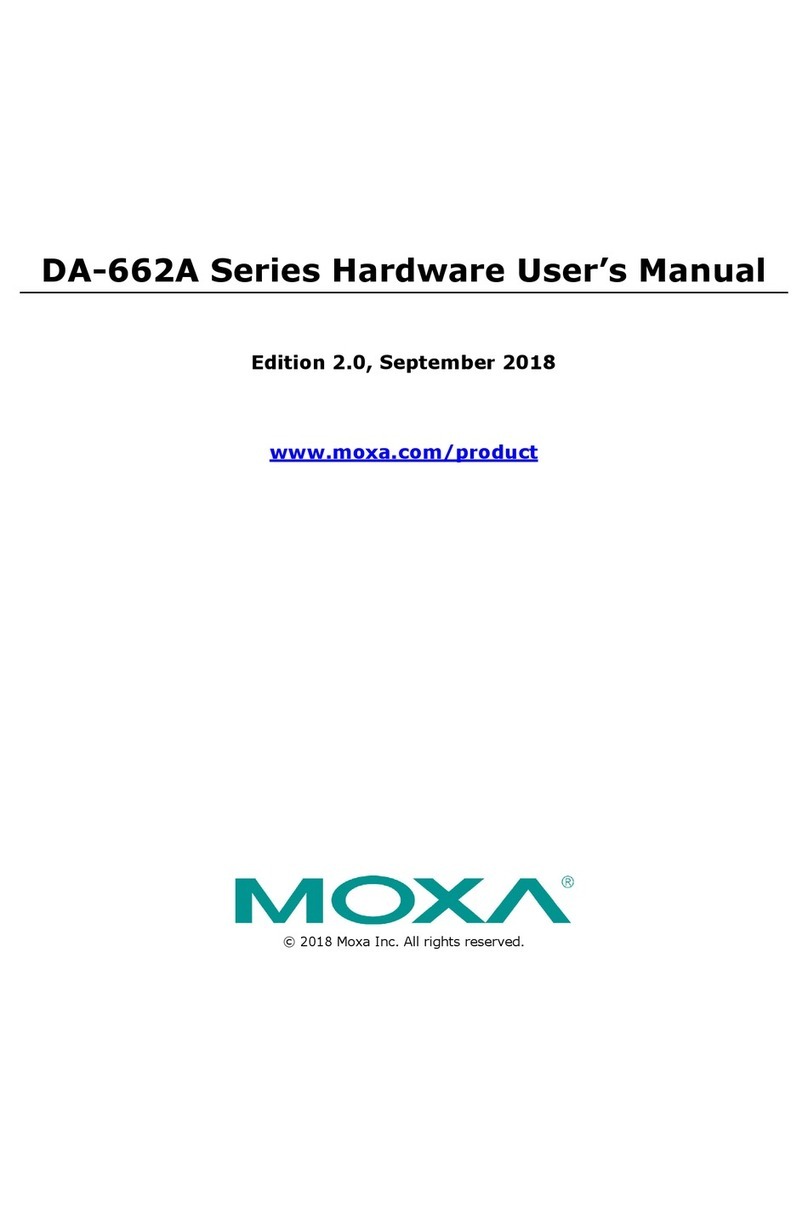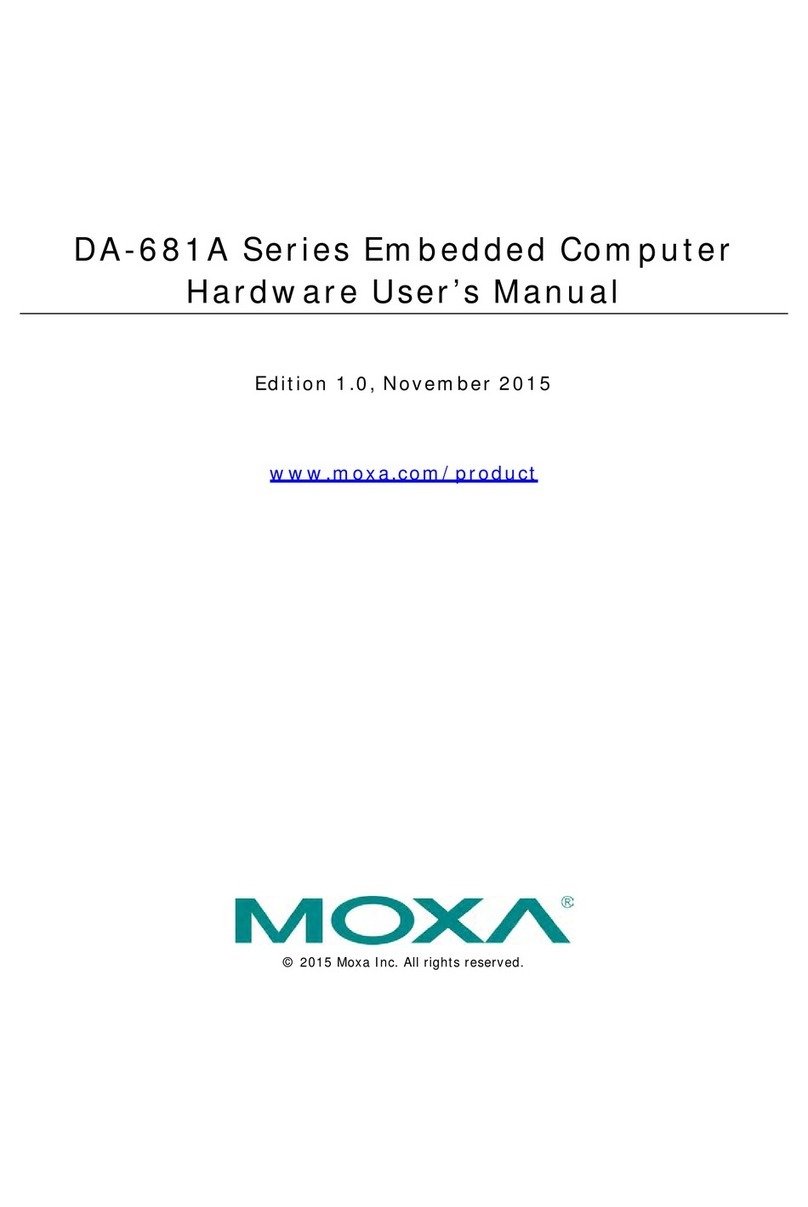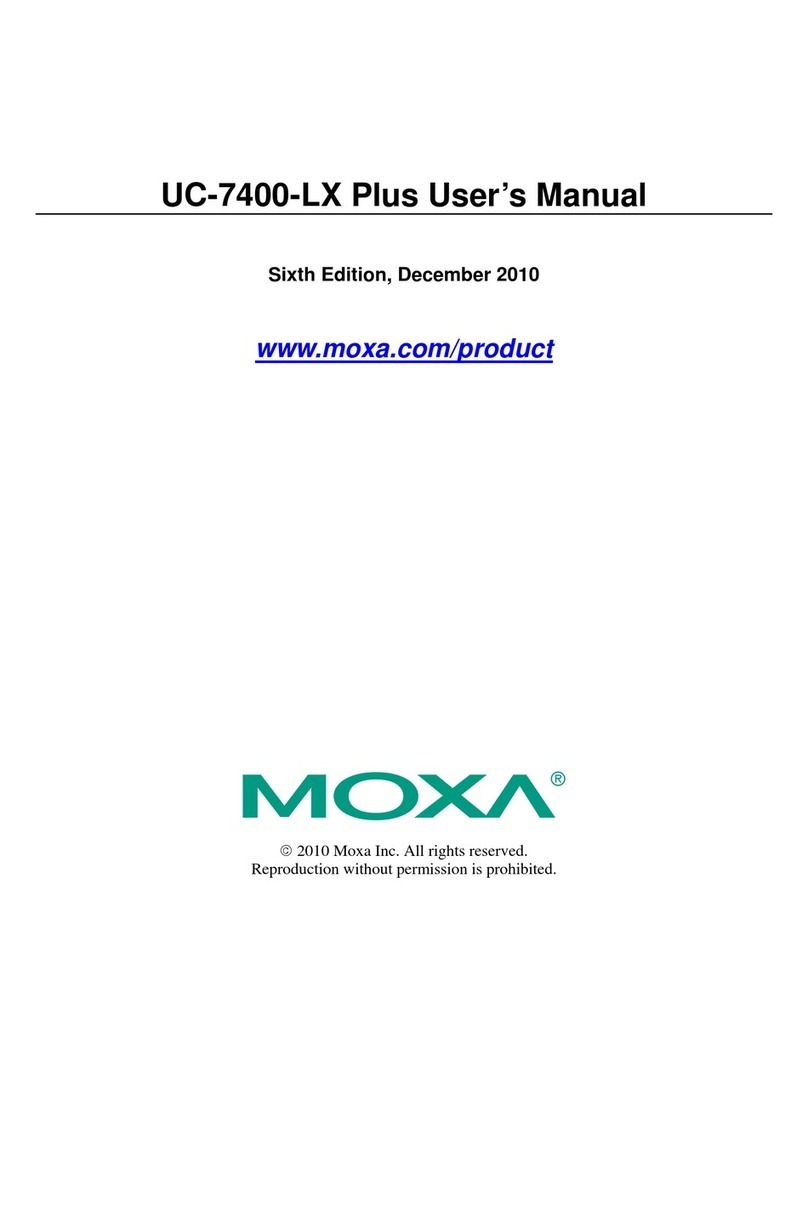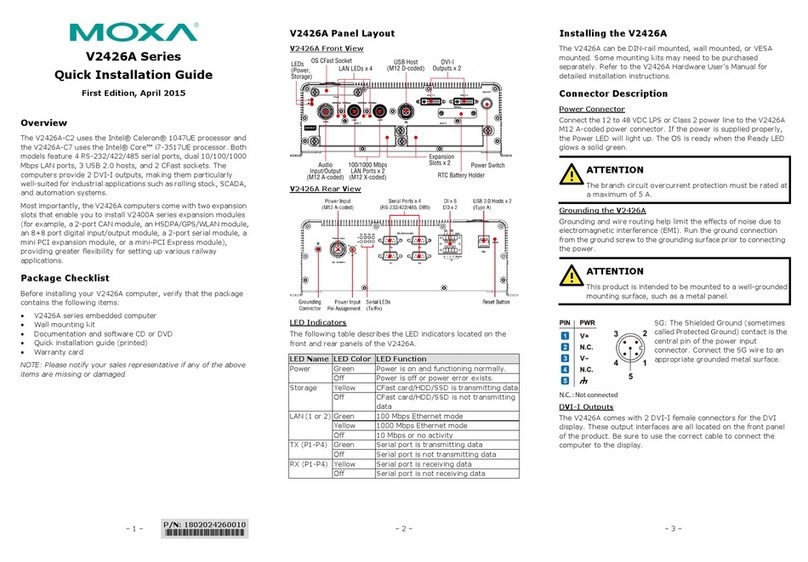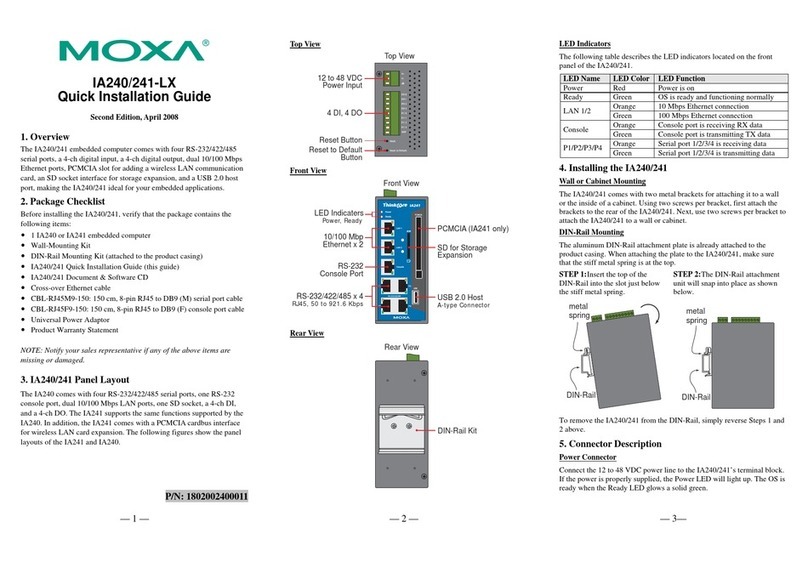TC-6110 Series
Train Computer
Quick Installation Guide
First Edition, March 2013
1. Overview
TC-6110 train computers are specifically designed for on-board
train applications. They come with 2 Gigabit LAN ports, 1 RS-232
serial port, 3 USB 2.0 hosts, and 2 expansion slots, offering an
ideal solution for any auxiliary train application.
To guarantee high reliability and availability during train
operations, TC-6110 computers come with M12 connectors for
Gigabit LAN ports, USB ports, and dual power inputs. In addition,
the expansion modules offer high flexibility for system integration.
Users can easily expand the system with additional storage
modules for greater storage capacity.
2. Model Names and Package Checklist
The TC-6110 Series includes the following models:
•TC-6110-W7E: Modular 3U/42HP train computer, Intel Atom
D525 1.8GHz CPU, 4 expansion slots, 24 to 110 VDC isolated
power, Win7 Embedded (32-bit) , -25 to 55°C operating
temperature range, compliant with EN 50155 T1
•TC-6110-T-W7E: Modular 3U/42HP train computer, Intel
Atom D525 1.8GHz CPU, 4 expansion slots, 24 to 110 VDC
isolated power, Win7 Embedded (32-bit), -40 to 70°C
operating temperature range, compliant with EN 50155 TX
Each basic system model is shipped with following standard items:
•TC-6110 train computer
•Rackmount kit
•Documentation CD or DVD
•Quick installation guide (printed)
•Warranty card
3. Hardware Installation
Front View
Front Panel LEDs
Information about each LED is given in the following table.
Off OS System not login in or not functioning
normally
Tx(P1) Green Serial Port P1 transmitting data
Off Serial Port P1 not transmitting data
Rx(P1) Yellow Serial Port P1receving data
Off Serial Port P1not receiving data
X1-X4 Yellow Programmable by users
Off Programmable by users
LAN(P1-P2) Green
Yellow
100Mbps Ethernet link
1000Mbps Ethernet link
Off Disconnected or short circuit
Connecting to a Display
The TC-6110 comes with a VGA interface via a D-Sub 15-pin
female connector on the front panel. To ensure that the monitor
image remains clear, be sure to tighten the monitor cable’s
thumbscrews after connecting it to the TC-6110.
Reset Button
Press the Reset Button on the front panel of the TC-6110 to reboot
the system automatically. The Ready LED will maintain a steady
glow once the system has rebooted.
Connecting the Power
The TC-6110 offers two power inputs with 24 to 110 VDC. Both
come with M12 connectors.
To install the bundled power switch, users must first connect a
power controller—either switch or remote power relay—to the
provided Euroblock terminal (Phoenix connector) that is found
mounted on the TC-6110 faceplate. This may be done by directly
connecting the bundled accessory switch to the provided Euroblock
plug, by wiring the switch to the plug using a length of standard
gauge copper wire, or by wiring the terminal to a remote relay.
To connect the provided switch, fasten the two wires (hot and
neutral) to the provided terminal plug and insert the plug into the
faceplate socket. The switch may also be directly mounted to the
terminal plug. When wiring the terminal to a remote relay, “on” is
associated with a closed circuit, and “off” with an open circuit.
Once the switch is installed you may connect the power cable to
the power input. Refer to the following figure for detailed
information about the faceplate layout. If the power supply is
connected properly, the green Power LEDs and the system
Power LED (in the upper left corner of the faceplate) will be on, as
will the yellow Ready LED.
USB Ports
The TC-6110 embedded computer has three USB 2.0 ports; two
come with type A connectors, and one with an M12 connector. All
of the ports are UHCI, Rev 2.0 compliant and support Plug & Play
and hot swapping. These ports can be used to connect USB devices,
like keyboards, mouse interfaces, USB flash disks, and USB
CD-ROMs. In addition, BIOS configuration allows for system boot
from any USB port. See the following table and figure for the pin
assignment of the USB host with M12 connector.