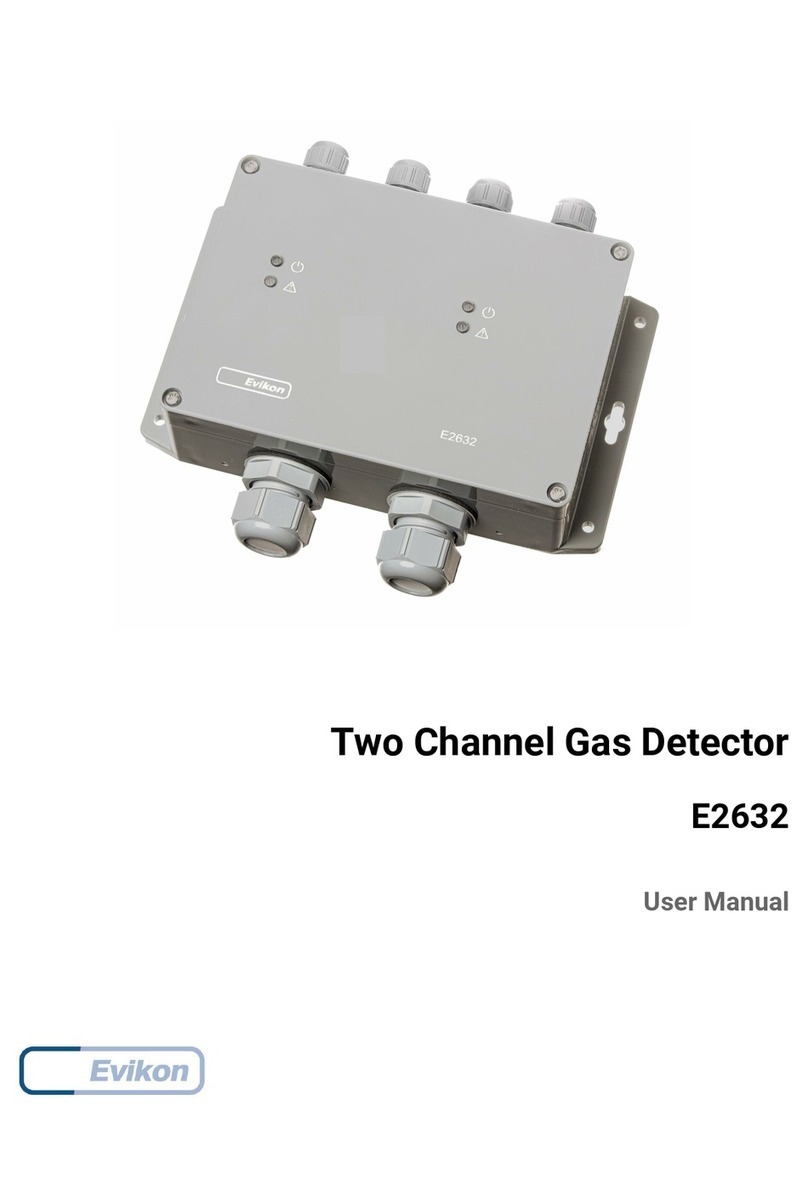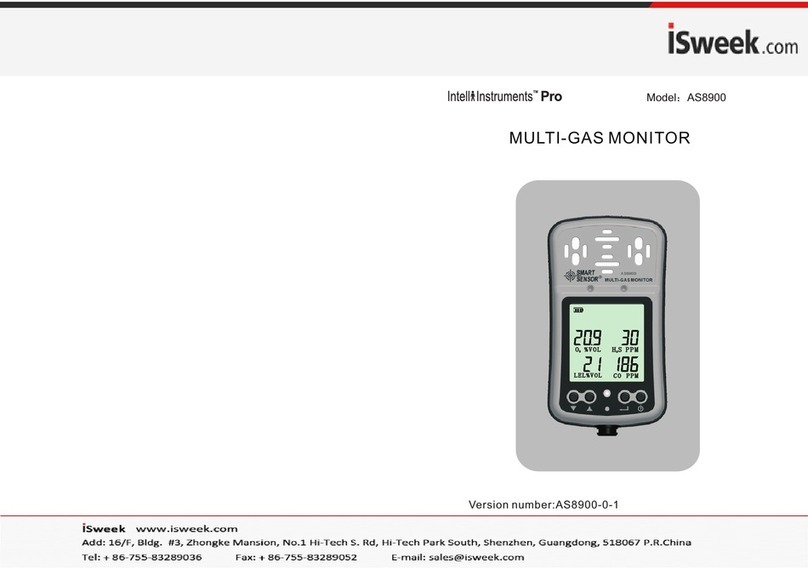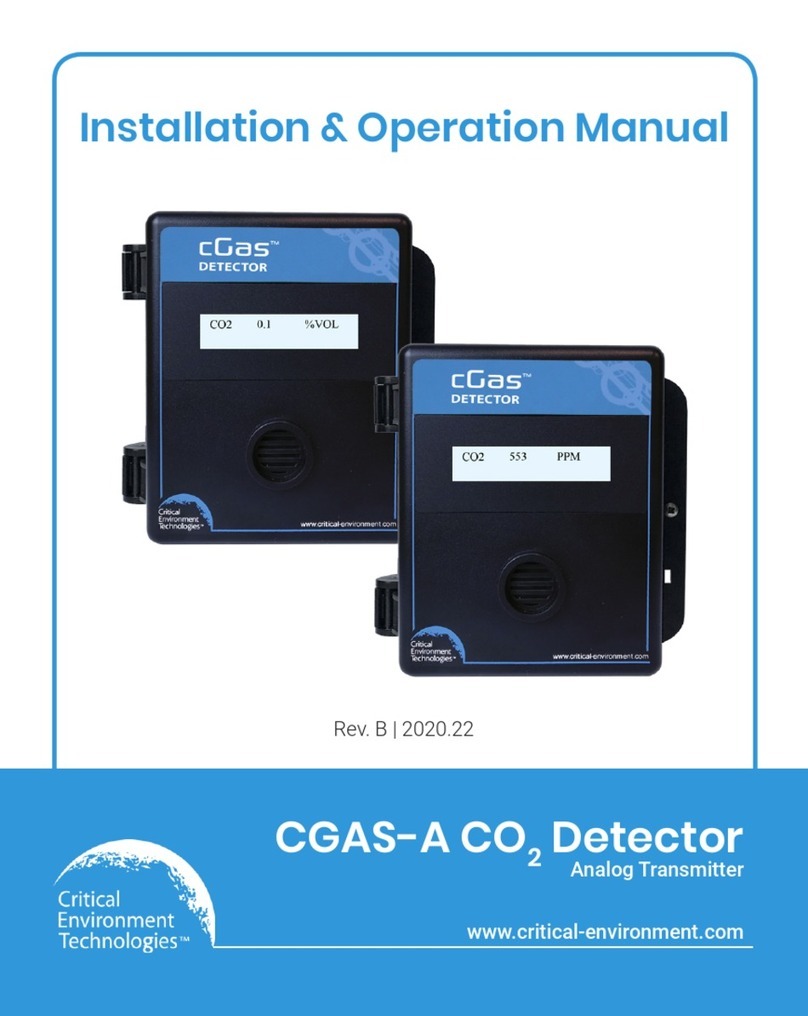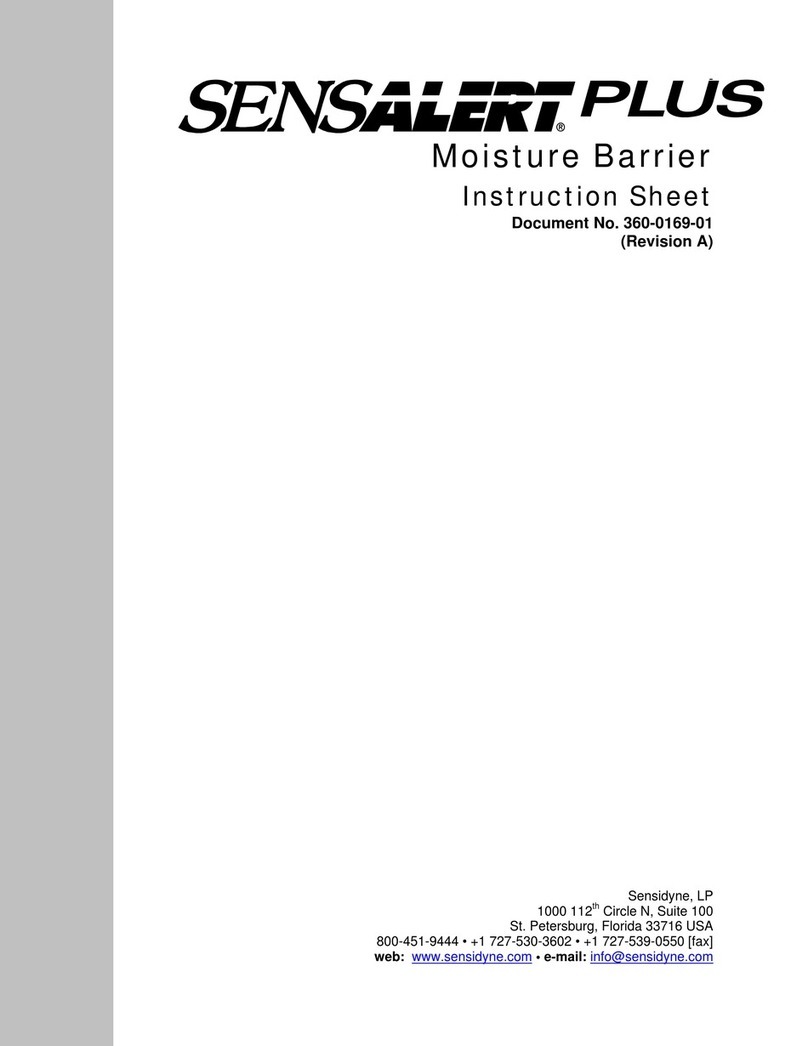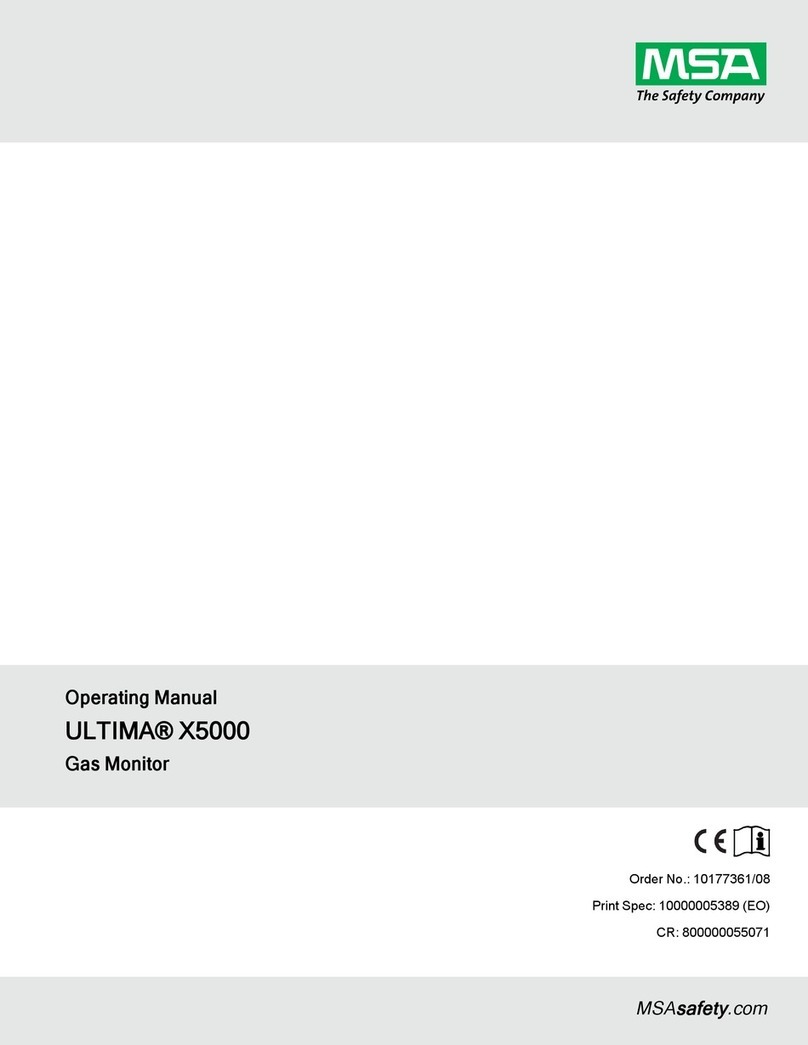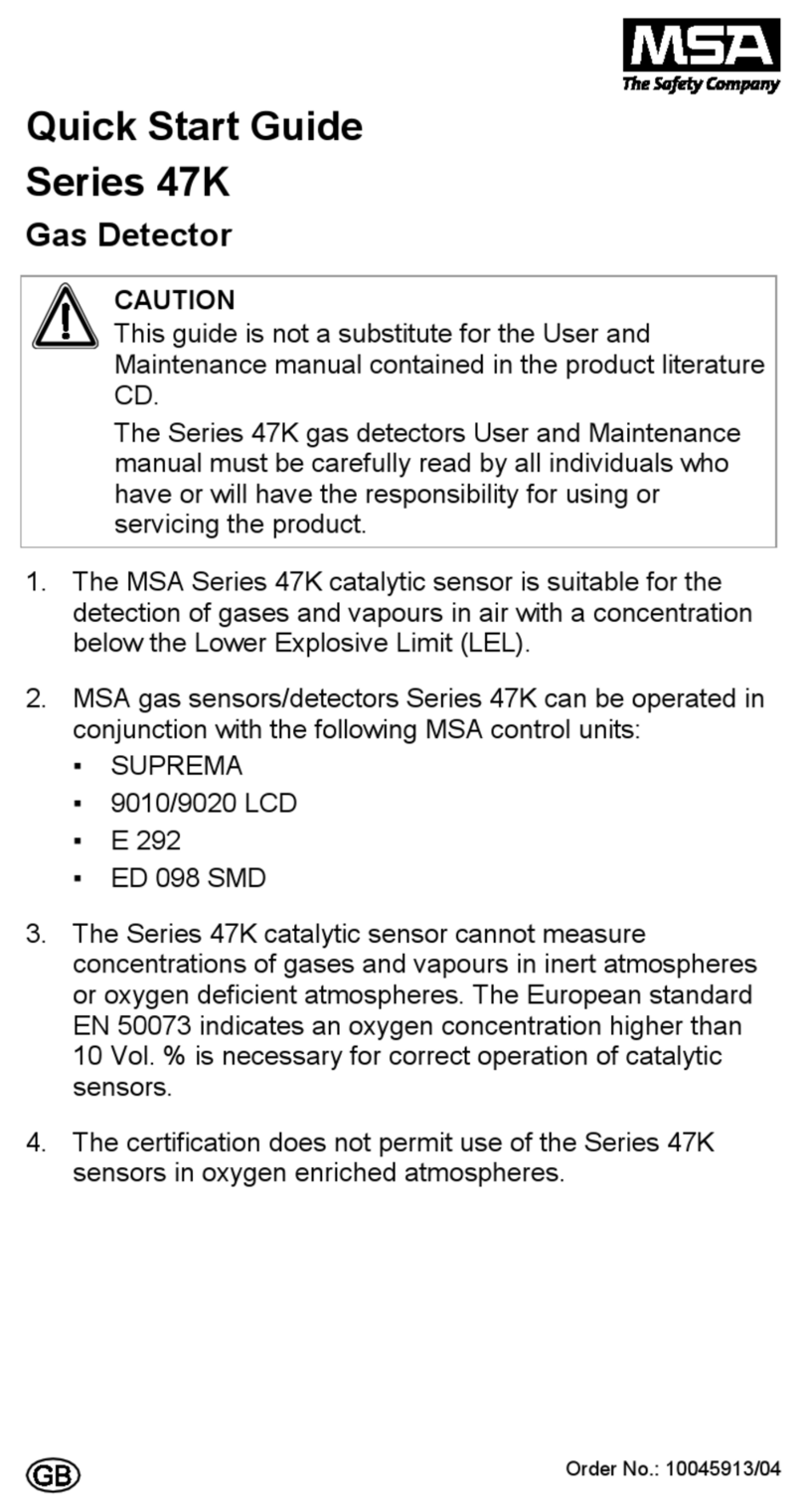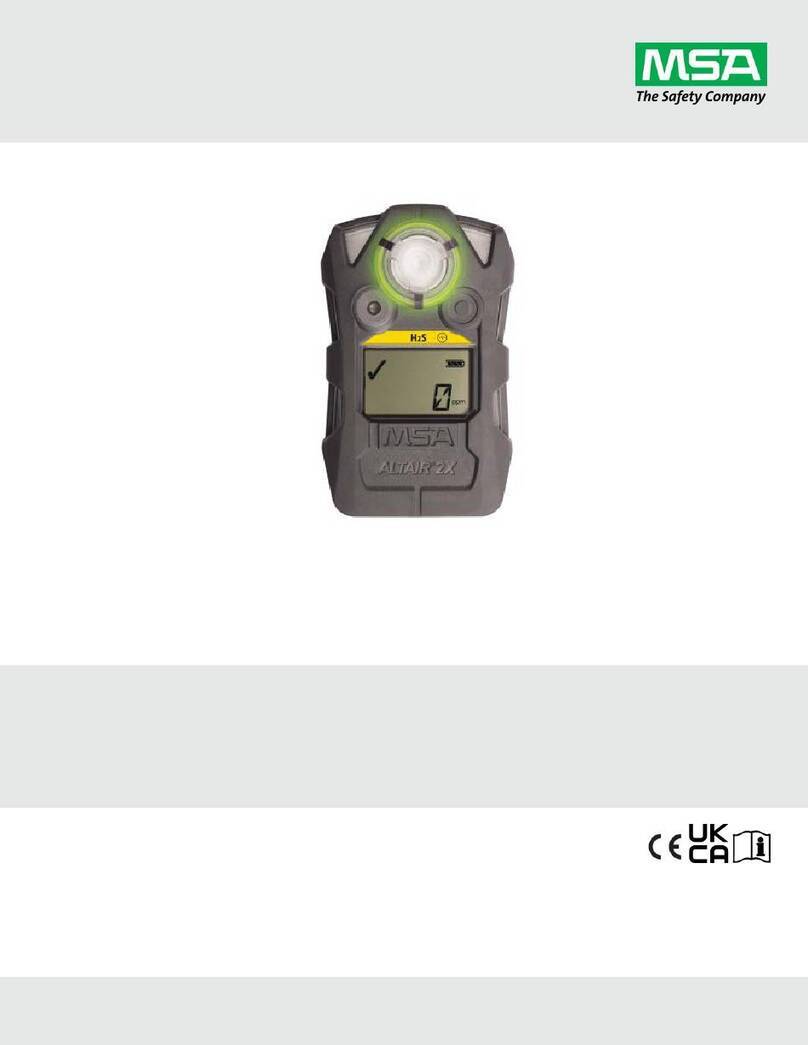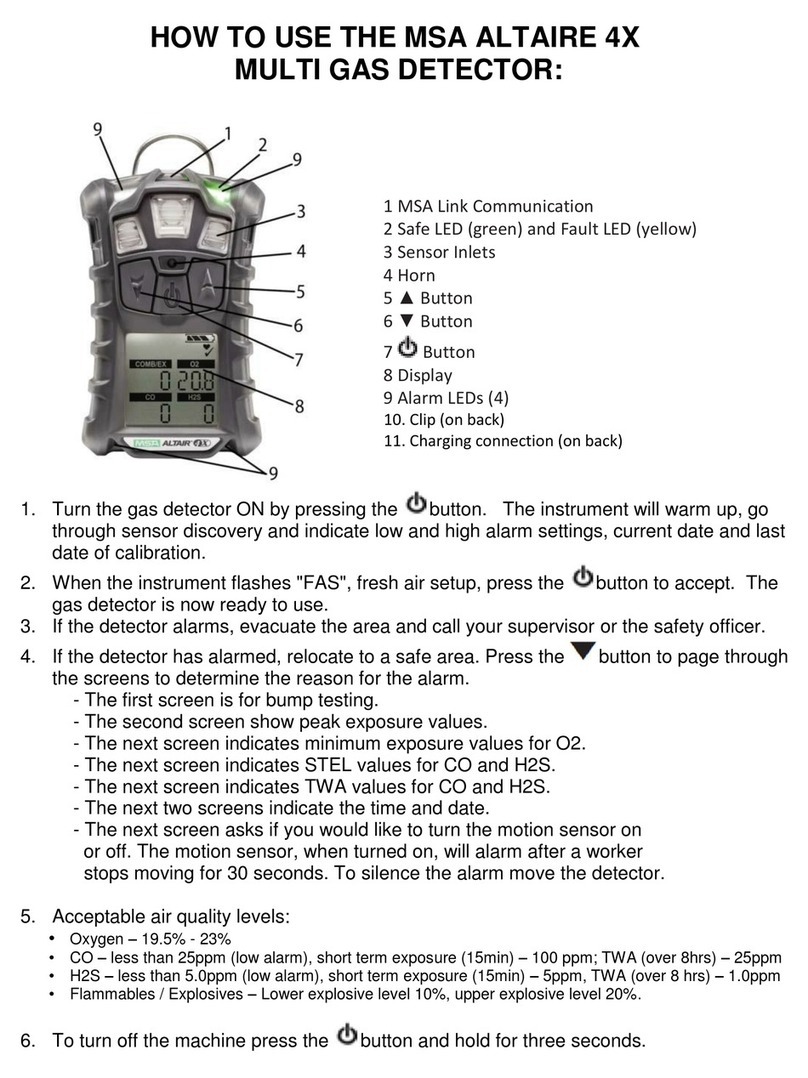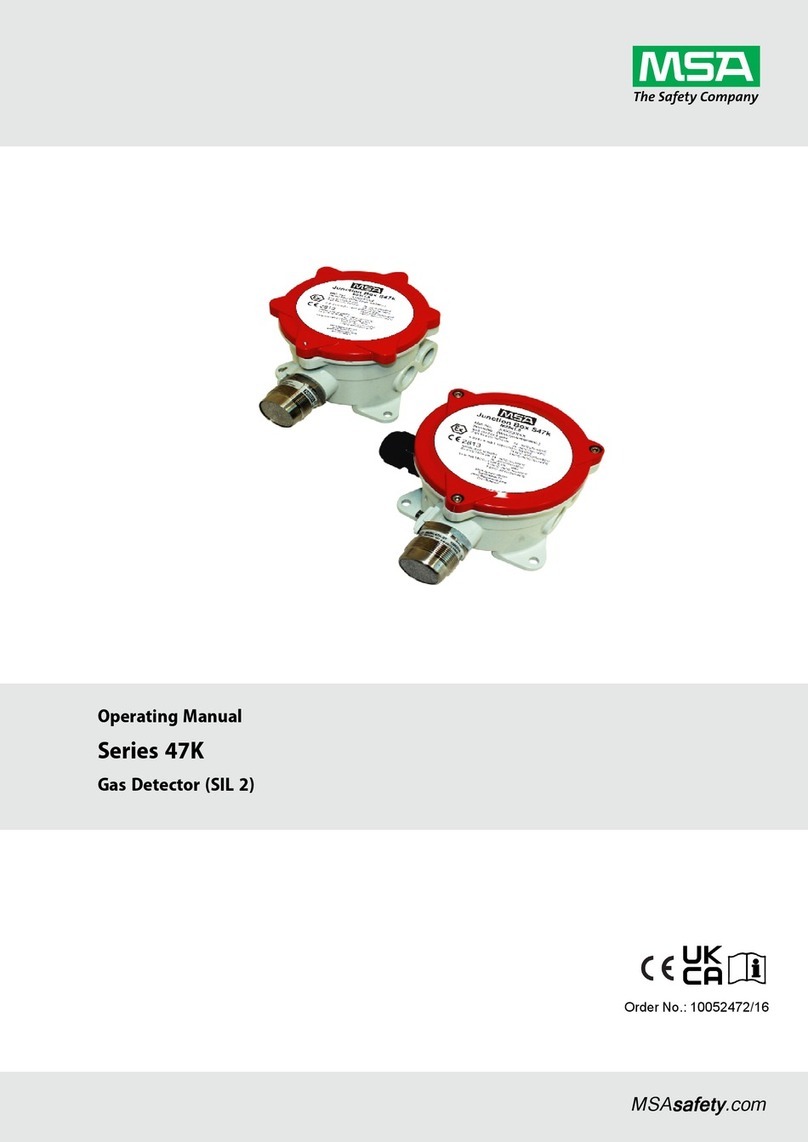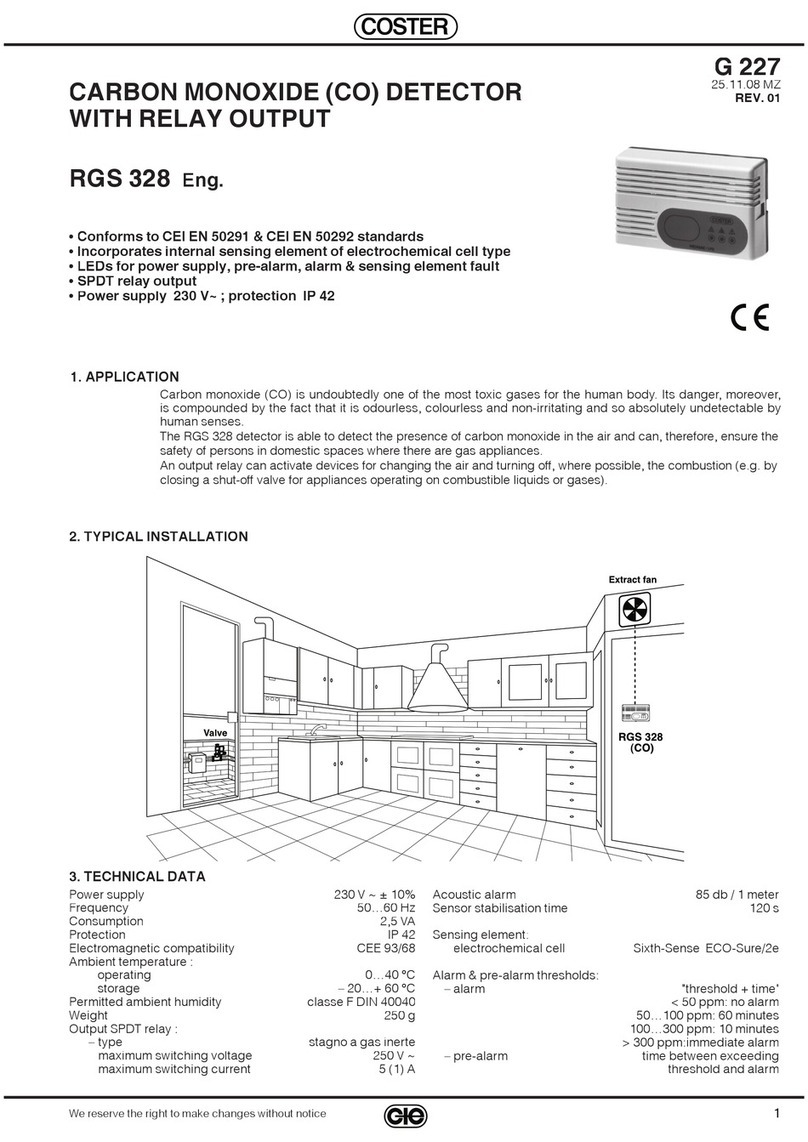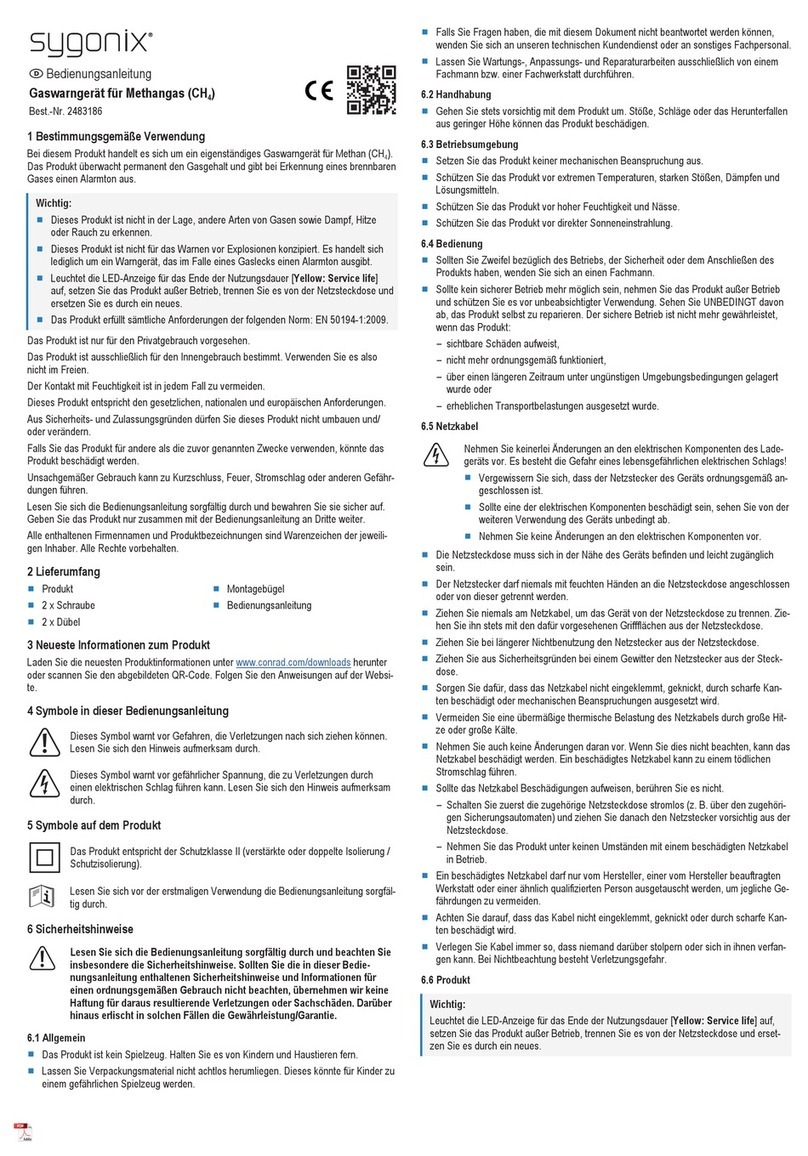Setting the Controller for an ULTIMA or
ULTIMA X Series Instrument
The ULTIMA Controller features the capability to
transmit to both the ULTIMA and ULTIMA X
Series instruments. To select the target instrument:
1. Turn unit ON to place into the READY mode.
●Display prompts: ULTIMA READY or
ULTIMAX READY.
(see “Turning the Controller ON.”)
2. Press the DISPLAY button once.
●Display prompts: 0=ULTMA 1=ULTMX.
3. Enter “0” to set the Controller for an ULTIMA
instrument or “1” to set the Controller for an
ULTIMA X Series instrument.
a. If your entry is valid, the Controller will
display “ULTIMA READY” or “ULTIMAX
READY”.
b. If your entry is invalid, it will not be
accepted. Start this procedure again to
change the Controller type.
Setting the Internal TIME of the Controller
The ULTIMA/ULTIMA X Controller features an
internal real time clock for time/date stamping.
To set the real time clock:
NOTE:
Momentarily pressing the TIME button displays
the current hours and minutes. Press the CLEAR
button to return to the READY mode.
1. Place unit in the READY mode
●Display prompts: “ULTIMA READY” or
“ULTIMAX READY”. (see “Turning the
Controller ON.”)
2. Press and hold TIME button until the HH:MM
prompt appears.
3. Using the NUMBER buttons, enter the current
time in 24-hour format (e.g.: 4:00 P.M.
= 16:00). (Leading zeros are required.)
a. If your entry is valid, press ENTER button
to save this time.
b. If your entry is invalid, it will not be
accepted; re-enter the correct time or
press the CLEAR button to cancel and
Start over.
●The DEL button allows for correction
during entry.
Setting the Internal DATE of the Controller
NOTE:
Momentarily pressing the DATE button displays
the current date.
1. Place unit in the READY mode.
●Display prompts: “ULTIMA READY” or
“ULTIMAX READY”.
2. Press and hold the DATE button until the
MM-DD-YYYY prompt appears. (Leading
zeros are required.)
3. Enter the current date using the NUMBER
buttons.
a. If your entry is valid, press ENTER button
to save that date.
b. If your entry is invalid, it will not be
accepted; re-enter date or press the
CLEAR button to cancel and Start this
procedure again.
●The DEL button allows for correction
during entry.
When Sending a Command to the
ULTIMA/ULTIMA X Series Gas Monitor
1. The Controller must be READY prior to any
key press.
2. To change any function on the ULTIMA/
ULTIMA X Series Gas Monitor, point the top
of the Controller directly at the clear
face of the sensor (FIGURE 1-2) and press
the desired sequence of Controller buttons.
(Controller must be pointed at sensor when
final button of sequence is pressed.)
●The top surface of the Controller must be
within six inches of the sensor face to
enable reception
●Each button pressed is acknowledged
by a short beep
●The CLEAR button is acknowledged by a
double beep
●When invalid responses are entered, the
Controller resets to the READY mode or
re-prompts user for a correct entry.
Note on Resetting latched Alarms
When an ULTIMA/ULTIMA X Gas Monitor has an
active latched alarm (indicated by a flashing
alarm display):
●An infrared (IR) remote device (such as the
ULTIMA Calibrator or ULTIMA Controller)
may be used to reset this alarm.
●If an ULTIMA/ULTIMA X Series Gas Monitor
has an active latched alarm, the next lR
command it receives from a calibration
device will reset the latched alarm (if it is not
beyond the alarm threshold). The intended IR
command will be ignored and interpreted
as an ‘alarm reset’. When the latching alarm
function is inactive, other valid IR commands
may be use.
8
GB-Ultima X Calibrator 29.10.2004 9:59 Uhr Seite 10