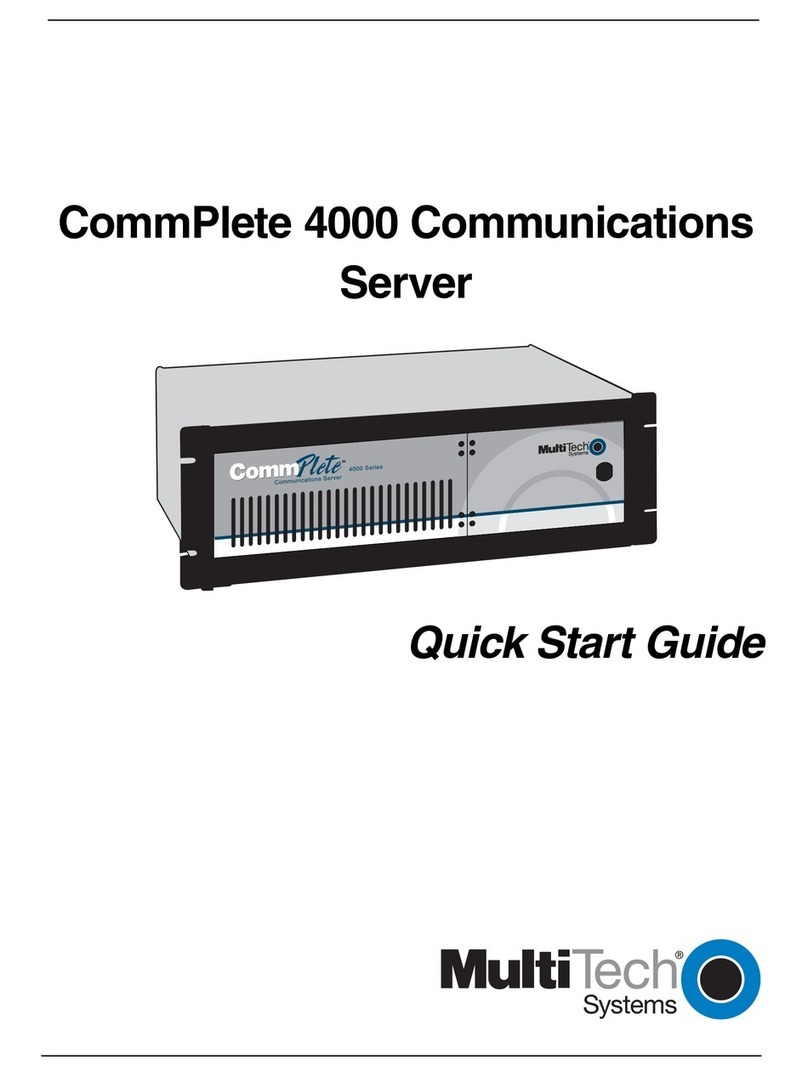Multitech RouteFinder RF560VPN User manual
Other Multitech Server manuals
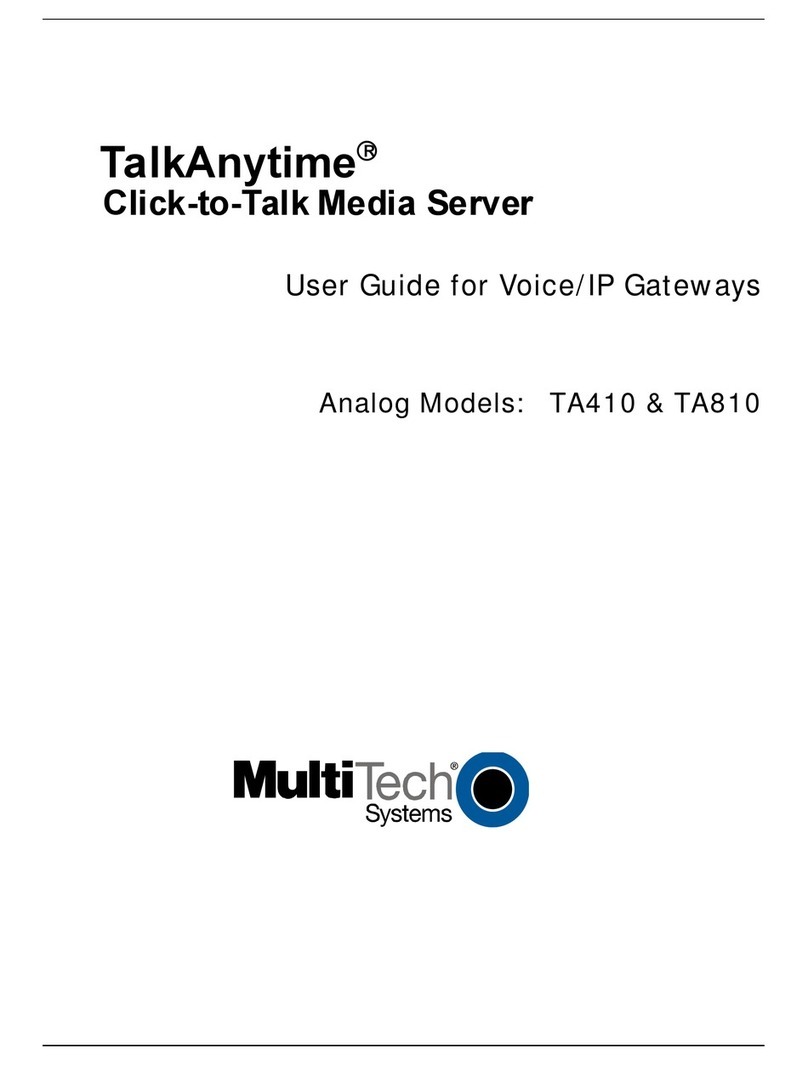
Multitech
Multitech TalkAnytime TA410 User manual

Multitech
Multitech MA100-1M User manual

Multitech
Multitech FaxFinder FF240-IP Service manual

Multitech
Multitech FaxFinder FF240-IP Service manual
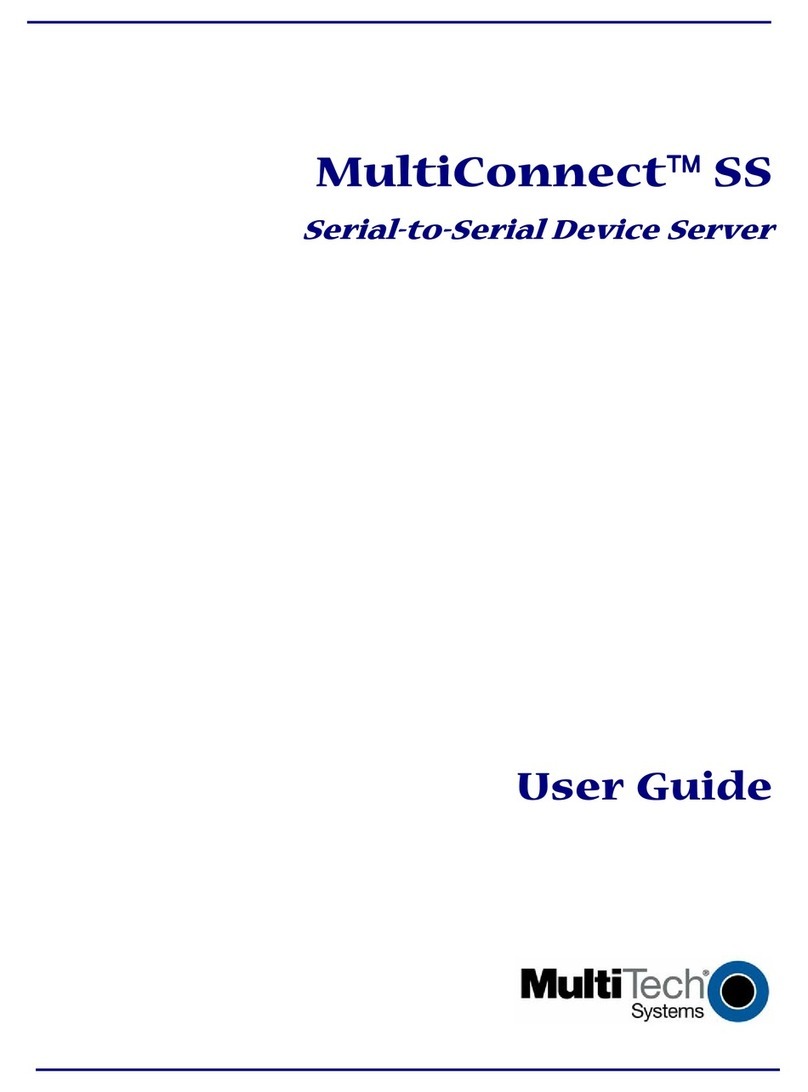
Multitech
Multitech MTS2SA User manual

Multitech
Multitech MultiModem iSMS SF100-G User manual
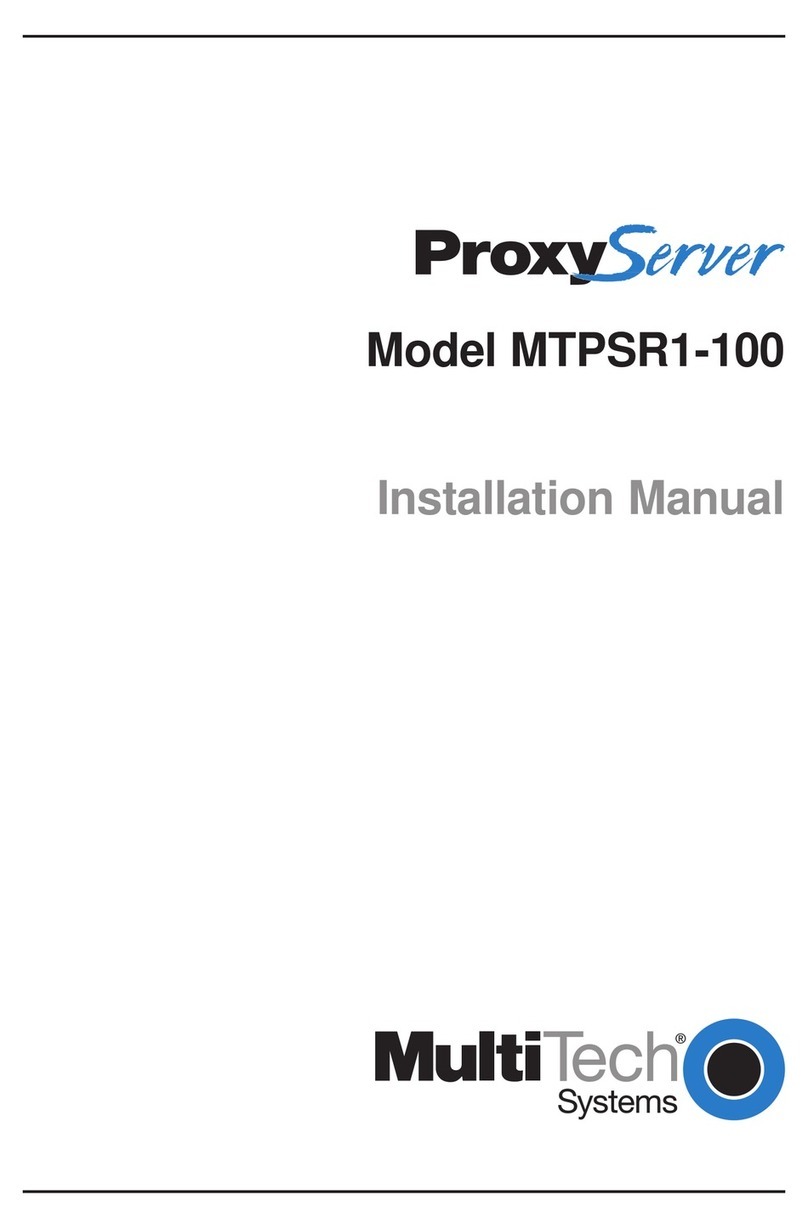
Multitech
Multitech ProxyServer MTPSR1-100 User manual

Multitech
Multitech CommPlete 4000 Series User manual
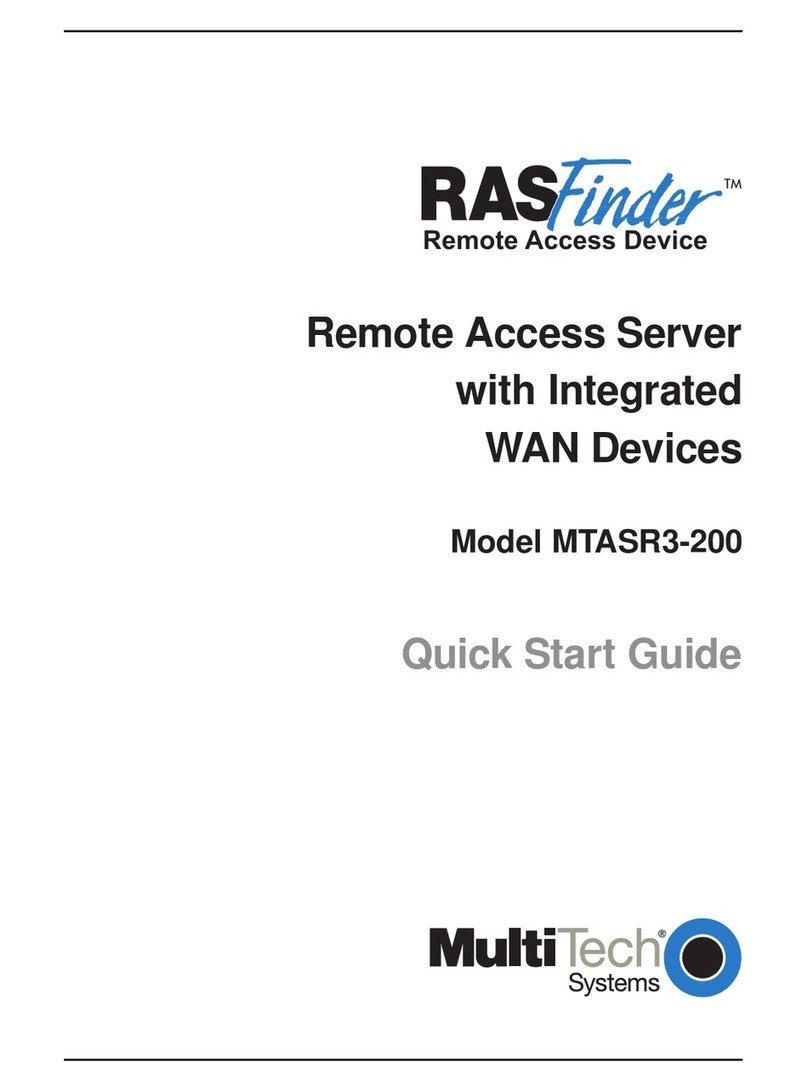
Multitech
Multitech MTASR3-200 User manual

Multitech
Multitech FaxFinder FF130 Service manual

Multitech
Multitech FaxFinder FF240-IP Service manual

Multitech
Multitech MA100-1M User manual
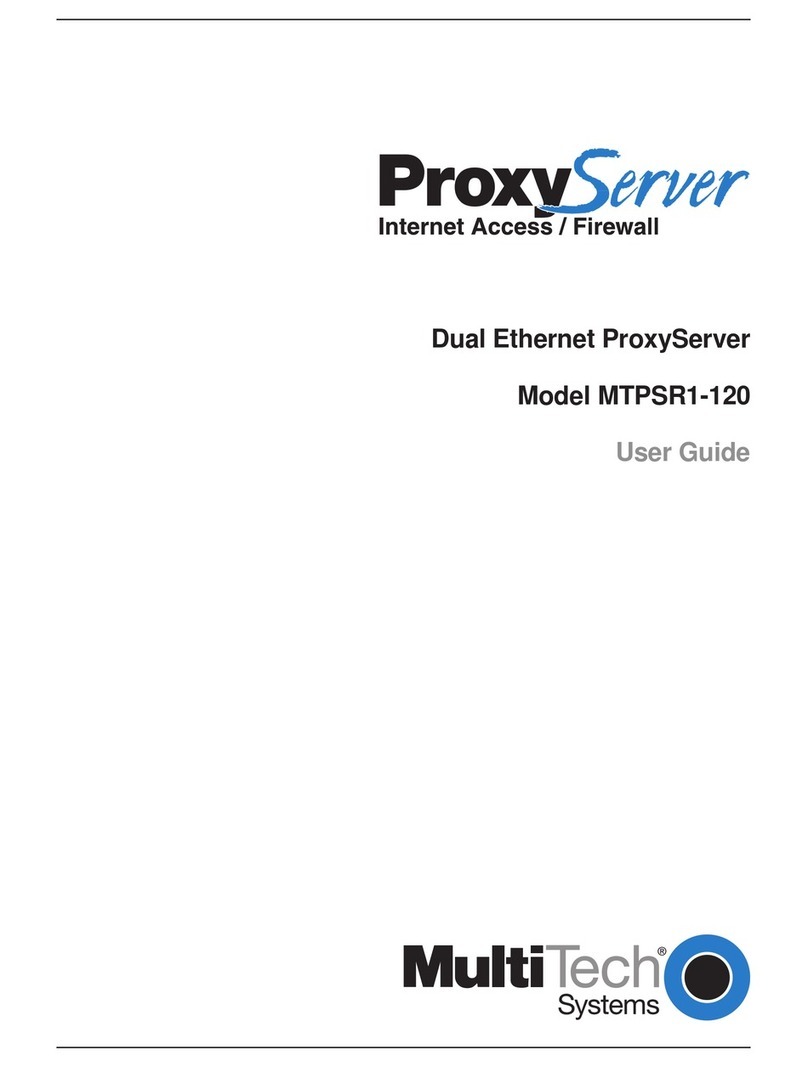
Multitech
Multitech PROXYSERVER MTPSR1-120 User manual
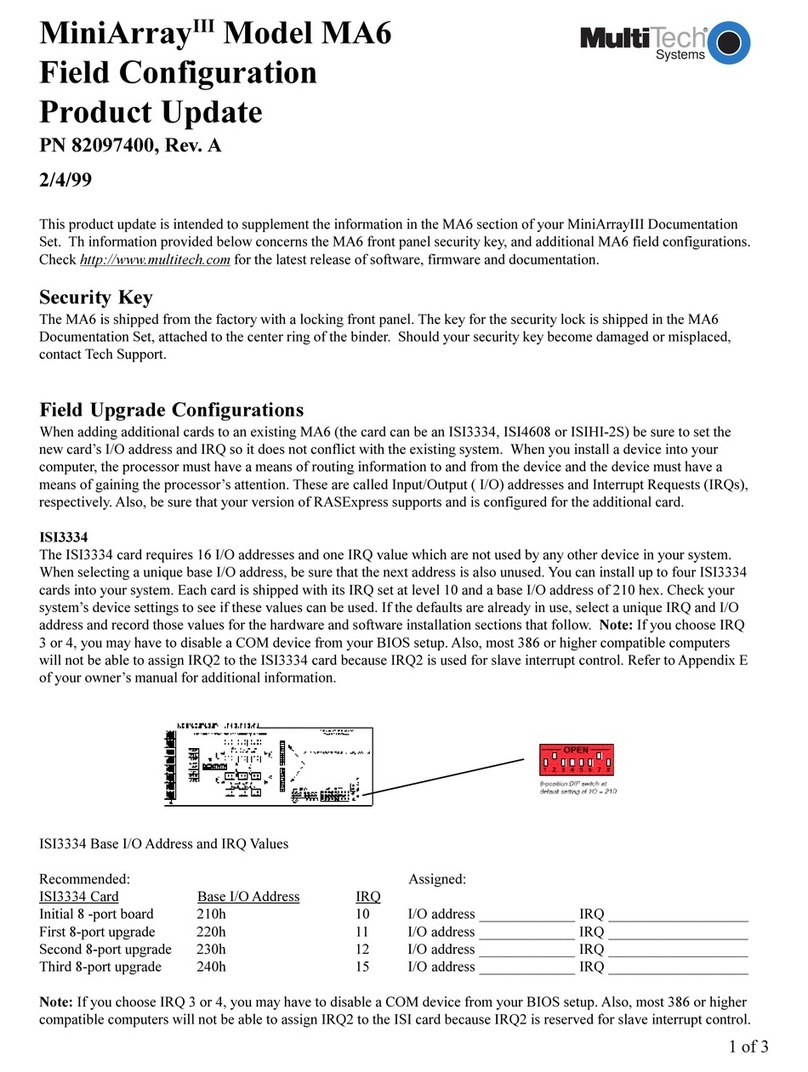
Multitech
Multitech MA6 User manual
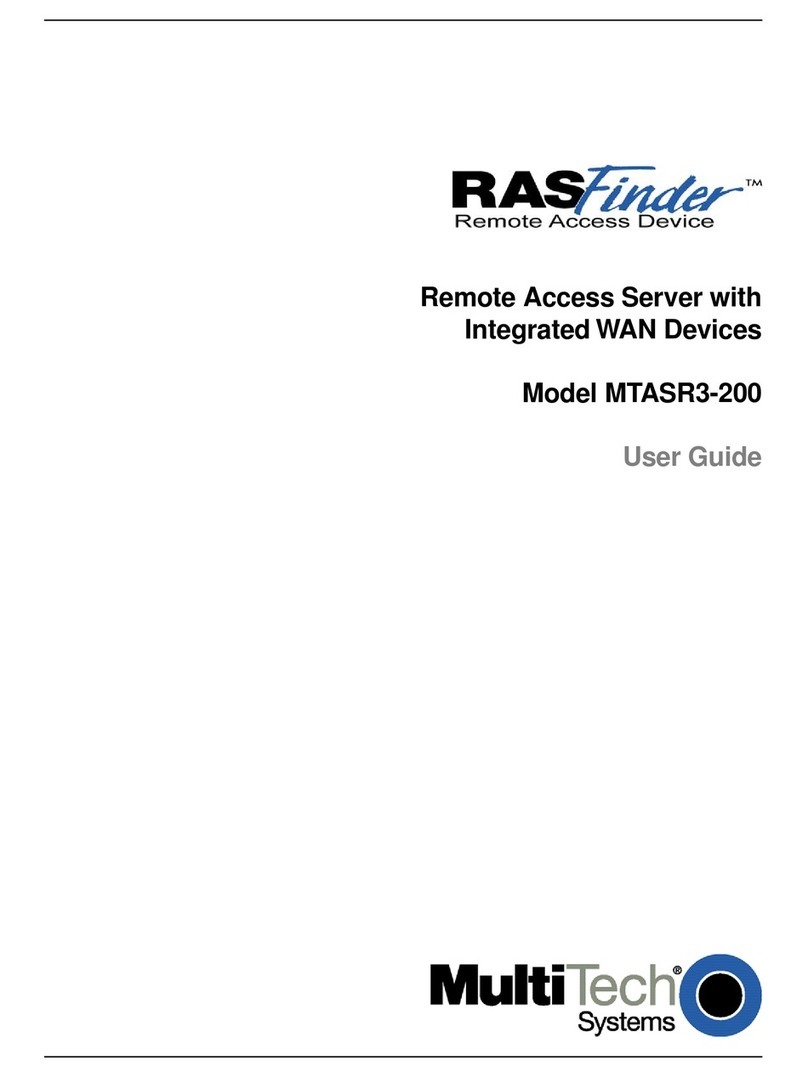
Multitech
Multitech RouteFinder MTASR3 User manual
Multitech
Multitech MultiConnect SS MTS2SA-T User manual

Multitech
Multitech MTASR3-200 User manual

Multitech
Multitech MultiAccess MULTIACCESS MA30120 User manual
Multitech
Multitech MultiConnect SE MTS2EA User manual

Multitech
Multitech FaxFinder FF100 User manual