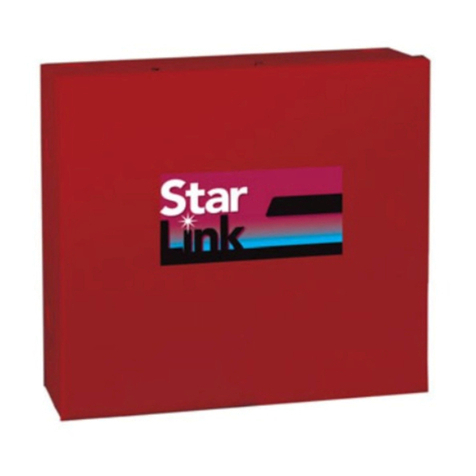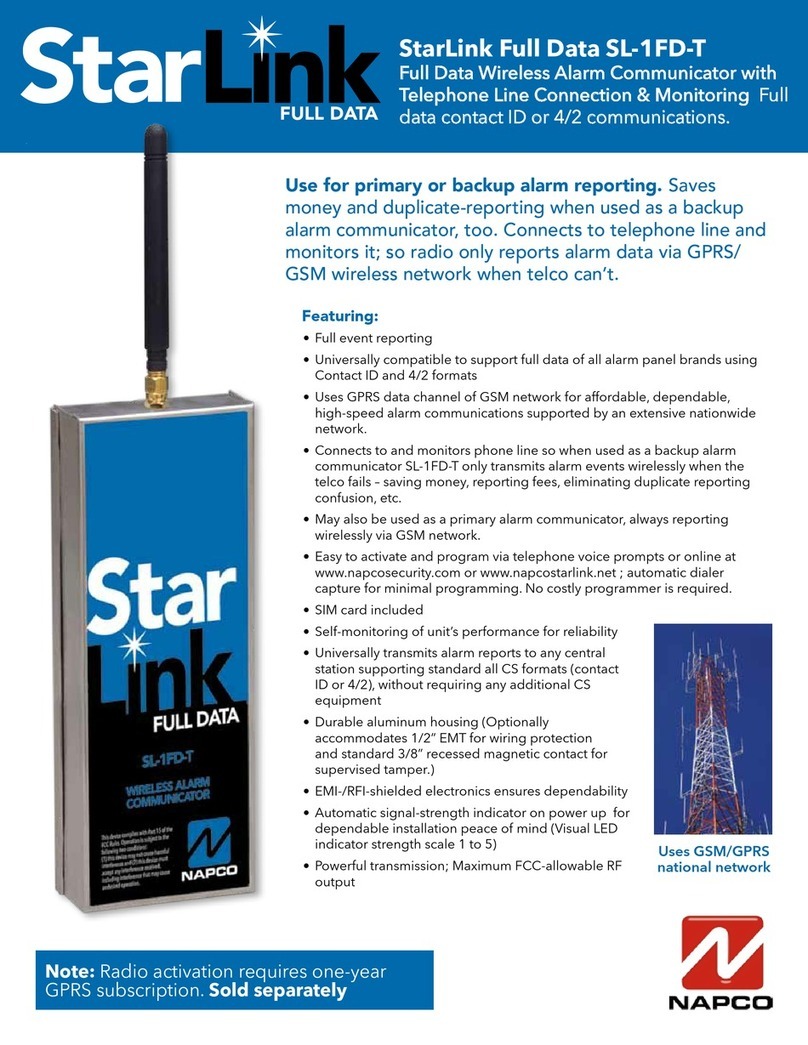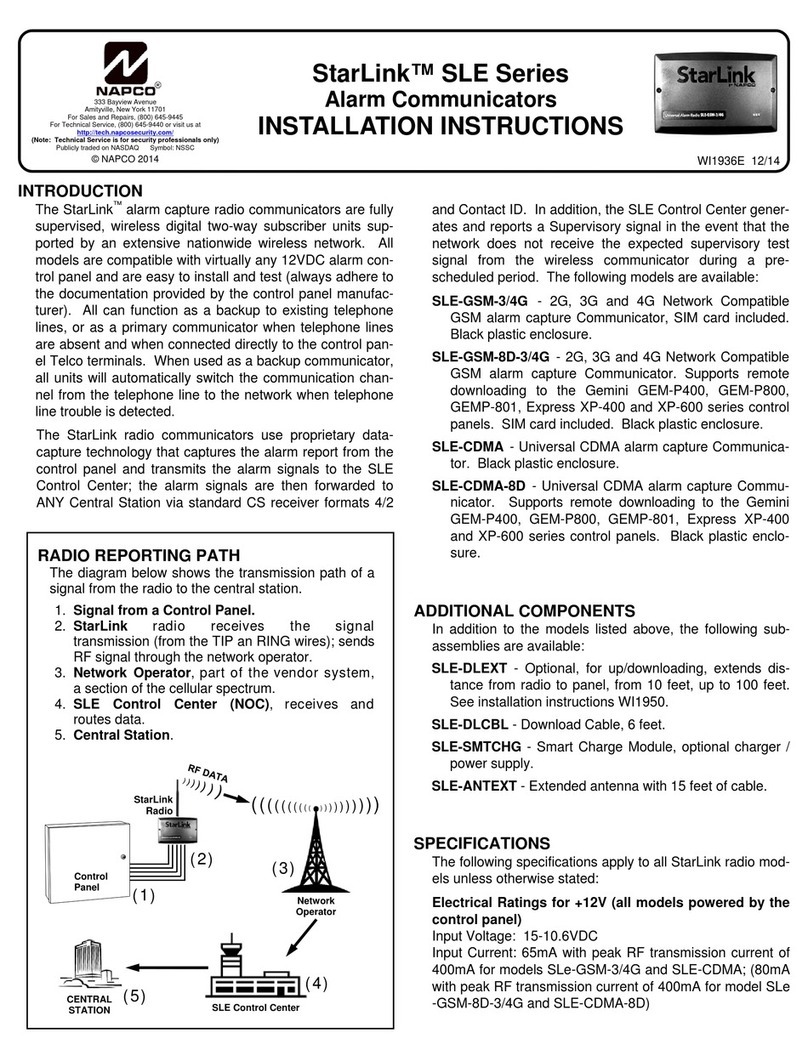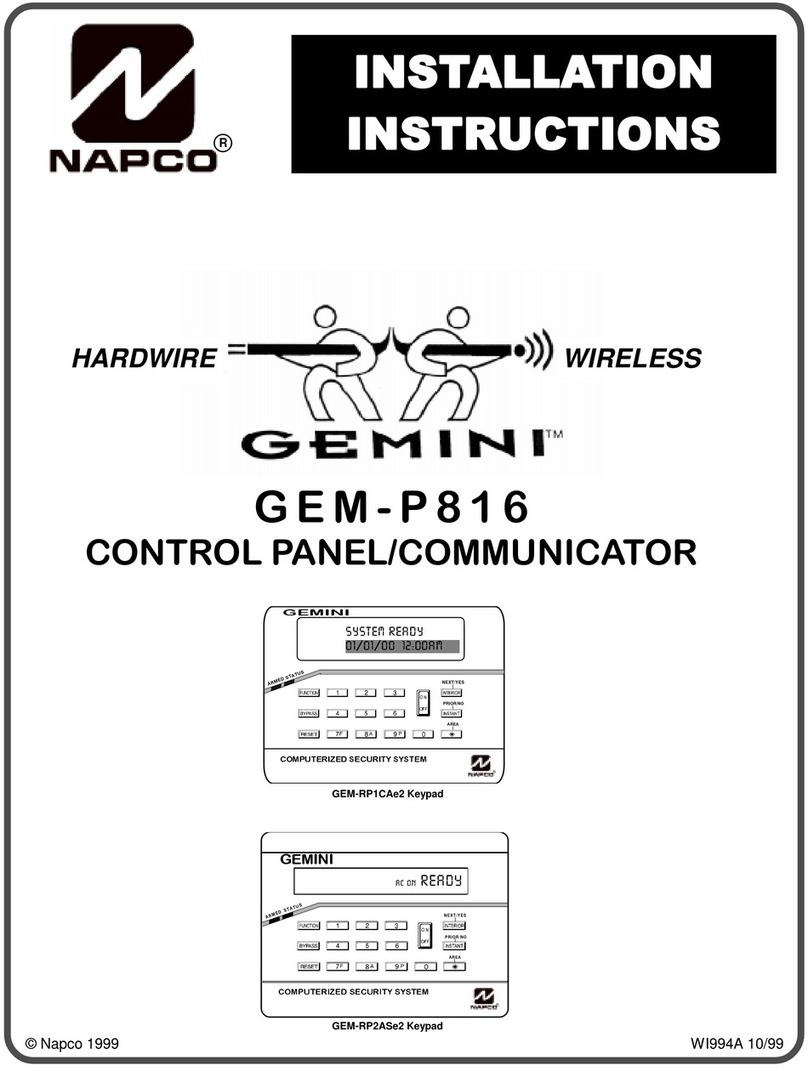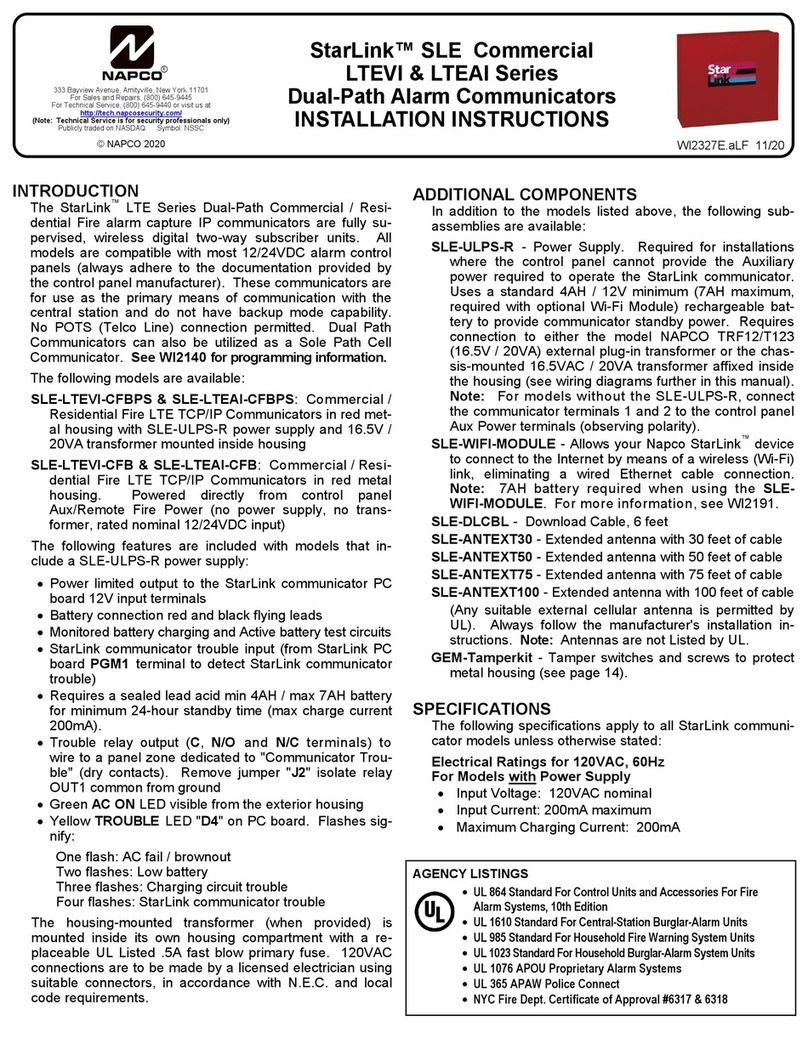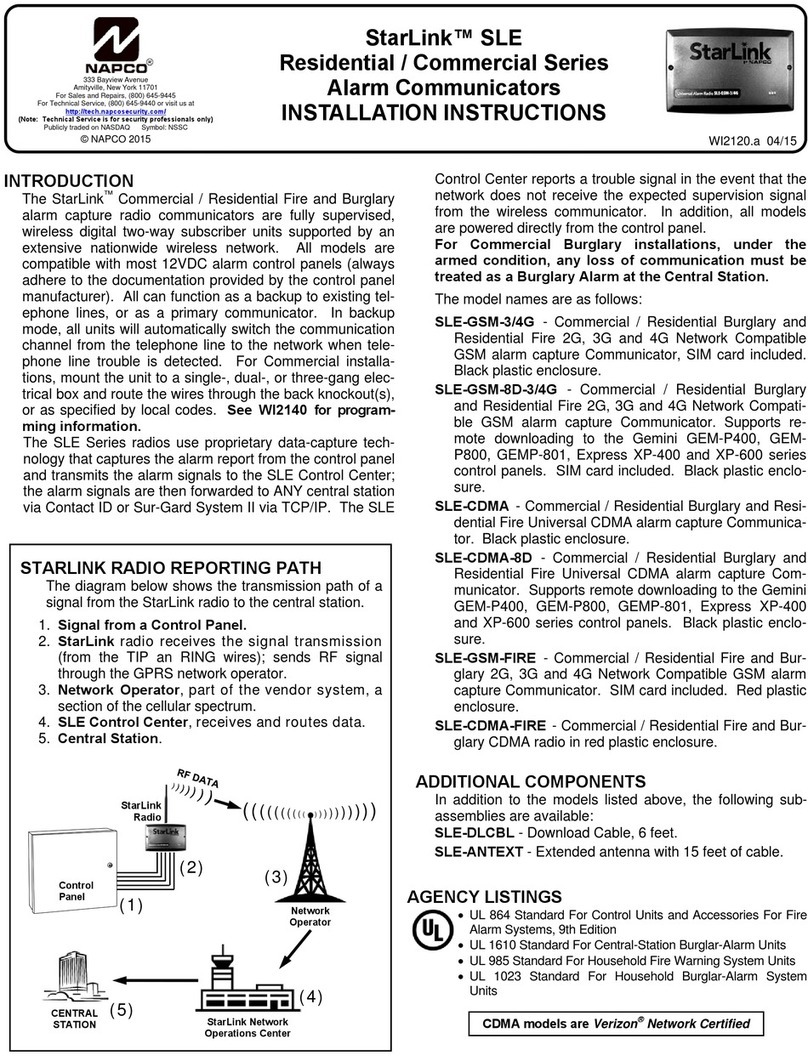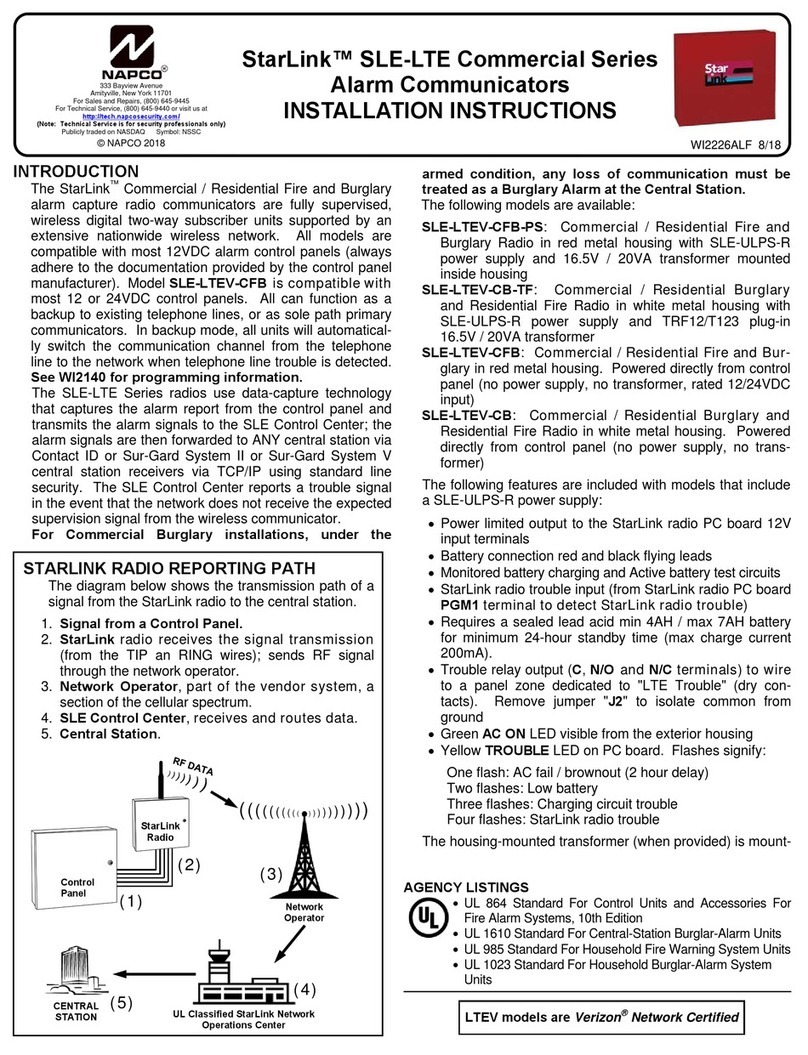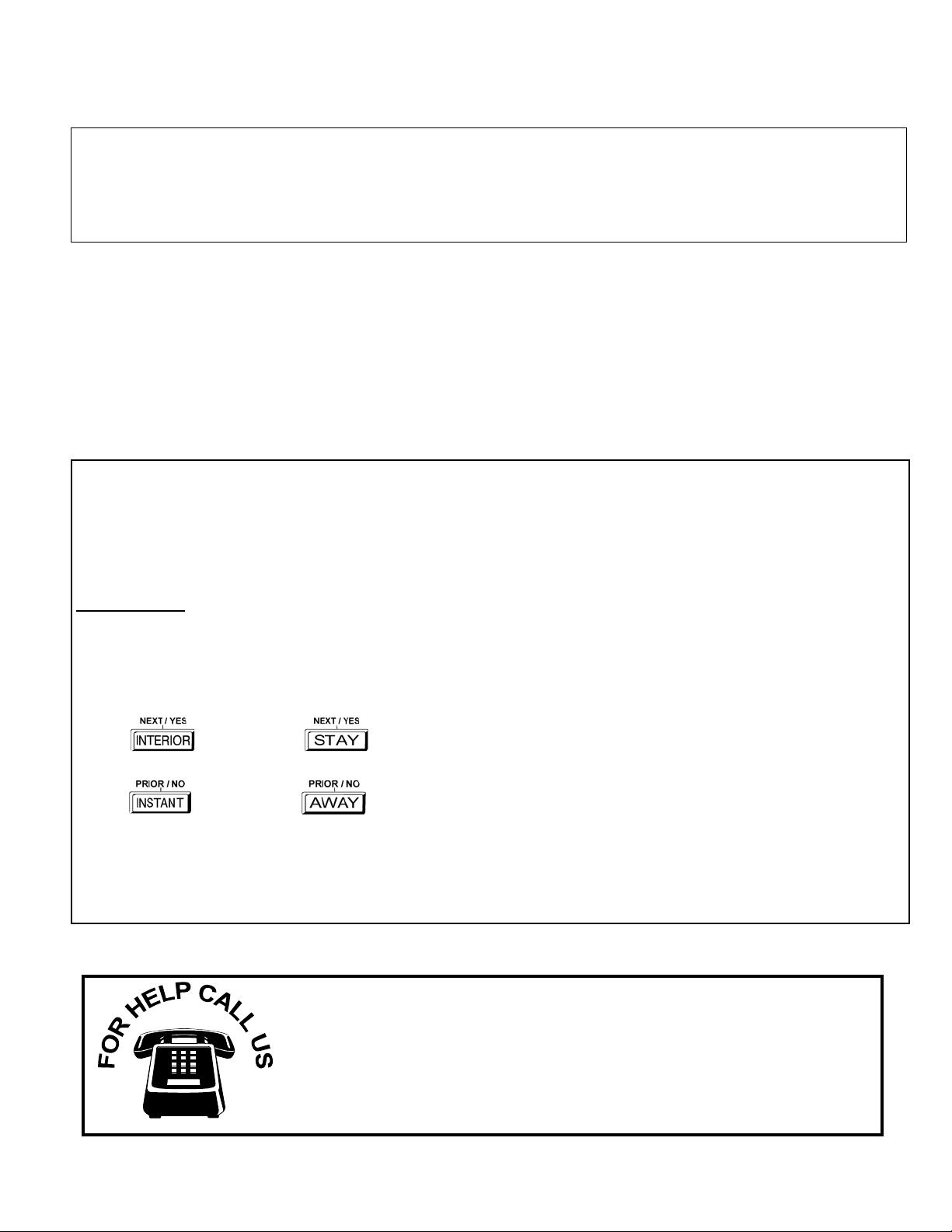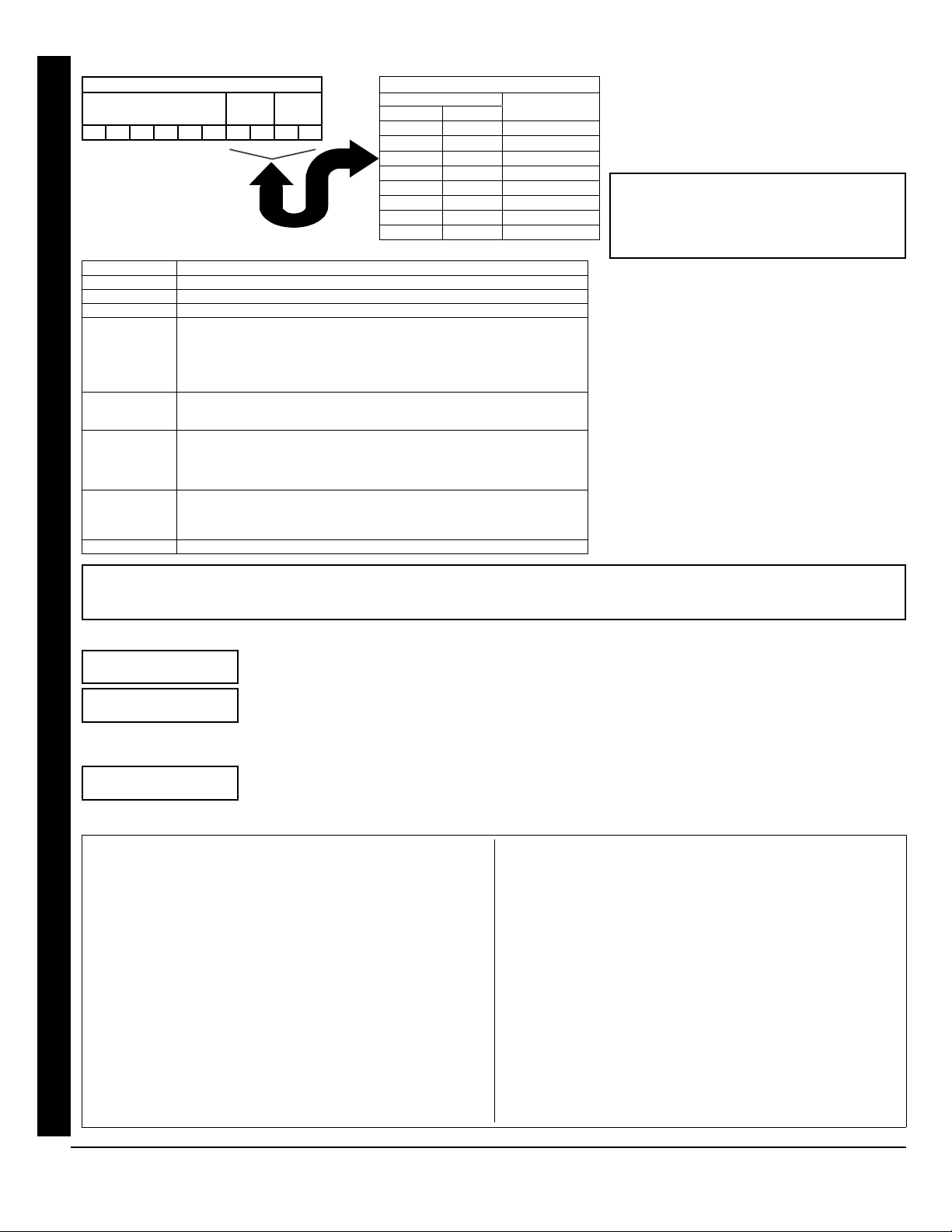XGEM-P1632 Programming Instructions LNAPCO Security Systems
Page 10 WI1148B 10/06
For Area 2 Options (ACC), press A
again. Refer to the table above for available
options. NOTE: Press 0for blank space (•).
Press Uto save. To proceed to the next
User Code, press Rto set the cursor to the
User Number and change it using the number
buttons.
Program a new User Code as previously
described. Remember to record your user codes
in the Easy Menu Programming Worksheet at the
back of this manual.
RF Transmitter Points (Press the (R) button to set cursor.)
(For wireless systems only. Also see Quick Method, which follows)
For each transmitter (keyfob transmitters also), enter the zone number (01–32) to which the transmitter
will be mapped, the 6-digit RF ID #:1-digit checksum number printed on the transmitter and box, the
point number (1 or 2); enter “9” for unsupervised (all points). NOTE: When programming the ID Code
number, “0” through ”9” = 0through 9; “A” = G0; “B” = G1; “C” =
G2; “D” = G3; “E” = G4and “F” = G5. Press Uto
save. Press the NEXT/YES button button to proceed.
CHANGING OR CANCELING A CODE: To change any code, merely program over the existing code as described above and
press Uto save. Similarly, to cancel a code, blank out each number of the code press Uto save.
AREA OPTIONS: Area 1 and Area 2 Options
may be programmed for all 32 users.
Select the desired Area Options (Area 1-and
2) from the table shown and enter in the
remaining four boxes for each user code.
Example: Program a code of “2222” for user 02,
with area 1 options of “Arm/Disarm” and “User
Program”. Enter “2222” for a user code, “•(blank)
9” for area 1 options and “•(blank) •(blank)” for area
2 options.
Related User Options: “Enable Global Ambush
Code” (Address 1422), “Global Ambush
Code” (Address 2045) & “Enable Manager's
Mode” (Address 1421).
AREA OPTIONS EXPLANATION
Disabled User Code not active in this area.
Arm/Disarm Allows User Code to arm/disarm this area.
Arm Only Prevents User Code from disarming this area.
Service A Service Code has restricted arm/disarm rights; if an area is armed with a
Service Code, a “MONITOR ON” appears on the GEM-RP2ASe2 keypad and the area
can be disarmed with any valid User Code, including a Service Code. If the area is
armed with OTHER than a Service Code, it CANNOT be disarmed with a Service
Code. This is typically used to allow tradesmen access to premises under control
of the owner.
Access This is normally used to activate a door strike while an area is disarmed. Also
program “Access Control on PGM2 Output” (Address 0719) and “PGM2 Output
Access Control Timeout” (Address 0711).
Ambush There are two types of Ambush Codes: (1) A 2-digit code (prefix) that is entered
immediately prior to (and as part of) the regular User Code and (2) A separate and
unique User Code. Disarming with an Ambush Code will cause a silent report to be
sent to a central station. Thus, should a user be forced to disarm, he can silently signal
an emergency while appearing to be merely disarming the system.
* User Program User Program Option is enabled for Keypad 1 only, wherever it is connected (Area
1 or Area 2). To enable User Program Option for any user add 8 to the data entry
for Area 1 Option (see example). Then, User Programming can be performed only
at Keypad 1 by a user code with user program enabled.
Bypass Enable Security Bypass--Bypass is enabled only with a security code.
(Direct Entry)
Zn# 01
000000
(Direct Entry)
:0 Pt
Quick Enroll Method.
If a receiver is already installed in the panel, Napco transmitter
wireless points can be programmed automatically (“enrolled”)
using the following procedure. NOTE: The transmitter point will
be enrolled only if the signal strength is 3 or greater.
1. Enter the zone number to which the transmitter point will be
mapped.
2. Press the Bbutton to enter the Enroll Mode. The red and
green LEDs on the keypad will flash.
3. Open the loop of the point that is to be programmed (GEM-
TRANS2 only).
4. Install the transmitter battery. The keypad will beep to indicate
that the point has been successfully enrolled. Multi-point
transmitters can be mapped to successive zones
simultaneously (see example).
Example. A 2-point transmitter has the RF ID number 287613:1.
Map point 1 to Zone 6 and point 2 to Zone 9.
1. Enter the Enroll mode as described above.
2. Enter Zone “06”.
3. Open point-1 loop.
4. Install the battery. The keypad will beep once to indicate that
one point has been programmed. (Transmitter 287613:1,
point 1 will be mapped to Zone 6).
5. Enter Zone “09”.
6. Close point-1 loop and open point-2 loop.
7. Remove the transmitter battery, then re-install it. The keypad
will beep once to indicate that one point has been
programmed. (Transmitter 287613:1, point 2 is mapped to
Zone 9).
USER OPTIONS
USER CODE
(UP TO 6 DIGITS)
AREA 1
OPTIONS
AREA 2
OPTIONS
USER AREA OPTIONS
DATA ENTRIES
L R
blank(•) blank(•) Disabled
blank(•) 1 Arm/Disarm
blank(•) 2 Arm Only
blank(•) 3 Service
blank(•) 4 Access
blank(•) 5 Ambush
blank(•) Add 8 * User Program
4 blank(•) Bypass Enable
OPTION
ENABLED
GEM-RP2ASe2/GEM-K2AS--Easy Menu Driven Program Mode