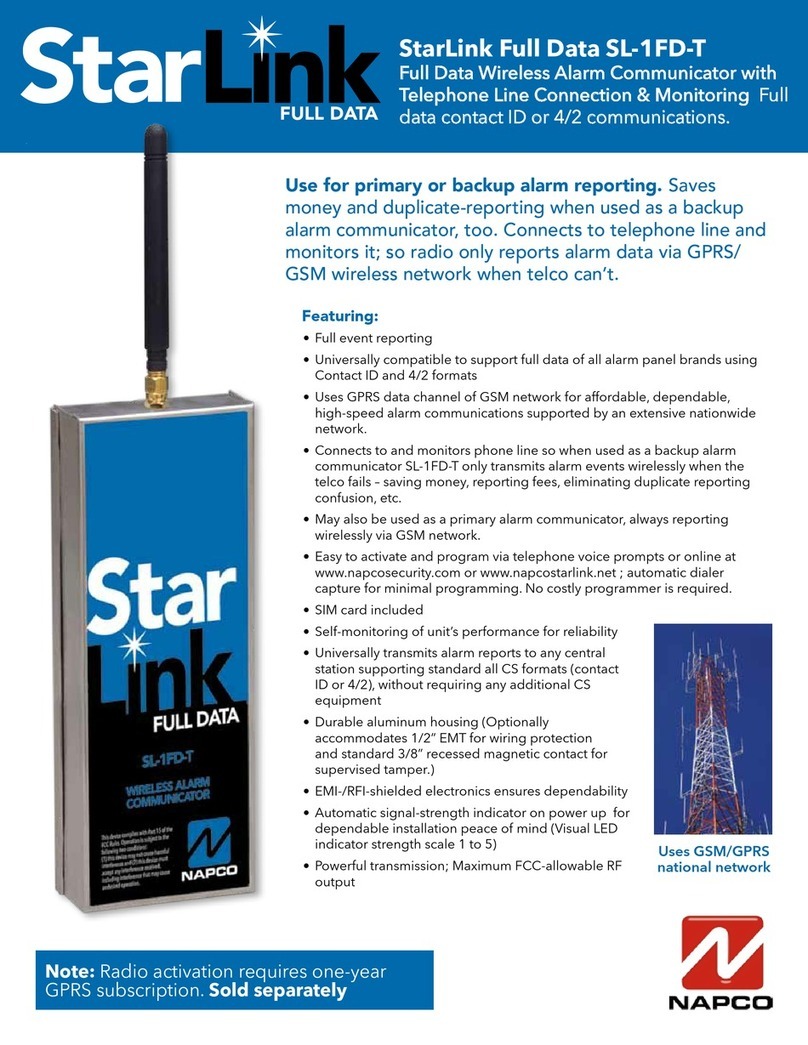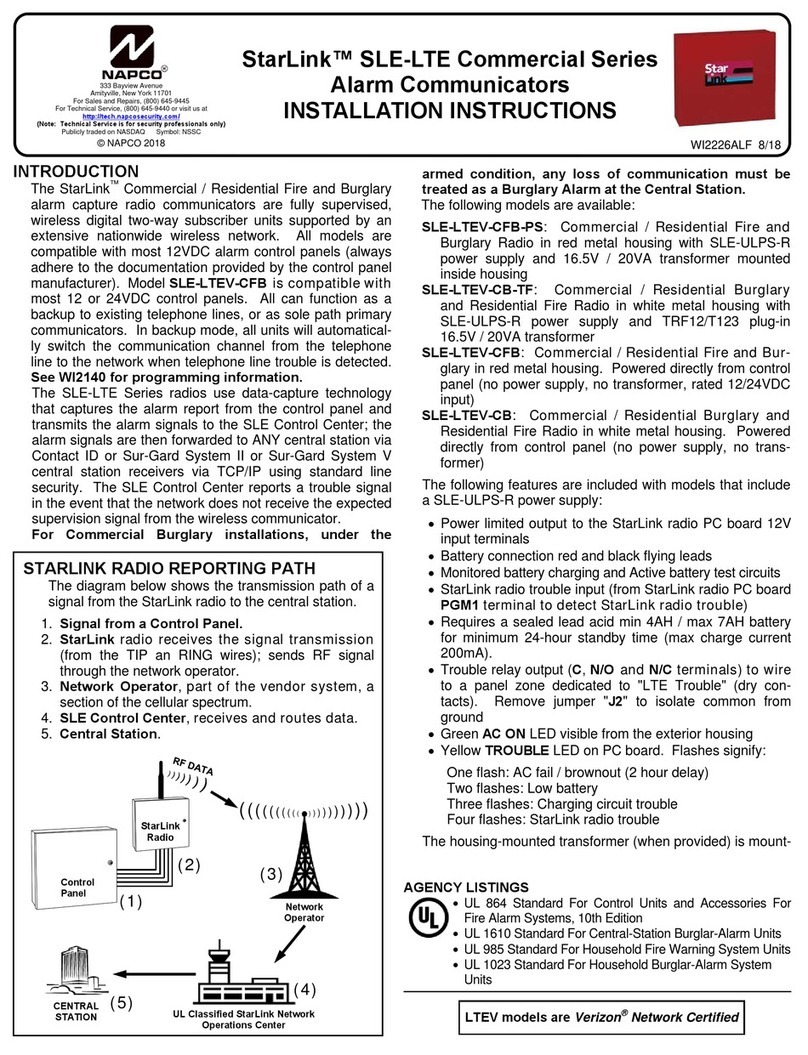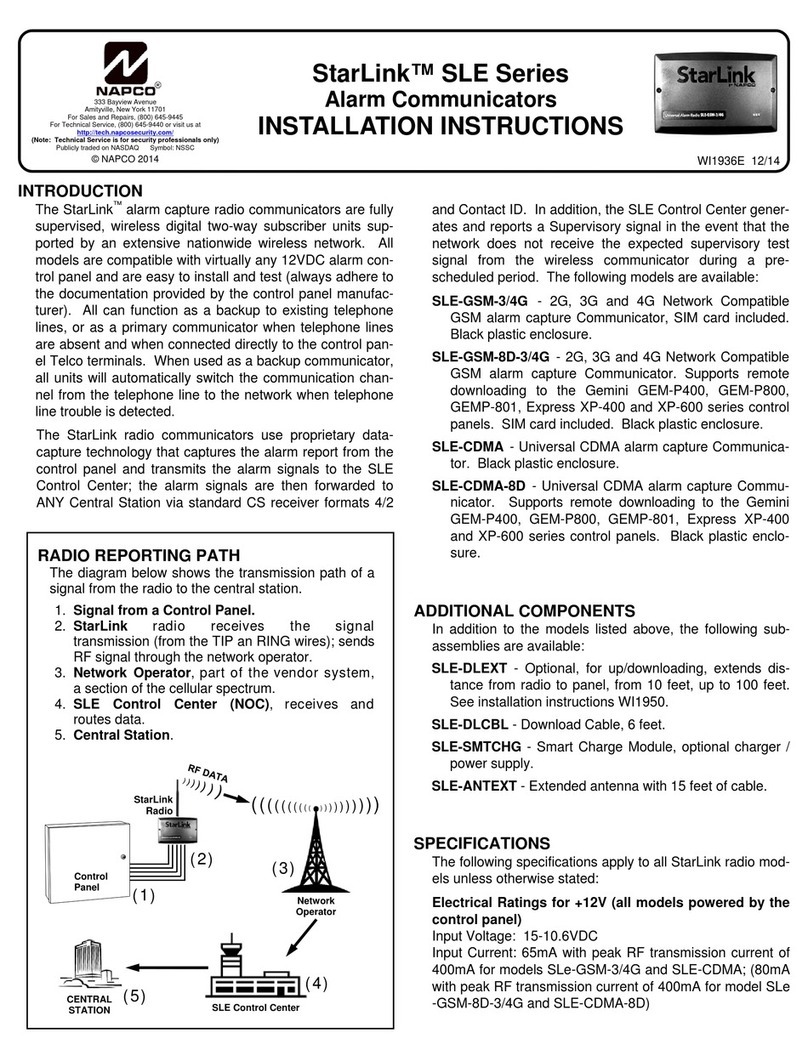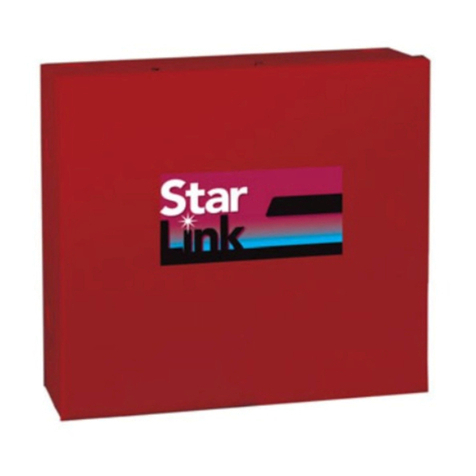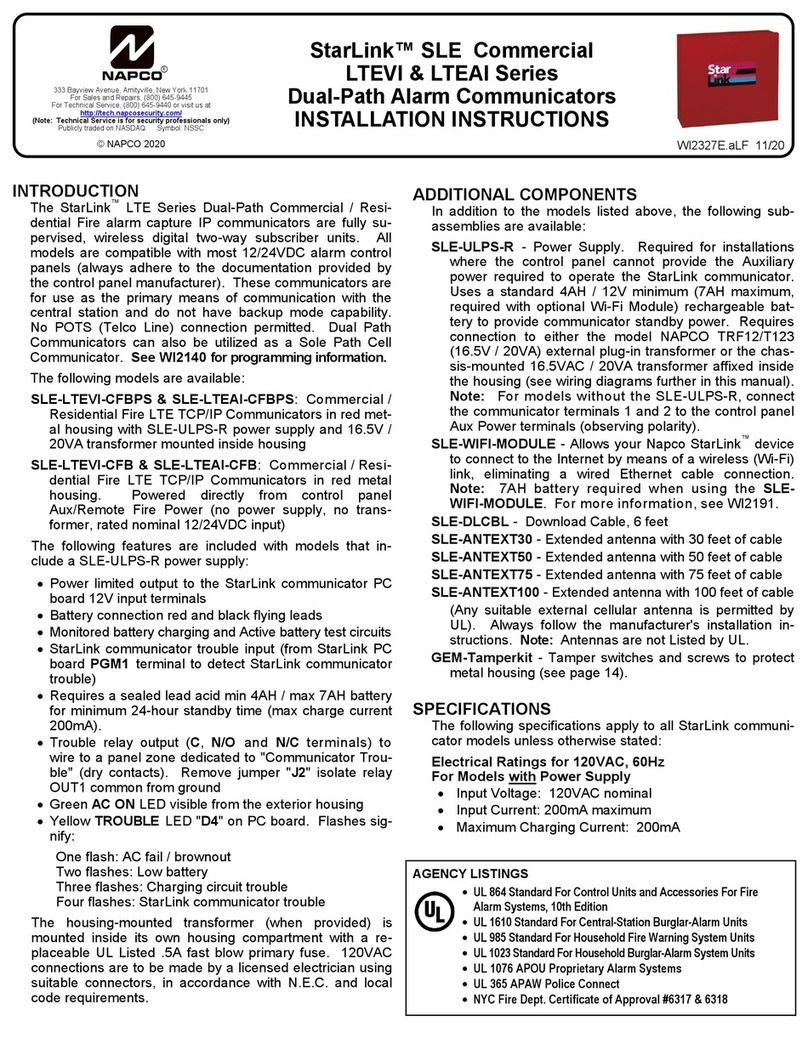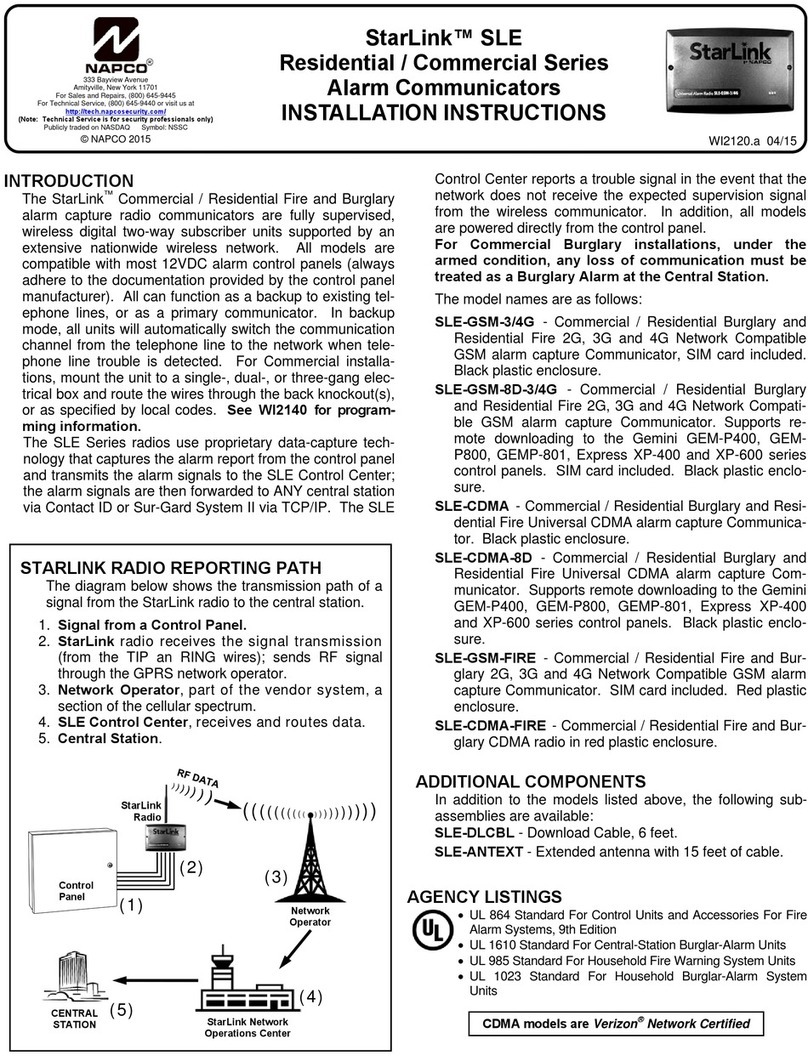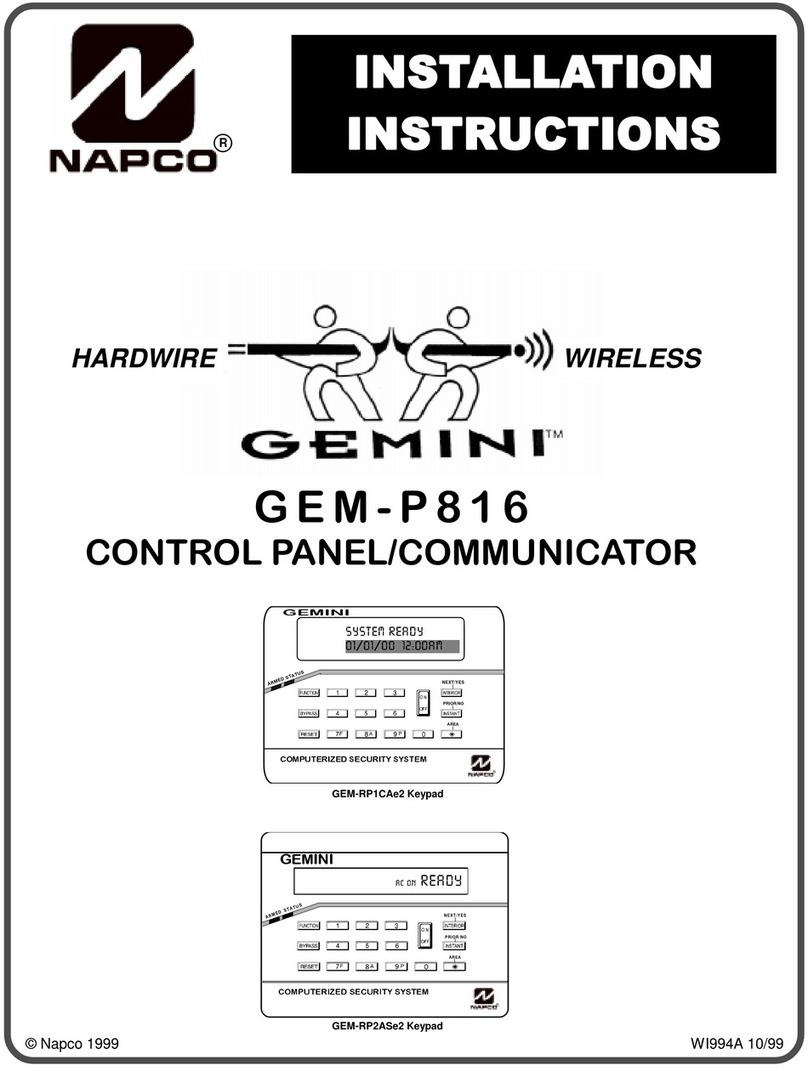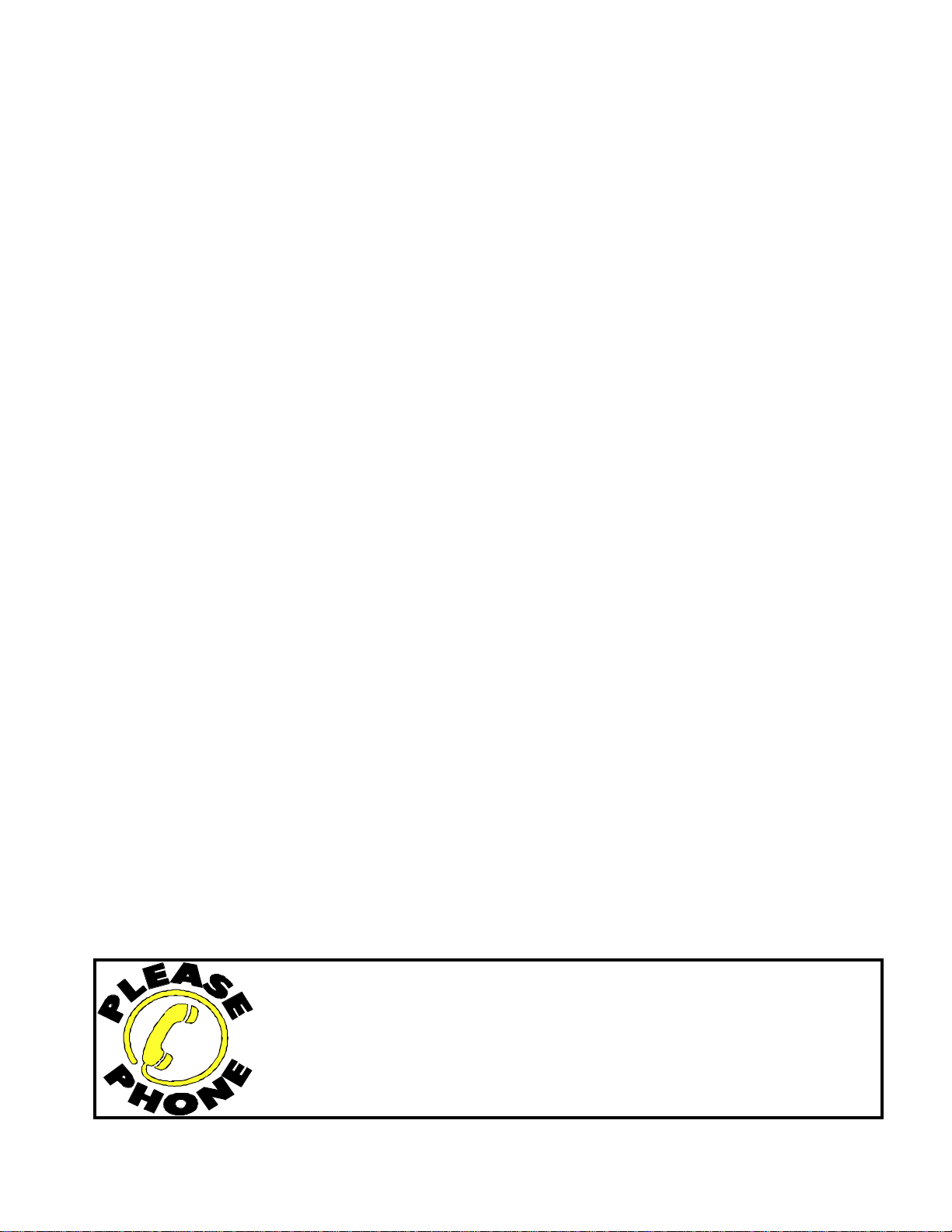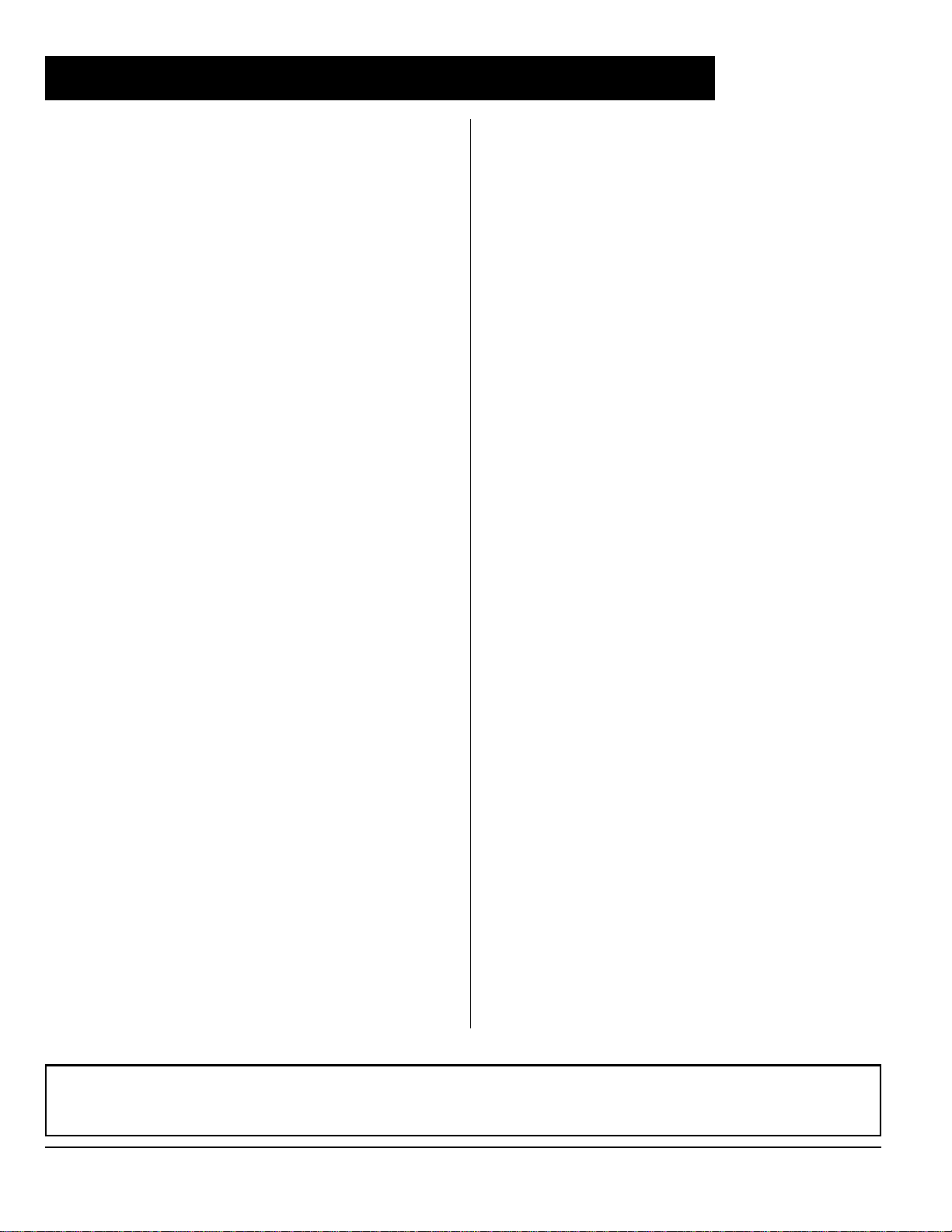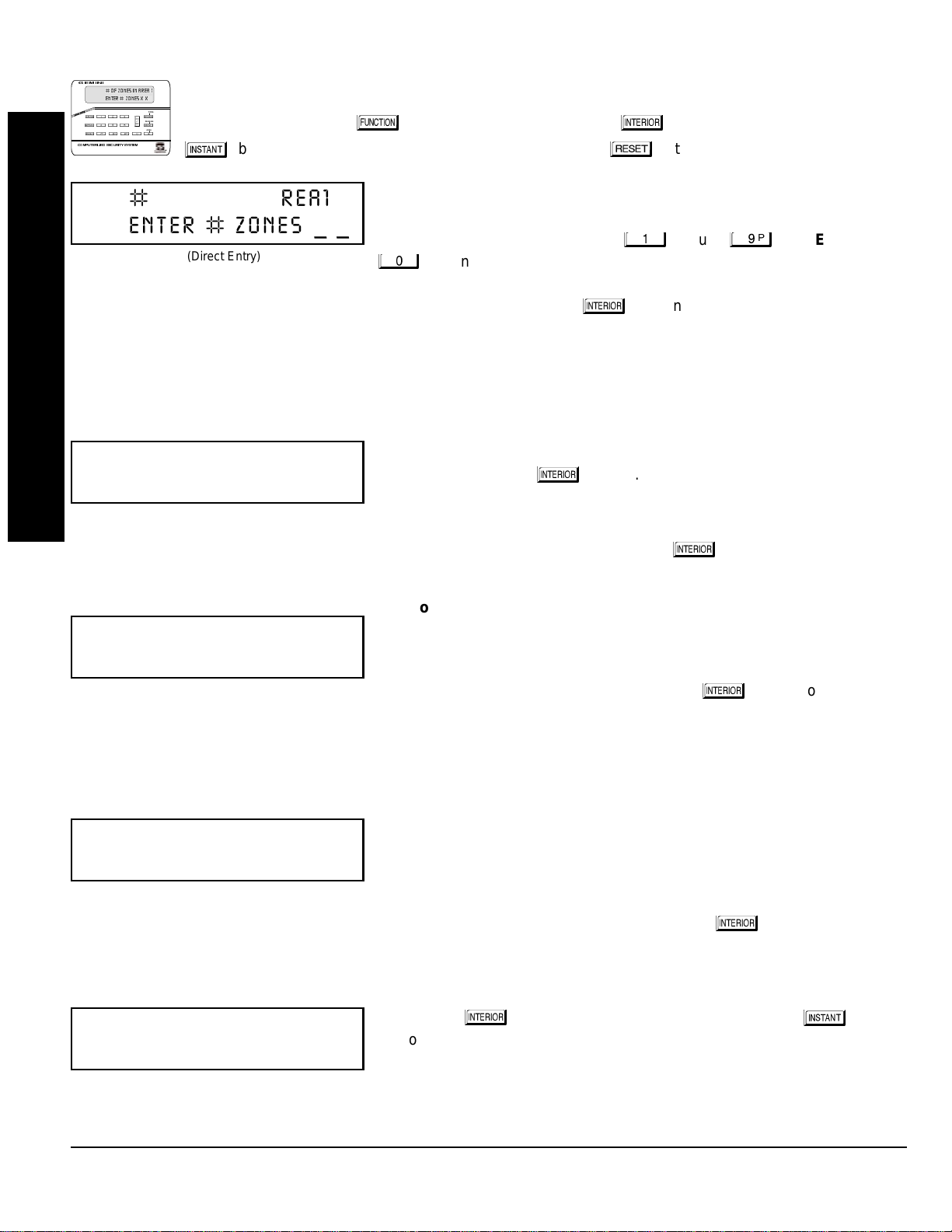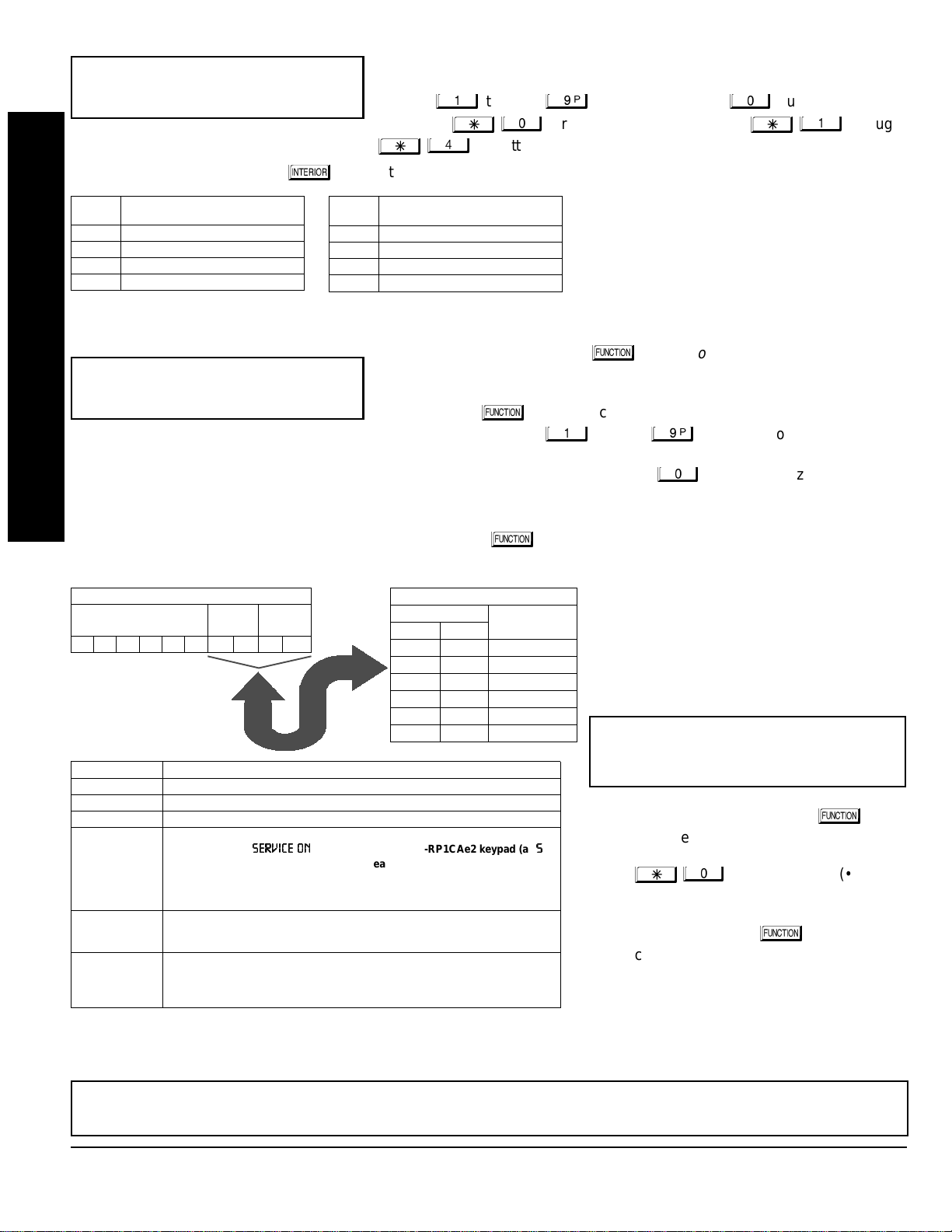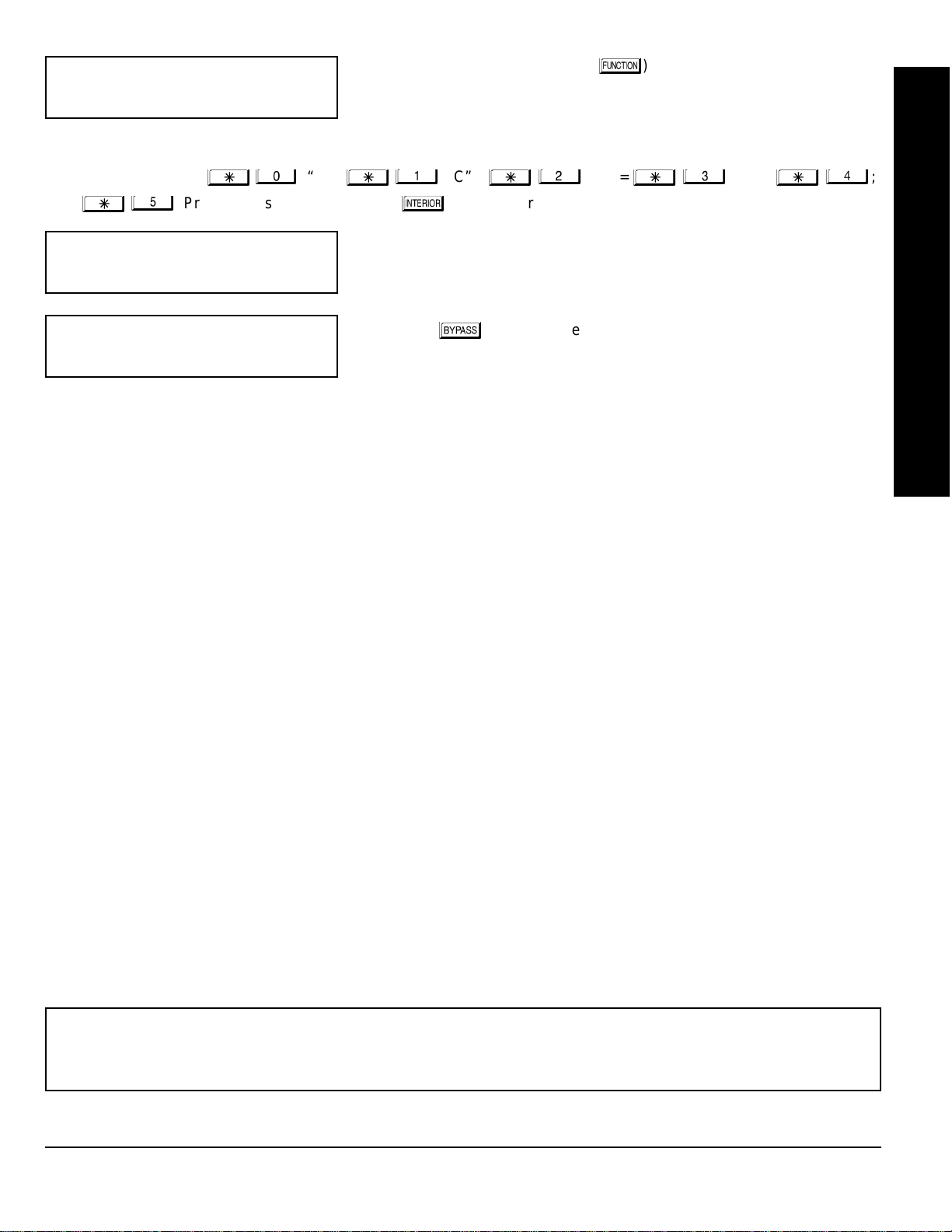NAPCO Security Systems GEM-P1632 Programming Instructions
WI897B 8/98
Page 3
SYSTEM PROGRAMMING OPTIONS.............................4
Introduction ..................................................................4
Downloadin
from a Computer ....................................4
EASY MENU DRIVEN PROGRAM MODE.......................5
Dealer Pro
ram - Preliminary Information....................5
Accessin
Dealer Pro
ram Mode ................................5
Customizin
a Default Pro
ram...................................5
GEM-RP1CAe2 KEYPAD............................................6
Number of Zones in Area 1.....................................6
Panel Zone Doublin
..............................................6
Fire Zones in Area 1 ...............................................6
2-Wire Fire Zones in Area 1....................................6
Local or Central Station Reportin
System.............6
Exit/Entry Zones in Area 1......................................7
Interior zones in Area 1...........................................7
Number of Keypads in Area 1.................................7
Central Station Receiver 1 Tel. Number.................7
Central Station Receiver 1 Account Number..........7
Central Station Receiver 1 Format..........................8
Enter User Codes ...................................................8
RF Transmitter Points.............................................9
Key Fob Transmitters .............................................10
Enter Zone Descriptions .........................................10
Dealer Code............................................................10
GEM-RP2ASe2 KEYPAD ............................................11
Number of Zones in Area 1.....................................11
Panel Zone Doublin
..............................................11
Fire Zones in Area 1 ...............................................11
2-Wire Fire Zones in Area ......................................12
Local or Central Station Reportin
System.............12
Exit/Entry Zones in Area 1......................................12
Interior zones in Area 1...........................................12
Number of Keypads in Area 1.................................13
Central Station Receiver 1 Tel. Number.................13
Central Station Receiver 1 Account Number..........13
Central Station Receiver 1 Format..........................13
Enter User Codes ...................................................14
RF Transmitter Points.............................................15
Key Fob Transmitters .............................................16
Dealer Code............................................................16
DIRECT ADDRESS PROGRAM MODE...........................17
Keypad Pro
rammin
Overview ..................................17
Accessin
Direct Address Pro
ram Mode...................17
What You See on the Keypad......................................17
Direct Address Pro
ram Mode Keypad Commands....18
Pro
rammin
Overview ...............................................19
Direct Address Pro
rammin
Example...................20
PROGRAMMING OPTIONS & WORKSHEETS..............21
System Delays & Timeouts (Addr 0000-0002) ............22
System Delays & Timeouts (Addr 0711, 0715-0717)...22
System Output Timeouts (Addr 0710, 0712-0714)......23
Download/Callback Opt. (Addr 1183, 0236-0255) .......23
Pa
er Format Options (Addr 0256 & 0257).................23
Syst. Opt. & Ambush Code (Addr 0460-0485 & 1054) 24
System Options (Addr 0718-0722) ..............................25
CS Receiver Opt. (Addr 0170-0191, 0192-0213).........26
CS Receiver Opt. (Addr 0214-0235)............................26
CS Subscriber Reportin
Opt. (Addr 0259-0347) ........27
CS Zn Reportin
Opt. (Addr 0358-0389 & 0391-0394)28
CS User Reportin
Opt. (Addr 0440-0459)..................29
EZM Group & Area Options (Addr 0737-0749)............30
Keypad Options (Addr 0723-0736) ..............................31
Zones 1-16 Options (Addr 0490-0592)........................32
Zones 17-32 Options (Addr 0601-0702)......................33
RF Rcvrs. & Sup. Timers (Addr 1038-1053 & 1180)....34
External Relay Control (Addr 0750-0829)....................35
System Reset Features (Addr 1197 & 1198)...............37
USER PROGRAM MODE.................................................38
Preliminary Information................................................38
Accessin
User Pro
ram Mode...................................38
User Codes..................................................................38
Zone Descriptions........................................................39
KEYPAD CONFIGURATION MODE................................40
Keypad Installation.......................................................40
Confi
urin
the Keypads..............................................40
GEM-P1632 EASY MENU PROG. WORKSHEETS ........43
PROGRAMMING OPTIONS INDEX.................................46
GLOSSARY......................................................................48
KEYPAD PROGRAMMING MODES................................64
GEM-P1632 WIRING DIAGRAM......................................68
Refer to accompanying GEM-P1632 Installation Instructions (WI808) for installation information.
NOTE: THESE PROGRAMMING INSTRUCTIONS ARE INTENDED AND WRITTEN FOR THE PROFESSIONAL INSTALLER HAVING SUITABLE
EXPERIENCE AND INSTALLATION EQUIPMENT. THE UNIT IS DESIGNED TO BE PROGRAMMED USING AN IBM-COMPATIBLE COMPUTER
WITH NAPCO PCD3000 SOFTWARE. AFTER PROGRAMMING, BE SURE TO RUN THE PCD3000 ERROR-CHECK UTILITY TO GUARD
AGAINST PROGRAMMING CONFLICTS FOR THE TYPE OF SERVICE SELECTED FOR THE INSTALLATION.