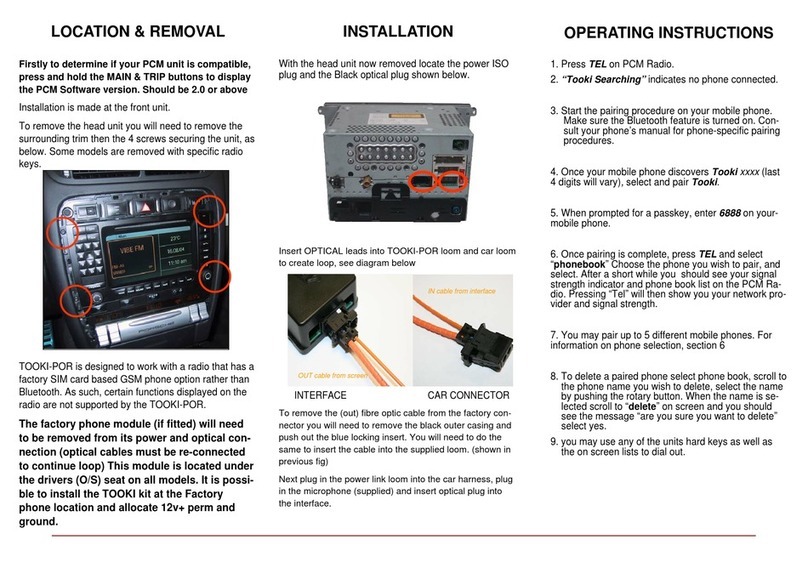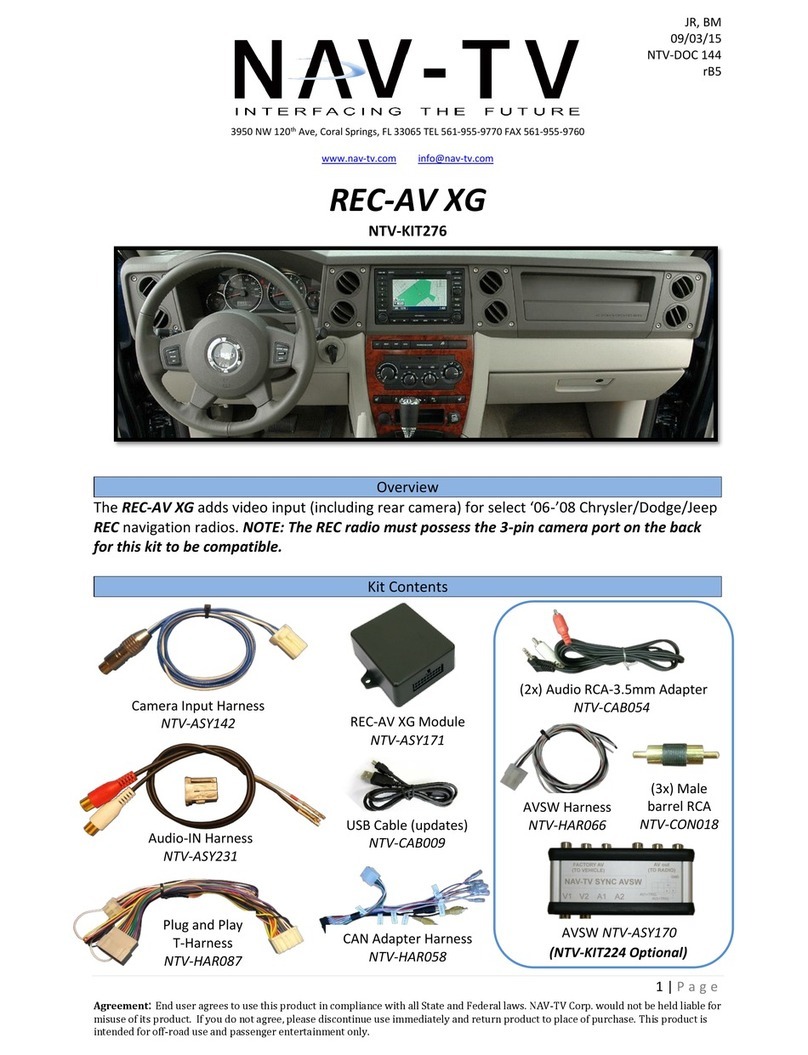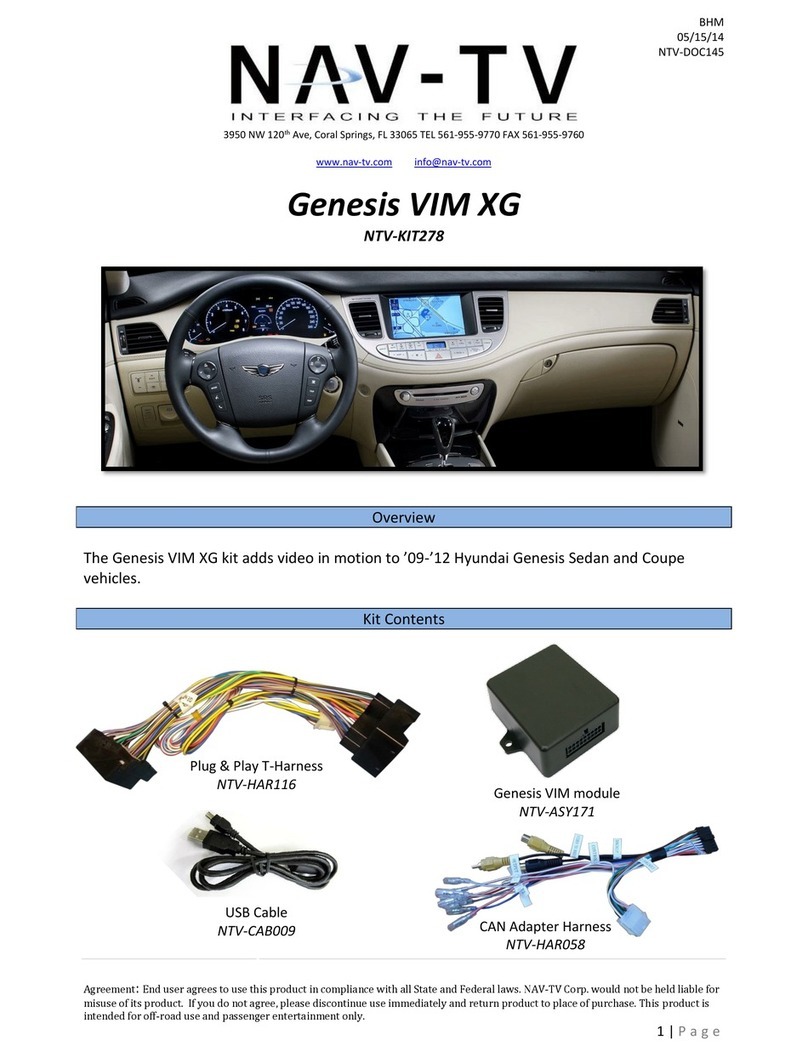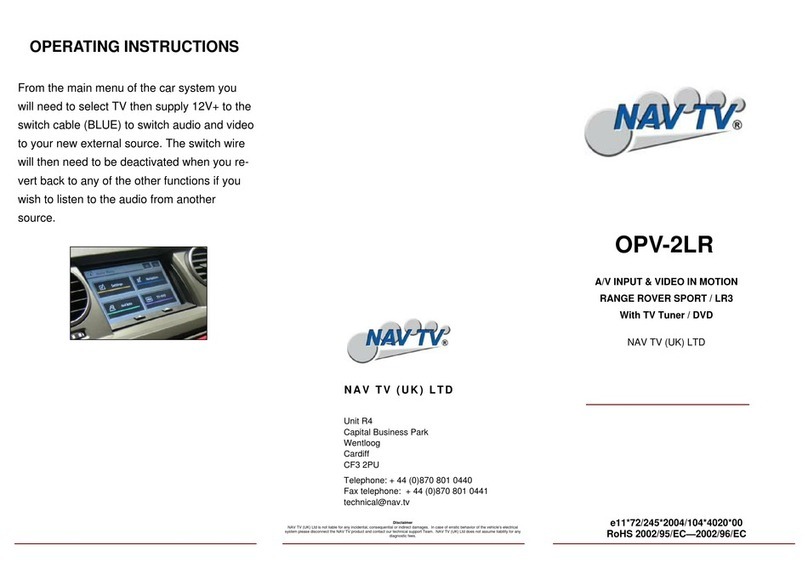4 | P a g e
Agreement: End user agrees to use this product in compliance with all State and Federal laws. NAV-TV Corp. would not be held liable for misuse of its product. If you do
not agree, please discontinue use immediately and return product to place of purchase. This product is intended for off-road use and passenger entertainment only.
DO NOT GRAB POWER & GROUND (FOR CAMERA) FROM THE REVERSE LIGHT.
For all installations, the power, ground and CAN wires from the UCT-13 module must be soldered behind the radio screen at
the main connector. Refer to page 3 for diagrams.
If using an AVSW (Nav-TV switcher) and the vehicle has a factory reverse camera, you must cut the DIFF camera signal wires
in half behind the screen, and solder on RCAs from both pair of ends to be plugged into the AVSW (page 6 & 7).
When adding an aftermarket camera: power, ground and signals can be grabbed at the tailgate connector (inside the
tailgate, behind the handle). The wires are as follows:
-Black: Ground
-Pink/Yellow: 12v Ignition
-Green/Brown: Differential Video (-): Connect this wire to the camera’s RCA Signal, at the tailgate only.*
-Green/Orange: Differential Video (+): Connect this wire to the camera’s RCA Shield, at the tailgate only.*
*Note: the above Diff video signal connections appear to be backwards, but they are accurate. Connecting them any other
way will distort the image.
Differential video signal wires (same as those found in the tailgate connector) can be picked up in the drivers kick panel in
the following connector, to expedite install time:
Cut an RCA cable (keep the male end); leave enough length to run from the drivers kick up into the dash behind the radio.
Solder the cut end of the RCA cable to the green/orange (Shield) and green/brown (Signal) wires in the kick panel. Connect
the RCA to the UCT-13’s supplied RCA that you’ve populated behind the radio.
If installing an external AV source, the audio connections must be made at the factory AUX input, in the center console.
Solder ALL connections!