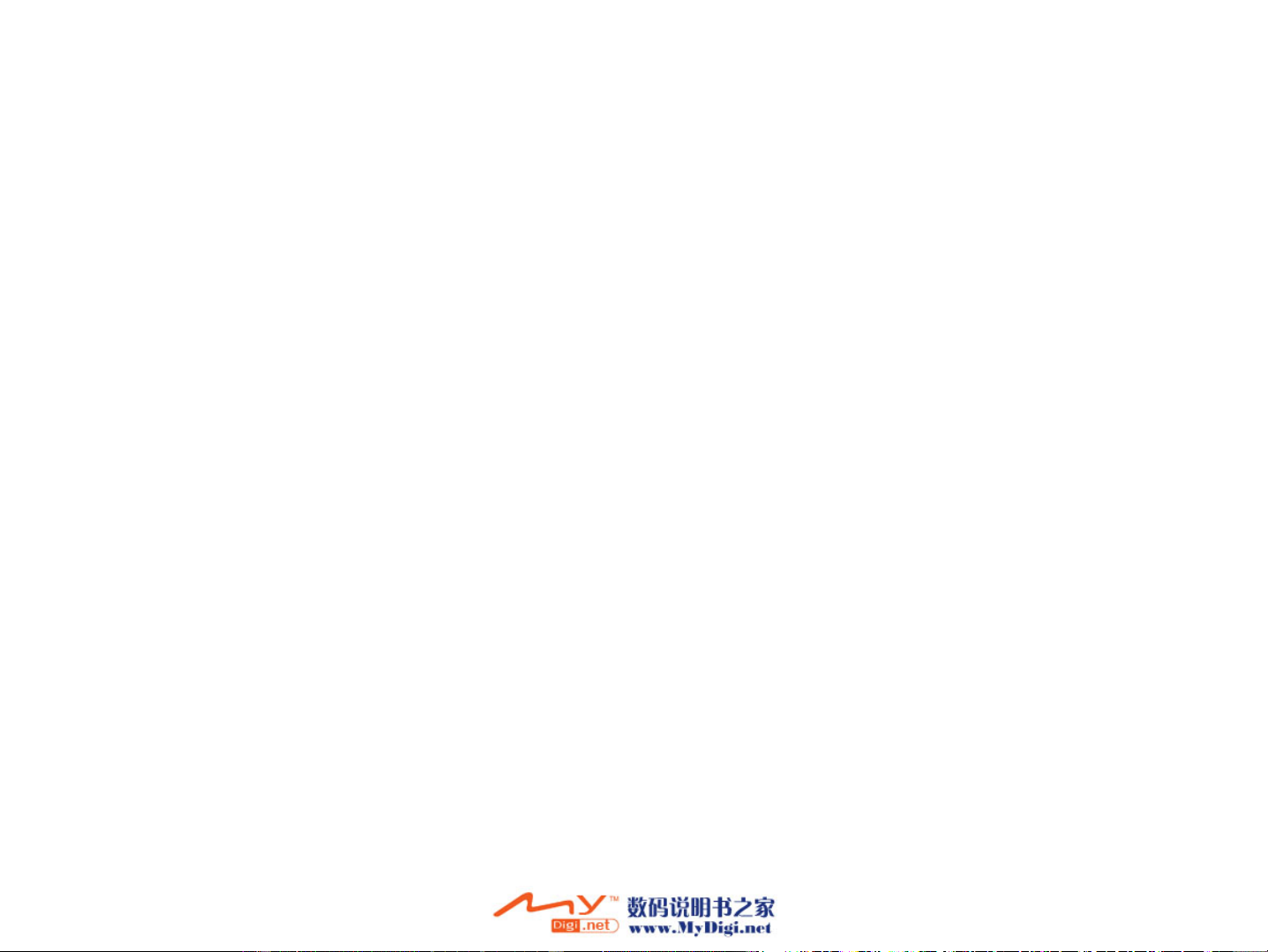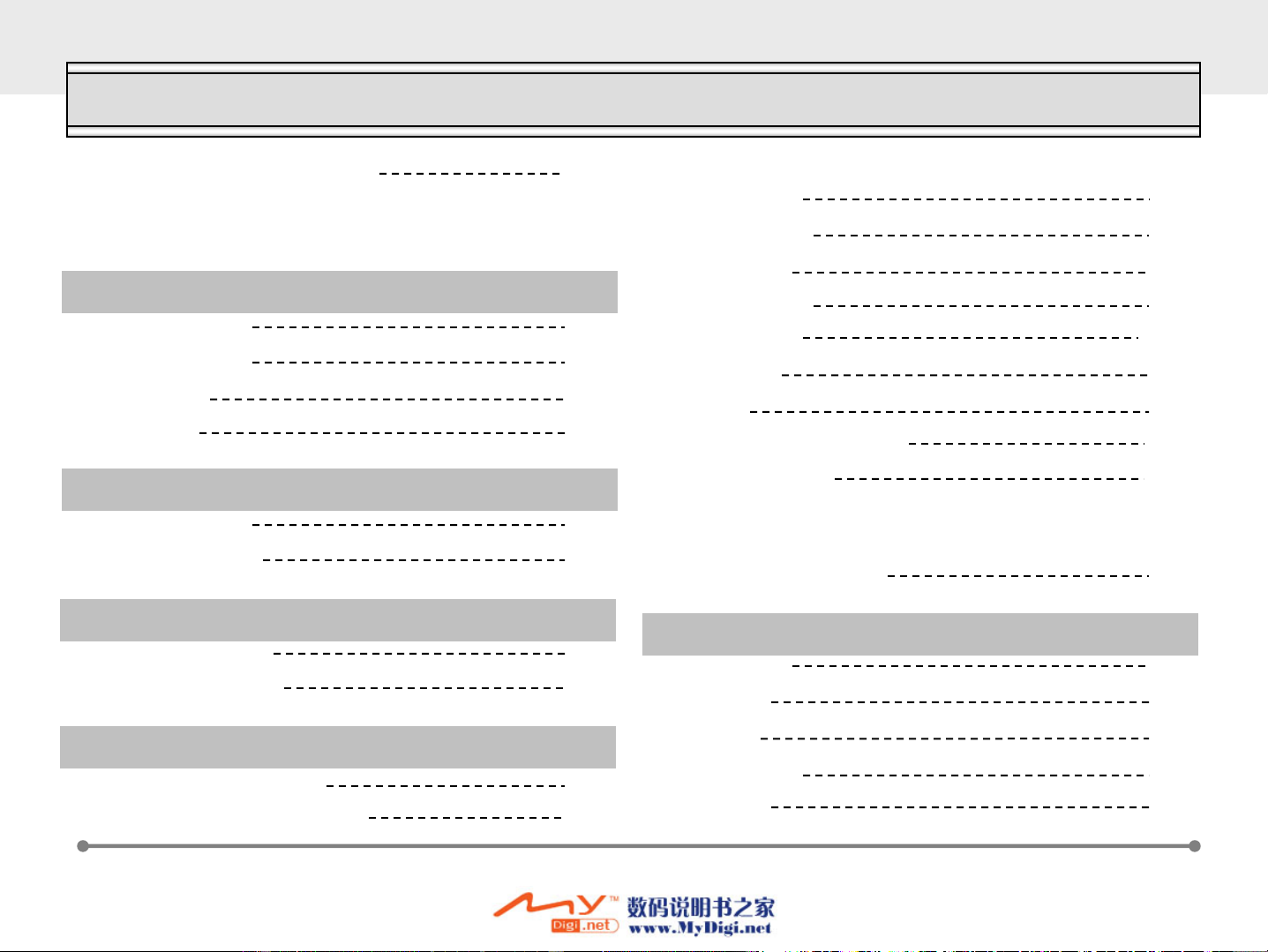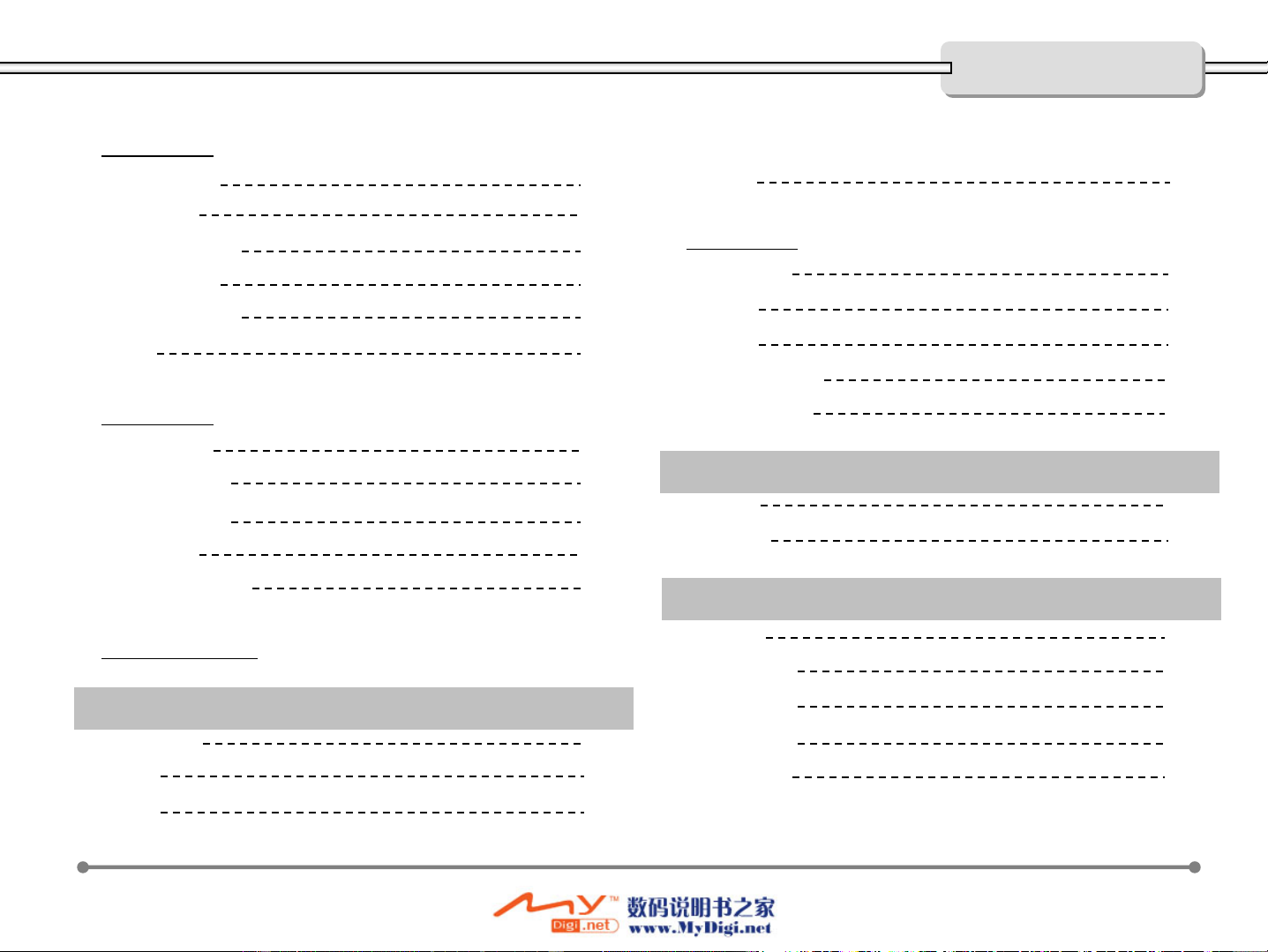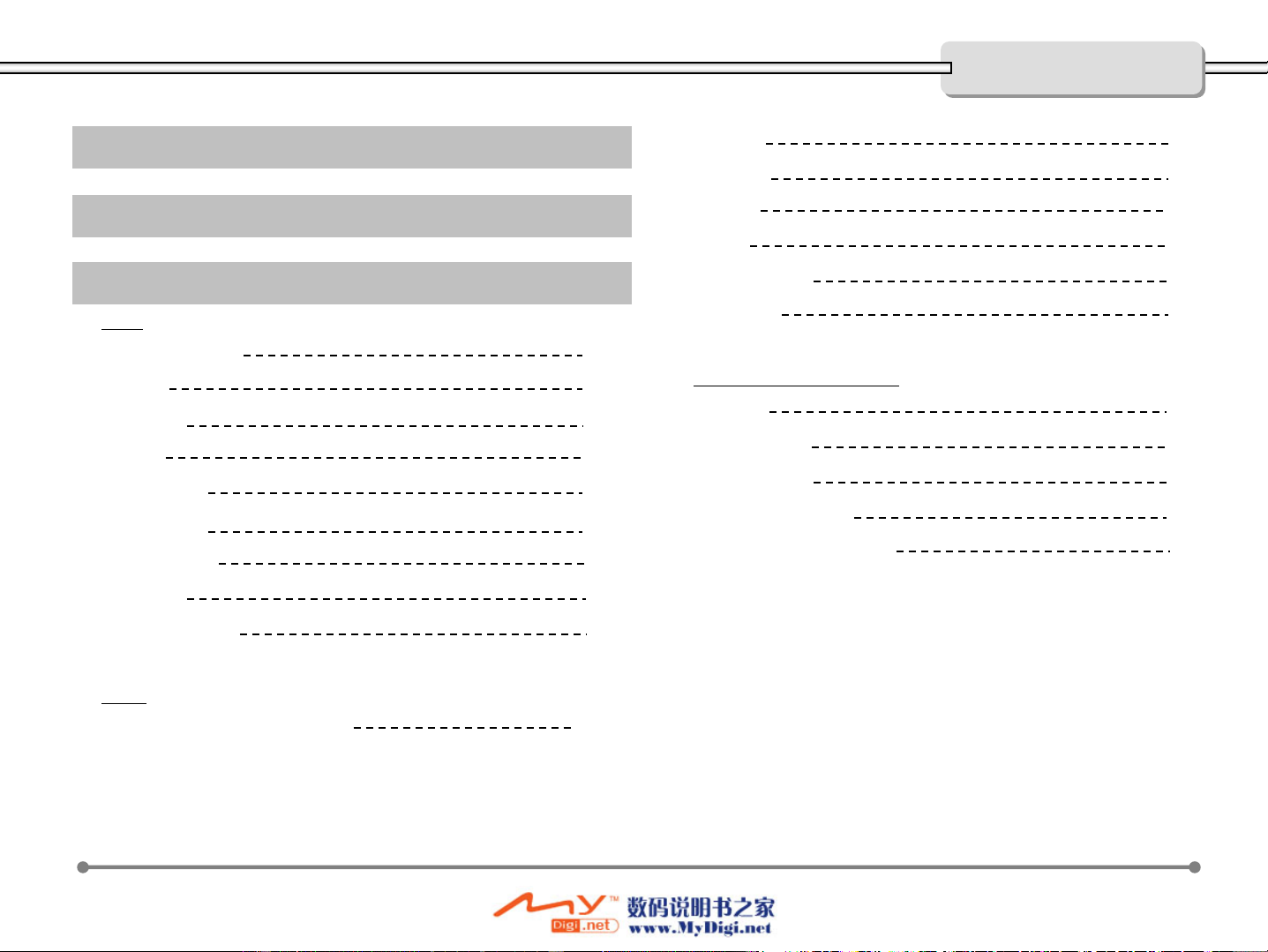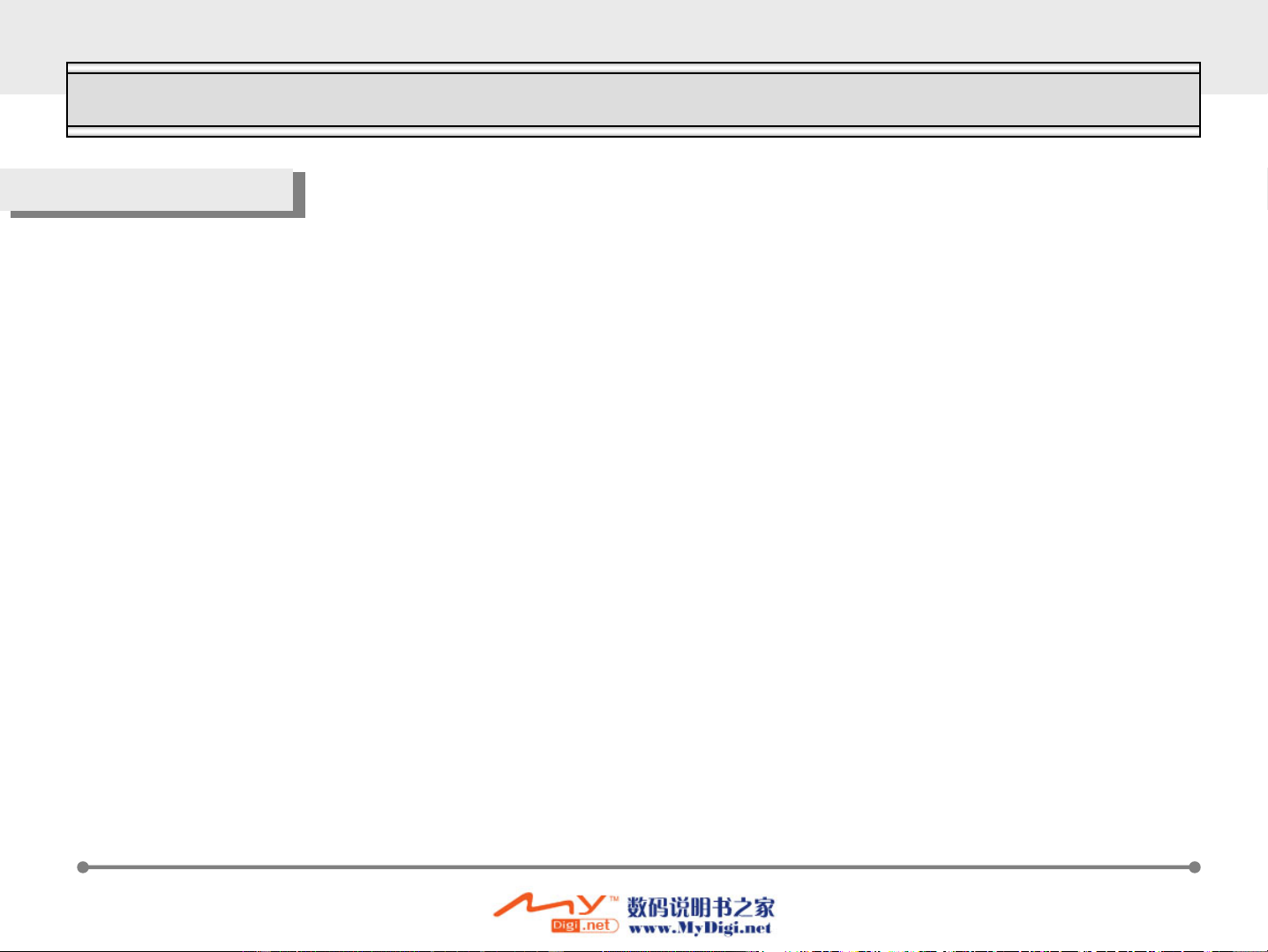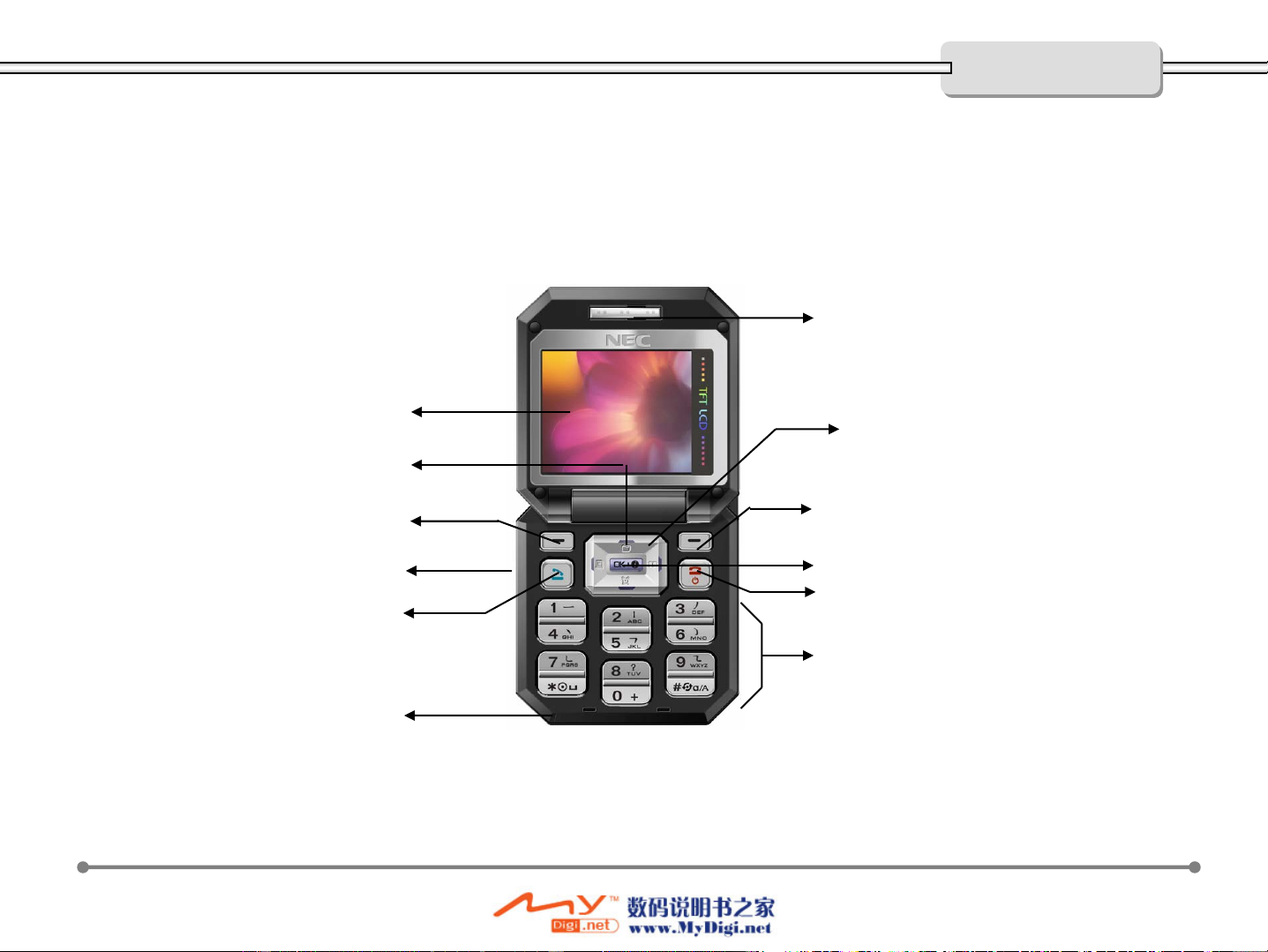9
SEND Makes a call Center
key
In the idle mode : Connects to WAP directly
In the menu mode : Selects menu
In the camera mode : Capture the picture
END Ends a call.
Switches the power On/Off when held down Up In the menu mode : Scrolls up the menu
In the Idle mode : Enter the camera preview
Left In the idle mode : Connect to ‘Menu’
In the menu mode : Performs variety of functions
according to the menu. Down
Left
Soft-
Key
In the menu mode: Scrolls down the menu
In the idle mode : Access to ‘Alarm’directly
Right
In the idle mode : Connect Message(SMS,MMS)
In the menu mode : Performs variety of functions
according to the viewing menu.
In the menu mode : Move to other menu.
In the idle mode : Access to ‘Calendar’directly
In the edit mode : Move the cursor left
Side key During a call : Adjust earpiece volume
In the idle mode: Adjust keytone volume.
In the menu mode: Scroll through the menu
Right
In the menu mode : Move to other menu.
In the idle mode : Access to ‘Phone Book’directly
In the edit mode : Move the cursor right
Numeric key Input 1~9 number in idle mode. *Entering a pause dial string ‘P’(Press and hold)
Softkey
(Right)
In the idle mode : Connect Message(SMS,MMS)
In the menu mode : Performs variety of functions
according to the viewing menu. #Set Phone mode on/off (Press and hold)
Navi
III. Key Definition
Getting Started