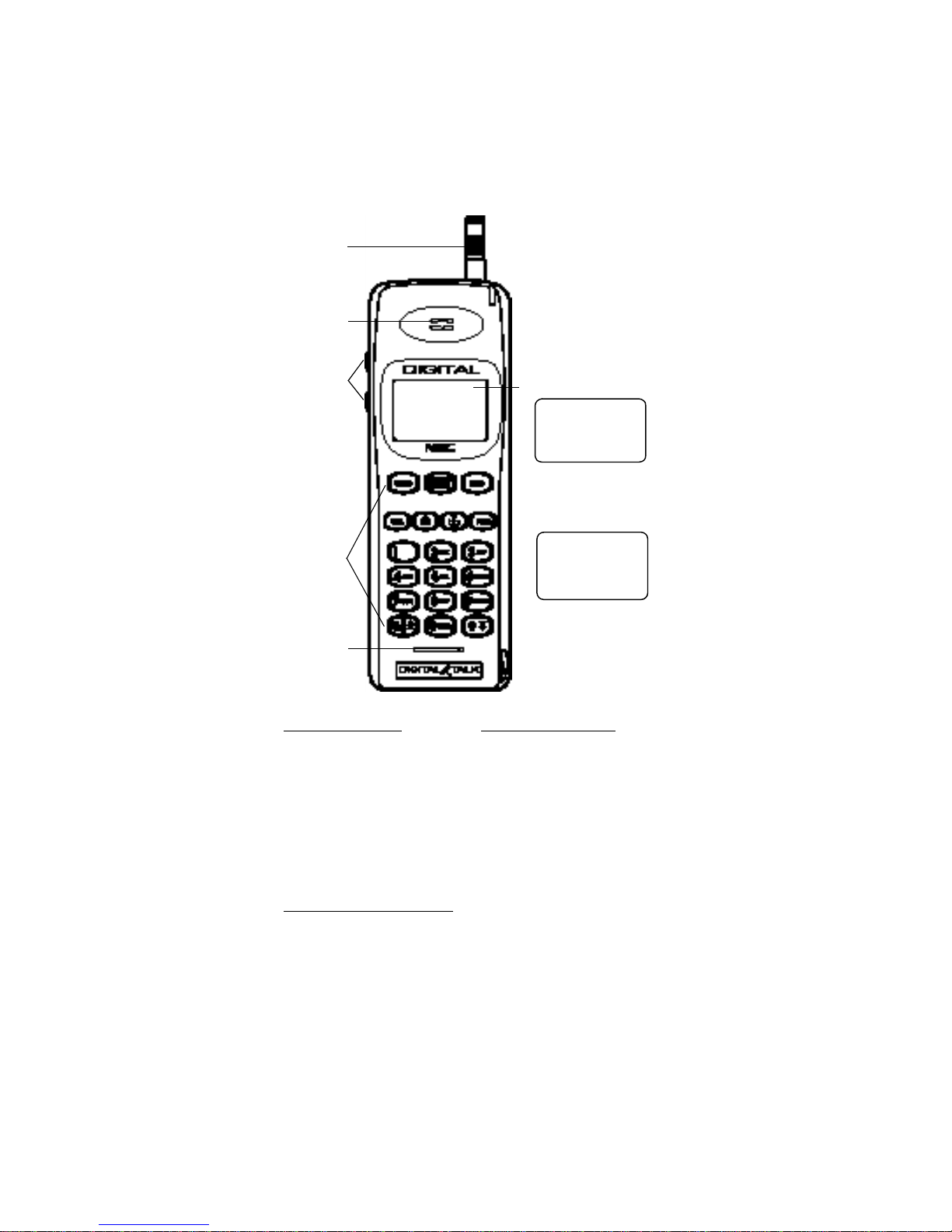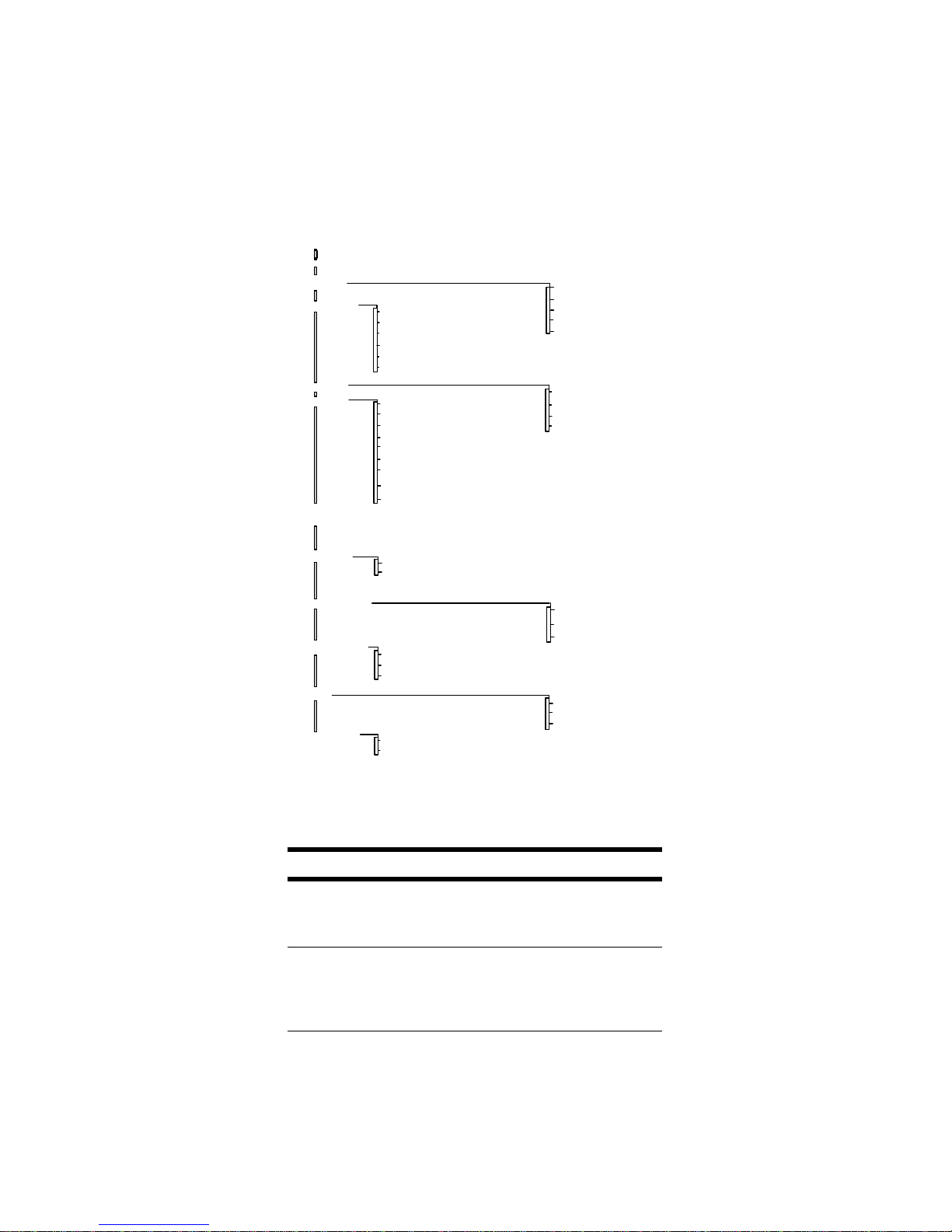Table of Contents
-ii-
3. Message..................................................................... 14
Voice Messages........................................................... 14
Text Messages ............................................................ 15
Text Message Viewer....................................................16
SMS Menu ....................................................................16
Clear All Text Messages.............................................. 17
Store As Voice Mail Number.........................................17
4. Settings...................................................................... 17
Lock.............................................................................. 18
Auto Lock .................................................................... 18
Set (Change) Password............................................... 18
Call............................................................................... 18
Any Key Answer........................................................... 18
Analog/Digital Call Type............................................... 18
DTMF Length............................................................... 19
Transmit DTMF tone.................................................... 20
Text Message............................................................... 20
Roll Off Order .............................................................. 20
Word Wrap................................................................... 20
Sort Order .................................................................... 21
Audio............................................................................ 21
Ring volume................................................................. 21
Ring type...................................................................... 21
Escalating alert............................................................. 21
Network........................................................................ 22
Voice Privacy ............................................................... 22
Select System.............................................................. 22
Select Phone Number...................................................23
Clock............................................................................ 23
Set Clock...................................................................... 23
Set Alarm, Auto On, Auto Off....................................... 23
Environment................................................................. 24
One-Touch Dialing....................................................... 24
Fixed Digit Dialing........................................................ 24
Language..................................................................... 25
Wakeup Message ........................................................ 25
Handsfree..................................................................... 25
Handsfree Switch......................................................... 25
Backlight....................................................................... 26
Auto Answer................................................................. 26
Reset Settings.............................................................. 26
5. Lock/Unlock Keypad................................................. 26
6. Silent Mode................................................................ 27
7. Non Pub(lic) Mode..................................................... 27
Acquire New System.....................................................27
Search for System.........................................................28
View Stored Systems....................................................28