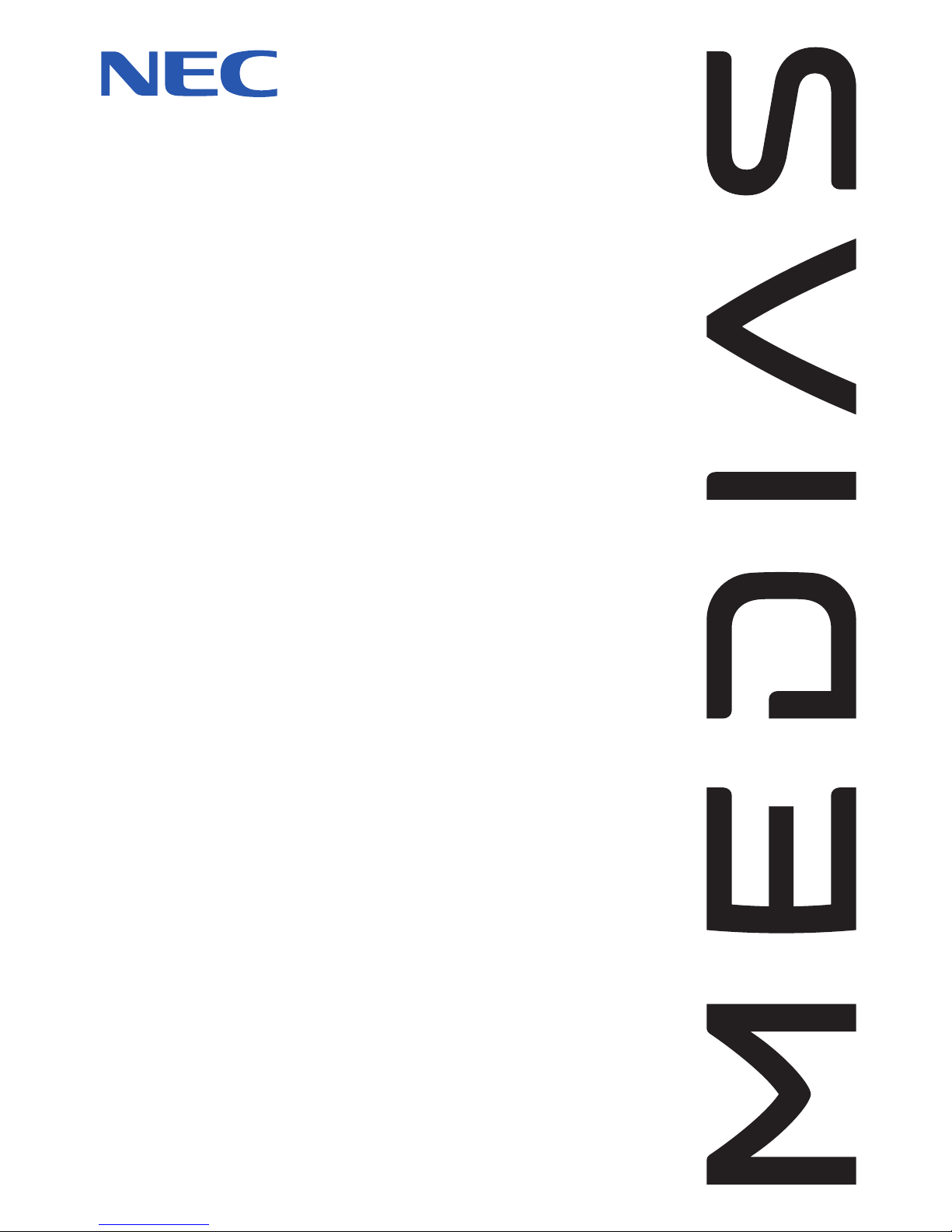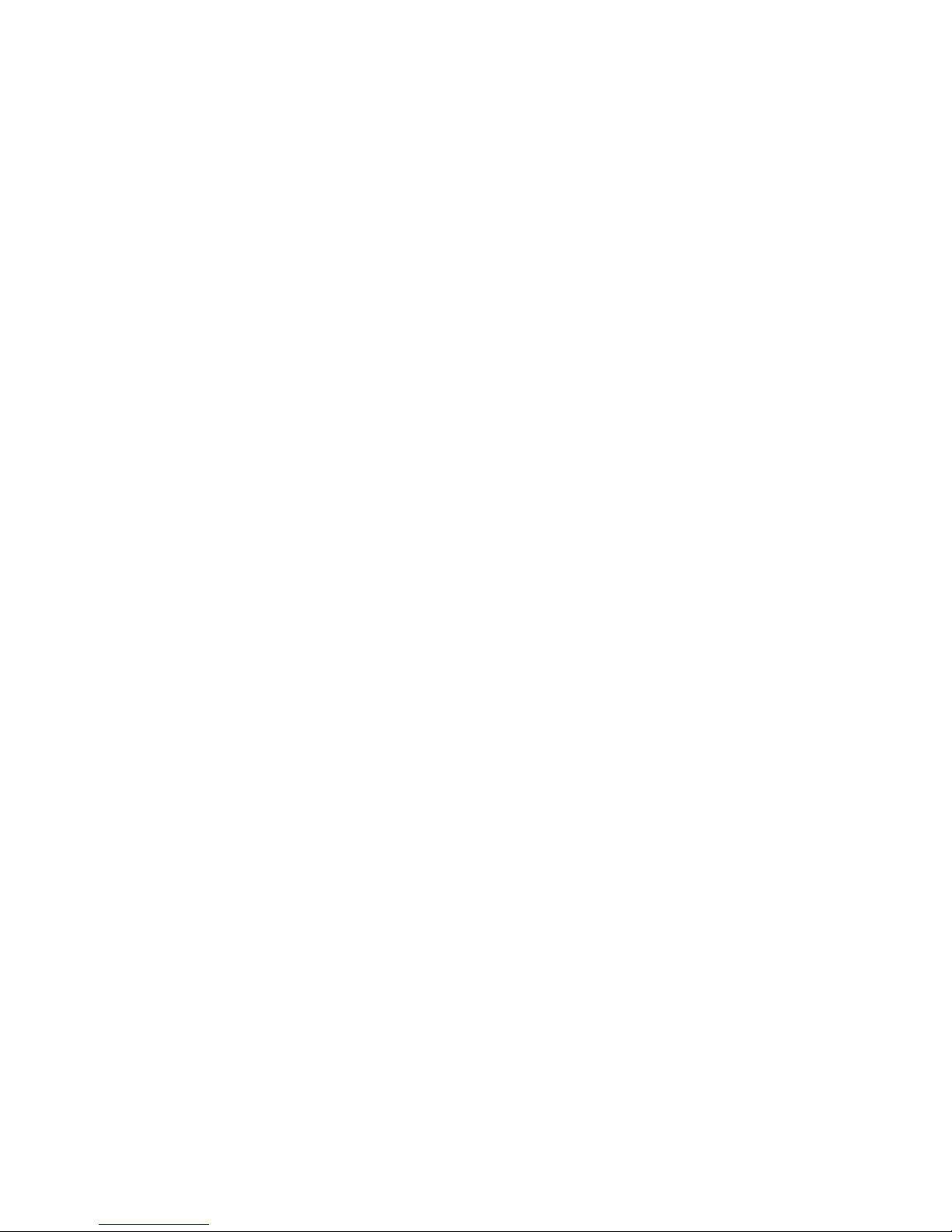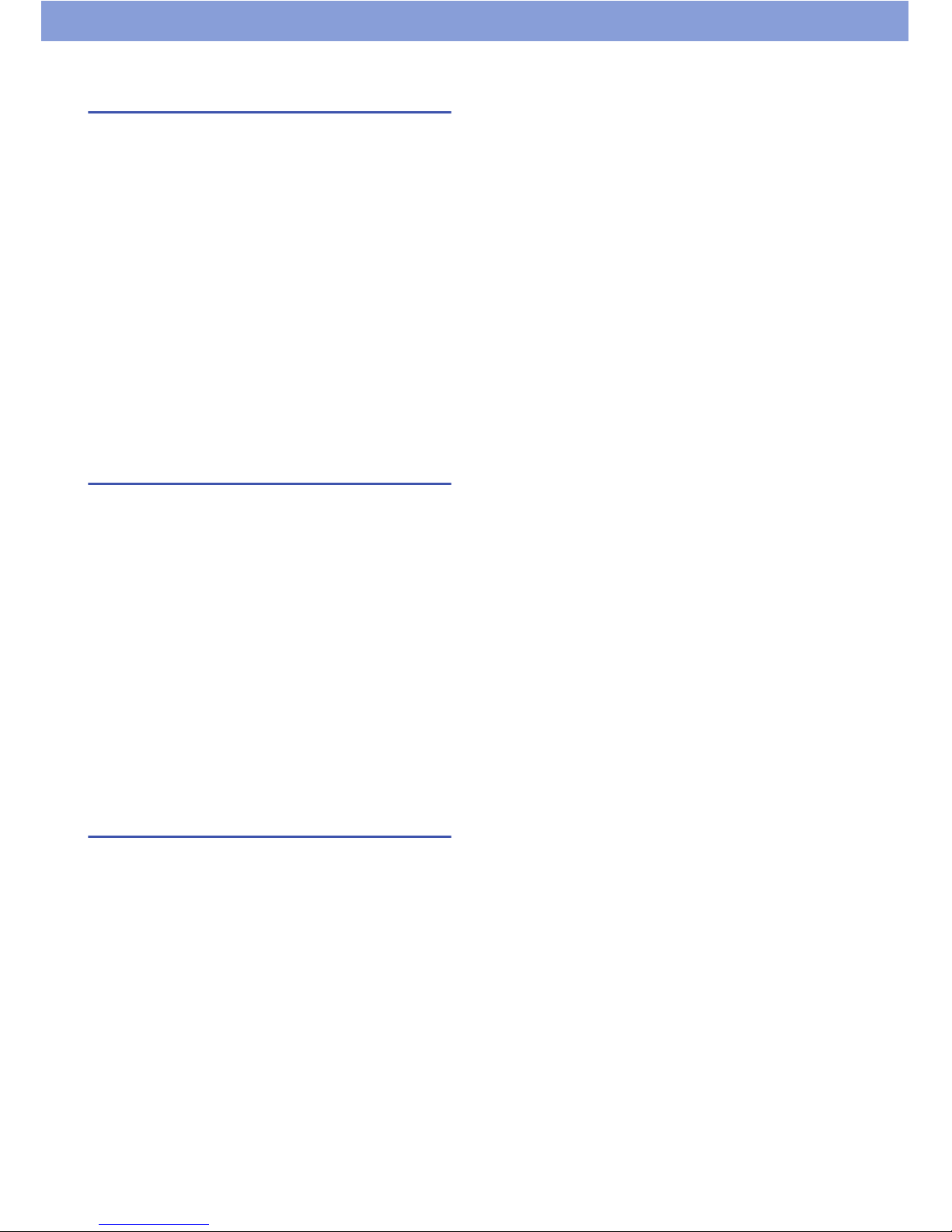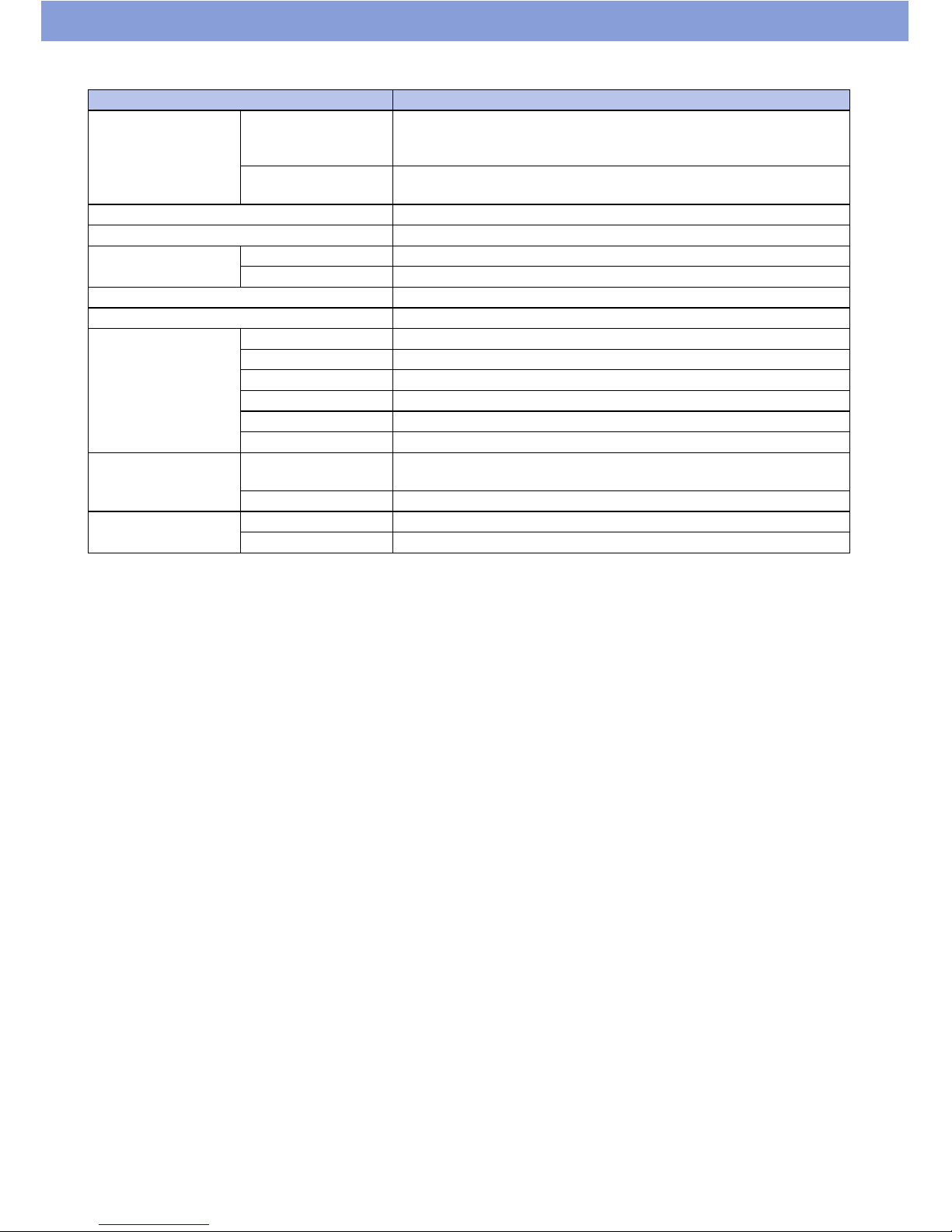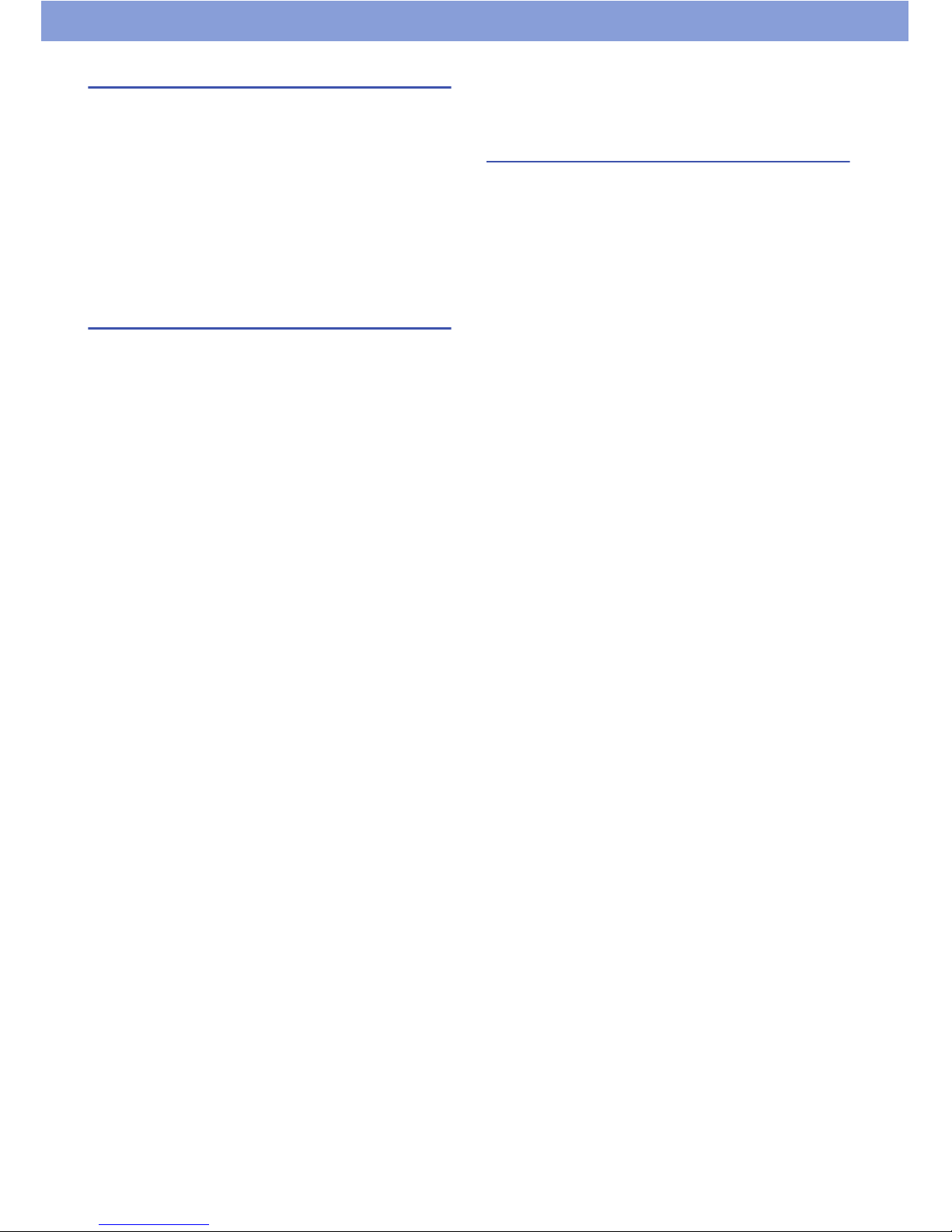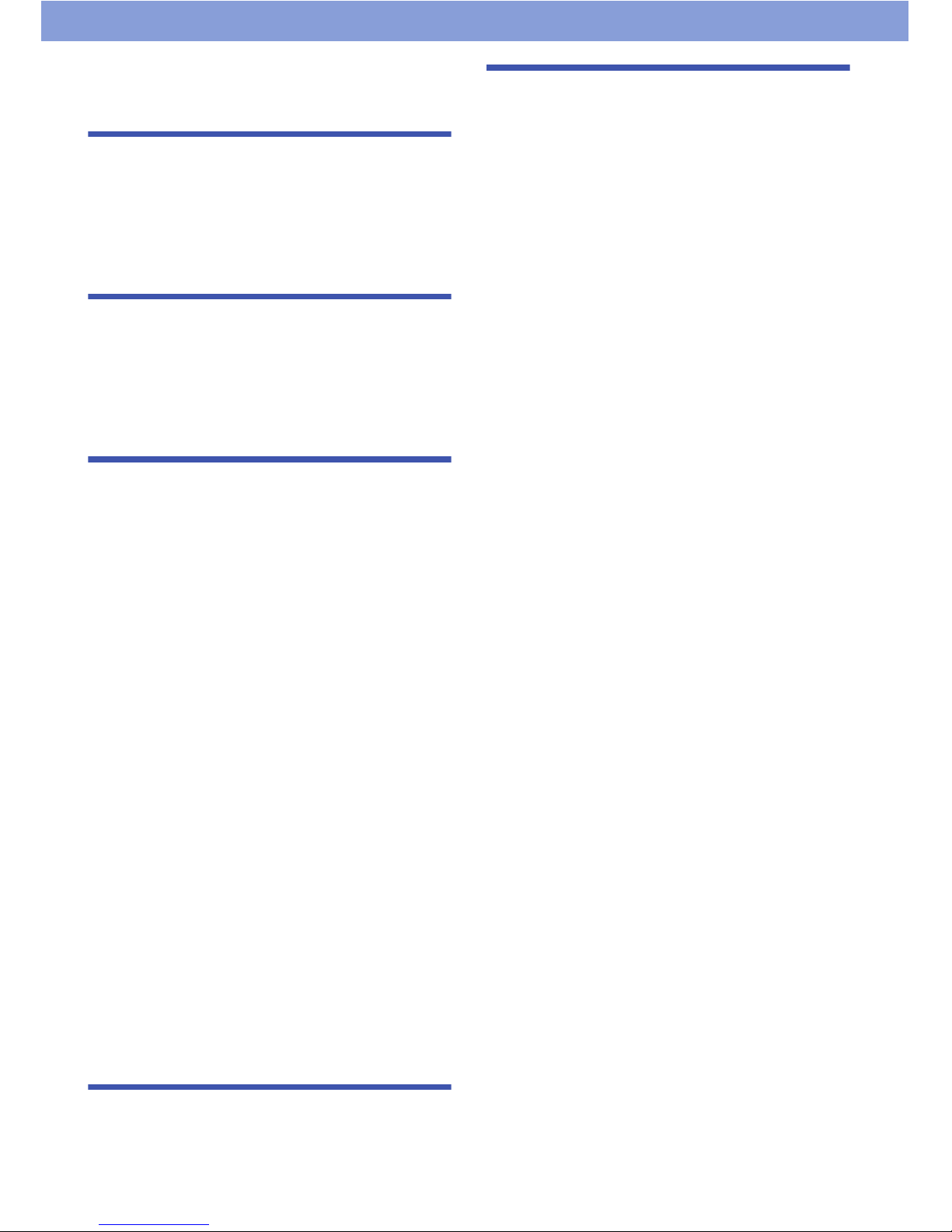3
Precautions
To e n sure that youuse thisproduct correctly, please read
the following before use. These precautionsmust be
observed at all timesasthey contain information
intended to prevent body injury or damage to property.
• Do not use, keep, or leave the devices(thisproduct,
battery pack, AC charger, SIM card, and other supplied
options) in locationssubject to high temperatures, such
asnear fire, indirect sunlight, inside of a car on a hot
day, or near a heating system.
• Do not put the devicesin heating equipment such asa
microwave oven or pressurized container.
• Do not put the deviceson the unstable place such as
an unstable chair.
• Do not disassemble or modify the devices.
• Do not let the devicesget wet with water, any liquid,
urine of pet animals, etc.
• Do not place electrically conductive objects(wires,
pencil leads, etc.) in contact with the charging product
or microUSB connector. Do not insert such materials
inside the product.
• Do not cover or wrap the deviceswith bedding, etc.
while in using or charging.
•Ifsomething unusual happens, such asunusual odor,
overheating, discoloration, or deformation during use,
charge or storage, be sure to:
-Unplug the AC charger from the power outlet.
-Turn off the power.
- Remove the battery pack from thisproduct.
• Do not leave or use the devicesin humid or dusty
places.
•Use a battery pack and AC charger specified by NEC
de México, S.A. de C.V.
• Do not throw the devices, or expose to excessive shock
or mechanical vibration.
• Do not use damaged devices.
• The supplied AC charger and battery pack are
exclusive for thisproduct. Do not use these with other
devices.
Precautions for this product
•Avoidusing thisproduct in extremely high or low
temperature. The ambient temperature for operating
should be 5°C to 40°C (limited to the temporary use in
a bathroom etc. when temperature isabove 36°C) with
humidity of 45% to 85%.
• Make sure to turn off thisproduct and stop charging
before youget close to placeslike a gasstation where
a flammable gasisgenerated.
•Please turn off thisproduct when inside an airplane,
hospital, or other area where use in prohibited.
- The product may adversely affect electronic or
medical equipment. Follow the instructionsprovided
by the medical facility for the use of mobile phones.
-Using the phone in an airplane isprohibited, and is
punishable by law. However, to enable use inside an
airplane such asusing a non-emission setting, follow
the instructionsof airline before using.
•Makesure to hold thisproduct at a safe distance from
your ear when youtalk with the speaker on, or when
the ring tone sounds. Also, when youplay gamesor
music with an earphone / microphone etc. connected to
the product, adjust the volume properly.
• When viewing the display, maintain a proper distance
between your eyesand the screen in a bright place.
• Do not view the display for a long period continuously.
• There may be caseswhere the customer'sphysical
condition or predisposition leadsto itchiness, rashes, or
sores. If thisoccurs, immediately stop using this
product and see a doctor.
For materialsof each part, refer to 'Material list' (P.6).
• Operationsof thisproduct for a long period repeatedly
may cause pain on your hand, arthralgia, backache,
stiff shoulders, etc.
•Ifyouhave a weak heart, take precautionswhen
setting the Vibrator or Ring volume.
•Please turn off the power near electronic equipment
that containshigh-precision mechanismsor handles
delicate signals.
The product may interfere with the operation of
sensitive electronic equipment. Electronic equipment to
watch out for includeshearing aids, implanted
pacemakers, ICDs, and other electronic medical
devices; fire alarms, automatic doors, and other
automatically controlled apparatus. Usersof implanted
pacemakers, ICDs, and other electronic medical
devicesare advised to ask their doctor, the
manufacturer of the equipment, or the shop of
purchase whether or not these devicescan be affected
by radio waves.
• If the display or camera lensisbroken, be careful with
the broken glass and any exposed terminal parts.
Impact absorbent resin isused inside the display, and a
plastic panel isused for the camera lenssurfacesto
avoid glass scattering. However, touching broken or
exposed partsmay cause injury.
• If the display isbroken and the liquid crystal leaks, do
not touch it with your face, hands, etc.
• Do not swing thisproduct by the strap or other parts.
• Do not use thisproduct outside when youhear thunder.
• The service of the emergency callsisnot supported for
all areas. Please only consider thisproduct isone way
to make emergency calls, such ascalling the
ambulance.
• Do not place water or other liquid, metal items, easily
burnable objects, etc., around the SIM card tray or
microSD card slot.
• Do not paint or put labels/ stickerson thisproduct.