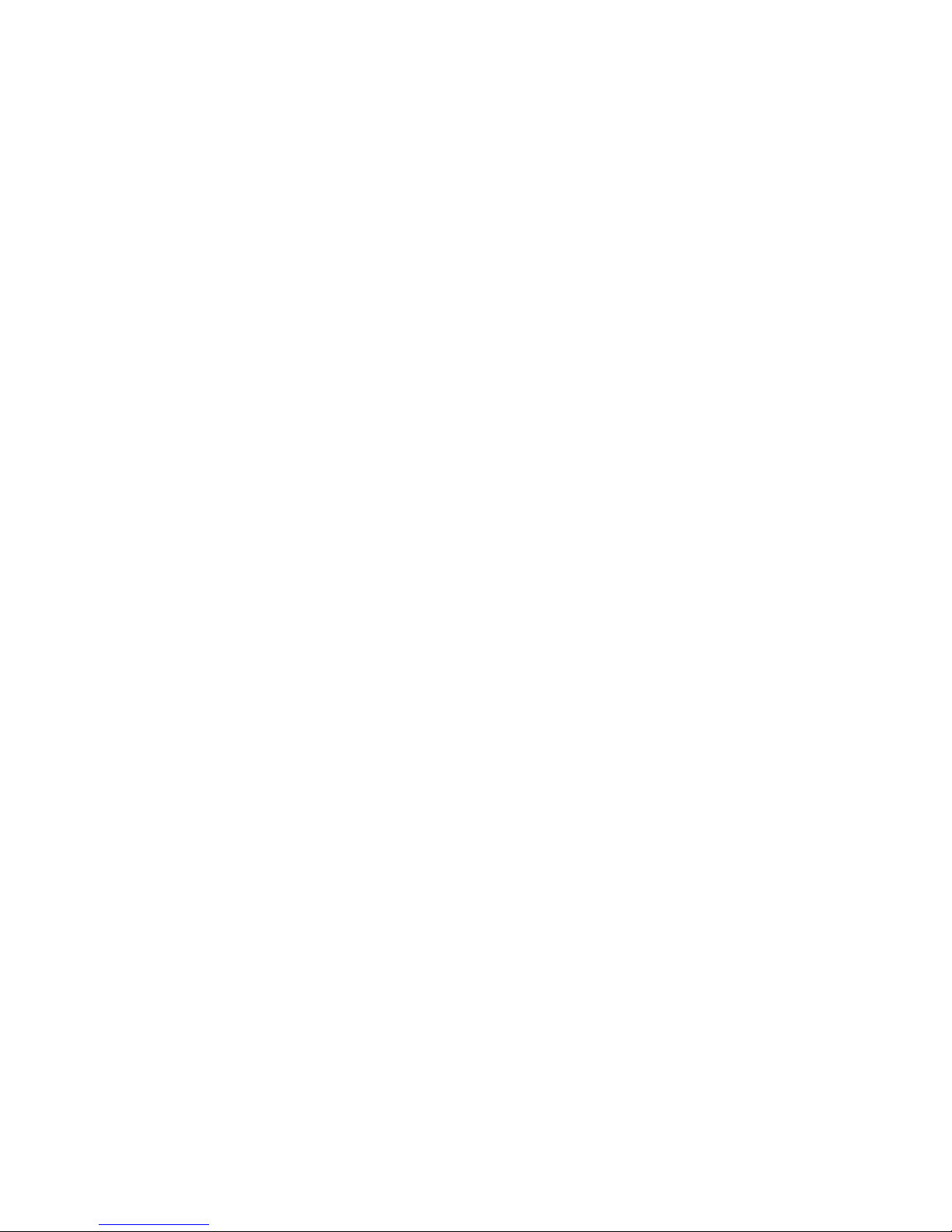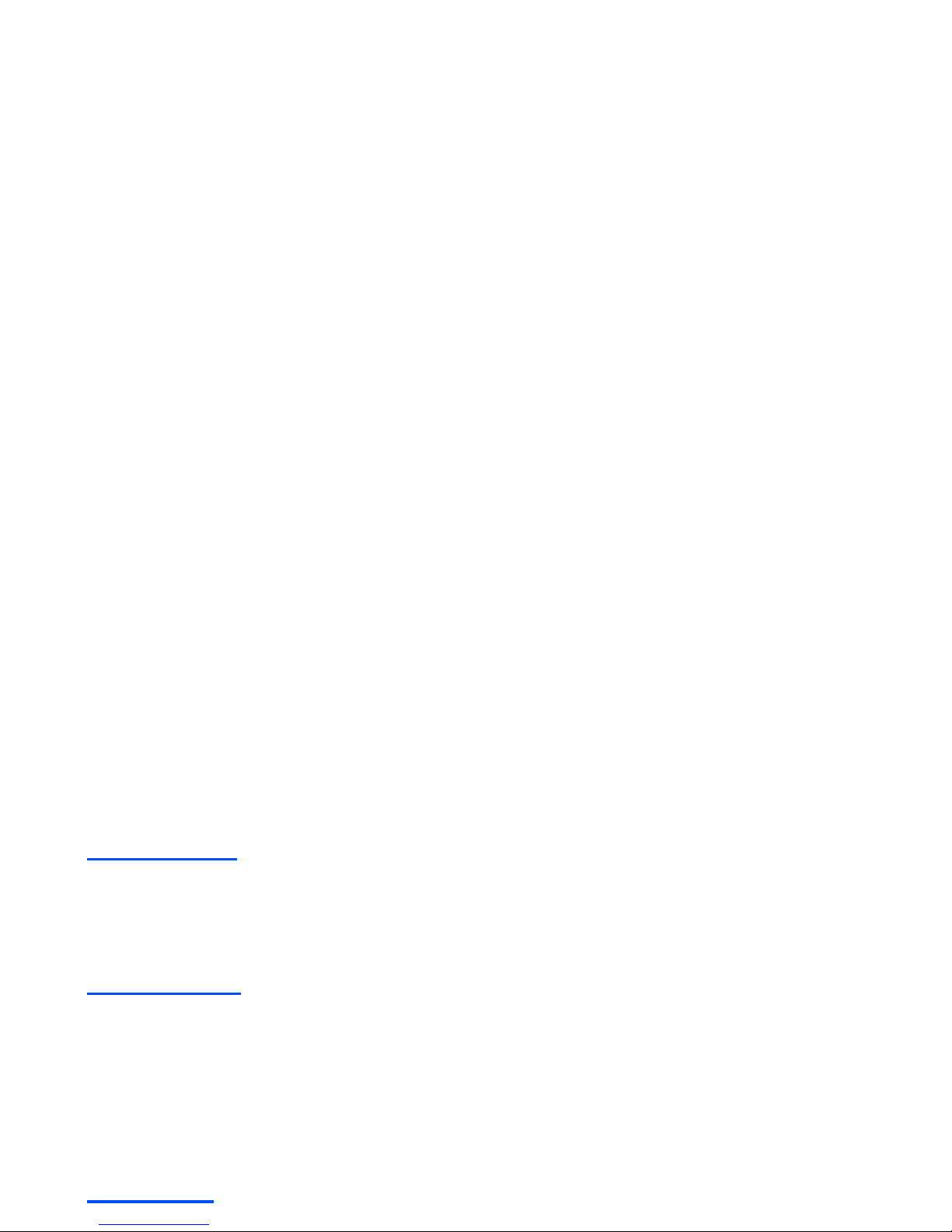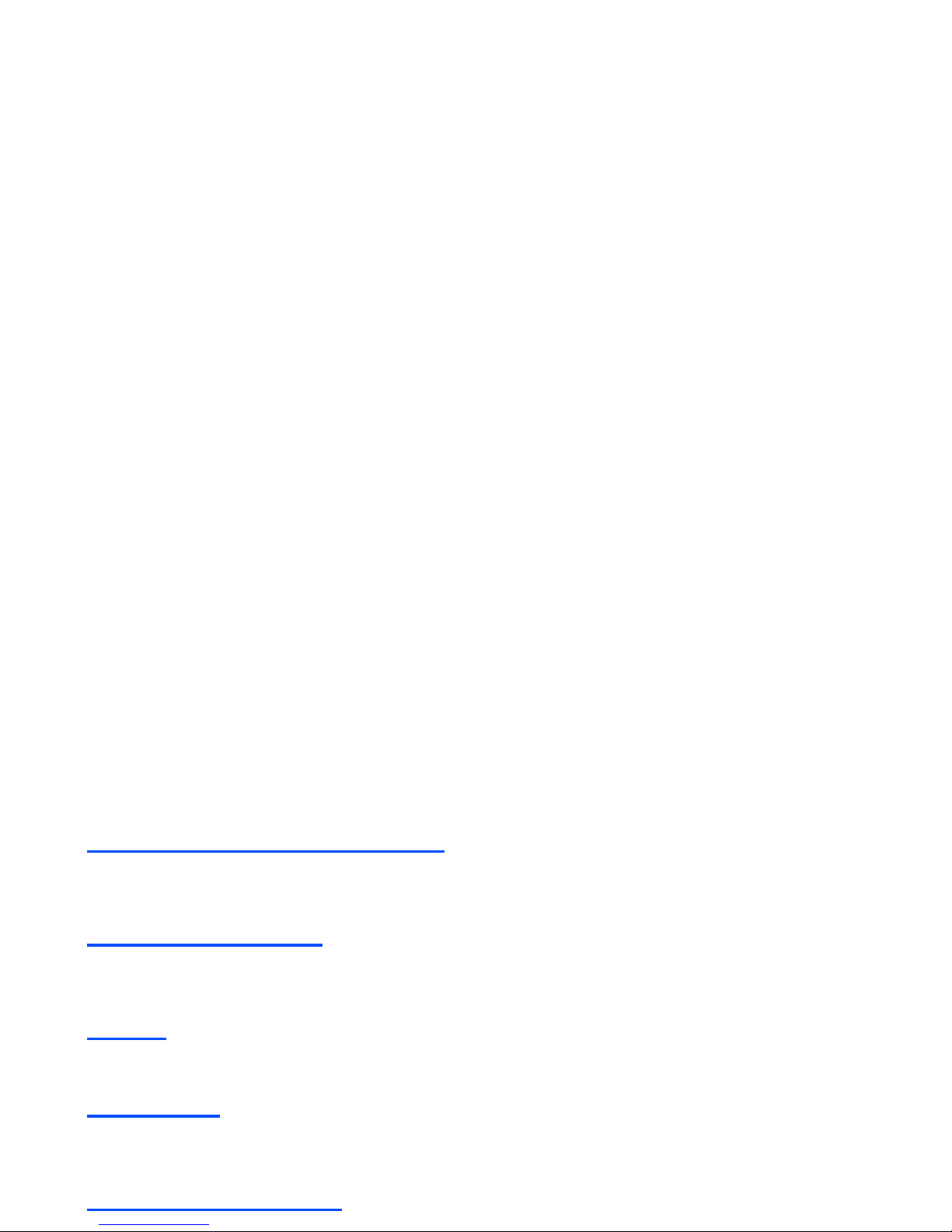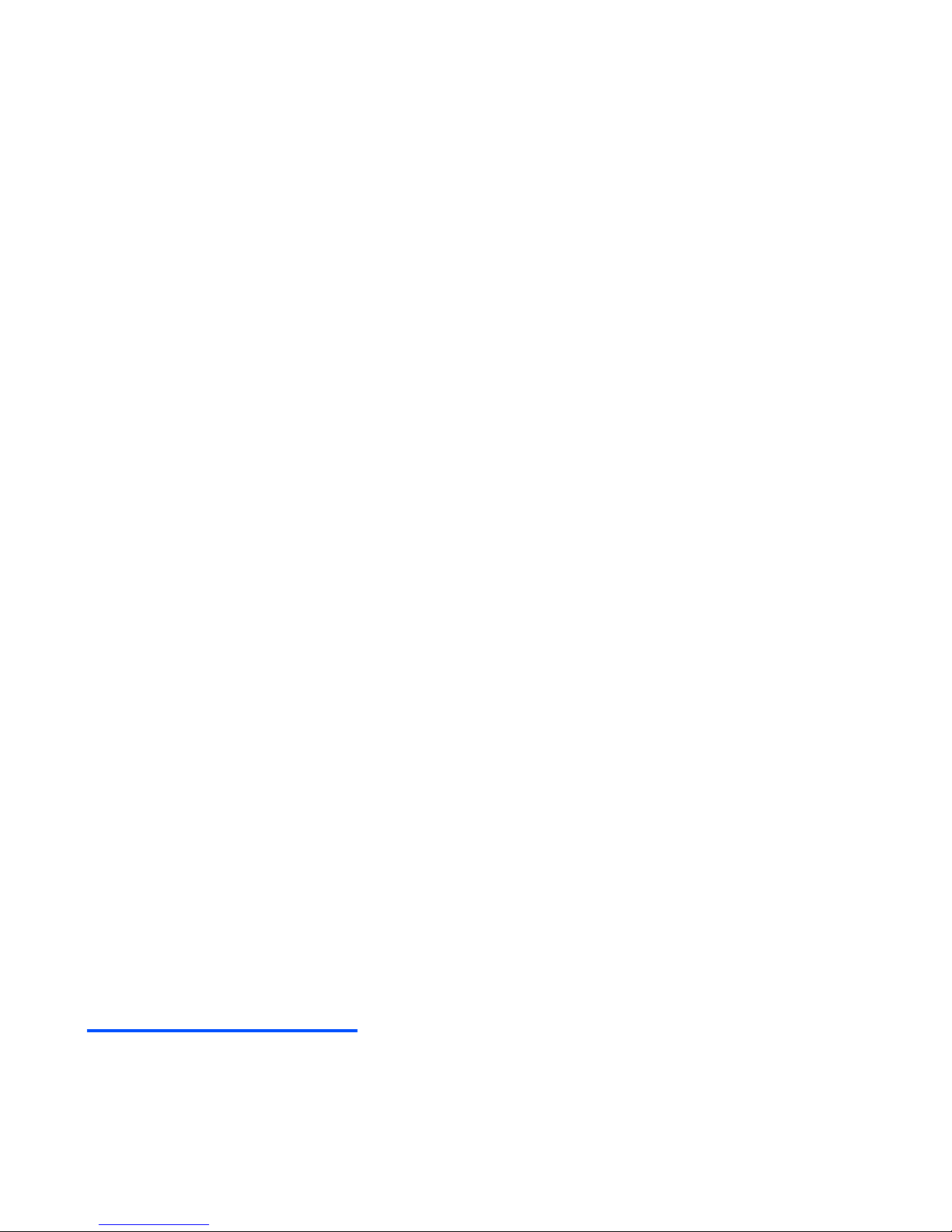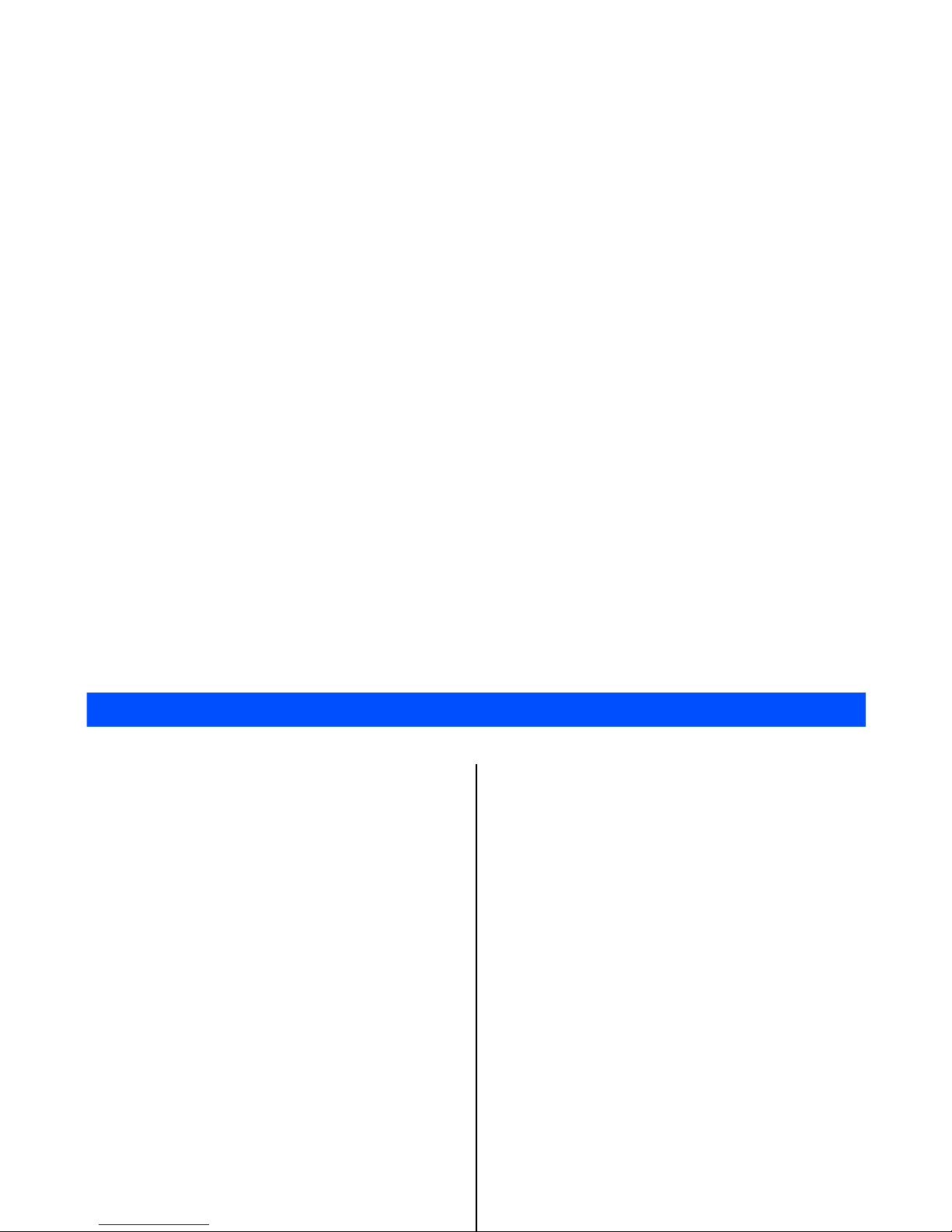Emergency Services and Safety Precautions PL-5
through periodic and thorough evaluation of scientific studies. The limits include a substantial safety margin
designed to assure the safety of all persons, regardless of age and health, and to account for any variations
in measurements.
*Examples of radio frequency exposure guidelines and standards that the handset is designed to conform to:
•ICNIRP, "Guidelines for limiting exposure to time-varying electric, magnetic, and electromagnetic fields
(up to 300 G Hz)-International Commission on Non-Ionizing Radiation Protection (ICNIRP). Health
Physics, vol.74. pp, 494-522, April 1998.
•99/519/EC, EU Council Recommendation on the limitation of exposure to the general public to
electromagnetic fields 0 Hz-300 GHz. Official Journal of the European Communities, July 12, 1999.
•ANSI/IEEE C95.1-1992. "Safety levels with respect to human exposure to radio frequency
electromagnetic fields, 3kHz to 300 GHz". The Institute of Electrical and Electronics Engineers Inc., New
York, 1991.
•FCC Report and Order, ET Docket 93-62, FCC 96-326, Federal Communications Commission (FCC),
August 1996.
•Radiocommunications (Electromagnetic Radiation Human Exposure) Standard 1999, Australian
Communications Authority (ACA), May 1999.
Declaration of conformity
We declare under our sole responsibility that the product(s) detailed in this manual, and in combination with
our accessories, conform with the essential requirements of European Union Directive 1999/5/EC Radio and
Telecommunications Terminal Equipment Directive requirements 3.1(a), 3.1(b), 3.2.
Con la presente NEC dichiara, sotto la propria responsabilità, che il prodotto descritto in questo manuale (e
in combinazione con i propri accessori), è conforme ai requisiti essenziali e alle disposizioni pertinenti
stabilite dalla direttiva radio 1999/5/CE e ai requisiti 3.1(a), 3.1(b), 3.2 stabiliti dalle direttive per i terminali di
telecomunicazioni.
Nous déclarons sous notre unique responsabilité que le(s) produit(s) présentés dans ce manuel et leurs
accessoires sont conformes aux conditions de la Directive de l’Union Européenne 1999/5/EC sur les
équipements de terminaison radioélectriques et de télécommunications, 3.1(a), 3.1(b), 3.2.
Wir erklären in alleiniger Verantwortung, dass die in diesem Handbuch aufgeführten Produkte allein und in
Verbindung mit den von uns hergestellten Zubehörerzeugnissen den grundlegenden Vorschriften und
Bestimmungen der EG-Richtlinie 1999/5/EC, Funkund Telekommunikationsendgeräte, Abschnitte 3.1(a),
3.1(b) und 3.2 entsprechen.
Vi tar ansvar för att produkten/produkterna som beskrivs i manualen, också i kombination med våra tillbehör,
överenstämmer med de väsentliga krav som beskrivs i 3.1(a), 3.1(b), 3.2 i Rådets direktiv om radioutrustning
och teleterminalutrustning (1999/5/EG).
A copy of the “Declaration of Conformity” certificate can be found on www.neceurope.com.