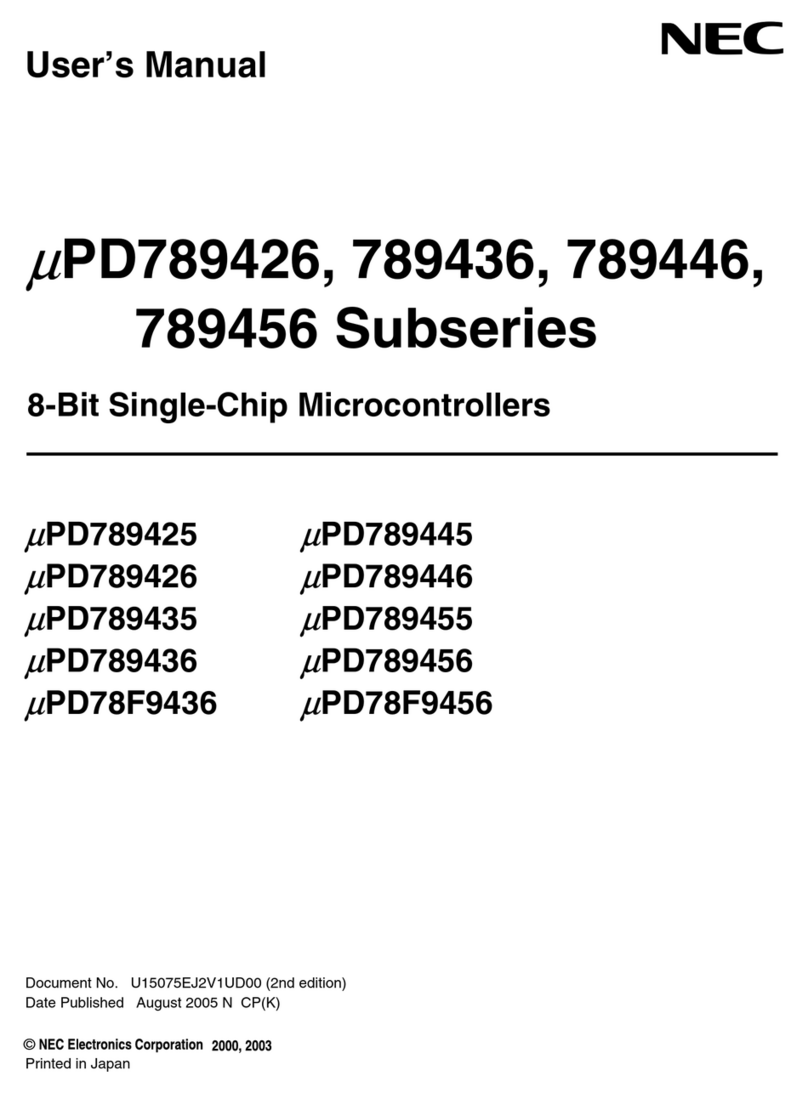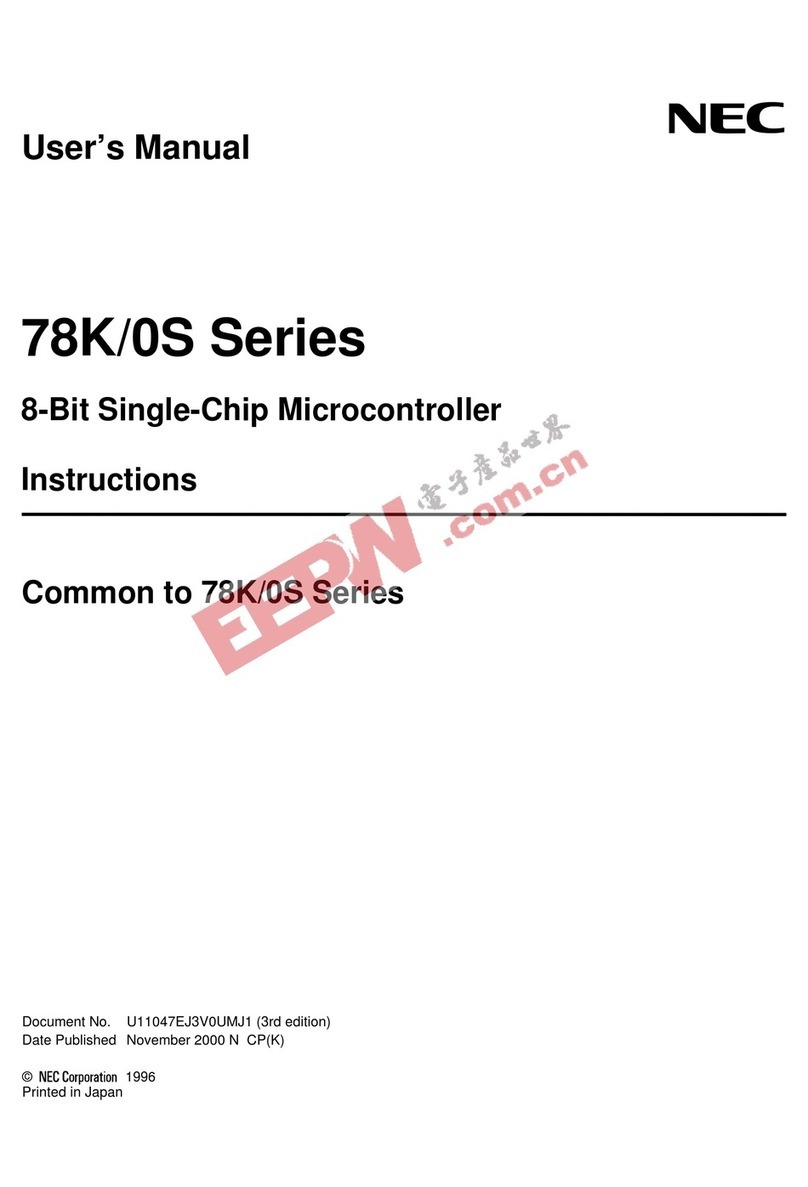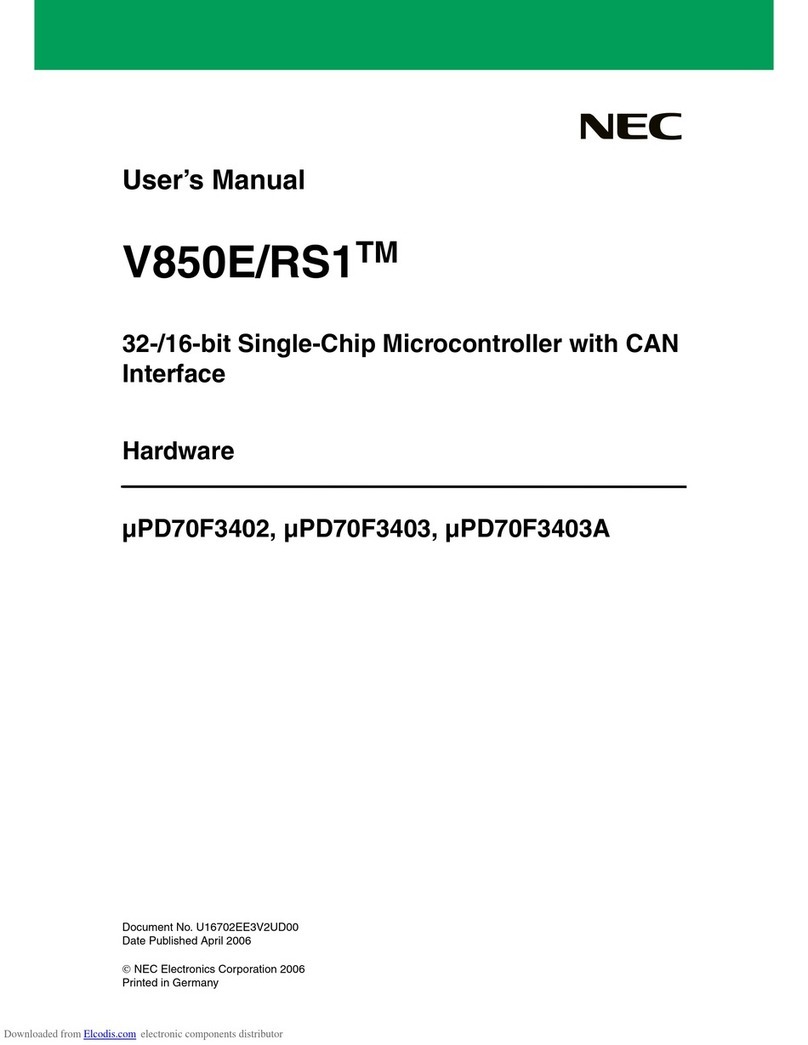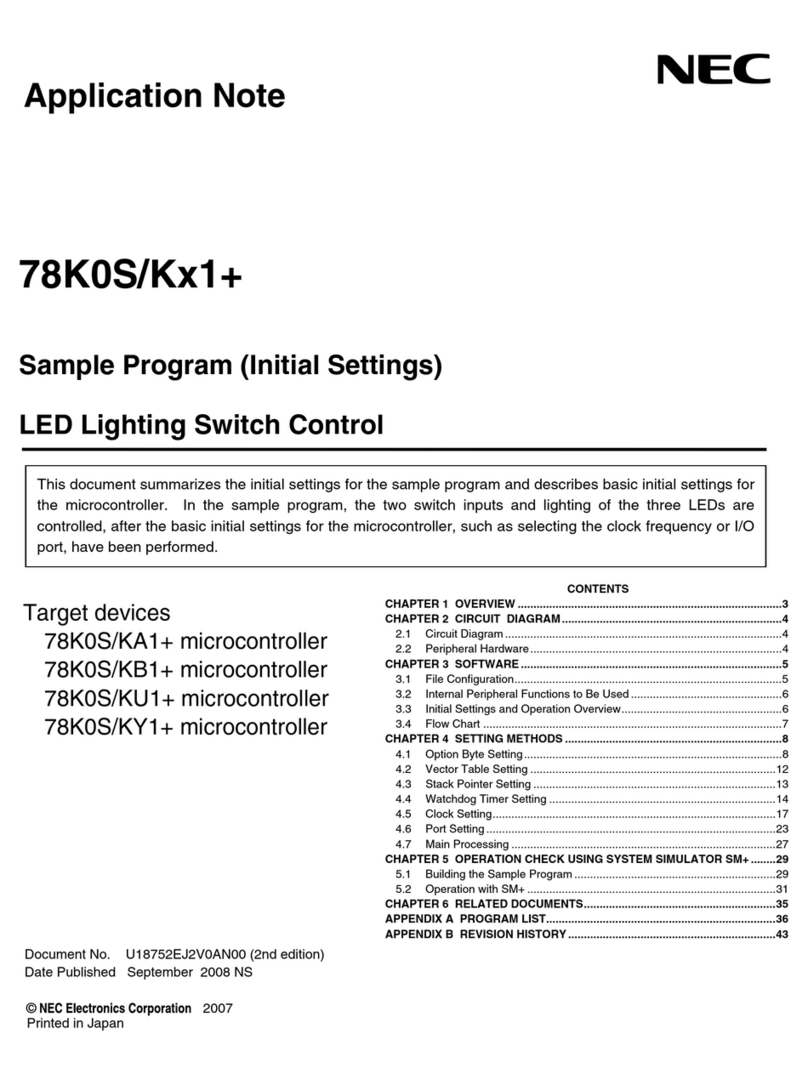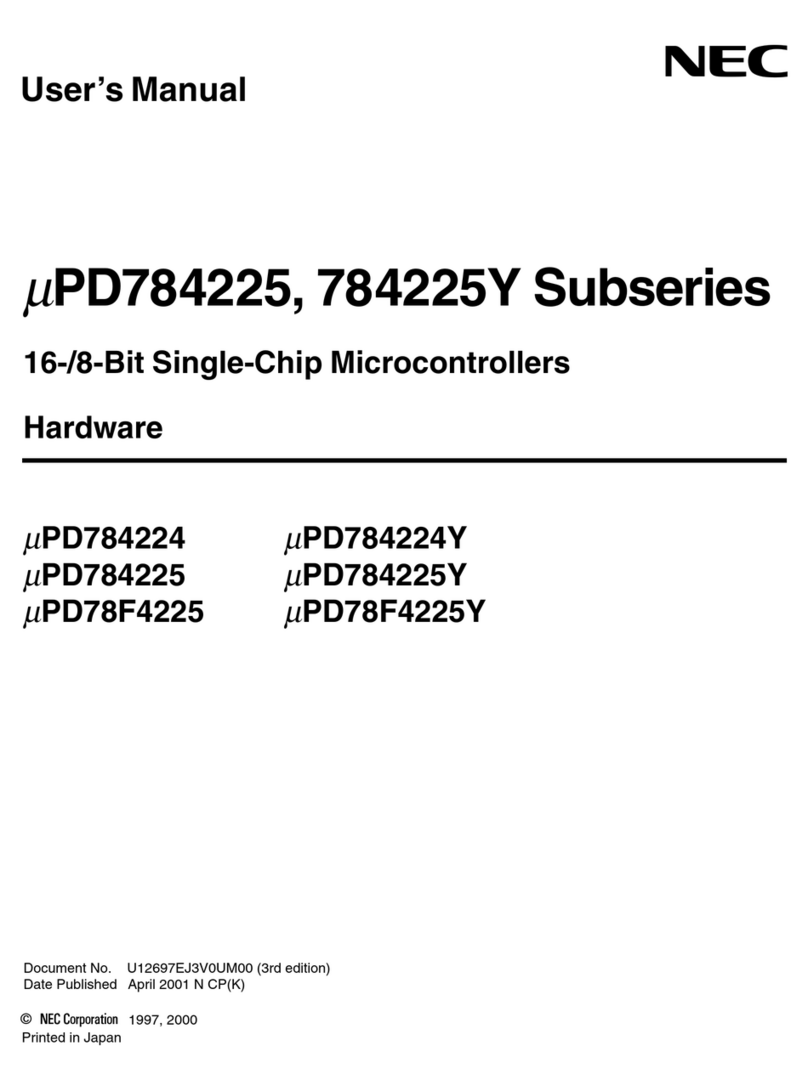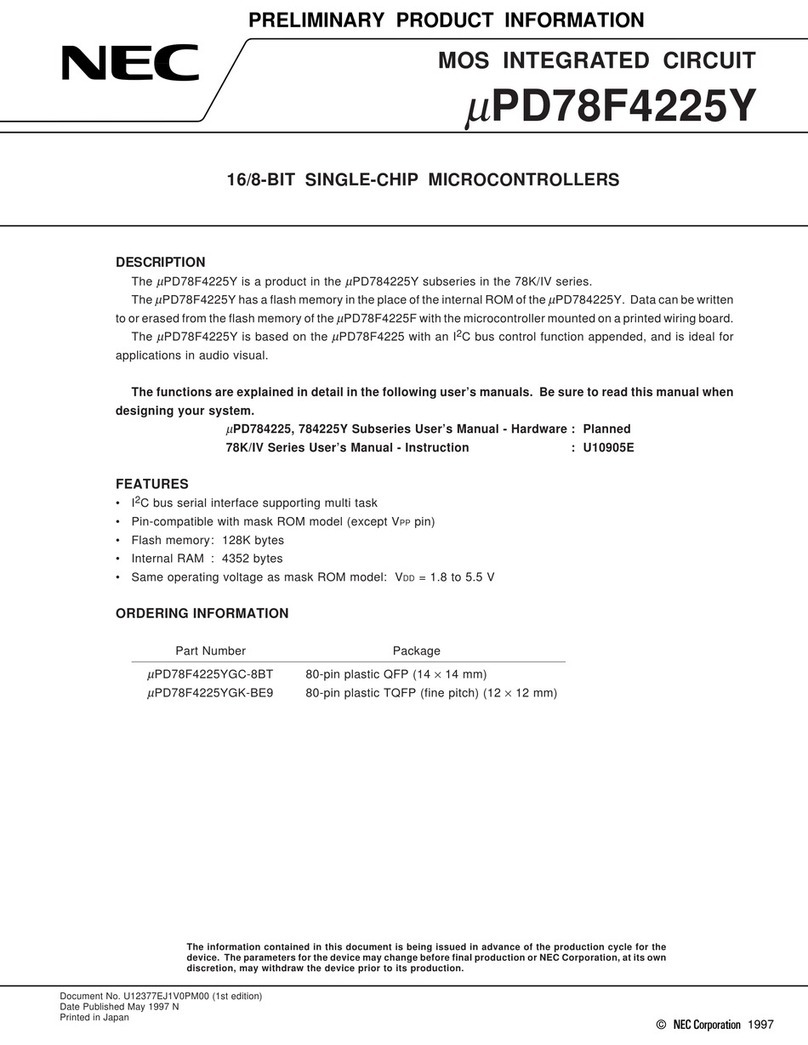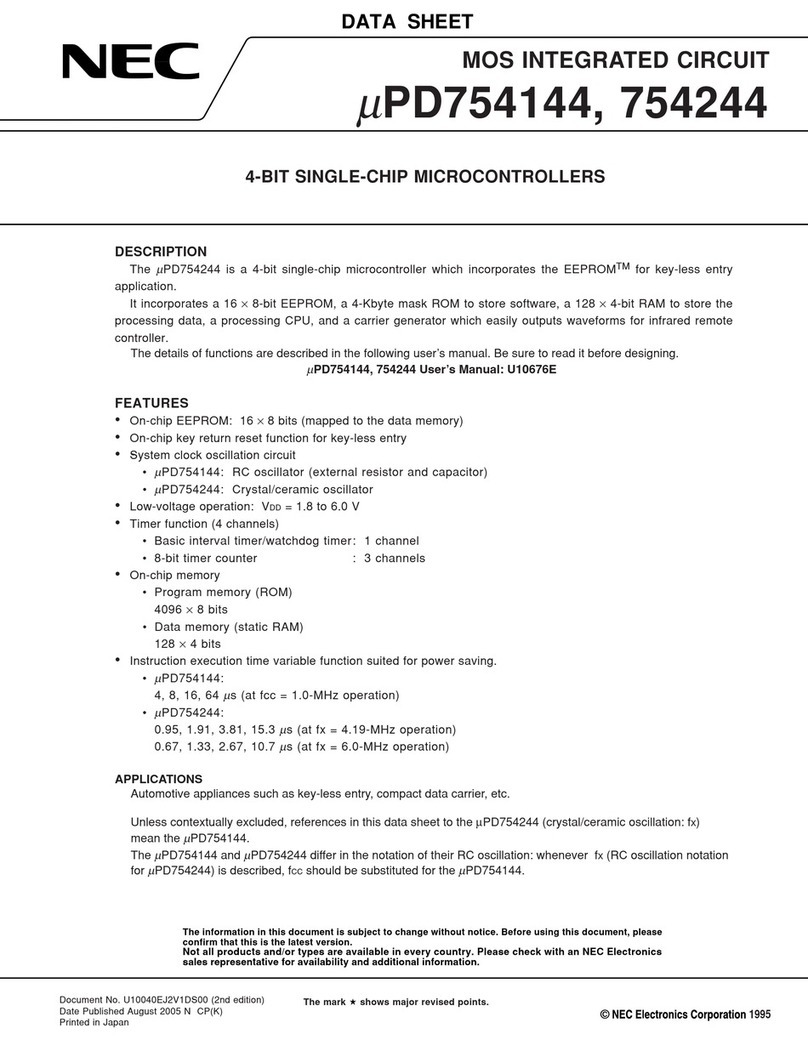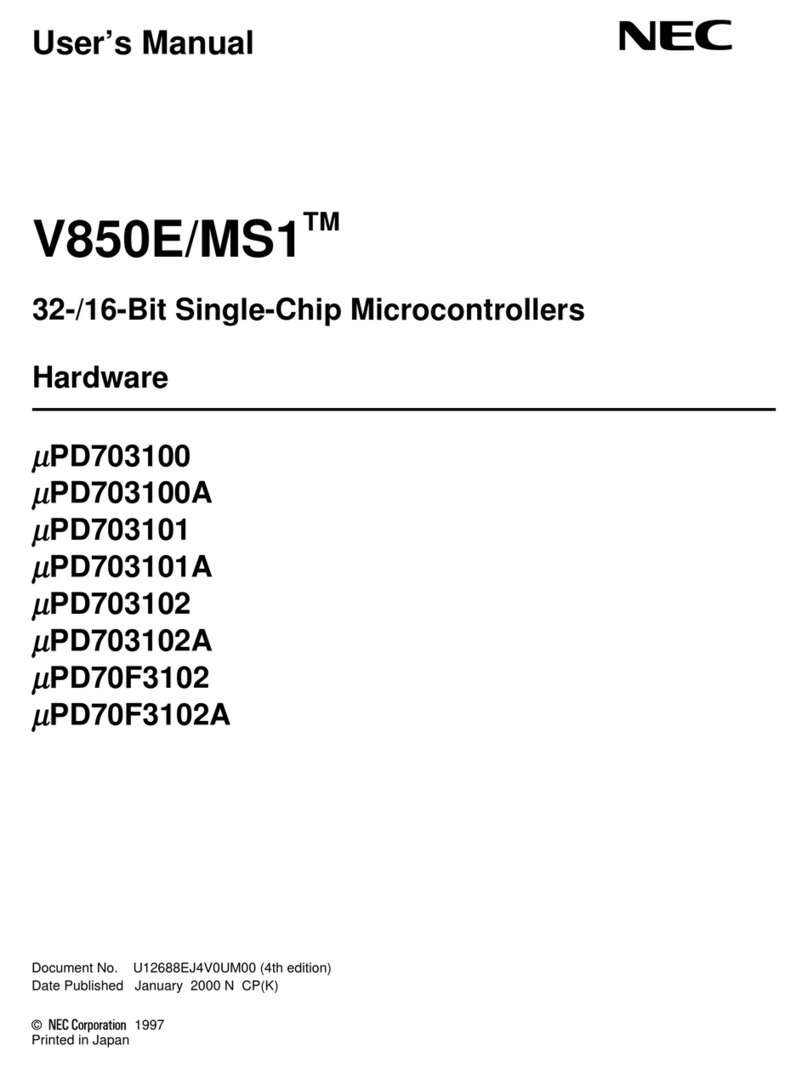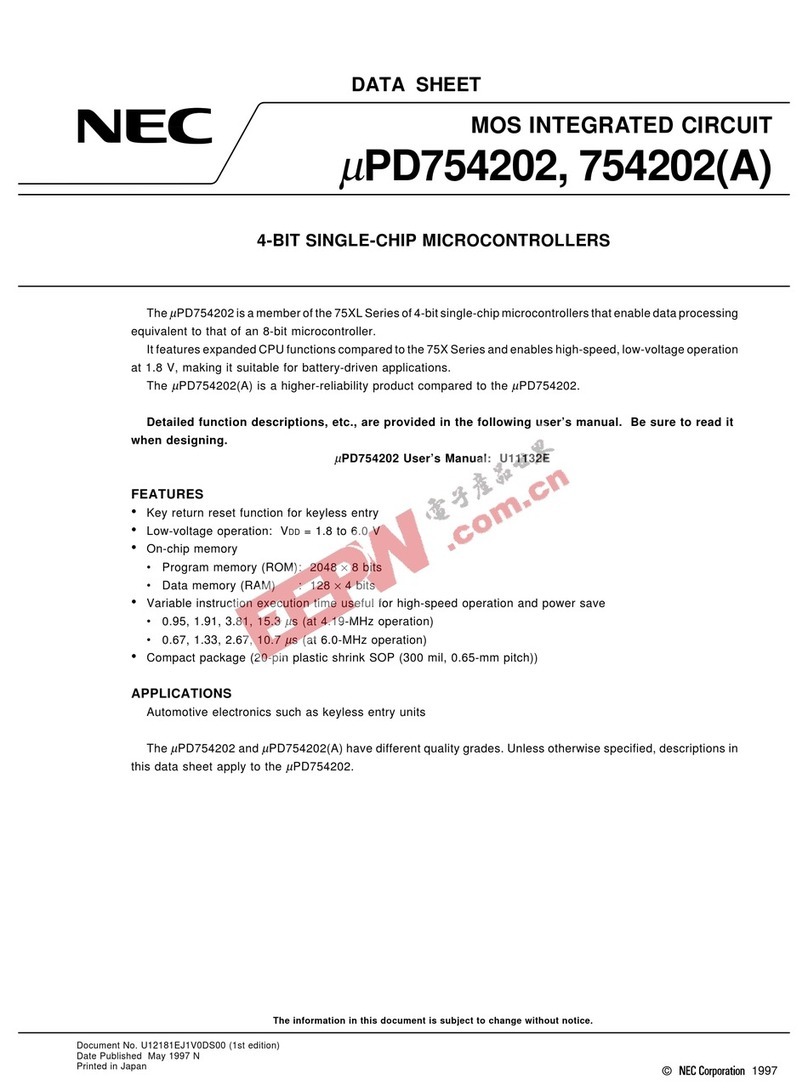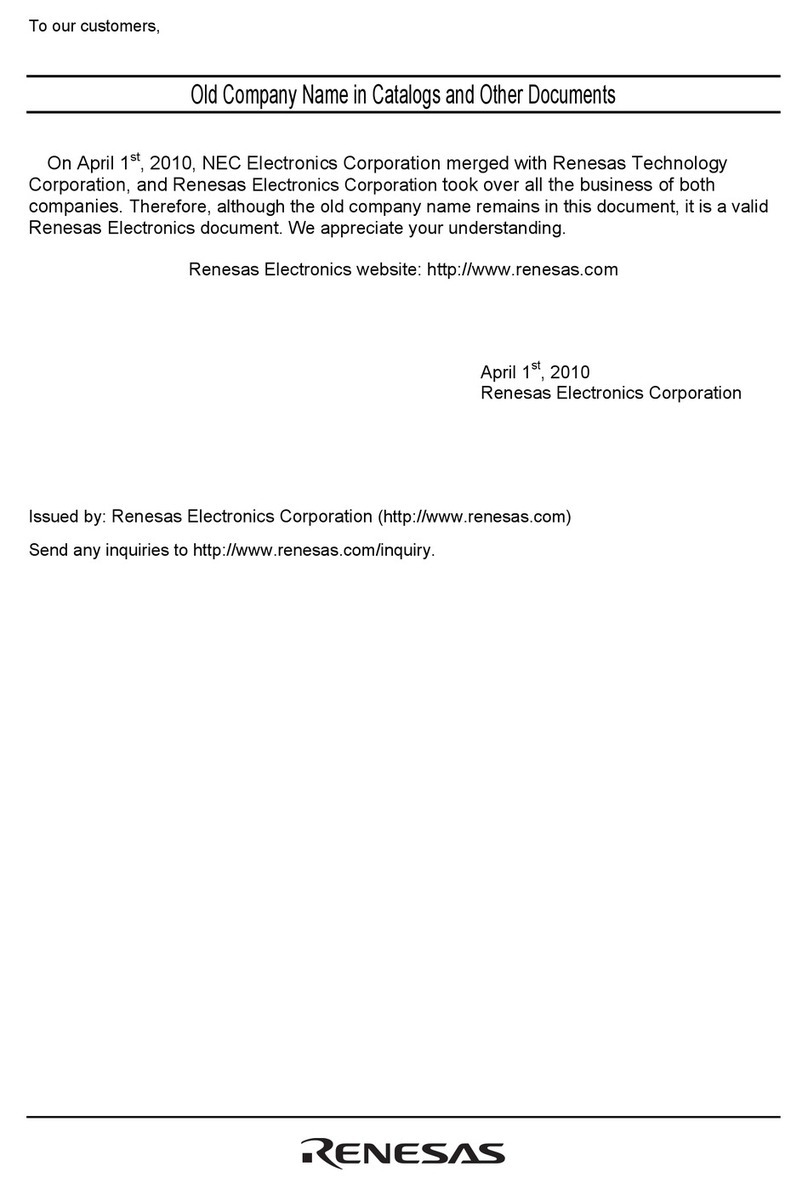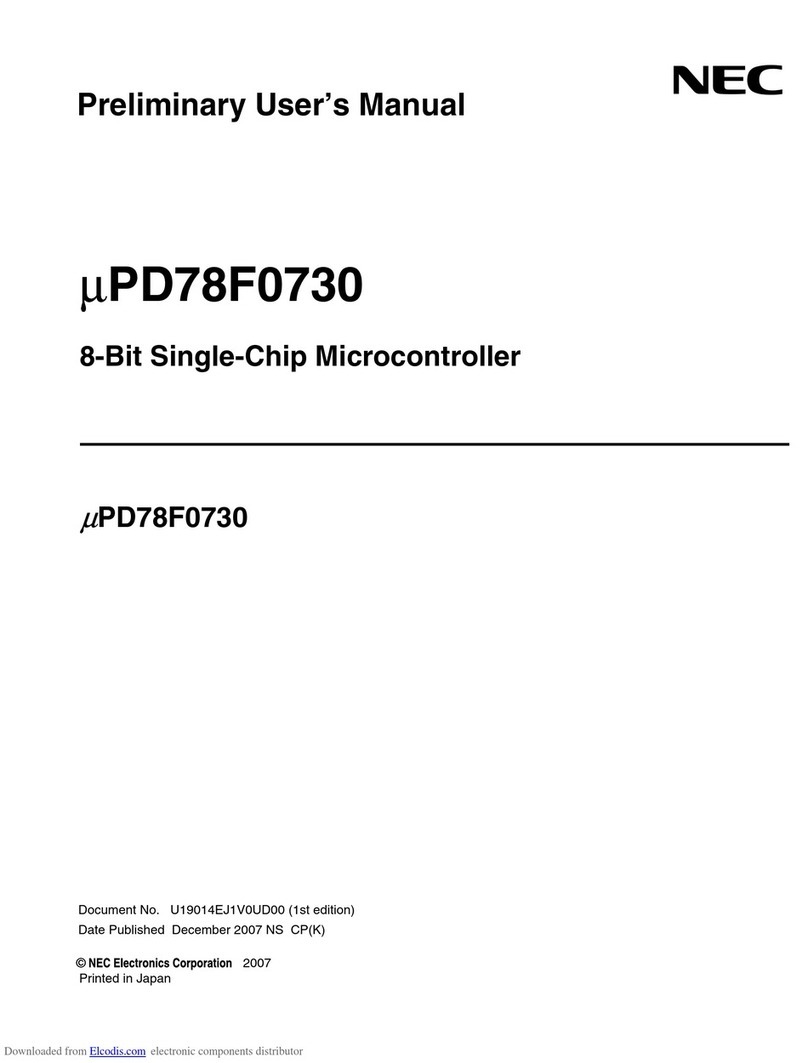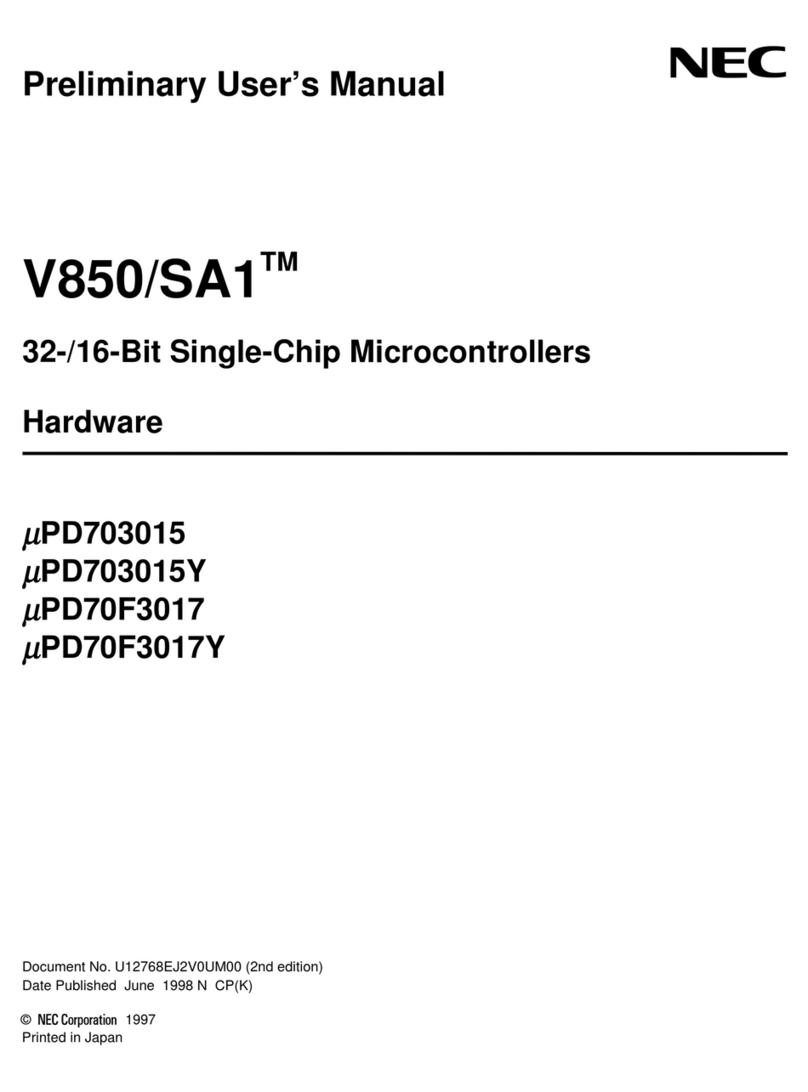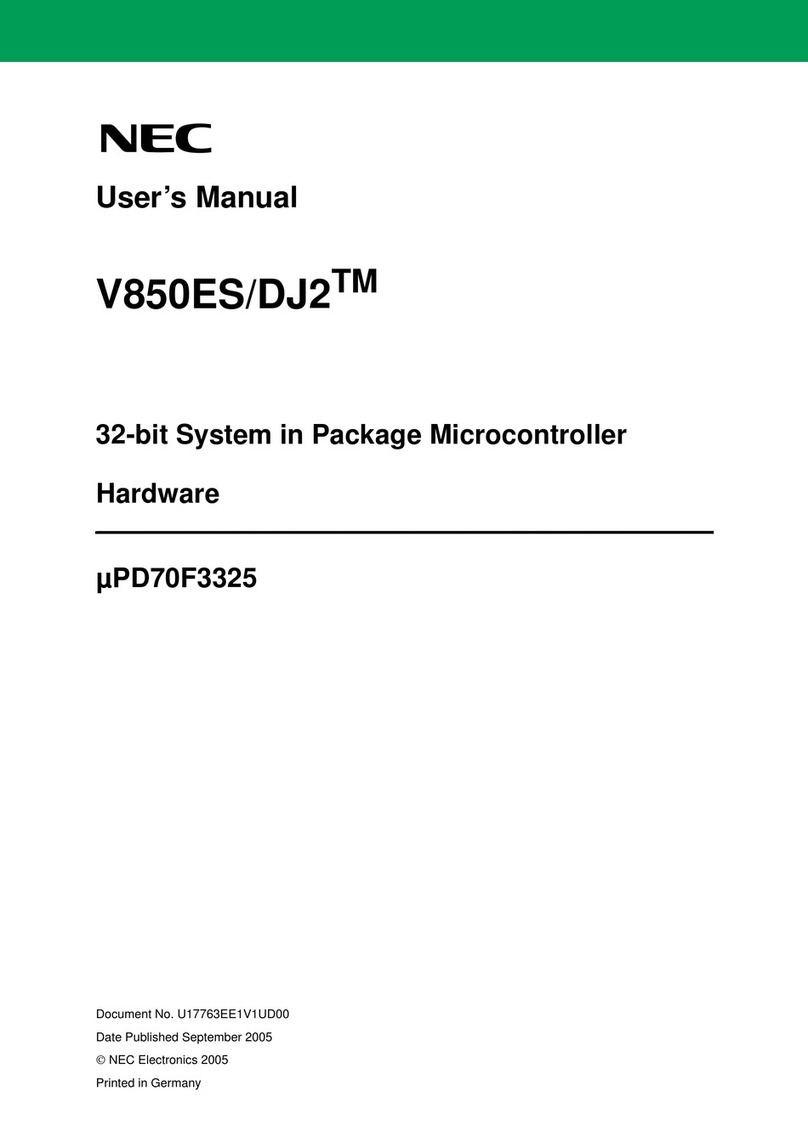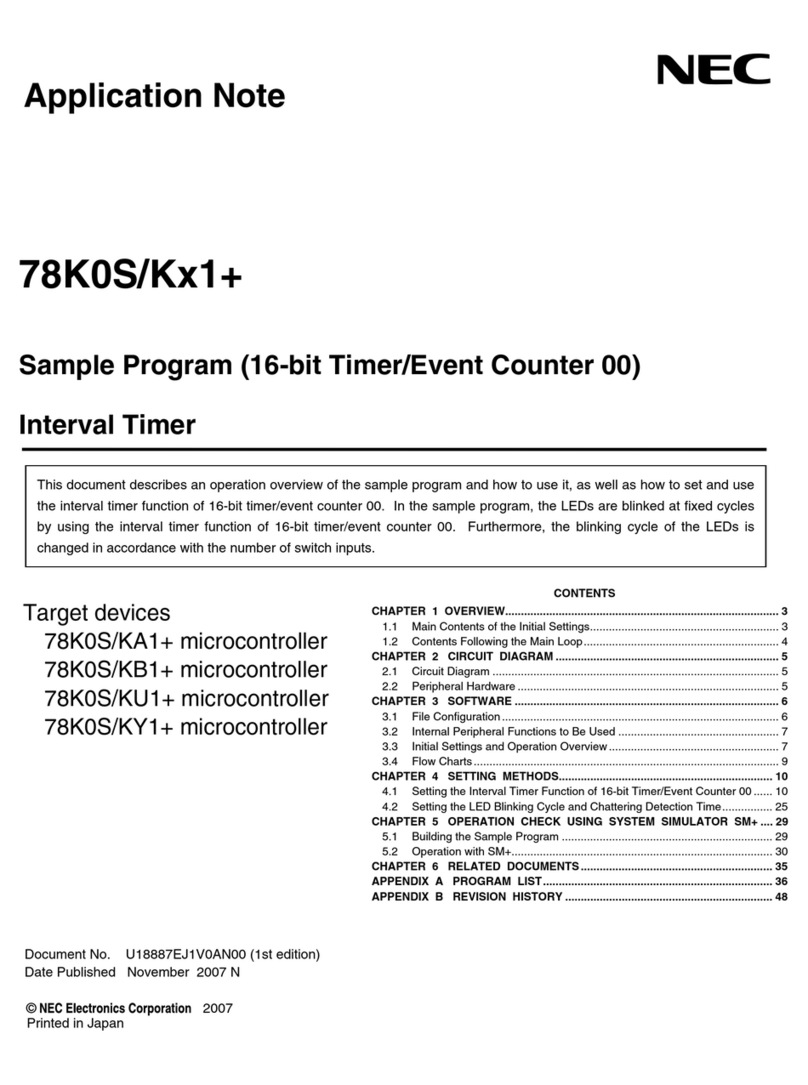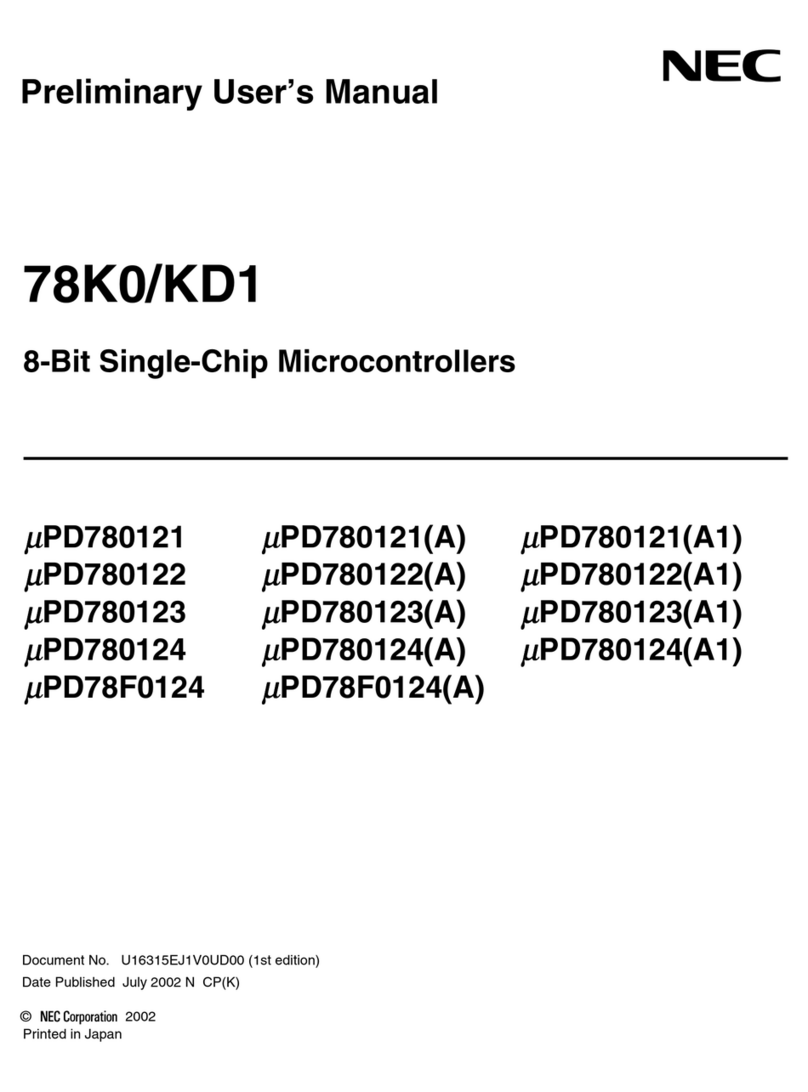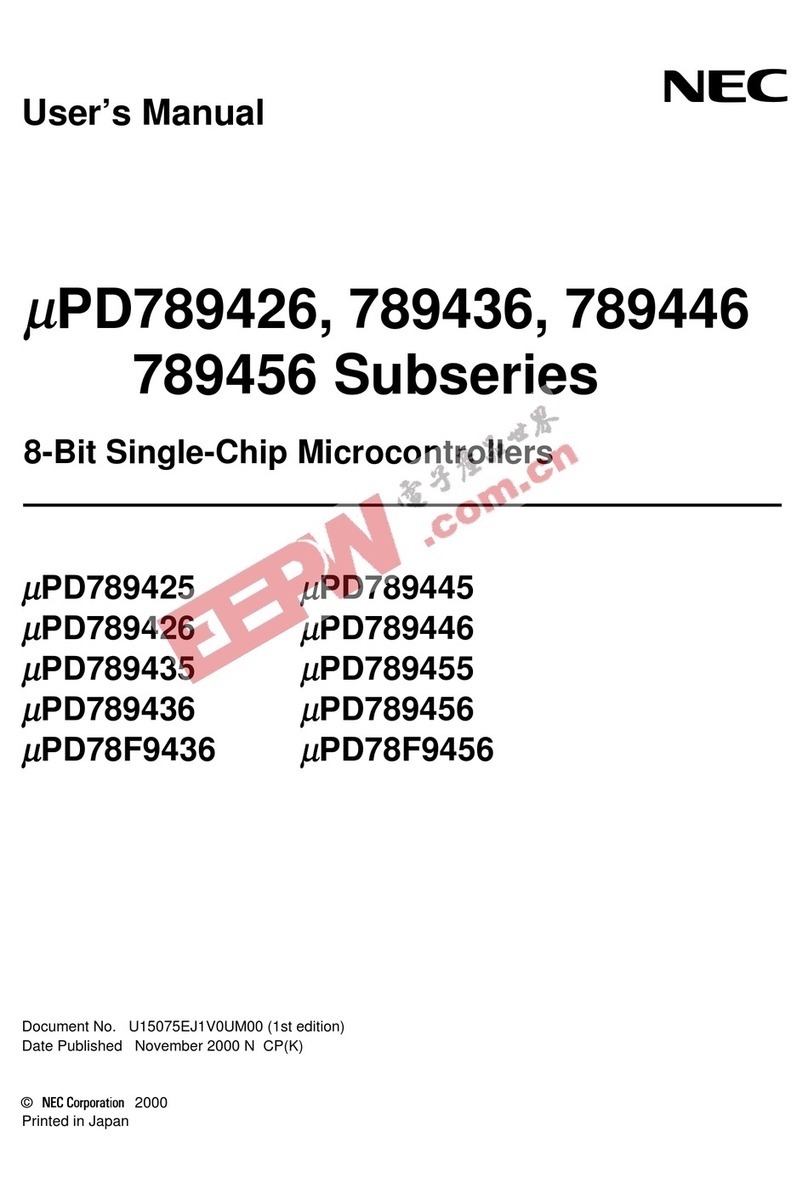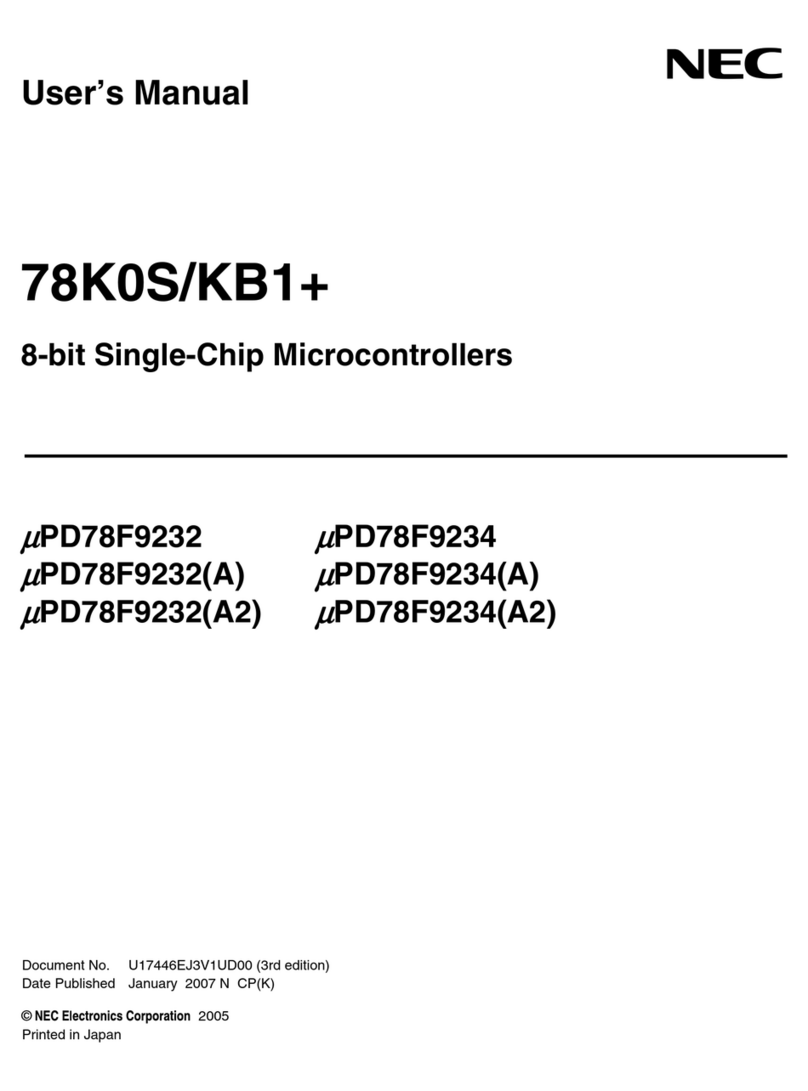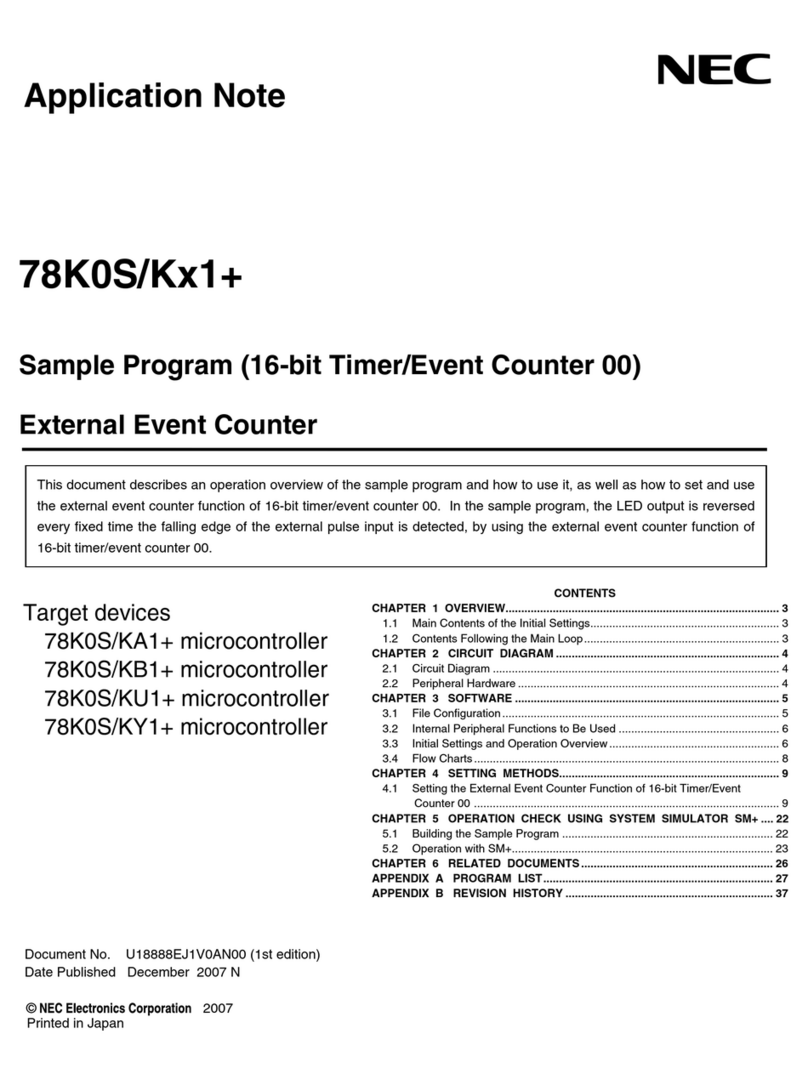78K0/Fx2 – CAN it!
List of Figures
Figure 1: 78K0/Fx2 – CAN it! system configuration ....................................................................................12
Figure 2: 78K0/Fx2 – CAN it! baseboard connectors, switches and LED’s................................................13
Figure 3: Connector CN6, USB Mini-B Type Host Connector Pin Configuration........................................16
Figure 4: 78K0/Fx2 – CAN it! CPU module components ............................................................................21
Figure 5: 78K0/Fx2 – CAN it! configuration for On-Chip debugging...........................................................24
Figure 6: Add New Hardware Wizard (Windows 98SE).............................................................................29
Figure 7: Search Method (Windows 98SE).................................................................................................29
Figure 8: Search Location Specification (Windows 98SE)..........................................................................30
Figure 9: Checking Driver to Be Installed (Windows 98SE)........................................................................30
Figure 10: Installation Completion (Windows 98SE)...................................................................................31
Figure 11: Found New Hardware Wizard 1 (Windows 2000)......................................................................31
Figure 12: Search Method 1 (Windows 2000).............................................................................................32
Figure 13: Driver File Location 1 (Windows 2000)......................................................................................32
Figure 14: Address Specification 1 (Windows 2000) ..................................................................................33
Figure 15: Driver File Search 1 (Windows 2000) ........................................................................................33
Figure 16: USB Driver Installation Completion 1 (Windows 2000) .............................................................34
Figure 17: Found New Hardware Wizard 2 (Windows 2000)......................................................................34
Figure 18: Search Method 2 (Windows 2000).............................................................................................35
Figure 19: Driver File Location 2 (Windows 2000)......................................................................................35
Figure 20: Address Specification 2 (Windows 2000) ..................................................................................36
Figure 21: Driver File Search 2 (Windows 2000) ........................................................................................36
Figure 22: USB Driver Installation Completion 2 (Windows 2000) .............................................................37
Figure 23: Found New Hardware Wizard 1 (Windows XP).........................................................................37
Figure 24: Search Location Specification 3 (Windows XP).........................................................................38
Figure 25: Windows XP Logo Testing 3 (Windows XP)..............................................................................38
Figure 26: USB Driver Installation Completion 1 (Windows XP).................................................................39
Figure 27: Found New Hardware Wizard 2 (Windows XP).........................................................................39
Figure 28: Search Location Specification 2 (Windows XP).........................................................................40
Figure 29: Windows XP Logo Testing 2 (Windows XP)..............................................................................40
Figure 30: USB Serial Port2 Driver Installation Completion (Windows XP)................................................41
Figure 31: Device Manager .........................................................................................................................42
Figure 32: Driver Uninstallation ...................................................................................................................43
Figure 33: Driver Uninstaller........................................................................................................................43
Figure 34: Completion of Driver Uninstallation............................................................................................44
Figure 35: GUI Software Main Window .......................................................................................................45
Figure 36: Toolbar Buttons..........................................................................................................................46
Figure 37: [File] Menu..................................................................................................................................47
Figure 38: HEX File Selection Window .......................................................................................................47
Figure 39: [Device] Menu ............................................................................................................................48
Figure 40: Device Setup Window - Standard ..............................................................................................50
Figure 41: Device Setup Window - Parameter File Selection .....................................................................51
Figure 42: Parameter File Selection Window..............................................................................................51
Figure 43: Device Setup Window – Host connection..................................................................................52
Figure 44: Device Setup Window - Supply Oscillator Selection..................................................................52
Figure 45: Device Setup Window - Operation Mode...................................................................................53
Figure 46: Device Setup Window – Target Reset Message .......................................................................53
Figure 47: Device Setup Window - Advance...............................................................................................54
Figure 48: Device Setup Window - Command options ...............................................................................54
Figure 49: Device Setup Window – Security flag settings ..........................................................................55
Figure 50: Device Setup Window – Disable Chip Erase.............................................................................56
Figure 51: Device Setup Window – Disable Boot Cluster Reprogramming warning ..................................56
Figure 52: [View] Menu................................................................................................................................57
Figure 53: [Help] Menu ................................................................................................................................58
Figure 54: About FPL3 Window ..................................................................................................................58
Figure 55: Programmer Parameter Window ...............................................................................................59
Figure 56: GUI Software Startup Screen.....................................................................................................62
Figure 57: <Standard Device Setup> Dialog Box .......................................................................................62
8