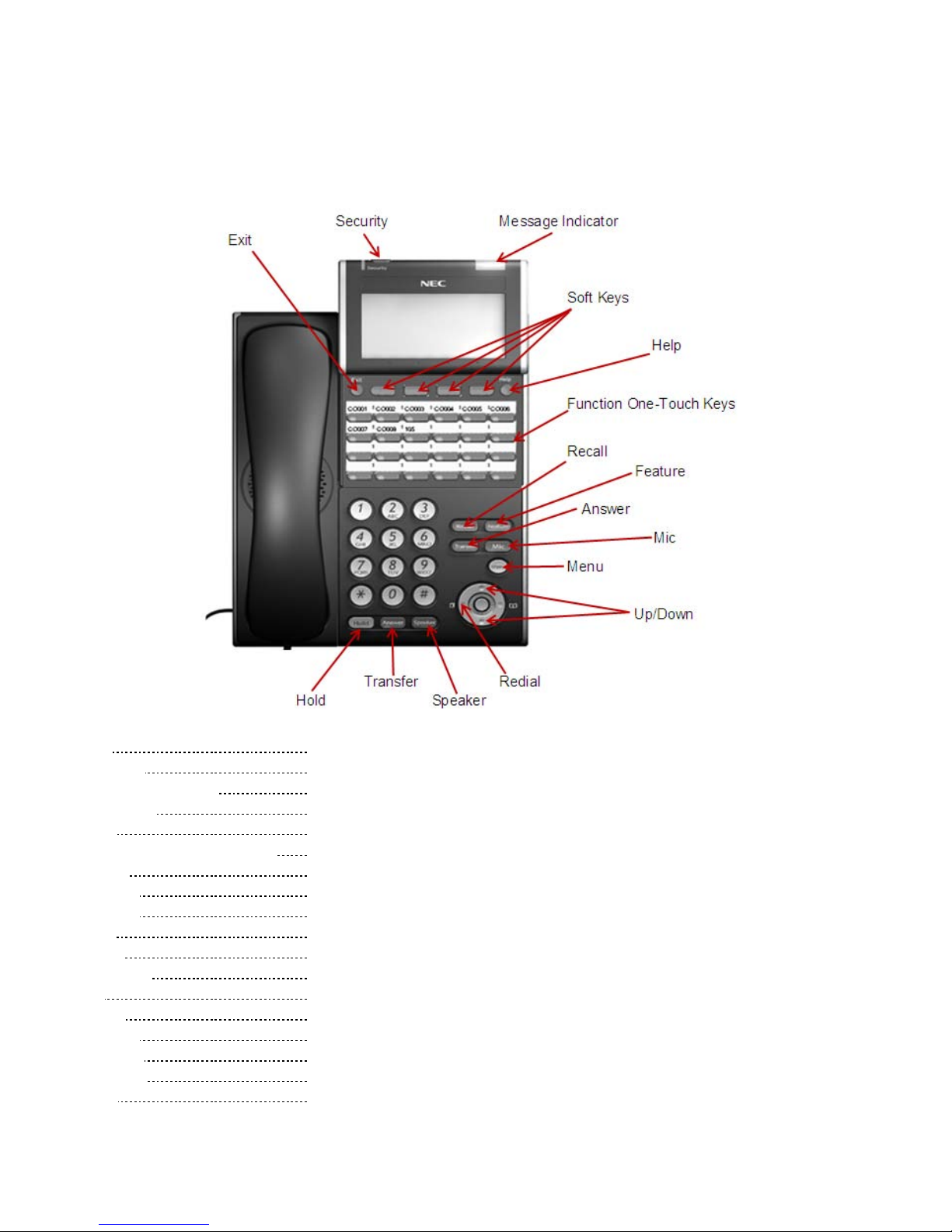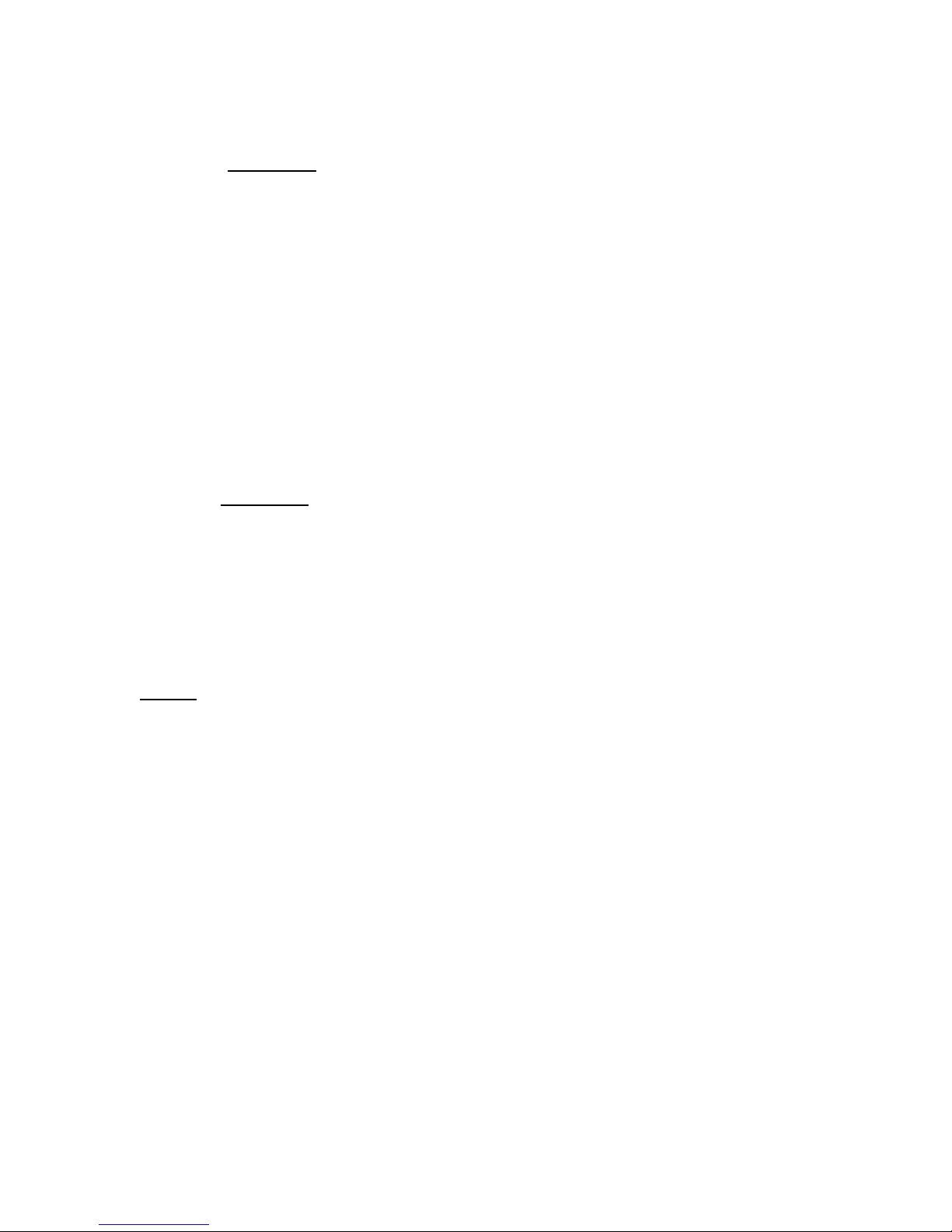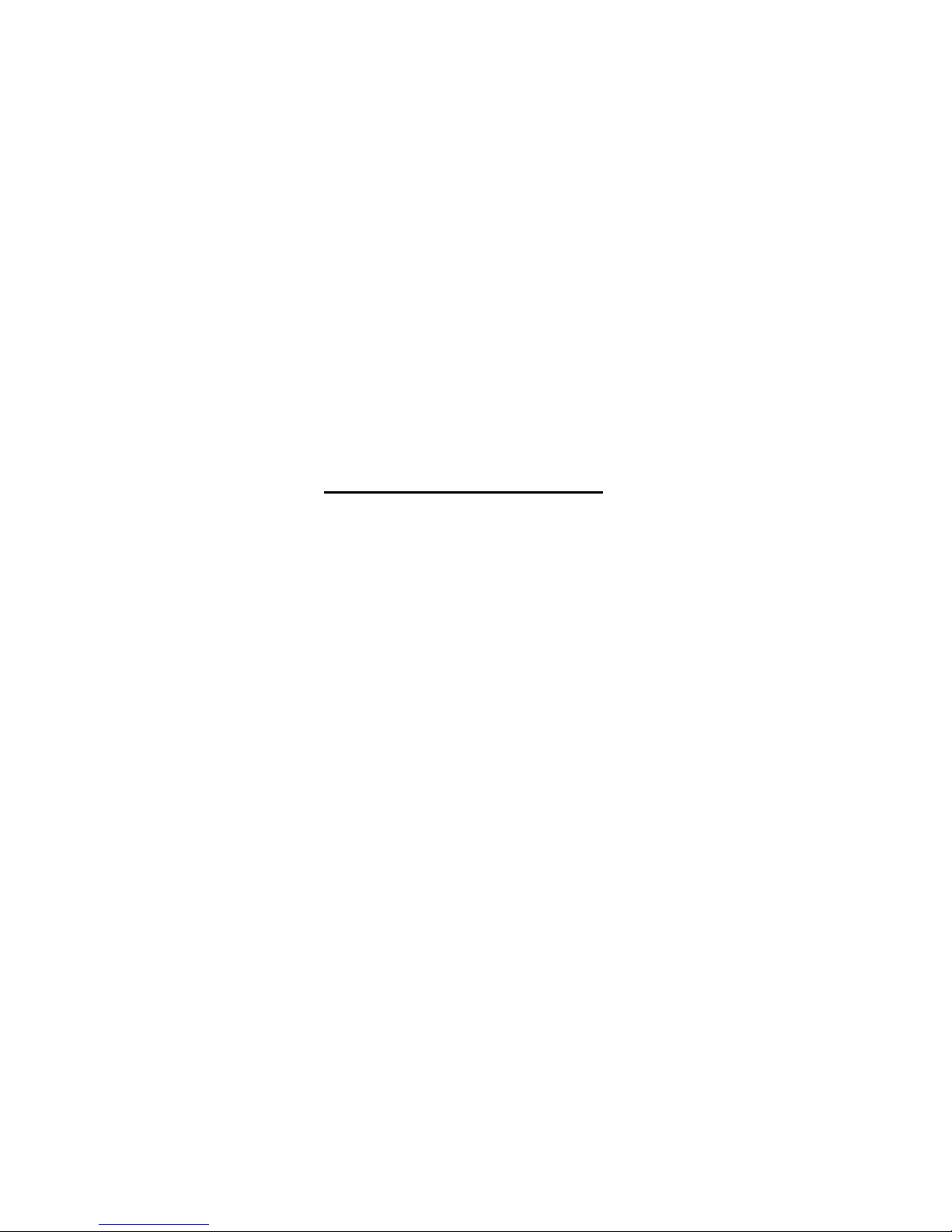NEC SV8100 WITH ACD Instruction Manual
Other NEC Telephone Accessories manuals
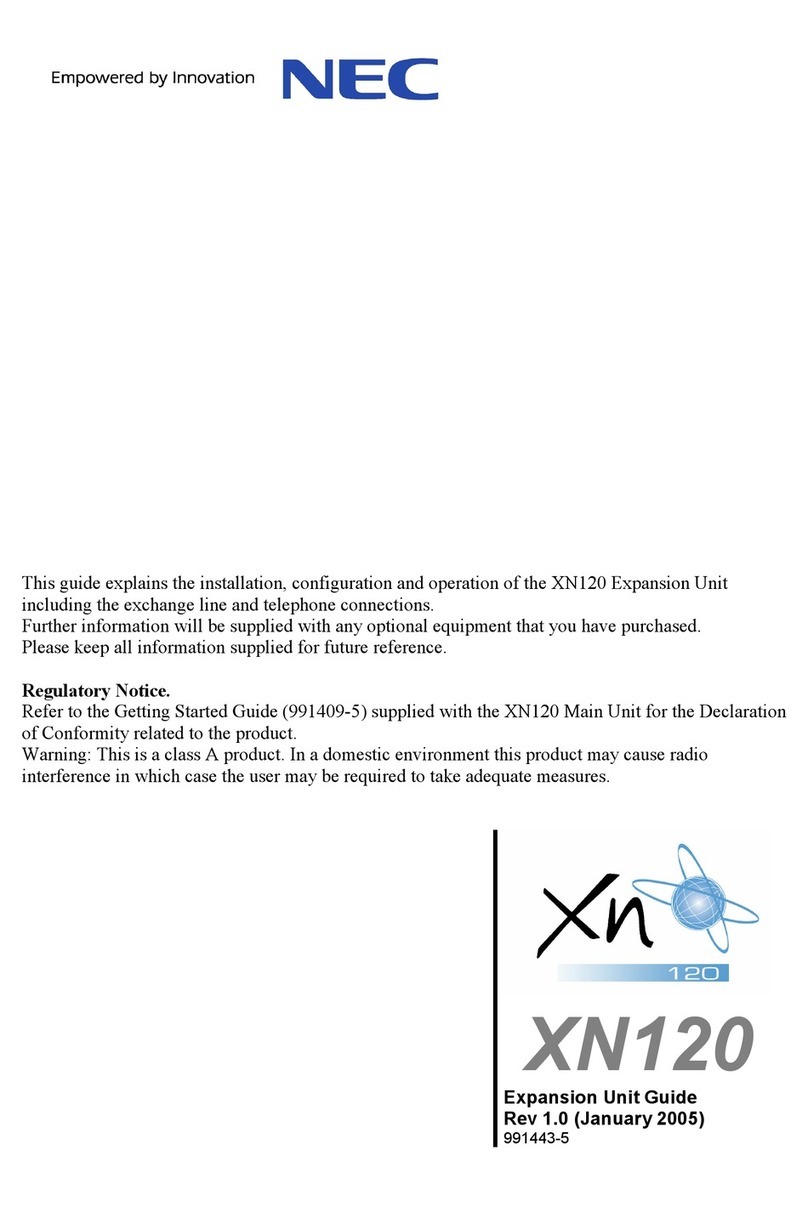
NEC
NEC XN120 Vision User manual

NEC
NEC Univerge SV8100 User manual

NEC
NEC Electra Elite 48/192 User manual
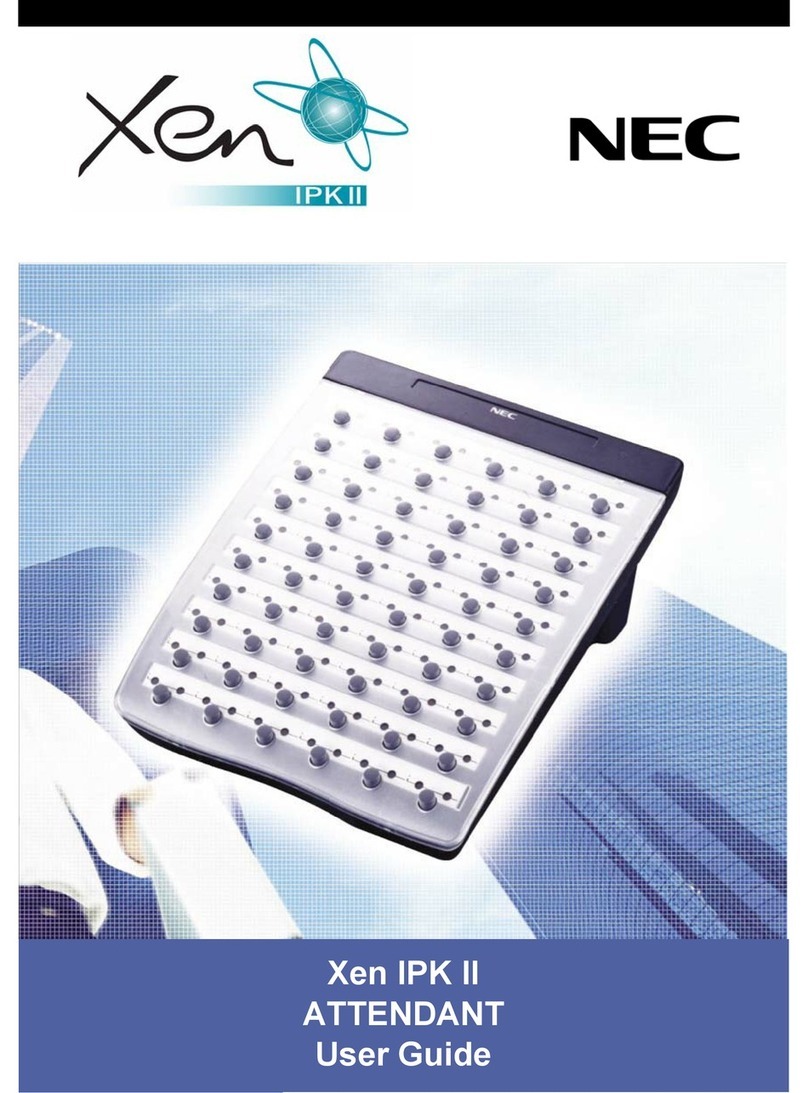
NEC
NEC Xen IPK II User manual

NEC
NEC UTR-1W-1(BK) User manual

NEC
NEC UTR-1-1 (BK) User manual

NEC
NEC NEAX 2400 IPX User manual
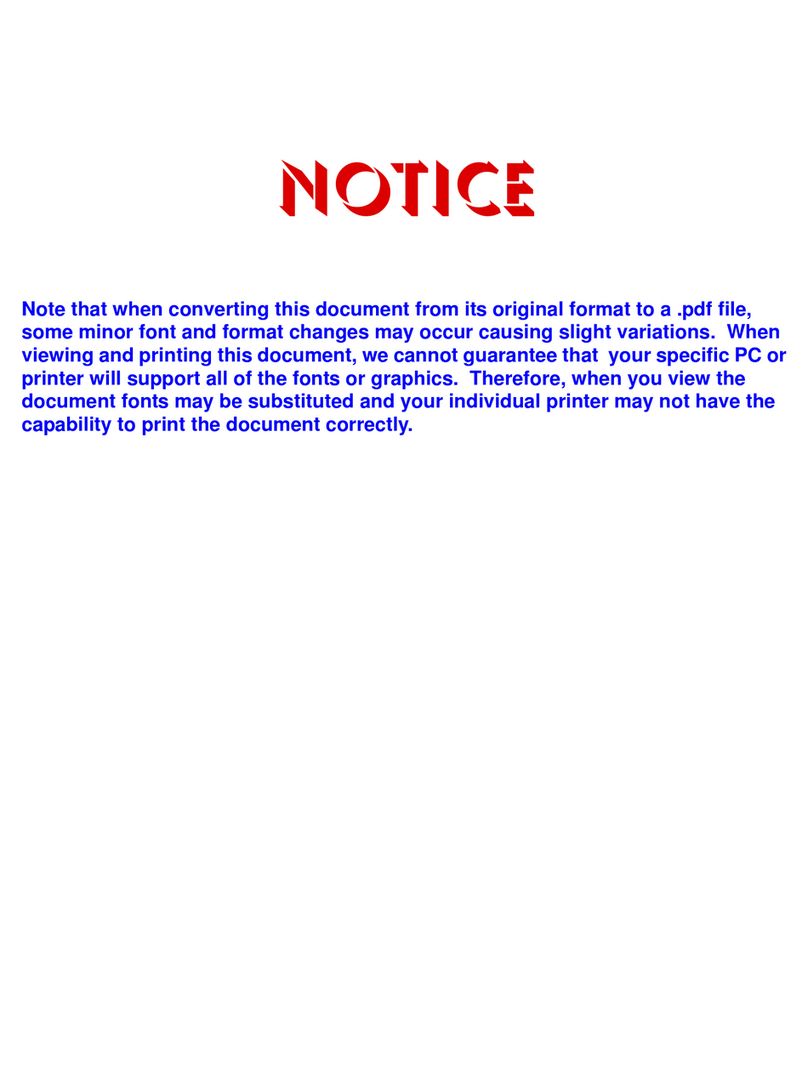
NEC
NEC ElectraElite IPK Manual

NEC
NEC SL1100 User manual
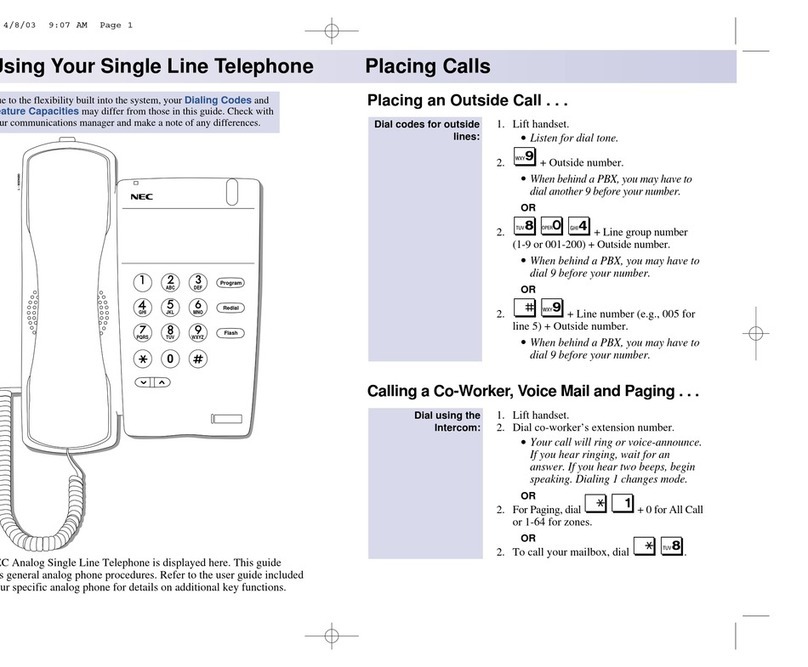
NEC
NEC Aspire User manual

NEC
NEC SL1000 Owner's manual

NEC
NEC InfoSet 408 User manual
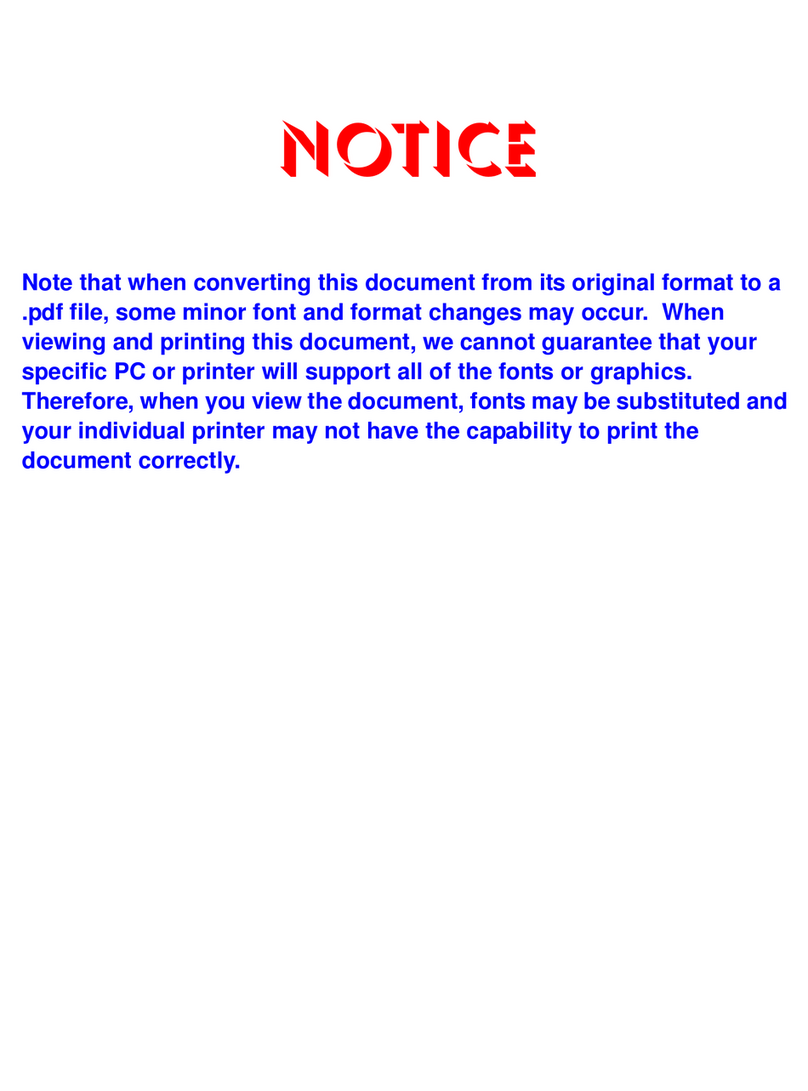
NEC
NEC ELECTRA ELITE IPK II User manual
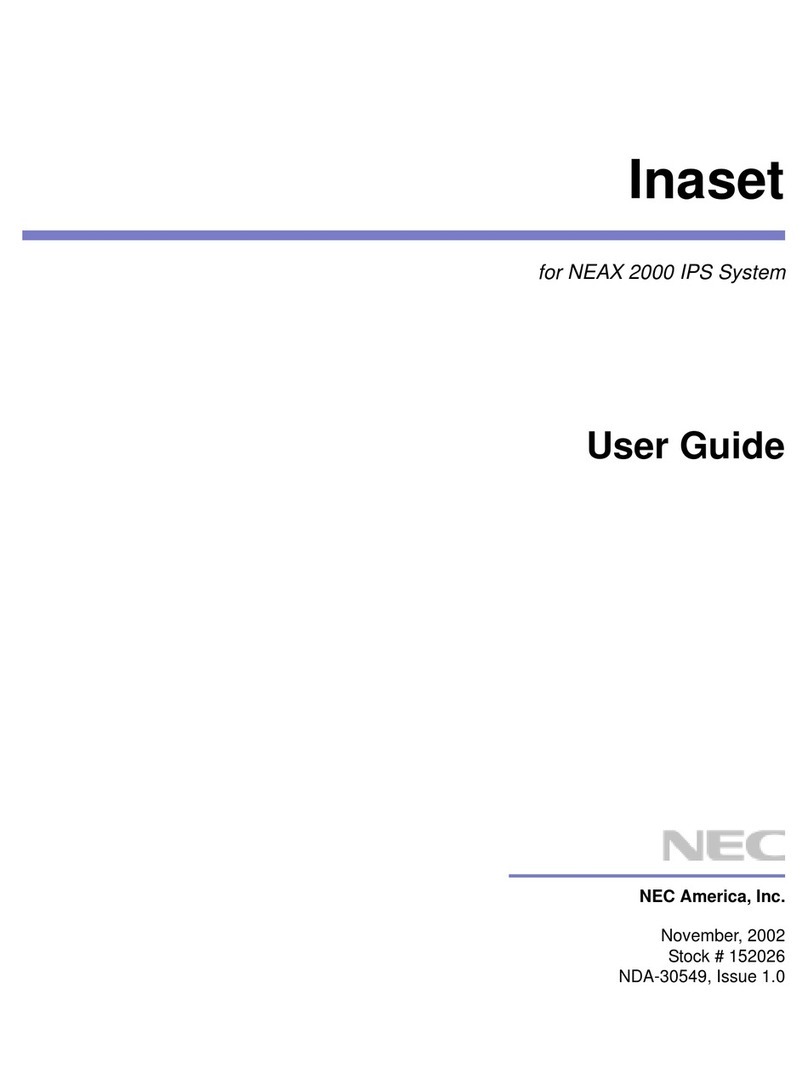
NEC
NEC Inaset NEAX 2000 IPS User manual
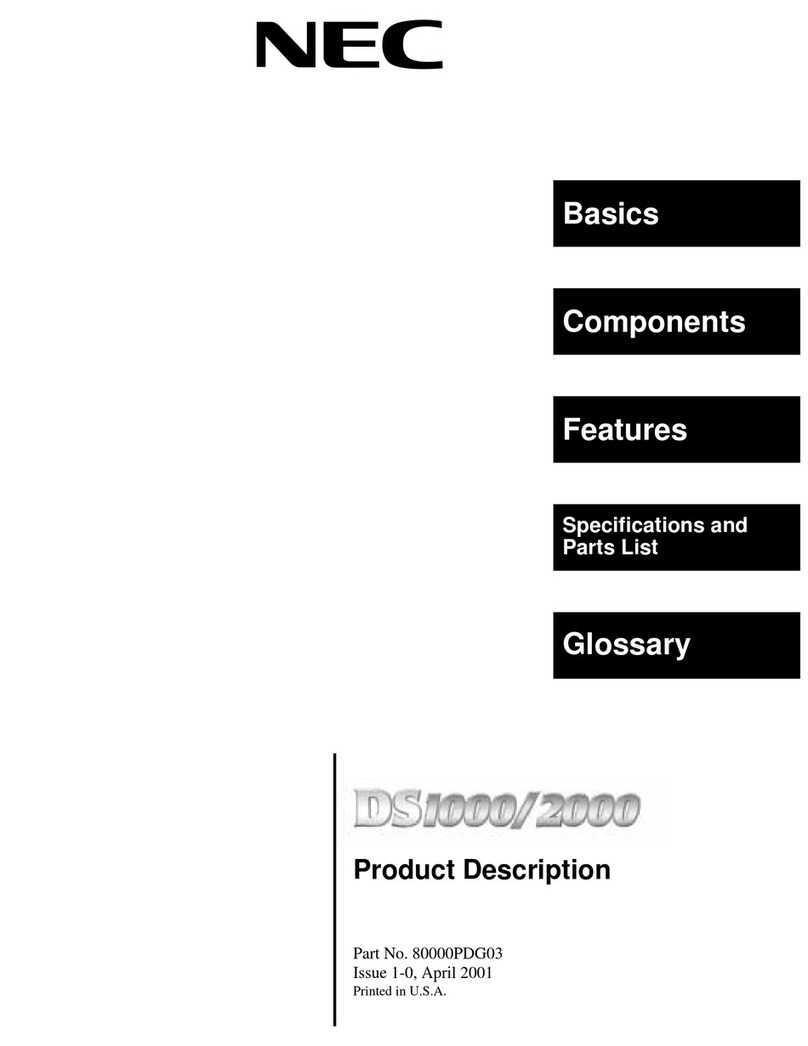
NEC
NEC DS1000 Technical specifications

NEC
NEC Univerge SV9100 User manual

NEC
NEC 48/192/IPK Instruction Manual

NEC
NEC SL1100 User manual
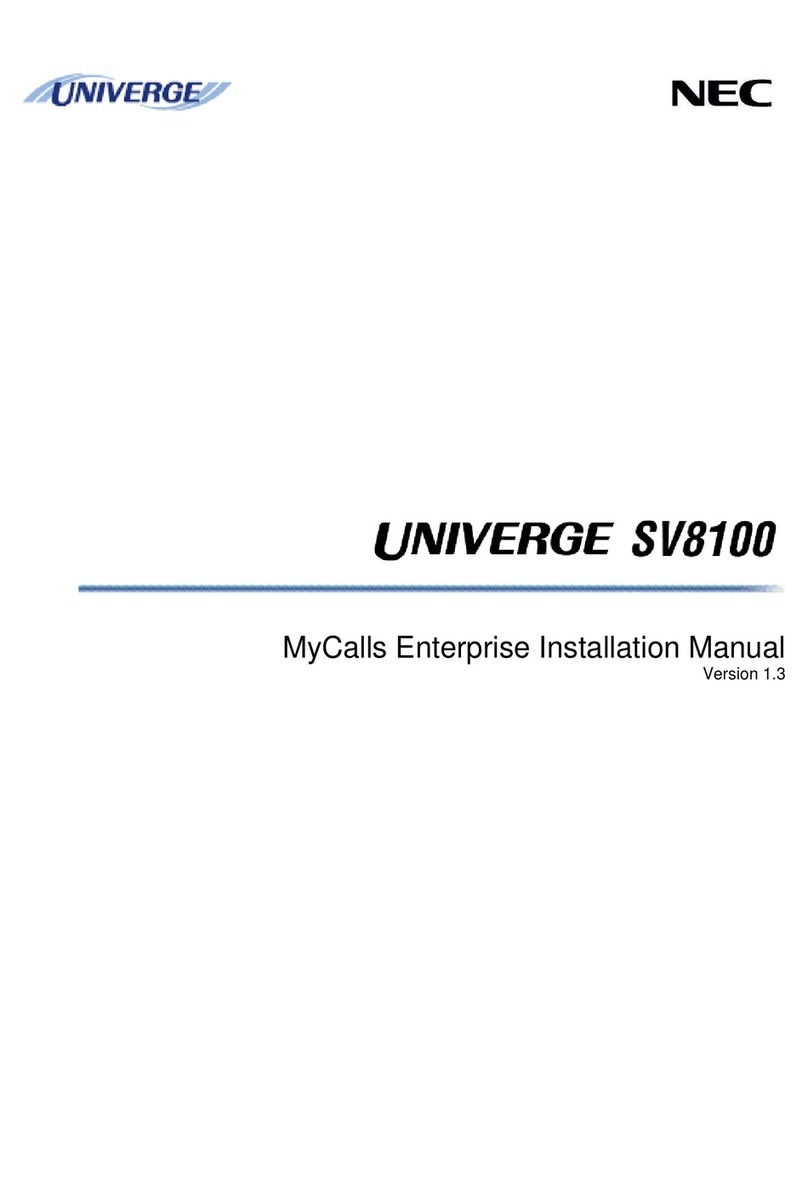
NEC
NEC Univerge SC8100 User manual

NEC
NEC ELECTRA ELITE User manual