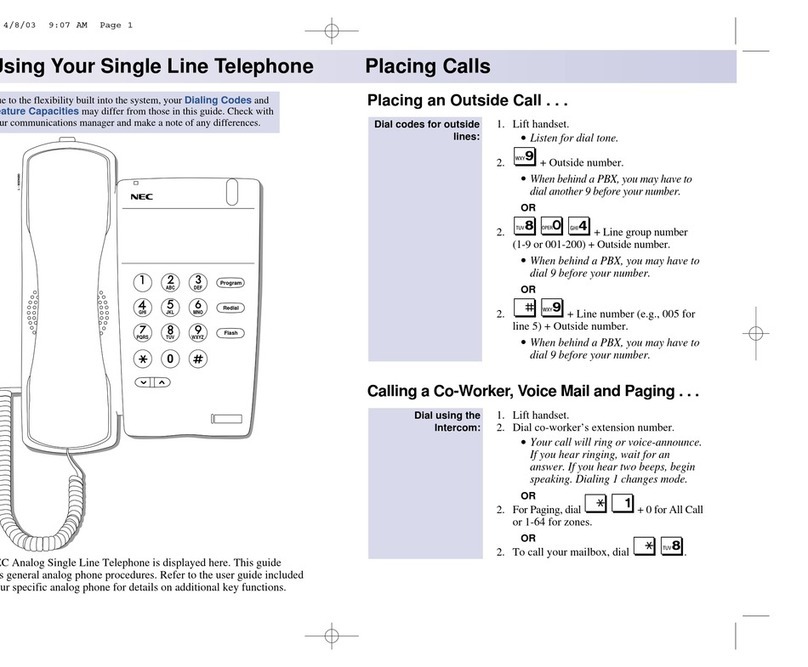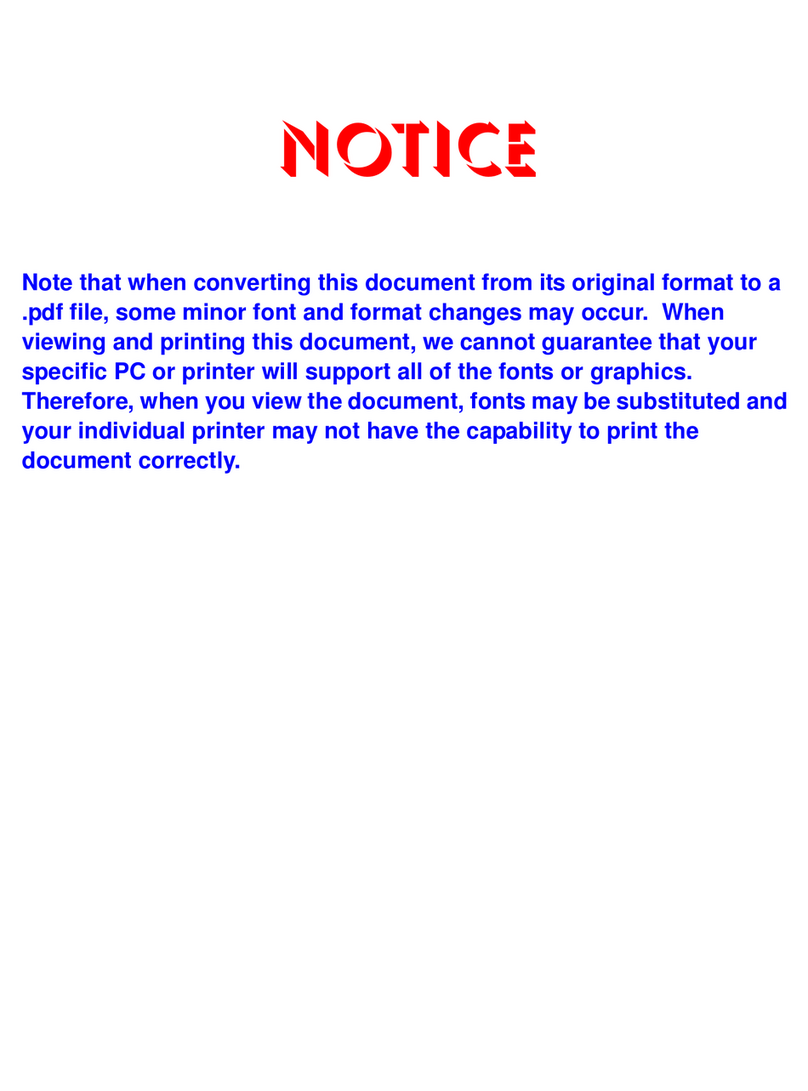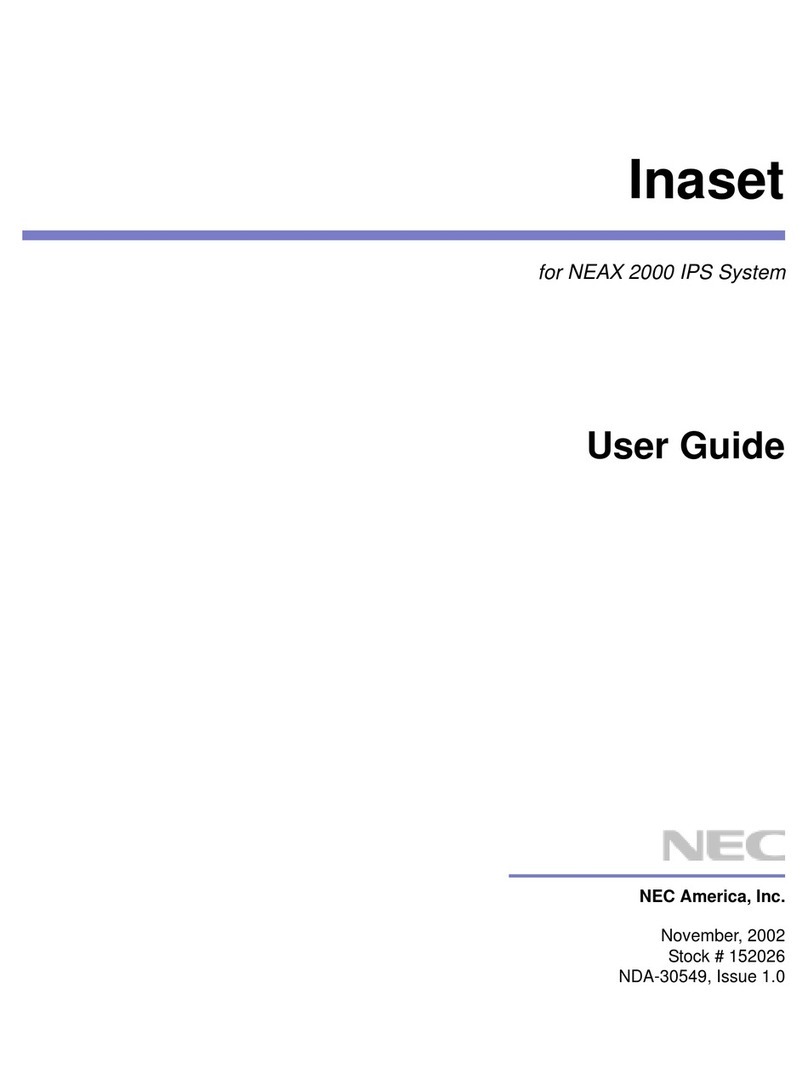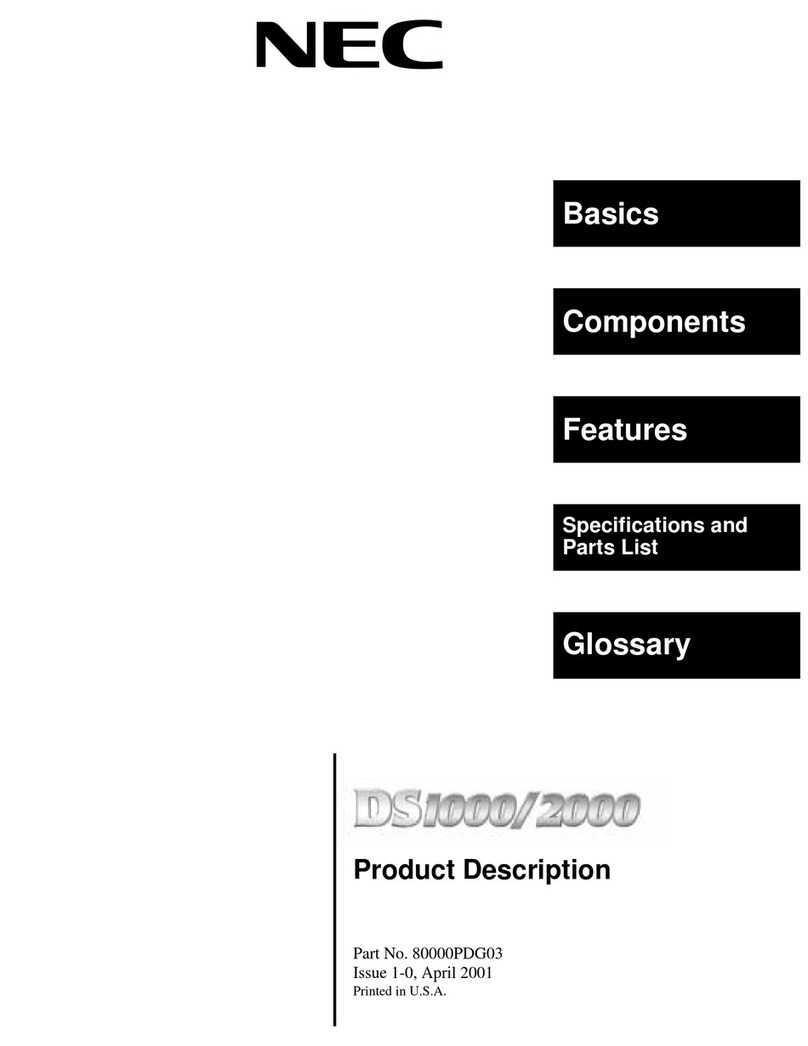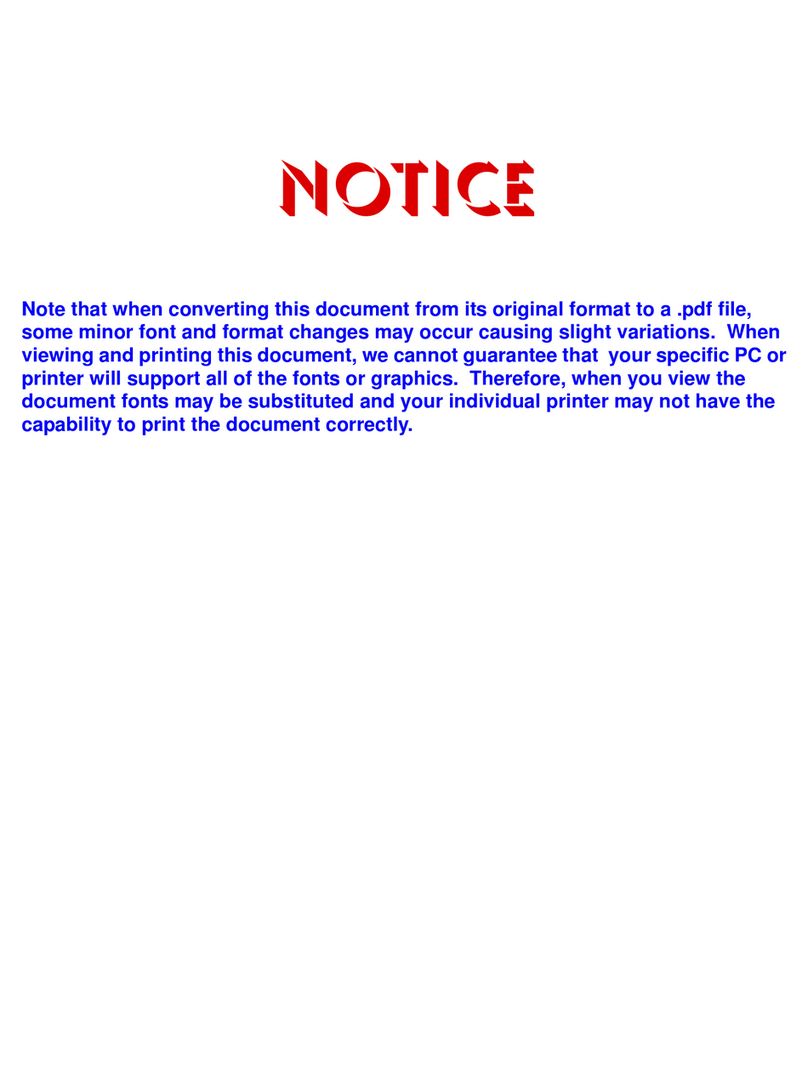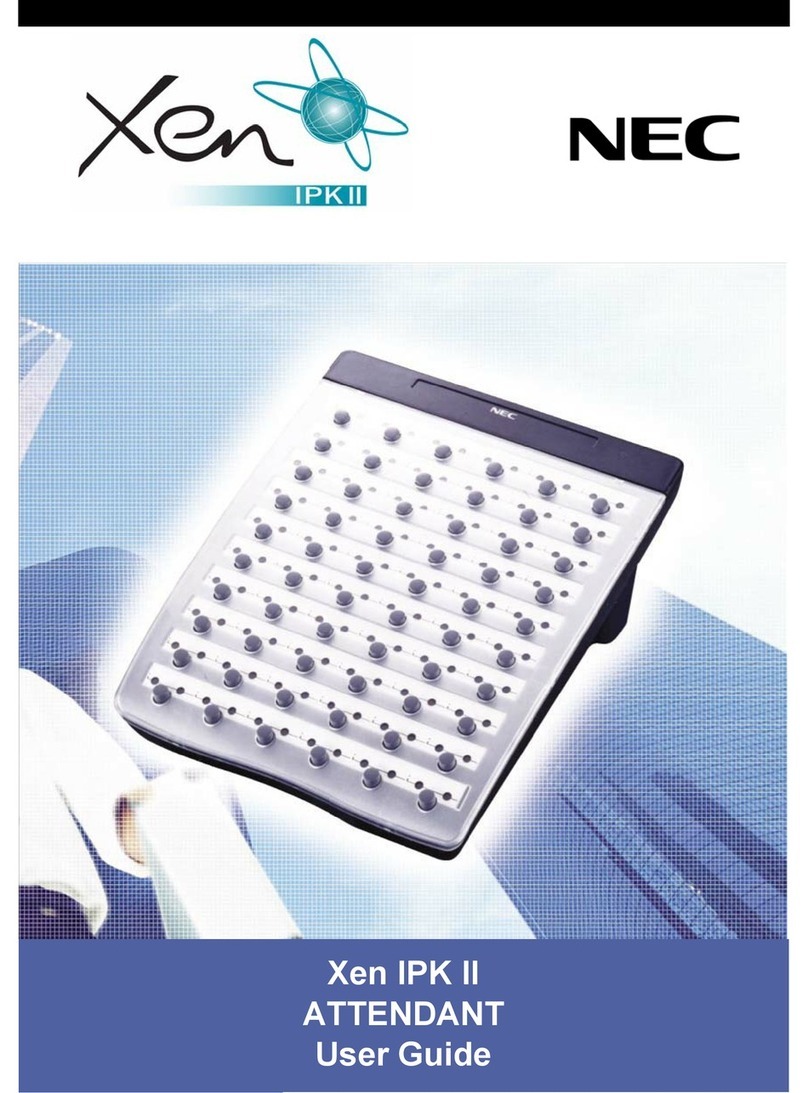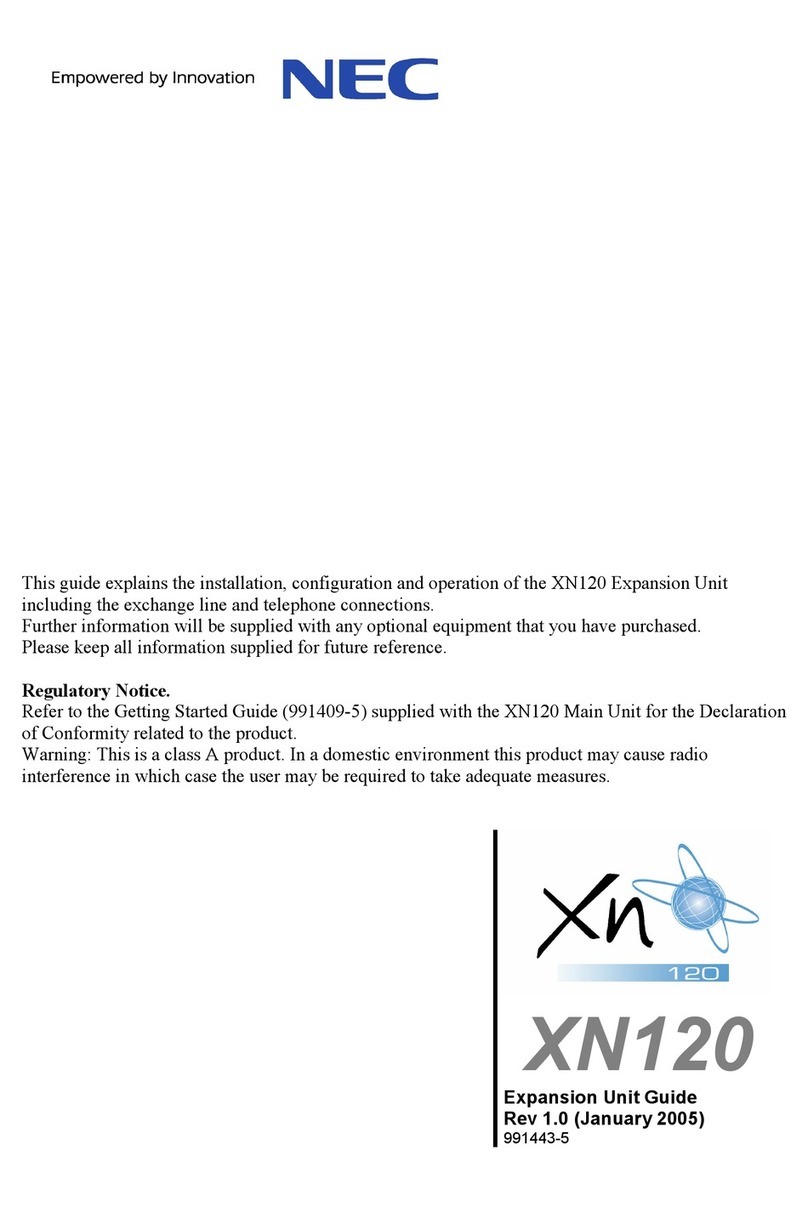Table of Contents
Description ........................................................................................................4
Requirements...................................................................................................................................5
Telephone System.............................................................................................................5
PC Specification.................................................................................................................5
Data Storage......................................................................................................................5
Licensing.............................................................................................................................................6
Installation Scenarios....................................................................................................................7
Scenario 1 –A Central MyCalls PC Colleting from Multiple PBX’s .....................................7
Scenario 2 –Clustered Installation with a Cluster server and Node Cluster Clients............8
Scenario 3 –Clustered Install with Group Cluster Clients...................................................9
Scenario 4. A Cluster Server with Node Cluster Clients and Group Cluster Clients.........10
Installation Procedures...............................................................................................................11
Scenario 1 –Single MyCalls PC, Multiple PBX’s with SQL Express 2005. .......................11
Scenario 2 –Clustered Installation with a Cluster Server and Node Cluster Clients.........14
Scenario 4 - A Cluster Server with Node Cluster Clients and Group Cluster Clients.........24
Scenario 5 –Netlink installation .......................................................................................24
Scenario 6 –MyCalls Call Centre and Enterprise (Non-Netlink).......................................25
Scenario 7 –MyCalls Call Recorder and Enterprise.........................................................25
Using MyCalls with SQL 2005................................................................................................26
Installing the MyCalls and the MyCalls Database on a SQL 2005 Server.........................26
Installing MyCalls and The MyCalls Database on Separate PC’s .........................29
Installing the MyCalls Database.......................................................................................29
Testing The Connection to the MyCalls Database............................................................32
Adding an SV8100 or Aspire............................................................................................33
Adding an XN120.............................................................................................................37
Using MyCalls Enterprise..........................................................................................................39
Real Time Windows.........................................................................................................39
Reporting - Non Clustering Mode.....................................................................................39
Reporting - Clustering Mode ............................................................................................40
Users ...............................................................................................................................40