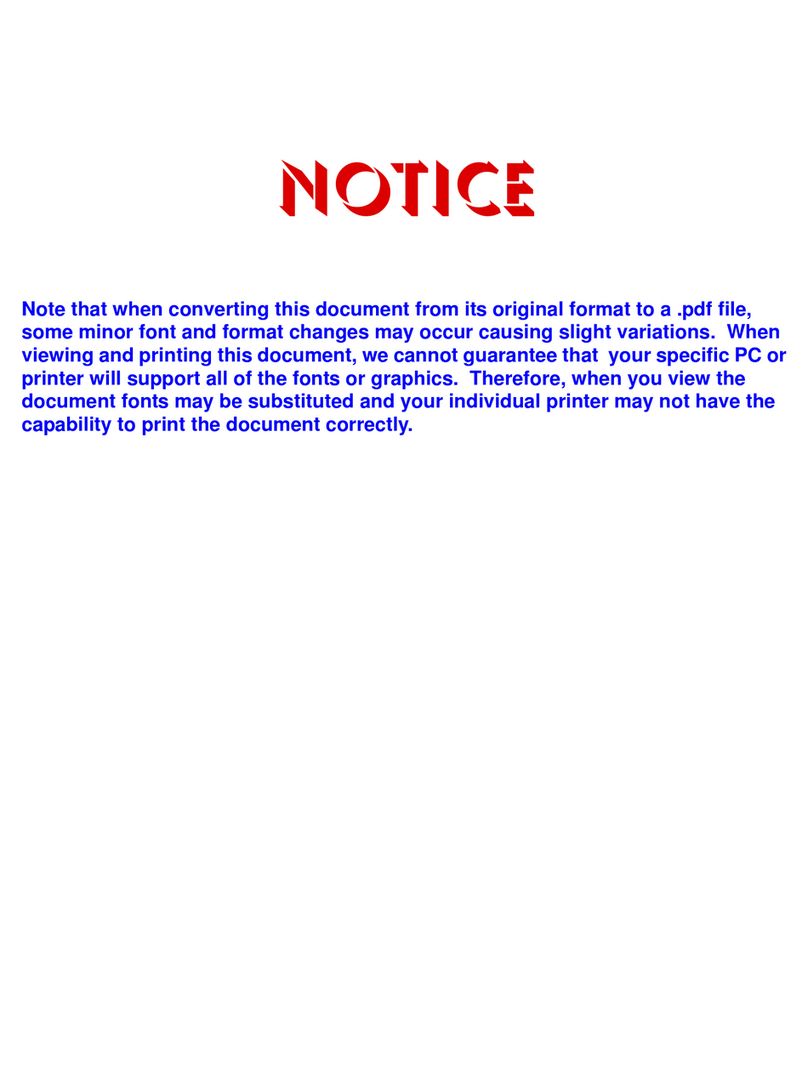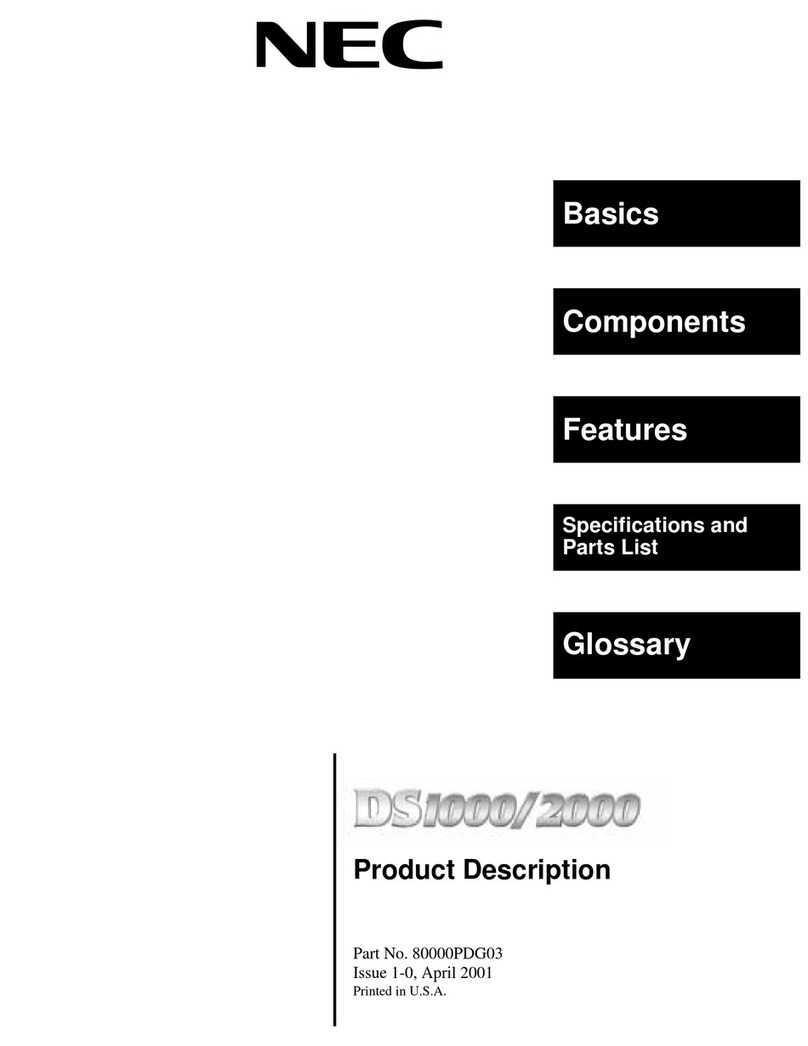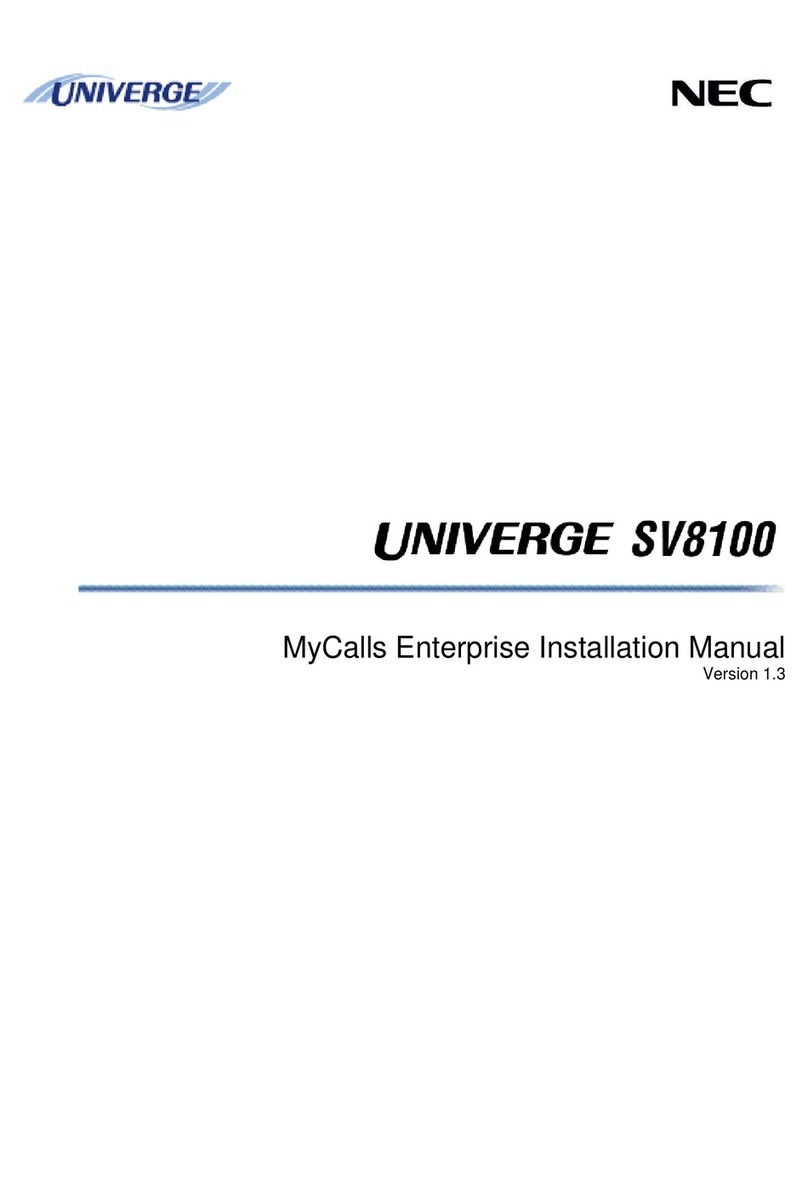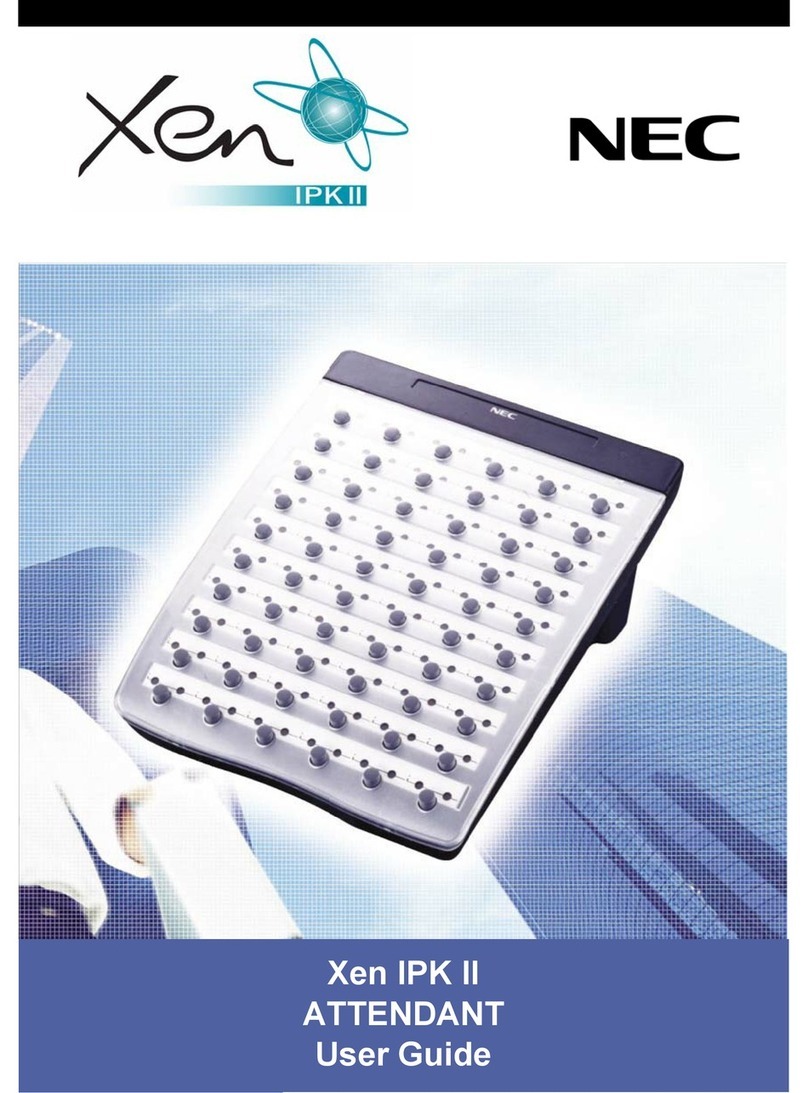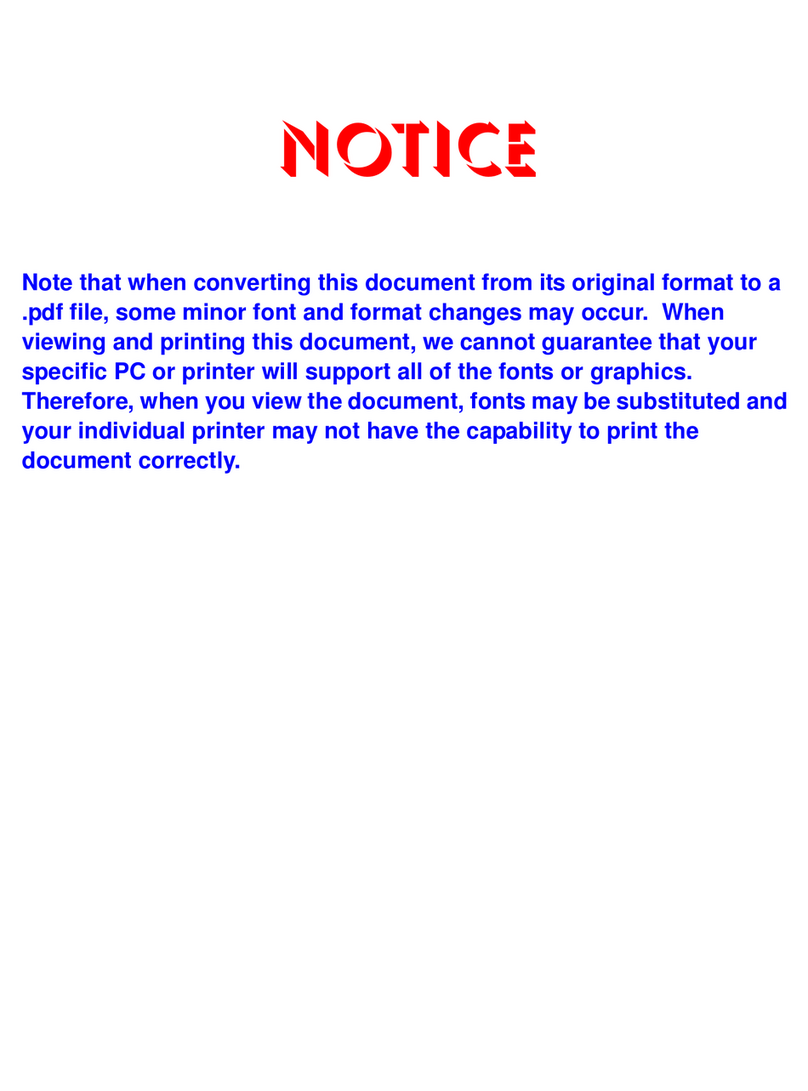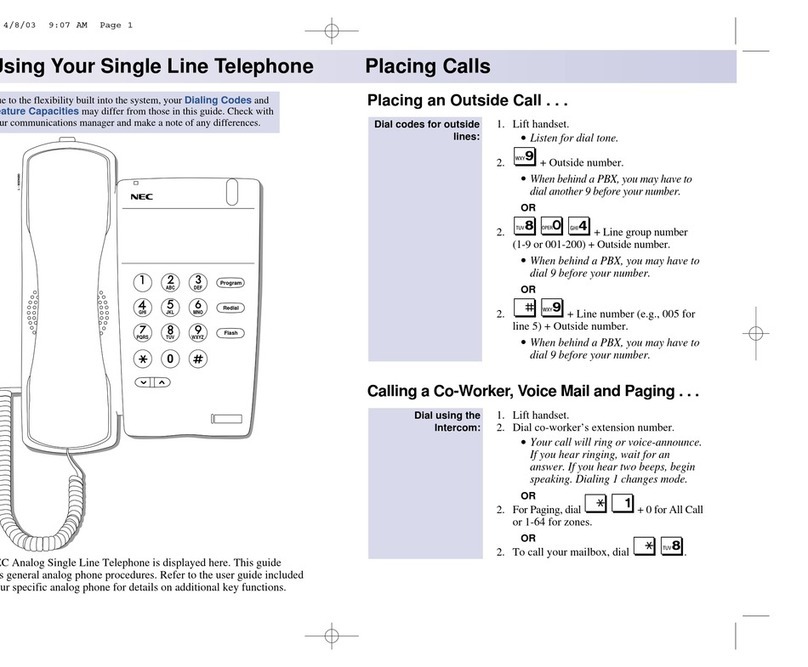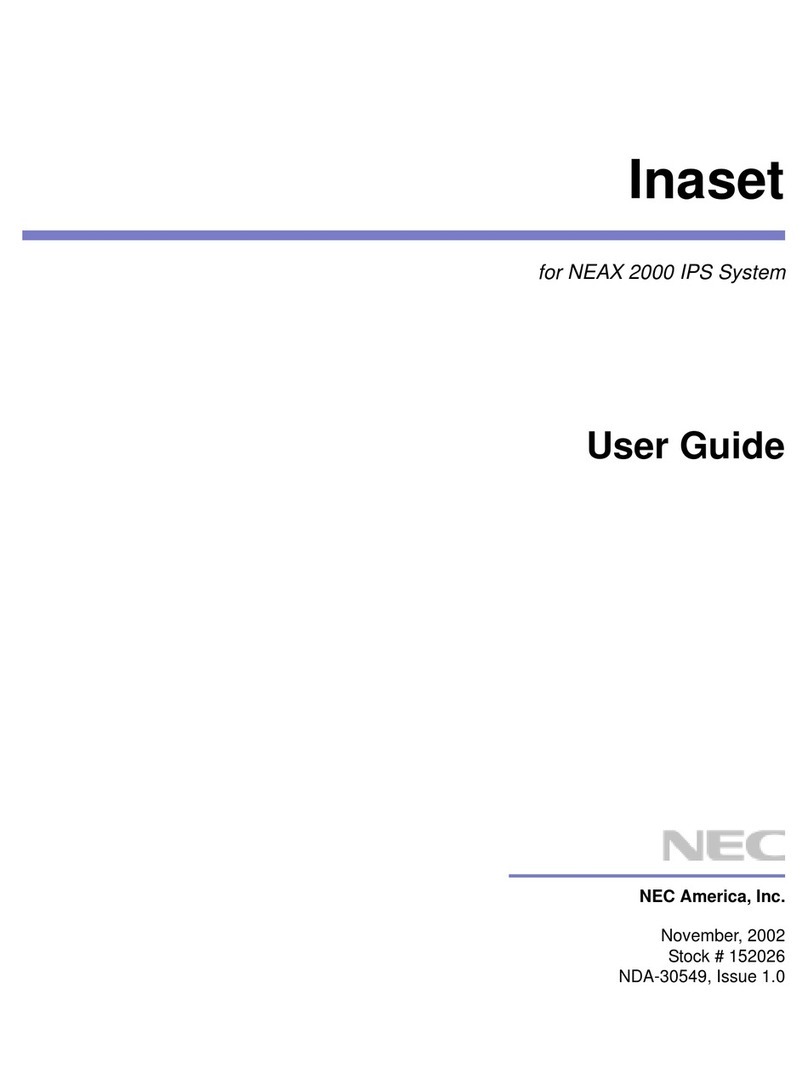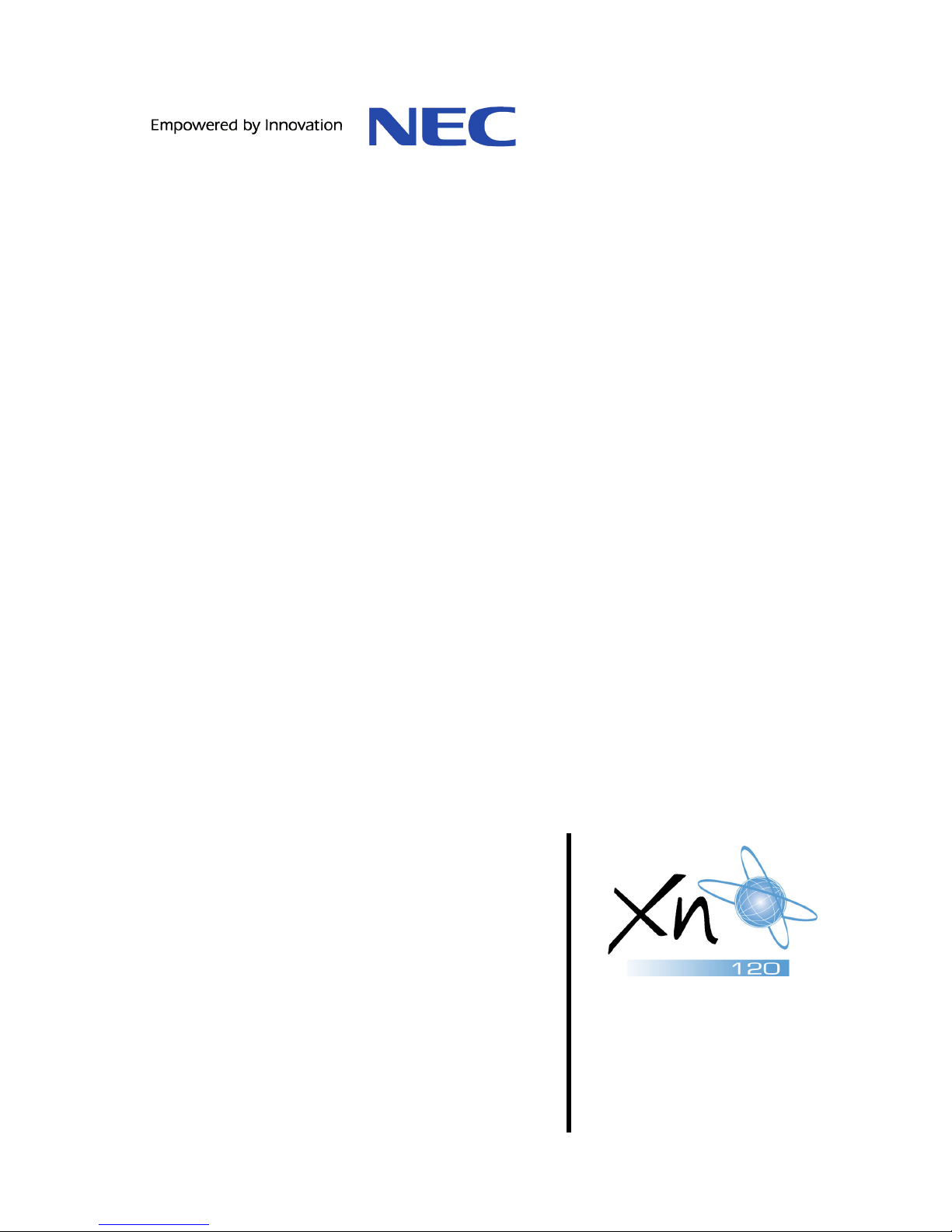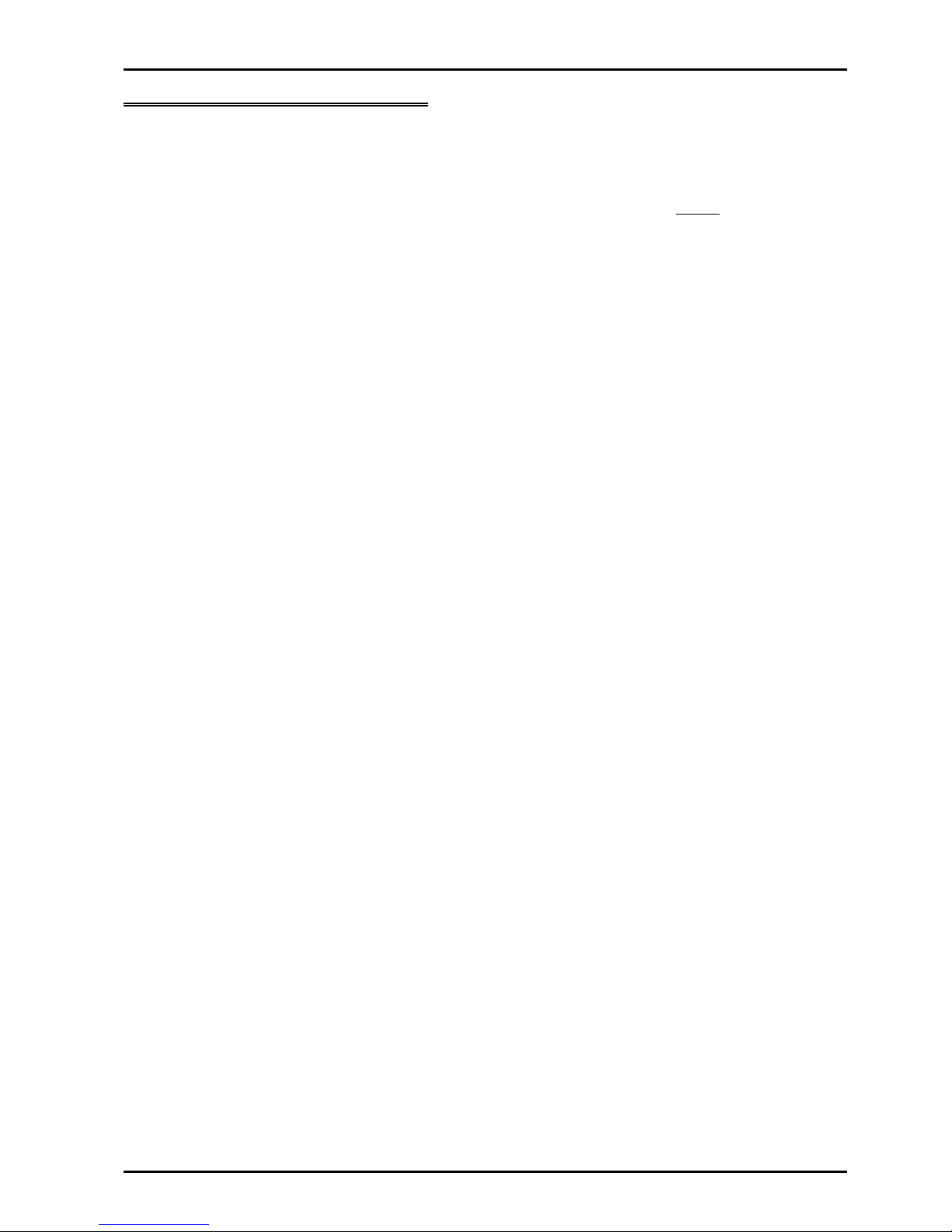Contents
2 XN120 Expansion Unit Guide
What is the XN120 Expansion Unit .....................................................................................................................3
System Capacities..............................................................................................................................................3
Identifying the Expansion Unit............................................................................................................................3
System Connection Diagram...............................................................................................................................4
Installation Procedure ..........................................................................................................................................5
1- Unpack the System. .........................................................................................................................................6
2- Expanding an XN120 System ..........................................................................................................................7
3- Wall Mount the XN120 Expansion Unit...........................................................................................................8
Example installations..........................................................................................................................................9
4- Connecting the Expansion Units to the EXIFU card...................................................................................11
5- Connect the Telephones................................................................................................................................12
Connecting the XN120 System Phones...........................................................................................................12
Connecting the Normal Phones .......................................................................................................................14
Connecting the 64 Button Consoles.................................................................................................................15
6- Connect the Exchange Lines ........................................................................................................................17
7- Connect the Power & System Start Up ........................................................................................................18
If you are installing the expansion unit as part of a new installation ................................................................18
If you are adding the expansion unit to an existing XN120 system .................................................................19
8- Ports Assigned ...............................................................................................................................................20
9- Test the System ..............................................................................................................................................22
10- Install Optional Equipment..........................................................................................................................24
11- Configure the XN120 ....................................................................................................................................25
Telephone Ringing Assignment. ......................................................................................................................28
Outgoing Exchange Line Access .....................................................................................................................31
Caller ID............................................................................................................................................................33
Department Groups..........................................................................................................................................35
Create an Internal Paging Group .....................................................................................................................38
12- Power Fail Options .......................................................................................................................................39
Power Fail Options when the 64 Button Console is also Installed...................................................................40