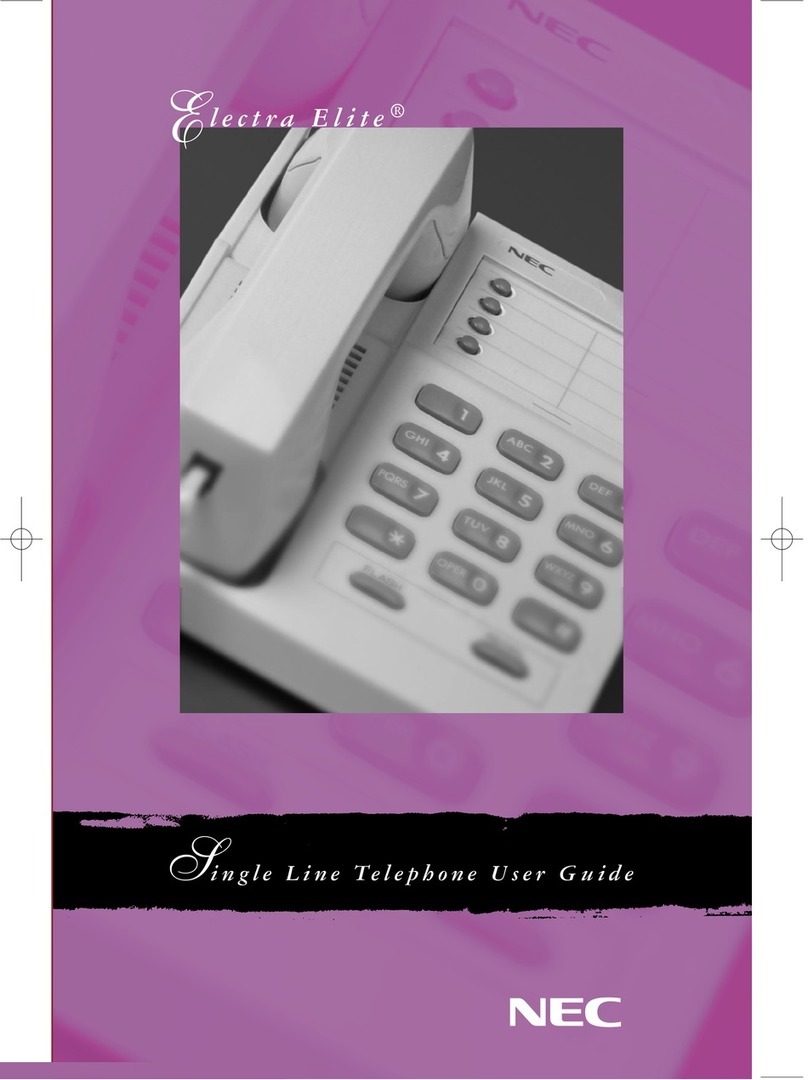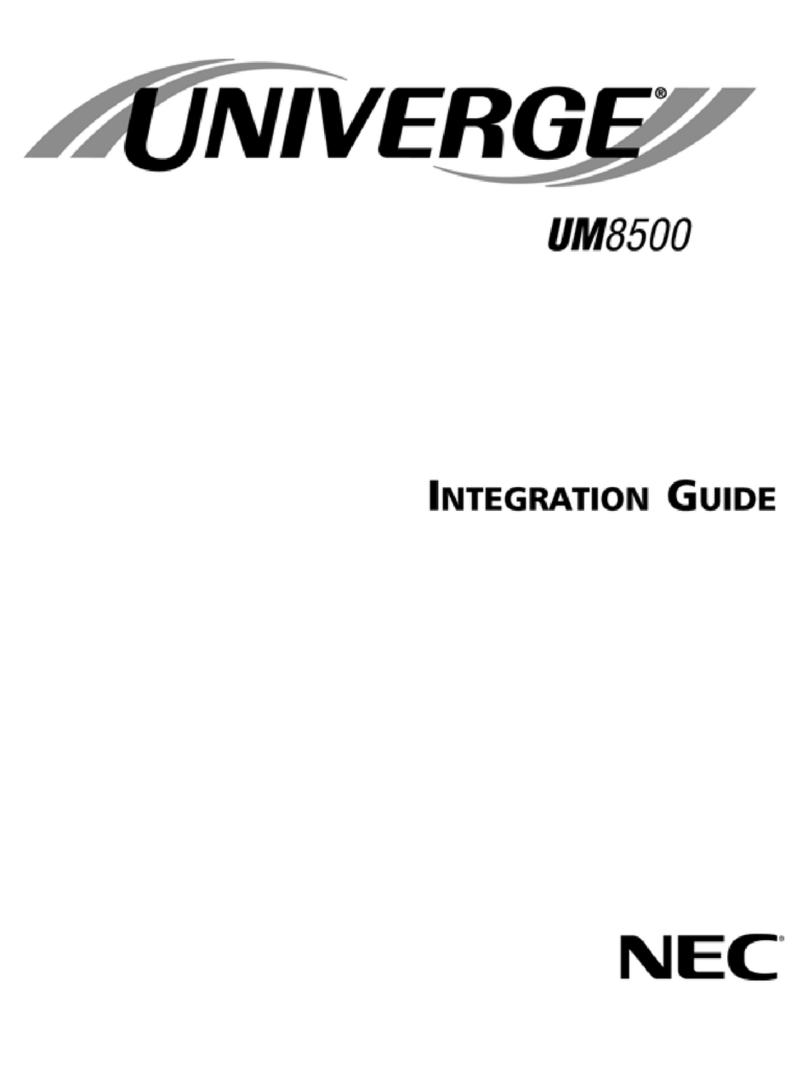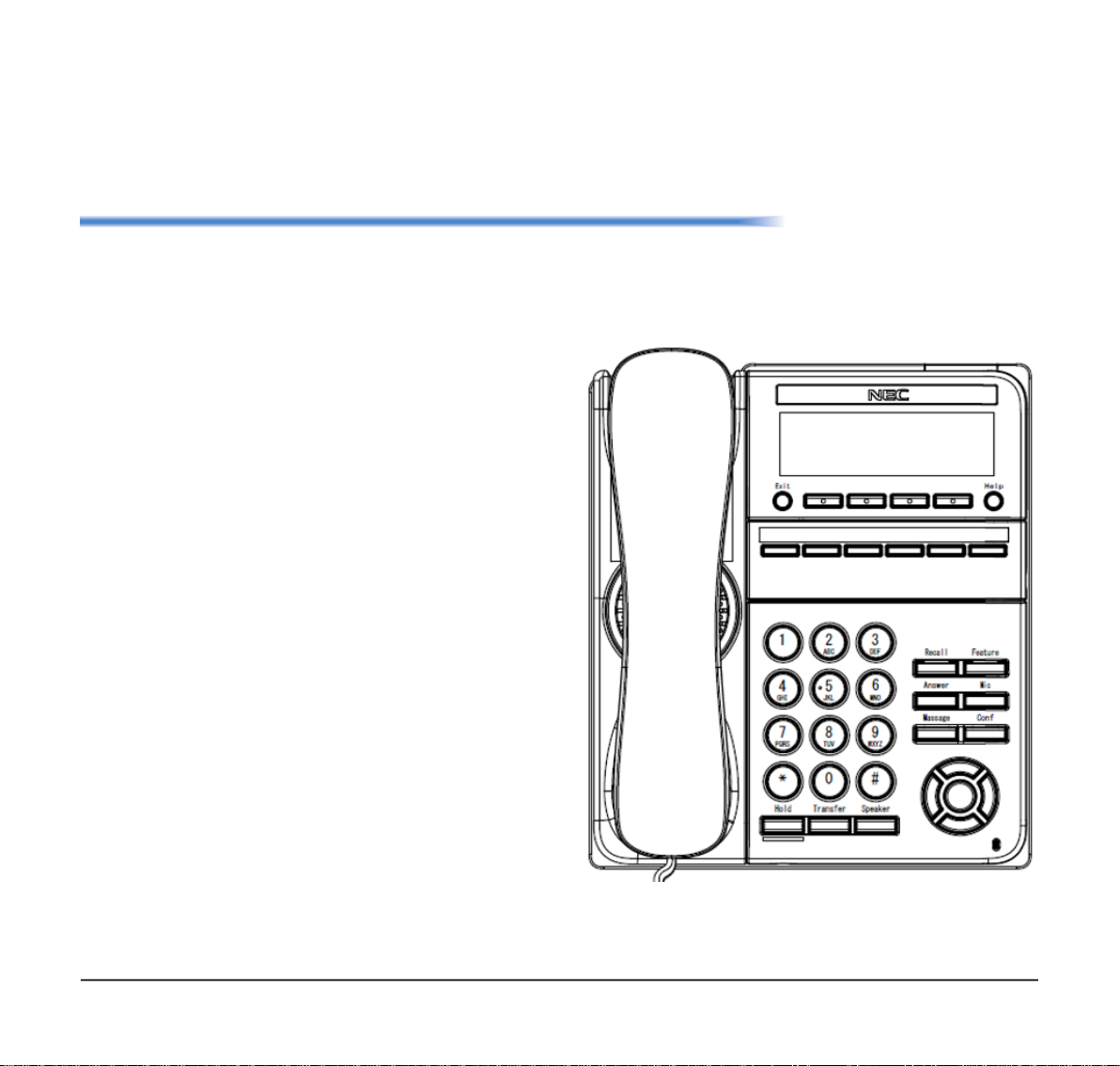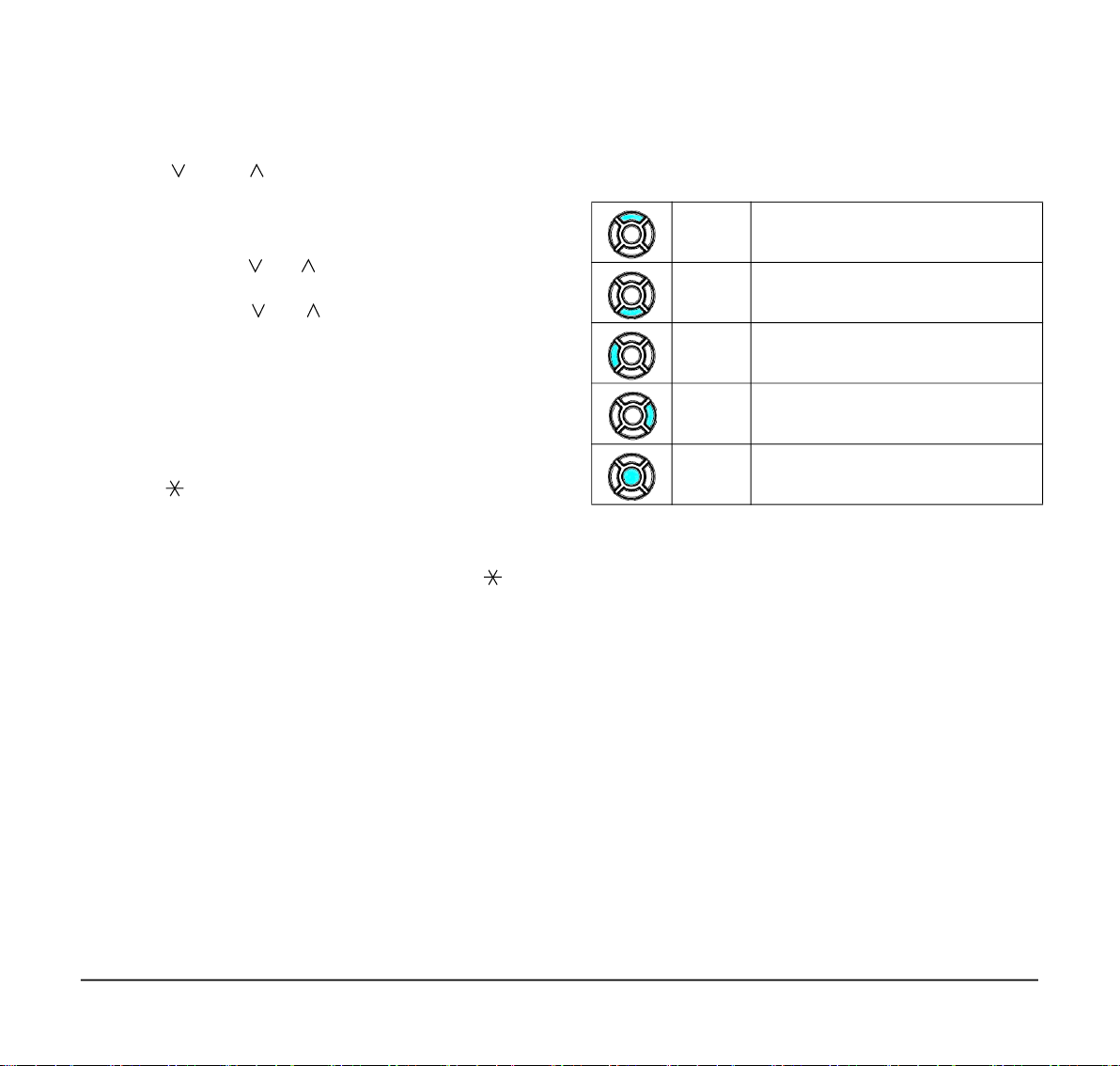NEC DT510 User manual
Other NEC Telephone manuals

NEC
NEC DXE Series User manual
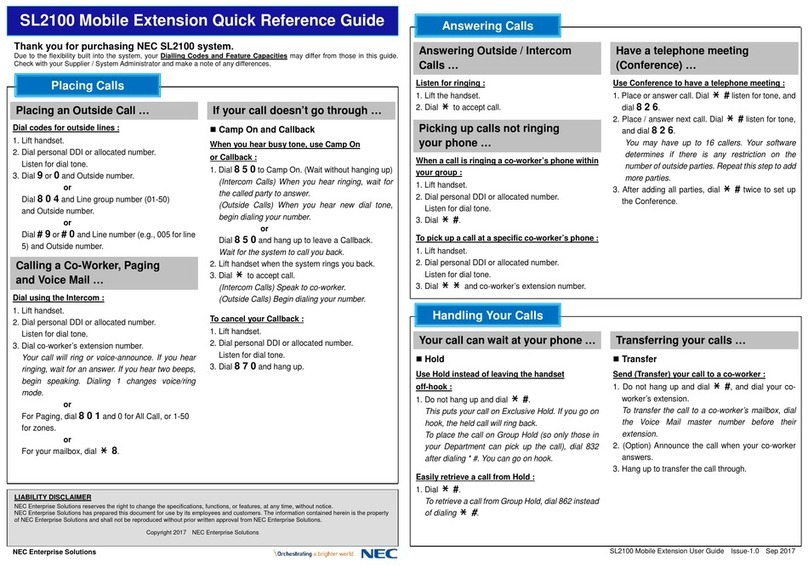
NEC
NEC UNIVERGE SL2100 User manual
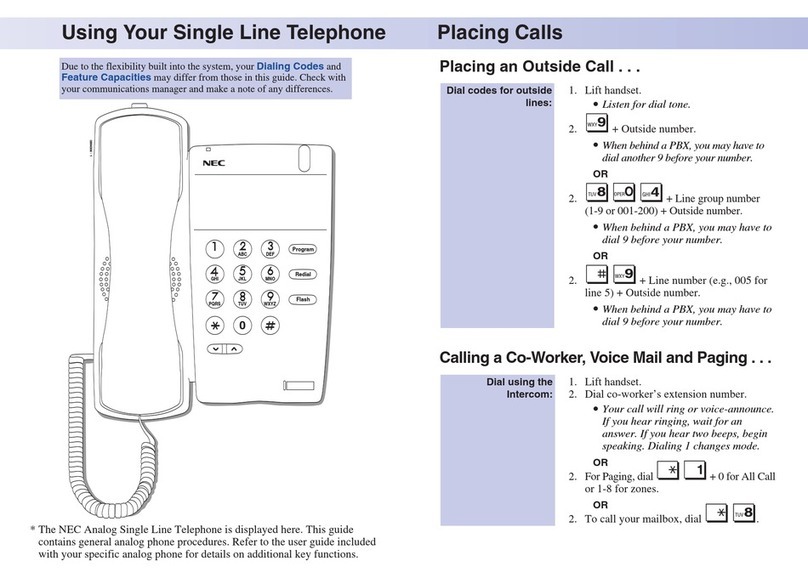
NEC
NEC Aspire User manual

NEC
NEC Univerge SV8100 User manual

NEC
NEC Aspila Topaz User manual

NEC
NEC SL1100 User manual
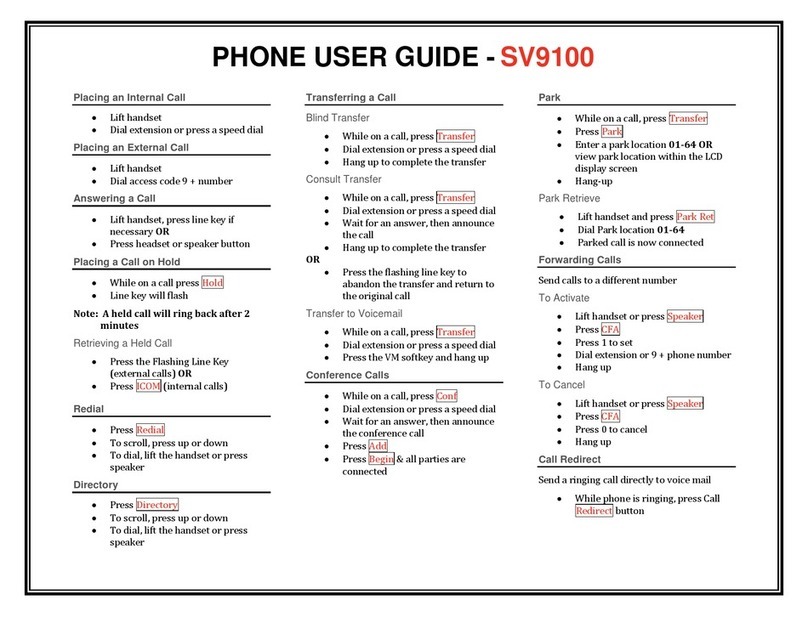
NEC
NEC Univerge SV9100 User manual

NEC
NEC ELITE IPK II Instruction Manual

NEC
NEC AT-55M User manual

NEC
NEC Univerge SV9100 User manual
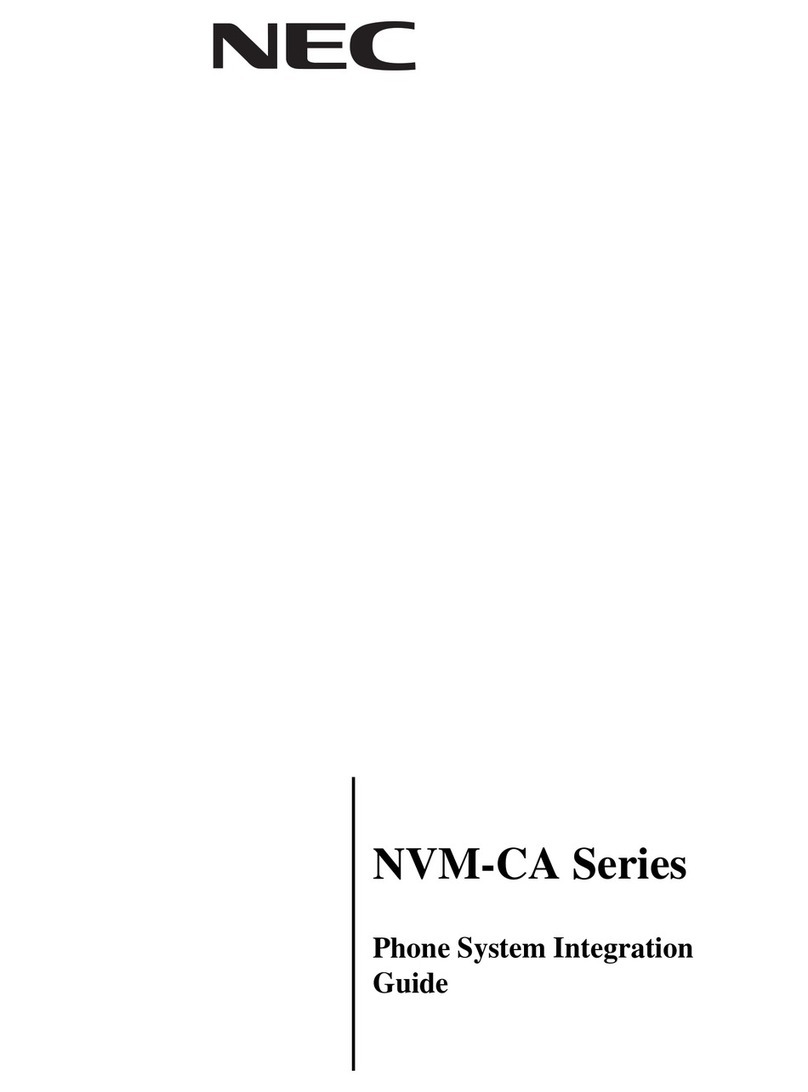
NEC
NEC NVM-CA Series Quick setup guide

NEC
NEC Aspire Use and care manual

NEC
NEC DS2000 IntraMail Owner's manual
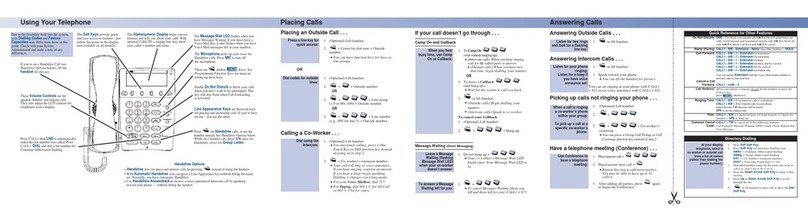
NEC
NEC Aspire 4TXH User manual
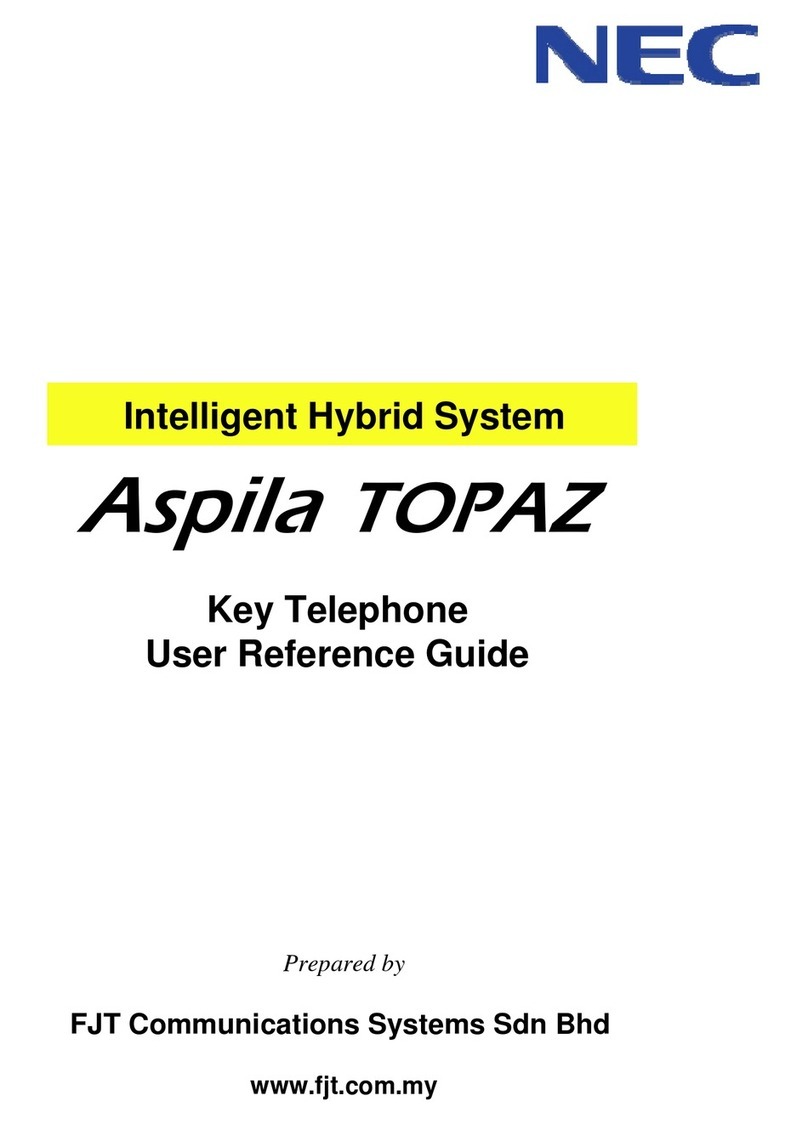
NEC
NEC Aspila Topaz Product information sheet

NEC
NEC Univerge SV8100 User manual

NEC
NEC UX5000 Guide

NEC
NEC DTERM 2400 PBX User manual
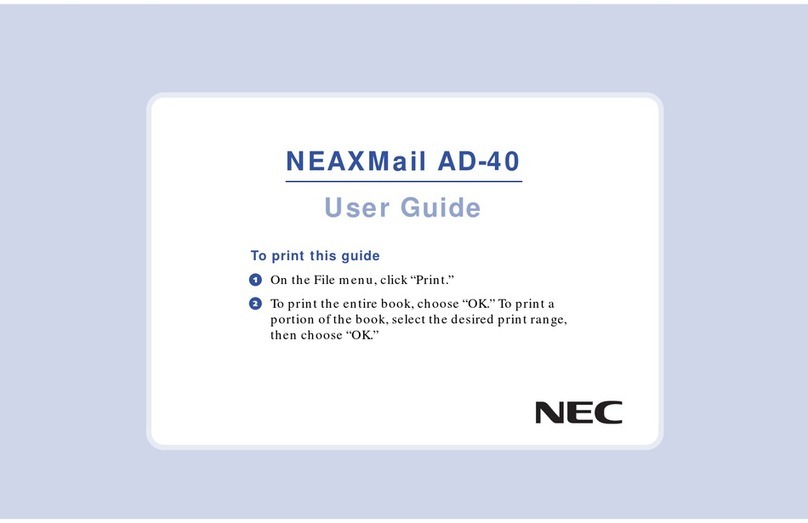
NEC
NEC NEAXMail AD-40 User manual

NEC
NEC Dterm I Series User manual