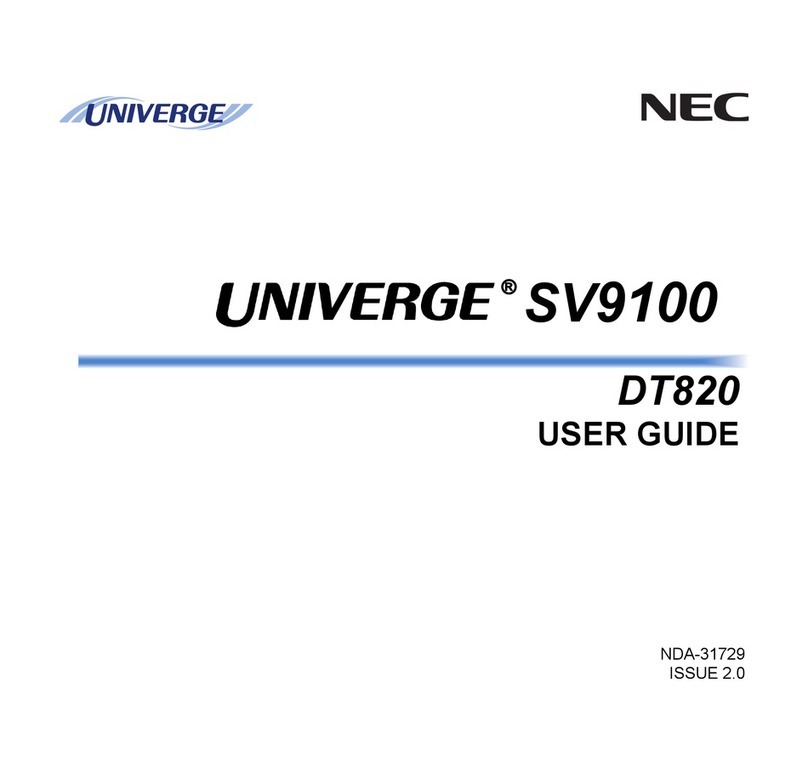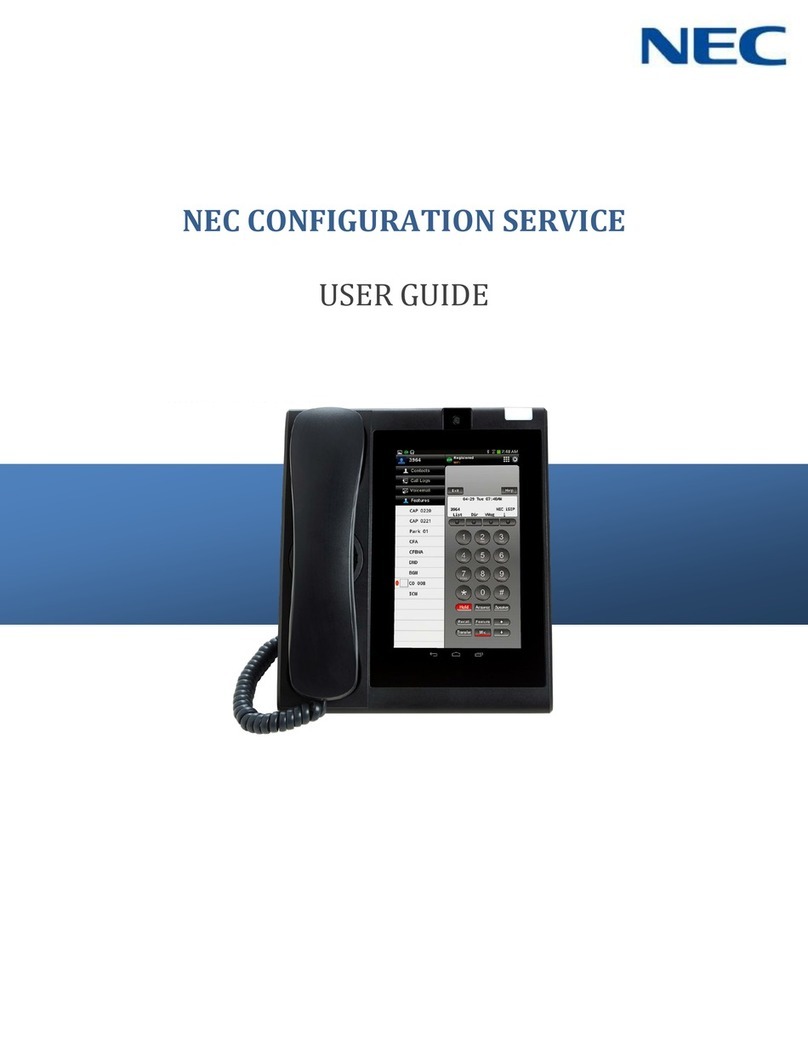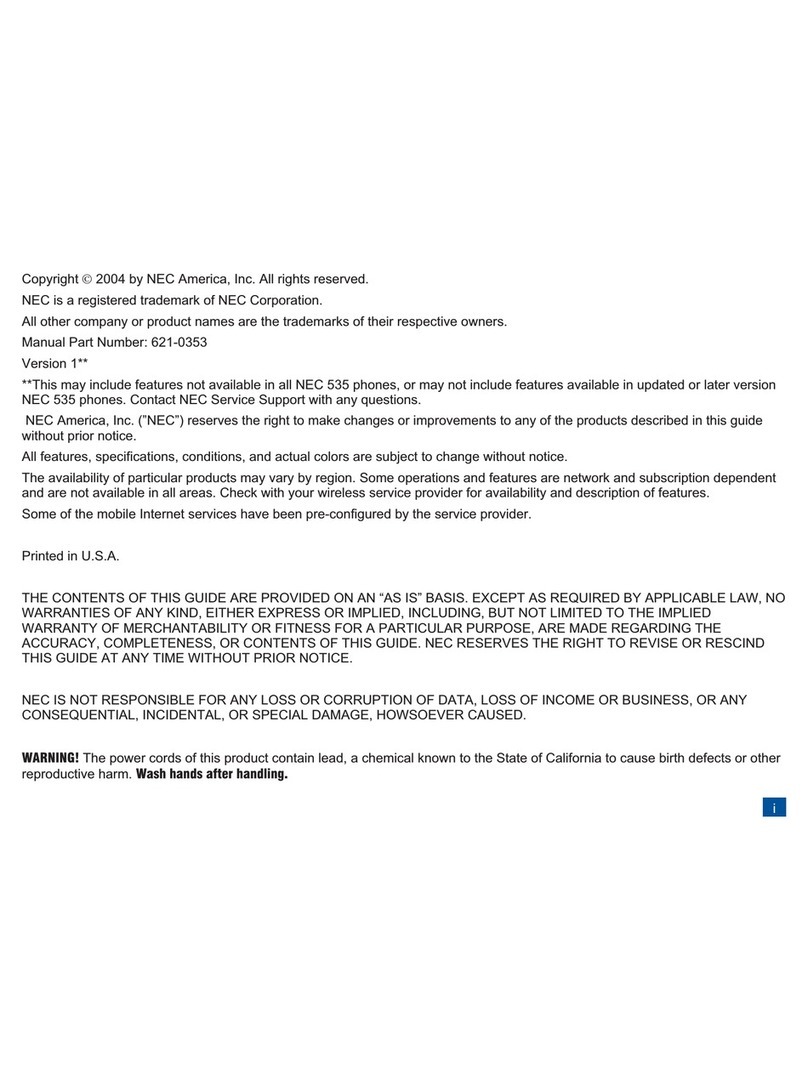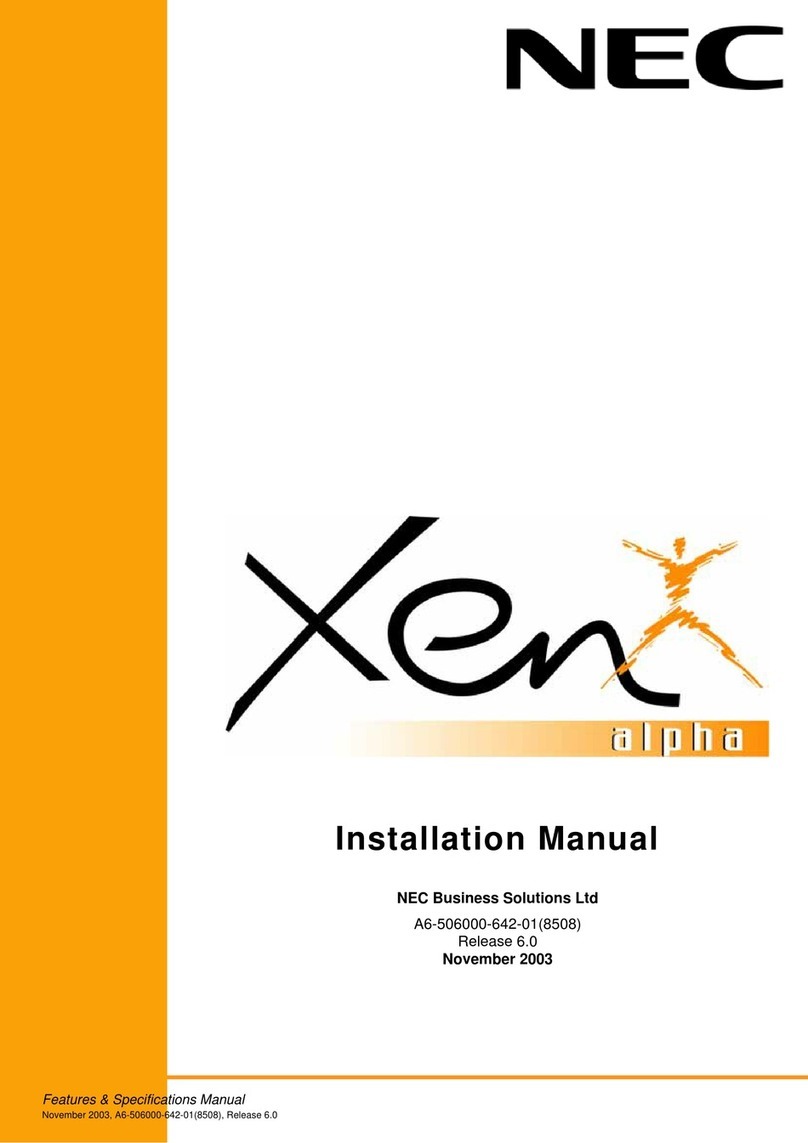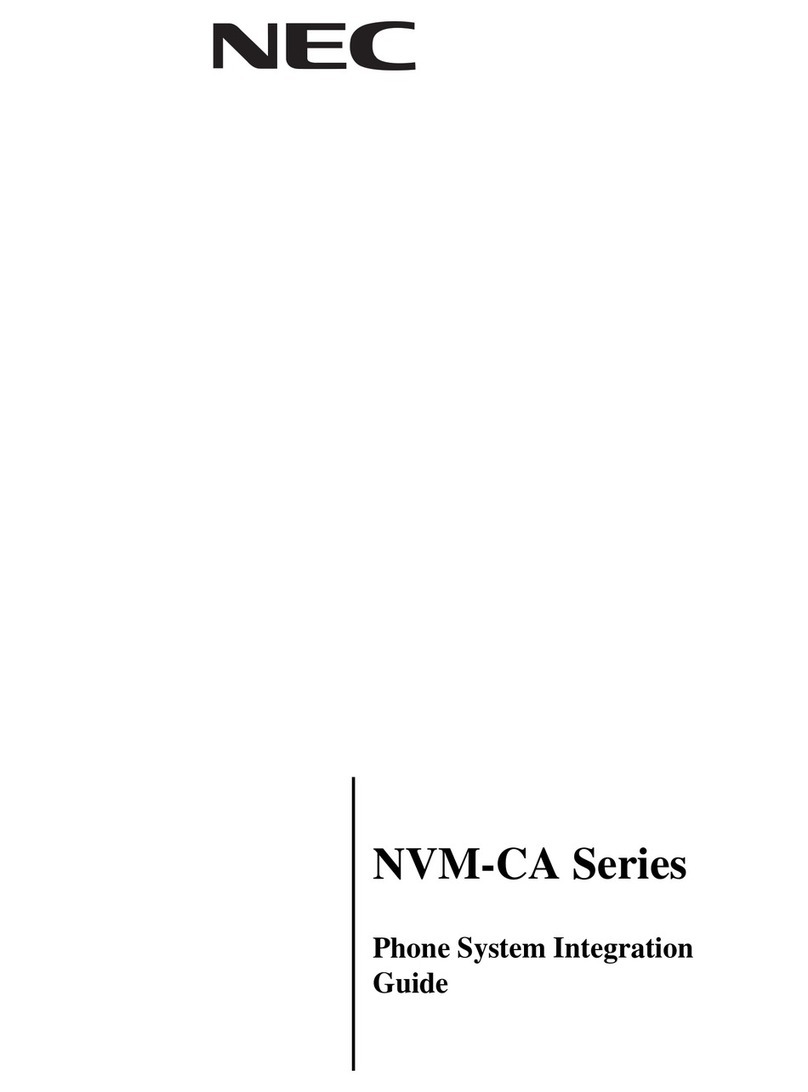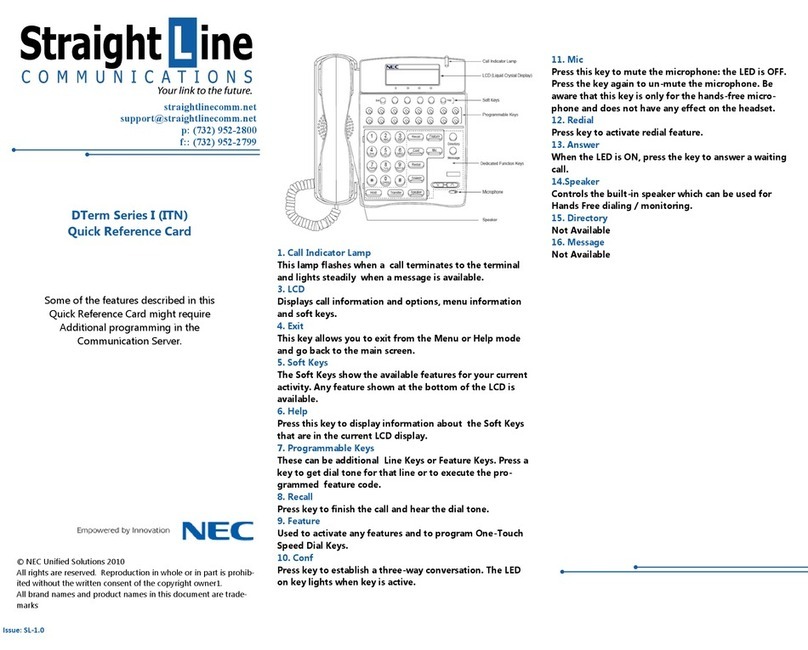i
TABLE OF CONTENTS
1. INTRODUCTION
FACE LAYOUT ................................................................................... 1
KEYS AND PARTS............................................................................. 5
MENU KEY ......................................................................................... 10
SIMPLE OPERATION BY MENU KEY AND CURSOR KEY.............. 12
ICON DISPLAY................................................................................... 13
SHORTCUT MENU ............................................................................ 13
2.BASIC OPERATION
TO LOGIN .......................................................................................... 18
TO LOGOUT ...................................................................................... 18
TO MAKE AN EXTERNAL CALL ...................................................... 19
TO MAKE AN INTERNAL CALL ....................................................... 21
TO ANSWER AN EXTERNAL CALL ................................................ 23
TO ANSWER AN INTERNAL CALL ................................................... 25
TO HOLD A CALL ............................................................................. 26
TO TRANSFER A CALL
........................................................................................................... 26
SECURITY MODE ............................................................................. 27
EMERGENCY CALL .......................................................................... 29
3.FEATURE OPERATION
TO ORIGINATE A CALL USING SELECTIVE DIALING
(DYNAMIC DIAL PAD, PRESET DIAL) .............................................. 31
TO ORIGINATE A CALL USING SPEED CALLING
(ONE-TOUCH SPEED CALLING KEYS)............................................ 32
CONFERENCE ................................................................................. 34
LAST NUMBER REDIAL ................................................................... 35