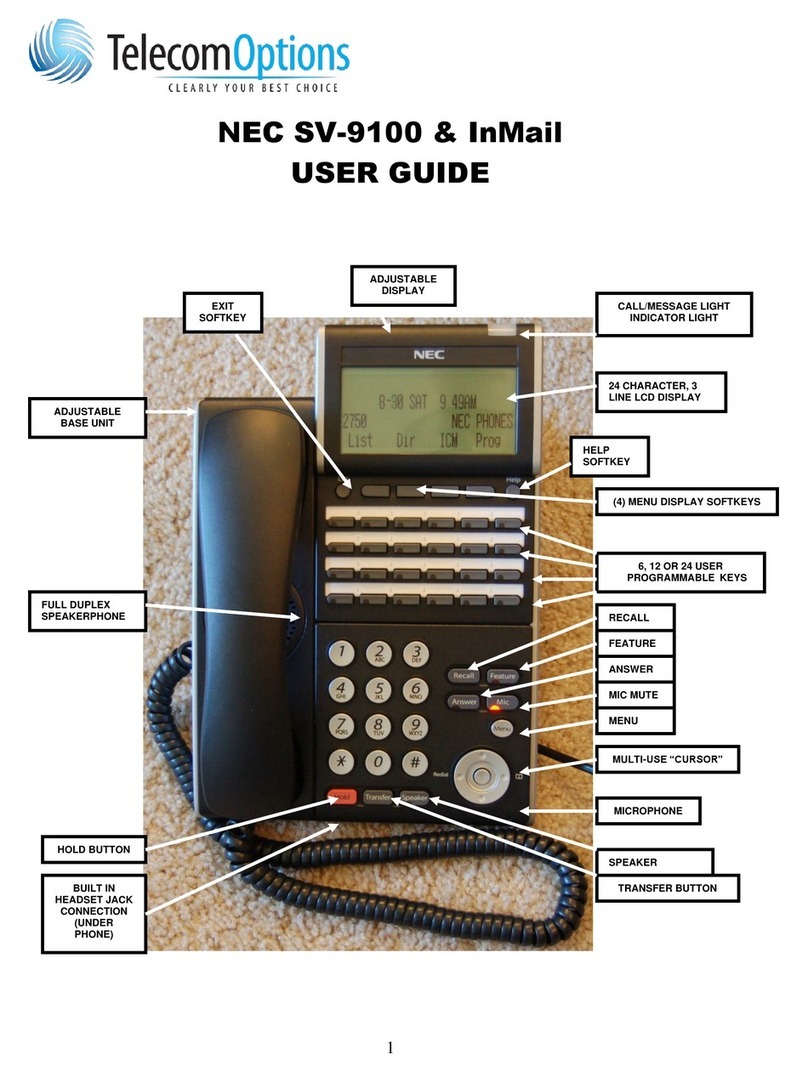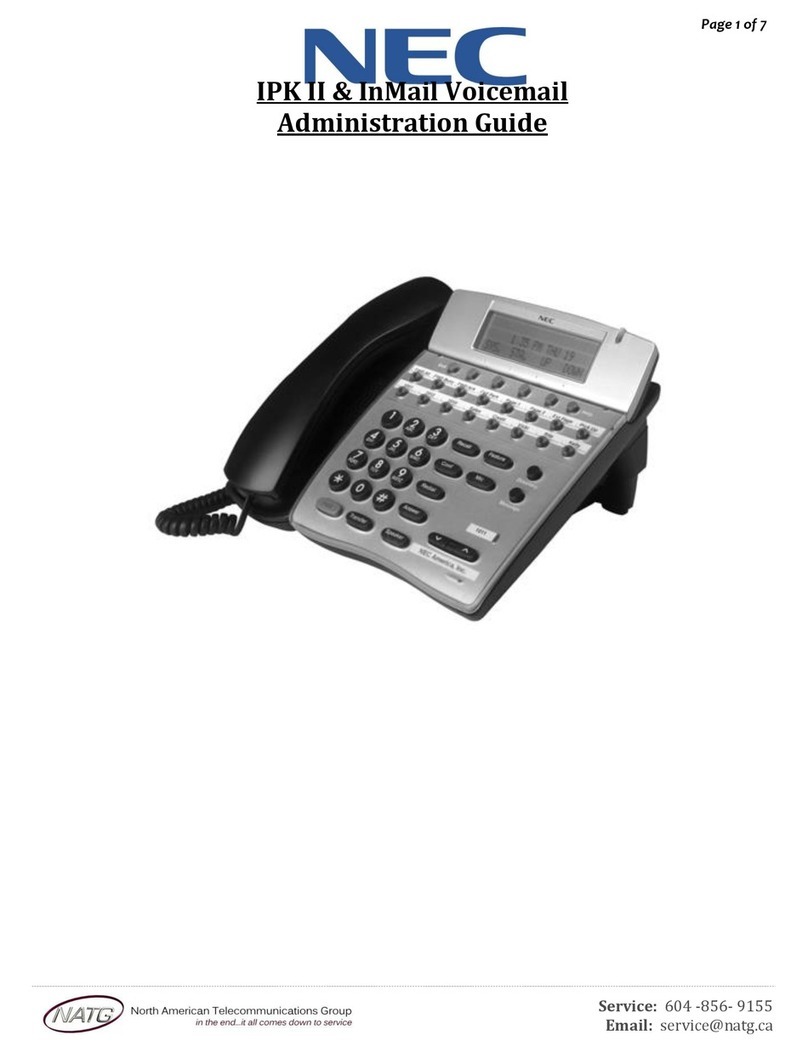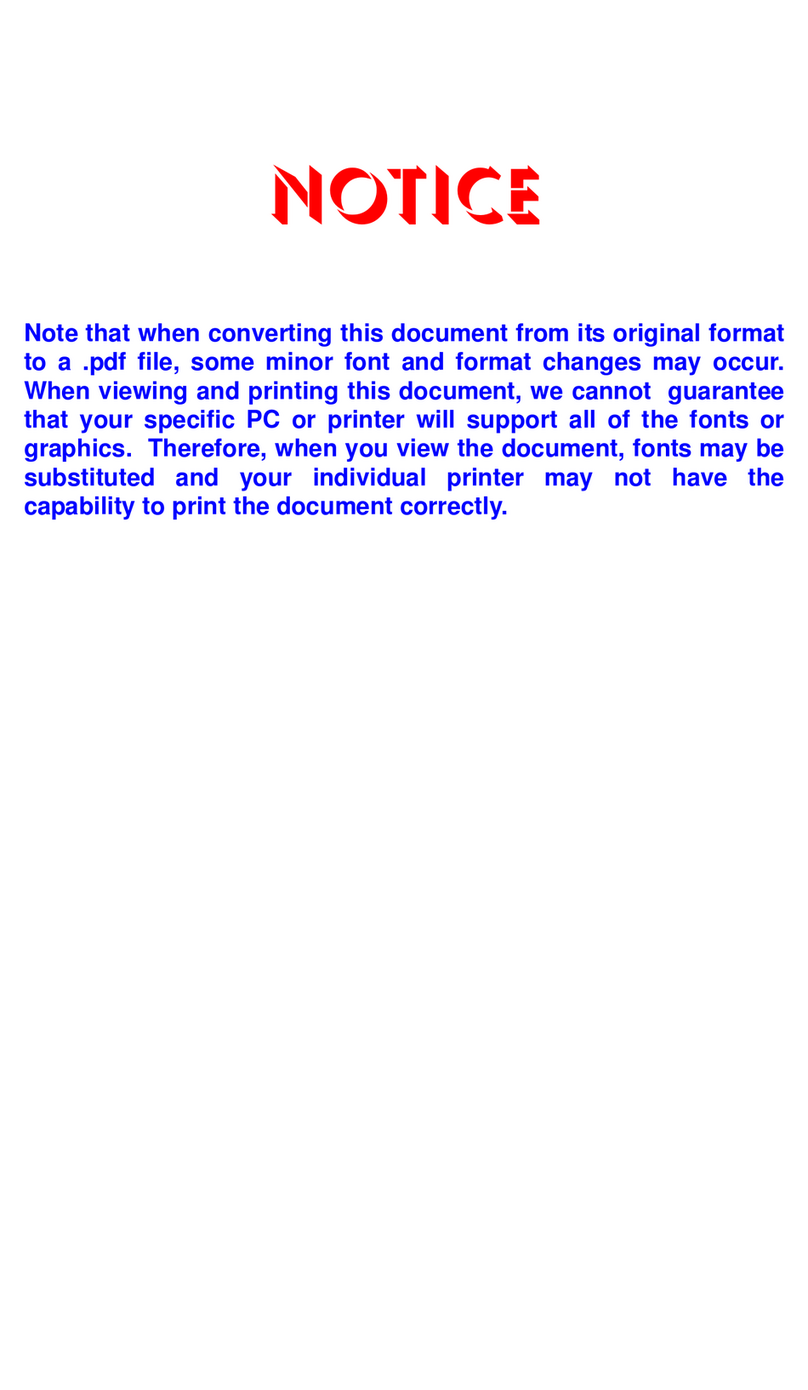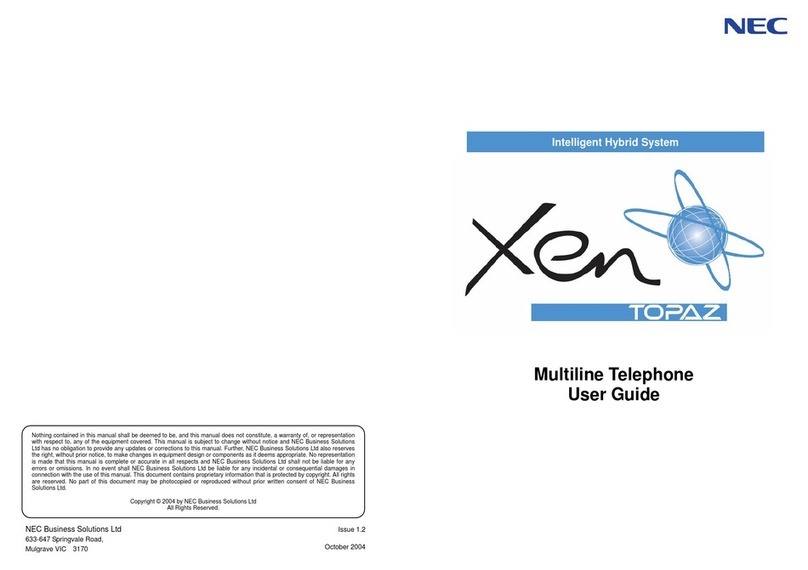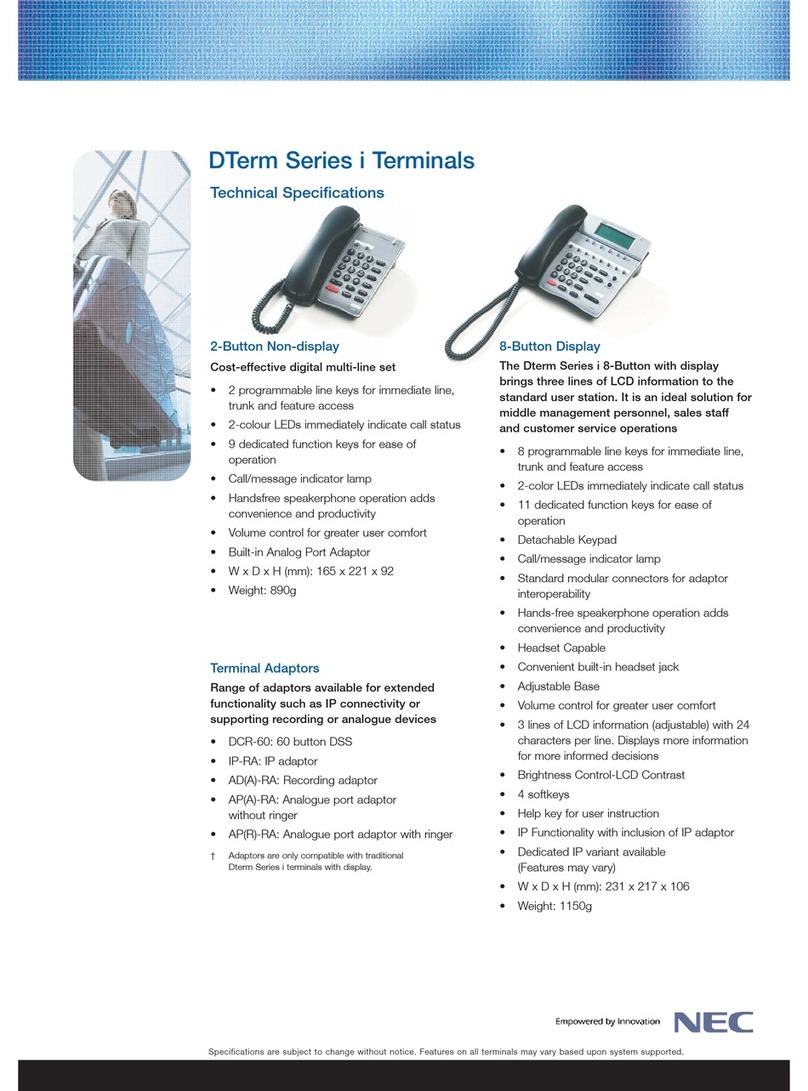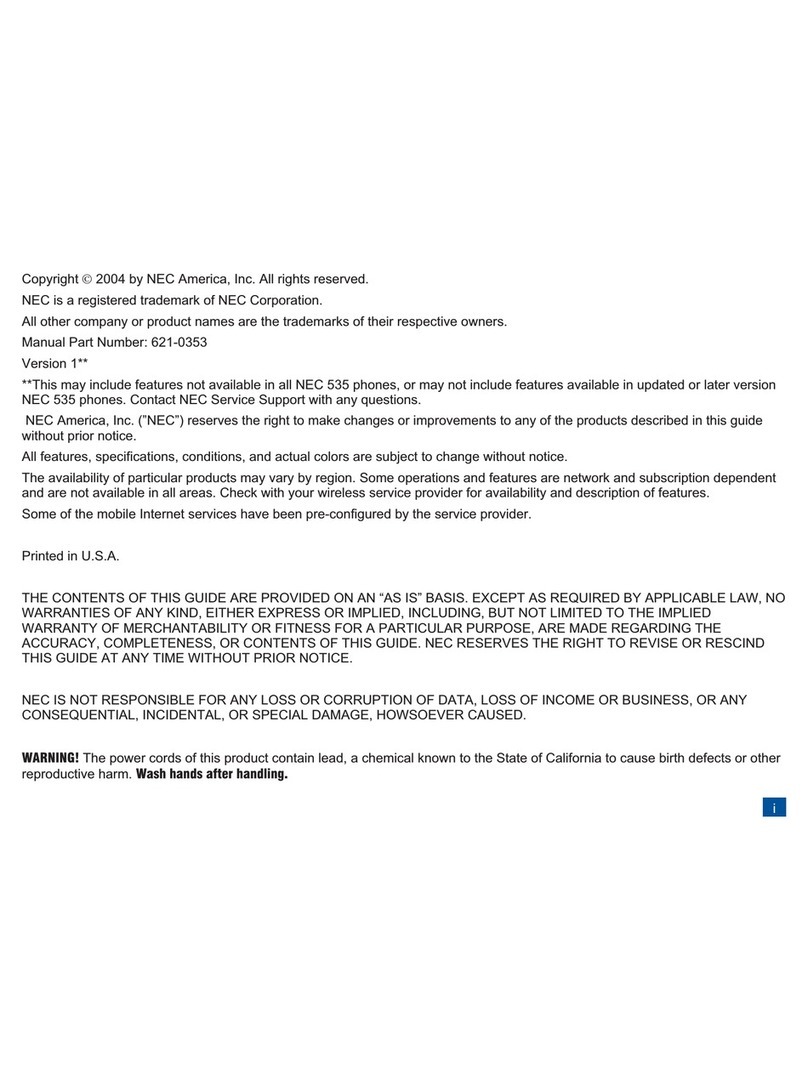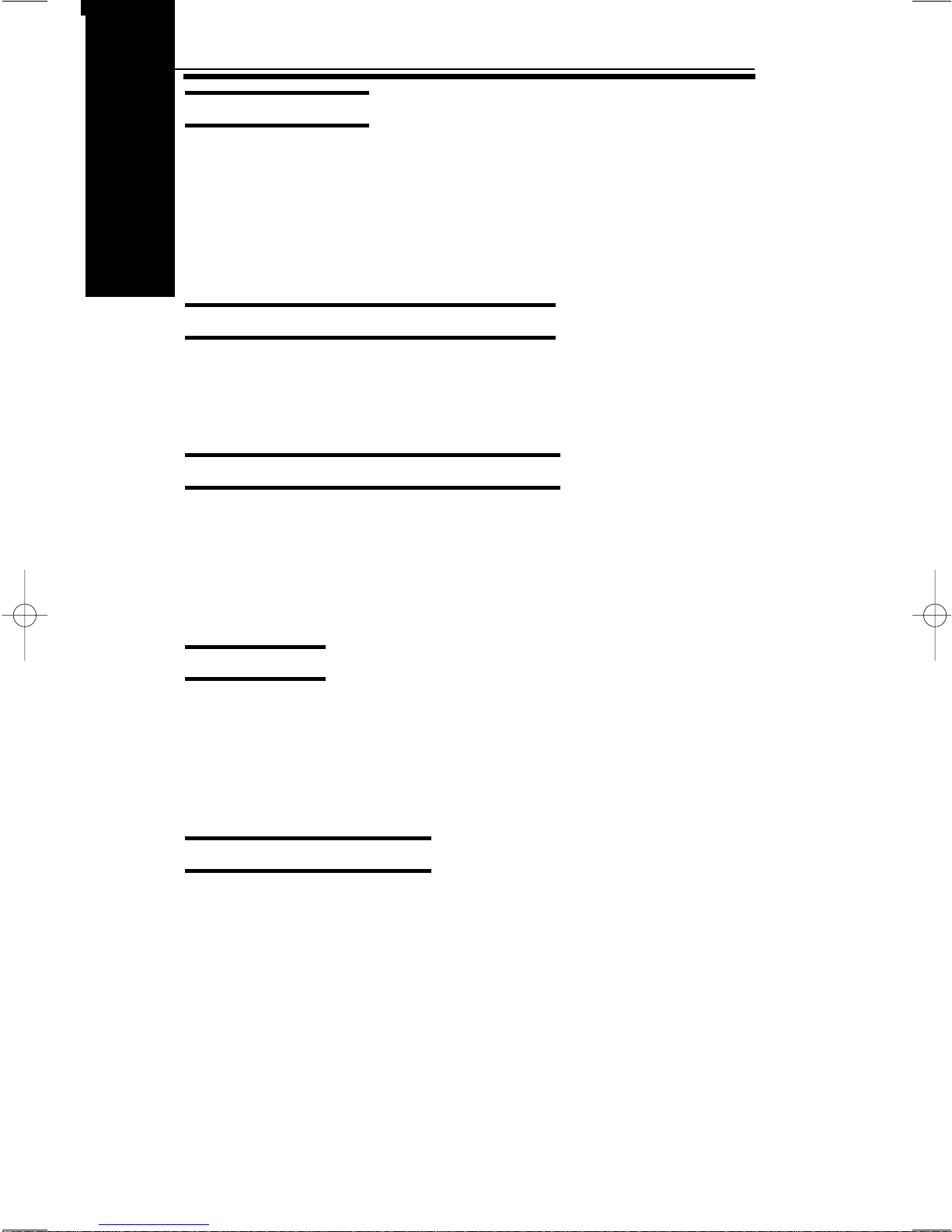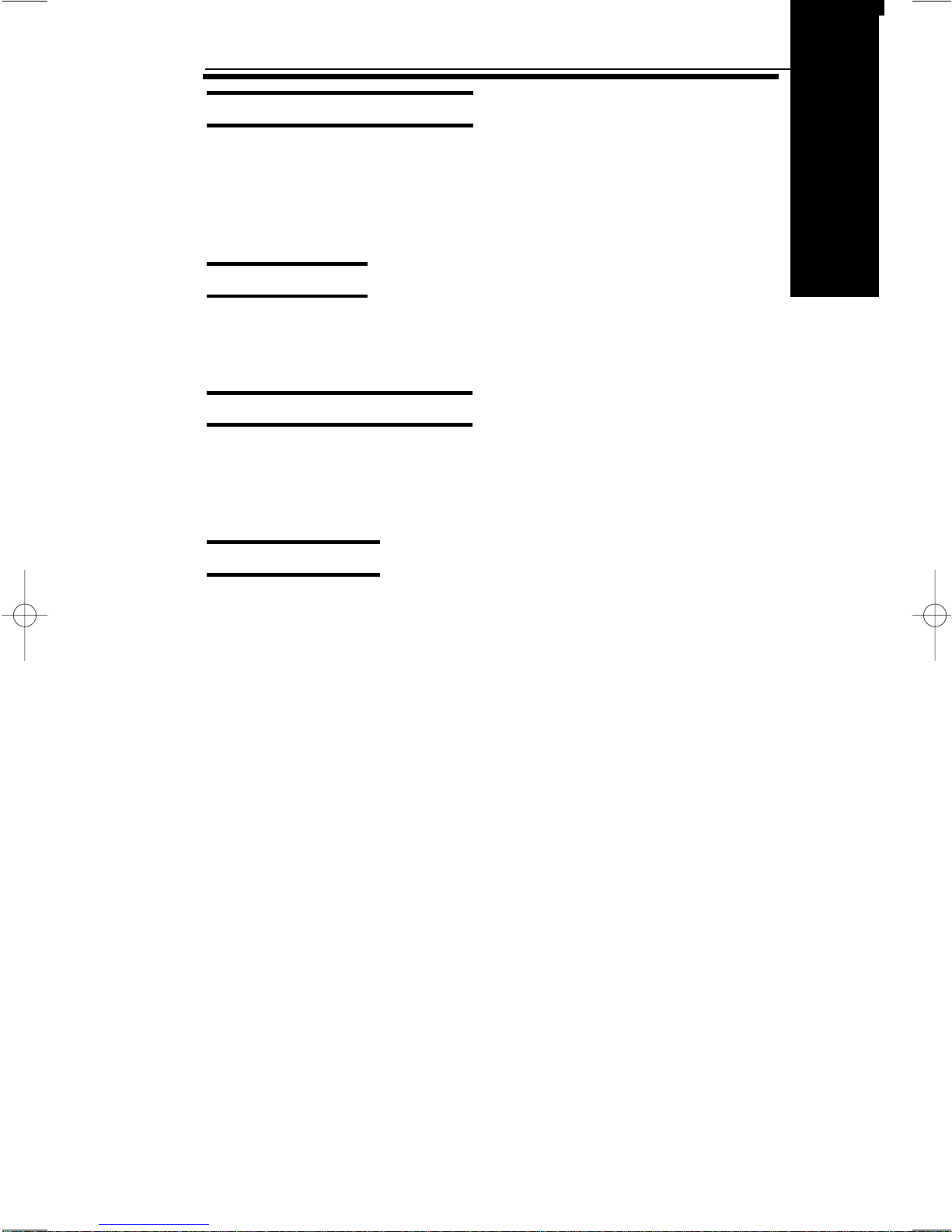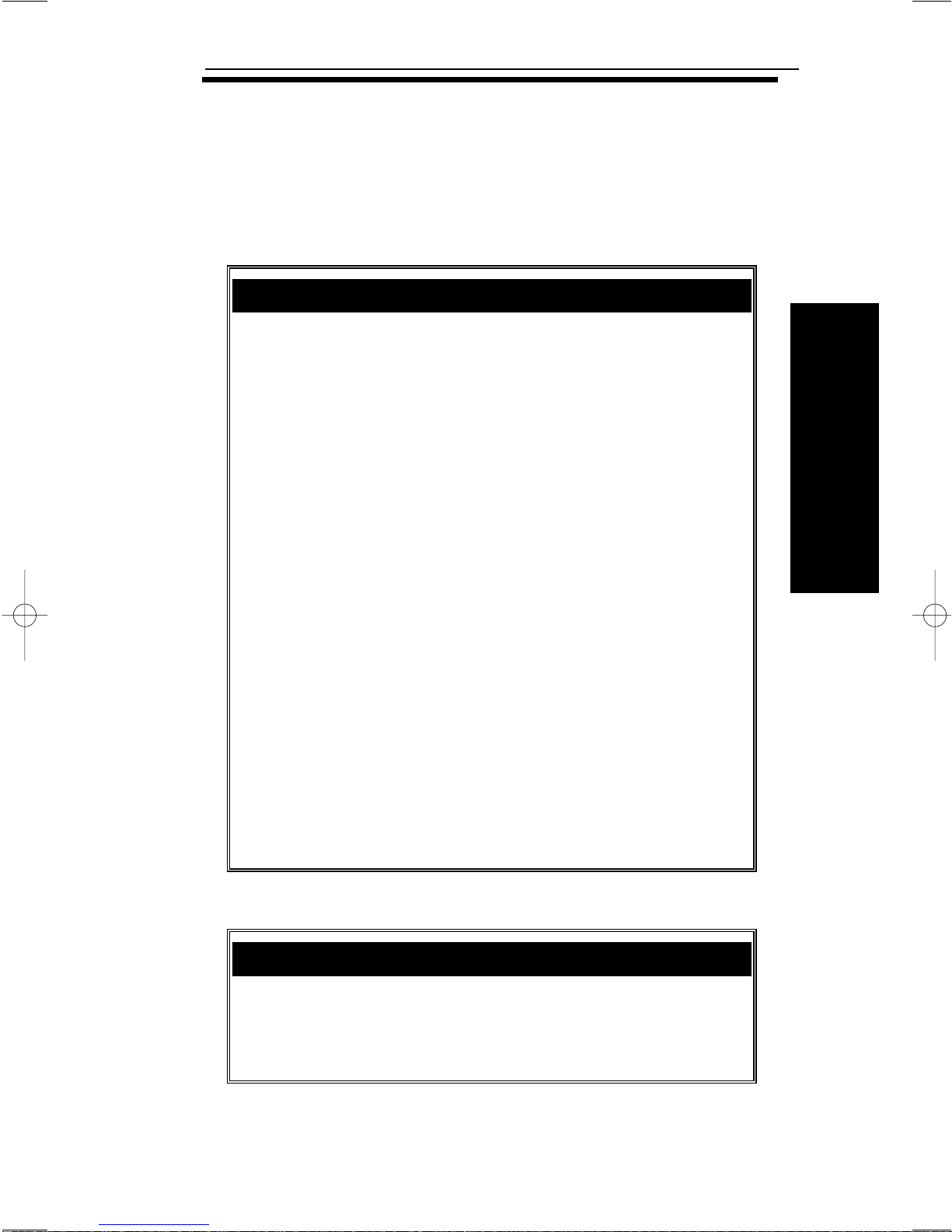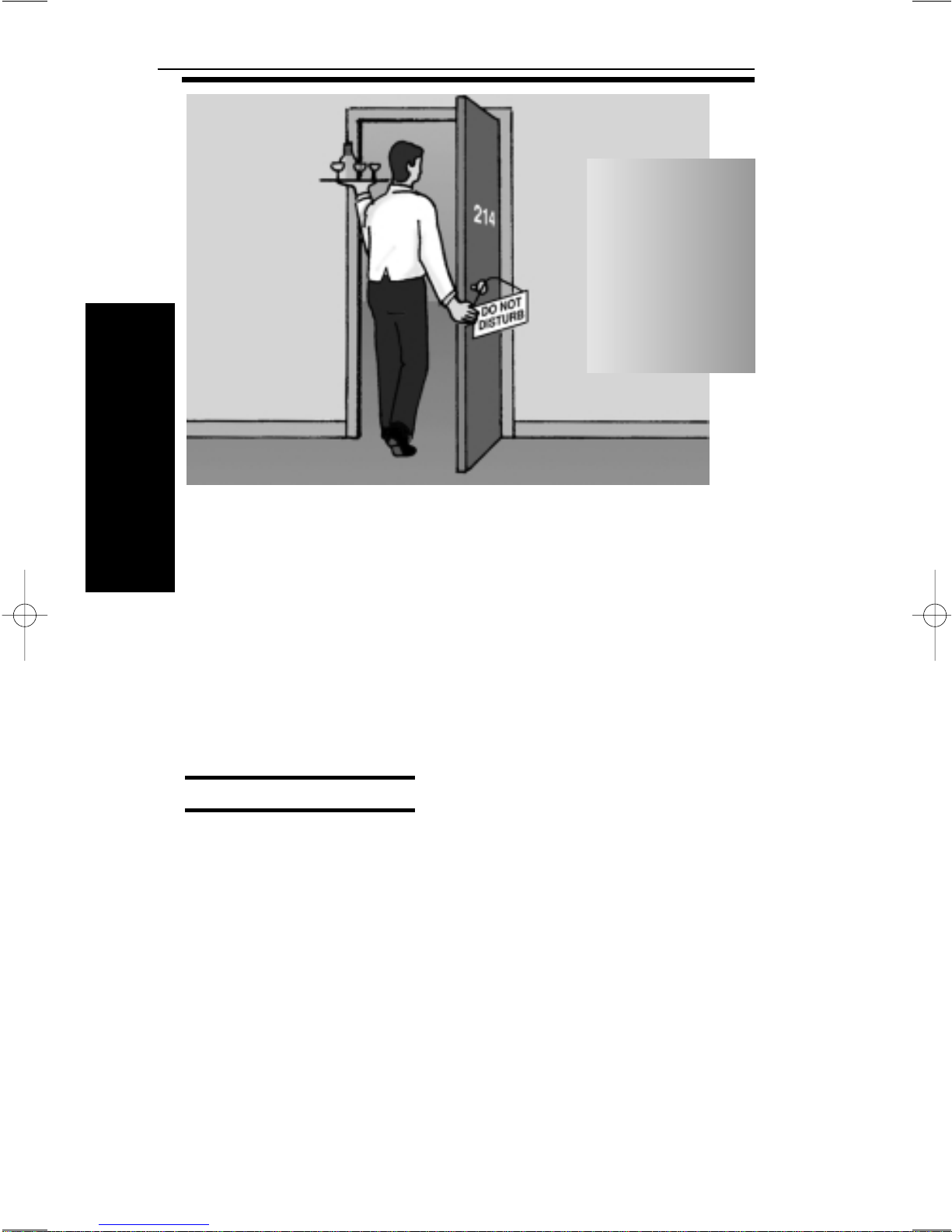This manual has been developed by NEC America. It is intended for the use of
its customers and service personnel, and should be read in its entirety before
attempting to install or program the system. Any comments or suggestions for
improving this manual would be appreciated. Forward your remarks to:
NEC America, Inc., Corporate Networks Group
4 Forest Parkway
Shelton, CT 06484
Attention: Manager, Technical Publications
Nothing contained in this manual shall be deemed to be, and this manual does not
constitute, a warranty of, or representation with respect to, any of the equipment
covered. This manual is subject to change without notice and NEC America has
no obligation to provide any updates or corrections to this manual. Further, NEC
America also reserves the right, without prior notice, to make changes in equip-
ment design or components as it deems appropriate. No representation is made
that this manual is complete or accurate in all respects and NEC America shall not
be liable for any errors or omissions. In no event shall NEC America be liable for
any incidental or consequential damages in connection with the use of this manual.
This document contains proprietary information that is protected by copyright. All
rights are reserved. No part of this document may be photocopied or reproduced
without prior written consent of NEC America.
©2001 by NEC America, Inc. All Rights Reserved.
Printed in U.S.A.
Year 2000 Compliance
The 28i and 124i and their associated PC programming are unaffected
by the date change to year 2000. The systems process the Leap Year
correctly and do not require any additional upgrades or reprogramming.
All versions of the 28i use a four-digit date code entry. The 124i prior to
Base/EXCPRU software 4.04 uses a two digit date code entry (e.g.
00=2000). Base/EXCPRU software levels 4.04 and above use a four
digit date code entry (e.g. 2000).
The 384i and 704i and their associated PC programming are unaffected
by the date change to year 2000. The systems process the Leap Year
correctly and do not require any additional upgrades or reprogramming.
With software 3.07.24 and above, the systems use a four-digit date code
entry (e.g., 2000). Previous versions use a two-digit date code entry
(e.g., 00=2000).