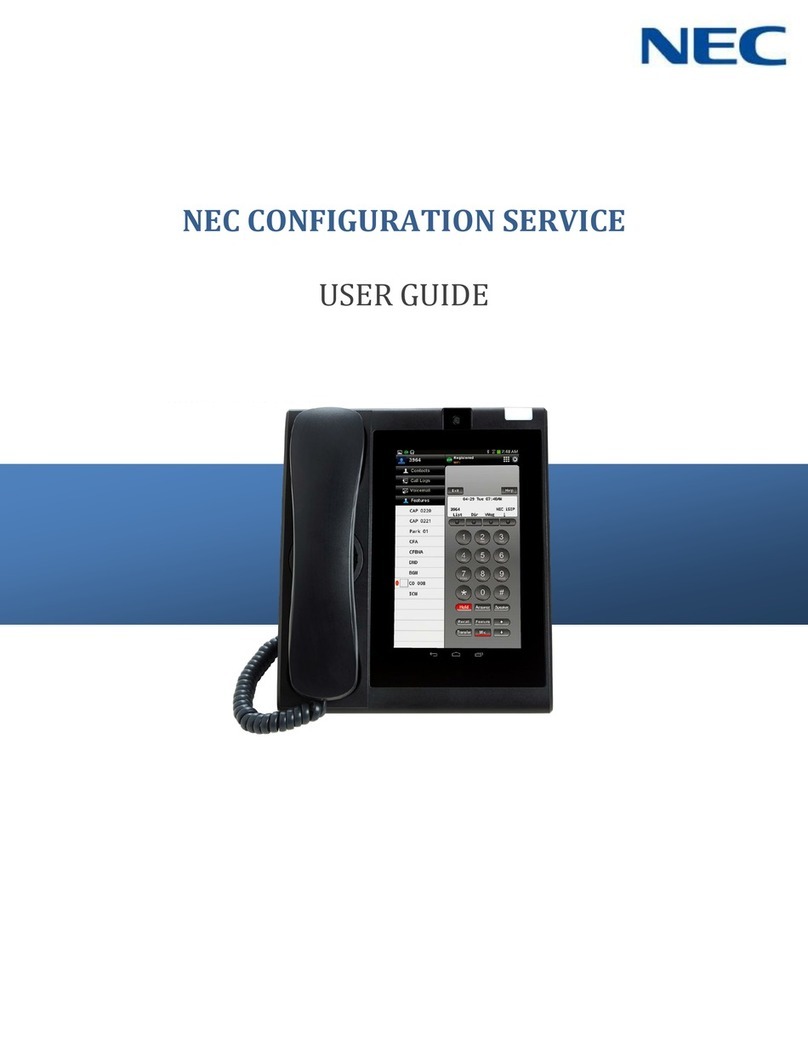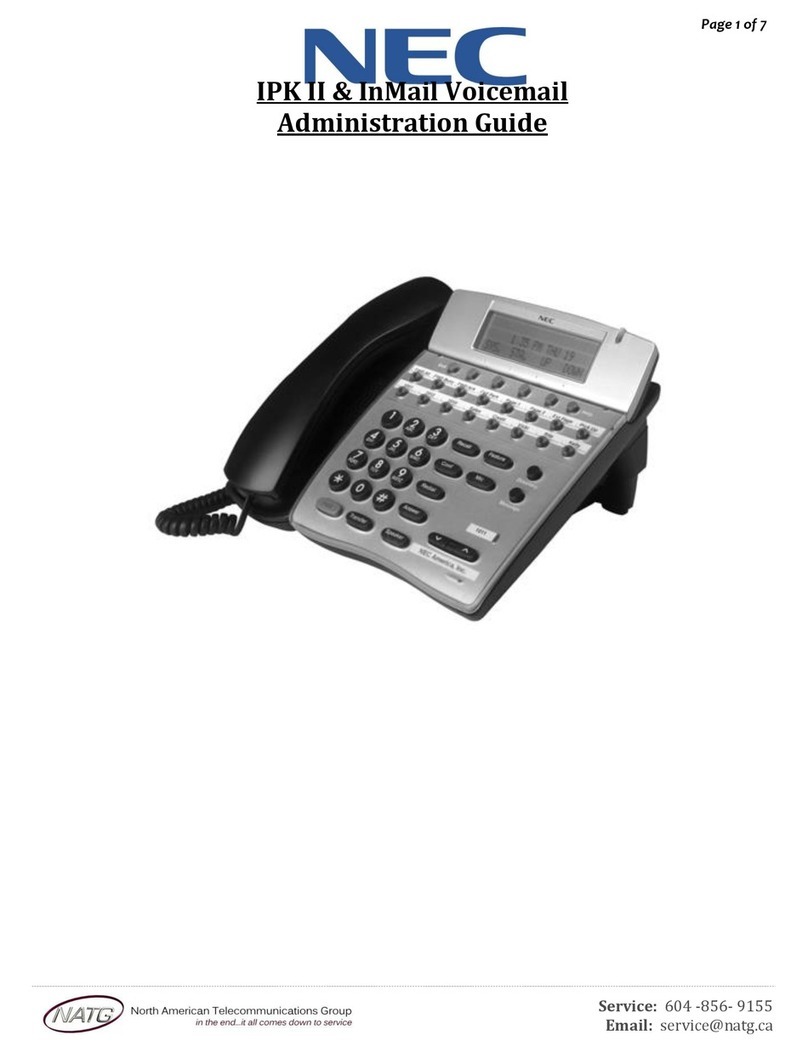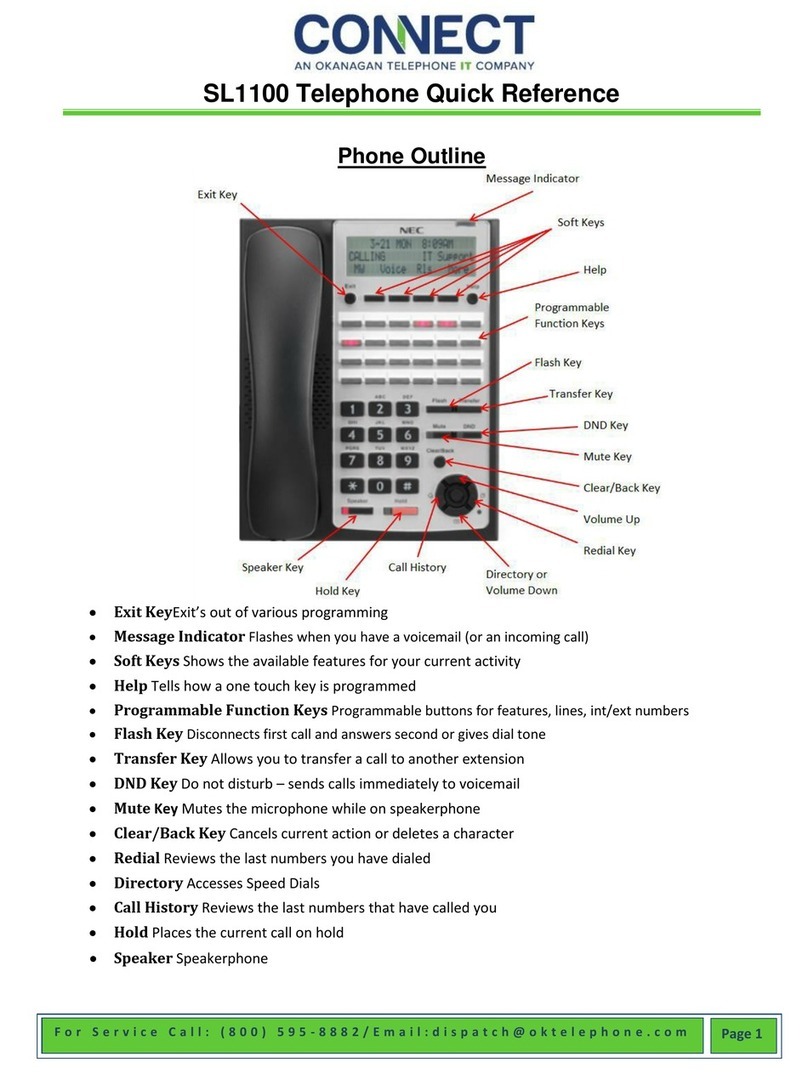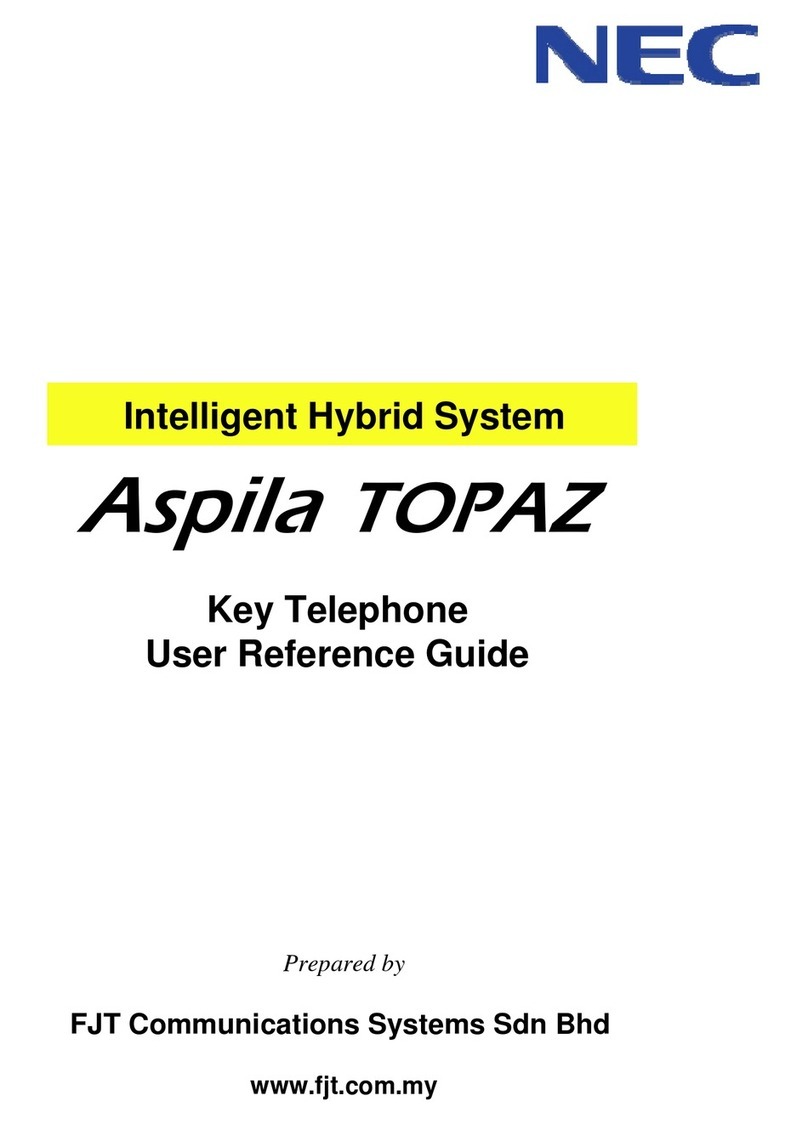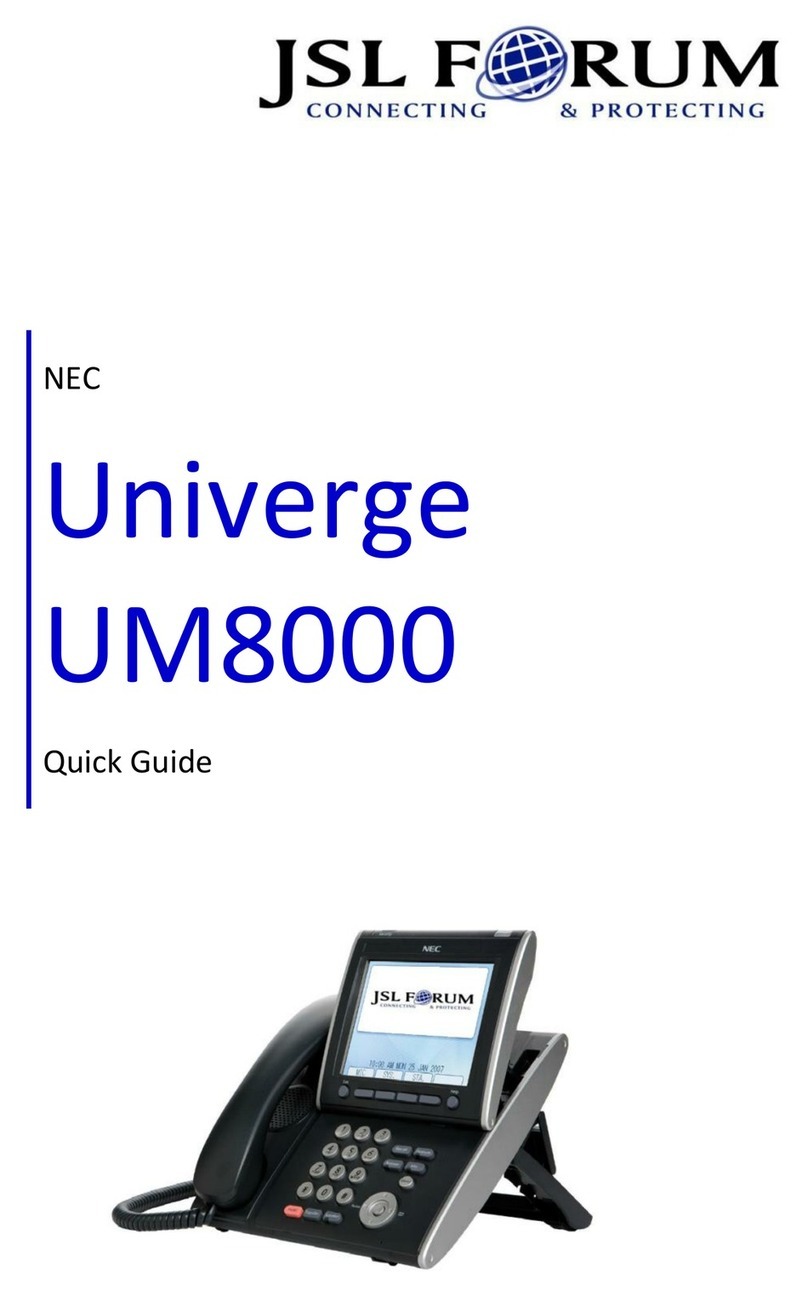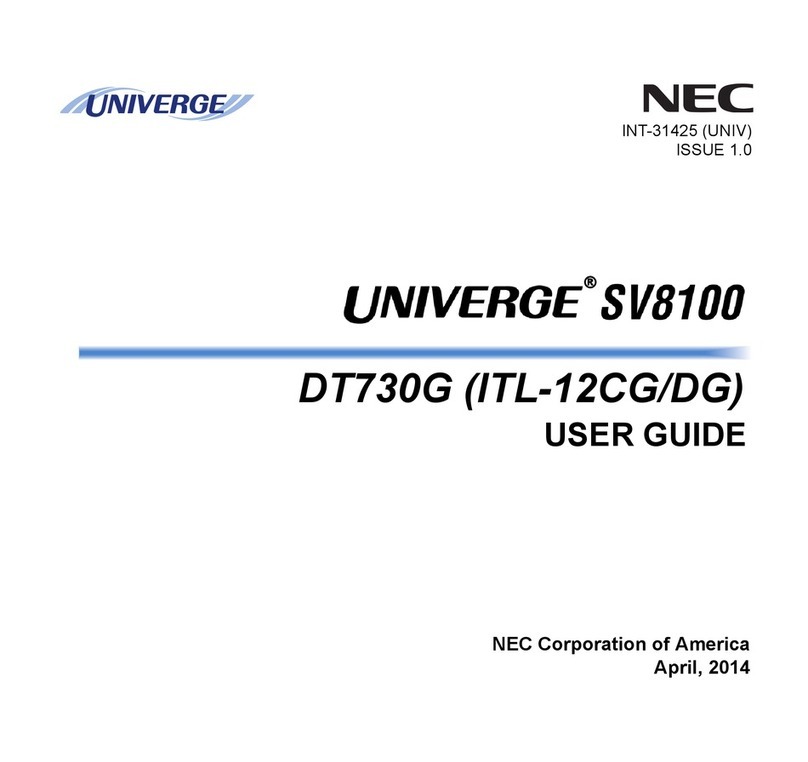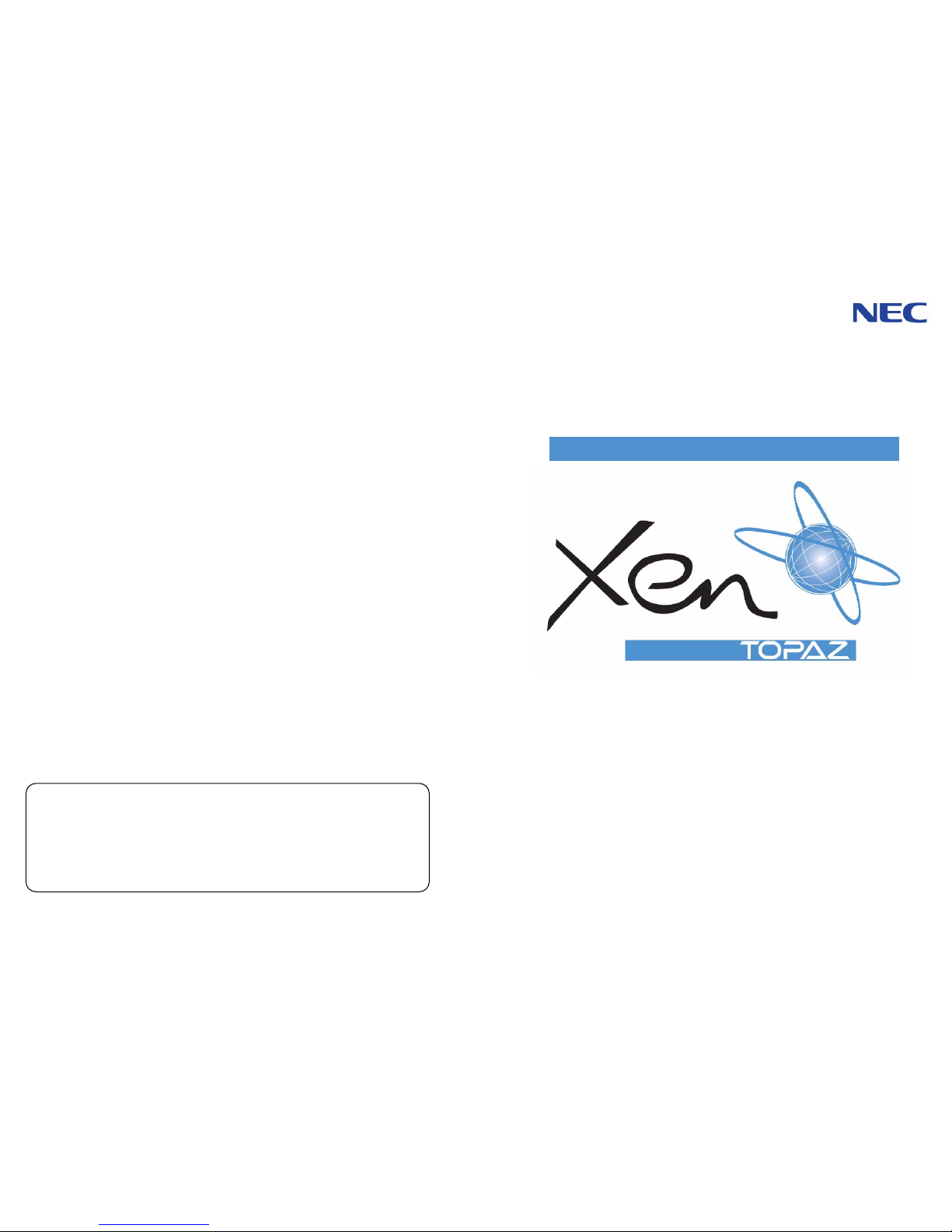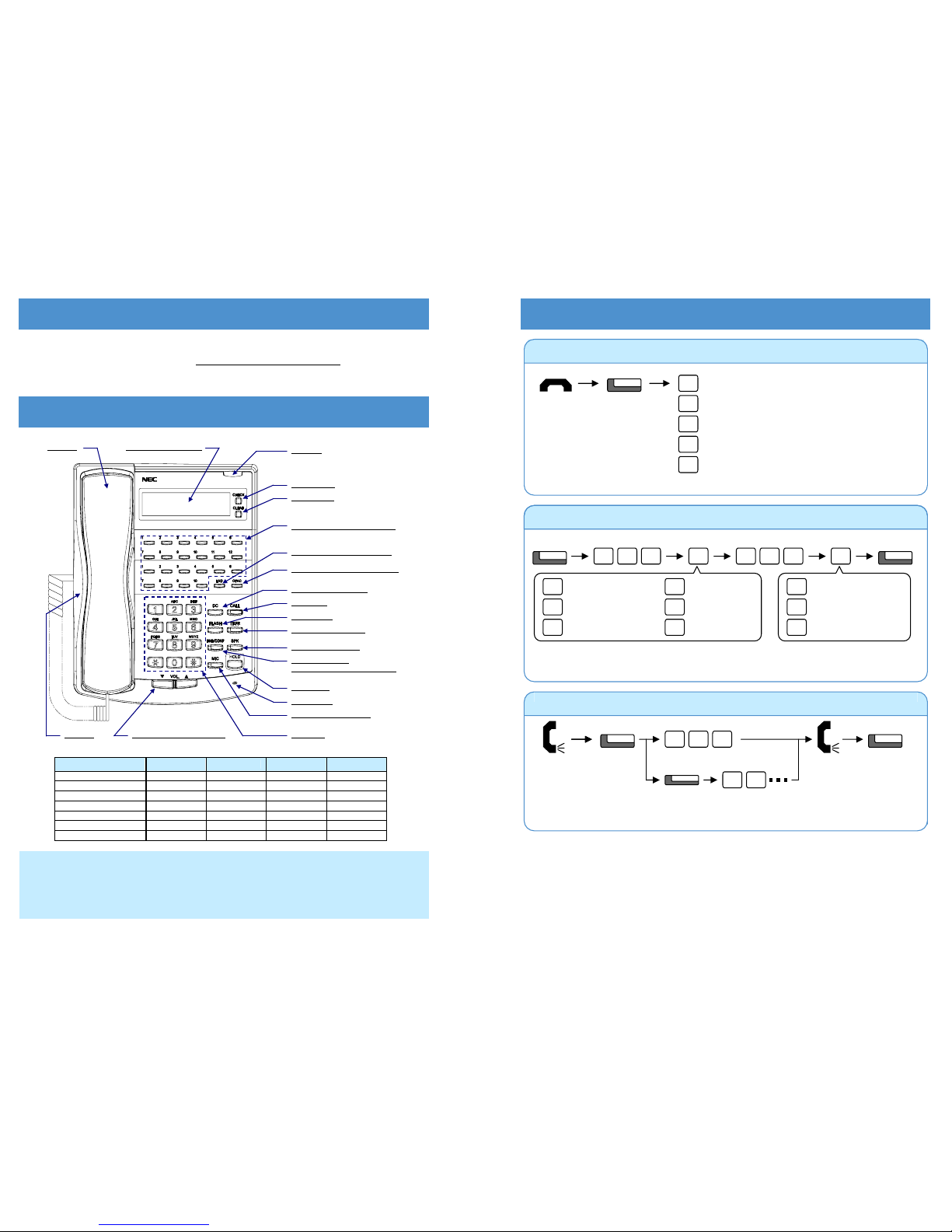Hold / Transferring Calls For Your Convenience
Holding a Call / Retrieving a Held Call
RetrieveHold External Trunk Ke
In case of Intercom, the call shall be held as “Exclusive Hold” on your phone.
This operation puts your outside call on System Hold. Other extension user can take the call off Hold.
HOLD
There are 2 levels of Function Keys. (General Keys : assigned by 851, Appearance Keys : assigned by
852)
Appearance Keys have priority. You can overwrite theAppearance Key at the General Key.
If you want to overwrite the General Key at the Appearance Key, you have to erase the Appearance Key
by dialling “852 + 000” before General Key assignment.
In the default setting, Programmable Function Key No. 1 to 12 is assigned as “Trunk” Key. If you want to
assign Function Keys (General) at the unused Trunk Keys, these unused keys should be erased by “852 +
000” operation.
Programmable Function Keys can be erased by dialling “852 + 000” or “851 + 00”.
Program Function Keys
Programmable Function Keys can be assigned as “Trunk” Key and/or other Function Keys. You can just press
the function key to activate the assigned function without dialling the Service Code.
SPKCALL 8Function Ke
5Code + Additional Data
? ?1 ?
852
Holding a Call Exclusively
System setting is necessary to use Exclusive Hold. Ask your Supplier.
This operation puts your outside call on Exclusive Hold. Other extension user can not take the call off Hold.
Program DSS/One-Touch Keys
??
In the default setting, Programmable Function Key No. 1 to 12 is assigned as “Trunk” Key. If you want to
assign DSS Keys at the unused Trunk Keys, these unused keys should be erased by “852 + 000”
operation before the above operation.
In case of DSS Key, the extension status can be indicated on the BLF. (idle : extinguished, Busy : lit)
When you register a telephone number, “9” (Trunk Access Code) should be added on top of number.
Up to 24 digits dialling can be registered, but the name can not be registered.
If
ou want to continue the o
to finish.
Programmable Function Keys can be assigned as DSS (Direct Station Selection) or One-Touch Keys. You can
place an Outside / Intercom Call just pressing this key without dialling the number.
CALL 8Function Ke
SPKHOLD
?
0
? ?
Extension Numbe
? ?7 7 2
Retrieve a held outside call (if your extension doesn’t have Trunk Keys)
CALL1 Trunk No.
Transferring a Call to the other Extension
Extension Numbe
If your phone has DSS or One-Touch key, just press it instead of “HOLD and Extension Number”
operation.
9 2