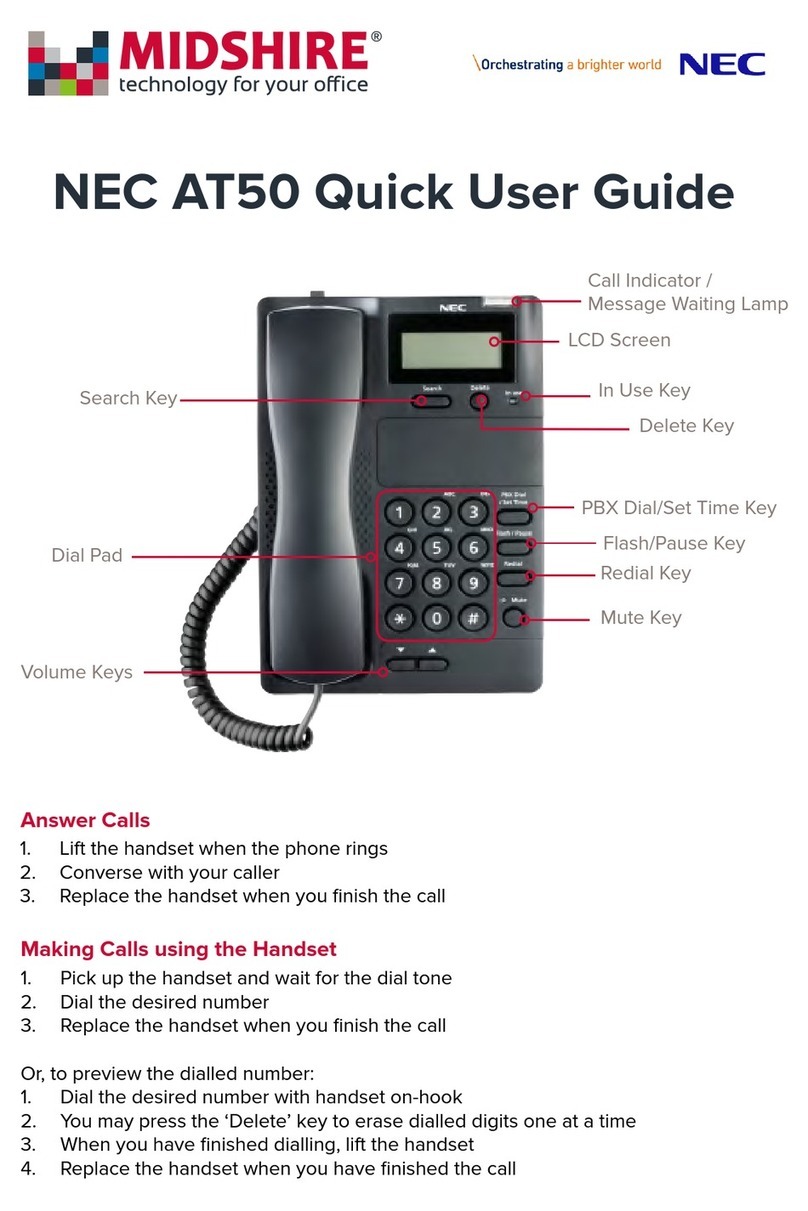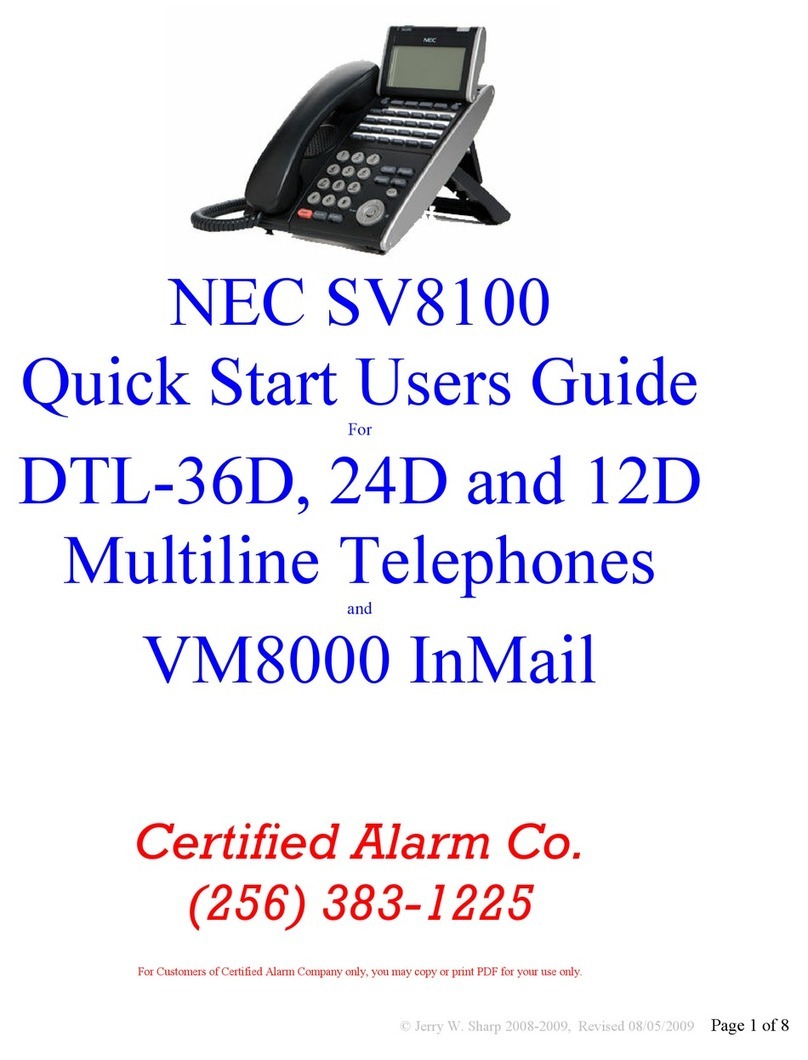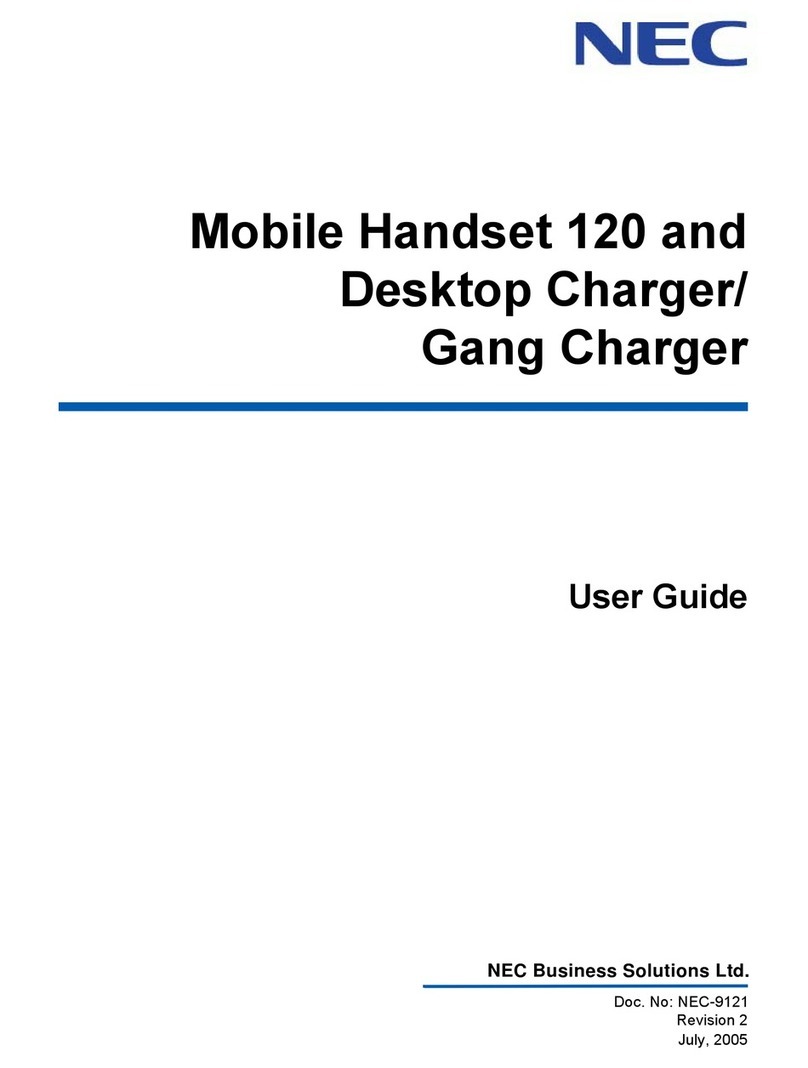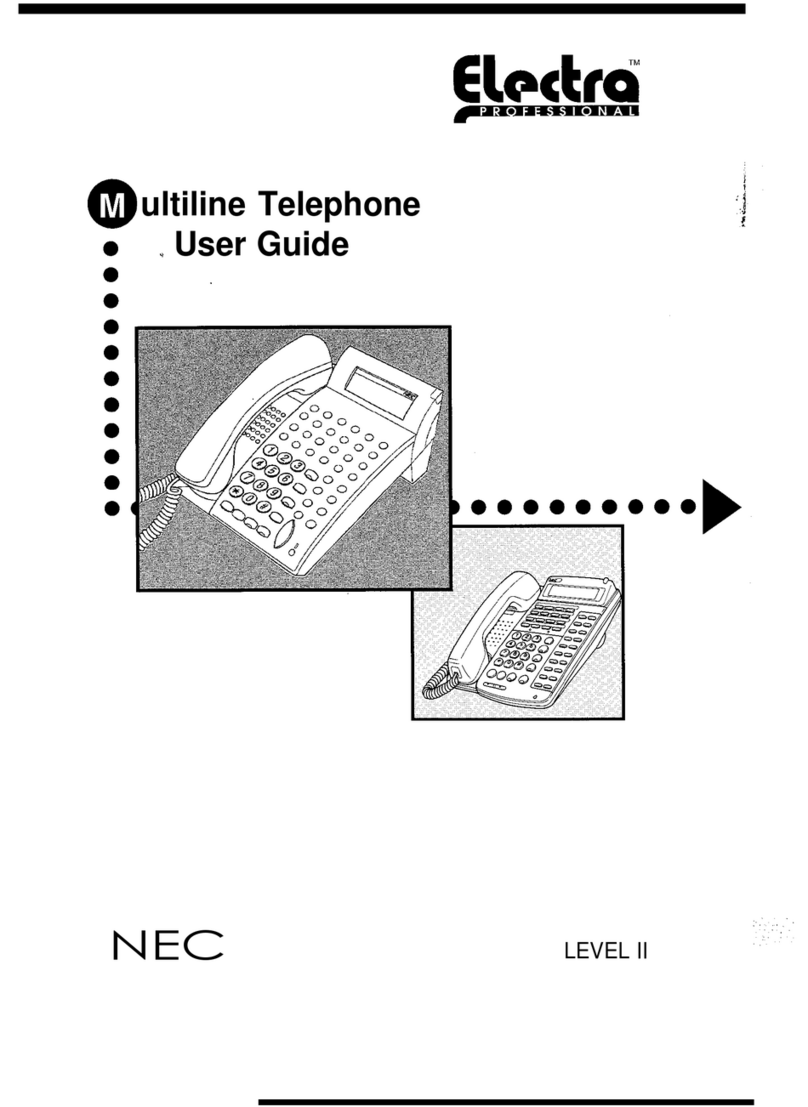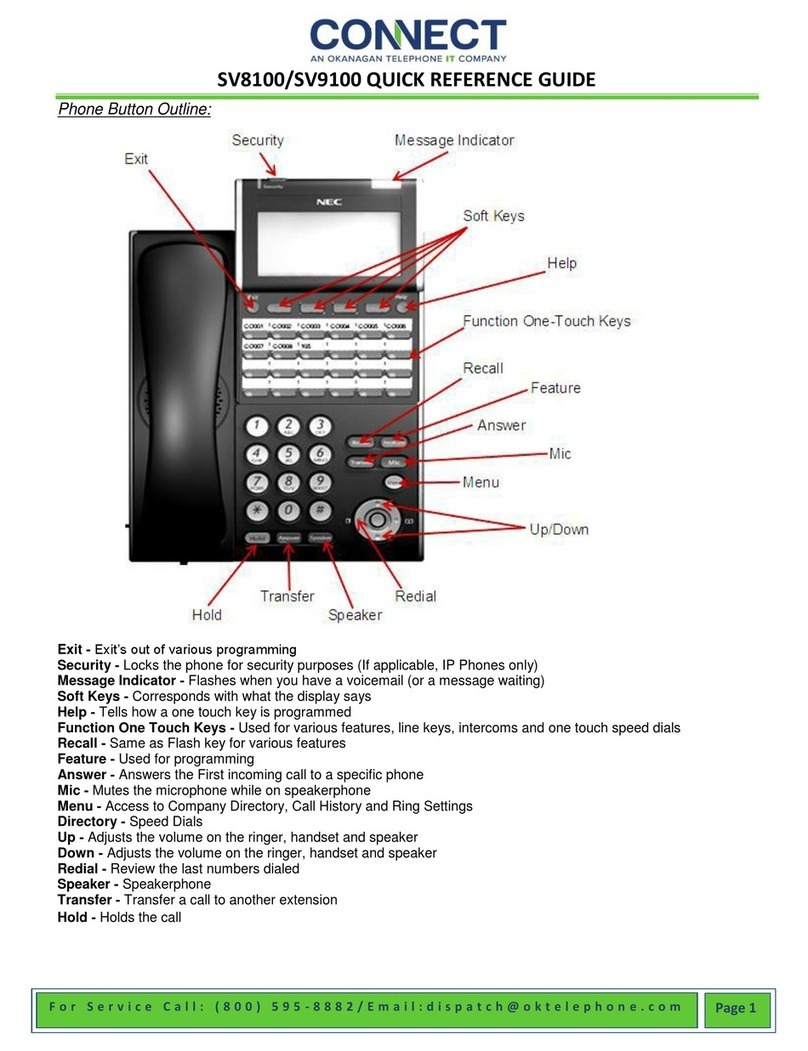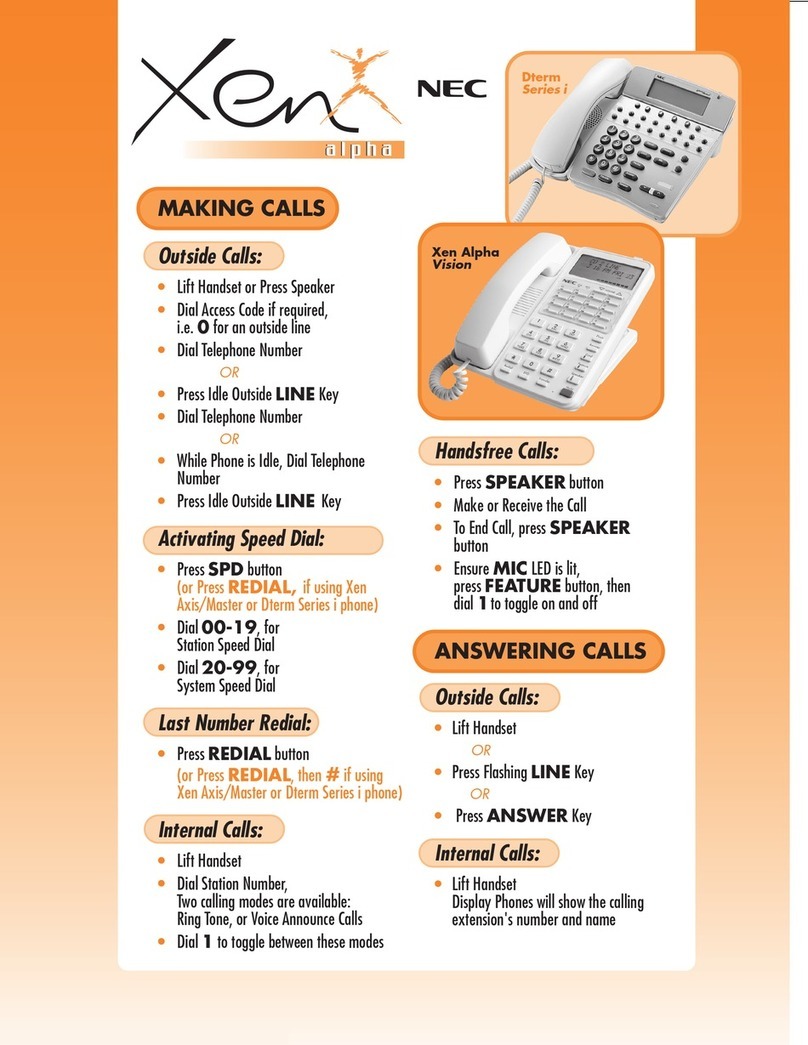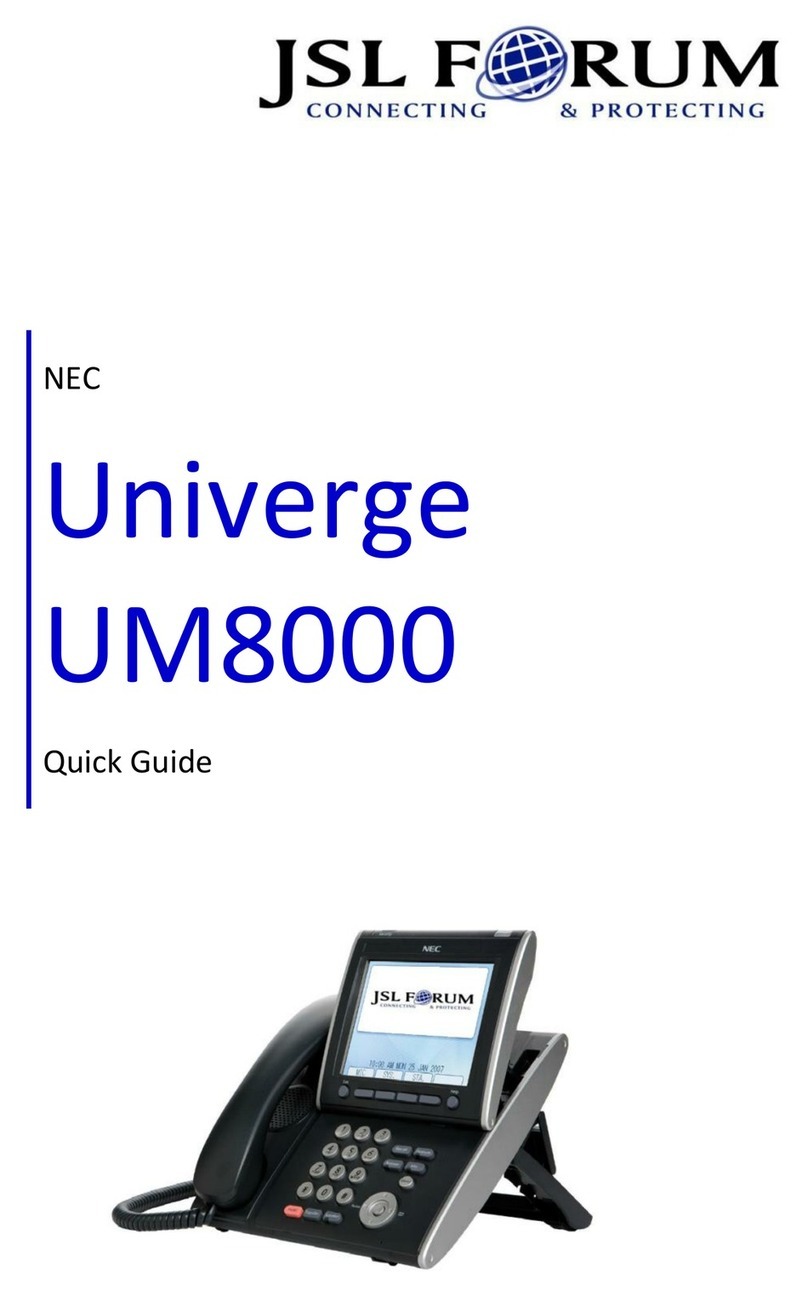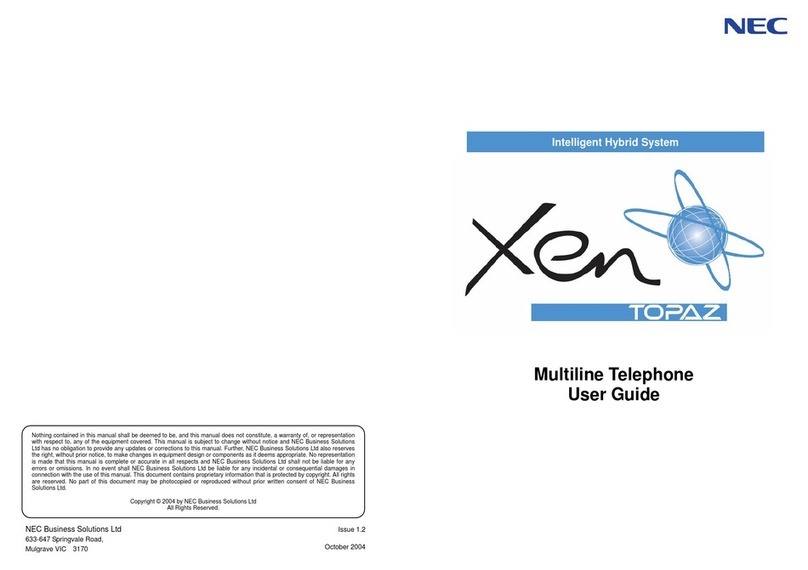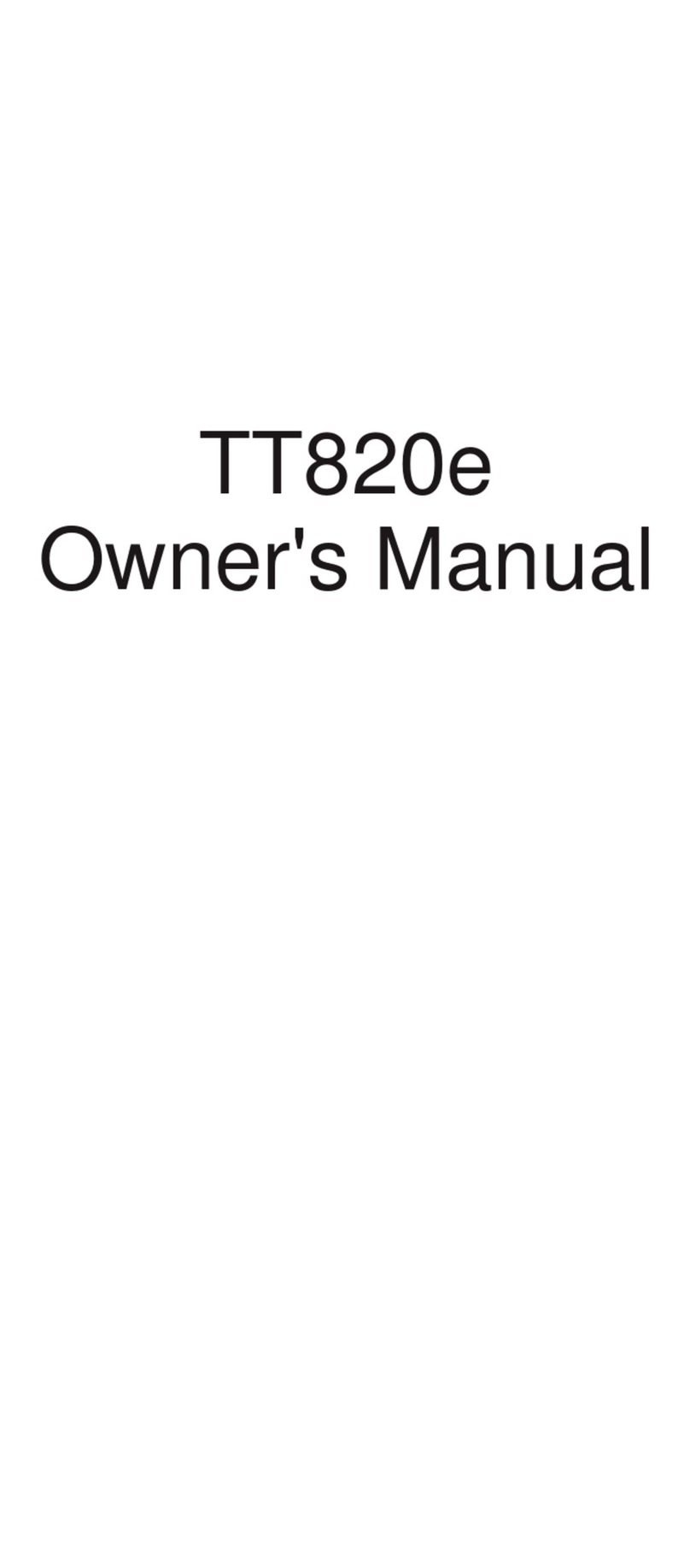9
Pickup
The Pickup key on your phone allows you to answer calls in your Call Pickup Group. A Call
Pickup Group may include up to twenty numbers, but you may only be in one Call Pickup Group
at a time. This is not a standard feature and must be requested separately.
TO ANSWER A CALL FROM A CALL PICKUP GROUP
Lift your handset and press the Pickup key. The call will automatically be answered from your
phone.
Note: You may also answer a call from a Call Pickup Group by dialing #8.
Forwarding
You may send your calls to another extension, phone number, pager, or voicemail by using the
forwarding function. Fwd NA will forward your calls to another destination after three rings.
Fwd All will forward your calls immediately to another destination without ringing your phone.
Fwd Busy will forward your calls to another destination if your line is in a busy state.
Note: Different forwarding functions may be active at the same time, but each forwarding
function must be set separately. In other words, while the Fwd NA and Fwd Busy lights may be
lit up at the same time, you cannot set the Fwd NA and Fwd Busy in the same call. You must
hang up after each attempt.
TO SET FORWARDING
Lift your handset or press the Speaker key. Press the forward key you wish to set (Fwd NA, Fwd
All, or Fwd Busy), dial the desired number, and hang up. The LED will light up and your display
will indicate “Forward Set.”
Note: If you have more than one line on your phone, the LED will only light up to indicate the
forwarding settings on your prime line.
TO CANCEL FORWARDING
Lift your handset or press the Speaker key. Press the forward key you wish to remove (Fwd NA,
Fwd All, or Fwd Busy) and hang up. The LED light will go off and your display will indicate
“Forward Cancel.”
Voice
This feature allows you to speak directly through the handset into another person’s speaker. It
is a one-way intercom.
TO MAKE A VOICE CALL
Lift your handset, dial the desired extension, and press the Voice button. Four “pings”will be
heard on the telephone being called. The person you are calling must have the MIC button on
to speak to you without lifting the handset; otherwise, they may use their handset at any time.