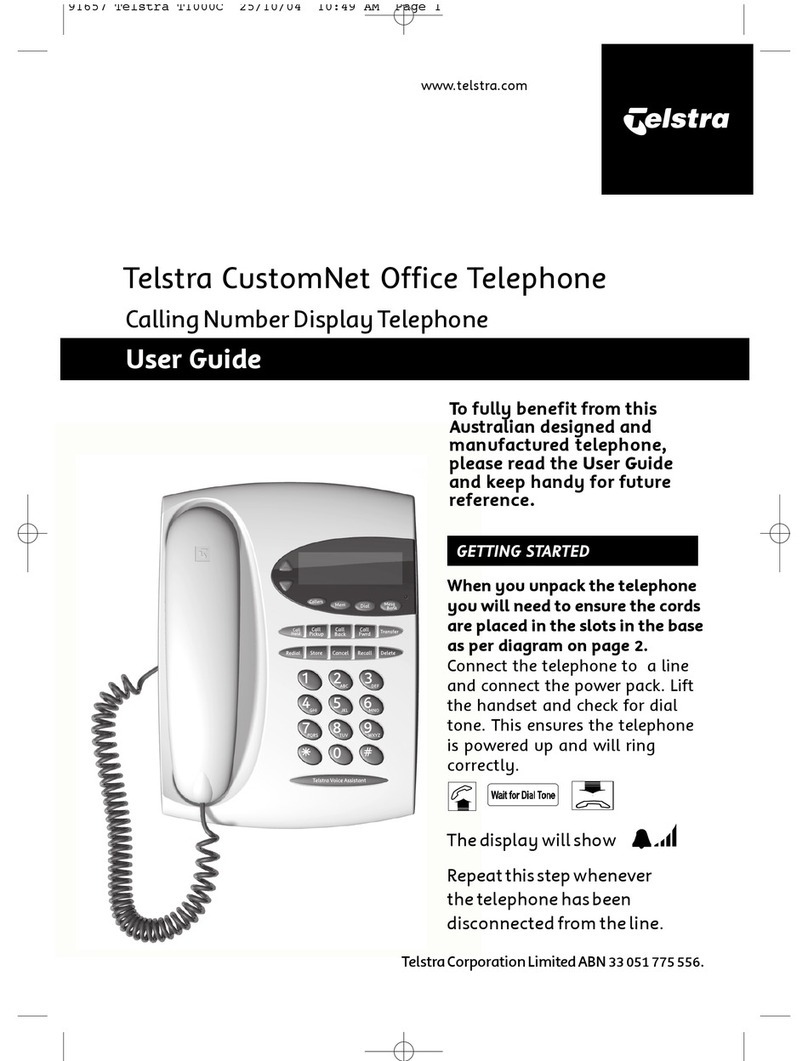Telstra Easy Control TEC-D Assembly instructions
Other Telstra Telephone manuals

Telstra
Telstra Priority Assist Phone User manual

Telstra
Telstra A248 User manual

Telstra
Telstra SP817BB User manual
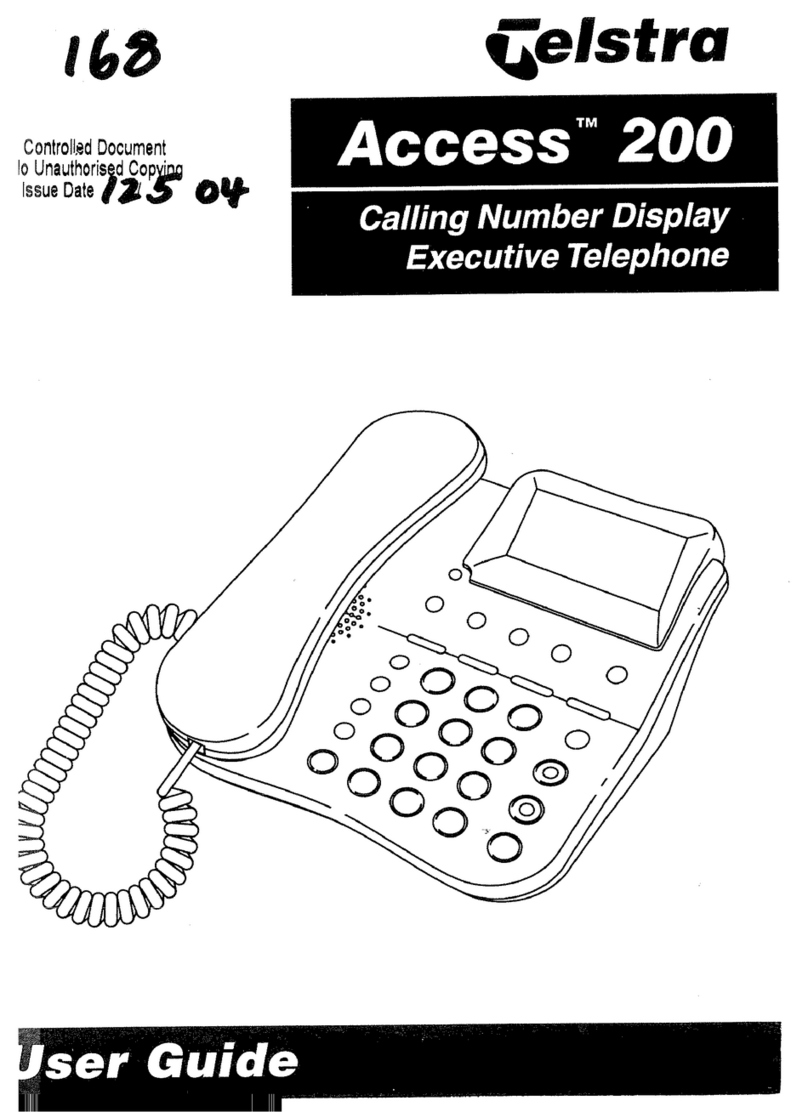
Telstra
Telstra Access 200 User manual

Telstra
Telstra T1000C SMS User manual

Telstra
Telstra T1000C SMS User manual

Telstra
Telstra T310 User manual
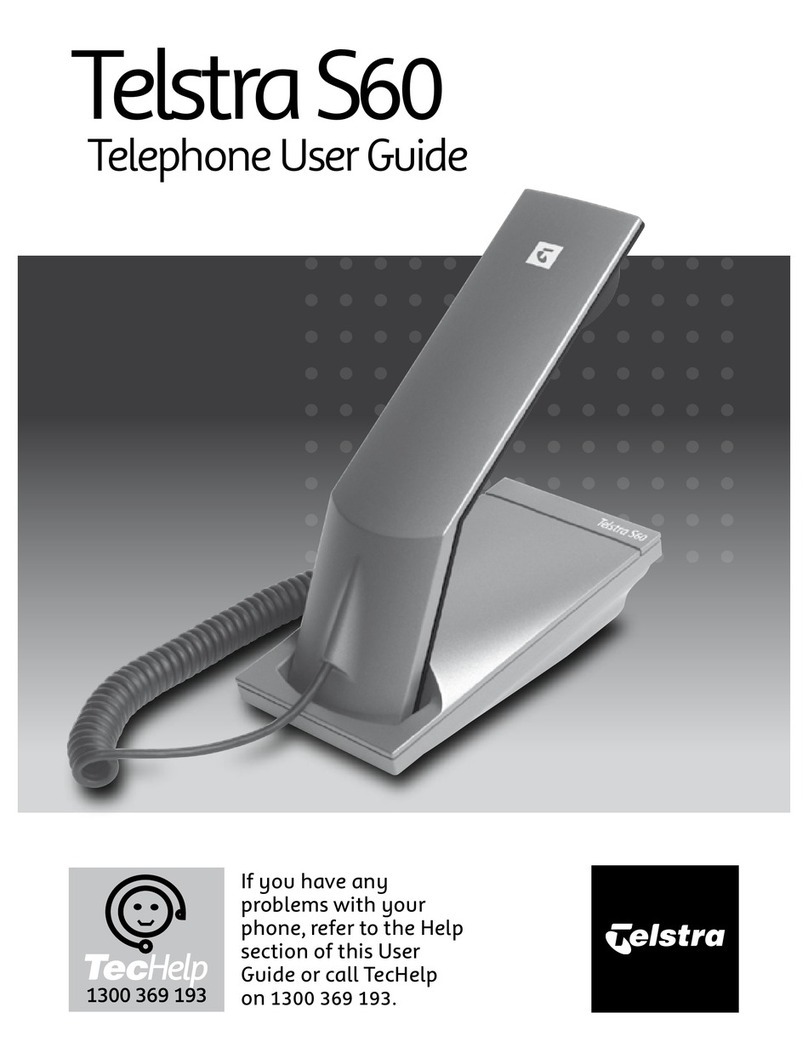
Telstra
Telstra S60 User manual

Telstra
Telstra T1000S User manual

Telstra
Telstra VVX500 User manual

Telstra
Telstra VVX410 User manual

Telstra
Telstra VVX500 Specification sheet

Telstra
Telstra T1000S User manual

Telstra
Telstra T48G User manual

Telstra
Telstra T800 User manual

Telstra
Telstra SP817BB User manual

Telstra
Telstra T1000S User manual

Telstra
Telstra Touchfone 400 User manual

Telstra
Telstra Cisco 7861 MPP User manual

Telstra
Telstra T1000S User manual