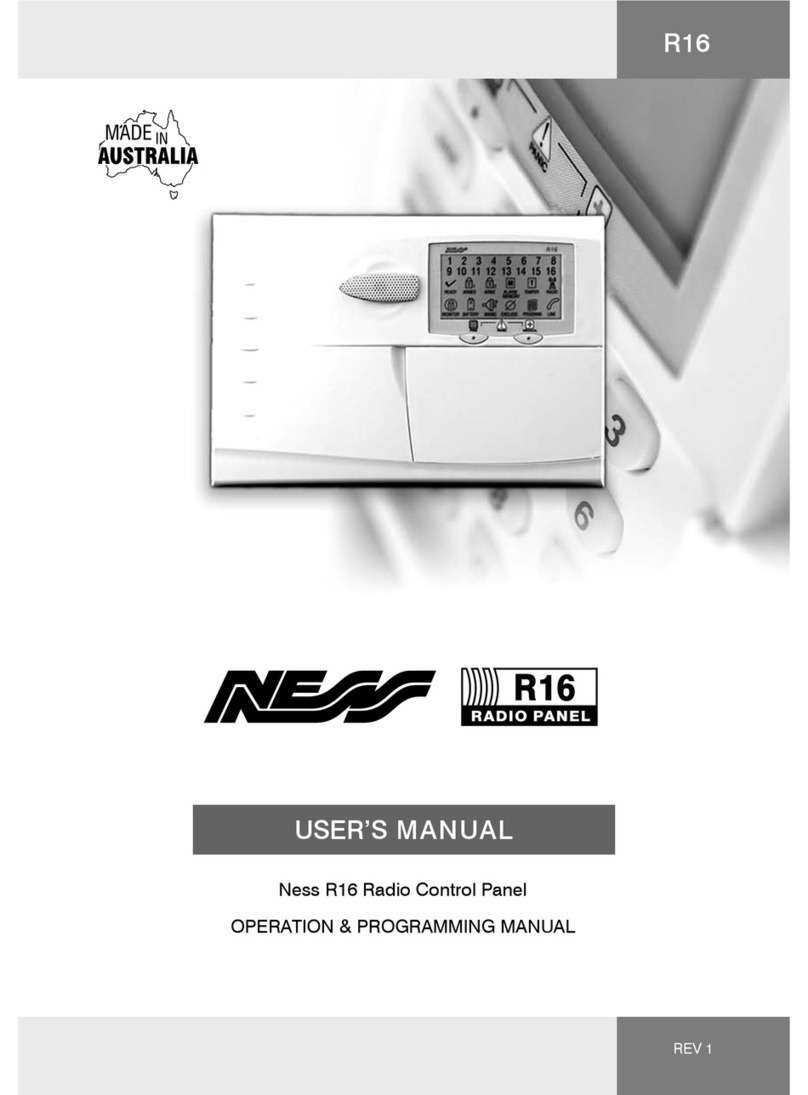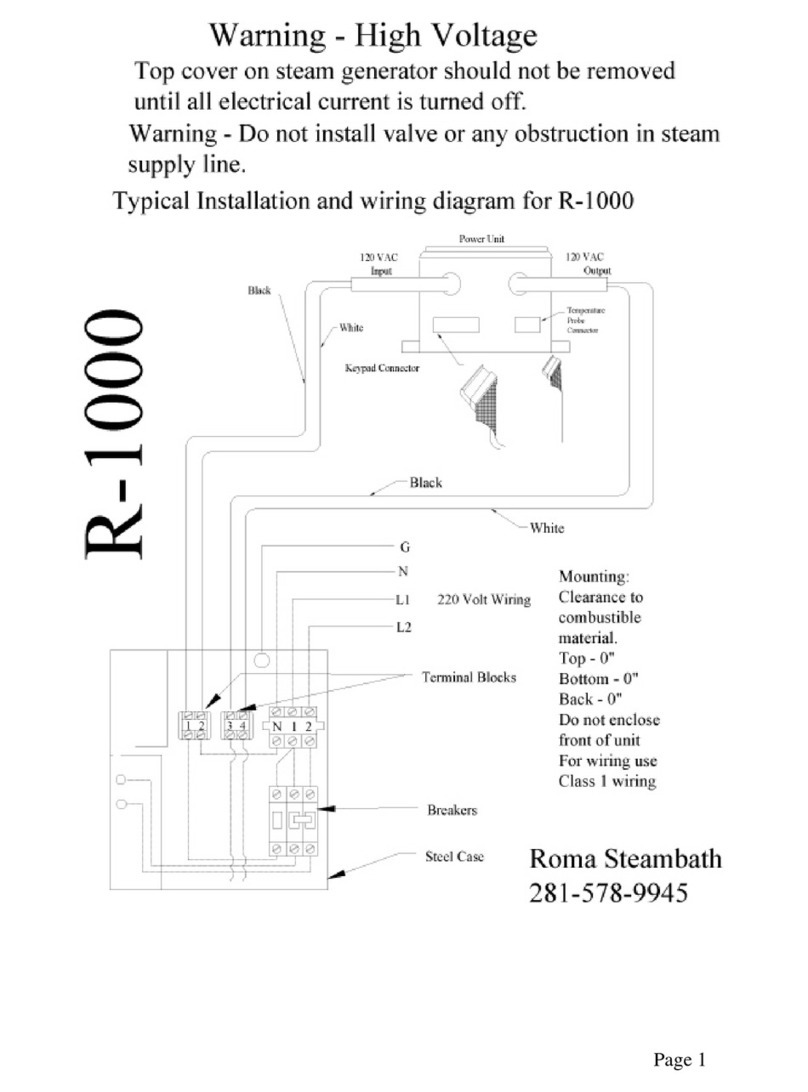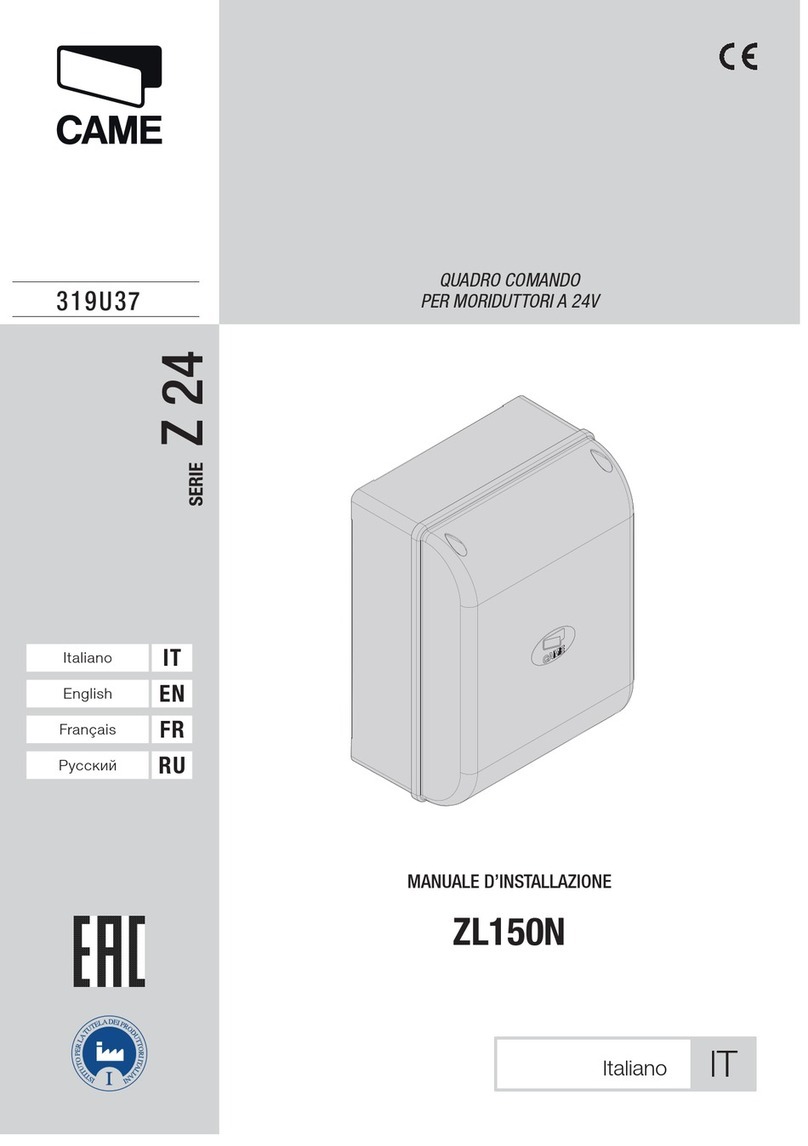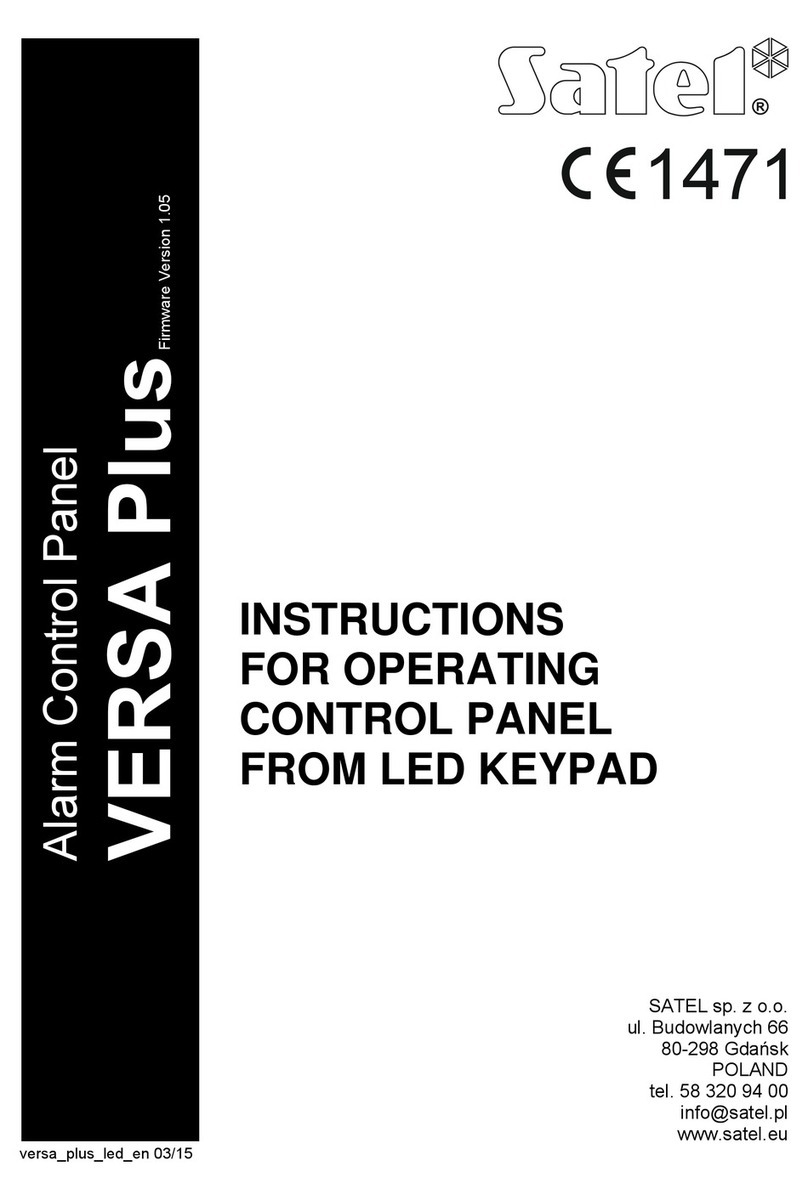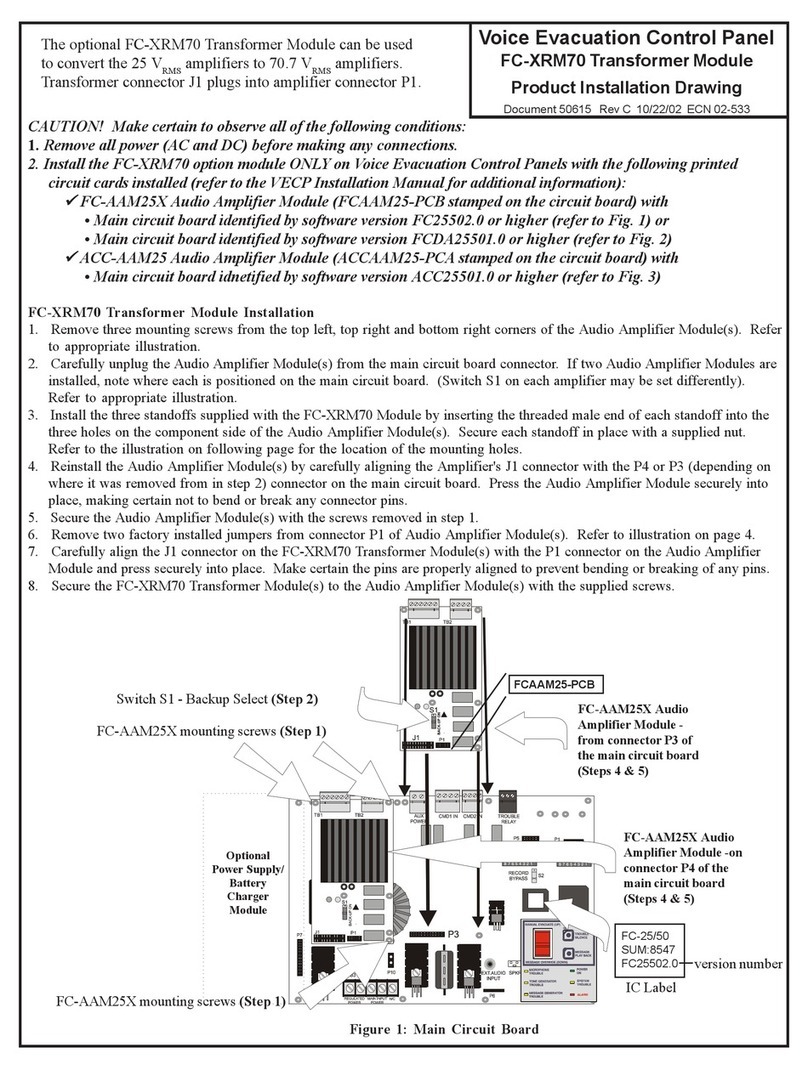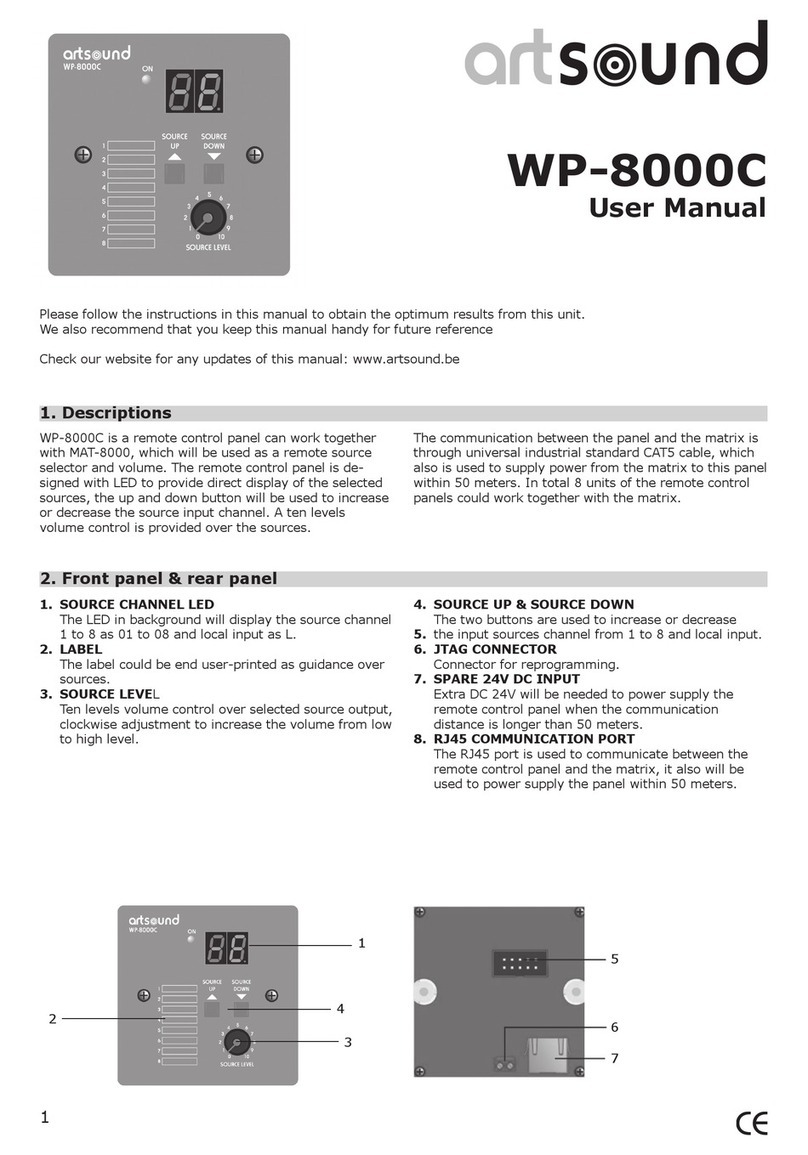Ness D8XCEL User guide

Rev 1.1
Installation & Programming Manual
D8XCEL / D16XCEL ALARM CONTROL PANEL
Navigator, Saturn or KPX+
keypad options
8 / 16 Zone Control Panels with Cellular Dialler
D8/D16 XCEL
Document 890-474
Auto-Time
Automation
8 x AUX
Outputs
Various
Keypad
Options
Cellular
Dialler
Onboard
Access
Control
onboard
Powerful
Wireless
Options
C-BUS
Compatible
using Ness
MiniCentral
Multiple
Arming
Modes
Area
Partitioning
Dual Voltage
17VAC & 20VDC
8 or 16
Hardwired or
Wireless zones
Easy
Programming
via Keypad
Fast
Programming
via PC
Free
NessComms
Installer Software
Convenient
Programming
via SMS
Adjustable
Vibration Inputs
on all Zones
8
16
Operation by
Smartphone /
Internet
Operation and
Monitoring via
SMS

All rights reserved. No part of this publication may be reproduced, transmitted or stored in a retrieval system in any form or by any
means, electronic, mechanical, photocopying, recording, or otherwise, without the prior written permission of Ness.
Ness reserves the right to make changes to features and specifications at any time without prior notification in the interest of ongoing
product development and improvement.
© 2018 Ness Corporation Pty Ltd ABN 28 069 984 372
D8/D16 XCEL
INSTALLATION & PROGRAMMING MANUAL
Document Part No: 890-474
Rev 1.1 December 2018
For use with Ness D8XCEL/D16XCEL control panels with 3G Dialler V10 and later.
Related manuals:
890-473 D8/D16 XCEL LCD Keypad User Manual
890-472 D8/D16 XCEL Navigator Keypad User Manual
Previous manuals:
890-017 Installation manual for D8x/D16x with PSTN dialler.
WARNINGS & NOTICES
Ness Corporation manufacturing processes are accredited to ISO9001 quality standards and all possible care and diligence has been
applied during manufacture to ensure the reliable operation of this product. However there are various external factors that may impede
or restrict the operation of this product in accordance with the product’s specification.
These factors include, but are not limited to:
1. Erratic or reduced radio range (if radio accessories are installed). Ness radio products are sophisticated low power devices, however
the presence of in-band radio signals, high power transmissions or interference caused by electrical appliances such as Mains
Inverters, Wireless Routers, Cordless Phones, Computers, TVs and other electronic devices may reduce radio range performance.
While such occurrences are unusual, they are possible. In this case it may be necessary to either increase the physical separation
between the Ness receiver and other devices or if possible change the radio frequency or channel of the other devices.
2. Unauthorised tampering, physical damage, electrical interruptions such as mains failure, electrical spikes or lightning.
3. Solar power inverters are a known source of electrical interference. Please ensure that this product and all associated cabling is
installed at least 3 metres away from a solar power inverter and its cabling.
4. While SMS reporting is a powerful and useful feature it is dependent on the integrity and availability of the cellular network.
As with any SMS message it is possible that SMS monitoring reports may be delayed or fail to be delivered. Such failures are a
function of the cellular network/s and beyond the control of Ness Corporation. Ness recommends central station monitoring as your
primary monitoring path.
WARNING: Installation and maintenance to be performed only by qualified service personnel.
CAUTION: Risk of explosion if battery is replaced by an incorrect type. Dispose of used batteries in accordance with local regulations.
Innovative Electronic Solutions
www.ness.com.au
National Customer Service Centre
Ph: 1300 551 991

CONTENTS
PAGE
16
PRODUCT FEATURES............................................................. 4
Optional products and software .............................................. 5
Installation procedures ............................................................ 6
Inputs and outputs................................................................... 7
CONNECTION DIAGRAMS...................................................8–9
Keypad Operation - Saturn & KPX+.................................10–11
Keypad Operation - Navigator ............................................... 12
OPERATION
Operation Summary - Keypads, SMS, Radio Keys ............... 13
Operation by SMS, Detail ...................................................... 14
PROGRAMMING
How to enter Program Mode ................................................. 15
Special Functions in Program Mode ..................................... 15
Quick start Programming....................................................... 16
Programming by SMS ........................................................... 17
Central Station Monitoring, operation ................................... 18
Contact ID Reports Table....................................................... 18
SMS MESSAGING
SMS Monitoring, operation.................................................... 19
SMS Request Status .............................................................. 20
SMS Text Output ...............................................................21–22
PROGRAMMING OPTIONS
User Codes .......................................................................23–24
Timers..................................................................................... 25
Vibration Sensitivity................................................................ 26
Zone Assignment..............................................................27–28
Definitions. Day Zones, Temp Day Zones, Home ................. 29
Zone To Output Mapping..................................................30–32
Various Options.................................................................33–34
Tamper/Keypad Panic Output Mapping ................................ 35
System Operation Shortcuts.................................................. 36
Home Mode, Day Mode output mapping.............................. 37
Miscellaneous Options .......................................................... 38
Zone Supervision options.................................................39–41
Misc. options ....................................................................42–45
DIALLER OPTIONS
Central Station Monitoring Account Numbers ...................... 46
Central Station Phone Numbers............................................ 47
SMS Monitoring Phone Numbers.......................................... 48
Report zone alarms................................................................ 49
Report zone restorals............................................................. 49
Report multiple zone alarms.................................................. 49
Account No.2 zones............................................................... 49
Report Miscellaneous alarms ................................................ 50
Report Miscellaneous Restorals ............................................ 50
Test Call options..................................................................... 51
Dialler format options........................................................52–53
Enable SMS Reporting .......................................................... 53
Area1, Area2 open/close reports........................................... 54
Siren Chirp, Flash options ..................................................... 54
Other reports.......................................................................... 55
Enable Test Calls.................................................................... 56
Mains Report Delay................................................................ 56
Swinger Shutdown................................................................. 56
Line Fault Monitor .................................................................. 56
No Memory Warning zones ................................................... 57
FACTORY DEFAULTS
Clear Radio Devices............................................................... 58
Clear Memory......................................................................... 58
Clear Panel Options............................................................... 58
Clear User Codes................................................................... 58
Program the Installer Code.................................................... 58
Output Expander options..................................................59–60
AUX OUTPUTS
Aux1 output options..........................................................63–64
Aux2 output options..........................................................65–66
Aux3 output options..........................................................67–68
Aux4 output options..........................................................69–70
Aux5–8 output options........................................................... 71
Alarm/Fire/Chirp Siren Volume .............................................. 72
Enable/Disable hardwire zones ............................................. 72
Misc Keypad options ............................................................. 73
End Of Line Resistor options ................................................. 73
AUTOTIME OPTIONS
AutoTime description and examples..................................... 74
RealTime Clock programming............................................... 75
AutoTime programming....................................................75–76
RADIO OPTIONS
Signal Strength Test............................................................... 77
Ness Radio Interface, connection.......................................... 77
RADIO DEVICE PROGRAMMING ......................................... 78
RADIO KEY PROGRAMMING ................................................ 79
Serial Output options ............................................................. 80
ACCESS CONTROL OPTIONS
PROGRAMMING ACCESS CARDS ....................................... 81
Access Control options.....................................................82–85
Weigand Reader wiring diagram ........................................... 86
PROGRAMMING OPTIONS SUMMARY ........................87–92
Packing List............................................................................ 93
Specifications......................................................................... 93
Release Notes........................................................................ 94
Installation Record ................................................................. 95
NEED TO GET RUNNING FAST?
See the Quick Start Programming Guide
3
NESS D8XCEL / D16XCEL CONTROL PANEL – INSTALLATION MANUAL REV 1.1

Features
What's New in D8XCEL / D16XCEL
• 8or16alarmzones.
• Supportsupto3mixedkeypads(Navigator/Saturn/LCD)or4Navigatorkeypads
• 56usercodescanbeprogrammedtooperatebykeypadPIN,radiokeyoraccess
card.
• OptionalNESS RADIO INTERFACE for fully integrated wireless security.
• ProgrammableTWO AREA PARTITIONING can split the panel into two independent
areas plus a common area.
• REAL TIME CLOCK with AUTOTIME features - auto arm/disarm, auto aux outputs,
time based user control.
• 3DoorACCESS CONTROLLER onboard with support for Weigand prox or fingerprint
readers.
• SupportscontrolviaINTERNET using Ness iComms/aComms iPhone/iPad and
Android apps and optional ethernet adapter.
• HomeModeallowspartialarming,(eg,perimetersecurityovernight).
• DayModefeatureallowsdaytimemonitoringoffiredoors,coolroomsetc.
• TemporaryDayZonefeatureallowseasyenabling/disablingofDayMode.
• KeypadPanicandDuressfeature.
• Twobuttonarmingfeature.
• FireAlarmfeaturewithdifferentsirentones.
• Highlyflexiblezonetooutputmapping.
• ONBOARD VIBRATION SENSOR ANALYSER with programmable sensitivity. Use with
Nessensor™ vibration sensors.
• MULTIPLE PROGRAMMABLE EOL resistor values from 0k to 22k (2k2 resistors
supplied).
• Sirenchirpandstrobeflashonarmingwithradiokey.
• Quietchirpsoptiononarm/disarmbyradiokey.
• TrueDYNAMIC BATTERY TEST actively tests the battery under load every hour and
every time a keypad code is entered.
• 8PROGRAMMABLE AUXILIARY outputs.
• ENHANCED SERIAL DATA input/output via RS232.
• AUTOMATIC RESET FUSES.
• ProgrammableResetOutputlockout.
• 30eventmemoryfromKPXandSaturnkeypads.80eventmemorycanbeaccessed
using Navigator keypad or NessComms™.
• Standarddefaultstosuitmostapplications.
• EasyprogrammingbykeypadorNessComms™software.
• Newmodemchipallowscommonmodemstobeusedforupload/downloadin
300baud mode.
• Allprogrammingdataispermanentlystoredinanon-volatilememory.
• Allinputsandoutputsareheavilyprotectedagainstlightningandhighvoltagesupply
transients.
• HighefficiencyDCpowersupplywithdual17VAC/20VDCpowerinput
• Optionaloutputexpander.
DIALLER
• 3Gdialleronboard
• Direct-connectupload/downloadusingNessComms™software.
• Viewsystemstatusandarm/disarmusingNessComms™.
• Remotecontrolofoutputsviatelephonewithvoiceprompts.
• OperationviaSMSmessaging
•ProgrammingviaSMS
• AlarmreportsviaSMSorback-to-base
• RemoteoperationandprogrammingviathefreeNessXCELapp
Control Panel is sold separately.
•NewPCBlayout
•3GCellulardialleronboard
•OperationviaSMSmessaging
•ProgrammingviaSMS
•AlarmreportsviaSMSorback-to-base
•RemoteoperationandprogrammingviathefreeNessXCELapp
This product has a Ness SIM card
installed. Please activate your SIM to
enjoy the benefits and convenience
of remote access and monitoring via
the cellular network.
To activate the SIM
www.activate.ness.com.au
Or scan the QR code
Note: The SIM card remains the property of Ness
Corporation and is locked to the Ness device in which
it is supplied. Removal of the SIM card and any attempt
to install it into another device will lock out the SIM and
you may incur a reactivation fee.
SIM ENQUIRIES Ph 1300 551 991
SIM CARD
Registration
& Activation
4NESS D8XCEL / D16XCEL CONTROL PANEL – INSTALLATION MANUAL REV 1.1

NESSCOMMS
Powerful PC-based programming & operation software
•Fastandeasyinstallationprogramming
•Livezonestatusmode
•Downloadsystemlogs,includingextendedlogsnot
accessible by keypad - up to 80 events
•Databasestoreshundredsofclients
•FreeForTradeusers
NessComms makes on-site control panel programming as
simple as ticking the boxes.
Direct connect via serial port for fast and easy programming
by laptop/PC. The Ness 450-xxx Serial Cable is required.
MINICENTRAL
Ness MiniCENTRAL C-Bus interface combined with a Ness
D8x/D16x control panel gives you full two-way C-Bus control
and all the features and benefits of a powerful alarm panel.
•FullyClipsalapprovedC-BusEnabledProduct.
•Controlsupto255individualC-Buslightsoroutputs.
Includes full dimming, On/Off and toggle commands.
•True2waycommunicationsontheC-Busnetwork.
•ConnectsdirectlyontoC-Buswithouttheneedforad-
ditional hardware such as a PCI Interface.
•ManyD16Xeventsorstatuschangescancontrolmod-
ules on the C-Bus.
•C-BusTriggerControlandEnableControl.
•C-BuseventscancontroltheD8x/D16x.
•MultipleonboardSERIALrepeaterportsmeanstheD8x/
D16x panel can also connect to other serial devices while
connected to MiniCENTRAL.
D8x/D16x
V7.3 or later
MiniCENTRAL
To Clipsal C-Bus
FREE SOFTWARE OPTIONAL PRODUCT
DIRECT CONNECT On-Site
D8X / D16X DELUXE
SERIAL
450-246
Serial cable
101-231 Serial to USB
Adapter cable
Note:
D8x/D16x and XCEL models (v8 and later) use 450-246 serial cable (4 pin)
Previous versions of D8x/D16x use 450-185 RS232 cable (3 pin)
NESS XCEL APP
iOS and Android app
NessXCEL app for iPhone or Android devices provides
easy operation and control of your D8D16XCEL panel
in the palm of your hand.
Arm, Disarm
View zone status
Emergency alarms
Control panel outputs
User & Installer Programming
This app does not require the optional ethernet kit but does require
an active SIM card in the D8XCEL or D16XCEL panel.
iPhone/iPad/Smartphone not included.
NESS iCOMMS/ aCOMMS
iOS and Android apps
iComms and aComms apps for mobile control of D8/
D16 control panels using your iPhone/iPad or Android
device.
Arm, Disarm, View zone status, Emergency alarms,
Control the panel outputs.
Requirements:
D8XCEL or D16XCEL panel fitted with the optional K-6002D Ethernet
kit (includes 101-244 Ethernet adapter & 450-246 RS232 cable).
iPhone/iPad/Smartphone not included.
iComms and aComms are third party apps which are endorsed by
Ness without tech support. Emergency alarms must be enabled in
the control panel to be available in iComms and aComms.
OPTIONAL APP OPTIONAL APP
Ness iComms
Ness aComms
Ness XCEL
5
NESS D8XCEL / D16XCEL CONTROL PANEL – INSTALLATION MANUAL REV 1.1

ESD WARNING
(Electrostatic Discharge).
Once properly installed, Ness control
panels are well protected from ESD.
However, take note of the following
precautions during installation.
The human body can generate static
electricity when it is insulated from earth
- for instance by walking over carpet.
ESD occurs (and a small shock is
sometimes felt) if an earthed metal
object is then touched.
The installer should be aware that if
he generates static electricity while
installing the panel and then discharges
this static electricity into the internal
components on the main D8/D16 circuit
board or the keypad board, then ESD
damage may occur.
The circuit board should not be
unwrapped until it is actually ready to be
installed.
Methods to avoid electrostatic build-up.
1. Use a foot strap, a wrist strap,
or a grounding mat. The aim is
to connect the body to earth to
discharge static before it builds up.
The connection is a high resistance
for personnel safety.
2. If the above is not available, then it
is advisable to wear clothing that will
minimise the build-up of static.
3. Handle circuit boards by the edges.
Avoid touching any components on
the board as the integrated circuits,
in particular, are not guaranteed by
their manufacturers to be safe from
ESD.
4. To minimise the build-up of static,
avoid walking around as much
as possible while working on the
installation.
5. Touch an earthed object to
discharge any static before working
on the installation.
INSTALLATION PROCEDURES
The main panel housing and keypad/s should be installed within areas that are protected by
motion sensors or reed switches. A linen closet or cupboard are good examples as these
are generally located in the centre of the premises. Installing in ceiling spaces or other areas
where extremes of temperature may be encountered is not advised.
Positioning of the movement detectors should be considered as the incorrect position may
cause unwanted alarms. Refer to the motion sensors' installation instructions.
1. Remove the lid and the battery from the base.
2. Securely mount the rear panel housing in a secure location.
3. Run all cabling needed for the installation.
4. Insert the red PCB stand-offs in the housing and then plug the circuit board onto the
stand-offs. See the ESD Warning on this page.
5. Wire the sensors, sirens and accessories to the main board terminal blocks as per the
wiring instructions in this installation manual.
6. Connect the 3G antenna connector on the PCB and install the antenna outside the
panel housing in a location providing the best signal strength as indicated by the
keypad signal strength display.
7. Fit the battery into the housing but DO NOT CONNECT the battery yet.
8. Insert the panel tamper bracket leads as shown below.
9. Insert the SIM card
10. Power up as described below.
11. Close the lid and program the panel as required.
POWER-UP PROCEDURE
To enter INSTALLER PROGRAM MODE the first time, power-up with the PROG/TAMP link
OFF. If the PROG/TAMP link is ON and any other 24hr zones are unsealed on power-up the
panel will immediately go into alarm - reset the alarm via keypad or remove power to stop
the alarm.
1. CONNECT THE BATTERY FIRST. Observe correct polarity.
a) The heartbeat LED will flash continuously to indicate correct operation.
b) The Current Limiting Globes should be OFF. If the Globes are glowing, the battery
connection is reversed. Immediately disconnect the battery and check the polarity of
the battery leads.
If the heartbeat LED does not flash steadily or cycles off intermittently there may be a
problem with the initialisation of the onboard memory. To remedy, in Installer Program
Mode press P95E, P97E & P98E to erase all programming and reload factory defaults.
Then remove power by briefly removing one of the battery leads then re-connect. The
heartbeat LED should now be flashing continuously, proceed to power-up step 2.
2. TURN ON THE EXTERNAL POWER SUPPLY. The Current Limiting Globes may
glow slightly to indicate that the battery is charging correctly.
6NESS D8XCEL / D16XCEL CONTROL PANEL – INSTALLATION MANUAL REV 1.1
8. Insert the
white N/C tamper
switch. Connect to
INTERNAL TAMPER
pins.
4. Insert the four red
PCB posts in the
positions shown
9. Insert your SIM card
before powering up the
panel. (Standard SIM)
3G SIGNAL LED
LED on steady =
Connecting to network
LED Flashing=
Valid SIM card installed
D8XCEL or
D16XCEL pcb
Backup battery position.
Suits up to 12V 7Ah battery.

OUTPUTS
MONITORED ZONES
The Ness D8x and D16x have 8 or 16 fully programmable zone
inputs. (Monitored by end of line resistor).
Also, 1 x 24 hour External TAMP input. (Monitored by end of line
resistor). 1 x 24 hour Box Tamper input. (Normally Closed input.
Resistor is not required).
END OF LINE RESISTOR
Each zone input must be terminated with an end of line (EOL) resistor
unless the zone is disabled by option P125E.
The default EOL resistor value is 2.2k (2200 Ohms). The EOL value
is fully programmable. Available options are 0k (closed circuit), 1k,
1.5k, 2.2k, 3.3k, 3.9k, 4.7k, 5.6k, 6.8k, 8.2k, 10k, 12k and 22k. See
programming option P129E.
TAMP – TAMPER INPUT
The TAMP input must also be sealed with an end of line resistor. This
input is always a 24hr input. The EOL value programed by option
p129E also applies to the TAMP input.
POWER INPUT TERMINALS
These terminals are for the connection of the external power supply.
Your panel has a dual 17VAC/20VDC power input. Please use the
correct power supply as shown on page 8.
EARTH (Functional Earth, not a safety Earth)
Connect a good earth to this terminal to help protect against damage
from lightning strikes and static.
BATTERY
These terminals are for the connection of a sealed lead-acid
rechargeable 12Volt battery. Charge current is limited to 350mA.
The charge voltage is factory preset at 13.8V. Note: A 12 Volt sealed
lead acid rechargeable battery must be connected for correct panel
operation and to ensure the Siren, Strobe and Reset outputs operate
correctly.
The panel will shut down if battery voltage is below 11V and mains
power is off.
Observe correct polarity when connecting the battery.
(Ness Part Number BAT210 12V 7Ah battery)
CURRENT LIMITING
The current limiting globes serve to regulate battery charging current.
When the battery is fully charged the globes will not glow. The
globes will glow slightly when recharging the battery after a short
power outage. If the globes glow very brightly the battery is drawing
excessive current and may be faulty, or the battery is connected in
reverse. Check the connections or connect a charged battery.
INPUTS
12 VOLT OUTPUT
A regulated 13.8 VDC output is available to power detectors
and other equipment. This output is available from two sets of
terminals marked +12V and 0V. This output is protected by an
Automatic Reset fuse.
A maximum load of 500mA may be connected to these terminals.
SIREN
The on-board siren driver will drive a maximum of 3 x 8 ohm horn
speakers (Ness Part No. NOI110 or 100-171 Internal Siren). The
output will reset at the end of siren time (P29E) or whenever the
panel is reset, whichever comes first.
This output is protected by an Automatic Reset fuse.
STR
A latched 12VDC output for connecting strobe lights.
This output will reset after 72 hours (3 days) or when the panel is
disarmed. (D8/D16 versions prior to V4.5 allow indefinite strobe
operation, until the panel is reset).
A maximum of 2 x 1 Watt Strobes (Ness Part No. NOI300) can be
connected to this output.
This output is protected by an Automatic Reset fuse.
RESET
A 12V DC output for connecting Ness sirens, piezo sirens or
relays, etc. This output will reset at the end of siren time (P29E) or
whenever the panel is reset, whichever comes first.
A maximum of 3 x 12V piezo screamers (Ness Part No. 100-238,
100-004) or 2 X Ness Piezo (Part No 100-172) can be connected to
this output.
This output is protected by an Automatic Reset fuse.
AUX HEADER
The Aux1 to Aux4 outputs are open collector outputs (switch
negative) which can supply a maximum of 100mA. Each Aux
output can be programmed to perform several different functions.
The header also provides a 12V DC output, max. draw 100mA.
RS232 SERIAL PORT (4 PIN)
Two way RS232 serial port for interfacing to a PC or external
automation products. The serial data is 9600 baud, 8 data bits, no
parity, 1 stop bit. Developer's kit available on request.
PROG/TAMP – PROGRAM LINK & INTERNAL TAMPER INPUT
The PROG/TAMP link appears on the two pin J1 header.
The PROG/TAMP link has two purposes:
1. To enter Installer Program Mode on initial power up. Power-
up with the PROG link OFF. The PROG link (or Box Tamper lead)
must be ON in operating mode.
2. Box Tamper. When used with the Internal Tamper Lead
(supplied), PROG/TAMP serves as the 24hr tamper input for the
panel’s internal tamper switch.
Replace the PROG Link with the Box Tamper Lead. Connect the
Internal Tamper Lead spade terminals directly to the terminals of
the internal tamper switch (supplied). An end-of-line resistor is
NOT required on this input.
When PROG/TAMP is used for Internal Tamper, powering up with
the panel’s cover open will enter Installer Program Mode.
OUTPUT FUSING. The 12V outputs, Siren, Reset and
Strobe outputs are protected by Automatic Reset elec-
tronic fuses. These outputs will automatically reset once
the overload is removed.
SIREN LOAD. A maximum output of 2.0A continuous is
available from the SIREN and RESET outputs and 200mA
from the STR output.
Recommended maximum power load:
3 x Horn speakers (SIREN output)
2 x Strobe lights (STR output)
2 x Ness Internal Sirens (100-172) (RESET output)
Note: (This assumes no more than 500mA is being drawn from the
12V device outputs).
BATTERY
RED+
BLACK
12V 7AhSealed
Lead Acid Battery
Current limiting
globes
OBSERVE
CORRECT POLARITY
7
NESS D8XCEL / D16XCEL CONTROL PANEL – INSTALLATION MANUAL REV 1.1

CONNECTION DIAGRAMS
8NESS D8XCEL / D16XCEL CONTROL PANEL – INSTALLATION MANUAL REV 1.1
20V DC
POWER SUPPLY
If required, this control panel can alternatively be
powered by a 17VAC (1.4A) plug pack.
Install the cellular
antenna in a location
providing the best
signal strength as
indicated by the keypad
signal strength display.
The antenna should not
be installed inside the
control panel housing.
Part No.
840-054
20VDC Non-polarity 17VAC Non-polarity
17VAC or
20VDC
POWER INPUT
NON-POLARITY
17V AC
POWER SUPPLY
3G
ANTENNA
Yellow/Green
To panel earth (optional)
Part No.
840-029
A 20VDC power supply is included with most
D8XCEL/D16XCEL models (Australia only).
This power supply has positive and negative 20VDC
output however the polarity is not important in this
case.
Brown
Blue
17VAC or
20VDC
POWER INPUT
NON-POLARITY
DUAL VOLTAGE POWER INPUT
20VDC or 17VAC
J1
3G Antenna
socket
3m cable
Antenna has a
magnetic base and
self-adhesive disc
metallic surfaces
KEYPAD
17VAC or
20VDC
POWER INPUT
NON-POLARITY
12V
BATTERY
BATTERY LEADS
RECEIVER
Optional Ness Radio
Interface
3G Antenna
socket
AUX OUTPUTS 1~4
and connection for
SERIAL
RS232 serial port
Link on or tamper connected
Power up with link off to enter
installer program mode
J1 LINK
READER
Connection for up to 3 Ness
Weigand readers.
Also used for Ness PD
Portable Download tool.
RED +
RED +
READERSERIAL
0V
F6
AUX1
AUX2
AUX3
AUX4
+12V
NESS RADIO
RECEIVER
USB
FUTURE USE
3G
SIREN
F1
F1
F7
F2
F2
F3
RESET
+12V
+12V 0V Z9 Z10 Z12 Z14Z11 Z13 Z15 Z16C C C C
0V
Z1
Z2
Z3
Z4
Z5
Z6
Z7
Z8
(761-002) Colour: BLACK
Supplied with Ness siren covers
12VDC OUTPUT
END OF LINE RESISTORS
The default end of line resistor value is 2k2 (2200 Ohms). The EOL
value is fully programmable with a choice of 13 resistor values,
see program option P129E. Ness panels are supplied with 2k2 1%
Colour code: Red, Red, Black, Brown, Brown.
Normally Closed
(N.C.) Devices
ZONE WIRING
Normally Open
(N.O.) Devices
ZONE 8
ZONE 7
ZONE 6
ZONE 5
ZONE
SENSOR
SENSOR
ZONE
C
C
ZONE 4
ZONE 3
ZONE 2
ZONE 1
12V DC output for detectors.
Auto Reset fuse protected.
Non-polarity
Keypad connection (Alternative)
contacts. Connect to J1.
tamper switch.
keypads or 4 Navigator
keypads per system.
100m (all keypads
combined).
NAVIGATOR SATURN KPX+
DAT (Blue)
CLK (White)
+12V (Red)
ZONES 1~8 D8XCEL & D16XCEL
ZONES 9~16 D16XCEL only
D8XCEL
D16XCEL
Main Board
3G
SIGNAL
3G
ANTENNA
+12V
0V
C
C
C
C
+12V
KEYPAD
CLK
DAT
STR
If the 3G signal LED is not
be inserted or inactive

CONNECTION DIAGRAMS
NESS D8/D16
CONTROL PANEL
EXTERNAL
INTERNAL
TAMP
C
STR
RESET
SIREN
RED
RED
BLACK
BLACK
N.O. TAMPER SWITCH
(761-002) Colour: BLACK
STROBE LIGHT
(NOI300)
The terminal block should
be mounted inside the
siren cover.
HORN
SPEAKER
(NOI110)
2K2
9
NESS D8XCEL / D16XCEL CONTROL PANEL – INSTALLATION MANUAL REV 1.1
Optional Accessories for D8 & D16
Generic Detector Wiring Examples LUX HW Detector Wiring
Siren Wiring Examples
+12V
Red
DATA
White
RSSI
Blue
OV
Black
100-200
Ness Radio Interface.
Blu
Brn
Grn
Wht
Red
Blk
1
2
3
106-012 Weigand Interface.
Provides connection for up to 3
addressable Weigand Readers
(Ness 101-014).
See Access Control options,
pages 81-86.
READER#
header
RECEIVER
header
The Relay Board and the Output Expander Board connect to
the Aux header but not at the same time.
External trigger to turn on the LUX
nightlight.
Pull to 0v to turn on.1
Nightlight status output. Pulls low
(0v) when light is on.
Fast reacting output is low (0v)
when movement is detected.
Additional +12V terminal.
0V
+12V
AUX4
AUX3
AUX2
AUX1
NO C
AUX1
NC NO C
AUX2
NC NO C
AUX3
NC NO C
AUX4
NC
106-013 Relay Board.
Provides 4 relay
outputs suitable for
switching low voltage
accessories.
100-699 Output Expander.
Provides 16 programmable
open collector outputs.
See page 59.
AUX header
AUX header
K-6002D
Internet interface kit.
Provides internet
connectivity for use with
third party apps such as
iComms & aComms.
XCEL Serial
header (4 pin)
450-246
Serial cable
LAN
D8/D16 PANEL D8/D16 PANEL
4 wire example
6 wire example
with 24hr Tamper
See P30E~P36E Zone Vibration Sensitivity, page 26
Vibration Sensor
D8/D16 PANEL
D8/D16 PANEL
ANY NESS OR GENERIC
HARDWIRED DETECTOR
NESS LUX HW
DETECTOR
DETECTOR
NESSENSOR
0V
ALARM
TAMPER
N.C.
N.C.
+12V
N.C.
N.C.
ZoneZone
TAMP
0V
CC
C
+12V
2K2
ZoneZone
0V
CC
+12V
2K2
0V
ALARM
TAMPER
N.C.
N.C.
+12V
N.C.
N.C.
ZoneZone
TAMP
0V
CC
C
+12V
2K2
2K2
ZoneZone
CC
2K2
+12V TAMPER ALARM 0V +12V
OUT
FAST SENS LIGHT
OUT IN
AUX1
AUX2
AUX3
AUX4
+12V
0V
EXAMPLE
Using Aux1 on your D8/D16 to turn on
the the LUX HW nightlight from the
keypad or even remotely.
INSTALLER PROGRAMMING
P141E 4E should be ON.
OPERATION
•LCDkeypad,press11*or11#toturn
on/off
•Navigatorkeypad,AuxControlmenu.
•SMS,send[usercode]E11ONtoturnon
or[usercode]E11OFFtoturnoff
1HINT. Use a 450-159 loom (cut and use one end
only into the panel's Aux header).
Or a 100-699 or 106-011 output expander or
106-013 relay board can be used and wired
accordingly.
101-244
IP232
Ethernet
Module

KPX+ AND SATURN LCD KEYPAD
KEYPAD BEEPS
BEEPS MEANING
1 BEEP Any key press.
3 BEEPS Valid Command.
–– 1 LONG BEEP Error.
..10.. 10 BEEPS Mains Power is off
or Panel Battery is low
or A Radio Device
has sent a low battery
signal
or Telephone Line Fail
has been detected.
... ... ...
Constant SLOW beeps
An AutoTime action is
due to begin.
. . .
Constant FAST beeps
An AutoTime action
will begin in one
minute.
KEYPAD DISPLAY INDICATORS IN MEMORY MODE
KEYPAD ICON MEMORY EVENT
Zone numbers 1–8 or 1–16 Zone alarm
(no icons displayed) Panel Disarmed
ARMED Panel Armed (or Area 1 Armed)
ARM2 Area 2 Armed
MAINS Mains power failure
BATTERY Low Battery
TAMPER + 1 Internal Tamper alarm
TAMPER + 2 External Tamper alarm
EXCLUDE + 1 Panic alarm
EXCLUDE + 2 Medical alarm
EXCLUDE + 3 Fire alarm
RADIO, EXCLUDE Radio Key Panic alarm
RADIO, BATTERY, ZONE Radio Device battery low, (Device number is indicated by zone lights)
RADIO, BATTERY, ARM Radio Key battery low, (Radio Key number is NOT indicated)
RADIO, TAMPER, ZONE Radio Device tamper alarm (Device number is indicated by zone lights)
RADIO, HOME, ZONE Radio Supervision alarm (Device number is indicated by zone lights)
HOME, ZONE Wired Zone Supervision alarm (Zone number is indicated by zone lights)
KEYPAD DISPLAY INDICATORS IN OPERATING MODE
DISPLAY OFF ON FLASHING
ZONES
1-8 (or 1-16) Zone is sealed. Zone is unsealed. Zone is in alarm.
Zone/s are unsealed OR Power fault
OR Panel is armed
Ready to Arm
Panel is disarmed,
or Area 1 is disarmed, if using Areas.
Panel is armed,
or Area 1 is armed, if using Areas.
Area 2 is disarmed. Area 2 is armed if using Areas.
Home Mode is disarmed. Panel is armed in Home Mode. Day Mode enabled, (see page 29).
Normal. Memory mode selected. New alarm/s in memory.
Normal. Receiving a radio signal. (If radio
fitted.)
A Radio Key or other radio device has
low battery.
Normal. Internal Tamper: Double Flash with
long pause.External Tamper: Steady
flash.
Normal. Zone/s are Excluded.
Normal. The backup battery is low.
Normal. Mains power is off.
Cellular signal strength status - alternates with real time clock display.
Signal strength range is 00 (no signal) to 30 (Best signal).
Signal strength below 5 means the antenna should be checked or moved to a better reception area.
The CELL icon indicates various cellular conditions.
1. CELL with flashing signal strength indicates the dialler is in use.
2. with flashing CELL indicates a cellular dialler fault.
3. CELL with flashing indicates 'no SIM' Card is fitted.
Realtimeclockdisplay-alternateswithcellularsignalstrengthstatus.*
Normal. User Program Mode. Installer Program Mode.
*Theonboardclockisautomaticallyupdatedfromyourcellularnetwork.
You should only need to adjust clock settings if the panel is being used 'offline'
without a SIM card.
10 NESS D8XCEL / D16XCEL CONTROL PANEL – INSTALLATION MANUAL REV 1.1

The CELL icon indicates various cellular
conditions.
1. CELL with flashing signal strength
indicates the dialler is in use.
2. with flashing CELL indicates a cellular
dialler fault.
3. CELL with flashing indicates 'no SIM'
Card is fitted.
11
NESS D8XCEL / D16XCEL CONTROL PANEL – INSTALLATION MANUAL REV 1.1
KPX+ LCD KEYPAD
SATURN LCD KEYPAD
Fire Alarm
Press and hold the two FIRE (1 & 3) keys
together for FIRE alarm.
See P126E 2E to enable keys. See P75E 4E,
P191E 4E to enable fire alarm reporting.
Medical Alarm
Press the two Medical (4 & 6) keys together
for Medical alarm.
See P126E 3E to enable keys. See P75E 2E,
P191E 2E to enable medical alarm reporting.
Keypad Tamper Alarm
Applies to all keypads and is designed to
prevent multiple attempts to guess a user
code either at the keypad or by SMS.
A Keypad Tamper alarm is generated by 5
failed attempts to arm, disarm or any other
command that requires entry of a user code.
Keypad Tamper Alarm sounds the Siren,
Strobe and Reset outputs. A Keypad Tamper
report is sent by CID or SMS if programmed
by P75E, P191E.
Clear the alarm by entering a valid user code
+ E
All the key functions described above
also apply to Saturn keypads.
Panic Alarm
Press and hold the two emergency keys
together for PANIC alarm.
See P126E 1E to enable. See P75E 3E,
P191E 3E to enable panic alarm reporting
Press and hold the Pkey. Release
when the desired volume is
reached.
The volume level is displayed on
the LCD during adjustment.
Adjust Key Beep Volume
Press and hold the 0key.
Release when the desired
volume is reached.
The volume level is displayed
on the LCD during adjustment.
To display all available
LCD icons press and hold
the Ekey.
Display Test can be used
in any mode.
Adjust Chime Volume Display Test
Press and hold the 9key to
adjust the brightness of the
LCD backlight. Release when
the desired brightness is
reached.
Adjust LCD Backlight
10 Levels
Note. Beep/Chime Volume and LCD Brightness
settings are stored in the keypad. Adjust each
keypad individually. Defaults to loudest/highest
settings on power down.
Note that some Saturn keypad models do not
have CELLULAR signal and real time clock
display. Operational functions are unaffected,
however it's recommended that at least one
KPX+ keypad be installed to provide cellular
signal indication.

NAVIGATOR TOUCH SCREEN KEYPAD
1Touch to arm the system.
2Touch to arm Home Mode.
3Touch to Exclude zones.
4Touch to view the event memory.
5Numeric keypad.
6Touch to view the full zone list.
7Touch here to view the calendar.
This area also displays System Alarms.
8Touch to activate the Emergency Alarms.
9This area displays current Emergency Alarms.
10 Touch to control the Auxiliary Outputs.
11 Touch to display the information screens.
12 Cellular signal strength display
Zone names can be customised by
SMS.
The Zone List display will show 8
zones for D8XCEL and 16 zones for
D16XCEL.
Zone numbers
and descriptions.
Unsealed zones
show a red indicator.
Touch to close the window.
The Zone Status Bar displays the zone numbers of
unsealed zones.
If only one zone is unsealed its description will also
be displayed.
Zones which are currently in the alarmed state are
displayed in flashing red text.
1
2
3
4
6
7
8
9
10
11
5
12
6
12 NESS D8XCEL / D16XCEL CONTROL PANEL – INSTALLATION MANUAL REV 1.1

OPERATION SUMMARY
OPERATION by KEYPADS & SMS by RADIO KEY by ACCESS CARD or
FOB
to ARM
The panel must initially be
disarmed.
ALL KEYPADS ARM +E
If the Arming Shortcut is enabled, P62E 5E
or ARM + [UserCode] + E
or [UserCode] + E
If Code Only Arming has been enabled for that
user code. Extra Option 4E
SMS A[UserCode]E
Press the ON button once.
Present a Card or
Fob twice. (if P301E
2E is on).
Or, present a Card
or Fob once +
press button. (if
P301E 3E is on).
to DISARM
To disarm and/or reset alarms.
ALL KEYPADS [UserCode] + E
SMS [UserCode]E
PresstheOFFbuttononce.*
Present a Card or
Fob once. (if P301E
4E is on).
to arm HOME MODE
Area1 must initially be
disarmed.
Home Mode can be used if
the panel is fully disarmed or if
only Area2 is armed, see page
29 for more information.
ALL KEYPADS HOME +E
(If the Home Shortcut is enabled, P62E 3E)
or HOME + [UserCode] + E
SMS H[UserCode]E
Press either the OFF button or the ON button
twice within 4 seconds. (P69E 5E must be on).
Or press the AUX button once. (If P120E 3E is
on). RK4 radio key only.
Radio Key Home Arm chirps can be enabled
by P120E 2E. Radio Key Home Arm strobe
flash can be enabled by P64E 6E, (off by
default).
PANIC alarm KPX/SATURN together
or + [UserCode] + E
or + E
(If Keypad Panic Shortcut is enabled, P62E 4E)
NAVIGATOR press EMERGENCY then
press PANIC
SMS S[UserCode]E
Press and hold the PANIC button for at least
4 seconds.
If P68E 1E Double Press Radio Panic is
enabled, press and hold twice for 4 sec.
FIRE alarm
MEDICAL alarm
FIRE Alarm KPX/SATURN 1 & 3 together NAVIGATOR press EMERGENCY then press FIRE
MEDICAL Alarm KPX/SATURN 4 & 6 together NAVIGATOR press EMERGENCY then press MEDICAL
NOTES
The FIRE alarm sounds the siren using the FIRE siren sound and sends a fire report if programmed.
The MEDICAL alarm triggers the strobe light if programmed and sends a medical report if programmed.
Related options for Fire and Medical P75E, P77E, P191E, P193E, P161E, P126E 2E 3E, P69E 1E
KEYPAD DURESS
Keypad Duress allows the user
to send a silent duress report
while disarming, (if the system
is being monitored by a central
station).
ALL KEYPADS [5,6,8or9]+[UserCode] + E
Add one these digits in front of a user code when disarming.
This sequence will disarm the panel and sends a Duress report by dialler to the central station. This is a silent alarm
with no indication at the keypad/s.
(Report Keypad Duress must be enabled, P75E1E)
EXCLUDE ZONES
EXCLUDE + E can only
be used when the panel is
disarmed.
EXCLUDE + CODE + E can be
used anytime.
ALL KEYPADS EXCLUDE +E (If the Exclude Shortcut is enabled, P62E 2E)
then KPX/SATURN [ZoneNumber]+E [ZoneNumber]+E (Enter the zone number/s to be excluded.)
NAVIGATOR [SelectZones]
then KPX/SATURN press E to exit Exclude mode or NAVIGATOR press to exit.
The Exclude icon flashes constantly while zones are excluded. Excluded zones are automatically included on
disarming.
OPERATE AUX
OUTPUTS
The AUX outputs must be
enabled for operation by
keypad. See P141E 4E, P142E
4E, P143E 4E, P144E 4E.
KPX/SATURN [AuxNumber]+to turn ON or PULSE an output. [AuxNumber]+to turn off.
NAVIGATOR press AUXILIARY CONTROL press AUX outputs on/off.
SMS [UserCode]E[AuxNumber]E
Note,viaSMSentertheAuxoutputnumbersasdoubledigits.ForexampletoturnonAux1send[UserCode]
E11E (therefore Aux2 is 22, Aux3 is 33 etc.) More information next page.
*IfausercodeisassignedtoaradiokeyandhasExtraOption4Eenabled,(CodeOnlyarming),thenpressingOFFtogglesthearm/disarmstate.
13
NESS D8XCEL / D16XCEL CONTROL PANEL – INSTALLATION MANUAL REV 1.1

OPERATION BY SMS
Operation by SMS messaging uses simple abbreviations for common commands as
per the table on this page.
SUMMARY OF SMS COMMANDS
The following examples use the default Master Code of 123 just as an example.
Substitute your own valid user code/s in operation.
OPERATION SMS TO THE PANEL SMS REPLY
ARM A123E A123E ACK
DISARM 123E 123E ACK
HOME mode H123E H123E ACK
EXCLUDE zones
(Example zones 4 & 5)
X123E4E5E X123E ACK 4E ACK 5E
ACK E ACK
View MEMORY
(Specify the number of
events to read, eg, last
3 events, most recent
first)
M123E 3E Event memory report
Area 1 Close User 1 Thu 6 Sep
2018 4:01pm
Radio Detector Low Battery
Zone 5 Thu 6 Sep 2018 4:05pm
Area 1 Open User 1 Thu 6 Sep
2018 4:15pm
FIRE alarm1
(Triggers the Fire
Alarm, if enabled)
F123E F123E ACK
MEDICAL alarm2
(Triggers the Medical
Alarm, if enabled)
D123E D123E ACK
PANIC alarm3
(Triggers the Panic
Alarm, if enabled)
S123E S123E ACK
Turn ON AUX 1
Turn OFF AUX 1
Turn ON AUX 2
Turn OFF AUX 2
Same procedure
for all eight Aux
outputs.
123E11ON
123E11OFF
123E22ON
123E22OFF
123EACK11*ACK
123E ACK 11# ACK
123EACK22*ACK
123E ACK 22# ACK
1The FIRE alarm sounds the siren using the FIRE siren sound and sends a fire report if
programmed.
2The MEDICAL alarm triggers the strobe light if programmed and sends a medical report if
programmed.
3The PANIC alarm sounds the sirens and strobe if programmed.
Related options for Fire and Medical P75E, P77E, P191E, P193E, P161E, P126E 2E 3E, P69E 1E
Related options for Panic P61E 5E~8E
SMS COMMANDS
COMMAND OPERATION
A ARM
H HOME
X EXCLUDE
M MEMORY
P PROGRAM1
E ENTER
F FIRE
D MEDICAL
S PANIC
11E ~ 88E OPERATE AUX
OUTPUTS
T TEXT2
1See page 17 for detail
2See page 21-22 for detail
14 NESS D8XCEL / D16XCEL CONTROL PANEL – INSTALLATION MANUAL REV 1.1

INSTALLER PROGRAM MODE
Installer Program Mode allows access to ALL
program options.
NOTE 1. NessComms Direct Connect via the
serial port requires the panel to be in Installer
Program Mode.
NOTE 2. The panel will remain in Installer
Program Mode until
P + E is entered by keypad.
INSTALLER'S POWER TIP
All inputs are disabled while the panel is in
Installer Program Mode. This handy feature
allows you to work on the system without
triggering 24 hour zones such as tamper
inputs.
USER PROGRAM MODE
User Program Mode allows the owner to program:
•AllUserCodes
•EntryExitTimes
•SMSTelephonenumbers
•RealTimeClocksettings
Note: The panel will automatically drop out of
User Program Mode to Operating Mode if no
keypad buttons are pressed for 4 minutes.
HOW TO ENTER PROGRAM MODE
METHOD 1.
FIRST TIME PROGRAMMING – FROM POWER UP
1. Power-up with the J1 PROG/TAMP link OFF.
Replace the PROG/TAMP link (or Box Tamper lead) after
programming. The link must be on in normal operating mode.
METHOD 2.
USING ANY KEYPAD TO ENTER PROGRAM MODE
The panel must be Disarmed.
1. Press
P+ [MasterCode]+E
This is User Program Mode (PROG icon is ON).
Various user options can be programmed in this mode.
2. Press P + [InstallerCode]+E
This is Installer Program Mode (PROG icon is FLASHING).
All program options can be programmed in this mode.
HOW TO EXIT PROGRAM MODE
Press P+ E
Exits directly to Operating Mode (PROG icon is OFF).
FACTORY DEFAULTS
Master Code: 123
Installer Code: 000000
15
NESS D8XCEL / D16XCEL CONTROL PANEL – INSTALLATION MANUAL REV 1.1
PROGRAMMING
SPECIAL FUNCTION
PROGRAM
MODE KEYPRESS
SEND DIALLER TEST REPORT
Send a Dialler Test Report to the telephone number programmed at P170E.
USER P 66666666 E (eight 6's)
SIREN TEST
Turn the Siren, Reset and Strobe Outputs On. Pressing P E will stop the Siren Test (and also exits
Program Mode).
USER or
INSTALLER
P 77777777 E (eight 7's)
PANEL RESET
This function resets the microprocessor. The effect is the same as powering down and powering up
again. INSTALLER'S TIP: Use P88888888E prior to powering down for a short time. This will save the
current Time Before Next Test Call and the Real Time Clock into permanent memory. On power up
these times will be restored.
USER or
INSTALLER
P 88888888 E (eight 8's)
DISPLAY SOFTWARE VERSION
This function displays the panel software version when in program mode. Displayed in decimal
format by the zone LEDs. Example, version V6.1 is displayed by flashing 6 followed by 1.
USER or
INSTALLER
P 99999999 E (eight 9's)
SPECIAL FUNCTIONS IN PROGRAM MODE

Use one of these Quick Start programming summaries for fast setup of your control panel with typical Local, SMS Monitored or
Central Station Monitored options.
QUICK START 1 - LOCAL SYSTEM, SIMPLY PROGRAM A USER CODE
STEP KPX+ or SATURN KP DESCRIPTION COMMENT
1 P 1 2 3 E Enters User Program Mode. PROG icon will turn on. (Default User Code is 123).
2 P 2 0 1 E Selects the option for User Code 1. The existing code will be displayed.
3 _ _ _ _ E Enter your new PIN code followed by E. Keypad codes can be 3 to 6 digits in length.
4 _ _ _ _ E Enter your new PIN code again. The new code will be displayed.
5 P E To exit program mode. PROG icon will turn off.
QUICK START 2 - SMS SELF-MONITORING
STEP KPX+ or SATURN KP DESCRIPTION COMMENT
1 P 1 2 3 E Enters User Program Mode. PROG icon will turn on. (Default User Code is 123).
2 P 0 0 0 0 0 0 E Enters Installer Program Mode. PROG icon will flash. (Default Installer Code is 000000).
3 P 2 0 1 E Selects the option for User Code 1. The existing code will be displayed.
4 _ _ _ _ E Enter your new PIN code followed by E. Keypad codes can be 3 to 6 digits in length.
5 _ _ _ _ E Enter your new PIN code again. The new code will be displayed.
6 P 1 8 0 E Enter a mobile phone number followed
by E
This mobile phone number will receive alarm reports, if enabled.
Up to 10 mobile numbers can be programmed, see P180E to
P189E. See P190E to P194E to enable/disable various SMS
alarm reports.
7 P E To exit program mode. PROG icon will turn off.
QUICK START 3 - CENTRAL STATION MONITORING
STEP KPX+ or SATURN KP DESCRIPTION COMMENT
1 P 1 2 3 E Enters User Program Mode. PROG icon will turn on. (Default User Code is 123).
2 P 0 0 0 0 0 0 E Enters Installer Program Mode. PROG icon will flash. (Default Installer Code is 000000).
3 P 2 0 1 E Selects the option for User Code 1. The existing code will be displayed.
4 _ _ _ _ E Enter your new PIN code followed by E. Keypad codes can be 3 to 6 digits in length.
5 _ _ _ _ E Enter your new PIN code again. The new code will be displayed.
6 P 1 7 0 E Selects the option for CID Phone No 1.
7 _ _ _ _ _ _ _ _ E Enter the central station telephone
number followed by E
30 digits maximum.
8 P 7 2 E Selects the option for Account No 1.
9 _ _ _ _ E Enter the Account number followed by E 4 digits maximum. The account number is supplied by your
central monitoring station.
10 P E To exit program mode. PROG icon will turn off.
Quick Start Programming Guide
With some options U and Z
can replace E to ensure an op-
tion is ON or OFF
instead of toggled.
Example:
P39E1E toggles option 1.
P39E1U sets ON option 1.
P39E1Z sets OFF option 1.
16 NESS D8XCEL / D16XCEL CONTROL PANEL – INSTALLATION MANUAL REV 1.1
PROGRAMMING

D8XCEL and D16XCEL control panels can be operated and programmed by SMS (TXT)
messaging from any mobile phone.
The NESS XCEL free app is also available for easy operation for users and fast
programming by installers.
This section covers programming by direct SMS messaging from a mobile phone if not
using NESS XCEL app.
PROGRAMMING BY SMS FROM ANY SMARTPHONE
SMS programming commands are sent to the XCEL panel in essentially the same format
as programming using a KPX+ or Saturn keypad.
Examples using the factory default master code: 123
EXAMPLE 1
Program the Entry Delay time to be 15 seconds
SMS SENT TO THE PANEL SMS REPLY
P123E P26E 15E
Entry Delay can be programmed in User Program
Mode so the installer code is not required.
This command is ok to send without spaces, ie.
P123EP26E15E will also work.
M123E ACK
M26E ACK
15E ACK
ME ACK
The command comprises of three parts, where...
P123E P26E 15E
Enters user program
mode. 123 in this case
is the Master code.
The option number for
Entry Delay
Programs Entry Delay to
be 15 seconds
EXAMPLE 2
Program User Code 2 to be 5678.
SMS SENT TO THE PANEL SMS REPLY
User Codes can be programmed in User
Program Mode so the installer code is not
required.
M123E ACK
M202E ACK
5678E ACK
5678E ACK ME ACK
EXAMPLE 3 Sending multiple commands.
For example, to program all these changes in one message.
User code 6 change to 3456
Entry Delay change to 20 seconds
Exit Delay change to 50 seconds
Siren Time change to 3 minutes
Zone 2 change to an entry delay zone
SMS SENT TO THE PANEL SMS REPLY
P123E P000000E P206E 3456E 3456E
P26E 20E P28E 50E P29E 3E P41E 2E
This command requires both the master Code
and Installer Code to be included.
M123E ACK M000000E ACK M206E
ACK 3456E ACK 3456E ACK M26E
ACK 20E ACK M28E ACK 50E ACK
M29E ACK 3E ACK M41E ACK 2E
ACK ME ACK
SMS PROGRAMMING COMMANDS
PROGRAMMING BY SMS
SMS commands are extremely flexible in
their format.
MULTIPLE COMMANDS
You can send multiple programming
commands in one text message - in fact
the message can be as long as the SMS
limit of 160 characters per single message.
See the Installer Manual for detailed
instructions.
USE OF SPACES
The panel automatically ignores spaces in
most SMS commands. However, spaces
are important in Text Output commands,
see page 21.
UPPER or LOWER CASE is ok
You can use either UPPER CASE or lower
case characters in your messages, or even
mixed case without a problem.
But BEWARE OF COMMAS
Commas are used to separate words
when reprogramming text output, so use
commas only when the command allows it.
SMS REPLIES: The panel replies to
each programming command with a
confirmation message.
ACK (Acknowledged) :ACK is the panel
saying ‘Command received and applied’.
NAK (Not Acknowledged): The ‘NAK’
response indicates that the command
was not accepted by the panel. Check
the format of your SMS or perhaps the
command should have been sent in
Installer program mode.
TOGGLE OVER-RIDE
With some options U and Z can replace E
to ensure an option is ON or OFF instead
of toggled.
Example:
P39E1E toggles option 1
P39E1U sets ON option 1
P39E1Z sets OFF option 1
For experienced installers only, works only
with 'AND' program options.
To DELETE a user code or phone number,
enter V in place of the number.
Example 1.
P123EP000000EP180EVE deletes SMS
phone number 1.
Example 2.
P123EP000000EP202EVE deletes User
code 2.
17
NESS D8XCEL / D16XCEL CONTROL PANEL – INSTALLATION MANUAL REV 1.1
PROGRAMMING

CENTRAL STATION MONITORING
Ness D8XCEL and D16XCEL series control panels have an on-board 3G
dialler for communicating alarm messages to a central monitoring station or
to a smartphone by SMS messaging.
The digital messages can include information about the zone/s which
caused the alarm, tamper alarms, low battery or mains failure reports, and
it can also (by user number) identify the users who arm and disarm the
system.
Central station monitoring is highly recommended and is the most effective
method of monitoring your alarm system.
Installers are welcome to contact Ness for further information about
monitoring.
D8XCEL
D16XCEL
CENTRAL
MONITORING
STATION
REPORT NAME SSSS Q XYZ GG CCC SUFFIX
Zone 1– Zone 16 Alarm ssss 18 q 130 aa 001–016 k
Duress ssss 18 1 121 01 030 k
Keyswitch Panic ssss 18 1 120 01 031 k
Keypad Panic ssss 18 1 120 01 032 k
Radio Key Panic ssss 18 1 120 01 1dd k
Medical Alarm ssss 18 1 100 01 033 k
Fire ssss 18 1 110 01 034 k
Exit Install mode ssss 18 1 306 01 035 k
External Tamper ssss 18 q 137 01 040 k
Internal Tamper ssss 18 q 137 01 041 k
Keypad Tamper ssss 18 q 137 01 042 k
Radio Sensor Supervision ssss 18 q 381 01 4zz k
Radio Sensor Tamper ssss 18 q 383 01 2zz k
Radio Sensor Low Battery ssss 18 q 384 01 3zz k
Mains Fail ssss 18 q 301 01 050 k
Panel Battery Fail ssss 18 q 309 01 051 k
Open (Disarm) ssss 18 1 402 aa 0dd k
Force Open (Cancel) ssss 18 1 406 aa 0dd k
Close (Arm) ssss 18 3 402 aa 0dd k
Closing Extended ssss 18 3 464 aa 0dd k
Test Report ssss 18 1 602 01 063 k
Zone 1-16 Manual Exclude ssss 18 q 573 aa 001-016 k
Zone 1-16 Auto Exclude ssss 18 q 380 aa 001-016 k
CONTACT ID REPORTS TABLE
The panel reports alarms to the Central
Station using Contact ID dialler format.
The message format is fixed as shown
in the Contact ID Codes Table.
The message takes the form of:
SSSS Account Number
QEvent qualifier
1=New Event or Open
3=Restore or Close
XYZ Alarm type
GG Group or Area designation
CCC Alarm number
dd=User ID (1 to 56)
zz = Zone ID (1 to 16)
aa = 01 Area 1
aa = 02 Area 2
aa = 01 Monitor area
aa = 00 24 Hr Area
K = Checksum
(0 to 0f hex)
SPECIAL ARMING/DISARMING REPORTS BY USER
REPORT NAME User ID
Arm/Disarm by Keyswitch 57
Shortcut Arm 58
Arm/Disarm by AutoTimer 1 91
Arm/Disarm by AutoTimer 2 92
Arm/Disarm by AutoTimer 3 93
REPORT NAME User ID
Arm/Disarm by AutoTimer 4 94
Arm/Disarm by AutoTimer 5 95
Arm/Disarm by AutoTimer 6 96
Arm/Disarm by AutoTimer 7 97
Arm/Disarm by AutoTimer 8 98
18 NESS D8XCEL / D16XCEL CONTROL PANEL – INSTALLATION MANUAL REV 1.1

Powerful SMS accessibility includes the ability to arm and disarm, program
the control panel, check system status, read alarm memory, receive alarm
messages and operate AUX outputs all by SMS/TXT messaging.
SMS 'Self-monitoring' reports include Arm/disarm reports by Area and User,
Zone alarms and Restorals, System Alarms such as AC Fail and Low Battery,
Panic and Duress alarms.
SMS Reporting Message Format
Example 1 - Alarm from Zone 3
NESS security report
from MYPANEL
ALARM Z3 RUMPUS AREA 1
Tue 7 Aug 2018 4:07:22pm 1/1
SMS MESSAGE EXPLAINER
NESS security report Identifies the message as a Ness alarm panel report.
MYPANEL identifies the premises. This ID can be programmed by SMS
using the LOCATION command. See page 21.
ALARM Tells us there has been an alarm
Z3 RUMPUS What caused the alarm. In this case Zone 3 which has been
renamed RUMPUS. (The zone name can be programmed by SMS, otherwise
the panel just reports the zone number). See page 21
AREA 1 Identifies the zone as belonging to Area 1
Tue 7 Aug 2018 4:07:22pm Time and date of the event
1/1. Means message 1 of 1. Long SMS messages are split into multiple
messages of 160 characters each
SMS MONITORING
Example 2 - Area 1 was Armed by User 1
NESS security report
from MYPANEL
ARMED USER 1 AREA 1
Tue 7 Aug 2018 4:57:54pm 1/1
Arm/disarm reports by SMS can be enabled/disabled by option P194E 1E 2E, page 54
Example 3 - Mains Fail report
NESS security report
from MYPANEL
POWER FAILURE POWER
MAIN 12V
Tue 7 Aug 2018 5:30:00pm 1/1
Mains Fail reports by SMS can be enabled/disabled by option P191E 14E, page 50
While SMS reporting is a
powerful and useful feature it
is dependent on the integrity
and availability of the cellular
network.
As with any SMS message it is
possible that SMS monitoring
reports may be delayed or fail
to be delivered. Such failures
are a function of the cellular
network/s and beyond the
control of Ness Corporation.
Ness recommends central
station monitoring as your
primary monitoring path.
19
NESS D8XCEL / D16XCEL CONTROL PANEL – INSTALLATION MANUAL REV 1.1

SMS - REQUEST STATUS
REQUEST PANEL STATUS BY SMS
D8XCEL and D16XCEL panel status can be interrogated by SMS. Check the sealed/
unsealed status of zones, check miscellaneous alarm status and check if the system is
armed, all by SMS messaging and reply.
Request Status Commands Example.
SMS SENT TO THE PANEL SMS REPLY
i123E ZU
To request zones unsealed.
status report
zones unsealed
ZONE 3
ZONE 4
Tues 18 Sep 2018 10:11 1/1
In this example, zones 3 and 4 are unsealed,
followed by the date stamp and message number
(1 of 1)
Message Format.
i[MasterCode]E[Command]
NOTES
Status requests can be made at any
time including when the panel is armed,
disarmed or in program mode.
Description SMS
COMMAND
Status update
Zone Input Unsealed ZU LIST Zones 1-16
Zone in Alarm ZA LIST Zones 1-16
Zone Excluded ZX LIST Zones 1-16
Zone Supervision Fail ZS LIST Zones 1-16
Zone Doors Open (Wire-
less Reeds)
ZD LIST Zones 1-16 wireless reed switch unsealed
Zone Detector Low
Battery (Wireless PIRs)
ZB LIST Zones 1-16 wireless PIR low battery
Zone Detector Tamper
(Wireless PIRs)
ZT LIST Zones 1-16 wireless device tamper alarm
Miscellaneous Alarms MISC List one or more miscellaneous alarm:
Duress Panel Tamper
Panic Keypad Tamper
Medical Pendant Panic
Fire Panel Battery Low
Instal End Mains Fail
Ext Tamper
Status of armed conditions ARM List one or more armed status:
Area 1 Armed Entry Delay 1 ON
Area 2 Armed Entry Delay 2 ON
Area 1 Fully Armed Manual Exclude Mode
Area 2 Fully Armed Memory Mode
Home Armed Day Zone Select
Day Mode Armed
Status of outputs OUTPUT List the status of various outputs:
Siren Loud Aux1
Siren Soft Aux2
Siren Soft Home Aux3
Siren Fire Aux4
Strobe Home Out
Reset Power Fail
Sonalert Panel Batt Fail
Keypad Display Enable Tamper Xpand
Panel firmware version MOD Lists the panel’s model and firmware version
Status of auxiliary outputs AUX Lists the status of Auxiliary outputs 1 to 8.
If the Aux outputs have been renamed they will
be listed accordingly.
20 NESS D8XCEL / D16XCEL CONTROL PANEL – INSTALLATION MANUAL REV 1.1
This manual suits for next models
1
Table of contents
Other Ness Control Panel manuals

Ness
Ness 5000 Series User manual

Ness
Ness D16 User manual

Ness
Ness D24 User manual
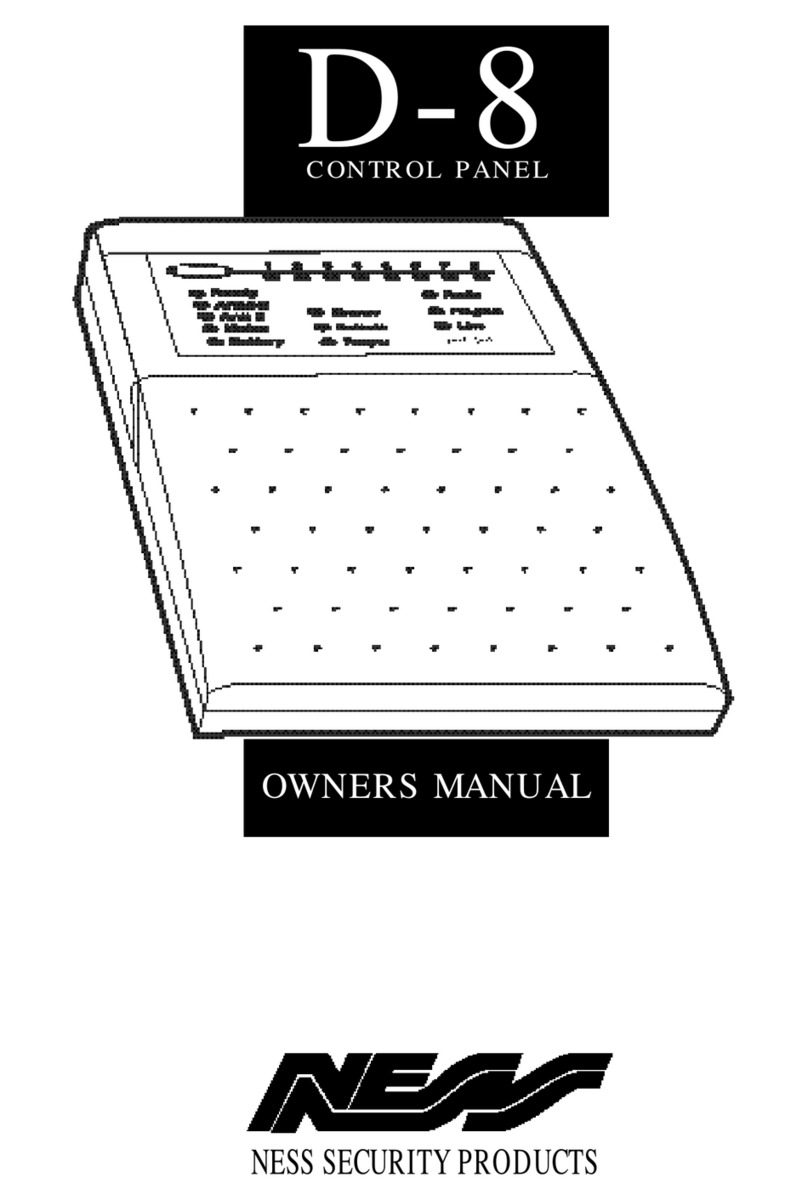
Ness
Ness D-8 User manual

Ness
Ness D-8 Assembly instructions

Ness
Ness ECO8x Assembly instructions

Ness
Ness D16 Assembly instructions

Ness
Ness D8X Assembly instructions
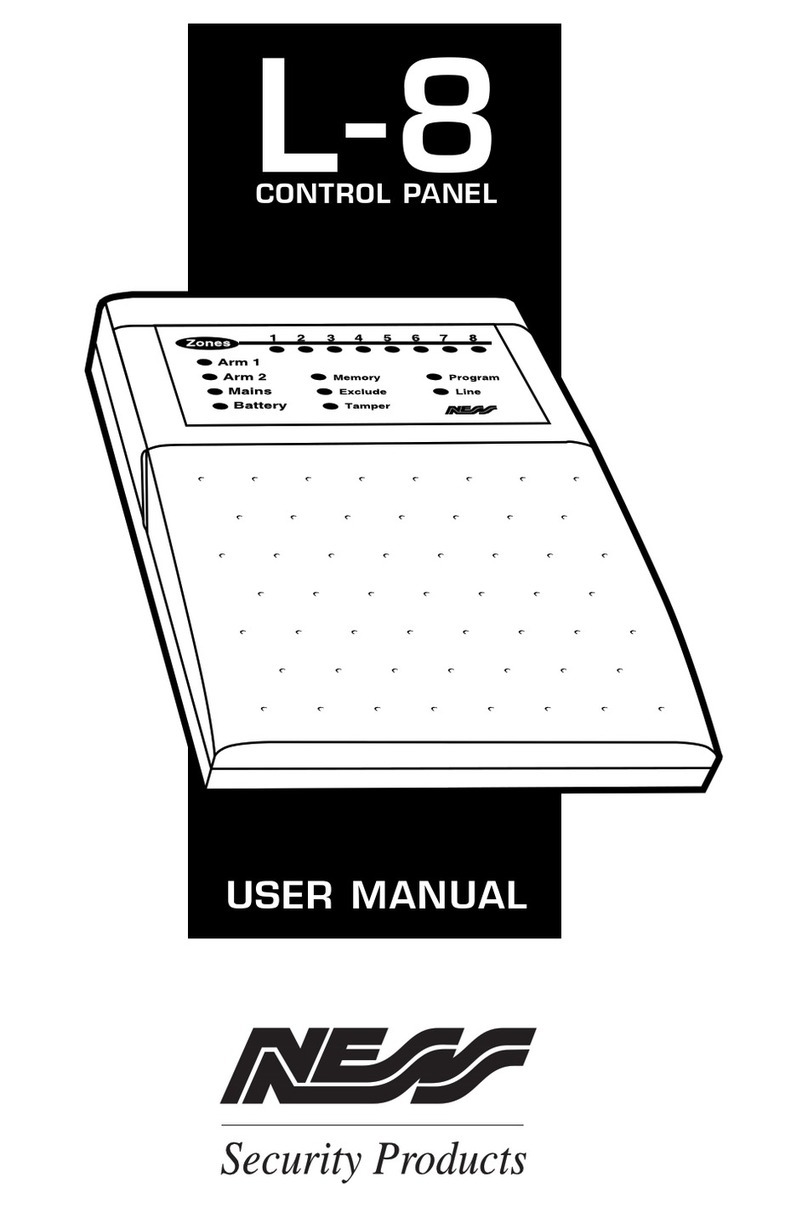
Ness
Ness L-8 User manual

Ness
Ness D16 Assembly instructions
Popular Control Panel manuals by other brands

Festo
Festo CDPX-X-E2-W-5-EX2 manual
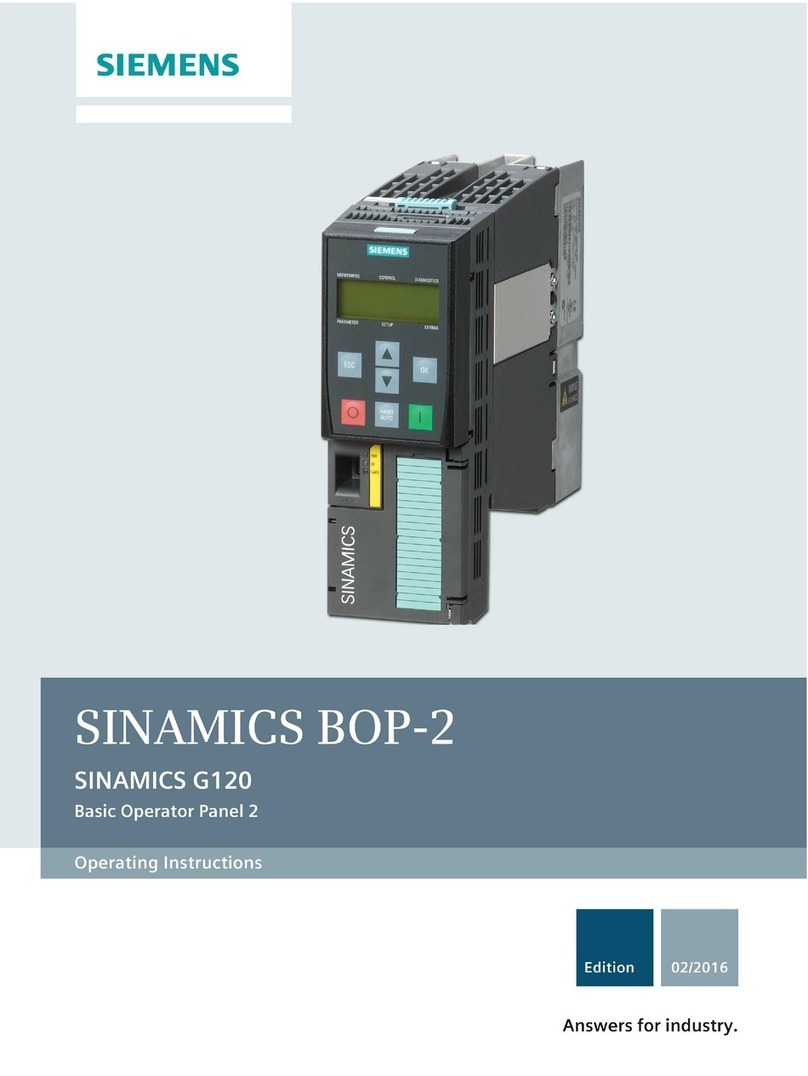
Siemens
Siemens SINAMICS BOP-2 operating instructions

SALUPO
SALUPO SOFT START PLUS 1 Instruction and installation manual

Teletek electronics
Teletek electronics CA62 Installation and programming manual

CTI
CTI GG-6 Installation and operation manual

Telefire
Telefire TSA-200 Technical manual