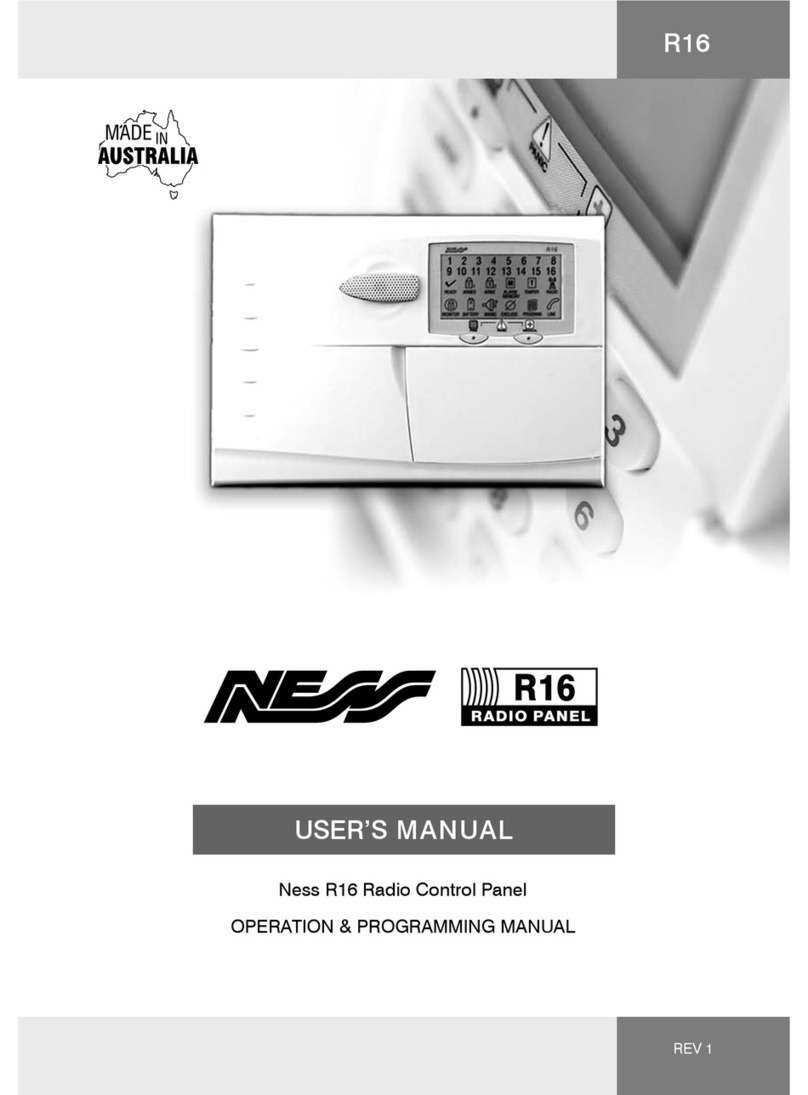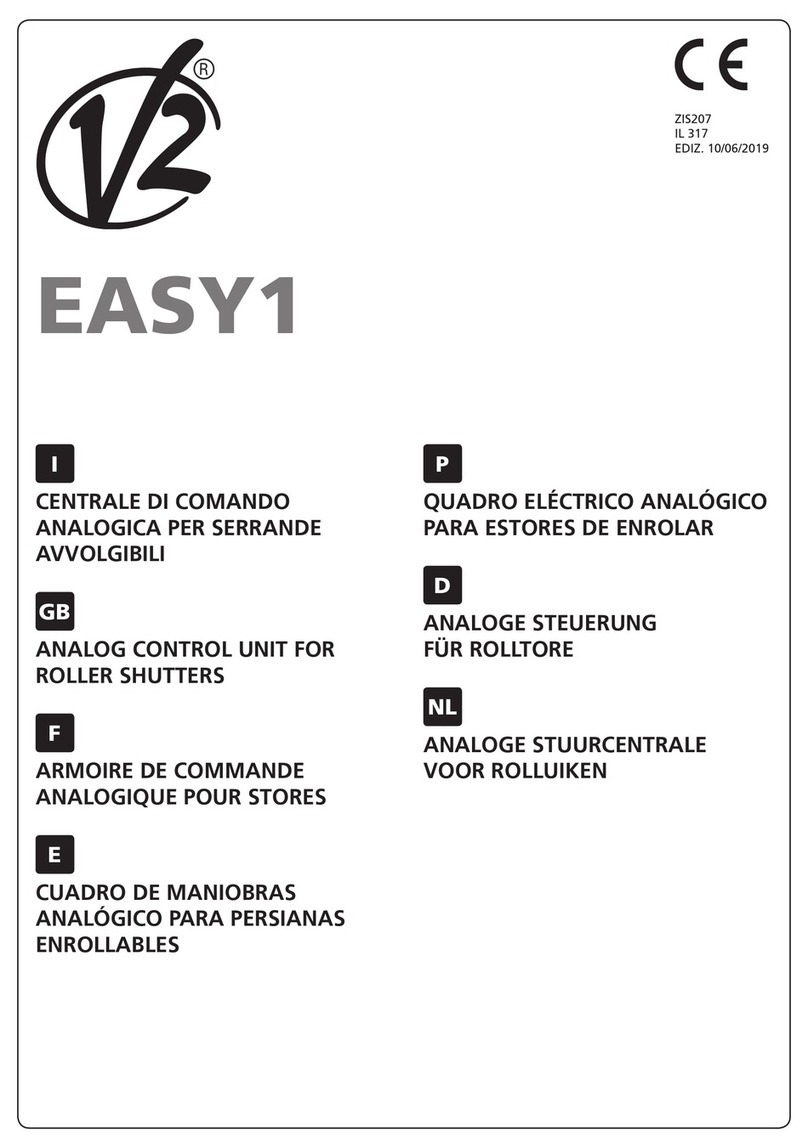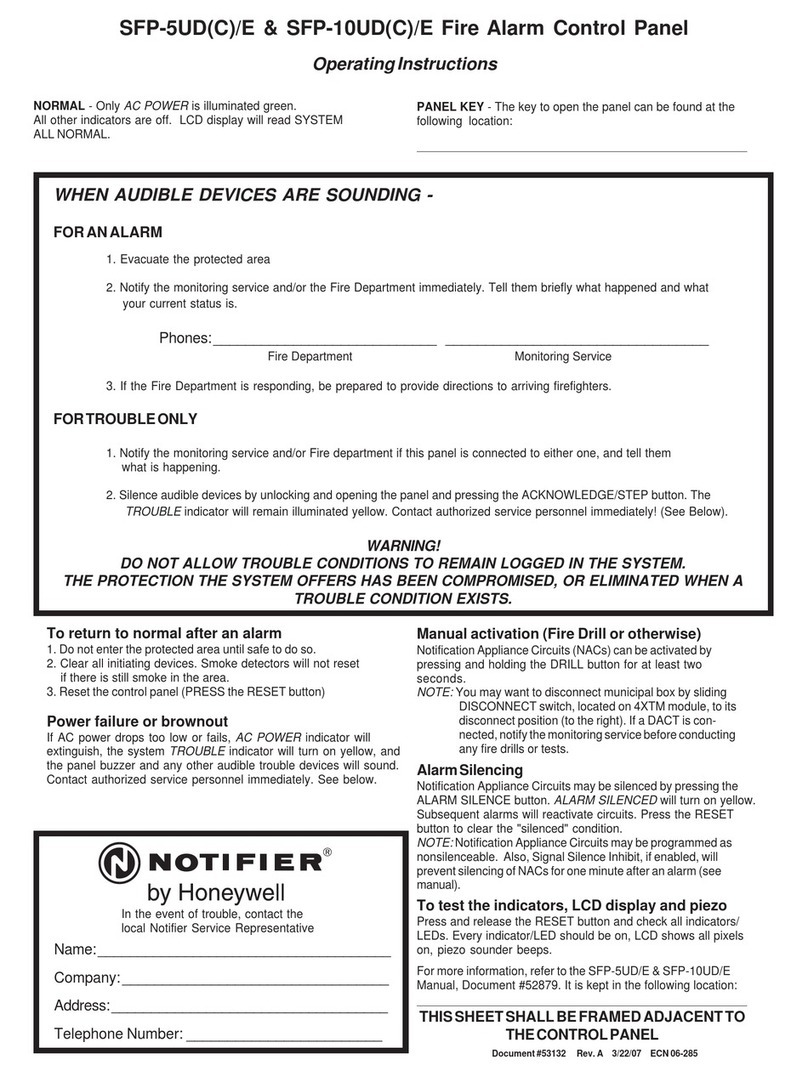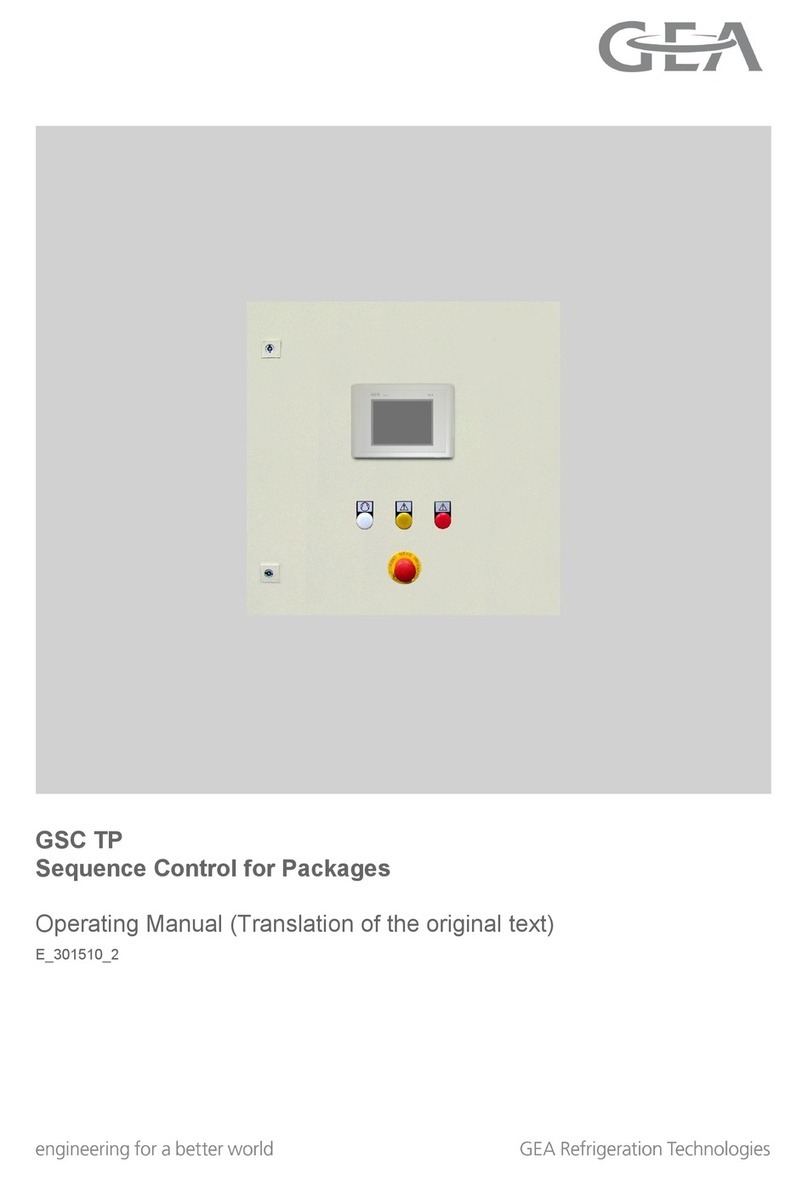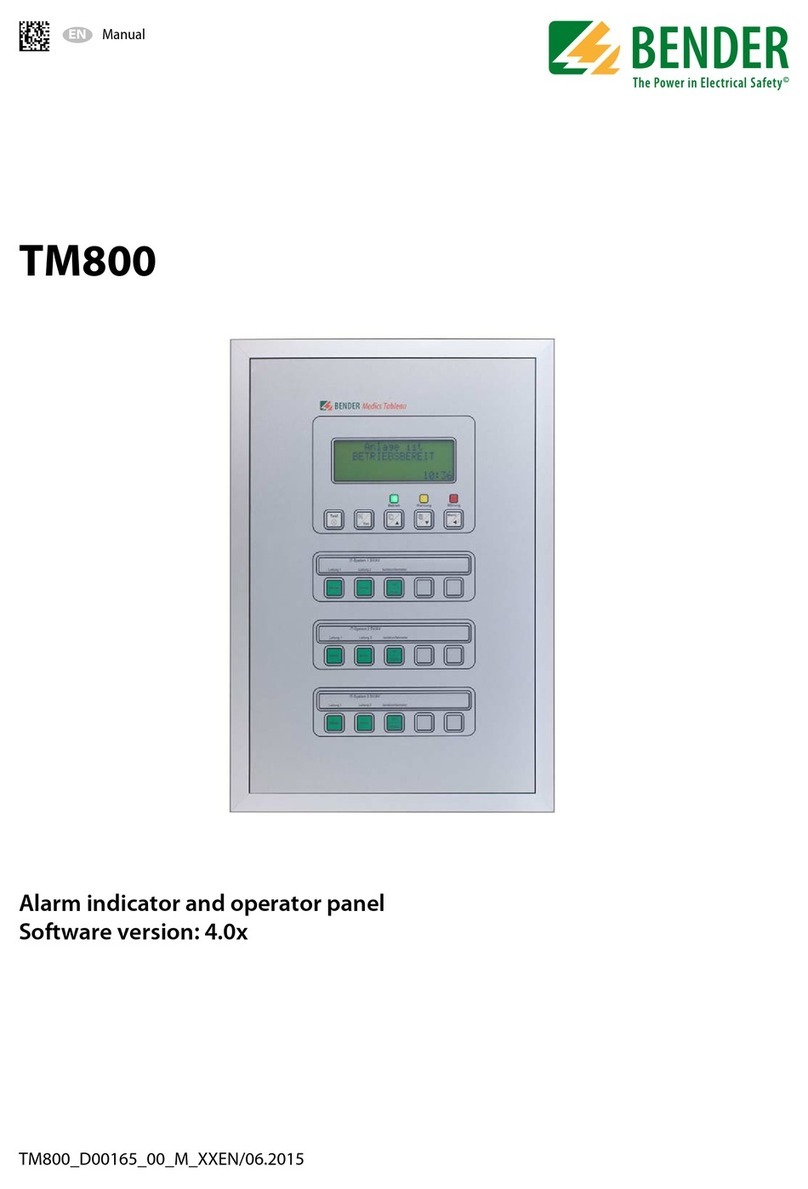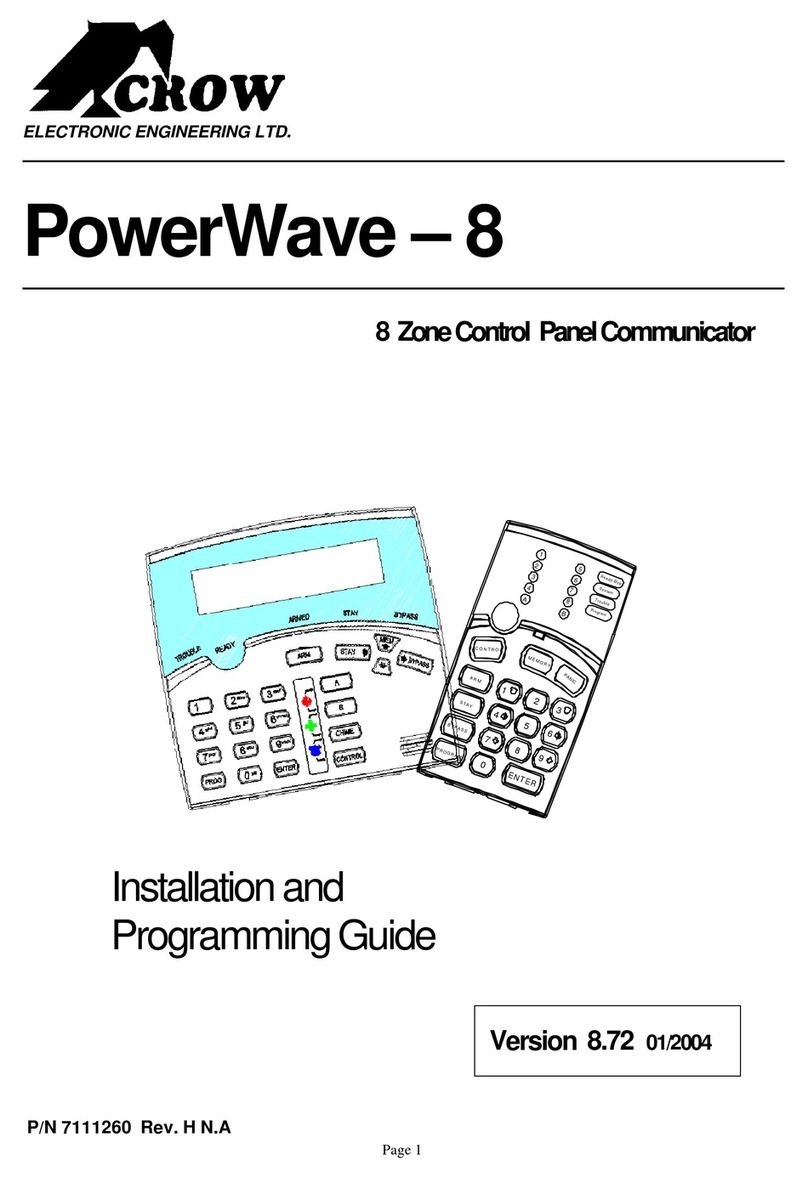Ness D16 Assembly instructions

INSTALLATION & PROGRAMMING MANUAL
Ness D16 control panel – Installation and programming manual
A$15.00
INC GST
Revision
4.6
D16
CONTROL PANEL AND DIALLER
16
Technical Manuals Online! - http://www.tech-man.com

22
22
2NESS D16 (V4.6) CONTROL PANEL - INSTALLER MANUAL
HEAD OFFICE:
Ness Security Products Pty Ltd
ABN 069 984 372
4 / 167 Prospect Hwy
Seven Hills NSW 2147 Australia
Ph +61 2 8825 9222
Fax +61 2 9674 2520
SYDNEY
02 8825 9222
MELBOURNE
03 9878 1022
BRISBANE
07 3343 7744
ADELAIDE (Aquavia Controls)
08 8277 7255
PERTH
08 9328 2511
NEW ZEALAND (NFS NZ)
+64 9 573 0402
“Australia’s largest
designer and
manufacturer of
high quality security
products”
WWW.NESS.COM.AU
D16 V4.6
INSTALLER MANUAL
Revision 4.6
March 2003
Document Part Number: 890-248
For product: 100-687 D16 Control Panel
© 2003 Ness Security Products Pty Ltd ABN 28 069 984 372
D16installer rev4.6 pmo170303
Specifications may change without notice.
NESS SECURITY PRODUCTS
TELECOMMUNICATIONS COMPLIANCE
Australian Communications Authority
Technical Manuals Online! - http://www.tech-man.com

33
33
3
NESS D16 (V4.6) CONTROL PANEL - INSTALLER MANUAL
CONTENTS
Introduction .................................................................. 4
Features ....................................................................... 4
Specifications ............................................................... 5
Packing list ................................................................... 5
Installation procedures ................................................ 5
D16 CONNECTION DIAGRAM .................................. 6
Wiring examples .......................................................... 7
D16 LCD Keypad ........................................................ 10
OPERATION SUMMARY ......................................... 11
HOW TO PROGRAM
Quick start Programming ........................................... 12
How to enter Program Mode ..................................... 13
Program mode levels ................................................. 13
PROGRAMMING OPTIONS
USER CODES .......................................................... 14
Timers ......................................................................... 15
Vibration Sensitivity .................................................... 16
Zone Assignment .................................................. 17-19
Day zones, Temporary Day Zones .......................... 19
AREA PARTITIONING ....................................... 20-21
Zone To Output Mapping ...................................... 22-23
Various Options ..................................................... 24-25
Tamper/Keypad Panic Output Mapping ................... 26
System Operation Shortcuts ...................................... 27
MONITOR MODE OUTPUT MAPPING .................... 28
Day mode output mapping ........................................ 28
Miscellaneous Options .............................................. 29
SUPERVISED RADIO ZONES ................................. 31
Supervision time ........................................................ 31
Radio Supervision Alerts ...................................... 32-33
ZONE SPLIT ............................................................. 35
Misc. Radio Key options ....................................... 36-39
TELEPHONE DIALLER
Telephone Numbers 1 & 2 ......................................... 40
Client Account Number 1 & 2 ...............................40-41
Telephone Number 3 - Test Calls .............................. 41
Telephone Number 4 - Callback ............................... 41
Follow me Telephone Number .................................. 41
Report zone alarms .................................................... 42
Report zone restorals ................................................. 42
Report multiple zone alarms ...................................... 42
Account No.2 zones ................................................... 42
Report Miscellaneous alarms .................................... 43
Report Miscellaneous Restorals ............................... 43
Restoral Reporting options ........................................ 43
Test Call Interval ......................................................... 44
Time before Next test call .......................................... 44
Dialling Method .......................................................... 44
Disable Dialler ............................................................ 45
Contact ID format ................................................... 45
Audible DTMF format ................................................. 45
Audible Pulse format .............................................. 45
Contact ID + Audible DTMF format ........................... 46
Contact ID + Audible Pulse format ........................... 46
Contact ID Reporting Codes .................................. 46
Alternate Dialling ........................................................ 47
Check for dial tone ..................................................... 47
Number of Dialling Attempts ...................................... 47
Area1 open/close reports .......................................... 48
Area2 open/close reports .......................................... 48
Siren Chirp on kiss-off ............................................... 48
Strobe Flash on kiss-off ............................................. 48
Forced Opening Report ............................................. 49
Delay Closing Report ................................................. 49
Manual Exclude Report ............................................. 49
Auto Exclude Report .................................................. 49
Enable Test Calls ....................................................... 50
Mains Report Delay .................................................... 50
Listen-in to dialler ....................................................... 50
Swinger Shutdown..................................................... 51
Line Fault Monitor ...................................................... 51
Line Fault to AUX2 ..................................................... 51
Remote access ........................................................... 52
Direct Connect ............................................................ 52
Remote Arming, enabling .......................................... 52
Remote DisArming ..................................................... 52
Remote AUX Control .................................................. 52
Remote Status Reporting ........................................... 52
Remote Event Reporting ............................................ 52
Callback Mode ........................................................... 53
Required Rings .......................................................... 54
“No Memory Warning” zones .................................... 54
Clear Radio Devices .................................................. 55
Clear Memory............................................................. 55
FACTORY DEFAULTS .............................................. 55
RADIO DEVICE PROGRAMMING ..................... 56, 57
Radio Quick Start ....................................................... 58
NESS RADIO INTERFACE ...................................... 58
Signal strength ........................................................... 58
Radio Devices - Operation ......................................... 59
RADIO SUPERVISION ............................................ 59
OUTPUT EXPANDER .............................................. 60
REMOTE OPERATION BY TELEPHONE ................. 62
AUDIBLE MONITORING OPERATION ....................... 62
PROGRAMMING OPTIONS SUMMARY .................. 63
INSTALLATION RECORD .......................................... 64
Technical Manuals Online! - http://www.tech-man.com

44
44
4NESS D16 (V4.6) CONTROL PANEL - INSTALLER MANUAL
The NESS D16 is a wholly Australian Designed and Manufactured product from
Ness Security Products Pty Ltd, Australia's largest manufacturer of quality electronic
security products. Ness Security Products Pty Ltd is a Quality Accredited Company
to ISO 9001.
The Ness D16 alarm control panel has been designed to provide you, the security
professional, with a 16 zone hardwired and wireless control panel featuring ease of
installation, ease of programming and user friendly operation in a package which is
functional and attractive. The design and build of this product is based on the Ness
philosophy of excellence without compromise.
INTRODUCTION
D16 FEATURES
• 8 or 16 Fully programmable zones
• Any combination of 8 or 16 hardwire
or radio zones
• Full radio supervision
• Contact ID Dialler Format
• Ultra-Modern and Impact resistant
Housing
• Ness Audible Dialler Format
• "Follow Me" Audible Dialler Option
• Separate 24 Hour Tamper input
• Single or Double Trigger Zones
• Remote LCD Keypads (Max 3)
• Fully programmable via the system
Keypad - Eliminates the need for
expensive programmers or Proms.
• Inbuilt Vibration Sensor Analyser
• All programming data is permanently
stored in a non-volatile EEprom
memory
• Windows based Up\Down load
Software allows remote programming
and event status
• True Dynamic Battery Test every time
the Panel is armed / disarmed and
every hour
• Area Partitionable (2 Areas). Any
Zone can be programmed to any
area, as well as common areas
• Comes complete with an AC plug
pack and supports a 12V 7Ah battery
to maintain systems security under all
power supply conditions
• Monitor Mode (Home Mode)
• Outputs are separately fused with
Automatic Reset Fuses
• Day Zone feature.
• Temporary Day Zone feature.
• Zone inputs can be split with two
end-of-line resistors so that two
detection devices (ie reed switches)
can both be monitored to provide
maximum security
• 30 Event Memory
• Supports 16 Radio Devices (Radio
PIRs, Radio Reeds etc)
• Supports 14 Radio Keys
• All inputs and outputs are heavily
protected against lightning and high
voltage supply transients. An earth
terminal is provided for extra protec-
tion
• 15 User Codes
• ‘Arm only’ codes can be programmed
• Programmable Inputs to activate
selectable Outputs
• Designed utilising the latest SMD
Technology
• Simple to Program and Use.
Version History
V4.6
• New Feature - Temporary Day Zones.
• Enable or Disable Day Zones from operating mode.
• Dialler Client Codes for transmission to a central station can be entered in HEX.
• Mains fail alarm can be disabled.
• Test report clock can be programmed to use the internal oscillator for timing.
• Zones can be selected not to flash the Memory icon.
• RK4 Radio Key AUX button can be mapped to the D8/D16 Aux2 output.
V4.5
• Monitor Arming By Radio Key. Pressing the ON button twice can now be used to enter
MONITOR mode. This addition was done to allow MONITOR mode arming using a
RADIO keypad.
• Test Call Timing. When sending Test Calls, the time between dialling attempts is
increased to 60 minutes for the 2nd round of dialling.
• Arming from Monitor Mode. Arm Only codes can arm the panel directly from Monitor
Mode. (Normal user codes can arm only from the disarmed state.)
• Strobe Timeout. Strobe output will time out after 72 hours. This stops continuous strobe
operation when the alarmed premises are vacant for long periods.
• Software Version. The software version of the panel is displayed in Program mode by
entering P99999999E (eight 9’s).
Technical Manuals Online! - http://www.tech-man.com

55
55
5
NESS D16 (V4.6) CONTROL PANEL - INSTALLER MANUAL
INSTALLATION PROCEDURES
The location of the main panel housing should be in an area that is within the
protected area of the premises. A linen closet or cupboard are good examples
as these are generally located in the centre of the Premises.
Positioning of the movement detectors should be considered as the incorrect
position may cause unwanted alarms.
1. Unclip the lid by pushing in the directions of the arrows 1 and 2 as shown below.
2. Remove the Battery from the base.
3. Mount the rear panel housing to a secure location.
4. Insert the PCB stand-offs in the Panel and then plug the circuit board onto the stand-offs.
5. Wire to the circuit board terminal blocks, as per the wiring instructions shown in this
installationmanual.
6. Replace the Battery.
7. Insert the panel tamper bracket as shown at left.
8. Program the control panel as required
1
2
INSTALLING PCB STANDOFFS
& TAMPER BRACKET
HOW TO REMOVE THE LID
PACKING LIST
100-687 Ness D16 Control Panel
QTYQTY
QTYQTY
QTYDESCRIPTIONDESCRIPTION
DESCRIPTIONDESCRIPTION
DESCRIPTION
1 D16 main board
1 D16 housing
1 Ness LCD keypad (100-667)
1 17VAC plug pack
1 12V 7Ah battery (optional)
1 Dialler telephone lead
1 User manual
1 Installer manual
9 2.2K End Of Line resistors
8 4.7K End Of Line resistors
1 Lead assembly for Battery
1 Lead assembly for Internal Tamper
1 Tamper bracket
1 Zone list label
2 Housing cover screws
2 Circuit board standoff
D16 SPECIFICATIONS
Box construction ............ 3mm Polycarbonate (equiv. 1.2mm mild steel)
Box Dimensions ............. 223W x 300H x 85D mm
Power Supply ................ 13.8Vdc @ 800mA
Quiescent Current ......... 80mA with 1 Keypad
Operating Voltage ........ 9.5V- 14V dc
Rechargeable Battery ... 12 volt 7.0 Amp/hour, lead acid
Battery Charging current 350mA maximum, current limited
Dynamic Battery Test .... Every Hour and on arming 10.75V with a 5 amp load
Fuses ............................. 2 Amp resettable / sirens & reset.
500mA resettable / 12 volt auxiliary outputs
200 mA resettable / strobe output
INPUTS .......................... 8 physical Zone inputs
(16 Zones inputs with Zone Split enabled)
2 physical 24hr Tamper inputs
End of line resistor ......... 2200 Ohm (or Zone Split 2200 Ohm & 4700 Ohm)
Remote Keypad input .... Proprietary
Maximum Keypads ........ 3
J2 Header ...................... Multi-pin connector for the Ness Radio Interface (100-200)
OUTPUTS
Siren ............................... On board siren driver. Timed output.
Maximum 3 x 8 Ohm horn speakers
Strobe ............................ 12V DC timed output. Maximum 2 x 1 Watt strobe lights
Reset .............................. 12V DC timed output. Maximum 3 x 12V piezo screamers
Equipment power output 13.8V DC output for powering detectors and other equipment.
Maximum 500mA.
J3 Header ...................... Multi-pin connector provides the outputs AUX1, AUX2, ARM1,
ARM2, 12V DC. Also used to connect to the D16 Output Expander
(100-699).
Technical Manuals Online! - http://www.tech-man.com

66
66
6NESS D16 (V4.6) CONTROL PANEL - INSTALLER MANUAL
(Optional)D16 OUTPUT EXPANDER
(100-699)
1
9
2
10
3
11
4
12
5
13
6
14
7
15
COM
8
16
+12V
OUTPUTS
OUTPUTS
NESS SECURITY PRODUCTS
D16 OUTPUT EXPANDER
J2
J1
TO J3 HEADER
D16 BOARD
J1
J2
RECEIVER
PROG
TAMP
BATTERY
NESS SECURITY PRODUCTS
105-220
TELEPHONE
HEATSINK
J3
AUX1
AUX2
ARM1
ARM2
12V
0V
TAMP
+12V
+12V
+12V
0V
Z8
C
Z7
Z6
C
Z5
Z4
C
Z2
Z3
C
Z1
0V
CLK
DAT
COM
KEYPAD
RESET
STR
SIREN
17V
AC
AC
EARTH
12V DC Power for detectors, etc
12V DC Power
for detectors, etc
Up to 2 x Ness 12V Siren (100-172)
OR 3 x Top Hat Screamer (100-238)
Up to 2 x Strobe Light
(NOI-300)
Up to 3 x Horn Speaker,
8 Ohm (NOI-110)
Ness 17V AC Plug Pack
(Australia only)
17V AC (Red & Black)
EARTH (White)
+12V
CLK
DAT
NESS LCD Keypad
(100-667)
COM
Zone 2 Zone 10
Zone 6 Zone 14
Zone 4 Zone 12
Zone 8 Zone 16
Zone 7 Zone 15
Zone 1 Zone 9
Zone 5 Zone 13
Zone 3 Zone 11
Maximum
3 keypads
2K2
4K7
2K2
2K2
2K2 2K2
4K7
4K7
4K7
4K7
4K7
4K7
4K7
2K2
2K2
2K2
BOX TAMPER LEADS
(supplied)
BOX TAMPER SWITCH
N.C. Contacts (WHITE)
(supplied)
J2 CONNECTOR
(Optional)
NESS RADIO INTERFACE
J3 HEADER
Provides Open Collector
outputs as marked.
J1 LINK
&BOX TAMPER PROGRAM LINK
= Sealed, normal state
= Tamper alarm state
Power up with link off to enter
installer program mode
BATTERY LEADS
(supplied)
BATTERY CONNECTION
Connect 12V 7Ah
backup battery
“HEARTBEAT” LED
Constantly flashes
2K2
N.O TAMPER SWITCH
(761-002) Colour: BLACK
Supplied with Ness siren covers N.C TAMPER SWITCH (SWI920) Colour: WHITE
TO J2 HEADER
D16 BOARD
ALTERNATIVE TAMPER SWITCH WIRING
For N.C. Tamper Switches
2K2
TELEPHONE LEAD (Supplied)
Connect to Mode3 socket
D16 MAIN BOARD
CONNECTION DIAGRAM
NORMALLY OPEN ( DEVICESN.O.)
ZONES 1-8
NORMALLY OPEN
( DEVICES*N.O.)
NORMALLY CLOSED ( DEVICESN.C.)
ZONES 1-8 ZONES 1-8 ZONES 9-16
ZONES 9-16
NORMALLY CLOSED ( DEVICESN.C.)
NORMALLY CLOSED
( DEVICESN.C.)
Zone
C
Zone
C
Zone
C
2K2 2K2 4K7
2K2
Zone
C
NO ZONE SPLIT - Panel has 8 zones WITH ZONE SPLIT - Panel has 16 zones
ZONE WIRING
4K7
ZONES 1-8
2 x 2K2
2 x 2K2
When Zone Split is enabled, Normally Open devices
can only be wired to zones 1-8 as shown.
See page 35 for more information.
(Optional)NESS RADIO INTERFACE
(100-200)
+12V
Red
DATA
White
RSSI
Blue
OV
Black
Technical Manuals Online! - http://www.tech-man.com

77
77
7
NESS D16 (V4.6) CONTROL PANEL - INSTALLER MANUAL
NESS D16
CONTROL
PANEL
NESS D16
CONTROL
PANEL
NESS D16
CONTROL
PANEL
NESS D16
CONTROL
PANEL
NESS D16
CONTROL
PANEL
NESS D16
CONTROL
PANEL
WITH ZONE SPLITNO ZONE SPLIT
ZONES 9-16
ZONES 9-16
0V
ALARM
TAMPER
N.C.
N.C.
+12V
N.C.
N.C.
0V
ALARM
TAMPER
N.C.
N.C.
+12V
N.C.
N.C.
0V
ALARM
TAMPER
N.C.
N.C.
+12V
N.C.
N.C.
0V
ALARM
TAMPER
N.C.
N.C.
+12V
N.C.
N.C.
0V
ALARM
TAMPER
N.C.
N.C.
+12V
N.C.
N.C.
0V
ALARM
TAMPER
N.C.
N.C.
+12V
N.C.
N.C.
NESS QUANTUM DETECTOR
(all models)
NESS QUANTUM DETECTOR
(all models)
NESS QUANTUM DETECTOR
(all models)
NESS QUANTUM DETECTOR
(all models)
NESS QUANTUM DETECTOR
(all models)
NESS QUANTUM DETECTOR
(all models)
REED SWITCH
(N.C. contacts)
REED SWITCH
(N.C. contacts))
REED SWITCH
(N.C. contacts)
ZONES 1-8ZONES 1-8
ZONES 1-8 ZONES 1-8
ZONES 1-8
ZONES 1-8
ZONES 9-16
ZoneZone
TAMP
0V
CC
C
+12V
ZoneZone
TAMP
0V
CC
C
+12V
ZoneZone
TAMP
0V
CC
C
+12V
ZoneZone
TAMP
0V
CC
C
+12V
ZoneZone
TAMP
0V
CC
C
+12V
ZoneZone
TAMP
0V
CC
C
+12V
4K7
4K7
2K2
2K2
2K2
4K7
2K2
2K2
2K2
2K22K2
NESS D16
CONTROL
PANEL
TAMP
C
EXAMPLE 7
EXAMPLE 3
EXAMPLE 2
EXAMPLE 1
EXAMPLE 6
EXAMPLE 5
EXAMPLE 4
SIREN WIRING
N.C. REED SWITCH
DETECTORS - 6 WIRE CONNECTION
DETECTORS - 4 WIRE CONNECTION
N.C. REED SWITCH
DETECTORS - 6 WIRE CONNECTION
DETECTORS - 4 WIRE CONNECTION
EXTERNAL INTERNAL
TAMP
C
STR
RESET
SIREN
ALTERNATIVE 12V SIRENS:
100-172 Ness 12V Internal Siren
NOI230 S110 12V Piezo Screamer
NOI240 S100 12V Piezo Screamer
100-238 Top Hat 12V Piezo Screamer
NOTE:
Ness Panel & Noise KITS are
supplied with the Ness Internal
Horn Speaker (100-171). This must
be connected to the SIREN output
in parallel with the Horn Speaker/s.
RED
RED
BLACK
BLACK
N.O TAMPER SWITCH
(761-002) Colour: BLACK
N.C TAMPER SWITCH
(SWI920) Colour: WHITE
ALTERNATIVE TAMPER SWITCH WIRING
For N.C. Tamper Switches
STROBE LIGHT
(NOI300)
The terminal block should
be mounted inside the
siren cover.
HORN
SPEAKER
(NOI110)
2K2
2K2
SIREN IDENTIFICATION:
WHITE
BLACK -
WHITE
RED +
100-171
Ness Internal Horn Speaker.
(WHITE wires).
Connects to SIREN output.
100-172
Ness 12V Internal Siren.
(RED & BLACK wires).
Connects to RESET output.
WIRING EXAMPLES
Technical Manuals Online! - http://www.tech-man.com

88
88
8NESS D16 (V4.6) CONTROL PANEL - INSTALLER MANUAL
MONITORED ZONES
The Ness D16 has 18 separate monitored inputs.
• 16 x Fully programmable Zone inputs
• 2 x 24 hour Tamper input
ZONE INPUTS
Each zone input must be terminated with a 2K2 (2200 ohm) or 4K7 if Zone Split
end-of-line resistor as supplied. All inputs must be sealed with an EOL resistor
even if unused.
If there are two detection loops being used for any single zone input, then
cable security may be provided on both loops as shown in the series Zone
diagram below. Note: Each pair of zones share a common terminal.
For wiring details of Keypads, Keyswitches, Panic Buttons and Warning
devices, see the wiring diagrams in the wiring section of this manual.
TAMP - Tamper Input
The TAMP input must also be sealed with a 2K2 end of line resistor. This input
is always a 24hr input.
AC INPUT TERMINALS
These terminals are for the connection of the Ness plug-pack. The Ness D-8
requires an AC transformer rating of 1.4 Amps @ 17 Vac minimum. (Ness Part
No. POW215)
BATTERY
These terminals are for the connection of a sealed lead-acid rechargeable
12Volt battery. Charge current is limited to 350mA. The charge voltage is
factory preset at 13.8 V and does not need changing. Note: A 12 Volt sealed
lead acid rechargeable battery must be connected for correct panel operation.
Observe correct Polarity when connecting the battery.
(Ness Part Number BAT210 12V 7Ah battery)
EARTH
For maximum protection against damage caused by lightning strikes, connect
a good earth to this terminal. Alternatively use the Earth lead from the plug
pack.
PROG/TAMP - Program Link & Internal Tamper Input
The PROG/TAMP link appears on the two pin J1 header.
The PROG/TAMP link has two purposes:
1. To enter Installer Program Mode on initial power up. Power-up with
the PROG link OFF. The PROG link (or Box Tamper lead) must be ON in
operating mode.
2. Box Tamper. When used with the Internal Tamper Lead (supplied),
PROG/TAMP serves as the 24hr tamper input for the panel’s internal
tamper switch.
Replace the PROG Link with the Box Tamper Lead. Connect the Internal
Tamper Lead spade terminals directly to the terminals of the internal
tamper switch (supplied). An end-of-line resistor is NOT required on this
input.
When PROG/TAMP is used for Internal Tamper, powering up with the
panel’s cover open will enter Installer Program Mode.
INPUTS
Technical Manuals Online! - http://www.tech-man.com

99
99
9
NESS D16 (V4.6) CONTROL PANEL - INSTALLER MANUAL
12 VOLT OUTPUT:
A regulated 13.8 VDC output is available to power detectors and other equipment. This output
is available from two sets of terminals marked +12V and 0V. The output is protected by an
Automatic Reset fuse.
A maximum load of 500mA may be connected to these terminals.
SIREN:
The on-board siren driver will drive a maximum of 3 x 8 ohm horn speakers (Ness Part No.
NOI110 or 100-171 Internal Siren). The output will reset at the end of siren time (P29E) or
whenever the panel is reset, whichever comes first. This output has an internal Resettable fuse.
STR - Strobe:
A latched 12VDC output for connecting strobe lights. As of D16 Version 4.5, this output will
reset after 72 hours (3 days) or when the panel is disarmed.
(D16 versions prior to V4.5 allow indefinite strobe operation, until the panel is reset).
A maximum of 2 x 1 Watt Strobes (Ness Part No. NOI300) can be connected to this output.
The output is protected by an Automatic Reset fuse.
RESET:
A 12V DC output for connecting Ness Sirens, piezo sirens or relays, etc. This output will reset
at the end of siren time (P29E) or whenever the panel is reset, whichever comes first.
A maximum of 3 x 12V piezo Sirens (Ness Part No. NOI240, NOI 230, 100-238) or 2 X Ness
Piezo (Part No 100-172) can be connected to this output. The output is protected by an
Automatic Reset fuse.
J3 HEADER
Aux1: This output is an open collector (switch negative) which can supply a maximum of
100mA. Zone alarms may be selected to trigger this output by option P58E.
The J3 header is also used to connect to the optional D16 Output Expander.
Aux2: This output is an open collector (switch negative) which can supply a maximum of
100mA. Zone alarms may be selected to trigger this output by option P59E.
Arm1: This output is an open collector (switch negative) which can supply a maximum of
100mA. This output is turned on when Area 1 is armed.
Arm2: This output is an open collector (switch negative) which can supply a maximum of
100mA. This output is turned on when Area 2 is armed.
12V: 12V DC ouput for accessories. Maximum current draw 100mA.
0V: 12V ground.
OUTPUTS
OUTPUT FUSING
The 12V ouputs, Siren, Reset and Strobe outputs are protected by Automatic Reset electronic
fuses. These outputs will automatically reset once the overload is removed.
J3
OPEN COLLECTOR
OUTPUTS
AUX OUTPUTS
The D8 and D16 Aux1 and Aux2
outputs can now be driven by a
number of different conditions and
alarms.
The following is a summary of the
Aux1 and Aux2 program options and
conditions.
AUX1 CAN BE TRIGGERED BY:
• Any zone alarm if programmed by
option P58E. The output remains on
until the panel is reset/disarmed.
• A Radio Supervision alarm if option
P66E 5E is on. The output remains on
until the panel is reset/disarmed.
• Remotely by telephone.
• A Ness RK3 or RK4 Radio Key
PANIC button if options P68E 3E or
4E are on.
(if 3E is on, the output Toggles, if 4E is
on, the output Pulses. If both 3E & 4E
are on, the output will Pulse).
• A Ness RK4 Radio Key AUX button
if options P68E 3E or 4E and 7E are
on.
AUX2 CAN BE TRIGGERED BY:
• Any zone alarm if programmed by
option P59E. The output remains on
until the panel is reset/disarmed.
• A Radio Supervision alarm if option
P66E 6E is on. The output remains on
until the panel is reset/disarmed.
• Remotely by telephone.
• A Ness RK4 Radio Key AUX button
if option P69E 7E or 8E are on.
(if 7E is on, the output Toggles, if 8E is
on, the output Pulses. If both 7E & 8E
are on, the output will not work).
NOTE: Aux1 and Aux2 will both be
turned off by a Pulse on any other
output, (including siren/strobe).
For example, if either Aux output is
toggled on, the output will be turned
off by the Radio Key arm/disarm
strobe flash.
This makes it necessary to disable all
‘pulsing’ outputs if toggled Aux
outputs are to work correctly.
BACKUP BATTERY
A properly charged battery MUST be installed to ensure the Siren, Strobe and Reset outputs
operate correctly.
SIREN LOAD
A maximum output of 2.0A continuous is available from the SIREN, and RESET outputs and
200mA from the STR output.
Recommended maximum power load:
3 x Horn speakers (SIREN output)
2 x Strobe lights (STR output)
2 x Ness Internal Sirens (100-172) (RESET output)
Note: (This assumes no more than 500mA is being drawn from the 12V device output).
Technical Manuals Online! - http://www.tech-man.com

1010
1010
10 NESS D16 (V4.6) CONTROL PANEL - INSTALLER MANUAL
KEYPAD
D16 LCD KEYPAD
The Ness LCD keypad provides
important visual and audible
indication of the system status and
is the main interface for controlling
the many powerful features of the
D16 system.
Information is displayed on a large
LCD icon display which is backlit for
easy night viewing.
DISPLAY TEST
To display all the keypad icons
press and hold the button for at
least 2 seconds. All the icons will
be on whilst the button is held
down.
Display Test can be activated at any
time either in operating mode or any
program mode.
NUMBER OF KEYPADS
Up to 3 LCD keypads can be
connected to the D16.
CABLE LENGTH
The maximum allowable cable
length is 100m (total cable length to
all keypads) .
2
5
8
0
1
4
7
P
3
6
9
E
ARM
MONITOR
EXCLUDE
MEMORY
Not Ready
EACH KEY PRESS
1 beep
VALID ENTRY
3 beeps
ERROR BEEP
1 long beep
MAINS POWER IS OFF
BATTERY IS LOWor
10 beeps
10
BACKLIT LCD
ICON DISPLAY
PANIC BUTTONS
“Not Ready” light
ARM BUTTON
MONITOR BUTTON
EXCLUDE BUTTON
MEMORY BUTTON
KEYPAD BEEPER
PROGRAM BUTTON ENTER BUTTON
NESS D816 LCD KEYPAD (100-667)
MEMORY MODE - EVENTS INDICATED BY KEYPAD LIGHTS:
LIGHT MEMORY EVENT
Zone lights 1–16 .................. Zone alarm
(no lights) ............................ Panel Disarmed
ARMED ................................. Panel Armed (or Area 1 Armed)
ARM2 .................................... Area 2 Armed
MAINS .................................. Mains power failure
BATTERY .............................. Low Battery
TAMPER ............................... Tamper alarm (Siren cover, panel etc)
EXCLUDE .............................. Panic alarm
LINE ...................................... Telephone line fail
RADIO, EXCLUDE .................. Radio Key Panic alarm
RADIO, BATTERY, ZONE ........ Radio Device battery low, (Device number is indicated by zone lights)
RADIO, BATTERY, ARM ......... Radio Key battery low, (Radio Key number is NOT indicated)
RADIO, TAMPER, ZONE ......... Radio Device tamper alarm (Device number is indicated by zone lights)
RADIO, MONITOR, ZONE ....... Radio Supervision fail (Device number is indicated by zone lights)
KEYPAD INSTALLATION
· Unclip the top half of the keypad housing by
pushing the top clips down with a small
screwdriver and pulling the housing forward.
· Screw the base of the keypad housing to the wall
using the 4 mounting holes provided.
· Bring the 4 connecting wires to the terminal
block on the PCB on the rear of the keypad
housing.
· Connect the wires to the screw terminals as per
the wiring diagram shown in this manual.
· Clip the top half onto the base by first engaging
the bottom clips and swinging the top closed.
Push hard to ensure the clips engage.
· Attach the Zone list label on the inside of the lid.
Zone is sealed
Zone is unsealed, or Power fault
or System is Armed,
or phone line fault
Disarmed
Disarmed
Disarmed
Normal
Normal
Normal
Normal
Normal
Normal
Normal
Normal
Ready to Arm
Zone is unsealed
Ready to Arm
Armed (AREA 1)
Armed (AREA 2)
Monitor Mode
Memory Mode selected
Receiving radio signal
Dialler is on line
Indicates that a Radio Key or
other radio device has a
low battery
Phone line fault or
failure to communicate
User Program Mode
Not ready to Arm
Zone alarm
Monitor Mode
(
LED Keypad only)
Mains Power is off
The panel’s backup
battery is low
New alarms in memory
Zones are excluded
Tamper alarm
Installer Program Mode
ZONES 1-16
Not Ready
OFF ON FLASHING
KEYPAD ICON STATUS
KEYPAD ICON
DISPLAY
Technical Manuals Online! - http://www.tech-man.com

1111
1111
11
NESS D16 (V4.6) CONTROL PANEL - INSTALLER MANUAL
D16 OPERATION SUMMARY
ARM
TEMPORARY DAY
ZONES
DISARM
MONITOR MODE
PANIC
KEYPAD DURESS
EXCLUDING ZONES
VIEW MEMORY
(Monitor Shortcut
must be ON, P62E 3E)
Press and hold for 4 seconds
(P68E 3E & 4E must be OFF)
Press OFF button twice within 4 seconds
or ON button twice within 4 seconds
P69E 5E must be ON
or
The panel must be in
a Disarmed state first.
To Disarm and/or reset
alarms.
The panel must be in
a Disarmed state first.*
The panel must be in
a Disarmed state first.*
P64E 2E must be on for
enable the use of
Temporary Day Zones.
* NOTE ON ARMING: Normal user codes can arm the panel only if it is fully disarmed first. User codes that are programmed to be Arm Only
codes can arm the panel from Monitor mode or from the disarmed state.
OPERATION LCD KEYPAD RADIO KEY
To Disarm and report a Duress Alarm, add any of the digits 5, 6, 8 or 9 before the User Code
when Disarming. P75E1E must be enabled
Keypad Duress is factory
set for silent reporting
EXCLUDE + ENTER can only
be used when the panel is
disarmed.
EXCLUDE + CODE + ENTER
can be used when the panel
is armed or disarmed.
x 2
x 1
x 1
x 2
Hold
Press
repeatedly to display the last 30 events
Both keys together
(Keypad Panic Shortcut
must be ON, P62E 4E)
or...
or... or...
[Zone No.]
[Zone No.]
[Zone No.]
[]5, 6, 8 or 9
[User Code]
[User Code]
[User Code]
[User Code]
(Arming Shortcut
must be ON, P62E 5E)
or... [User Code]
Enter the zone numbers to be Excluded
To exit Exclude mode
To exit Memory mode
Enters Temporary Day Zone selection mode.
Enables/disables Temporary Day mode.
Select zone/s to be Temporary Day Zones.
Saves changes and exits Temporary Day Zone selection mode.
(Exclude Shortcut
must be ON, P62E 2E)
or... [User Code]
(Memory Shortcut
must be ON, P62E 1E)
or... [User Code]
View Memory can only be
used when the panel is
disarmed.
Technical Manuals Online! - http://www.tech-man.com

1212
1212
12
PROGRAMMING
NESS D16 (V4.6) CONTROL PANEL - INSTALLER MANUAL
QUICK START PROGRAMMING
Use one of these programming summaries for fast setup of your D16 as a
Local, Audible Monitored or Central Station Monitored system.
The control panel will be ready for use immediately.
QUICK START 1
LOCAL SYSTEM
Quick Start 1 shows you how to
change User Code 1 (the
Master Code).
By default, the dialler is
disabled until programmed.
1
Enter User Program Mode Program Light is ON
2
Selects the option for User Code 1
3
Enter the new User Code Can be 3 to 6 digits long
4
Enter the new User Code again
5
To exit Program Mode
STEP
QUICK START 1 - step by step
DESCRIPTION COMMENT
Program light turns OFF
KEY STROKES
23
1
1 1
The code is displayed by the
keypad lights, followed by 3 beeps
new
The code is displayed by the
keypad lights, followed by 3 beeps
existing
QUICK START 2
AUDIBLE MONITORING
Quick Start 2 shows you how to
change User Code 1 (the
Master Code), enable Audible
Monitoring and program 1
telephone number. This will
enable the dialler to report
alarms to any telephone
including mobile phones.
QUICK START 2 - step by step
Enter User Program Mode
Enter Installer Program Mode
Program Light is ON
Program Light is FLASHING
Selects the option for User Code 1
Enter the new User Code Can be 3 to 6 digits long
Enter the new User Code again
At P86E, turns ON option 4
Selects the option for Telephone No.1
Enter the telephone number
Audible Monitoring enabled
Can be up to 15 digits long
To exit Program Mode
Program light turns OFF
KEY STROKES DESCRIPTION COMMENT
1
2
3
4
5
6
7
8
9
STEP
1 1
8 6 4
7
0
Up to 15 digits
23
1
0 0 0 0 0 0
The code is displayed by the
keypad lights, followed by 3 beeps
new
The code is displayed by the
keypad lights, followed by 3 beeps
existing
See page 46 for further information on the operation of Audible Monitoring.
72
QUICK START 3 - step by step
Enter User Program Mode
Enter Installer Program Mode
Program Light is ON
Program Light is FLASHING
Selects the option for User Code 1
Enter the new User Code Can be 3 to 6 digits long
Enter the new User Code again
At P86E, turns ON option 2
Selects the option for Telephone No.1
Enter the Telephone Number
Enter the Account Number
Central station Monitoring enabled
Existing Ph No (if any) displayed
Can be up to 15 digits long
Must be 4 digits
To exit Program Mode
Program light turns OFF
DESCRIPTION COMMENT
1
2
3
4
5
6
7
8
9
10
STEP
1
2
3
KEY STROKES
1 1
8 6 2
7
0
Up to 15 digits
23
1
0 0 0 0 0 0
The code is displayed by the
keypad lights, followed by 3 beeps
new
The code is displayed by the
keypad lights, followed by 3 beeps
existing
Option P86E 2E is ON by factory default. This option only needs to be turned ON if previously
programmed OFF.
Account Number to identify the premises - supplied by the Central Station
The tation’s receiver telephone number - supplied by the Central StationCentral S
QUICK START 3
CENTRAL STATION
MONITORING
Quick Start 3 shows you how to
change User Code 1 (the
Master Code), enable Central
Station Monitoring and
program 1 telephone number.
This will enable the dialler to
report alarms to a Central
Station.
* Factory default Master Code is: 123
*Factory default Installer Code is: 000000
Technical Manuals Online! - http://www.tech-man.com

1313
1313
13
PROGRAMMING
NESS D16 (V4.6) CONTROL PANEL - INSTALLER MANUAL
[INSTALLER CODE]
Factory default Installer Code: 000000
[MASTER CODE]
Factory default Master Code: 123
USER PROGRAM Mode
INSTALLER PROGRAM Mode
NORMAL OPERATING Mode
Power up with Program Link OFF
(Usually on first time installation)
PROGRAM LIGHT IS FLASHING
PROGRAM LIGHT IS ON
PROGRAM LIGHT IS OFF
PROGRAM MODE LEVELS
TABLE 4.TABLE 4.
TABLE 4.TABLE 4.
TABLE 4. FLOW CHART
INSTALLER PROGRAM MODE
Installer Program Mode allows
access to ALL program options.
Note: The panel will remain in
Installer Program Mode indefinitely.
PROGRAM
PROGRAM
light
is FLASHING
USER PROGRAM MODE
User Program Mode allows the
owner to program:
• All User Codes
• Entry Exit Times
• Follow Me Telephone number
Note: The panel will automatically
drop out of User Program Mode to
Operating Mode if no keypad
buttons are pressed for 4 minutes.
PROGRAM
PROGRAM light
is ON
HOW TO ENTER PROGRAM MODE
FROM POWER UP
1. Power-up with the PROG link OFF.
(The PROG link (or Box Tamper lead) must be ON in Operating Mode).
USING KEYPAD
The panel must be Disarmed.
1. Press
[MASTER CODE]
The keypad will respond with 3 beeps
This is User Program Mode (PROGRAM light is ON).
2. Press
[INSTALLER CODE]
The keypad will respond with 3 beeps
This is Installer Program Mode (PROGRAM light is FLASHING).
HOW TO EXIT PROGRAM MODE
1. Press then
This is Operating Mode (PROGRAM light is OFF).
FACTORY DEFAULT
MASTER CODE: 123
INSTALLER CODE: 000000
PROGRAM button
3 beeps
Selects a program
option (address)
The current value
is displayed
The keypad lights or
icons will display the
current value
Enter new
data
3 beeps
ENTER button
ENTER button
2 or 3 Digit Option
(00 to 119)
Enter new value
using keys 0 - 9
KEY SEQUENCE
IN PROGRAM
MODE
Technical Manuals Online! - http://www.tech-man.com

1414
1414
14
PROGRAMMING
NESS D16 (V4.6) CONTROL PANEL - INSTALLER MANUAL
USER CODES
User codes are the 3 to 6 digit codes used to operate the panel by keypad.
User Codes 1-15: Used to arm/disarm the panel. These codes can also be
programmed as Arm Only codes. User Code 1 is also the Master Code
which is used to access Client Program mode.
PROGRAMMING SEQUENCE:
P [11-25] E existing code is displayed
[ENTER NEW CODE] E
[ENTER NEW CODE AGAIN] E new code is displayed
EXAMPLE: To program the Master Code
11
Enter new code Enter new code again
TO DELETE A CODE:
To delete a User Code, enter the MEMORY key in place of the code.
EXAMPLE: To delete User Code 2:
P12E MEMORY E
ARM ONLY CODES
User Codes 2–15 can optionally be programmed as Arm Only Codes, which can
Arm but cannot Disarm the panel. (Used for cleaners, temporary staff, etc).
Another feature of Arm Only codes is they can arm the panel directly from
Monitor Mode. (Normal user codes can arm the panel only if it is fully disarmed
first.)
EXAMPLE: To program User Code 2 to be 1234 and an Arm Only code:
P12E ARM E 1234E 1234E
When the code is viewed in program mode, the ARMED icon is displayed before
the digits of the code.
ARM ONLY CODE DISABLE
To deselect the Arm Only feature for a particular user code, simply enter the
option for that code and press ARM E without re-entering a new code. This
retains the existing code and toggles off the Arm Only feature.
P11E — P25E
PROGRAM MODE LEVEL:
User, Installer, Remote by PC
FACTORY DEFAULT:
User Code 1: 123
Installer Code: 000000
All other codes: [blank]
NOTES:
• User Codes can be 3 to 6 digits in length.
• Codes beginning with 0 (zero) can be
programmed but they will not operate the
panel - this is an alternative method for
disabling user codes. The MEMORY E
function is recommended for deleting
user codes.
• All codes must be unique to each other.
• User Codes 2–15 can be programmed to
be ARM ONLY codes.
• When programming a code you must
enter it twice for verification.
• To clear all codes (except the Installer
Code), enter P98E in Installer Program
mode. See Page 55.
• Codes are rejected if already used. Some
codes that are similar to existing codes
may also be rejected.
• Open/Close reports are identified by user
number when the control panel is base
station monitored.
INSTALLER CODE NOTES:
The function of the Installer Code is to
gain access to Installer Program Mode.
See Page 13, How To Enter Program
Mode.
See page 55, Programming The Installer
Code.
CODE OPTION No DESCRIPTION FACTORY
DEFAULT
User Code 1 P11E Master Code 123
(Keypad Code only)
User Code 2 P12E
2E
User Code 3 P13E
3E
User Code 4 P14E
4E
User Code 5 P15E
5E
User Code 6 P16E
6E
User Code 7 P17E
7E
User Code 8 P18E
8E
User Code 9 P19E
1E
User Code 10 P20E
2E
User Code 11 P21E
3E
User Code 12 P22E
4E
User Code 13 P23E
5E
User Code 14 P24E
6E
User Code 15 P25E
7E
Installer Code P99E Installer Code 000000
P09E
P10E
ENABLE AS A
RADIO CODE
CODE TABLE
Radio Key
programming,
Page 56
Technical Manuals Online! - http://www.tech-man.com

1515
1515
15
PROGRAMMING
NESS D16 (V4.6) CONTROL PANEL - INSTALLER MANUAL
ENTRY DELAY TIME1
The Entry Delay Time 1 is the time given to disarm the Panel after a Entry Delay
1 zone is unsecured.
The Entry Delay Time1 setting is from 1 to 99 seconds.
PROGRAMMING SEQUENCE:
P26E existing time is displayed [ENTER NEW TIME] E new time is displayed
EXAMPLE: To program Entry Delay Time1 to be 30 seconds:
P26E 30E
P26E
PROGRAM MODE LEVEL:
User, Installer, Remote by PC
FACTORY DEFAULT:
20 seconds
NOTES:
• Programmable from 1 - 99 seconds
ENTRY DELAY TIME2
The Entry Delay Time2 is the time given to disarm the panel after an Entry
Delay2 zone is unsecured.
The Entry Delay Time2 setting is from 10 to 990 seconds (1 - 99).
Note: The Entry Delay Time2 is set in 10 second increments so that a value
setting of 6 means a 60 seconds delay.
PROGRAMMING SEQUENCE:
P27E existing time is displayed [ENTER NEW TIME] E new time is displayed
EXAMPLE: To program Entry Delay Time2 to be 600 seconds:
P27E 60E
P27E
PROGRAM MODE LEVEL:
User, Installer, Remote by PC
FACTORY DEFAULT:
60 seconds
NOTES:
• Programmable from 10 - 990 seconds
EXIT DELAY TIME
The Exit Delay Time is the time given to secure and depart the premises after
the Panel is Armed. All zones (except 24hr zones) are inactive during the Exit
Delay time.
The Exit Delay Time setting is from 1 to 99 seconds.
PROGRAMMING SEQUENCE:
P28E existing time is displayed [ENTER NEW TIME] E new time is displayed
EXAMPLE: To program Exit Delay to be 85 seconds:
P28E 85E
P28E
PROGRAM MODE LEVEL:
User, Installer, Remote by PC
FACTORY DEFAULT:
60 seconds
NOTES:
• Programmable from 1 - 99 seconds
• RELATED OPTIONS:
P62E 8E Exit Time x10
SIREN RESET TIME
The Siren Reset Time sets the duration of the Siren and Reset outputs.
The Siren Reset Time setting is from 1 to 99 minutes.
PROGRAMMING SEQUENCE:
P29E existing time is displayed [ENTER NEW TIME] E new time is displayed
EXAMPLE: To program Siren Time to be 4 minutes:
P29E 4E
P29E
PROGRAM MODE LEVEL:
Installer, Remote by PC
FACTORY DEFAULT:
5 minutes
NOTES:
• Programmable from 1 - 99 minutes
• Siren times of longer than 5 minutes are
contrary to noise pollution regulations in
most areas.
OPTION No DESCRIPTION DEFAULT NOTE
P26E
P27E
P28E
P29E
Entry Delay Time 1
Entry Delay Time 2
Exit Delay Time
Siren Reset Time
20 Seconds
Seconds
Minutes
6
60
5
x10 = 60 seconds
Technical Manuals Online! - http://www.tech-man.com

1616
1616
16
PROGRAMMING
NESS D16 (V4.6) CONTROL PANEL - INSTALLER MANUAL
VIBRATION SENSITIVITY
Each zone has individually adjustable sensitivity for connection of Nessensor
Vibration Sensors.
Zone sensitivity is adjusted by toggling zones ON or OFF in options P30E to
P38E.
P30E, Normal Sensitivity- vibration analyser disabled. This is used for normal
alarm devices. Zone response time, 200ms.
P31-38E are the options for the 8 levels of vibration sensitivities. P31E is the
most sensitive setting.
PROGRAMMING SEQUENCE:
P [30-38] E zones are displayed [Zone No] E
EXAMPLE: To program zones 2 and 3 to be Medium Sensitivity:
P34E 2E 3E the keypad display will show zone lights 2 & 3 to be ON
P30E - P38E
PROGRAM MODE LEVEL:
Installer, Remote by PC
FACTORY DEFAULT:
Normal sensitivity.
P30E, all zones = ON
NOTES:
• Sensitivity can be individually
programmed for each zone.
• Zones are allocated to one sensitivity level
at any one time. Turning a zone ON in a
sensitivity level, turns the zone OFF in any
other sensitivity level.
• To revert zone sensitivity back to Normal.
Turn the required zone/s ON at Option 30.
•USING NESSENSORS.
Nessensors are sensitive to high frequen-
cies and insensitive to low frequencies.
Therefore it is not necessary to apply
much force to the protected structure,
rather a very rapid succession of blows.
The sensitivity has been correctly ad-
justed when a single blow applied with a
soft object (e.g. by hand) does not cause
an alarm whereas a rapid series of blows
(using a metal object such as a screw-
driver blade) will cause an alarm.
32
M
H
LL
RED
YELLOW
N/C Vibration
contacts
N/C Tamper
loop
BLUE
GREEN
36mm
51mm
20mm
16.5mm
350mm cable
2 x
at 27mm spacing
3mm holes
Ness NESSENSORVibration sensor
Part No.VIB100
Inaddition to zone sensitivity adjustment,
the overall sensitivity of the Nesssensor
can be adjusted by rotating the body of the
Nesssensor within its bracket.
The bracket must always be mounted
horizontally and the arrow must point
up for any required setting.
VIBRATION SENSITIVITY
Example P34E: Zones 2 & 3 are
Mediumsensitivity.
1312
4
11
1
9
3
10
265
14
7
15 16
8
Factory Default Setting for P30E.
All zones selected ON = Normal
sensitivity.
OPTION No SENSITIVITY 1 2 3 4 5 6 7 8 9 10 11 12 13 14 15 16
Zones
ON = Factory default setting
P30E Normal
P31E High
P32E
P33E
P34E
P35E
P36E
P37E
P38E Low
ON ON ON ON ON ON ON ON ON ON ON ON ON ON ON ON
DO NOT USE P31 AND P38
SENSITIVITY - THEY ARE
PROVIDED AS A GUIDE TO THE
UPPER AND LOWER LIMITS.
Technical Manuals Online! - http://www.tech-man.com

1717
1717
17
PROGRAMMING
NESS D16 (V4.6) CONTROL PANEL - INSTALLER MANUAL
DOUBLE TRIGGER ZONES
Zones programmed to Double Trigger will recognise an alarm condition if:
• The zone has been triggered twice within a 4-minute period.
• If any 2 zones (both programmed for double trigger), each trigger once.
• The zone is left unsealed for longer than 15 seconds.
PROGRAMMING SEQUENCE:
P39E [Zone No]E toggles the options ON and OFF
P39E [Zone No]E OFF: The zone is not a Double Trigger zone
P39E [Zone No]E ON: The zone is a Double Trigger zone
P39E
PROGRAM MODE LEVEL:
Installer, Remote by PC
FACTORY DEFAULT:
all OFF: No Double Trigger zones
NOTES:
• Double Trigger is useful for preventing
unwanted alarms from zones in harsh
environments such as sheds and garages.
• 0E will turn all selections OFF
MEMORY E will turn all selections ON
INSTANT ZONES
Instant zones operate only in the Armed state. When Armed at the expiry of exit
time Instant Zones will activate assigned outputs immediately when triggered.
P40E [Zone No]E turns the options ON
P40E [Zone No]E ON: The zone is an Instant zone
To deselect the option, select a different zone type in the DELAY GROUP.
P40E
PROGRAM MODE LEVEL:
Installer, Remote by PC
FACTORY DEFAULT:
3E-16E ON: Zones 3-16 are Instant
NOTES:
• When a zone is selected for this type, it
is automatically deselected from any
other zone type in the DELAY GROUP
ENTRY DELAY1 ZONES
Entry Delay1 zones operate only in the Armed state. When Armed, at the
expiry of exit time these zones will activate the Entry Delay Timer1 (P26E) when
they are triggered. If the panel is not disarmed before the expiry of the Entry
Delay Timer1, the alarm outputs will be activated.
P41E [Zone No]E turns the options ON
P41E [Zone No]E ON: The zone is an Entry Delay1 zone
To deselect the option, select a different zone type in the DELAY GROUP.
P41E
PROGRAM MODE LEVEL:
Installer, Remote by PC
FACTORY DEFAULT:
1E ON: Zone 1 has Entry Delay1
NOTES:
• The keypad sonalert will beep during
Entry Delay as a reminder to disarm the
panel. Entry beeps can be disabled by
program option P60E 1E.
• When a zone is selected for this type, it
is automatically deselected from any
other zone type in the DELAY GROUP
OPTION No DESCRIPTION 1 2 3 4 5 6 7 8 9 10 11 12 13 14 15 16
Zones
ON = Factory default setting
ON
ON
ON
ON
ON
ON
ON
ON
ON
ON
ON
ON
ON
ON
ON
ON
ON
ON
ON
ON
ON
ON
ONONONONON
ON
ON
ON
ON
ON
ONONONONONONONON
ON
ON
ON
ON
ON
ON
ON
ON
P39E
P40E
P41E
P42E
P43E
P44E
P45E
P46E
P51E
P52E
P53E
Double Trigger zones
Instant zones
Entry Delay 1 zones
Handover zones
Entry Delay 2 zones
Lockout zones
Area 1 zones
Area 2 zones
Monitor zones
24Hr zones
Day zones
DELAY GROUP
Only one option
allowed per zone
ZONE ASZONE AS
ZONE ASZONE AS
ZONE ASSIGNMENTSIGNMENT
SIGNMENTSIGNMENT
SIGNMENT
Technical Manuals Online! - http://www.tech-man.com

1818
1818
18
PROGRAMMING
NESS D16 (V4.6) CONTROL PANEL - INSTALLER MANUAL
HANDOVER ZONES
Handover zones are delayed only if entry is made through an Entry Delay zone
first. If a Handover zone is triggered first, the zone behaves as an instant zone.
Normally, the “point of entry” zone should be Delay zone, with any other zones
in the entry path programmed as Handover zones.
PROGRAMMING SEQUENCE:
P42E [Zone No]E turns the options ON
P42E [Zone No]E ON: The zone is a Handover zone
To deselect the option, select a different zone type in the DELAY GROUP.
P42E
PROGRAM MODE LEVEL:
Installer, Remote by PC
FACTORY DEFAULT:
2E ON: Zone 2 is a Handover zone
NOTES:
• When a zone is selected for this type, it
is automatically deselected from any
other zone type in the DELAY GROUP
ENTRY DELAY2 ZONES
When an Entry Delay2 zone is triggered, it has entry delay as set by the Entry
Delay Time2 (P27E).
PROGRAMMING SEQUENCE:
P43E [Zone No]E turns the options ON
P43E [Zone No]E ON: The zone is an Entry Delay2 zone
To deselect the option, select a different zone type in the DELAY GROUP.
P43E
PROGRAM MODE LEVEL:
Installer, Remote by PC
FACTORY DEFAULT:
all OFF: No zones have Entry Delay2
NOTES:
• When a zone is selected for this type, it
is automatically deselected from any
other zone type in the DELAY GROUP
RESET LOCKOUT ZONES
All 16 zones and tamper input can be programmed to Lockout, i.e. cause the
RESET OUTPUT to sound only once whilst the panel is armed.
The RESET OUTPUT is then locked out for that alarmed zone until entering a
valid code has reset the panel.
PROGRAMMING SEQUENCE:
P44E [Zone No]E toggles the options ON and OFF
P44E [Zone No]E OFF: The zone is not a Lockout zone
P44E [Zone No]E ON: The zone is a Lockout zone
P44E
PROGRAM MODE LEVEL:
Installer, Remote by PC
FACTORY DEFAULT:
all ON: All zones are Lockout zones
NOTES:
• The SIREN output always locks out
• 0E will turn all selections OFF
MEMORY E will turn all selections ON
• RELATED OPTIONS:
P60E 4E Tamper Reset Lockout
AREA PARTITIONING
See page 20
P45E, P46E
ASSIGNING USER CODES TO AREAS
See page 21
P47E - P50E
MONITOR ZONES
Monitor zones allow you to Arm selected zones while others are ignored.
Typically used for perimeter zones such as windows and doors while you are at
home. Example: Upstairs zones are Disarmed while downstairs zones are
Armed in Monitor mode.
PROGRAMMING SEQUENCE:
P51E [Zone No]E toggles the options ON and OFF
P51E [Zone No]E OFF: The zone is not a Monitor zone
P51E [Zone No]E ON: The zone is a Monitor zone
P51E
PROGRAM MODE LEVEL:
Installer, Remote by PC
FACTORY DEFAULT:
all OFF: No Monitor zones
NOTES:
• RELATED OPTIONS:
P63E Monitor Mode output mapping
P64E 1E 2 second Monitor Mode alarm
P64E 3E Monitor zones have Entry
Delay2
Technical Manuals Online! - http://www.tech-man.com

1919
1919
19
PROGRAMMING
NESS D16 (V4.6) CONTROL PANEL - INSTALLER MANUAL
DAY ZONES
Day Zones operate when the panel is fully disarmed, i.e. when Area 1, Area 2
and Monitor are all off. When alarmed, these zones will activate the assigned
outputs instantly.
The outputs mapped to the Day Zone will turn on while the zone is unsealed.
Turn P64E 2E on, to limit Day Zone alarms to 2 seconds.
PROGRAMMING SEQUENCE:
P53E [Zone No]E toggles the options ON and OFF
P53E [Zone No]E OFF: The zone is not a Day zone
P53E [Zone No]E ON: The zone is a Day zone
P53E
PROGRAM MODE LEVEL:
Installer, Remote by PC
FACTORY DEFAULT:
all OFF: No Day zones
NOTES:
• RELATED OPTIONS:
P63E 5E-8E Day zone output mapping
P64E 2E Brief Day Mode alarm
• TYPICAL USES: Instant alert when a
delivery door is opened, doorway alert for
a shop.
24hr ZONES
24hr Zones operate at all times regardless of the mode of panel operation, i.e.
Armed, Disarmed or Monitor. When alarmed, these zones will activate
assigned outputs immediately. To reset those alarms a valid user code must
be entered.
Selecting a zone as 24hr will override any other zone type setting such as
Instant, Delayed or Handover.
PROGRAMMING SEQUENCE:
P52E [Zone No]E toggles the options ON and OFF
P52E [Zone No]E OFF: The zone is not a 24hr zone
P52E [Zone No]E ON: The zone is a 24hr zone
P52E
PROGRAM MODE LEVEL:
Installer, Remote by PC
FACTORY DEFAULT:
all OFF: No 24hr zones
NOTES:
• The Tamper input is always a 24hr zone
• For silent 24hr zones, deselect the zone/s from options
P54E-P57E (Reset, Strobe, Sonalert & Siren)
• To change a 24hr zone to any other zone type, the zone
must also be re-assigned to an AREA (P45E or P46E).
• 24hr zones are independent of Area operation. All other
zone types must be assigned to at least one Area to
become active.
TEMPORARY DAY ZONES
D16 Version 4.6 introduces the ‘Temporary
Day Zone’ feature which allows easy and
flexible Day Zone selection and operation.
While remaining in normal operating mode,
the user can add and remove ‘Temporary
Day Zones’ and enable/disable day zone
operation using simple key strokes.
TO ENABLE TEMPORARY DAY ZONES
To enable Temporary Day Zone selection
and operation, the Brief Day Alarm feature
(installer option P64E 2E) must be ON. If
P64E 2E is OFF, the Temporary Day Zone
feature will be unavailable but Permanent
Day Zones will still operate and will sound
the programmed output while the zone is
unsealed.
P64E 2E is OFF by default.
USER COMMANDS (In normal Operat-
ing Mode).
+
Selection Mode. Enter Pfollowed by E
when in operating mode to enter
Temporary Day Zone selection mode.
[Zone No.]+
Zone Selection. To select or deselect zones
to be Temporary Day Zones. The selected
zones are indicated by the corresponding
zone number.
Permanent Day Zones, (set by installer
option P53E), are not displayed in selection
mode. Permanent Day Zones can be
selected as Temporary Day Zones but this
has no effect as those zones are already
day zones.
Saves changes and returns to normal
operating mode.
+
Enables and Disables Day Mode. This
enables/disables both Temporary and
Permanent Day Zones.
When Day Mode is enabled, any unsealed
day zone will sound the programmed
output for 2 seconds. When Day Mode is
disabled, an unsealed day zone will simply
be indicated on the keypad as an unsealed
zone. (Note: The keypad does not indicate
if Day Mode is enabled or disabled).
AUX 2 OPTION
When the Temporary Day Zone feature is
enabled, the installer option P63E 6E selects
Aux 2 output instead of the strobe output.
This allows a remote warning device such
as a buzzer to be connected for day zone
warning. This may be needed if an
additional audible day zone warning is
needed, although the keypad sonalert,
(P63E 7E), is more than adequate in most
cases.
RELATED OPTIONS
P64E 2E, Brief Day Alarm. Turn this option
on to enable Temporary Day Zones.
Factory default = OFF.
P63E 5E, Day Mode to Reset output.
P63E 6E, Day Mode to Strobe output.
If P64E 2E is ON, then this option sends
day alarms to the AUX 2 output.
P63E 7E, Day Mode to Sonalert.
P63E 8E, Day Mode to Siren output.
P53E, Permanent Day Zone selection.
Temporary Day Zone selections will be
lost if the panel is powered down or reset,
but are not affected by arming/disarming
or entering program mode.
Technical Manuals Online! - http://www.tech-man.com

2020
2020
20
PROGRAMMING
NESS D16 (V4.6) CONTROL PANEL - INSTALLER MANUAL
DEFINITION
Area Partitioning allows the 16 zones to be split into two
partitions; Area1 and Area2.
The panel then effectively operates as two separate systems
sharing only the siren outputs and dialler.
USER CODE ASSIGNMENT
A User Code assigned to an Area can Arm and Disarm only
that Area. User Codes assigned to both Areas will operate
both Areas simultaneously.
COMMON AREA ZONES
Zones assigned to both Areas are armed only when Area1
and Area2 are both armed. This allows the Common Area
zone/s to be shared by both Areas.
ASSIGNING ZONES TO AREAS
Assign (or remove) zones that will operate when Area 2 is armed.
PROGRAMMING SEQUENCE:
P45E [Zone No]E toggles the options ON and OFF for Area1
P45E [Zone No]E OFF: The zone is not in Area1
P45E [Zone No]E ON: The zone is in Area1
P46E [Zone No]E toggles the options ON and OFF for Area2
P46E [Zone No]E OFF: The zone is not in Area2
P46E [Zone No]E ON: The zone is in Area2
EXAMPLE: To program zones 1-8 for Area 1 and zones 1 & 9-16 for Area 2.
In this example, we have assigned zone 1 to both areas, so it becomes a
Common zone.
P45E Use the [Zone No] E sequence to turn ON only zones 1-8.
P46E Use the [Zone No] E sequence to turn ON zone 1 and zones 9-16.
P45E, P46E
PROGRAM MODE LEVEL:
Installer, Remote by PC
FACTORY DEFAULT:
No zones assigned to Area 2.
NOTES:
• For options P45E and P46E, [Zone No] E
toggles the selection ON and OFF.
• Zones assigned to BOTH areas become
Common zones.
• If no Area operation is required, assign all
zones to Area 1. (This is also the factory
default).
For example, Office A and Office B operate as separate areas
but the entrance foyer used by both offices is assigned to
both areas meaning it will automatically Arm when both Areas
have Armed. The Common Area then automatically disarms
when either Area1 or Area2 Disarms.
OPERATION
Arming and Disarming is carried out as normal from a single
keypad or separate keypads installed in both areas or by
Radio Key.
Area operation only applies to zones when they are in the
armed state. This means that Day, 24hr and Monitor zones
are independent of the area operations.
Note: Area partitioning is in addition to Monitor Mode. Any
zone may be allocated to any area.
AREA PARTITIONING
P45E
Area 1 zones P46E
Area 2 zones
1312
4
11
11
9
3
10
265
14
7
15 16
8
Example:
Zone 1 is assigned
to both Areas, so it
is a Common zone
OPTION No DESCRIPTION 1 2 3 4 5 6 7 8 9 10 11 12 13 14 15 16
Zones
ON = Factory default setting
ON ON ON ON ON ON ON ON ON ON ONONONONONON
P45E Area 1 zones
P46E Area 2 zones
Technical Manuals Online! - http://www.tech-man.com
Other manuals for D16
4
Table of contents
Other Ness Control Panel manuals

Ness
Ness D8X Assembly instructions

Ness
Ness D8X User manual

Ness
Ness D-8 Assembly instructions

Ness
Ness D-8 User manual

Ness
Ness D8XCEL User guide
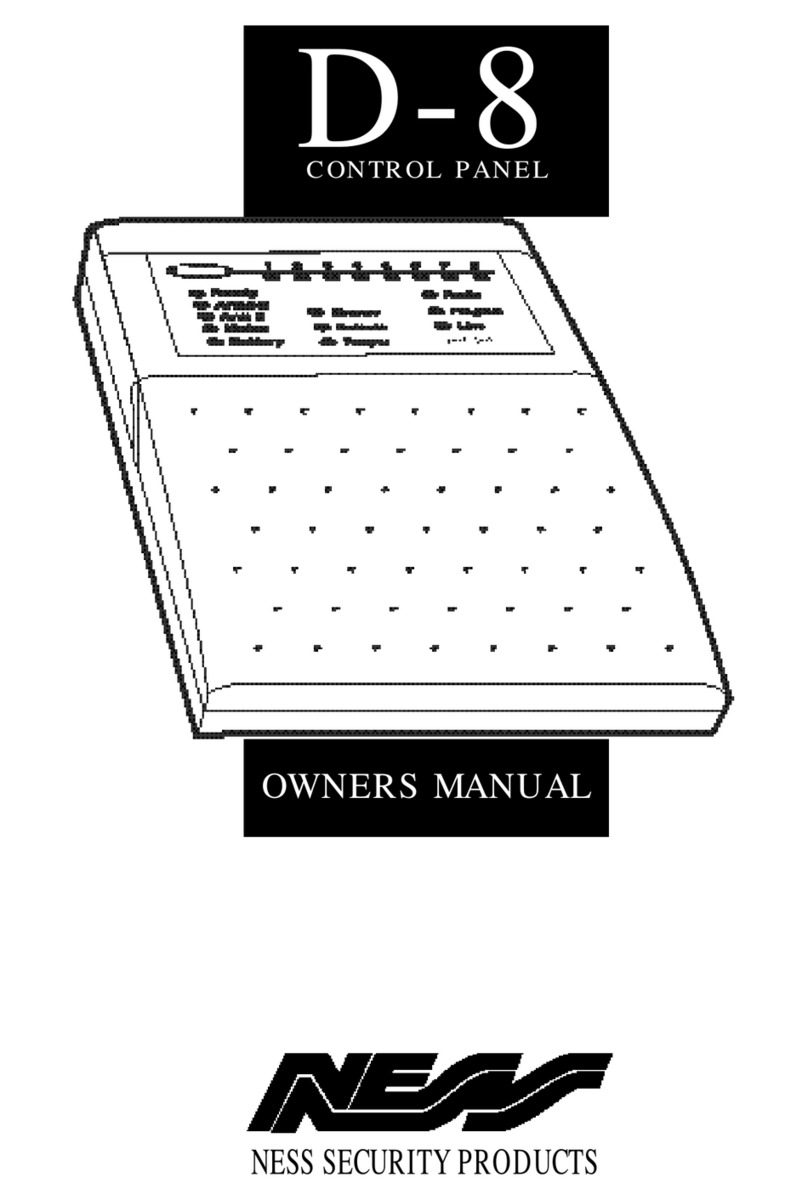
Ness
Ness D-8 User manual

Ness
Ness ECO8x User manual

Ness
Ness ECO8x Assembly instructions
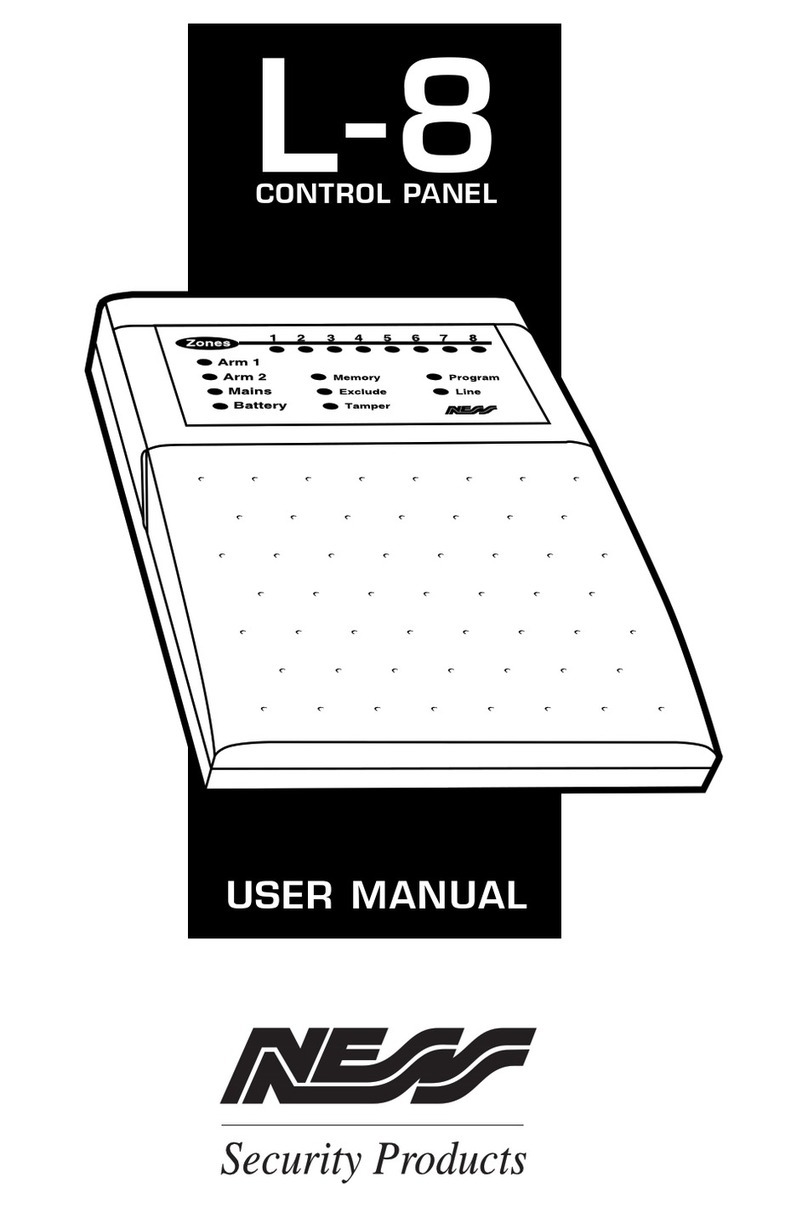
Ness
Ness L-8 User manual

Ness
Ness D16x C-Bus Enabled Assembly instructions