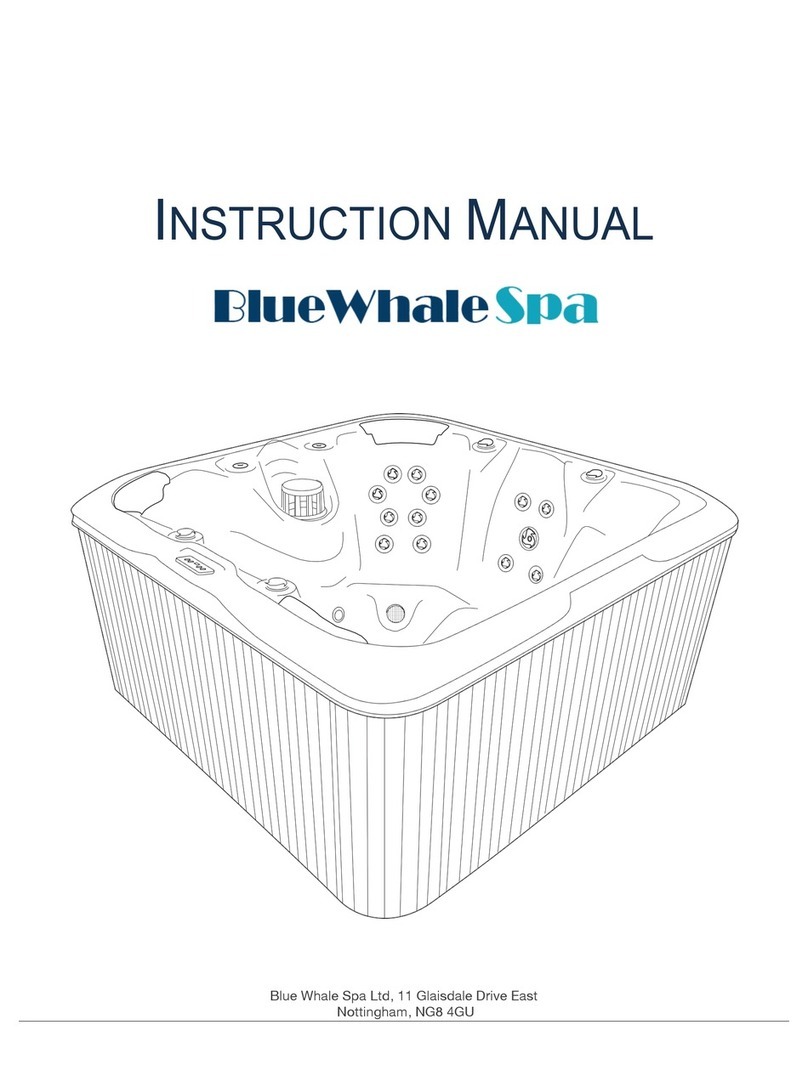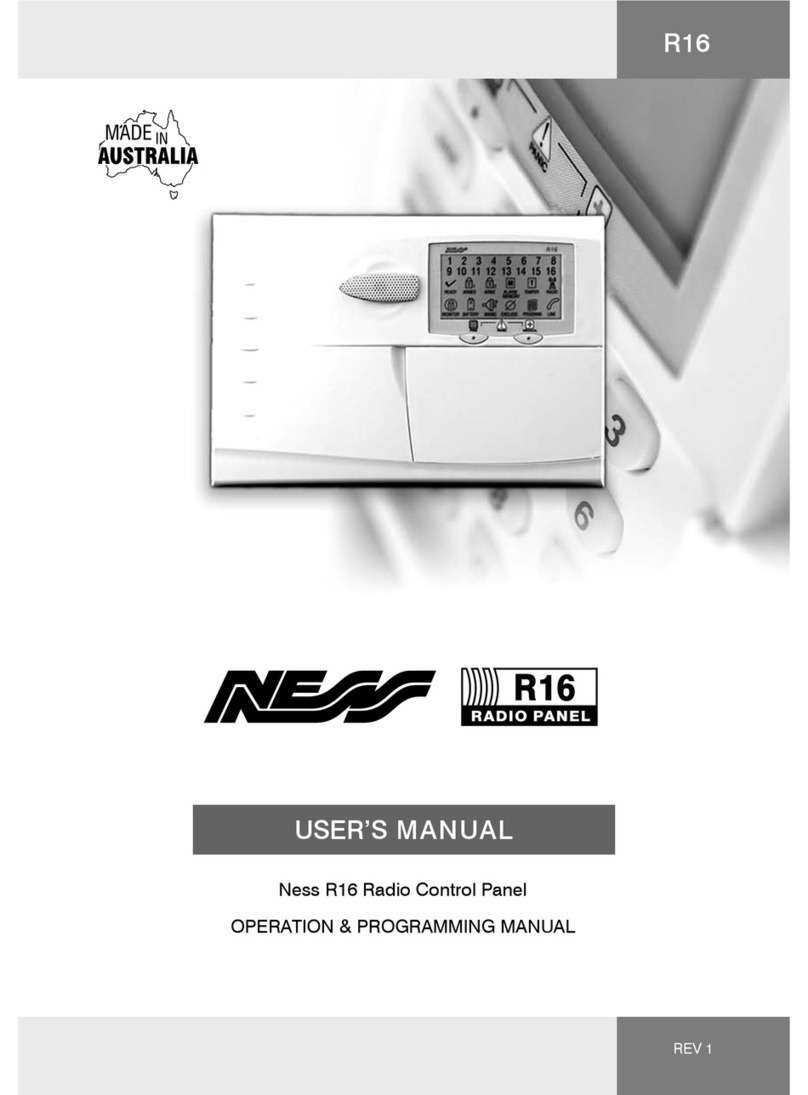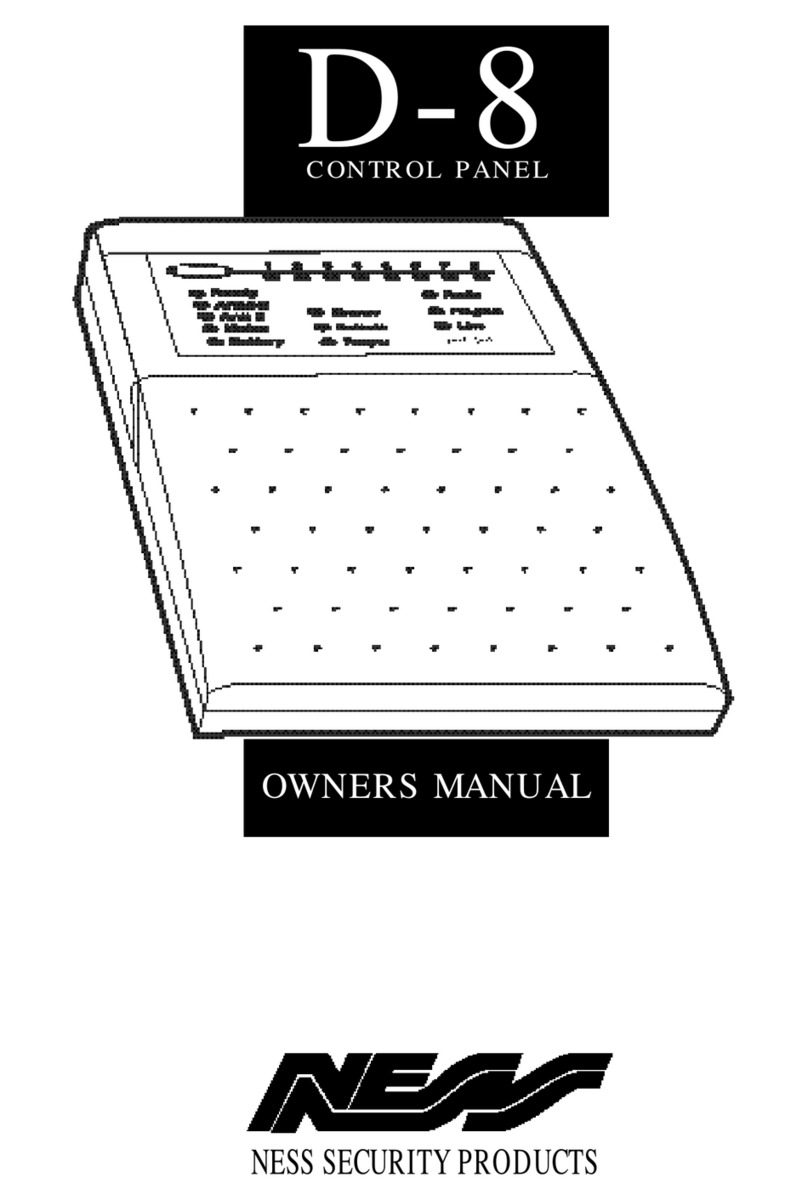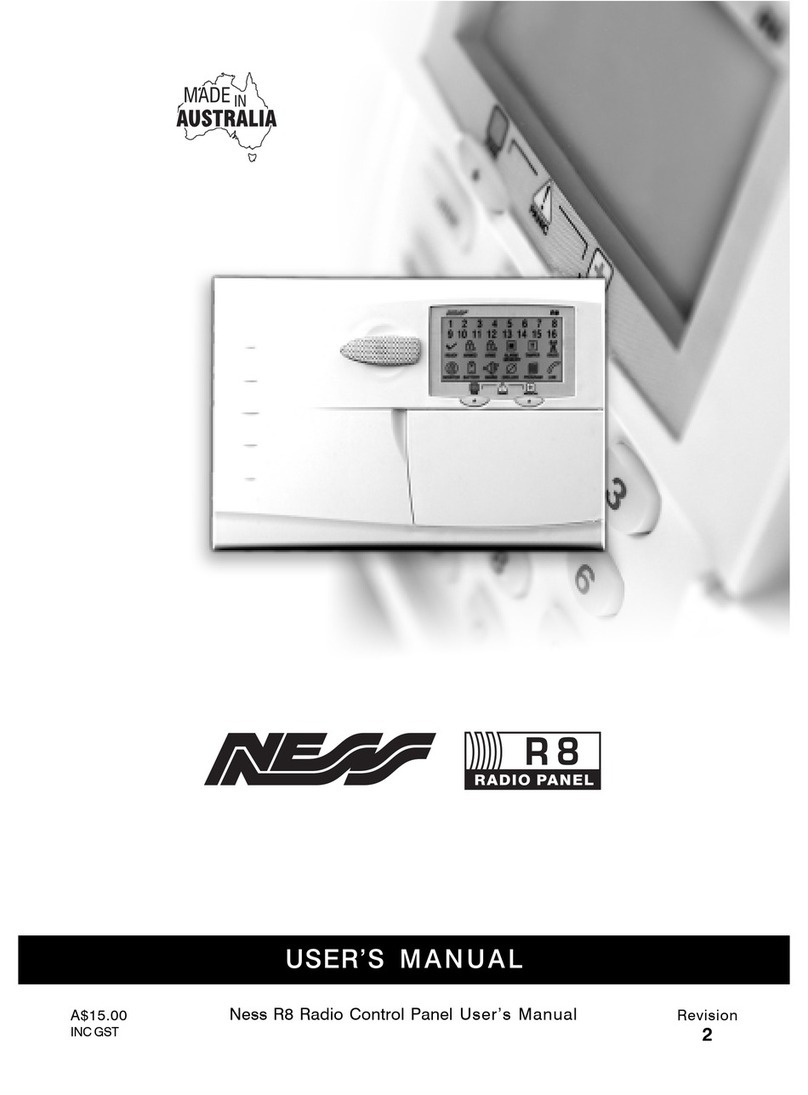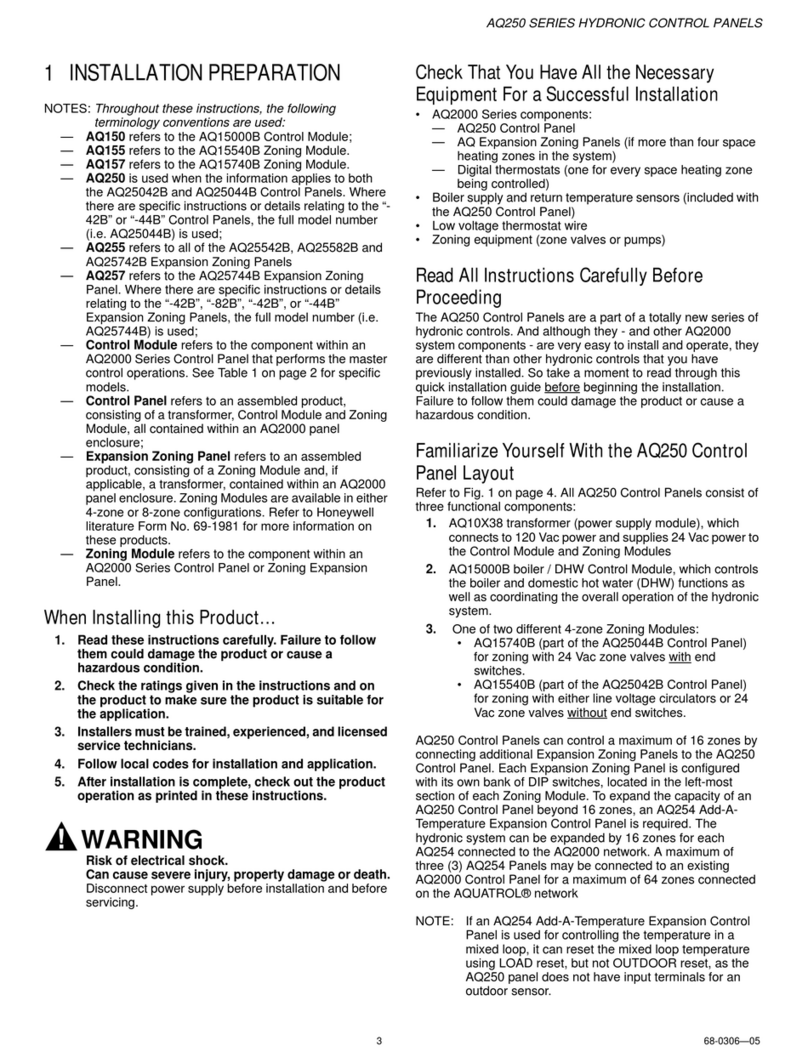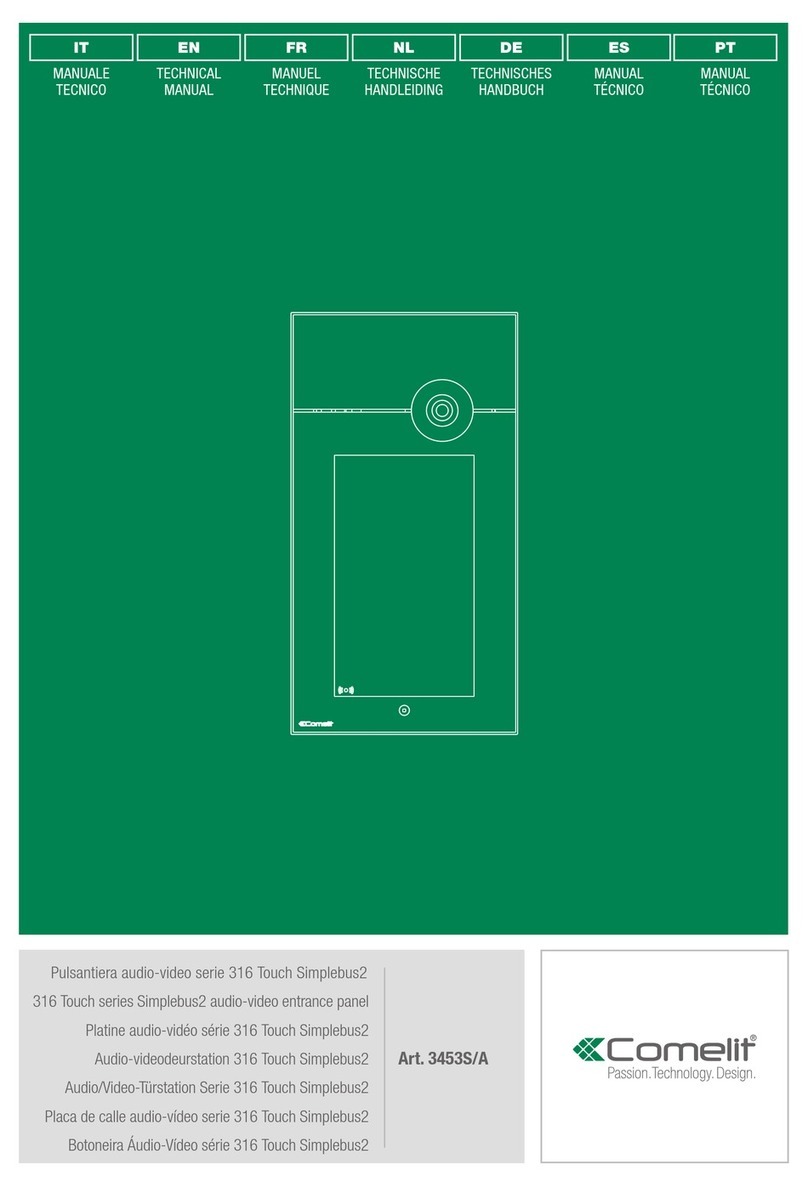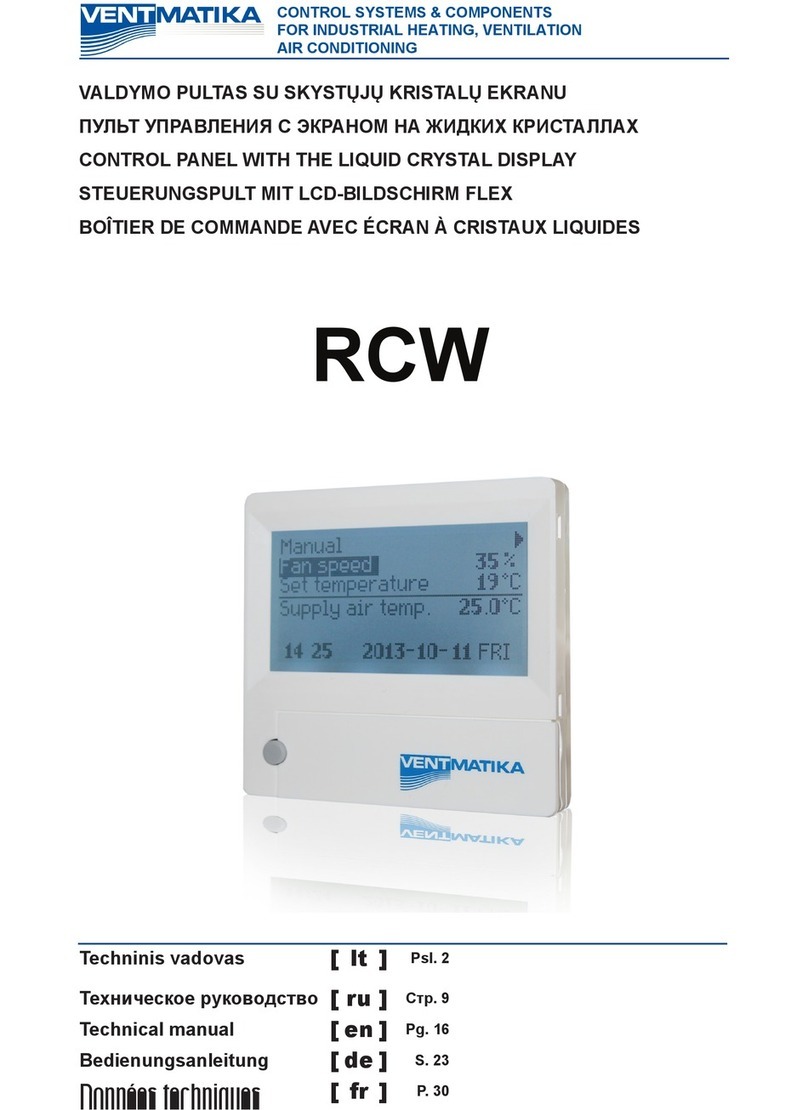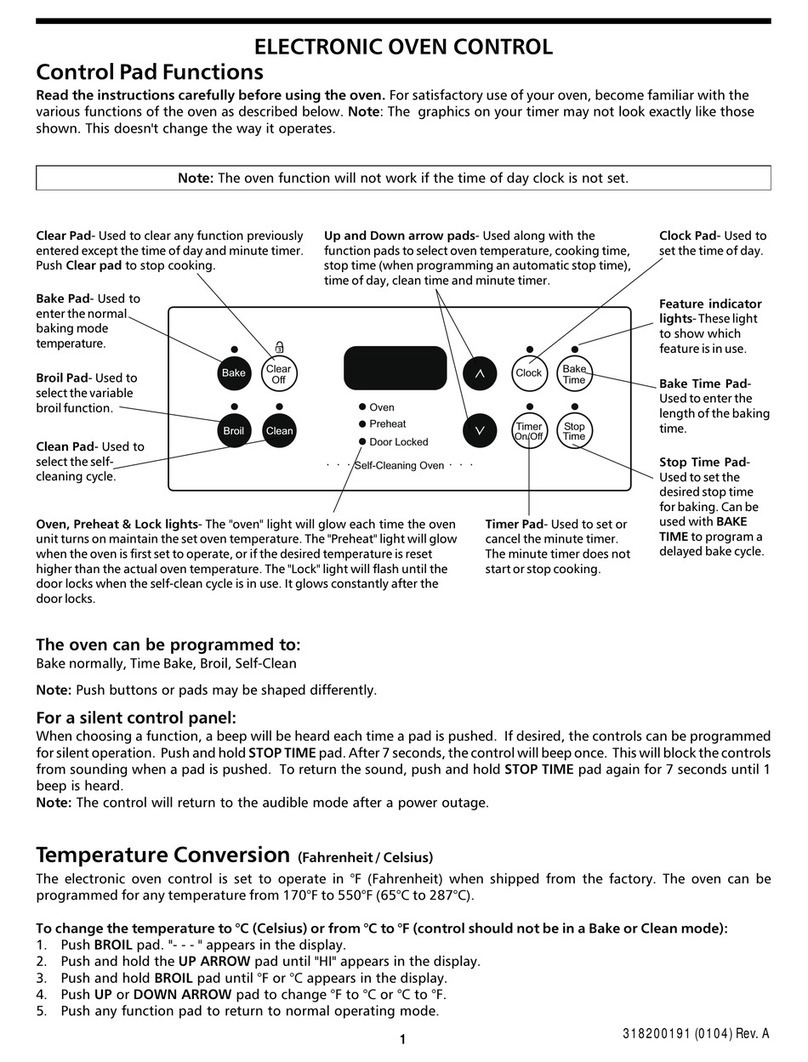5
The micro computer based 8 zone control
panel forms the heart of your security system
and connects to all other equipment. Each
zone of the panel will be connected to one or
more detection devices to protect an area such
as the front door, hallway, windows, etc.
The panel is said to be armed when it is
set to detect an intruder. At other times it is
disarmed.
Normally a zone is considered secured.
Activation of a detection device will cause
the zone to be unsecured and may cause an
alarm.
Detectors such as fire detectors and panic
buttons must be able to generate an alarm at
all times regardless of the panel setting. A
zone with this assignment is called a 24 hour
zone.
Some detection devices may only be required
to generate an alarm or warning only when
the panel is disarmed. A zone with this assign-
ment is called a day zone.
Before leaving the premises you must arm
the panel to enable it to detect intruders and
generate an alarm. After arming, the panel
will ignore detectors for the exit delay time
to enable you to depart without triggering an
alarm.
When you enter the premises the panel will
ignore selected zones for the entry delay time
and will not alarm unless you fail to disarm
the panel during this allowed time.
Monitor mode allows selected zones to be
armed while leaving others disarmed if you
wish to protect a number of zones while you
are at home.
If you wish to split your alarm system into
two areas with access limited to each area by
code numbers then area operation is used.
The control panel housing and the metal
covers over external sirens are protected by
tamper switches to detect someone attempt-
ing to disable the security system. Activation
of these switches will cause an instant tam-
per alarm.
If a detector becomes faulty, you can exclude
the associated zone so that it is totally ignored
and cannot generate an alarm. Including the
zone will enable it to generate an alarm
again.
The control panel is fitted with a rechargeable
stand-by battery to ensure your security sys-
tem continues to operate if the mains power
is interrupted. This battery is checked every
hour and when ever you arm/disarm the
panel.
When ever an alarm occurs, it may be silenced
by entering an access code, otherwise it will
reset at the end of alarm reset time. All alarms
are stored in memory and may be viewed at
any time by entering memory mode.
TERMINOLOGY