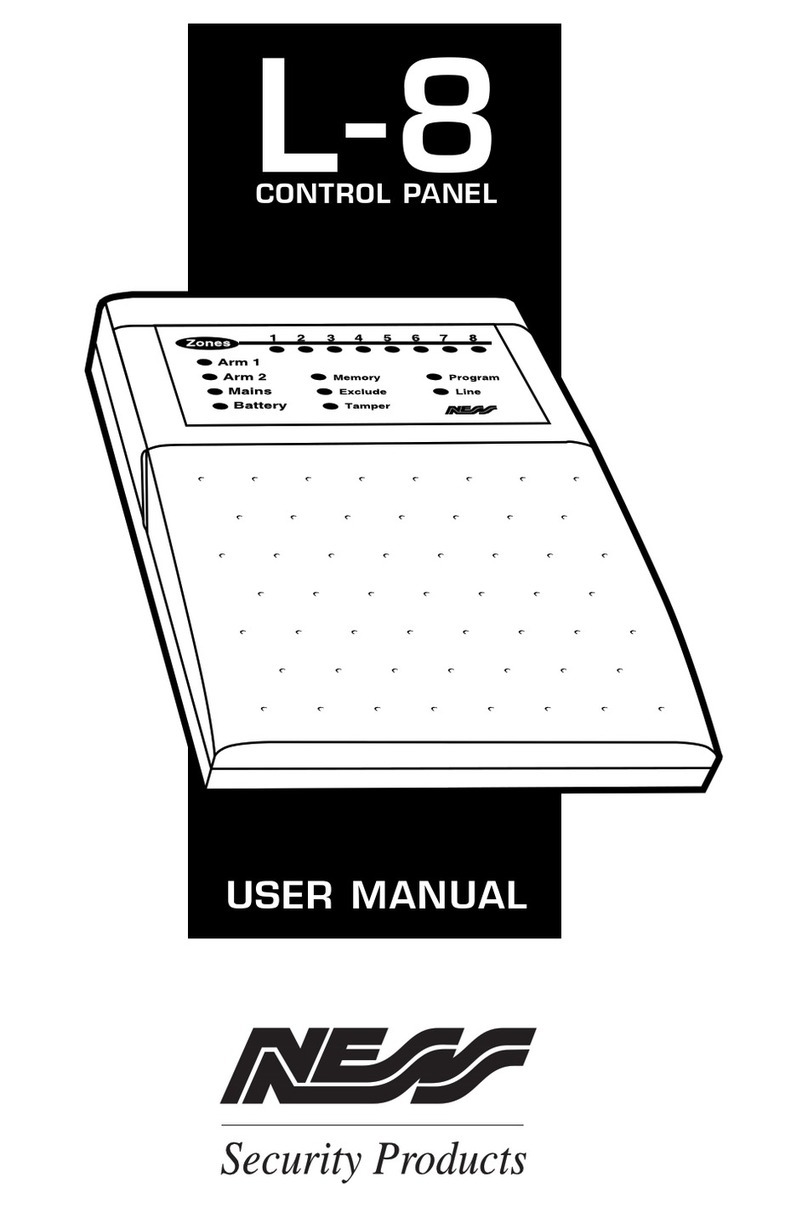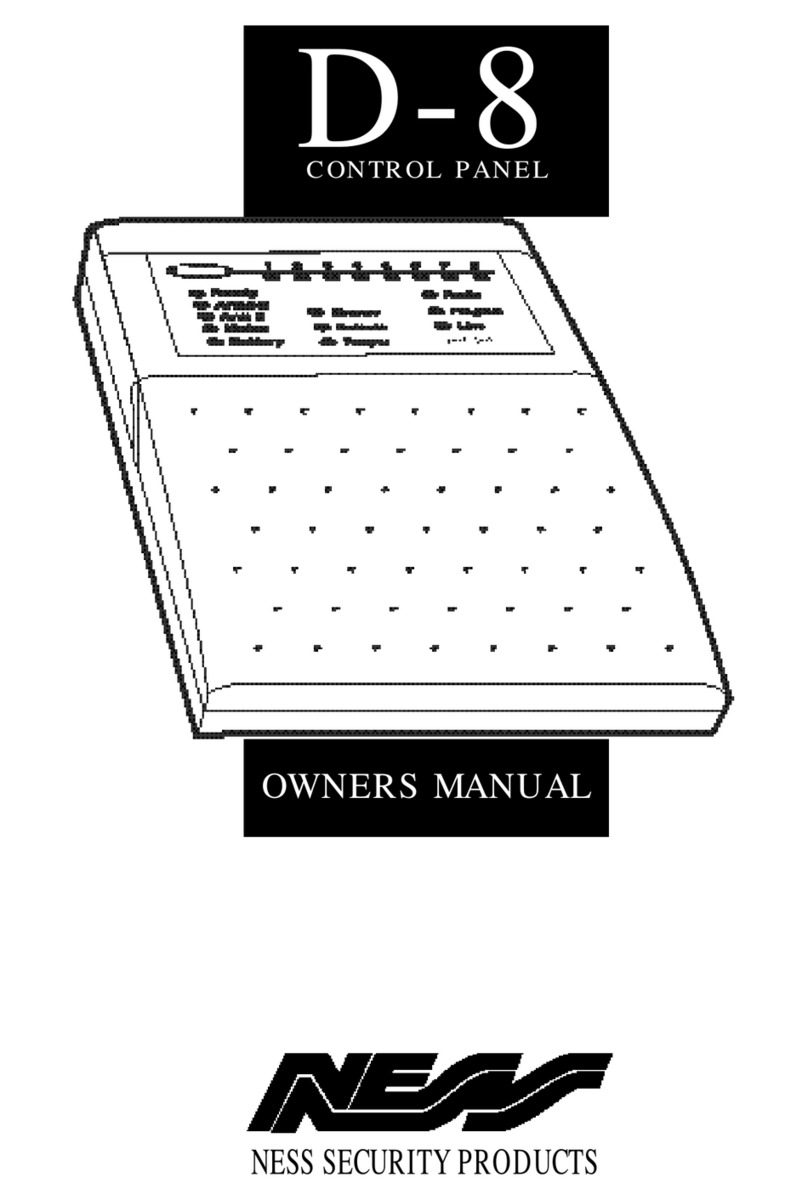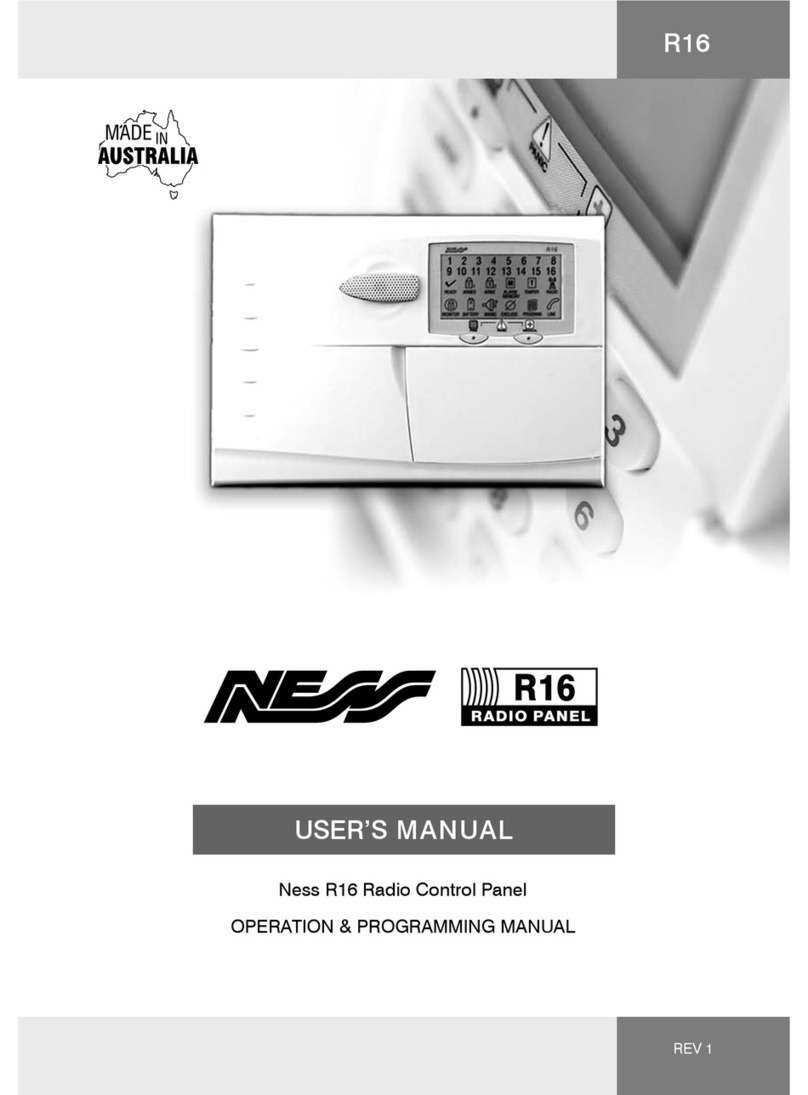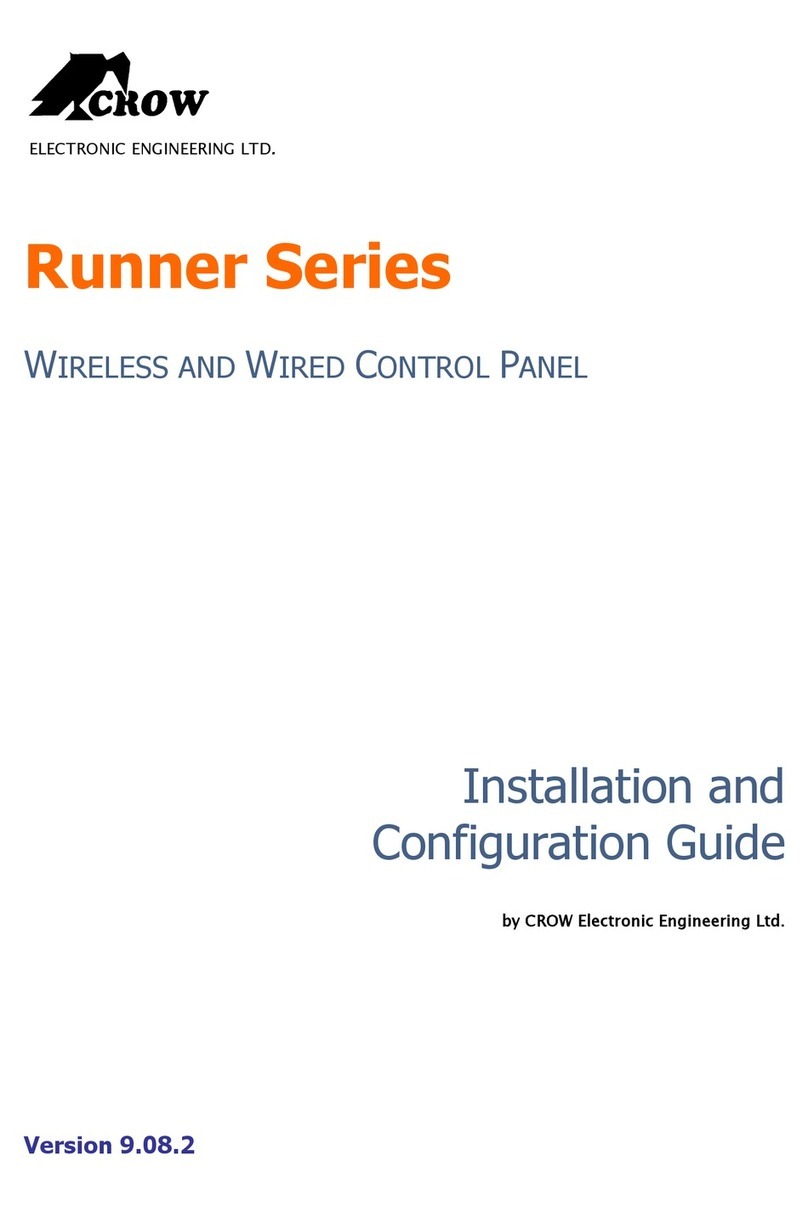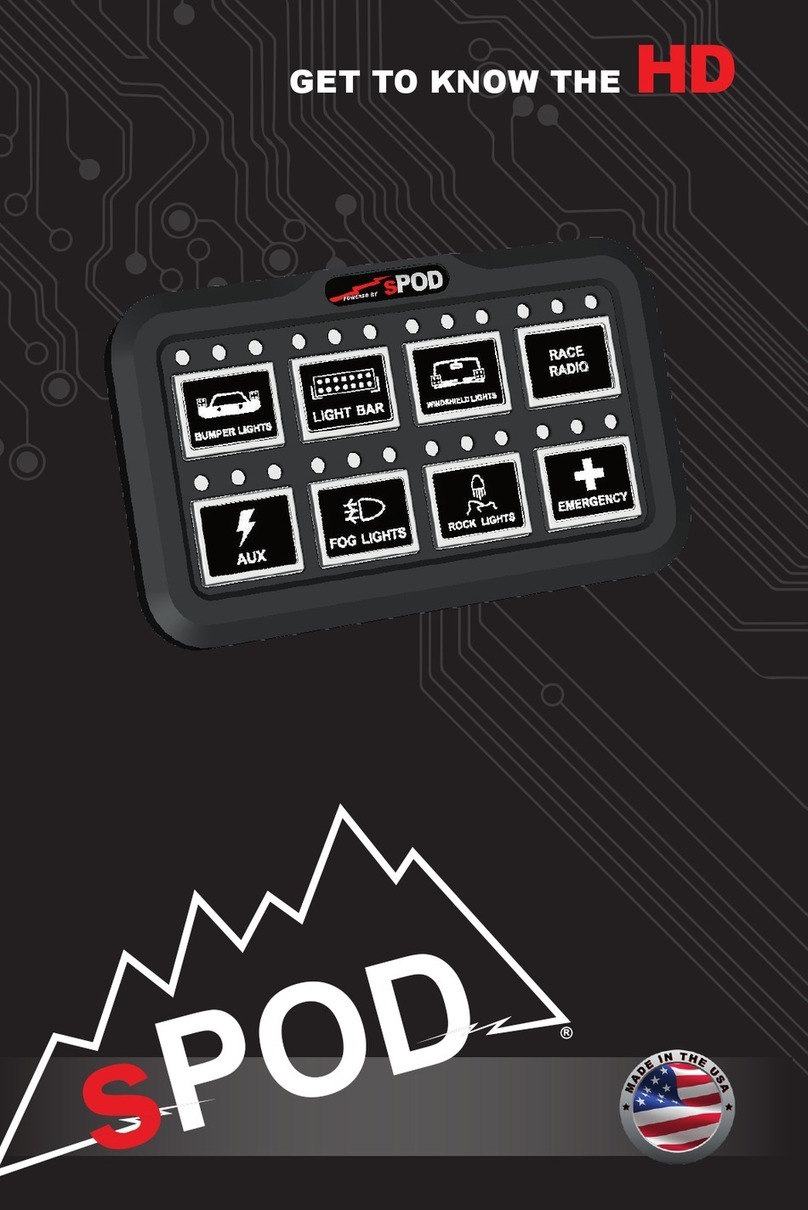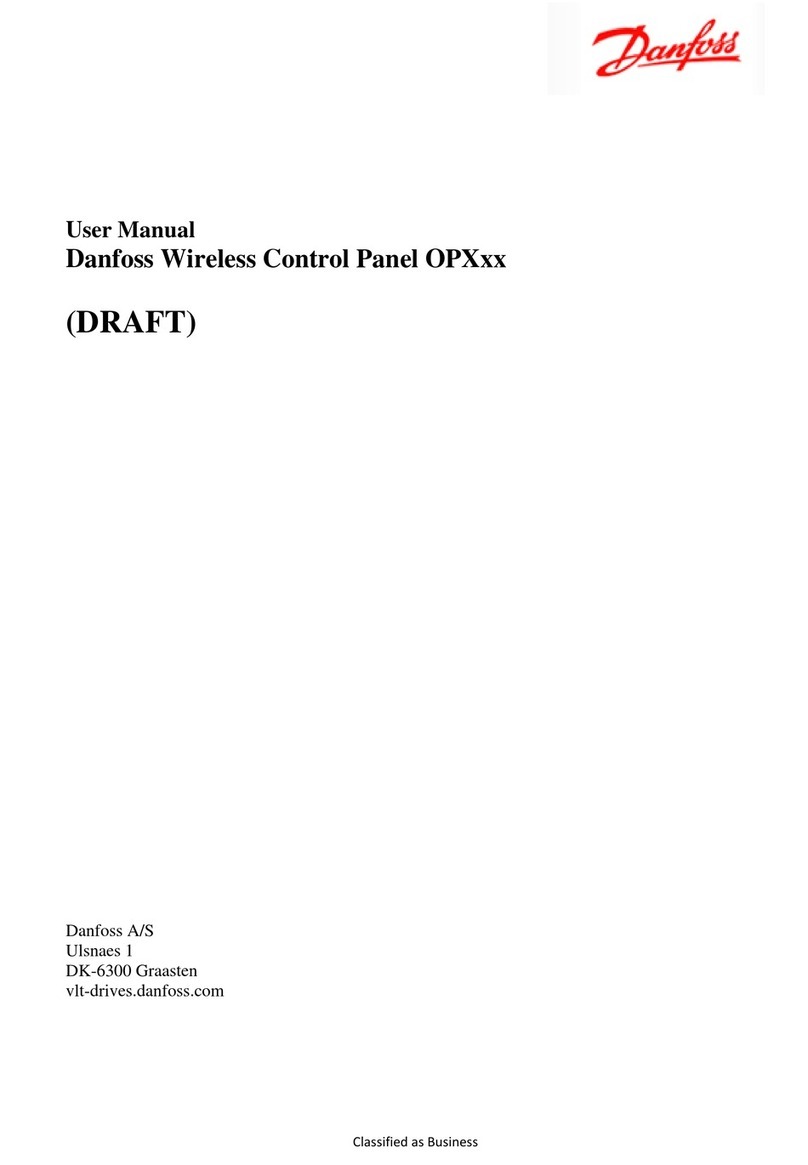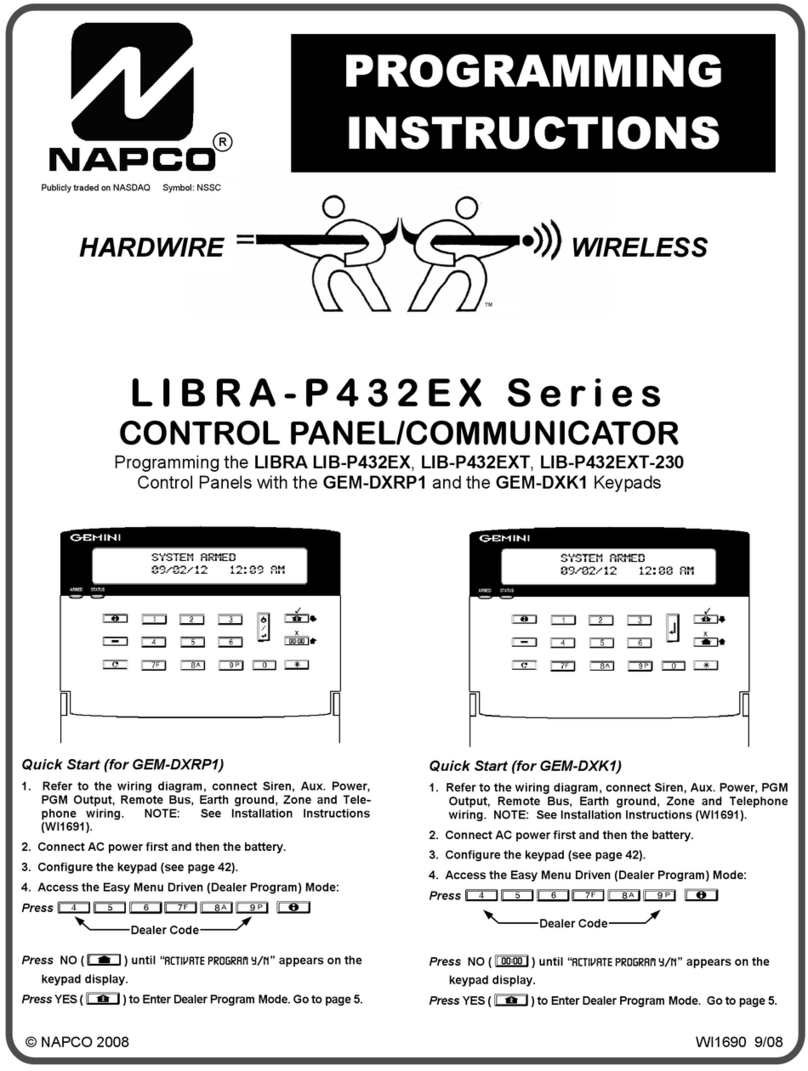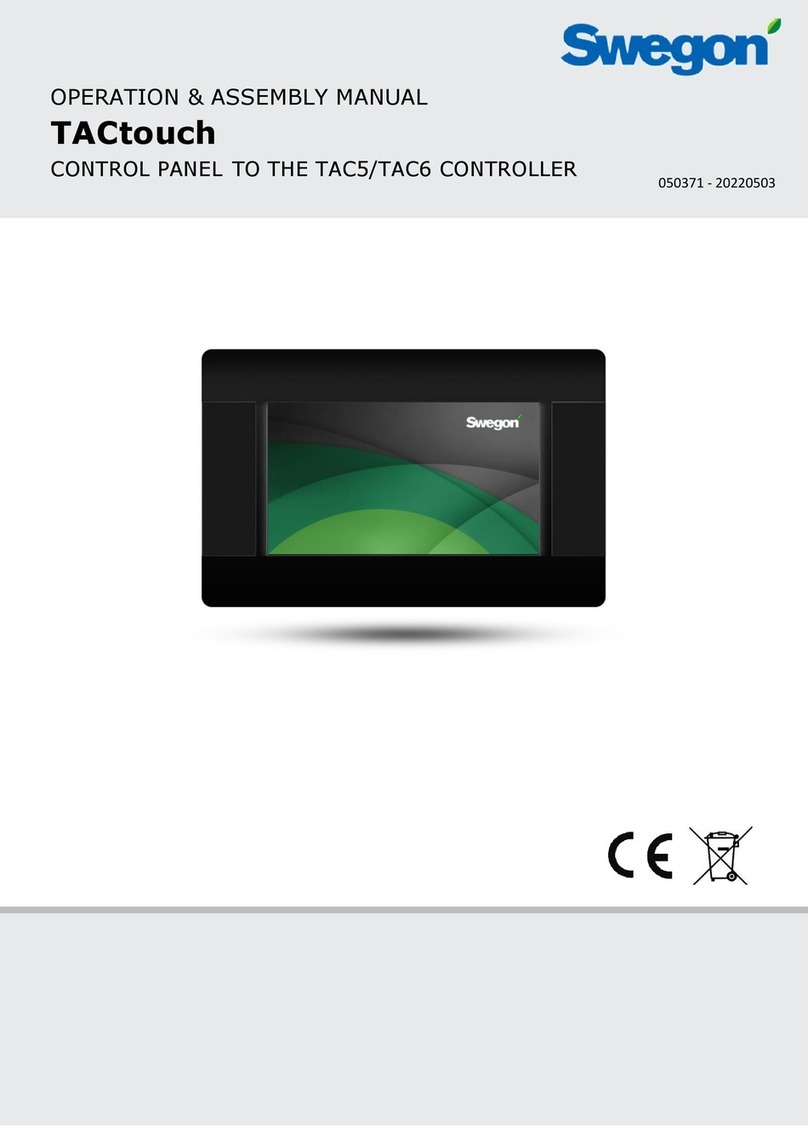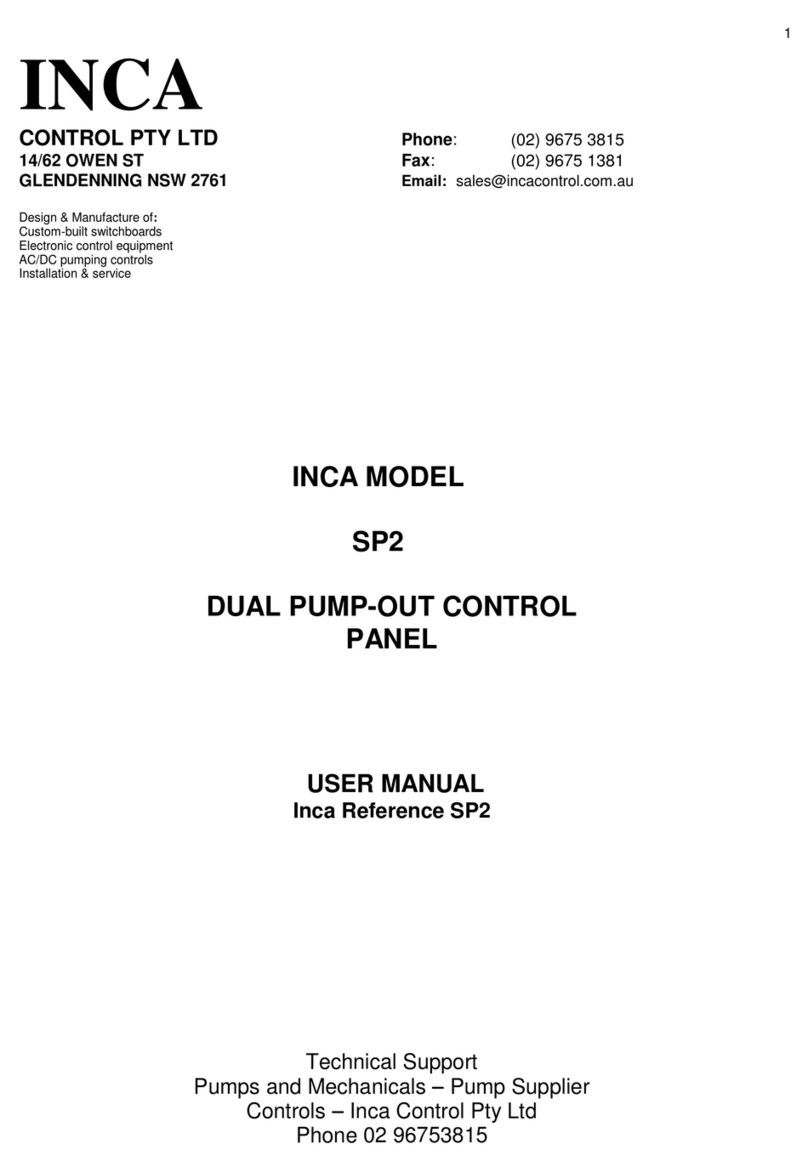Ness D8X Assembly instructions

Revision 5.5
Covering D8x/D16x
firmware versions up to v5.5
A$15.00
Ness D8x / D16x ALARM CONTROL PANEL
INSTALLATION & PROGRAMMING MANUAL

“Australia’s largest
designer and
manufacturer of
high quality security
products”
D8x/D16x INSTALLER MANUAL
This revision November 2005
Document revision 5.5 covers D8x/D16x firmware versions up to v5.5
Document Part Number: 890-007
For products:
106-000 D8x Control Panel with LED keypad
106-001 D8x Control Panel with LCD keypad
106-004 D16x Control Panel with LCD keypad
COPYRIGHT NOTICE
All rights reserved. No part of this publication may be reproduced, transmitted or
stored in a retrieval system in any form or by any means, electronic, mechanical,
photocopying, recording, or otherwise, without the prior written permission of Ness.
Ness reserves the right to make changes to features and specifications at any
time without prior notification in the interest of ongoing product development and
improvement.
© 2005 Ness Security Products Pty Ltd ABN 28 069 984 372
www.ness.com.au
Head Office:
Ness Security Products Pty Ltd
ABN 28 069 984 372
4 / 167 Prospect Hwy
Seven Hills NSW 2147 Australia
Ph +61 2 8825 9222
Admin Fax +61 2 9838 8508
SYDNEY
4 / 167 Prospect Highway
Seven Hills NSW 2147
Ph 02 8825 9222
Fax 02 9674 2520
MELBOURNE
24 Terracotta Drive
Blackburn VIC 3130
Ph 03 9875 6400
Fax 03 9875 6422
BRISBANE
Unit 3, 471 Lytton Road
Morningside QLD 4170
Ph 07 3399 4910
Fax 07 3217 9711
PERTH
Unit 1, 567 Newcastle Street
West Perth WA 6005
Ph 08 9328 2511
Fax 08 9227 7073
ADELAIDE
13 Weaver Street
Edwardstown SA 5039
Ph 08 8277 7255
Fax 08 8276 3028

CONTENTS
INSTALLATION
Product features............................................................ 4
Specifications and approvals........................................ 5
Installation notes ........................................................... 6
Inputs and outputs........................................................ 7
CONNECTION DIAGRAM ......................................... 8–9
Keypad ........................................................................ 10
OPERATION
Operation Summary ................................................... 11
HOW TO PROGRAM
Quick start Programming............................................ 12
How to enter Program Mode ...................................... 13
GENERAL OPTIONS
User Codes ........................................................... 14, 15
Timers.......................................................................... 16
Vibration Sensitivity..................................................... 17
Zone Assignment.................................................. 18, 19
Definitions. Day Zones, Temp Day Zones, Monitor.... 20
Zone To Output Mapping...................................... 22–23
Various Options..................................................... 24–25
Tamper/Keypad Panic Output Mapping ..................... 26
System Operation Shortcuts....................................... 27
Monitor mode output mapping................................... 28
Day mode output mapping......................................... 28
Miscellaneous Options ......................................... 29–30
Zone Supervision options..................................... 31–33
Zone Split (D16 only) .................................................. 34
Misc. options ........................................................ 35–37
DIALLER OPTIONS
TELEPHONE NUMBERS ...................................... 38–39
Account Numbers ....................................................... 38
Report zone alarms..................................................... 40
Report zone restorals.................................................. 40
Report multiple zone alarms....................................... 40
Account No.2 zones.................................................... 40
Report Miscellaneous alarms ..................................... 41
Report Miscellaneous Restorals ................................. 41
Test Call options.......................................................... 42
Dialler format options............................................ 43–44
CONTACT ID REPORTING CODES ........................... 44
Dialling options ........................................................... 45
Area1, Area2 open/close reports................................ 46
Siren Chirp, Flash options .......................................... 46
Other reports............................................................... 47
Enable Test Calls......................................................... 48
Mains Report Delay..................................................... 48
Listen-in to dialler........................................................ 48
Swinger Shutdown...................................................... 49
Line Fault Monitor ....................................................... 49
Remote access options ........................................ 50–51
Required Rings ........................................................... 52
No Memory Warning zones ........................................ 52
SPECIAL FUNCTIONS
Send test report .......................................................... 52
Siren test ..................................................................... 52
Panel reset .................................................................. 52
Display software version............................................. 52
FACTORY DEFAULTS
Clear Radio Devices.................................................... 53
Clear Memory.............................................................. 53
Clear Panel Options.................................................... 53
Clear User Codes........................................................ 53
OUTPUT EXPANDER
Output Expander options...................................... 54–55
AUX OUTPUTS
Aux1 output options.................................................... 57
Aux2 output options.................................................... 58
Aux3 output options.................................................... 59
Aux4 output options.................................................... 59
Enable/Disable hardwire zones .................................. 60
RADIO OPTIONS
Signal strength test ..................................................... 60
Ness Radio Interface................................................... 61
Radio Devices, described........................................... 61
RADIO DEVICE PROGRAMMING .............................. 62
RADIO KEY PROGRAMMING ..................................... 63
Real Time Clock options............................................. 64
ACCESS CONTROL OPTIONS
PROGRAMMING ACCESS CARDS ............................ 65
Access Control options......................................... 65–68
Weigand Reader wiring diagram ................................ 69
REMOTE OPERATION
Monitoring operation................................................... 70
Remote operation by telephone ................................ 71
PROGRAMMING OPTIONS SUMMARY ............... 72–74
Operation summary .................................................... 75
Installation Record ...................................................... 76

D8x / D16x v5.5 November 2005
• Telephone numbers can now be up to 30 digits in length, (previously 15 digits).
• New option P124E 5E enables AUX4 as 'Fail To Communicate" output to trigger backup communications
devices such as GSM.
D8x / D16x v5.3 & v5.4 September 2005
• REX User Codes. Enabling a user code to Code Only Arm allows the code to be used as a Request To
Exit code for access control.
• P64E 4E Radio Key Siren Chirps will now also chirp siren on Monitor disarm.
• P301E 8E, new option to enable/disable strobe flash on arming/disarming by access control Reader.
previously this function was always on.
• Memory+E or 0+E will now delete codes in User Program Mode. This previously functioned only in
Installer Program Mode.
• Changed operation of event memory. Normal Arming/Disarming events are not repeated in memory to
prevent memory being filled with identical arm/disarm events.
D8x / D16x v5.2 June 2005
• All user codes are now allocated to Area 1 by default. User codes can be allocated to Area 2 as required.
• Area 2 only User codes do not turn off Monitor mode. Previously any user code would disarm Monitor mode. This allows
Area 2 to be armed/disarmed without affecting Monitor arming.
• New option P66E 5E enables Wired Zone Supervision. Useful as an "Inactivity Monitor". See page 33.
• Radio zones will reseal in the presence of high frequency radio interference.
D8x / D16x v5 November 2004
• The number of User Codes has been increased to 56.
• New method of programming user codes for easier assignment of options to user codes.
Each user code can be assigned to: Area1, Area2, Code Only Arming, Arm Only, Keypad Code, Radio Code, Access
Code Reader1, 2 or 3.
• Automatic Memory Mode exit after 4 minutes without a keypress. (Same as User Program mode and Exclude mode).
• Monitor Mode can now be armed when Area2 is armed. (Monitor Mode is still unavailable when Area1 is armed).
• The Keyswitch input can now use a latching, (2 position), keyswitch or momentary action keyswitch.
• Keyswitch input can also be programmed to Arm Only or Disarm Only.
• Siren can be enabled to chirp when Monitor arming with a Radio Key, (as well as chirp when full arming with a Radio
Key).
• Arming of Monitor Mode with the AUX button on a RK4 Radio Key.
• Monitor Mode alarms are mapped to RESET and STROBE outputs by default.
• Real Time Clock onboard with programmable Minutes, Hours, Day, Month, Year, Day Of Week.
• Any zone can be a Long Response Zone with an input delay of 1sec or 3sec. (Replaces vibration sensitivities 7 & 8).
• Vibration sensitivity settings are now 6 levels per zone, previously 8.
• New "Enable Hardwire Zones" option allows zone inputs to be disabled if unused.
• The Ness Output Expander is now also an option for the D8 control panel. (Previously D16 only).
• The D16 now has 16 physical zone inputs using 2K2 resistors. Zone Split is still available as a programmable option. If
Zone Split is enabled, all 16 zones wire into physical inputs 1-8 using 2K2 and 4K7 resistors and physical zone inputs
are 9-16 are no longer used.
• New Aux output functions. Aux1, 2, 3 and 4 can be individually programmed to perform one of many functions such as
zone alarm output, zone supervision alarm output, radio key output (pulse or toggle), telephone remote control and
access control output.
• New SERIAL port for connection to future accessories.
• Fast up/download from PC by direct connect to the panel's serial port. (In Installer Program mode).
• Option to allow the panel to answer incoming phone calls in either First Call or Second Call modes.
• New access control features including a Reader input for connection of up to 3 access control proximity Weigand readers,
(Part No. 106-015).
• Each access control reader's output can be programmed to any Aux output for powering of electric door locks and
other accessories .
• Zones 5, 6 & 7 can be converted into Request To Exit (REX) inputs for access control purposes.
• Up to 55 user codes can be programmed as access codes to allow arming and disarming using proximity access cards
or fobs.
• New LISTEN pins on the main board allows the installer to listen-in to dialler tones for diagnostic purposes. (Dialler
Listen-in via the Siren output is also available).
• New main board design using a faster new microprocessor with Flash Memory and enhanced RAM and EEPROM
capacity.
• New Nesscomms™ software for easier remote programming with fast up/download.
• Even more events saved in memory for access by NessComms™.
• New polycarbonate housing with ample provision for the main board, slide-in accessory boards and backup battery.
• New "slide fit" accessory boards with removable terminal blocks:
106-011 Output Expander provides multiple outputs for various alarms & user codes.
106-012 Reader Interface Board provides for connection of up to 3 weigand readers.
106-013 Relay Output Board provides 4 x C/O relays for door strikes etc.
• Combined installation and user manuals for both D8x and D16x models.
RELEASE NOTES
FEATURES
• 8 or 16 alarm zones.
• Supports up to 3 remote LCD or LED
keypads.
• 56 user codes can be programmed to
operate by keypad PIN, radio key or
access card.
• Optional Ness Radio Interface for fully
integrated wireless security.
• Programmable 2 Area partitioning can
split the panel into two independent areas
plus a common area.
• Monitor Mode allows partial arming, (eg,
permieter security overnight).
• Day Mode feature allows daytime
monitoring of fire doors, coolrooms etc.
• Temporary Day Zone feature allows easy
enabling/disabling of Day Mode.
• Keypad Panic feature.
• Keypad Duress feature.
• Two button arming feature.
• Fire Alarm feature with different siren
tones.
• Highly flexible zone to output mapping.
• Onboard Vibration Sensor Analyser
with programmable sensitivity. Use with
Nessensor™ vibration sensors.
• Siren chirp and strobe flash on arming
with radio key.
• Quiet chirps option on arm/disarm by
radio key.
• True Dynamic Battery Test actively tests
the battery under load every hour.
• 4 programmable auxiliary outputs.
• Automatic reset fuses.
• Programmable siren/reset lockout.
• 30 event memory from keypad.
• Standard defaults to suit most
applications.
• Easy programming by keypad or
NessComms™ software.
• All programming data is permanently
stored in a non-volatile memory.
• All inputs and outputs are heavily
protected against lightning and high
voltage supply transients.
• Optional output expander.
DIALLER
• Full remote upload/download by PC and
modem using NessComms™ software.
• Remote control of outputs via telephone.
• Contact ID Format - Two 14 digit phone
numbers plus one “follow me” number.
• Audible format feature.
• Phone line monitoring (activates output).
• Dialler ‘Listen in’ option for installers.
• Auto Test calls.
• Pulse or DTMF dialling.
•True dial tone detection.
• Hex programmable client codes.
4Ness D8x/ D16xCoNtrol PaNel – INstallatIoN MaNual

NESS D8 AND D16 CONTROL PANELS
SPECIFICATIONS
Box dimensions .....................235w x 300h x 90d mm.
Power supply ......................... 13.8V DC @ 800mA.
Quiescent current draw .........80mA with 1 keypad.
Operating voltage .................. 9.5V– 14V DC.
Rechargeable battery............. 12 volt 7.0 Amp/hour Sealed Lead Acid.
Battery charging current ........ 350mA maximum, current limited.
Dynamic battery test .............. Backup battery is tested under load, hourly and on arming.
Fuses...................................... 2 Amp auto resetting / Siren output & Reset output.
500mA auto resetting / 12 volt auxiliary outputs.
200 mA auto resetting / strobe output.
INPUTS
Zones ..................................... 8 or 16 zone inputs. 2 x 24hr tamper inputs.
End of line resistor ................. 2200 Ohms (2K2), (Also see Zone Split option for the D16).
Maximum keypads................. 3.
RADIO Header .......................Multi-pin connector for the Ness Radio Interface (100-200).
SERIAL Header ...................... Serial data port for direct connect programming using NessComms™
software.
READER Header .................... Multi-pin port for connecting up to 3 Ness proximity access card
readers.
OUTPUTS
Siren ....................................... On board siren driver with timed output .
Maximum 3 x 8 Ohm horn speakers.
Strobe..................................... 12V DC timed output. Maximum 2 x 1 Watt strobe lights.
Reset ...................................... 12V DC timed output. Maximum 3 x 12V piezo screamers.
Equipment power output ....... 13.8V DC output for powering detectors and other equipment. Maxi-
mum 500mA.
AUX Header ...........................Multi-pin connector provides outputs Aux1, Aux2, Aux3, Aux4, 12V DC.
APPROVALS
EMC COMPLIANCE
EN 50130-4:1996 Part 4: Electromagnetic compatability. Electrostatic Discharge, Radiated RF
Immunity, Electrical Fast Transient/burst. Surge Immunity, Conducted RF Immunity, Voltage Dips and
Interruptions, Mains Supply Variations.
AS/NZ CISPR 22:2002- Class B, Electromagnetic Radiation, Terminal Disturbance Voltage.
EN61000-6-3:2001, Harmonic Current Emissions, Voltage fluctuations and Flicker.
TELECOM
TBR21, EU. PTC200, NEW ZEALAND TELECOM . AS ACIF S002, AUSTRALIA
SAFETY
EN60950:2000 inc Country Deviations, Safety of Information Technology Equipment
AS/NZ3260-1993 incl. AMDTS 1,2,3 &4. TS001-1997 ACA Australian Communications Authority
PACKING LIST
1 D8 or D16 Main board
1 Housing
1 Ness LED keypad (100-192) or Ness LCD
keypad (100-667)
1 17VAC plug pack
1 12V 7Ah battery (optional)
1 Dialler telephone lead
1 User manual
1 Installer manual
9 or 17 End Of Line resistors 2K2 (D8/D16)
1 Lead assembly for battery
1 Lead assembly for internal tamper
1 Zone list label
2 Housing cover screws
4 Circuit board standoffs
106-000 D8x Panel with LED keypad
106-001 D8x Panel with LCD keypad
106-004 D16x Panel with LCD keypad
Ness D8x
Ness D16x
CONTROL PANELS
5
Ness D8x/ D16xCoNtrol PaNel – INstallatIoN MaNual

INSTALLATION
WARNING
THIS EQUIPMENT MUST ONLY BE
INSTALLED AND MAINTAINED BY
SERVICE PERSONNEL.
RADIO RECEPTION
In cases where radio reception needs to be
improved, the optional 100-200 Radio Interface
can be installed up to 50 metres away from the
control panel. Use 14/0.20 SHIELDED cable or
equivalent.
The shield can either be connected to the
EARTH terminal or left unconnected. Leave the
shield unconnected at the receiver end.
ESD WARNING
(Electrostatic Discharge).
Once properly installed, Ness control panels are
well protected from ESD. However, take note of
the following precautions during installation.
The human body can generate static electricity
when it is insulated from earth - for instance by
walking over carpet.
ESD occurs (and a small shock is sometimes
felt) if an earthed metal object is then touched.
The installer should be aware that if he
generates static electricity while installing the
panel and then discharges this static electricity
into the internal components on the main
D8/D16 circuit board or the keypad board, then
ESD damage may occur.
The circuit board should not be unwrapped until
it is actually ready to be installed.
Methods to avoid electrostatic build-up.
1. Use a foot strap, a wrist strap, or a
grounding mat. The aim is to connect the
body to earth to discharge static before
it builds up. The connection is a high
resistance for personnel safety.
2. If the above is not available, then it is
advisable to wear clothing that will minimise
the build-up of static.
3. Handle circuit boards by the edges. Avoid
touching any components on the board as
the integrated circuits, in particular, are not
guaranteed by their manufacturers to be
safe from ESD.
4. To minimise the build-up of static, avoid
walking around as much as possible while
working on the installation.
5. Touch an earthed object to discharge any
static before working on the installation.
INSTALLATION PROCEDURES
The location of the main panel housing and all keypads should be
in an area that is within the protected area of the premises. A linen
closet or cupboard are good examples as these are generally located
in the centre of the premises.
Positioning of the movement detectors should be considered as the
incorrect position may cause unwanted alarms.
1. Remove the housing lid.
2. Remove the battery from the base.
3. Securely mount the rear panel housing to a secure location.
4. Run all cabling needed for the installation.
5. Before removing the circuit board from its protective wrapping.
6. Insert the PCB stand-offs in the panel and then plug the circuit
board onto the stand-offs.
7. Wire to the circuit board terminal blocks, as per the wiring
instructions shown in this installation manual.
8. Replace the battery.
9. Insert the panel tamper bracket as shown below.
10. Close the lid and program the panel as required.
Removable lid. Clip
this side first then
secure the lid with
screws provided.
Backup battery
holder. Fits
up to 12V 7Ah
battery.
Tamper switch on
lid protects lid and
box rear.
Provision for
slide-in accessory
boards.
Rear cable entry for
cavity walls. Top &
bottom knock-outs for
conduit entry.
Secure and easy
to fit standoffs for
the main board.
NESS EB04 ENHANCED HOUSING
6Ness D8x/ D16xCoNtrol PaNel – INstallatIoN MaNual

OUTPUTS
MONITORED ZONES
The Ness D8/D16 has multiple monitored inputs.
8 or 16 fully programmable zone inputs. (Monitored by end
of line resistor).
1 x 24 hour External TAMP input. (Monitored by end of line
resistor).
1 x 24 hour Box Tamper input. (Normally Closed input.
Resistor is not required).
ZONE INPUTS
Each zone input must be terminated with a 2K2 (2200 ohm)
resistor or 2K2 and 4K7 (D16) as supplied. All inputs must
be sealed with an EOL resistor unless disabled by option
P125E.
For wiring details of Keypads, Keyswitches, Panic Buttons
and Warning devices, see the wiring diagrams in the wiring
section of this manual.
TAMP – Tamper Input
The TAMP input must also be sealed with a 2K2 end of line
resistor. This input is always a 24hr input.
AC INPUT TERMINALS
These terminals are for the connection of the Ness plugpack.
The Ness D8/D16 requires an AC transformer rating of 1.4
Amps @ 17 V AC minimum. (Ness Part No. POW215)
BATTERY
These terminals are for the connection of a sealed lead-acid
rechargeable 12Volt battery. Charge current is limited to
350mA. The charge voltage is factory preset at 13.8V and
does not need changing. Note: A 12 Volt sealed lead acid
rechargeable battery must be connected for correct panel
operation. Observe correct polarity when connecting the
battery.
(Ness Part Number BAT210 12V 7Ah battery)
EARTH
For maximum protection against damage caused by
lightning strikes, connect a good earth to this terminal.
Alternatively use the Earth lead from the plug pack.
PROG/TAMP – Program Link & Internal Tamper Input
The PROG/TAMP link appears on the two pin J1 header.
The PROG/TAMP link has two purposes:
1. To enter Installer Program Mode on initial power up.
Power-up with the PROG link OFF. The PROG link (or Box
Tamper lead) must be ON in operating mode.
2. Box Tamper. When used with the Internal Tamper Lead
(supplied), PROG/TAMP serves as the 24hr tamper input for
the panel’s internal tamper switch.
Replace the PROG Link with the Box Tamper Lead. Connect
the Internal Tamper Lead spade terminals directly to the
terminals of the internal tamper switch (supplied). An end-of-
line resistor is NOT required on this input.
When PROG/TAMP is used for Internal Tamper, powering
up with the panel’s cover open will enter Installer Program
Mode.
INPUTS
12 VOLT OUTPUT
A regulated 13.8 VDC output is available to power detectors
and other equipment. This output is available from two sets of
terminals marked +12V and 0V. This output is protected by an
Automatic Reset fuse.
A maximum load of 500mA may be connected to these
terminals.
SIREN
The on-board siren driver will drive a maximum of 3 x 8 ohm
horn speakers (Ness Part No. NOI110 or 100-171 Internal
Siren). The output will reset at the end of siren time (P29E) or
whenever the panel is reset, whichever comes first.
This output is protected by an Automatic Reset fuse.
STR
A latched 12VDC output for connecting strobe lights.
This output will reset after 72 hours (3 days) or when the panel
is disarmed. (D8/D16 versions prior to V4.5 allow indefinite
strobe operation, until the panel is reset).
A maximum of 2 x 1 Watt Strobes (Ness Part No. NOI300) can
be connected to this output.
This output is protected by an Automatic Reset fuse.
RESET
A 12V DC output for connecting Ness sirens, piezo sirens
or relays, etc. This output will reset at the end of siren time
(P29E) or whenever the panel is reset, whichever comes first.
A maximum of 3 x 12V piezo screamers (Ness Part No. 100-
238, 100-004) or 2 X Ness Piezo (Part No 100-172) can be
connected to this output.
This output is protected by an Automatic Reset fuse.
AUX HEADER
The Aux outputs are open collector outputs (switch negative)
which can supply a maximum of 100mA. Each Aux output can
be programmed to perform one of several different functions.
Aux1: Programmed by option P121E 1E–8E.
Aux2: Programmed by option P122E 1E–8E.
Aux3: Programmed by option P123E 1E–8E.
Aux4: Programmed by option P124E 1E–8E.
12V: 12V DC output. Maximum current draw 100mA.
0V: 12V ground.
OUTPUT FUSING. The 12V outputs, Siren, Reset and
Strobe outputs are protected by Automatic Reset elec-
tronic fuses. These outputs will automatically reset once
the overload is removed.
BACKUP BATTERY. A properly charged battery must
be installed to ensure the Siren, Strobe and Reset outputs
operate correctly.
SIREN LOAD. A maximum output of 2.0A continuous is
available from the SIREN and RESET outputs and 200mA
from the STR output.
Recommended maximum power load:
3 x Horn speakers (SIREN output)
2 x Strobe lights (STR output)
2 x Ness Internal Sirens (100-172) (RESET output)
Note: (This assumes no more than 500mA is being drawn from the
12V device outputs).
7
Ness D8x/ D16xCoNtrol PaNel – INstallatIoN MaNual

J1
RECEIVER
LISTEN SERIAL READER
PROG
TAMP
BATTERY
RED +
TELEPHONE
HEATSINK
AUX1
AUX2
AUX3
AUX4
+12V
0V
TAMP
+12V
+12V
+12V
0V
Z8
C
Z7
Z6
C
Z5
Z4
C
Z2
Z3
C
Z1
0V
CLK
DAT
COM
KEYPAD
RESET
STR
SIREN
17V
AC
AC
EARTH
BLACK
12V DC Power
for detectors, etc
Up to 2 x Ness 12V Siren (100-172)
OR 3 x 12V Screamer (100-238, 100-004)
Up to 2 x Strobe Light (NOI-300)
Up to 3 x Horn Speaker, 8 Ohm (NOI-110)
Ness 17V AC Plug Pack (840-029)
(Australia only)
17V AC (Red & Black)
EARTH (White)
+12V
CLK
DAT
NESS LCD Keypad
(100-667)
NESS LED Keypad
(100-192)
COM
Maximum
3 keypads
BOX TAMPER
SWITCH
N.C. Contacts
(WHITE)
J1 LINK
&BOX TAMPER PROGRAM LINK
= Sealed, normal state
= Tamper alarm state
Power up with link off to enter
installer program mode
BATTERY LEADS
(supplied)
HEARTBEA T LED
Constantly flashes
D8 MAIN BOARD
OUTPUT EXPANDER
Part No. 106-011
12V DC Power for detectors, etc
Zone 2
Zone 6
Zone 4
Zone 8
Zone 7
Zone 1
Zone 5
Zone 3
2K2
2K2
2K2
2K2
2K2
2K2
2K2
2K2
2K2
N.O TAMPER SWITCH
(761-002) Colour: BLACK
Supplied with Ness siren covers
N.C TAMPER SWITCH (SWI920) Colour: WHITE
ALTERNATIVE TAMPER SWITCH WIRING
For N.C. Tamper Switches
2K2
To HeaderJ5
Optional Reader
Interface board.
Part No. 106-012
To Header
J5
One non-addressable Weigand reader can be plugged
directly into the READER header on the panel main board.
The Relay Board provides 4 relay
outputs. Plugs into the J5 AUX header
on the main board.
The Output Expander provides
16 programmable open collector
outputs. Plugs into the J5 AUX header
on the main board. See page 54-55.
Up to 3 addressable Weigand readers,
can connect via the optional 3 way Reader Interface.
(Ness 101-014),
Connect up to one
additional expander
TO
HEADER
RECEIVER
To
header
READER
NORMALLY OPEN
( DEVICESN.O.)
NORMALLY CLOSED
( DEVICESN.C.)
ZONE WIRING ZONES 1-8
Zone
C
2K2
ZONES 1-8
2K2
Zone
C
NESS RADIO INTERFACE
Part No. 100-200
NESS RELAY BOARD
Part No. 106-013
OPTIONAL ACCESSORIES (D8 & D16)
ACCESS CONTROL WEIGAND READERS
+12V
Red
DATA
White
RSSI
Blue
OV
Black
LISTEN PINS
Diagnostics. Connect an
8 Ohm horn speaker to
listen to dialler tones.
END OF LINE RESISTORS
Ness control panels are supplied with 2200 Ohm 1% tolerance Metal
Film end of line resistors. Colour code: Red, Red, Black, Brown, Brown
TELEPHONE LEAD (Supplied)
Connect to Mode3 socket
Lead shown is for Australia only.
BATTERY CONNECTION
For 12V 7Ah backup
battery (BAT210)
RECEIVER
Header for
connecting
optional Radio
Interface.
AUX
Aux outputs
1-4.
SERIAL
Connection for
direct up/download
using NessComms
software
READER
Connection for
up to 3 Ness
Weigand readers
OUT
12V In
12345678910111213141516
+
IN
0V
+12V
AUX4
AUX3
AUX2
AUX1
NO C
AUX1
NC NO C
AUX2
NC NO C
AUX3
NC NO C
AUX4
NC
Blu
Brn
Grn
Wht
Red
Blk
1
2
3
FULL CONNECTION DIAGRAM ON PAGE 69.
NESS D8 CONNECTION DIAGRAM
© 2004 Ness Security Products
The Relay Board and the Output Expander Board connect to the J5 header on the D8/D16 main board but you cannot
connect both at the same time. If required, the Relay Board can be driven by outputs from the Output Expander.
8Ness D8x/ D16xCoNtrol PaNel – INstallatIoN MaNual

RECEIVER
LISTEN SERIAL READER
PROG
TAMP
BATTERY
RED +
TELEPHONE
HEATSINK
AUX1
AUX2
AUX3
AUX4
+12V
0V
TAMP
+12V
+12V
+12V
+12V
+12V
0V
Z8
Z16
C
C
Z7
Z15
Z6
Z14
C
C
Z5
Z13
Z4
Z12
Z16
C
C
C
Z2
Z10
Z3
Z11
C
C
C
Z1
Z9
Z9
0V
0V
0V
CLK
DAT
COM
KEYPAD
RESET
STR
SIREN
17V
AC
AC
EARTH
BLACK
12V DC Power
for detectors, etc
12V DC Power
for detectors
Up to 2 x Ness 12V Siren (100-172)
OR 3 x 12V Screamer (100-238, 100-004)
Up to 2 x Strobe Light (NOI-300)
Up to 3 x Horn Speaker, 8 Ohm (NOI-110)
Ness 17V AC Plug Pack (840-029)
(Australia only)
17V AC (Red & Black)
EARTH (White)
+12V
CLK
DAT
NESS LCD Keypad
(100-667)
COM
Maximum
3 keypads
J1 PROG/TAMP LINK
Connect internal tamper
lead or leave linked with
the supplied jumper.
Power up with the link
off to enter Installer
Program Mode.
BATTERY LEADS
(supplied)
BATTERY CONNECTION
For 12V 7Ah backup
battery (BAT210)
“HEARTBEAT” LED
Constantly flashes
TELEPHONE LEAD (Supplied)
Connect to Mode3 socket
Lead shown is for Australia only.
D16 MAIN BOARD
ZONES 9-16
WIRING ZONE INPUTS ZONES 9-16
12V DC Power for detectors, etc
Physical zones 9-16 are wired the same as zones
1-8 using a 2K2 resistor on each zone.
If Zone Split is enabled, these zone inputs are disabled.
Zone 2
Zone 6
Zone 4
Zone 8
Zone 7
Zone 1
Zone 5
Zone 3
2K2
2K2
2K2
2K2
2K2
2K2
2K2
2K2
Zone 16
Zone 9
2K2
2K2
2K2
N.O TAMPER SWITCH
(761-002) Colour: BLACK
Supplied with Ness siren covers N.C TAMPER SWITCH (SWI920) Colour: WHITE
ALTERNATIVE TAMPER SWITCH WIRING
For N.C. Tamper Switches
2K2
LISTEN PINS
Diagnostics. Connect an
8 Ohm horn speaker to
listen to dialler tones.
END OF LINE RESISTORS*
Ness control panels are
supplied with 1%tolerance
Metal Film end of line
resistors. 2200 Ohms.
Colour code: Red, Red,
Black, Brown, Brown
RECEIVER
Header for
connecting
optional Radio
Interface.
AUX
Aux outputs
1-4.
SERIAL
Connection for
direct up/download
using NessComms
software
READER
Connection for
up to 3 Ness
Weigand readers
BOX TAMPER
SWITCH
N.C. Contacts
(WHITE)
© 2004 Ness Security Products
NESS D16 CONNECTION DIAGRAM
* If required, Zone Split can be enabled for Zones 1-8. This provides compatibility
with previous versions of D16 which did not have physical zone inputs 9-16.
Zone Split requires different resistor values for "virtual"zones 9-16.
See Zone Split option, page 34.
NESS D8/D16
CONTROL PANEL
SIREN WIRING (D8 & D16) EXTERNAL INTERNAL
TAMP
C
STR
RESET
SIREN
ALTERNATIVE 12V SIRENS:
100-172 Ness 12V Internal Siren
100-238 Top Hat 12V Piezo Screamer
Ness Panel & Noise KITS
are supplied with the
100-238 Top Hat screamer
RED
RED
BLACK
BLACK
N.O. TAMPER SWITCH
(761-002) Colour: BLACK
STROBE LIGHT
(NOI300)
The terminal block should
be mounted inside the
siren cover.
HORN
SPEAKER
(NOI110)
2K2
9
Ness D8x/ D16xCoNtrol PaNel – INstallatIoN MaNual

KEYPAD
2
5
8
0
1
4
7
P
3
6
9
E
ARM
MONITOR
EXCLUDE
MEMORY
Not Ready
Backlit LCD
icon display
PANIC buttons
PANIC buttons
“Not Ready” light
The “Not Ready” light is on when the panel is not ready to Arm.
i.e, a zone is unsealed, there may still be movement in the
premises or a door or window left open
ARM button
ARM button MONITOR button
MONITOR button EXCLUDE button
EXCLUDE button
PROGRAM button
ENTER button
MEMORY button
MEMORY button
LED KEYPAD LCD KEYPAD
PROGRAM button
Protective flap not shown
Protective flap not shown
ENTER button
PANIC
ARM
1
4
7
0
2
5
8
ENTER
3
6
9
MONITOR
EXCLUDE
PROGRAM
PANICMEMORY
105mm 90mm
150mm
135mm
D8 & D16 KEYPADS
The Ness LED or LCD keypad provides
important visual and audible indication
of the system status and is the main
interface for controlling the many
powerful features of the system.
DISPLAY TEST (LCD KEYPAD ONLY)
To display all the keypad icons press
and hold the button for at least 2
seconds. All the icons will be on whilst
the button is held down.
Display Test can be activated at any
time either in operating mode or any
program mode.
NUMBER OF KEYPADS
Up to 3 LED and/or LCD keypads can
be connected to the D8 panel.
Up to 3 LCD keypads can be
connected to the D16 panel.
CABLE LENGTH
The maximum allowable cable length
is 100m (total cable length to all
keypads).
NESS D816 LCD KEYPAD (100-667)
D8 OR D16 PANEL
MEMORY MODE - EVENTS INDICATED BY KEYPAD LIGHTS
LIGHT MEMORY EVENT
Zone lights 1–8 or 1–16 .......... Zone alarm
(no lights) ............................... Panel Disarmed
ARMED................................... Panel Armed (or Area 1 Armed)
ARM2 ..................................... Area 2 Armed
MAINS .................................... Mains power failure
BATTERY ................................ Low Battery
TAMPER ................................. Tamper alarm (Siren cover, panel etc)
EXCLUDE................................Panic alarm
LINE .......................................Telephone line fail
RADIO, EXCLUDE .................... Radio Key Panic alarm
RADIO, BATTERY, ZONE........... Radio Device battery low, (Device number is indicated by zone lights)
RADIO, BATTERY, ARM ...........Radio Key battery low, (Radio Key number is NOT indicated)
RADIO, TAMPER, ZONE ........... Radio Device tamper alarm (Device number is indicated by zone lights)
RADIO, MONITOR, ZONE ......... Radio Supervision alarm (Device number is indicated by zone lights)
MONITOR, ZONE..................... Wired Zone Supervision alarm (Zone number is indicated by zone lights)
KEYPAD INSTALLATION
· Unclip the top half of the keypad housing
by pushing the top clips down with a
small screwdriver and pulling the housing
forward.
· Screw the base of the keypad housing
to the wall using the 4 mounting holes
provided.
· Bring the 4 connecting wires to the termi-
nal block on the PCB on the rear of the
keypad housing.
· Connect the wires to the screw terminals
as per the wiring diagram shown in this
manual.
· Clip the top half onto the base by first en-
gaging the bottom clips and swinging the
top closed. Push hard to ensure the clips
engage.
· Attach the Zone list label on the inside of
the lid.
Zone is sealed
Zone is unsealed, or Power fault
or System is Armed,
or phone line fault
Disarmed
Disarmed
Disarmed
Normal
Normal
Normal
Normal
Normal
Normal
Normal
Normal
Ready to Arm
Zone is unsealed
Ready to Arm
Armed (AREA 1)
Armed (AREA 2)
Monitor Mode
Memory Mode selected
Receiving radio signal
Dialler is on line
Indicates that a Radio Key or
other radio device has a
low battery
Phone line fault or
failure to communicate
User Program Mode
Not ready to Arm
Zone alarm
Monitor Mode
(
LED Keypad only)
Mains Power is off
The panel’s backup
battery is low
New alarms in memory
Zones are excluded
Tamper alarm
Installer Program Mode
ZONES 1-16
Not Ready
OFF ON FLASHING
KEYPAD ICON STATUS
KEYPAD ICON
DISPLAY
NESS LED KEYPAD (100-192)
D8 PANEL ONLY
10 Ness D8x/ D16xCoNtrol PaNel – INstallatIoN MaNual

OPERATION SUMMARY
OPERATION by KEYPAD by RADIO KEY by ACCESS CARD or FOB
to ARM
The panel must initially be
disarmed.
Press +
(If the arMINg shortCut is enabled, P62E 5E)
Press the ON button once.
Present a Card or Fob
twice. (if P301E 2E is
on).
Or, present a Card
or Fob once + press
button. (if P301E 3E
is on).
or press + [user CoDe]+
or press [user CoDe]+
(If CoDe oNly arMINg has been enabled for that
user code. Extra Option 4E)
to DISARM
To disarm and/or reset
alarms. Press [user CoDe]+
Press the OFF button once.*
Present a Card or Fob
once. (if P301E 4E is
on).
to arm MONITOR
MODE
Area1 must initially be
disarmed.
Monitor Mode can be
used if the panel is fully
disarmed or if only Area2
is armed, see page 20 for
more information.
Press +
(If the MoNItor shortCut is enabled, P62E 3E)
Press either the OFF
button or the ON button
twice within 4 seconds.
(P69E 5E must be on).
Or press the AUX button
once. (If P120E 3E is on).
RK4 radio key only.
or press + [user CoDe]+
Radio Key Monitor Arm chirps can be enabled by
option P120E 2E, (off by default).
PANIC alarm Press star keys together
Press and hold the PANIC button for at least 4 sec.
or press + [user CoDe]+
or press +
(If KeyPaD PaNIC shortCut is enabled, P62E 4E)
KEYPAD DURESS
Keypad Duress allows
the user to send a silent
duress report while
disarming, (if the system
is being monitored by a
central station).
Press [5, 6, 8 or 9]+[user CoDe]+
Add one these digits in front of a user code when disarming.
This sequence will disarm the panel and send a Duress report by
dialler to the central station.
(rePort KeyPaD Duress must be enabled, P75E 1E)
EXCLUDE ZONES
EXCLUDE + E can only
be used when the panel is
disarmed.
EXCLUDE + CODE + E
can be used anytime.
Press +
(If the exCluDe shortCut is enabled, P62E 2E)
then [ZoNe No.]+[ZoNe No.]+(Enter the zone
number/s to be excluded.)
then press to exit Exclude mode
The Exclude light flashes constantly while zones are excluded.
Excluded zones are automatically Included next time the panel is
disarmed.
* If a user code is assigned to a radio key and has Extra Option 4E enabled, (CoDe oNly arMINg), then pressing OFF toggles the panel arm/disarm state.
TEMPORARY DAY ZONE (TDZ) operation
While remaining in normal operating mode, the user can add and remove Temporary Day Zones and enable/disable day zone operation.
The panel must initially be
disarmed.
P64E 2E must be on
to enable the use of
Temporary Day Zones.
See page 20 for more
information on Temporary
Day Zones.
Press +To enter TDZ Selection Mode.
then press [ZoNe No.] +To select one or more zone to be Temporary Day Zones.
then press To save changes and exit TDZ Selection Mode.
Press +To enable/disable TDZ operation.
Note: The keypad does not indicate if TDZ is enabled or disabled.
11
Ness D8x/ D16xCoNtrol PaNel – INstallatIoN MaNual

QUICK START PROGRAMMING
Use one of these programming summaries for fast setup of your Ness D8 or D16
control panel as a Local, Audible Monitored or Central Station Monitored system.
QUICK START 1 - LOCAL
SYSTEM
Quick Start 1 shows you how to
change User Code 1 (the Master
Code).
* Default Master Code is: 123
*Default Installer Code is: 000000
QUICK START 1
STEP KEYSTROKES DESCRIPTION COMMENT
1 P 1 2 3 E* Enters User Program Mode. Program light will turn on.
2 P 2 0 1 E Selects the option for User Code 1. The existing code will be displayed
on the keypad one digit at a time.
3 _ _ _ _ E Enter your new PIN code followed
by E.
Keypad codes can be 3 to 6 digits
in length.
4 _ _ _ _ E Enter your new PIN code again. The new code will be displayed on
the keypad one digit at a time.
5 P E To exit program mode. Program light will turn off.
QUICK START 2
STEP KEYSTROKES DESCRIPTION COMMENT
1 P 1 2 3 E* Enters User Program Mode. Program light will turn on.
2 P 0 0 0 0 0 0 E* Enters Installer Program Mode. Program light will flash.
3 P 2 0 1 E Selects the option for User Code 1. The existing code will be displayed
on the keypad one digit at a time.
4 _ _ _ _ E Enter your new PIN code followed
by E.
Keypad codes can be 3 to 6 digits
in length.
5 _ _ _ _ E Enter your new PIN code again. The new code will be displayed on
the keypad one digit at a time.
6 P 8 6 E 4 E Turns on option P86E 4E Enables Audible Monitoring.
7 P 7 0 E Selects the option for Telephone
Number 1.
8 _ _ _ _ _ _ _ _ E Enter the telephone number
followed by E.
30 digits maximum.
9 P E To exit program mode. Program light will turn off.
QUICK START 2 -
AUDIBLE MONITORING
Quick Start 2 shows you how to
change User Code 1 (the Master
Code), enable Audible Monitoring
and program a telephone number.
This will enable the dialler to report
alarms to any telephone including
mobile phones.
QUICK START 3 -
CENTRAL STATION
MONITORING
Quick Start 3 shows you how to
change User Code 1 (the Master
Code), enable Central Station
Monitoring and program one
telephone number. This will enable
QUICK START 3
STEP KEYSTROKES DESCRIPTION COMMENT
1 P 1 2 3 E* Enters User Program Mode. Program light will turn on.
2 P 0 0 0 0 0 0 E* Enters Installer Program Mode. Program light will flash.
3 P 2 0 1 E Selects the option for User Code 1. The existing code will be displayed
on the keypad one digit at a time.
4 _ _ _ _ E Enter your new PIN code followed
by E.
Keypad codes can be 3 to 6 digits
in length.
5 _ _ _ _ E Enter your new PIN code again. The new code will be displayed on
the keypad one digit at a time.
6 P 8 6 E 2 E Turns on option P86E 2E Enables Contact ID format.
7 P 7 0 E Selects the option for Telephone
Number 1.
8 _ _ _ _ _ _ _ _ E Enter the telephone number
followed by E.
30 digits maximum.
8 P 7 2 E Selects the option for Account
Number 1.
10 _ _ _ _ E Enter the Account number
followed by E.
4 digits maximum. The account
number is supplied by your central
monitoring station.
11 P E To exit program mode. Program light will turn off.
12 Ness D8x/ D16xCoNtrol PaNel – INstallatIoN MaNual
PROGRAMMING

[INSTALLER CODE]
Factory default Installer Code: 000000
[MASTER CODE]
Factory default Master Code: 123
USER PROGRAM Mode
INSTALLER PROGRAM Mode
NORMAL OPERATING Mode
Power up with Program Link OFF
(Usually on first time installation)
PROGRAM LIGHT IS FLASHING
PROGRAM LIGHT IS ON
PROGRAM LIGHT IS OFF
PROGRAM MODE LEVELS
TABLE 4. FLOW CHART
INSTALLER PROGRAM MODE
Installer Program Mode allows
access to ALL program options.
Note: The panel will remain
in Installer Program Mode
indefinitely.
PROGRAM
PROGRAM light
is FLASHING
USER PROGRAM MODE
User Program Mode allows the
owner to program:
• All User Codes
• Entry Exit Times
• Follow Me Telephone number
Note: The panel will automatically
drop out of User Program
Mode to Operating Mode if no
keypad buttons are pressed for 4
minutes.
PROGRAM
PROGRAM light
is ON
HOW TO ENTER PROGRAM MODE
METHOD 1. FIRST TIME PROGRAMMING – FROM POWER UP
1. Power-up with the PROG link OFF.
(The PROG link (or Box Tamper lead) must be ON in Operating Mode).
METHOD 2. USING THE KEYPAD TO ENTER PROGRAM MODE
The panel must be Disarmed.
1. Press
[MASTER CODE]
The keypad will respond with 3 beeps
This is User Program Mode (PROGRAM light is ON).
2. Press
[INSTALLER CODE]
The keypad will respond with 3 beeps
This is Installer Program Mode (PROGRAM light is FLASHING).
HOW TO EXIT PROGRAM MODE
1. Press then
Exits directly to Operating Mode (PROGRAM light is OFF).
FACTORY DEFAULTS
Master Code: 123
Installer Code: 000000
13
Ness D8x/ D16xCoNtrol PaNel – INstallatIoN MaNual
PROGRAMMING

PROGRAM MODE LEVEL
User, Installer, Remote by PC (except
radio keys and access cards).
FACTORY DEFAULT
User Code 1: 123
All other codes: [blank]
NOTES
1. To clear all codes (except the Installer
Code), enter P98E in Installer Program
mode. This also defaults user code 1 to
123. See Page 51.
2. Open/Close reports are identified by
user number when the control panel is
base station monitored.
RELATED OPTIONS
Installer Code. See Page 13, How To
Enter Program Mode.
Page 53, Programming The Installer
Code.
Installer Code default: 000000
RELATED OPTIONS
Programming Radio Codes, page 62
RADIO PROGRAMMING See pages 62, 63.
USER CODES
D8x and D16x version 5 and later have 56 User Codes which are used to operate the
panel by a variety of methods.
Each User Code can be assigned to either a KEYPAD CODE or a RADIO KEY or an
ACCESS CARD.
KEYPAD (PIN) CODES
Up to 56 Keypad Codes can be used at up to 3 wired keypads for control-
ling all panel functions including Arming/Disarming, Monitor Mode, Panic,
memory recall and much more.
• Keypad Codes can be 3 to 6 digits in length and can be individually
programmed and deleted.
• Keypad Codes can optionally be programmed to be "Arm Only" codes.
• User Code 1 is also the Master Code which is used to enter Client Program mode.
• All 56 User Codes are Keypad Codes by default. User Codes can be programmed to
be Radio Codes or Access Cards as required.
NOTES
1. Keypad Codes beginning with 0 (zero) can be programmed but they will not operate
the panel. This is an alternative method for disabling user codes. The MEMORY E function
is recommended for deleting user codes.
2. All codes must be unique to each other. Codes are rejected if already used. Some codes
that are similar to existing codes may also be rejected.
PROGRAMMING KEYPAD CODES
Press P [201–256] E (The existing code is displayed one digit at a time).
Press [NEW CODE] E [NEW CODE AGAIN] E (The new code is displayed).
Example: To program the Master Code to be 1234.
Press P201E 1234E (1 beep) 1234E (3 beeps)
When re-programming a Keypad Code, the old code does not need to be deleted
first. The new code will overwrite the old code.
DELETING KEYPAD CODES
To delete a User Code without programming a new code, press the MEMORY key in
place of the code.
Example: To delete User Code 2, press P202E MEMORY E
A keypad code only needs to be deleted if you're not replacing it with a new
code.
ARM ONLY CODES
'Arm Only' is an extra option for user codes. See next page for further information.
User Codes 2–56 can optionally be programmed as Arm Only Codes, which can Arm
but cannot Disarm the panel. (Used for cleaners, temporary staff, etc).
Example: To program User Code 2 to be 1234 and an Arm Only code.
Press P202E EXCLUDE E 3E EXCLUDE E 1234E 1234E
(EXCLUDE E enters Extra Options mode, 3E enables the Arm Only option, then
EXCLUDE E toggles back to normal user code program mode.)
When the code is viewed in program mode, the ARMED icon is briefly displayed before
the digits of the code.
To disable the Arm Only feature for a keypad code, simply enter the option for that
code, press EXCLUDE E to view Extra Options then press 3 E without re-entering a
new code. This retains the existing code and toggles off the Arm Only feature.
The Arm Only feature also applies to Radio Keys and Access Cards.
Arm Only codes can also arm the panel directly from Monitor Mode. (Normally,
user codes can arm the panel only if it is fully disarmed).
Arm Only codes can also arm Monitor Mode as normal.
Radio Keys programmed as an Arm Only can toggle the armed/disarmed state of
the panel using the OFF button on the radio key.
P201E – P256E
TIP: The Ness D8x/D16x has 56 user
codes which are programmed using
a new set of options as per this
table. Experienced users can still
use option numbers P11E – P25E,
but only for programming user
codes 1–15.
P101E – P116E
IMPORTANT NOTES
A User Code can be a Keypad Code,
Radio Code or Reader Code, but only
one type at any one time.
Any user codes not assigned to
be Radio Codes or Reader Codes are
automatically Keypad Codes.
By factory default all user codes are
Keypad Codes.
When a user code is selected as a
Radio Code or Reader Code, its Keypad
Code (if any) is automatically deleted.
The same applies to Radio Codes and
Reader Codes - their codes are auto
deleted when the code is changed to any
other type.
User Code 1 is the Master Code and
is always a keypad code and cannot
be programmed to be a Radio Code or
Reader Code.
14 Ness D8x/ D16xCoNtrol PaNel – INstallatIoN MaNual
PROGRAMMING

USER CODES
ASSIGNING EXTRA OPTIONS
Each user code has several "extra options" which can be
assigned when programming the code or at any time later.
In NORMAL USER CODE PROGRAMMING mode, (Exclude
light is off), you can do the following:
Program Keypad Codes (see page 14).
Program Radio Codes (see page 63).
Program Access cards (see page 65).
View radio signal strength (see page 60).
In EXTRA OPTIONS mode, (Exclude light is on), you can assign
several powerful functions to each user code. See below.
To view and program the Extra Options:
1. Select a User Code (P201–P256E). The Exclude light is OFF.
2. Press EXCLUDE E. The Exclude light turns ON.
The following Extra Options can now be changed:
1E AREA 1 CODES. Assign/remove user codes to Area 1. (By
default all user codes are assigned to Area 1.
2E AREA 2 CODES. Assign/remove user codes to Area 2.
User codes can be assigned to Area 1, Area 2, both areas or
no areas.
An Area will not arm unless it has one or more zones assigned
to it (P45E, P46E).
If a code is not assigned to any Area/s, the code can be used
for special functions such as to trigger outputs.
3E ARM ONLY. User Codes 2–56 can be programmed to Arm but
not Disarm the panel. (See page 14).
4E "CODE ONLY" ARMING. Enables selected user codes to
allow "code only arming". Arming can then be done either
with or without the use of the arm key on the keypad.
In the case of radio codes the radio key OFF button will toggle
the armed state of the area assigned to the radio key.
If the User code is assigned to both AREA 1 and AREA 2.
If AREA 1 is already armed, then entering the code will disarm
AREA 1 - but arm AREA 2.
If the intention is to either ARM or DISARM both areas using this
code then ARM + [code] must be used first to arm both areas.
Once both are armed they can be disarmed.
If in Monitor mode, then the action is to exit Monitor mode.
Codes selected for Code Only Arming and not assigned to
any areas are automatically REX codes. See page 69.
5E RADIO CODE. Enables selected user codes as Radio Codes
for operation by Ness Radio Key or Radio Keypad. (Page 63
- how to program Radio Codes).
6E READER CODE 1. Enables user codes as Access Control
codes assigned to Reader 1. (Page 65 - Access Cards).
7E READER CODE 2. Enables user codes as Access Control
codes assigned to Reader 2. (Page 65 - Access Cards).
8E READER CODE 3. Enables user codes as Access Control
codes assigned to Reader 3. (Page 65 - Access Cards).
A user code can be assigned to any one, two or all three
access control readers.
USER CODE
OPTIONS TABLE
EXCLUDE+E toggles EXTRA OPTIONS MODE.
The Exclude light indicates this mode is on/off.
(Installer Program mode only)
USER
CODE
OPTION
NO.
KEYPAD
PIN
1E
AREA
1
CODE
2E
AREA
2
CODE
3E
ARM
ONLY
4E
"CODE
ONLY"
ARM
(REX
CODE)
5E
RADIO
CODE
6E
Reader
Code 1
7E
Reader
Code 2
8E
Reader
Code 3
1
(Master) P201E 123 ON ON
2 P202E ON
3 P203E ON
4 P204E ON
5 P205E ON
6 P206E ON
7 P207E ON
8 P208E ON
9 P209E ON
10 P210E ON
11 P211E ON
12 P212E ON
13 P213E ON
14 P214E ON
15 P215E ON
16 P216E ON
17 P217E ON
18 P218E ON
19 P219E ON
20 P220E ON
21 P221E ON
22 P222E ON
23 P223E ON
24 P224E ON
25 P225E ON
26 P226E ON
27 P227E ON
28 P228E ON
29 P229E ON
30 P230E ON
31 P231E ON
32 P232E ON
33 P233E ON
34 P234E ON
35 P235E ON
36 P236E ON
37 P237E ON
38 P238E ON
39 P239E ON
40 P240E ON
41 P241E ON
42 P242E ON
43 P243E ON
44 P244E ON
45 P245E ON
46 P246E ON
47 P247E ON
48 P248E ON
49 P249E ON
50 P250E ON
51 P251E ON
52 P252E ON
53 P253E ON
54 P254E ON
55 P255E ON
56 P256E ON
You can use this table as a programming record.
15
Ness D8x/ D16xCoNtrol PaNel – INstallatIoN MaNual
PROGRAMMING

Option No. Description Default Note
P26E ENTRY DELAY TIME 1 20 seconds
P27E ENTRY DELAY TIME 2 6 x10 = 60seconds
P28E EXIT DELAY TIME 60 seconds
P29E SIREN RESET TIME 5 minutes
ENTRY DELAY TIME1
The Entry Delay Time 1 is the time given to Disarm the Panel after a Entry Delay 1 zone
is unsecured.
The Entry Delay Time1 setting is from 1 to 99 seconds.
PROGRAMMING SEQUENCE:
P26E existing time is displayed one digit at a time
[ENTER NEW TIME] E new time is displayed one digit at a time
EXAMPLE: To program Entry Delay Time1 to be 30 seconds: P26E 30E
P26E
PROGRAM MODE LEVEL
User, Installer, Remote by PC.
FACTORY DEFAULT
20 (seconds)
NOTES
• Programmable from 1 – 99 seconds.
ENTRY DELAY TIME2
The Entry Delay Time2 is the time given to Disarm the panel after an Entry Delay2 zone
is unsecured.
The Entry Delay Time2 setting is from 10 to 990 seconds (1 – 99).
Note: The Entry Delay Time2 is set in 10 second increments so that a value setting of 6
means a 60 seconds delay.
PROGRAMMING SEQUENCE:
P27E existing time is displayed one digit at a time
[ENTER NEW TIME] E new time is displayed one digit at a time
EXAMPLE: To program Entry Delay Time2 to be 600 seconds:
P27E 60E
P27E
PROGRAM MODE LEVEL
User, Installer, Remote by PC.
FACTORY DEFAULT
60 (seconds)
NOTES
• Programmable from 10 – 990 seconds.
EXIT DELAY TIME
The Exit Delay Time is the time given to secure and depart the premises after the Panel
is Armed. All zones (except 24hr zones) are inactive during the Exit Delay time.
The Exit Delay Time setting is from 1 to 99 seconds.
PROGRAMMING SEQUENCE:
P28E existing time is displayed one digit at a time
[ENTER NEW TIME] E new time is displayed one digit at a time
EXAMPLE: To program Exit Delay to be 85 seconds:
P28E 85E
P28E
PROGRAM MODE LEVEL
User, Installer, Remote by PC.
FACTORY DEFAULT
6 (=60 seconds)
NOTES
• Programmable from 1 – 99 seconds
RELATED OPTIONS
P62E 8E Exit Time x10
SIREN RESET TIME
The Siren Reset Time sets the duration of the Siren and Reset outputs.
The Siren Reset Time setting is from 1 to 99 minutes.
PROGRAMMING SEQUENCE:
P29E existing time is displayed one digit at a time
[ENTER NEW TIME] E new time is displayed one digit at a time
EXAMPLE: To program Siren Time to be 4 minutes:
P29E 4E
P29E
PROGRAM MODE LEVEL
Installer, Remote by PC.
FACTORY DEFAULT
5 minutes.
NOTES
• Programmable from 1 – 99 minutes.
• Siren times of longer than 5 minutes are
contrary to noise pollution regulations in
most areas.
16 Ness D8x/ D16xCoNtrol PaNel – INstallatIoN MaNual
PROGRAMMING

P30E – P36E
PROGRAM MODE LEVEL
Installer, Remote by PC.
FACTORY DEFAULT
Normal sensitivity.
P30E, all zones = ON.
NOTES
• Sensitivity can be individually
programmed for each zone.
• Zones are allocated to one sensitivity
level at any one time. Turning a zone ON
in a sensitivity level, turns the zone OFF in
any other sensitivity level.
• To revert zone sensitivity back to
Normal, turn on the required zone/s at
P30E.
Ness NESSENSOR™Vibration Sensor
Part No. VIB100
In addition to zone sensitivity adjustment, the overall sensitivity of the Nesssensor can be
adjusted by rotating the body of the Nesssensor within its bracket.
ADJUSTING NESSENSORS
Nessensors are sensitive to high
frequencies and insensitive to low
frequencies. Therefore it is not
necessary to apply much force to
the protected structure, rather a very
rapid succession of blows.
The sensitivity has been correctly
adjusted when a single blow applied
with a soft object (e.g. by hand) does
not cause an alarm whereas a rapid
series of blows (using a metal object
such as a screwdriver blade) will
cause an alarm.
Sensitivity Level "Extreme"
(P31E) is provided as a guide to
the upper limit and should NOT BE
USED.
For compatibility with existing
installations, the sensitivity levels
P31E to P36E are identical to
previous versions of D8/D16.
M
H
LL
RED
YELLOW
N/C Vibration
contacts
N/C Tamper
loop
BLUE
GREEN
36mm
51mm
20mm
16.5mm
350mm cable
2 x
at 27mm spacing
3mm holes
M
H
LL
M
H
LL
M
H
LL
M
H
LL
M
H
L
L
The Nessensor bracket
must always be mounted
horizontally and the arrow
must point up for any
required setting.
VIBRATION SENSITIVITY
Each zone has individually adjustable sensitivity for connection of Nessensor Vibration
Sensors. Zone sensitivity is adjusted by toggling zones ON in options P30E to P36E.
P30E is Normal Sensitivity, vibration analyser disabled. This is used for normal alarm
devices. Zone response time, 200ms.
P31–36E are the options for the 6 levels of vibration sensitivities. P31E is the most
sensitive setting.
PROGRAMMING SEQUENCE:
P [30–38] E zones are displayed [Zone No] E
EXAMPLE: To program zones 2 and 3 to be Medium sensitivity:
P34E 2E 3E the keypad display will show zone lights 2 & 3 on.
P37E – P38E
PROGRAM MODE LEVEL
Installer, Remote by PC.
FACTORY DEFAULT
all off
NOTES
• A Long Response Zone cannot be a
Normal Zone or Vibration zone at the same
time.
• To convert zone/s back to a Normal Zone,
turn on the required zone/s at P30E.
RELATED OPTIONS
P301E 5E-7E Request To Exit (REX)
ZONES 1–8 (D8 & D16) ZONES 9–16 (D16)
Option No. Description 1 2 3 4 5 6 7 8 9 10 11 12 13 14 15 16
P30E NORMAL ON ON ON ON ON ON ON ON ON ON ON ON ON ON ON ON
VIBRATION OPTIONS
P31E Vibration EXTREME*
P32E Vibration HIGHEST
P33E Vibration HIGH
P34E Vibration MEDIUM
P35E Vibration LOWER
P36E Vibration LOWEST
P37E 1 second ZONES
P38E 3 second ZONES
* Extreme sensitivity (P31E) should not be used. It is provided as a guide only
LONG RESPONSE ZONES
Long Response Zones are normal alarm zones with a long reaction time. Individual
zones can be programmed to have either a 1 second response (P37E) or 3 second
response (P38E).
This is useful where zones 5, 6 or 7 have been programmed as REX inputs for access
control purposes, (P301E 5E-7E). To prevent accidental door opening, the REX button
then must be pressed and held for 1sec or 3sec, as programmed.
PROGRAMMING SEQUENCE:
P37E or P38E [Zone No]E toggles zones ON and OFF
17
Ness D8x/ D16xCoNtrol PaNel – INstallatIoN MaNual
PROGRAMMING

ZONE DELAY TYPES
Only one option per zone can be
selected. For example; a zone cannot
be instant and delayed at the same.
ZONES 1–8 (D8 & D16) ZONES 9–16 (D16)
Option No. Description 1 2 3 4 5 6 7 8 9 10 11 12 13 14 15 16
P39E DOUBLE TRIGGER zones
P40E INSTANT zones ON ON ON ON ON ON ON ON ON ON ON ON ON ON
P41E ENTRY DELAY 1 zones ON
P42E HANDOVER zones ON
P43E ENTRY DELAY 2 zones
P44E LOCKOUT zones (Reset O/P) ON ON ON ON ON ON ON ON ON ON ON ON ON ON ON ON
P45E AREA 1 zones ON ON ON ON ON ON ON ON ON ON ON ON ON ON ON ON
P46E AREA 2 zones
P51E MONITOR zones
P52E 24HR zones
P53E DAY zones
DOUBLE TRIGGER ZONES
Zones programmed to Double Trigger will recognise an alarm condition if:
• The zone has been triggered twice within a 4 minute period.
• If any 2 zones (both programmed for double trigger), each trigger once.
• The zone is left unsealed for longer than 15 seconds.
PROGRAMMING SEQUENCE:
P39E [Zone No]E toggles the options ON and OFF
[Zone No] OFF: The zone is not a Double Trigger zone
[Zone No] ON: The zone is a Double Trigger zone
P39E
PROGRAM MODE LEVEL
Installer, Remote by PC.
FACTORY DEFAULT
All OFF: No Double Trigger zones.
NOTES
• Double Trigger is useful for preventing
unwanted alarms from zones in harsh
environments such as sheds and
garages.
• 0E will turn all selections OFF.
MEMORY E will turn all selections ON.
INSTANT ZONES
Instant Zones operate only in the Armed state. When Armed at the expiry of exit time,
Instant Zones will activate assigned outputs immediately when triggered.
P40E [Zone No]E turns the options ON
[Zone No] ON: The zone is an Instant Zone
To deselect the option, select a different zone type in the DELAY GROUP.
P40E
PROGRAM MODE LEVEL
Installer, Remote by PC.
FACTORY DEFAULT
D8, 3E–8E ON: Zones 3–8 are Instant.
D16, 3E–16E ON: Zones 3–16 are
Instant.
NOTES
• When a zone is selected for this type, it
is automatically deselected from any other
zone type in the DELAY GROUP.
ENTRY DELAY1 ZONES
Entry Delay1 zones operate only in the Armed state. When Armed, at the expiry of exit
time these zones will activate the Entry Delay Timer1 (P26E) when they are triggered.
If the panel is not disarmed before the expiry of the Entry Delay Timer1, the alarm
outputs will be activated.
P41E [Zone No]E turns the options ON
[Zone No] ON: The zone is an Entry Delay1 zone
To deselect the option, select a different zone type in the DELAY GROUP.
P41E
PROGRAM MODE LEVEL
Installer, Remote by PC.
FACTORY DEFAULT
1E ON: Zone 1 has Entry Delay1.
NOTES
• The keypad sonalert will beep during
Entry Delay as a reminder to disarm the
panel. Entry beeps can be disabled by
program option P60E 1E.
• When a zone is selected for this type, it
is automatically deselected from any other
zone type in the DELAY GROUP.
18 Ness D8x/ D16xCoNtrol PaNel – INstallatIoN MaNual
PROGRAMMING

AREA PARTITIONING
HANDOVER ZONES
Handover zones are delayed only if entry is made through an Entry Delay zone first.
If a Handover zone is triggered first, the zone behaves as an instant zone. Normally,
the “point of entry” zone should be Delay zone, with any other zones in the entry path
programmed as Handover zones.
PROGRAMMING SEQUENCE:
P42E [Zone No]E turns the options ON
P42E [Zone No]E ON: The zone is a Handover zone
To deselect the option, select a different zone type in the DELAY GROUP.
P42E
PROGRAM MODE LEVEL
Installer, Remote by PC.
FACTORY DEFAULT
2E ON: Zone 2 is a Handover zone.
NOTES
• When a zone is selected for this type, it
is automatically deselected from any other
zone type in the DELAY GROUP.
ENTRY DELAY2 ZONES
When an Entry Delay2 zone is triggered, it has entry delay as set by the Entry Delay
Time2 (P27E).
PROGRAMMING SEQUENCE:
P43E [Zone No]E turns the options ON
P43E [Zone No]E ON: The zone is an Entry Delay2 zone
To deselect the option, select a different zone type in the DELAY GROUP.
P43E
PROGRAM MODE LEVEL
Installer, Remote by PC.
FACTORY DEFAULT
All OFF: No zones have Entry Delay2.
NOTES
RESET LOCKOUT ZONES
All zones and tamper input can be programmed to Lockout, i.e. cause the RESET
OUTPUT to sound only once whilst the panel is armed.
The RESET OUTPUT is then locked out for that alarmed zone until entering a valid
code has reset the panel. If using area partitioning, disarming either partition resets the
zone lockout for both partitions.
PROGRAMMING SEQUENCE:
P44E [Zone No]E toggles the options ON and OFF
P44E [Zone No]E OFF: The zone is not a Lockout zone
P44E [Zone No]E ON: The zone is a Lockout zone
P44E
PROGRAM MODE LEVEL
Installer, Remote by PC.
FACTORY DEFAULT
All ON: All zones are Lockout zones.
NOTES
• The SIREN output always locks out.
• 0E will turn all selections OFF.
MEMORY E will turn all selections ON.
RELATED OPTIONS
P60E 4E Tamper Reset Lockout.
P78E Multiple alarm reports.
ASSIGNING ZONES TO AREAS ZONES 1–8 (D8 & D16) ZONES 9–16 (D16)
Option No. Description 1 2 3 4 5 6 7 8 9 10 11 12 13 14 15 16
P45E AREA 1 ZONES ON ON ON ON ON ON ON ON ON ON ON ON ON ON ON ON
P46E AREA 2 ZONES
ASSIGNING ZONES TO AREAS
Assign (or remove) zones that will operate in Area 1 and/or Area 2.
PROGRAMMING SEQUENCE:
P45E [Zone No]E toggles the options ON and OFF for Area1
[Zone No] OFF: The zone is not in Area1
[Zone No] ON: The zone is in Area1
P46E [Zone No]E toggles the options ON and OFF for Area2
[Zone No] OFF: The zone is not in Area2
[Zone No] ON: The zone is in Area2
EXAMPLE:
To program zones 1–4 for Area 1 and zones 1, 5–8 for Area 2.
In this example, we have assigned zone 1 to both areas, so it becomes a Common
Zone.
P45E use the [Zone No] E sequence to turn ON only zones 1–4.
P46E use the [Zone No] E sequence to turn ON zone 1 and zones 5–8.
P45E, P46E
PROGRAM MODE LEVEL
Installer, Remote by PC.
FACTORY DEFAULT
No zones assigned to Area 2.
NOTES
• For options P45E and P46E, [Zone No] E
toggles the selection ON and OFF.
• Zones assigned to BOTH areas
become Common zones.
• If no Area operation is required, assign
all zones to Area 1. (This is also the
factory default).
19
Ness D8x/ D16xCoNtrol PaNel – INstallatIoN MaNual
PROGRAMMING

AREA PARTITIONING
DEFINITION
Area Partitioning allows the control panel
zones to be split into two partitions; Area1
and Area2. The panel then effectively oper-
ates as two separate systems sharing only
the siren outputs and dialler.
COMMON AREA ZONES
Zones assigned to both Areas are armed
only when Area1 and Area2 are both armed.
This allows the Common Area zone/s to be
shared by both Areas.
For example, Office A and Office B operate
as separate areas but the entrance foyer
used by both offices is assigned to both
areas meaning it will automatically arm when
both Areas have armed. The Common Area
then automatically disarms when either
Area1 or Area2 disarms.
USER CODE ASSIGNMENT
A User Code assigned to an Area can arm
and disarm only that Area. User Codes as-
signed to both Areas will operate both Areas
simultaneously.
OPERATION
Arming and disarming is carried out as
normal from a single keypad or separate
keypads installed in both areas or by Radio
Key.
Area operation only applies to zones when
they are in the armed state. This means that
Day zones and 24hr zones are independent
of area operations.
The Temporary Day Zone feature allows
easy and flexible Day Zone selection and
operation.
While remaining in normal operating mode,
the user can add and remove Temporary
Day Zones and enable/disable day zone
operation using simple key strokes.
TO ENABLE TEMPORARY DAY ZONES
To enable Temporary Day Zone selection
and operation, the Brief Day Alarm feature
(installer option P64E 2E) must be ON. If
P64E 2E is OFF, the Temporary Day Zone
feature will be unavailable but Permanent
Day Zones will still operate and will sound
the programmed output while the zone is
unsealed.
P64E 2E is OFF by default.
USER COMMANDS (In normal Operating
Mode).
+Selection Mode. Enter P
followed by E when in operating mode
to enter Temporary Day Zone selection
mode.
[Zone No.]+ Zone Selection. To select
or deselect zones to be Temporary Day
Zones. The selected zones are indicated by
the corresponding zone number.
Permanent Day Zones, (set by installer
option P53E), are not displayed in selection
mode. Permanent Day Zones can be
selected as Temporary Day Zones but this
has no effect as those zones are already
day zones.
Saves changes and returns to normal
operating mode.
+ EnablesandDisablesDayMode.
This enables/disables both Temporary and
Permanent Day Zones.
When Day Mode is enabled, any unsealed
day zone will sound the programmed
output for 2 seconds. When Day Mode is
disabled, an unsealed day zone will simply
be indicated on the keypad as an unsealed
zone. (Note: The keypad does not indicate if
Day Mode is enabled or disabled).
AUX 2 OPTION
When the Temporary Day Zone feature
is enabled, the installer option P63E 6E
selects Aux 2 output instead of the strobe
output. This allows a remote warning
device such as a buzzer to be connected
for day zone warning. This may be needed
if an additional audible day zone warning
is needed, although the keypad sonalert,
(P63E 7E), is more than adequate in most
cases.
RELATED OPTIONS
P64E 2E, Brief Day Alarm. Turn this option
on to enable Temporary Day Zones. Factory
default = OFF.
P63E 5E, Day Mode to Reset output.
P63E 6E, Day Mode to Strobe output.
If P64E 2E is ON, then this option sends day
alarms to the AUX 2 output.
P63E 7E, Day Mode to Sonalert.
P63E 8E, Day Mode to Siren output.
P53E, Permanent Day Zone selection.
Temporary Day Zone selections will be
lost if the panel is powered down or reset,
but are not affected by arming/disarming or
entering program mode.
TEMPORARY DAY ZONES
MONITOR MODE
Monitor Mode, (or Home Mode), allows
selected zones to be armed whilst the system
is disarmed. For example, this is often used to
arm door and windows sensors overnight, while
allowing free movement within the house.
• Monitor Mode will not work if Area 1 is
armed.
• Zones which are to be armed in Monitor
Mode are selected using option P51E.
• Monitor Mode can be armed by:
Keypad: MONITOR+[code]+E or MONITOR+E
Radio Key: See option P69E 5E
Access Card:
• Audible outputs in Monitor Mode (set by
options P63E 1E-4E) are independent of
audible outputs in fully armed mode.
• If dialler reporting is enabled, Monitor Mode
alarms will be reported as normal providing
that:
a/ The zone/s are selected to report alarms
by option P74E.
b/ Options P64E 1E & 3E are off. (Brief
Monitor Alarm, Monitor Entry Delay2).
• Zones selected to be Entry Delay1 zones
also have entry delay in Monitor Mode.
• If Monitor Zones Entry Delay2 (P64E 3E) is
enabled, then all Monitor zones will have
entry delay as set by P27E.
• Monitor Mode will not arm if there are no
Monitor zones programmed, (P51E).
AREA PARTITIONING
& MONITOR MODE
The panel can be armed in MONITOR
mode if Area2 is already armed on these
conditions:
1. Area 1 must be OFF.
2. Area 2 must be armed first, and then
Monitor armed – not the reverse.
3. Zones assigned to both Monitor mode
(P51E) and to Area 2 (P46E) will act as
Monitor zones when both Area 2 and
Monitor are armed.
4. Zones must be assigned to P51E to
allow Monitor arm.
Note: Monitor arming when AREA 2 is
armed cannot be done by Radio Key
(double OFF button) or by keyswitch.
Note: Monitor Mode is not available when
Area 1 is armed.
20 Ness D8x/ D16xCoNtrol PaNel – INstallatIoN MaNual
PROGRAMMING
Other manuals for D8X
4
This manual suits for next models
1
Table of contents
Other Ness Control Panel manuals
Popular Control Panel manuals by other brands
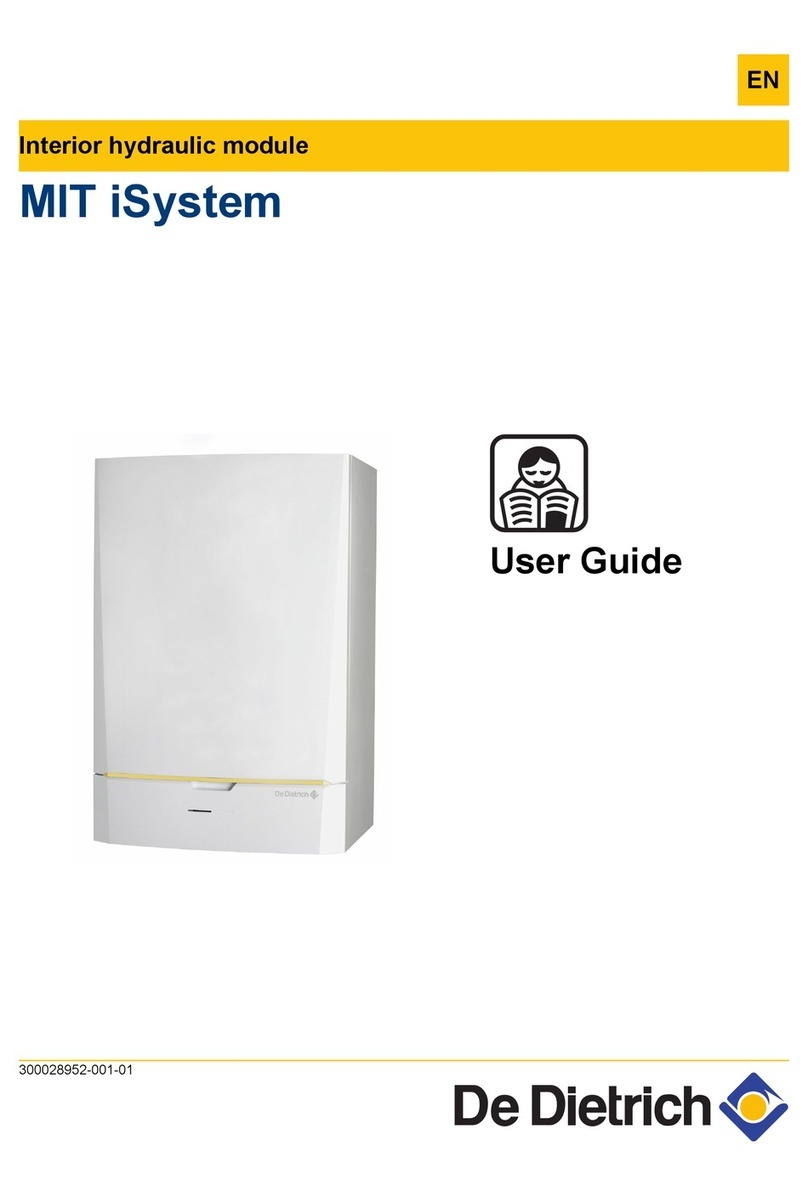
DeDietrich
DeDietrich MIT/E iSystem user guide

Bentel Security
Bentel Security Academy 4 Programming guide

Ross
Ross PIVOTCam user guide

Genius
Genius JA592 Use and Installation Instructions
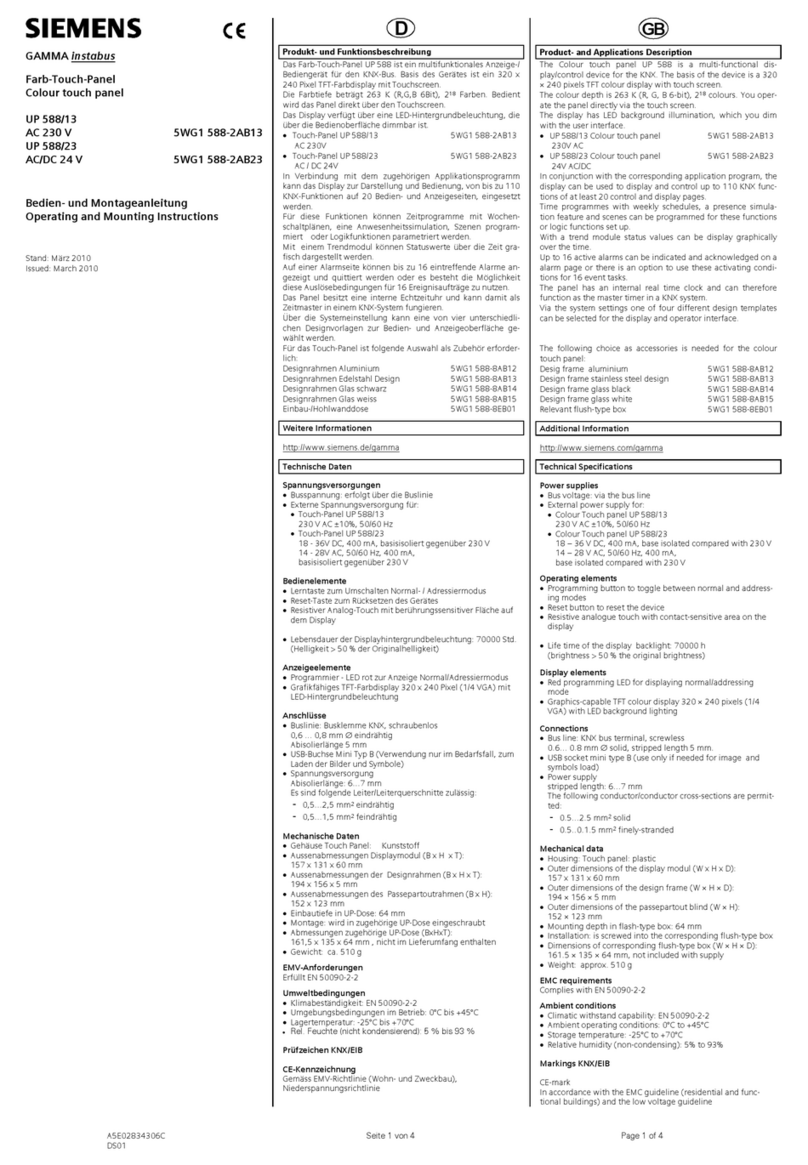
Siemens
Siemens UP 588/135 Operating and mounting instructions

Northern
Northern N-1000-III Installation and programming manual