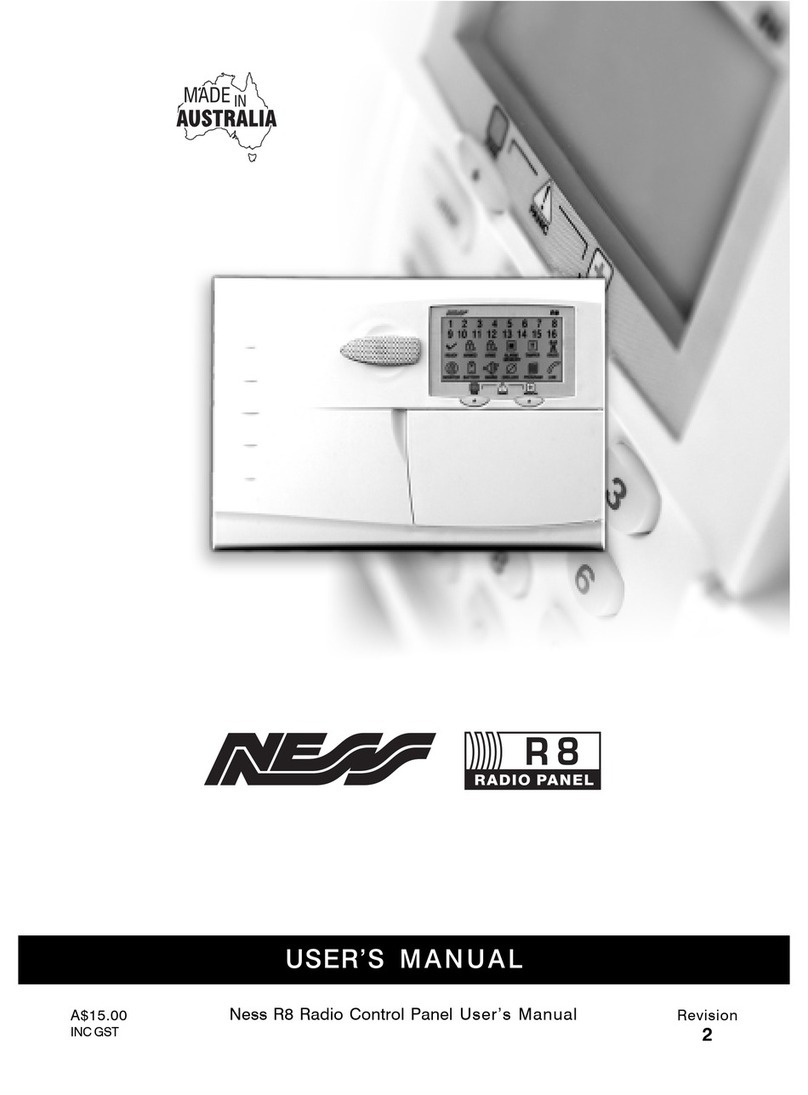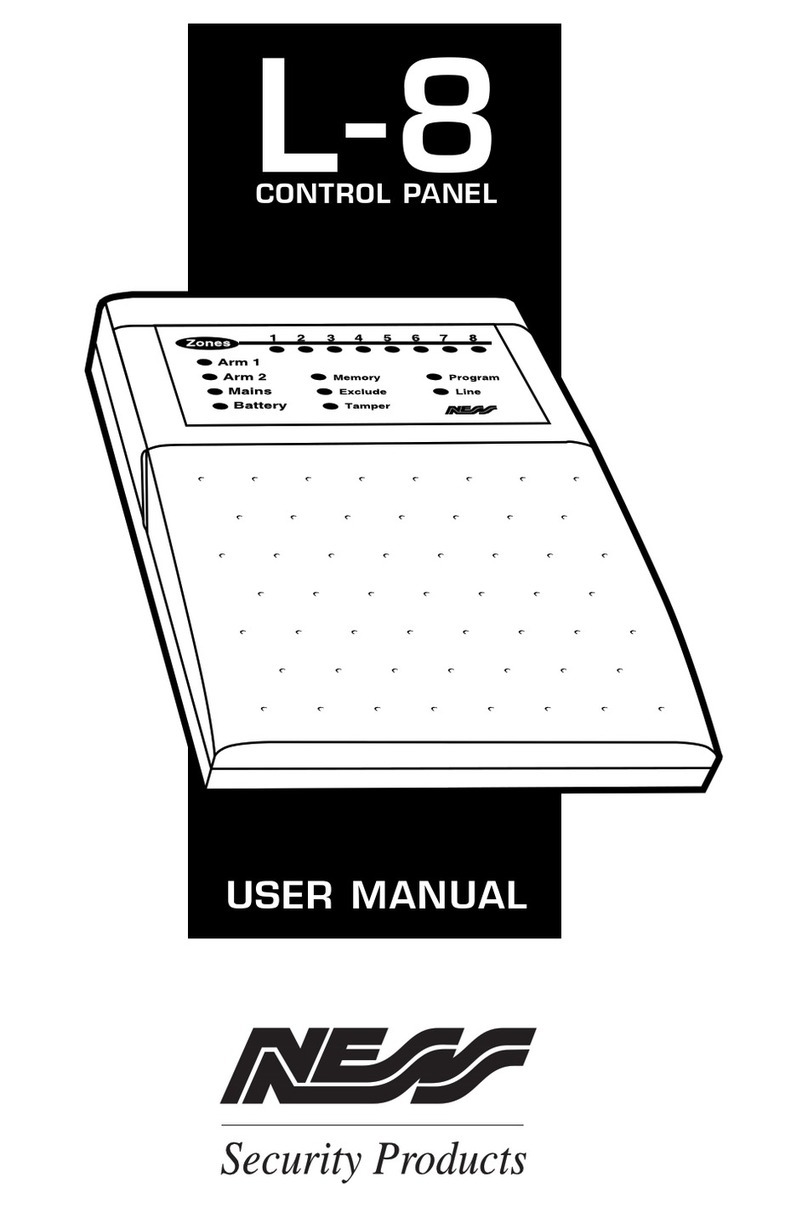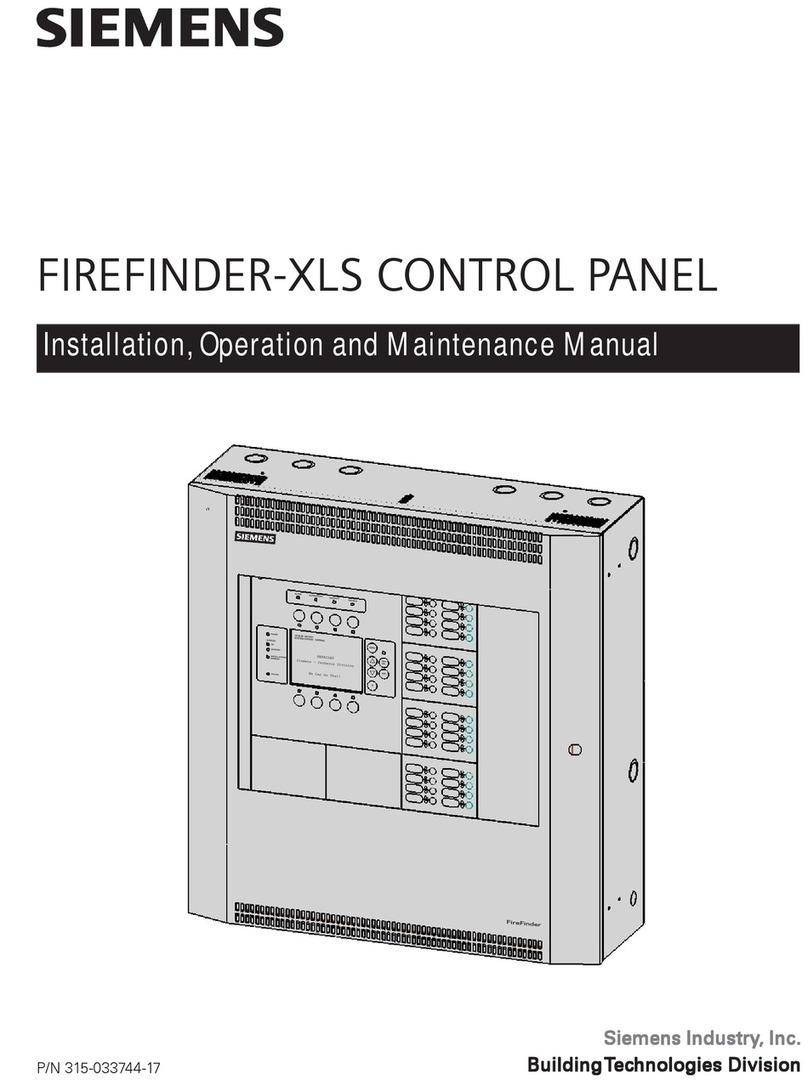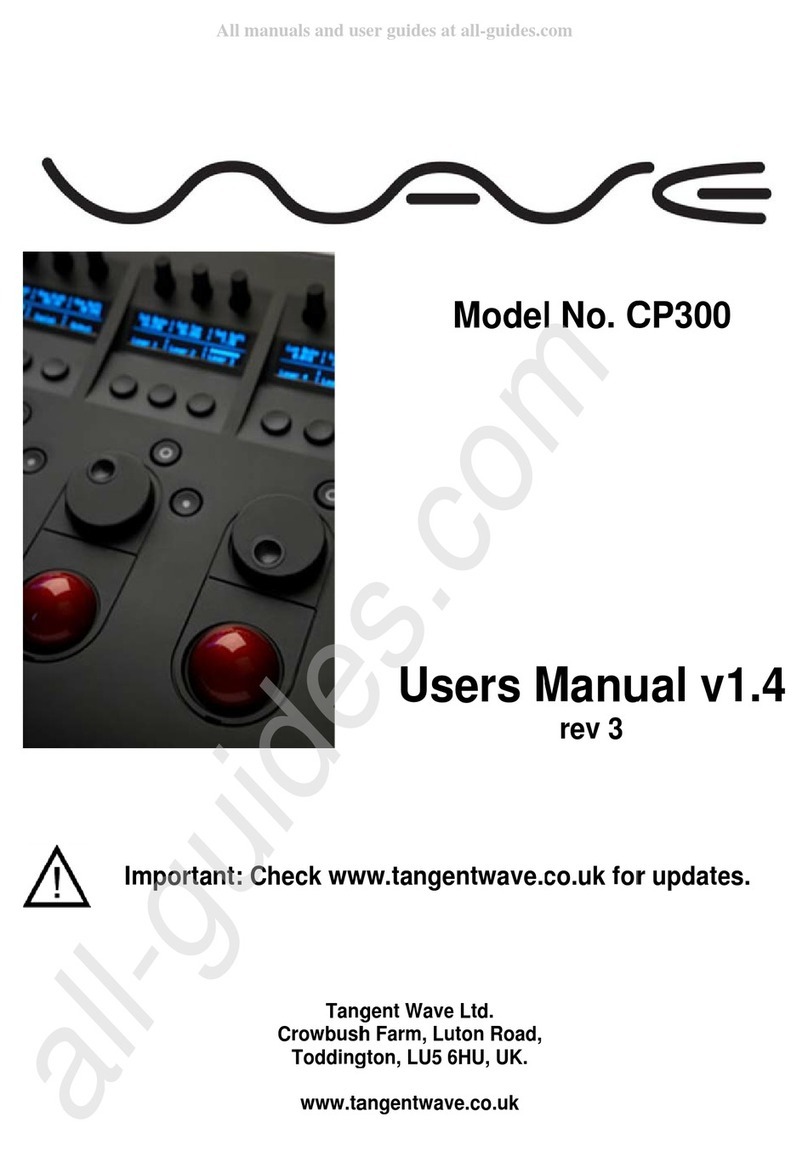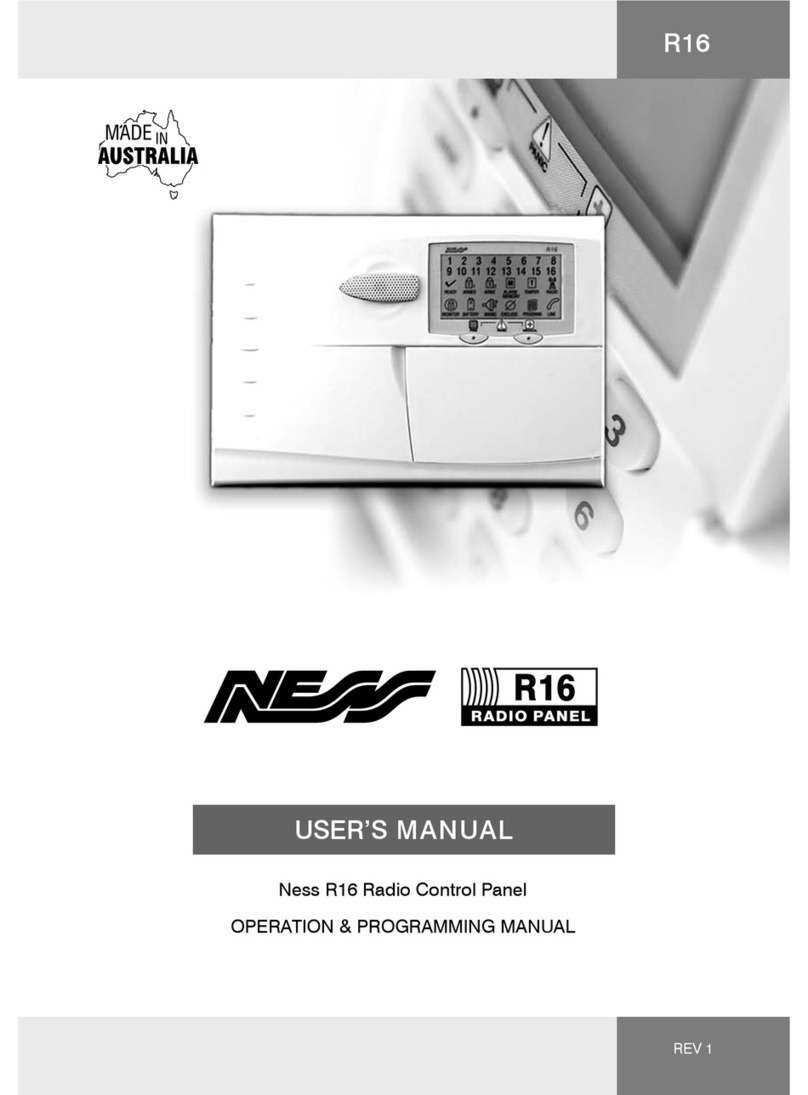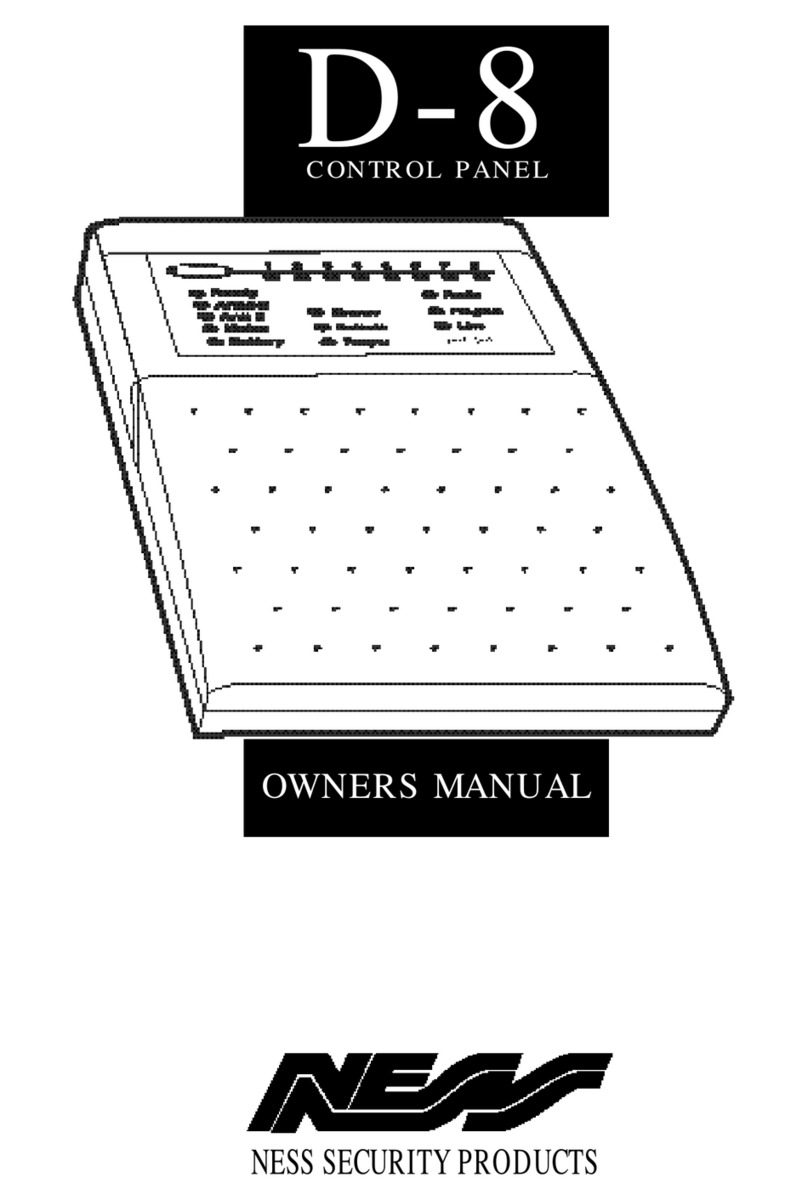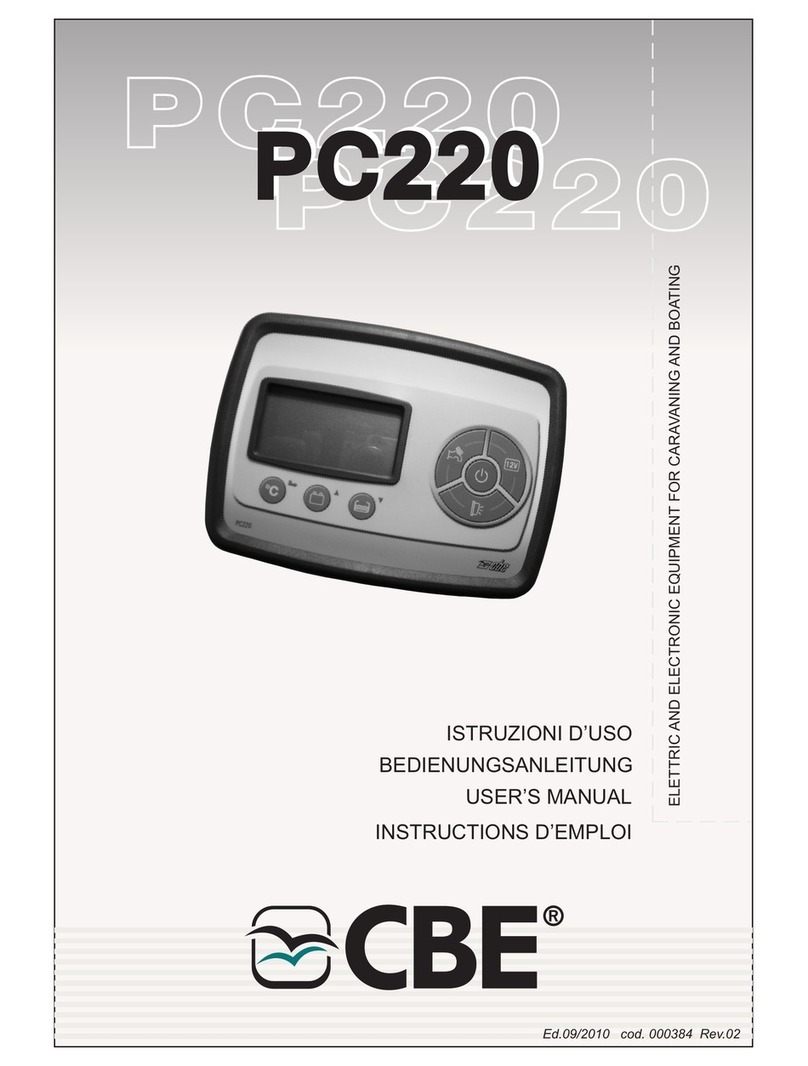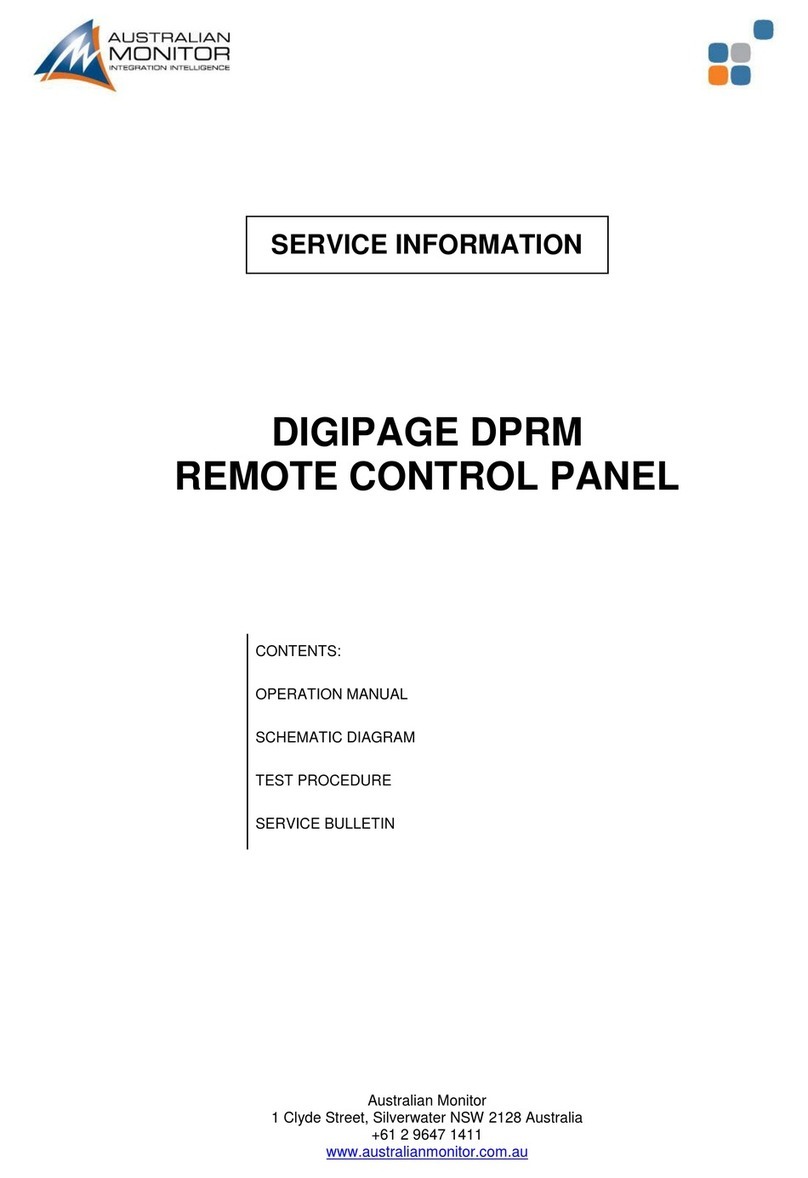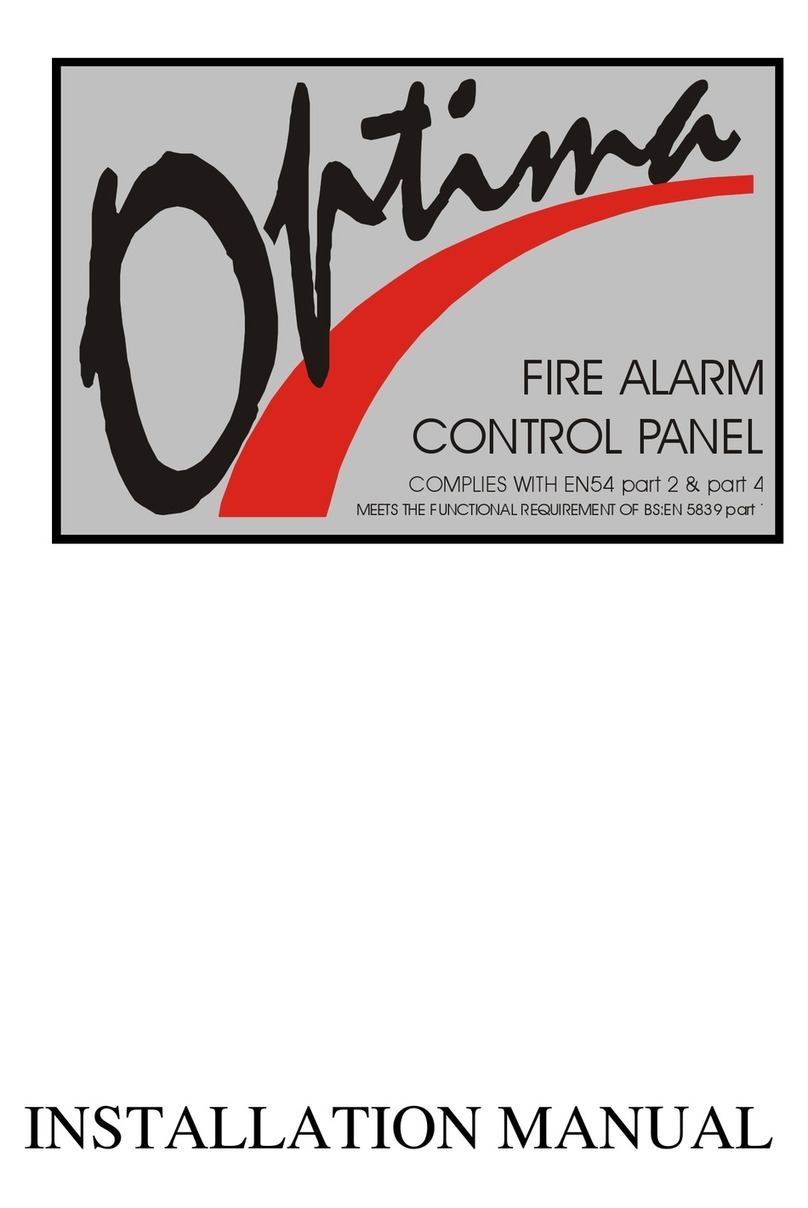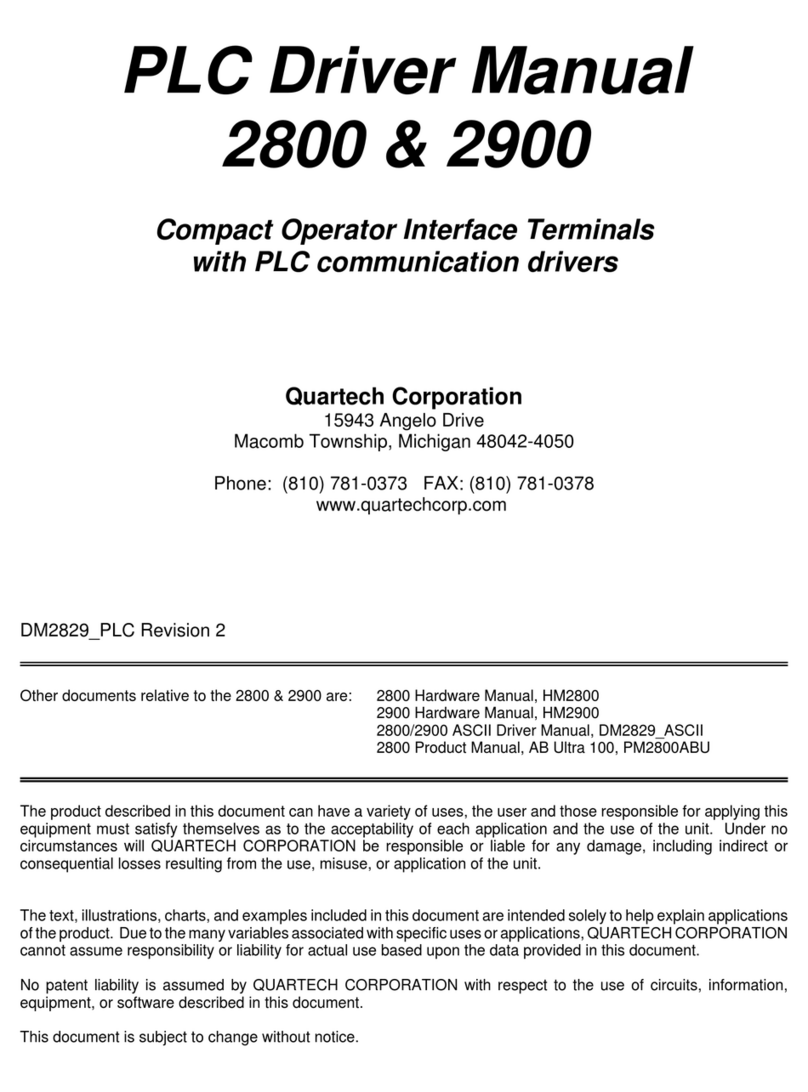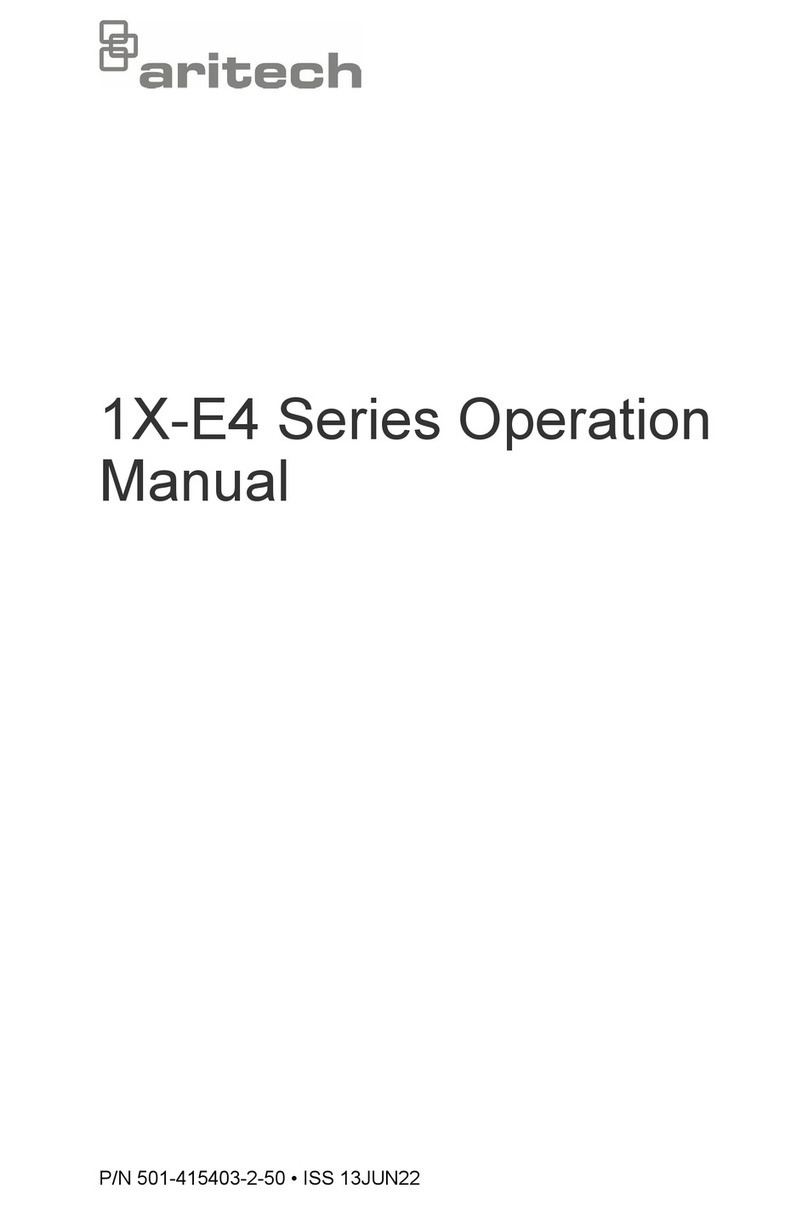OUTPUTS
MONITORED ZONES
The Ness D8x and D16x have 8 or 16 fully programmable zone
inputs. (Monitored by end of line resistor).
Also, 1 x 24 hour External TAMP input. (Monitored by end of line
resistor). 1 x 24 hour Box Tamper input. (Normally Closed input.
Resistor is not required).
END OF LINE RESISTOR
Each zone input must be terminated with an end of line (EOL) resistor
unless the zone is disabled by option P125E.
The default EOL resistor value is 2.2k (2200 Ohms). The EOL value
is fully programmable. Available options are 0k (closed circuit), 1k,
1.5k, 2.2k, 3.3k, 3.9k, 4.7k, 5.6k, 6.8k, 8.2k, 10k, 12k and 22k. See
programming option P129E.
TAMP – TAMPER INPUT
The TAMP input must also be sealed with an end of line resistor. This
input is always a 24hr input. The EOL value programed by option
p129E also applies to the TAMP input.
POWER INPUT TERMINALS
These terminals are for the connection of the external power supply.
Your panel has a dual 17VAC/20VDC power input. Please use the
correct power supply as shown on page 8.
EARTH (Functional Earth, not a safety Earth)
Connect a good earth to this terminal to help protect against damage
from lightning strikes and static.
BATTERY
These terminals are for the connection of a sealed lead-acid
rechargeable 12Volt battery. Charge current is limited to 350mA.
The charge voltage is factory preset at 13.8V. Note: A 12 Volt sealed
lead acid rechargeable battery must be connected for correct panel
operation and to ensure the Siren, Strobe and Reset outputs operate
correctly.
The panel will shut down if battery voltage is below 11V and mains
power is off.
Observe correct polarity when connecting the battery.
(Ness Part Number BAT210 12V 7Ah battery)
CURRENT LIMITING
The current limiting globes serve to regulate battery charging current.
When the battery is fully charged the globes will not glow. The
globes will glow slightly when recharging the battery after a short
power outage. If the globes glow very brightly the battery is drawing
excessive current and may be faulty, or the battery is connected in
reverse. Check the connections or connect a charged battery.
INPUTS
12 VOLT OUTPUT
A regulated 13.8 VDC output is available to power detectors
and other equipment. This output is available from two sets of
terminals marked +12V and 0V. This output is protected by an
Automatic Reset fuse.
A maximum load of 500mA may be connected to these terminals.
SIREN
The on-board siren driver will drive a maximum of 3 x 8 ohm horn
speakers (Ness Part No. NOI110 or 100-171 Internal Siren). The
output will reset at the end of siren time (P29E) or whenever the
panel is reset, whichever comes first.
This output is protected by an Automatic Reset fuse.
STR
A latched 12VDC output for connecting strobe lights.
This output will reset after 72 hours (3 days) or when the panel is
disarmed. (D8/D16 versions prior to V4.5 allow indefinite strobe
operation, until the panel is reset).
A maximum of 2 x 1 Watt Strobes (Ness Part No. NOI300) can be
connected to this output.
This output is protected by an Automatic Reset fuse.
RESET
A 12V DC output for connecting Ness sirens, piezo sirens or
relays, etc. This output will reset at the end of siren time (P29E) or
whenever the panel is reset, whichever comes first.
A maximum of 3 x 12V piezo screamers (Ness Part No. 100-238,
100-004) or 2 X Ness Piezo (Part No 100-172) can be connected to
this output.
This output is protected by an Automatic Reset fuse.
AUX HEADERS (AUX1~4, AUX5~8)
The Aux1 to Aux8 outputs are open collector outputs (switch
negative) which can supply a maximum of 100mA. Each Aux
output can be programmed to perform several different functions.
The headers also provides a 12V DC output, max. draw 100mA.
RS232 SERIAL PORT (4 PIN)
Two way RS232 serial port for interfacing to a PC or external
automation products. The serial data is 9600 baud, 8 data bits, no
parity, 1 stop bit. Developer's kit available on request.
PROG/TAMP – PROGRAM LINK & INTERNAL TAMPER INPUT
The PROG/TAMP link appears on the two pin J1 header.
The PROG/TAMP link has two purposes:
1. To enter Installer Program Mode on initial power up. Power-
up with the PROG link OFF. The PROG link (or Box Tamper lead)
must be ON in operating mode.
2. Box Tamper. When used with the Internal Tamper Lead
(supplied), PROG/TAMP serves as the 24hr tamper input for the
panel’s internal tamper switch.
Replace the PROG Link with the Box Tamper Lead. Connect the
Internal Tamper Lead spade terminals directly to the terminals of
the internal tamper switch (supplied). An end-of-line resistor is
NOT required on this input.
When PROG/TAMP is used for Internal Tamper, powering up with
the panel’s cover open will enter Installer Program Mode.
OUTPUT FUSING. The 12V outputs, Siren, Reset and
Strobe outputs are protected by Automatic Reset elec-
tronic fuses. These outputs will automatically reset once
the overload is removed.
SIREN LOAD. A maximum output of 2.0A continuous is
available from the SIREN and RESET outputs and 200mA
from the STR output.
Recommended maximum power load:
3 x Horn speakers (SIREN output)
2 x Strobe lights (STR output)
2 x Ness Internal Sirens (100-172) (RESET output)
Note: (This assumes no more than 500mA is being drawn
from the 12V device outputs).
BATTERY
RED+
BLACK
12V 7AhSealed
Lead Acid Battery
Current limiting
globes
OBSERVE
CORRECT POLARITY
7
Ness D8xCeL / D16xCeL 4G CoNtroL PaNeL – INstaLLatIoN MaNuaL rev 1.11