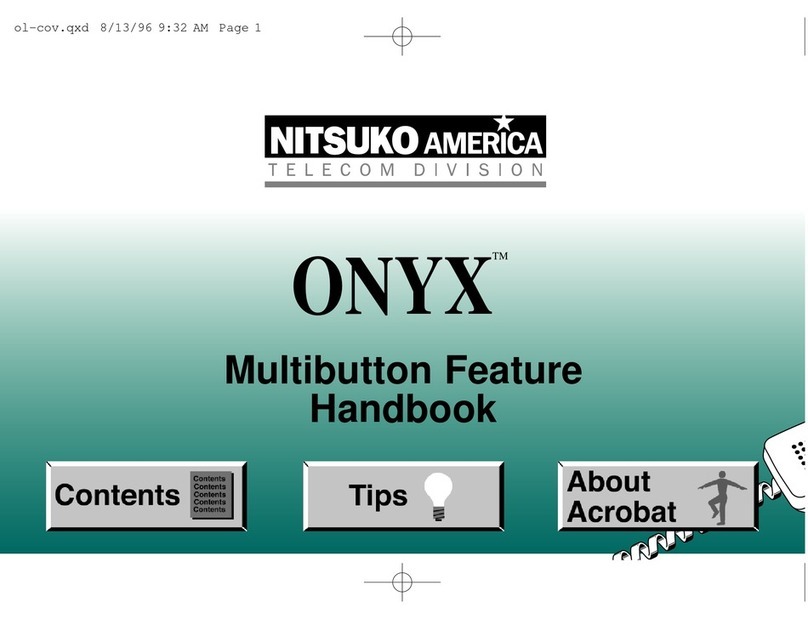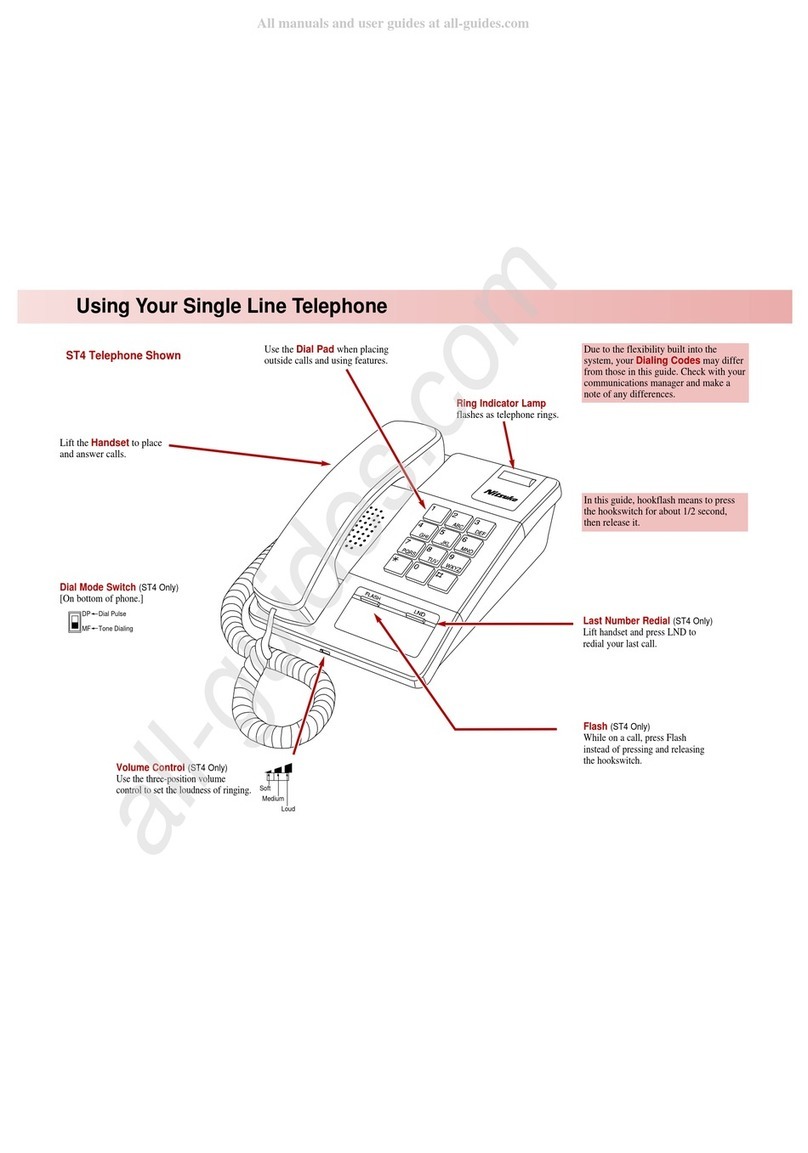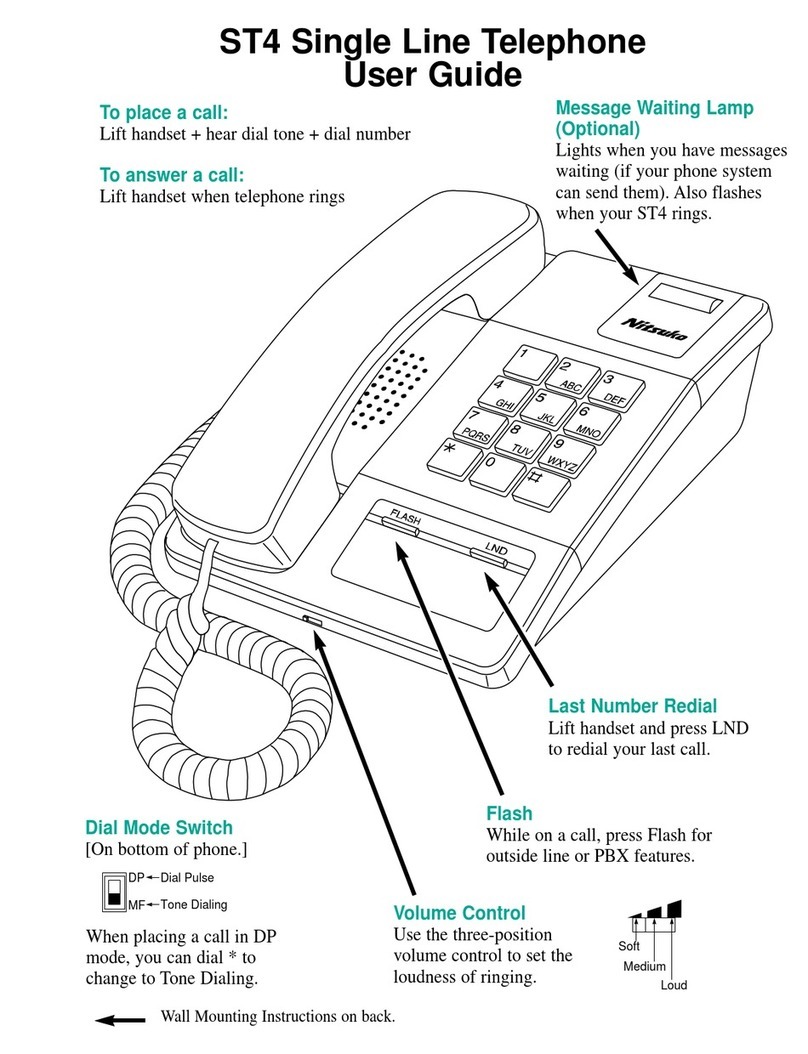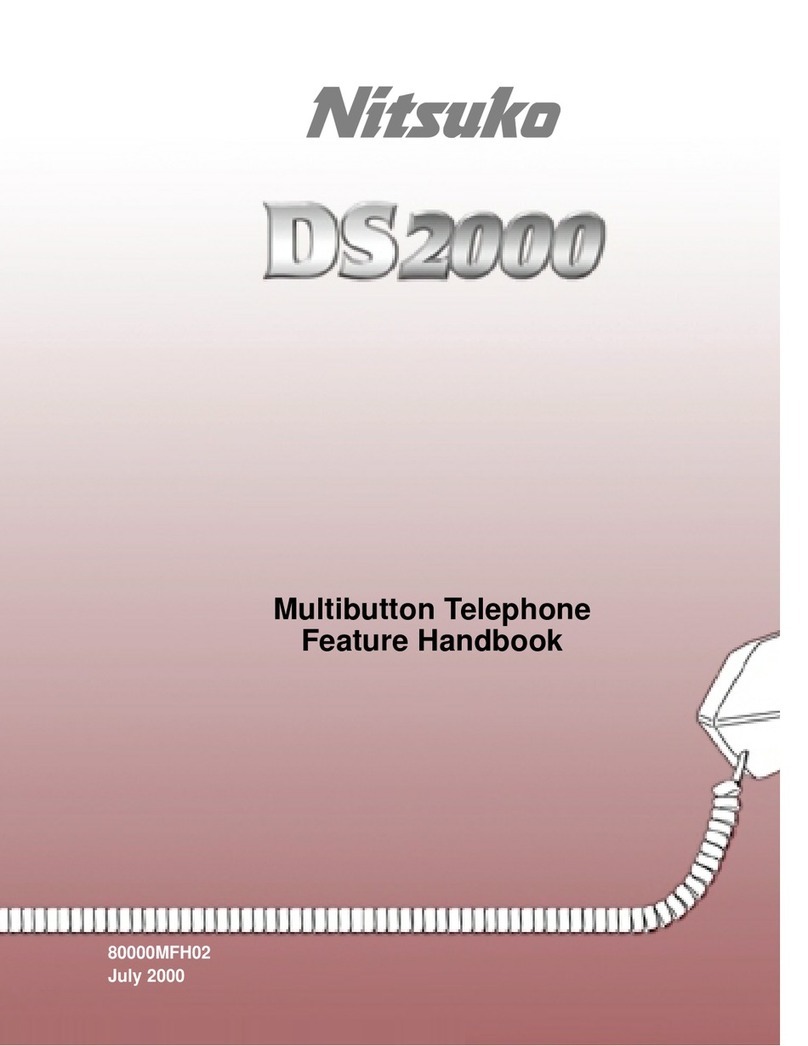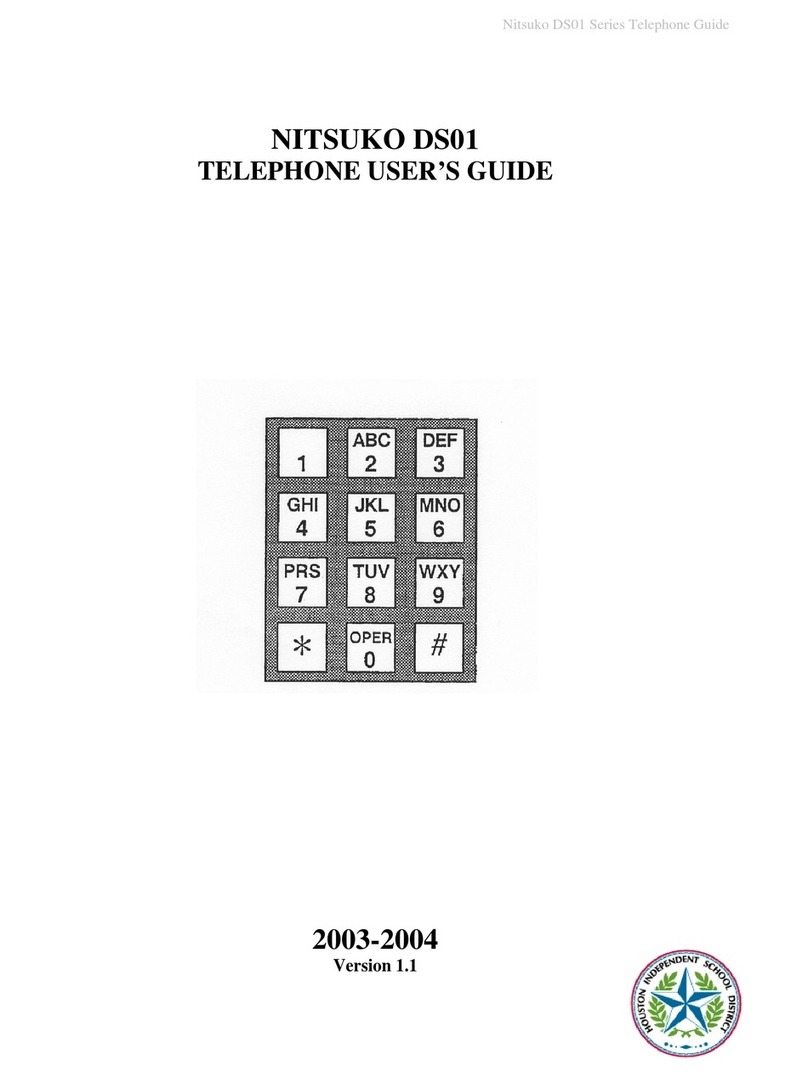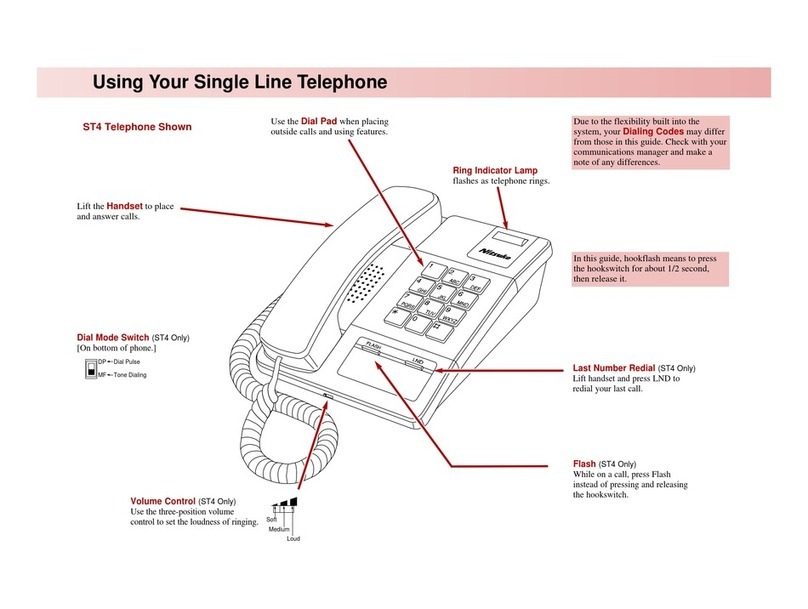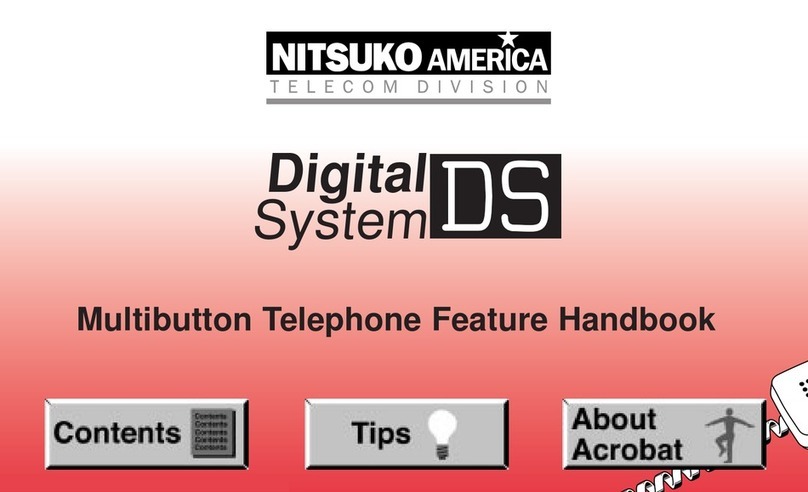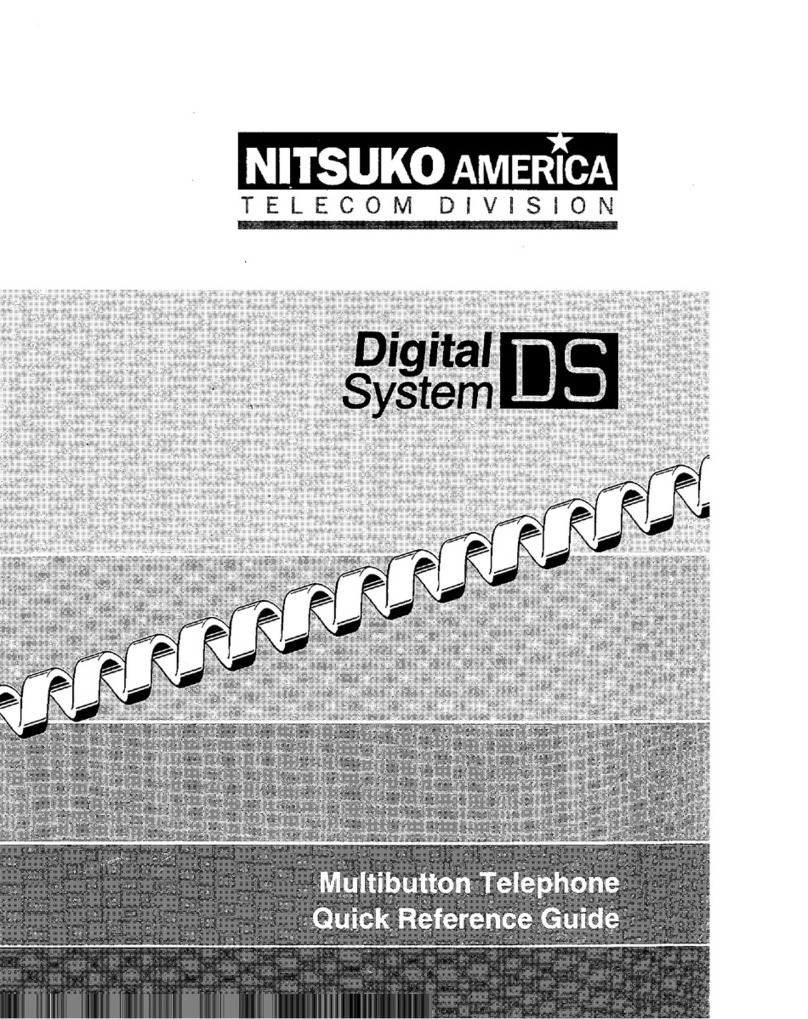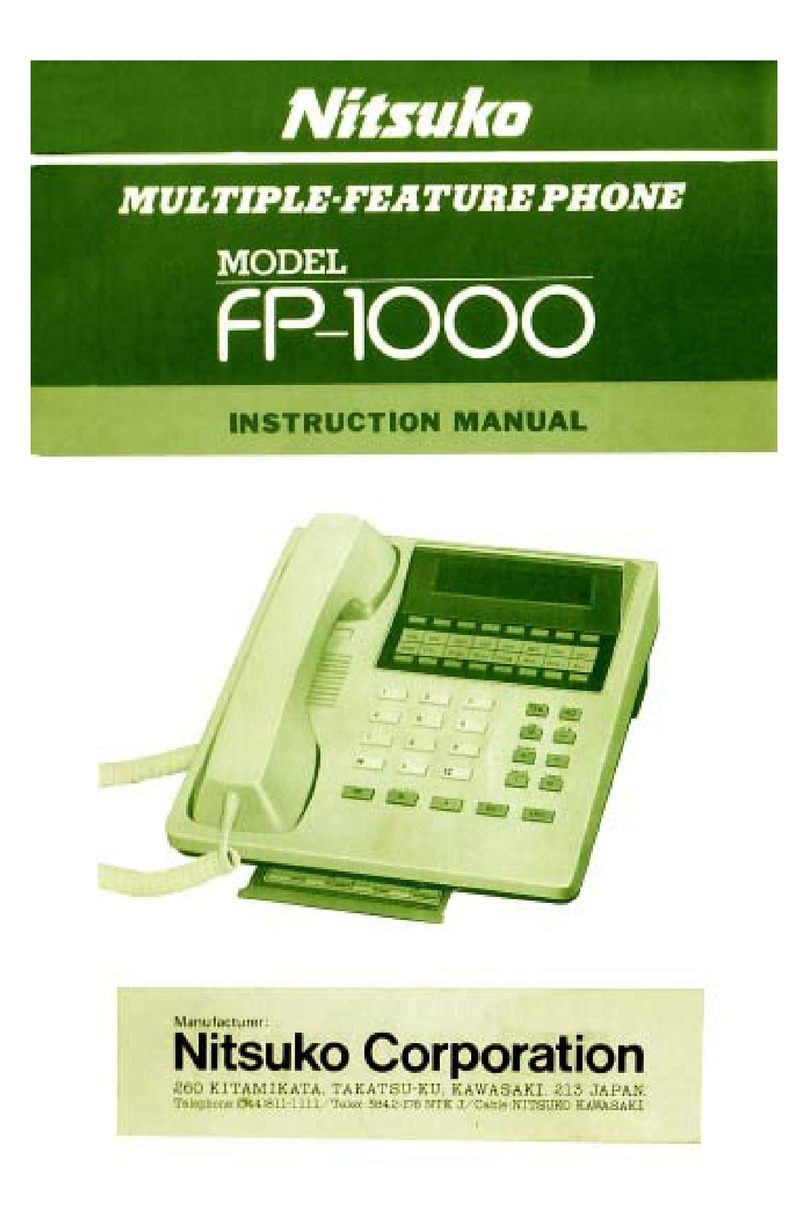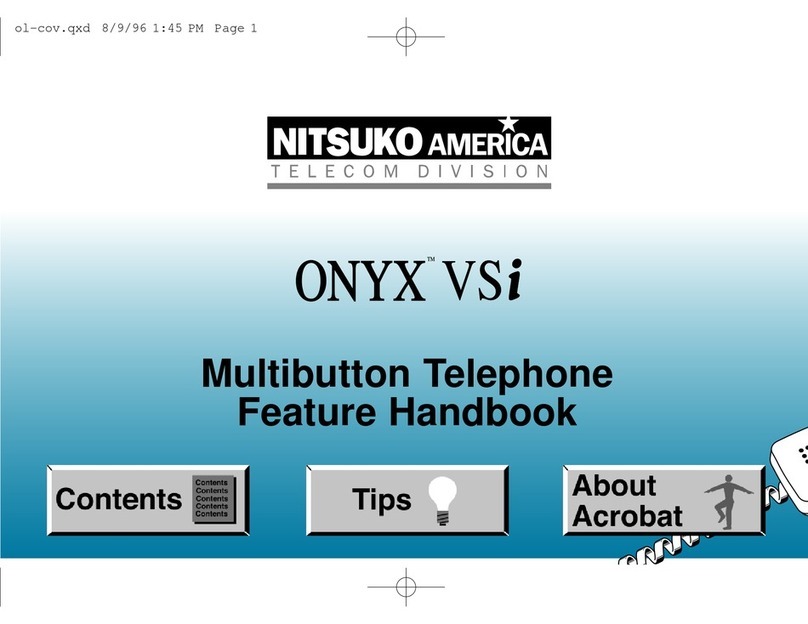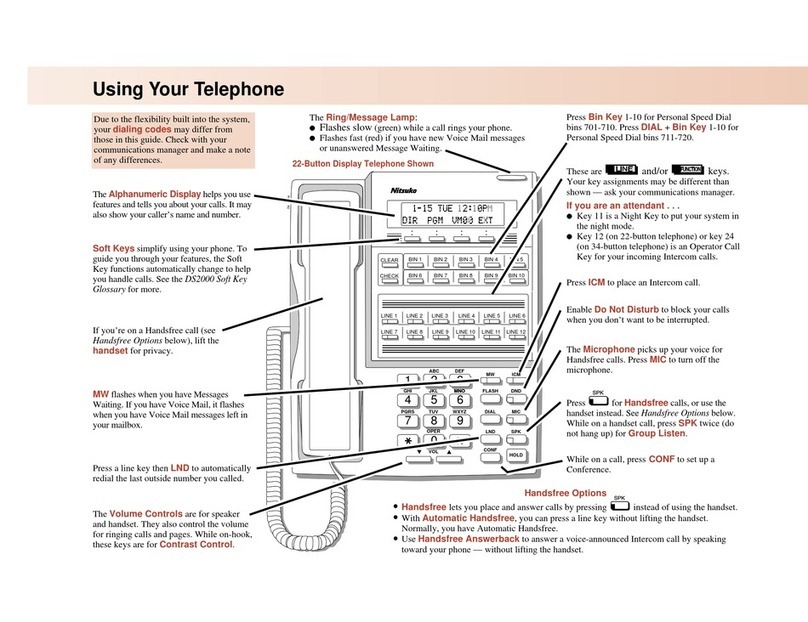Using Your Telephone.....................................................1
Calling a Co-Worker . . . . . . . . . . . . . . . . . . . . . . . . . . .2
Outside Calls . . . . . . . . . . . . . . . . . . . . . . . . . . . . . . . .2
Handling And Rerouting Your Calls . . . . . . . . . . . . . . .3
When Your Call Can't Go Through . . . . . . . . . . . . . . . .3
Placing Calls Quickly . . . . . . . . . . . . . . . . . . . . . . . . . .4
When You Work In Groups . . . . . . . . . . . . . . . . . . . . . .5
If You Need Privacy . . . . . . . . . . . . . . . . . . . . . . . . . . .5
Have a Telephone Meeting . . . . . . . . . . . . . . . . . . . . . .6
Streamlining Your Telephone's Operation . . . . . . . . . . .6
Personalizing Your Telephone . . . . . . . . . . . . . . . . . . . .7
Account Codes...............................................................9
Alarm Clock.....................................................................9
Background Music.........................................................11
Call Forwarding .............................................................11
Executive Call Forwarding . . . . . . . . . . . . . . . . . . . . .12
Call Parking....................................................................14
Call Timer.......................................................................14
Call Waiting (Camp On) .................................................15
Caller ID.........................................................................17
Caller ID Table . . . . . . . . . . . . . . . . . . . . . . . . . . . . . .17
Caller ID Temporary Memory . . . . . . . . . . . . . . . . . . .18
Callback ........................................................................22
Conference...................................................................23
Confirmation Tone ........................................................24
Direct Station Selection Console, DSS (Portrait 824).....25
Direct Station Selection, Extension...............................26
Directed Call Pickup......................................................28
Directory Dialing............................................................29
Do Not Disturb..............................................................30
Door Box.......................................................................31
Executive Override........................................................32
Extension Hunting.........................................................33
Flash..............................................................................33
Handsfree (Speakerphone) ..........................................34
Headset Operation.......................................................36
Hold..............................................................................36
Hotline - Dual Handsfree Hotline..................................38
Intercom .......................................................................39
Last Number Redial.......................................................40
Meet-Me Conference ....................................................41
Message Waiting ...........................................................43
Table of Contents
i