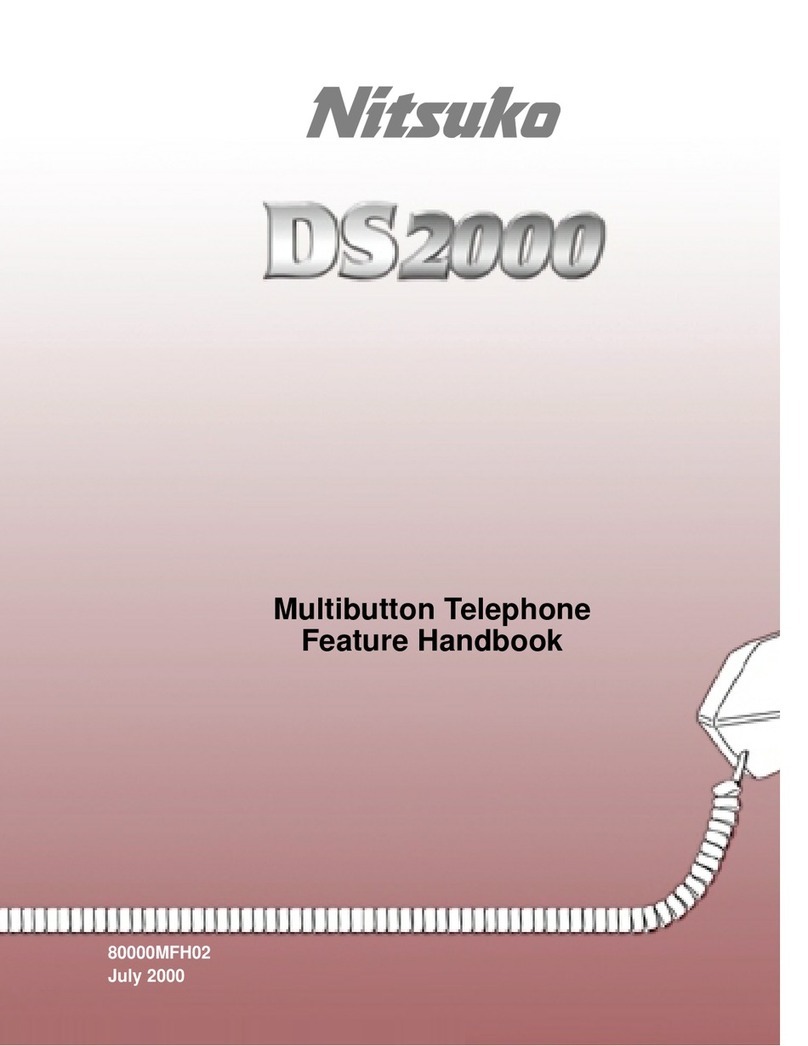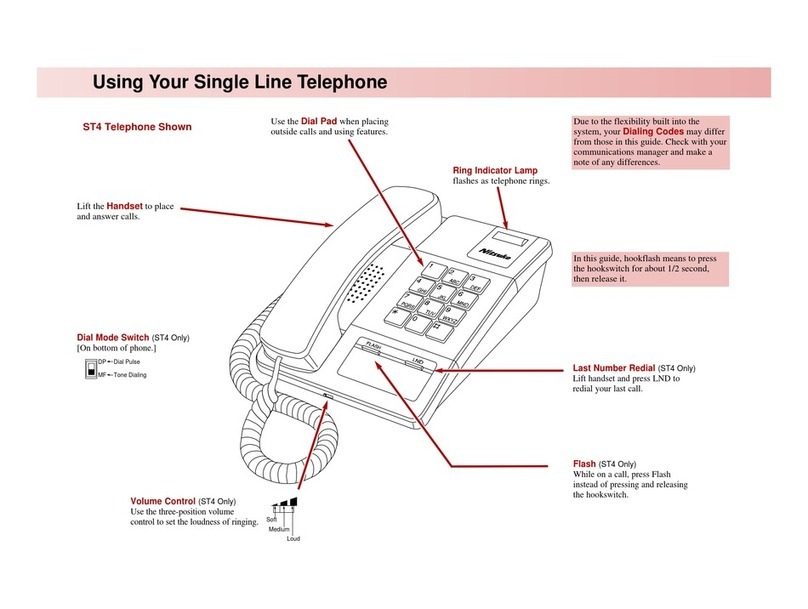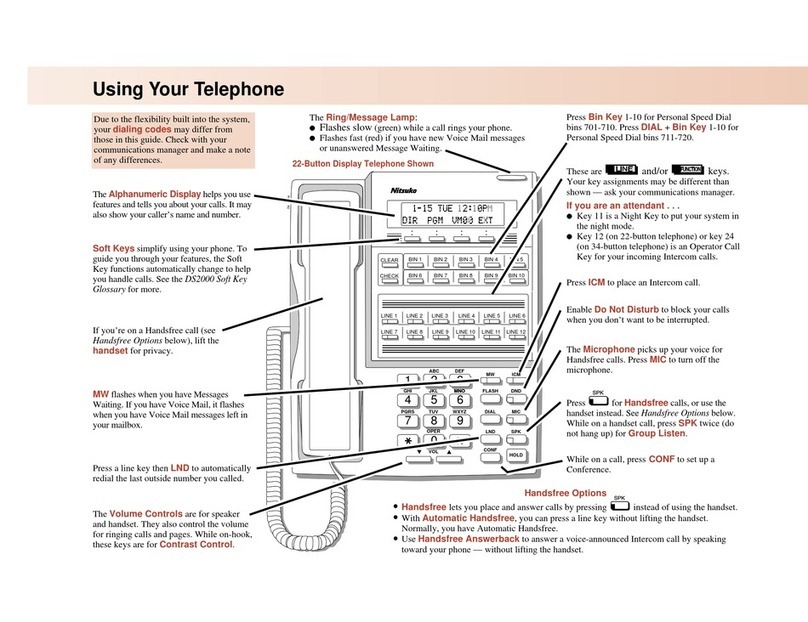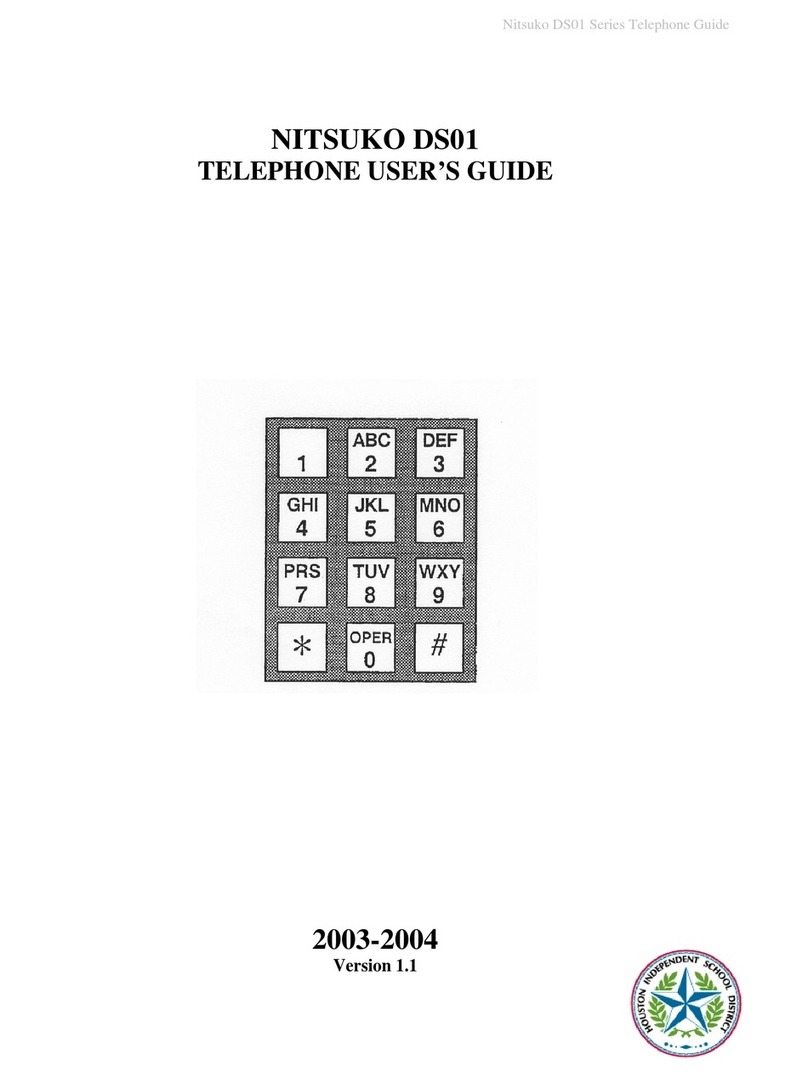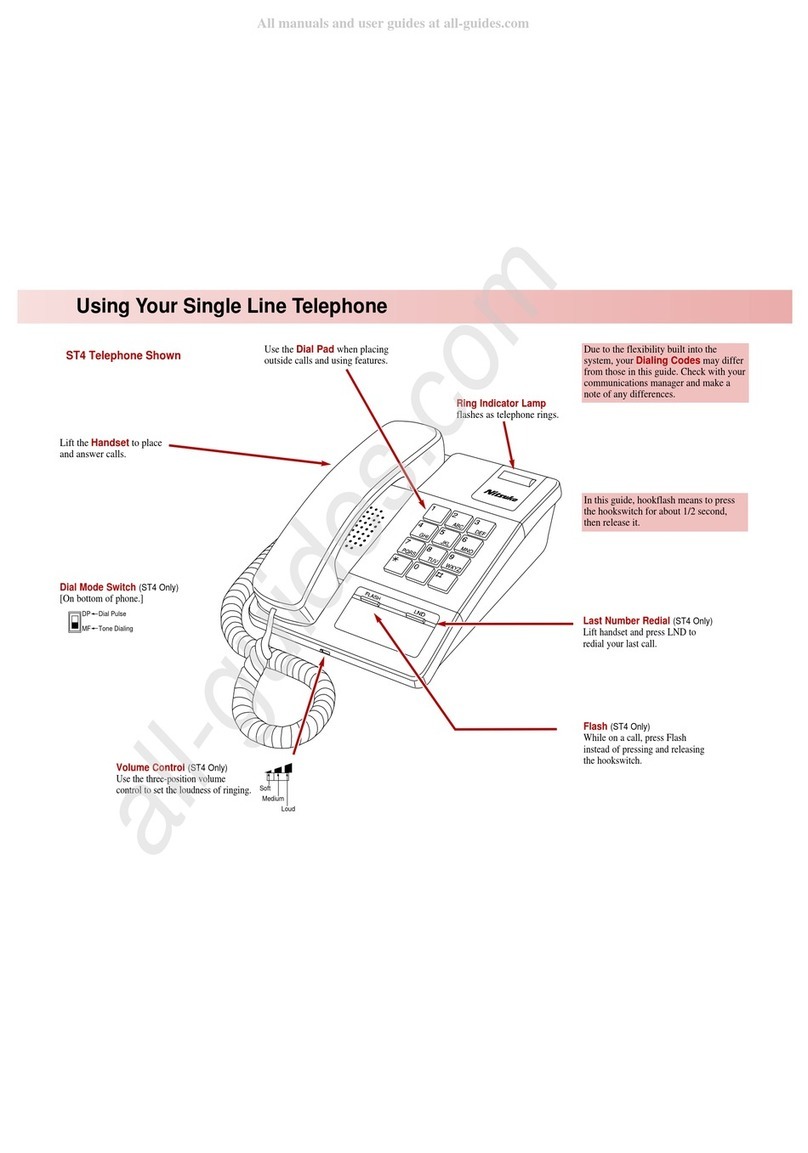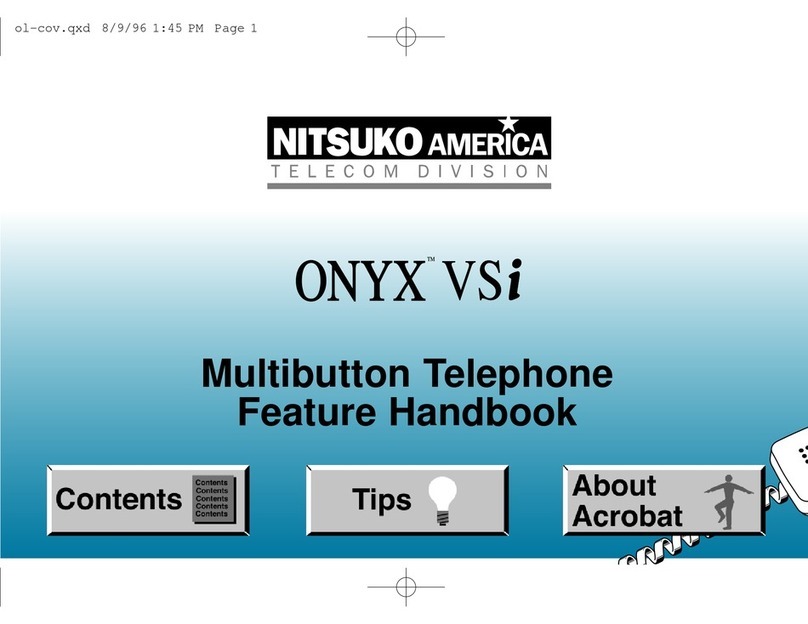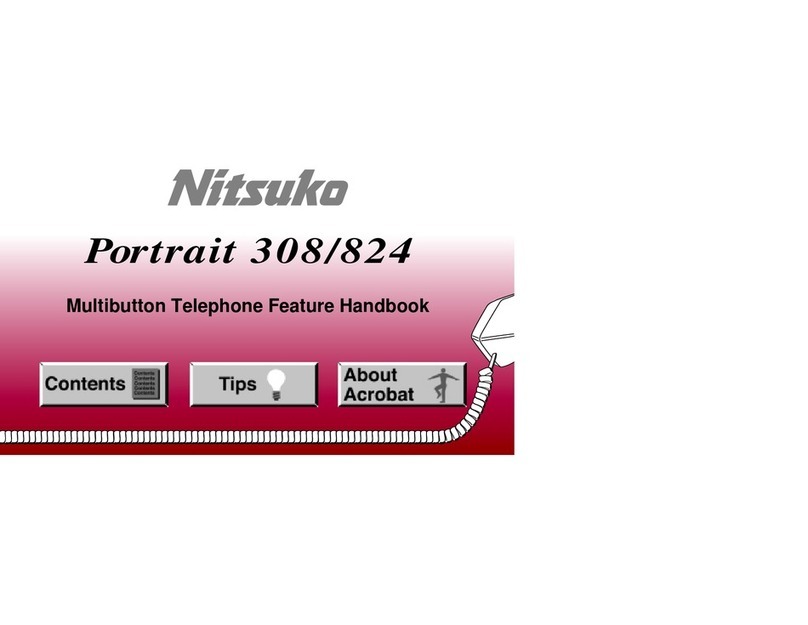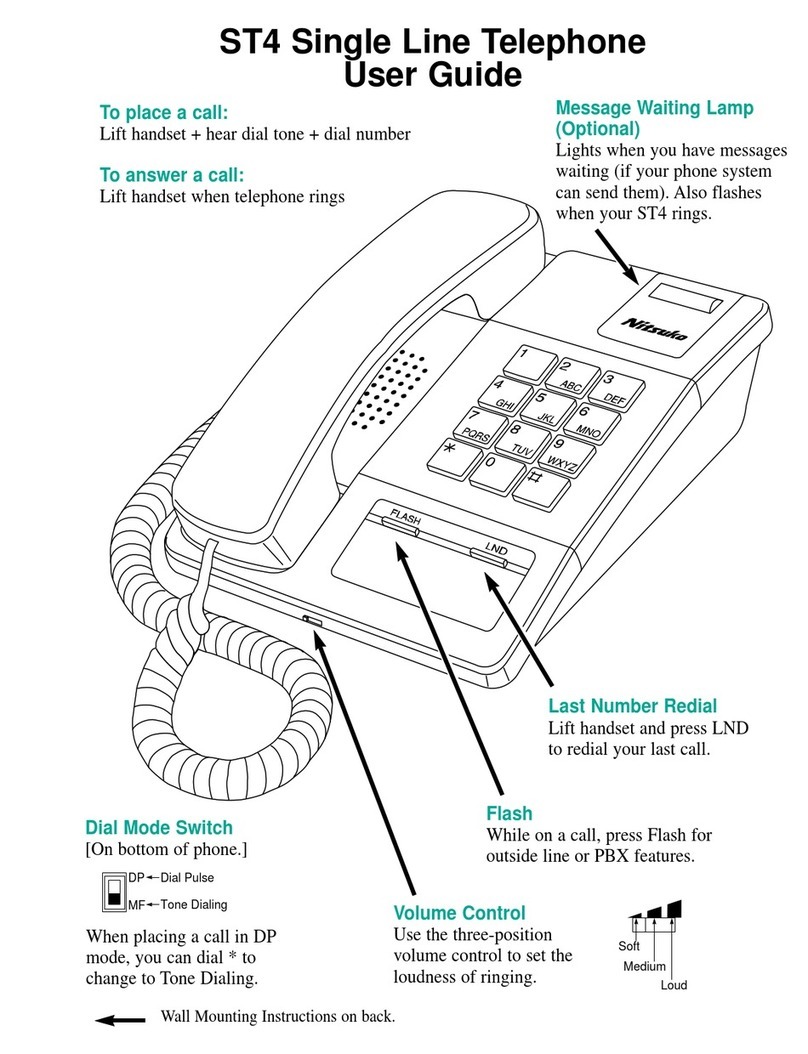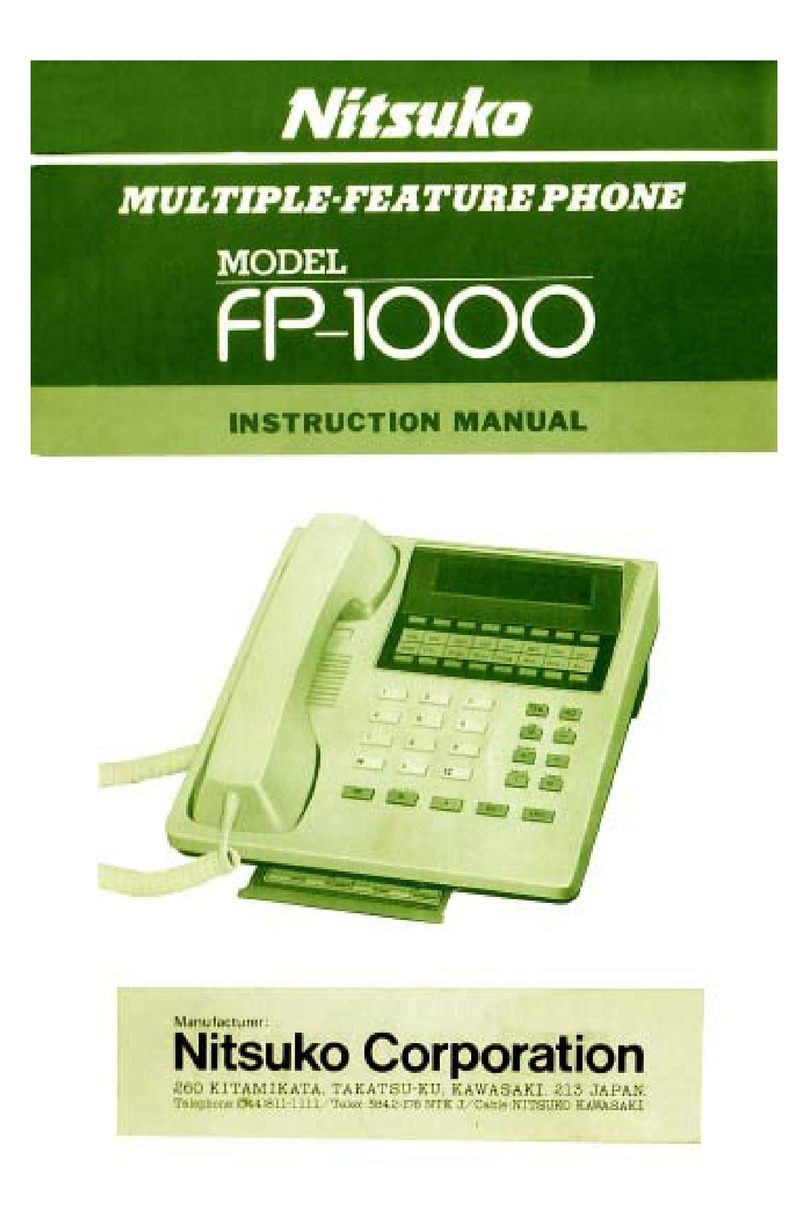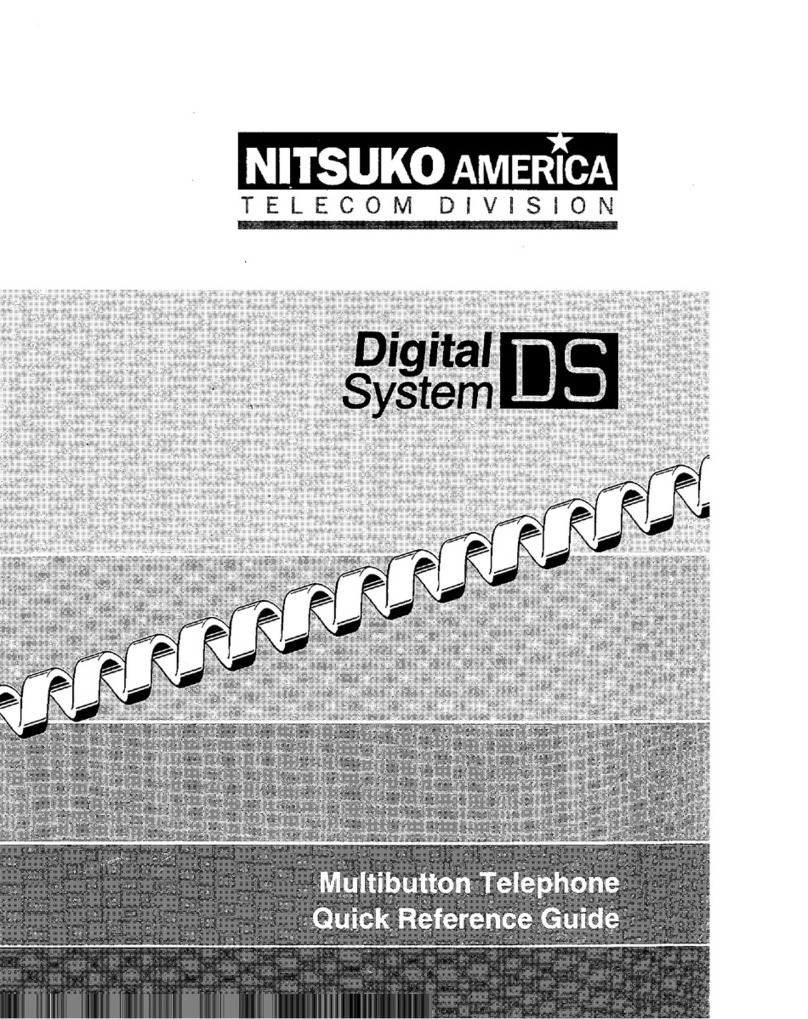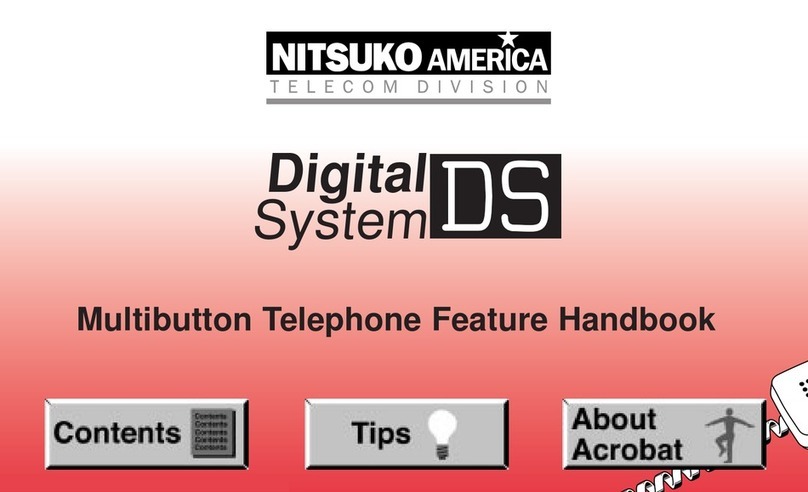Caller ID. . . . . . . . . . . . . . . . . . . . . . . . . . . . . . . . . . . . . . . . . . . . 27
Camp-On . . . . . . . . . . . . . . . . . . . . . . . . . . . . . . . . . . . . . . . . . . . 28
Conference . . . . . . . . . . . . . . . . . . . . . . . . . . . . . . . . . . . . . . . . . . 29
Conference, Unsupervised . . . . . . . . . . . . . . . . . . . . . . . . . . . . . 30
Dialing Number Preview . . . . . . . . . . . . . . . . . . . . . . . . . . . . . . . 30
Direct Station Selection . . . . . . . . . . . . . . . . . . . . . . . . . . . . . . . . 31
Directed Call Pickup . . . . . . . . . . . . . . . . . . . . . . . . . . . . . . . . . . 32
Directory Dialing . . . . . . . . . . . . . . . . . . . . . . . . . . . . . . . . . . . . . 33
Display Messages. . . . . . . . . . . . . . . . . . . . . . . . . . . . . . . . . . . . . 34
Do Not Disturb. . . . . . . . . . . . . . . . . . . . . . . . . . . . . . . . . . . . . . . 35
Door Box . . . . . . . . . . . . . . . . . . . . . . . . . . . . . . . . . . . . . . . . . . . 35
Dual LineAppearance . . . . . . . . . . . . . . . . . . . . . . . . . . . . . . . . . 36
Flash. . . . . . . . . . . . . . . . . . . . . . . . . . . . . . . . . . . . . . . . . . . . . . . 37
Forced Line Disconnect. . . . . . . . . . . . . . . . . . . . . . . . . . . . . . . . 37
Group Call Pickup . . . . . . . . . . . . . . . . . . . . . . . . . . . . . . . . . . . . 38
Group Listen . . . . . . . . . . . . . . . . . . . . . . . . . . . . . . . . . . . . . . . . 39
Group Ring. . . . . . . . . . . . . . . . . . . . . . . . . . . . . . . . . . . . . . . . . . 39
Headset. . . . . . . . . . . . . . . . . . . . . . . . . . . . . . . . . . . . . . . . . . . . . 40
Hotline . . . . . . . . . . . . . . . . . . . . . . . . . . . . . . . . . . . . . . . . . . . . . 41
Intrusion (Barge-In) . . . . . . . . . . . . . . . . . . . . . . . . . . . . . . . . . . . 42
Last Number Redial. . . . . . . . . . . . . . . . . . . . . . . . . . . . . . . . . . . 43
Line Callback . . . . . . . . . . . . . . . . . . . . . . . . . . . . . . . . . . . . . . . . 43
Meet-Me Conference. . . . . . . . . . . . . . . . . . . . . . . . . . . . . . . . . . 44
Message Waiting . . . . . . . . . . . . . . . . . . . . . . . . . . . . . . . . . . . . . 45
Microphone Mute. . . . . . . . . . . . . . . . . . . . . . . . . . . . . . . . . . . . . 46
Monitor. . . . . . . . . . . . . . . . . . . . . . . . . . . . . . . . . . . . . . . . . . . . . 47
Multiple Directory Numbers . . . . . . . . . . . . . . . . . . . . . . . . . . . . 47
NightAnswer. . . . . . . . . . . . . . . . . . . . . . . . . . . . . . . . . . . . . . . . 48
Off-Hook Signaling . . . . . . . . . . . . . . . . . . . . . . . . . . . . . . . . . . . 49
Operator Assistance . . . . . . . . . . . . . . . . . . . . . . . . . . . . . . . . . . . 50
Page, Auto . . . . . . . . . . . . . . . . . . . . . . . . . . . . . . . . . . . . . . . . . . 52
Page, Zone . . . . . . . . . . . . . . . . . . . . . . . . . . . . . . . . . . . . . . . . . . 52
Park. . . . . . . . . . . . . . . . . . . . . . . . . . . . . . . . . . . . . . . . . . . . . . . . 54
Personal Greeting. . . . . . . . . . . . . . . . . . . . . . . . . . . . . . . . . . . . . 56
Prime Line Selection . . . . . . . . . . . . . . . . . . . . . . . . . . . . . . . . . . 57
Privacy Groups. . . . . . . . . . . . . . . . . . . . . . . . . . . . . . . . . . . . . . . 57
Removing Lines and Extensions . . . . . . . . . . . . . . . . . . . . . . . . . 58
Reverse Voice Over . . . . . . . . . . . . . . . . . . . . . . . . . . . . . . . . . . . 58
N1850MFH04
ONYX Multibutton Feature
Handbook
ii