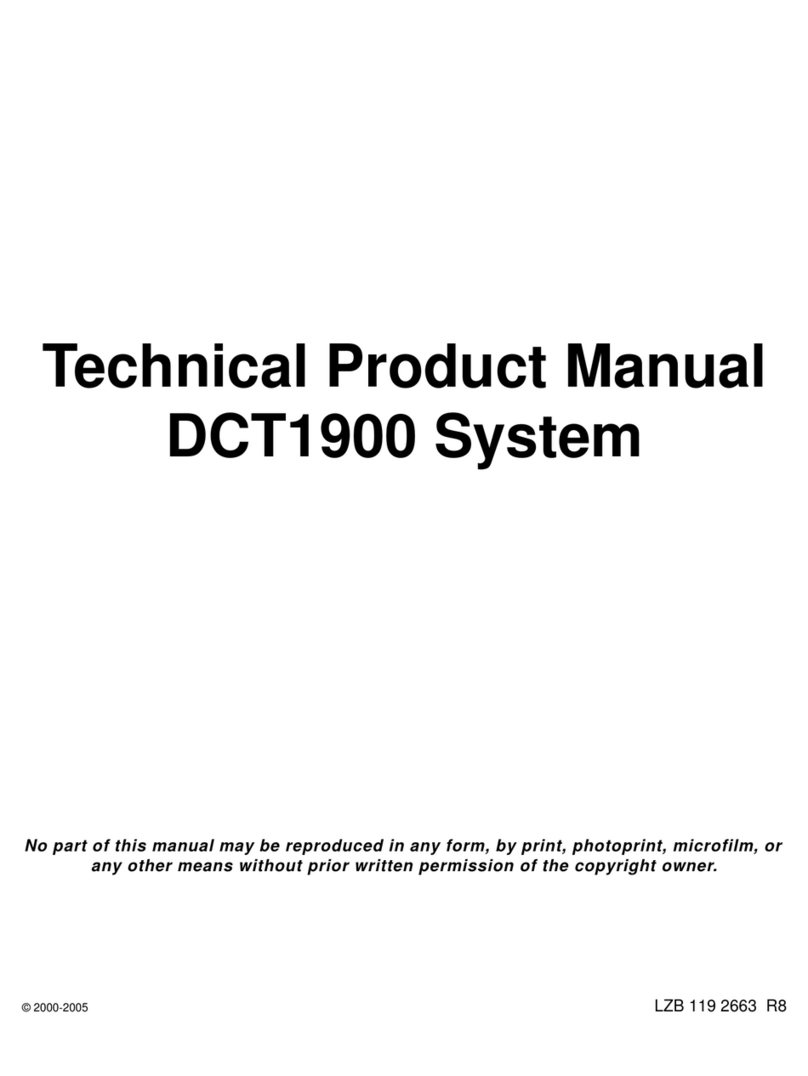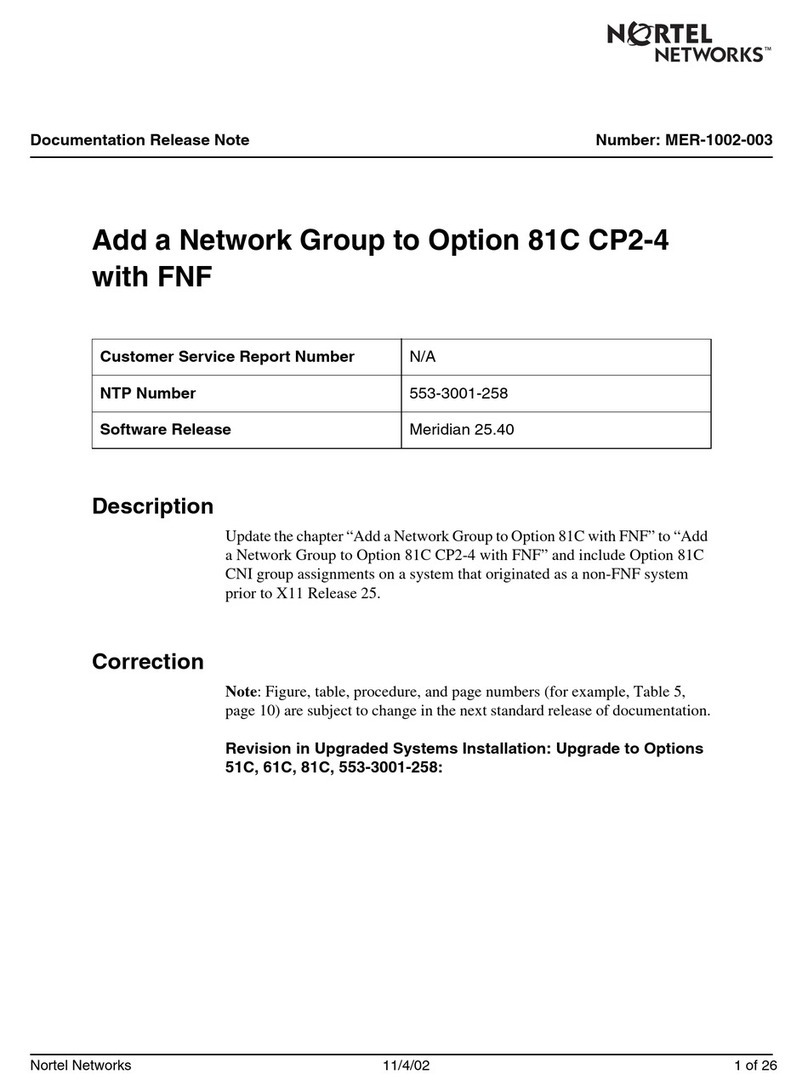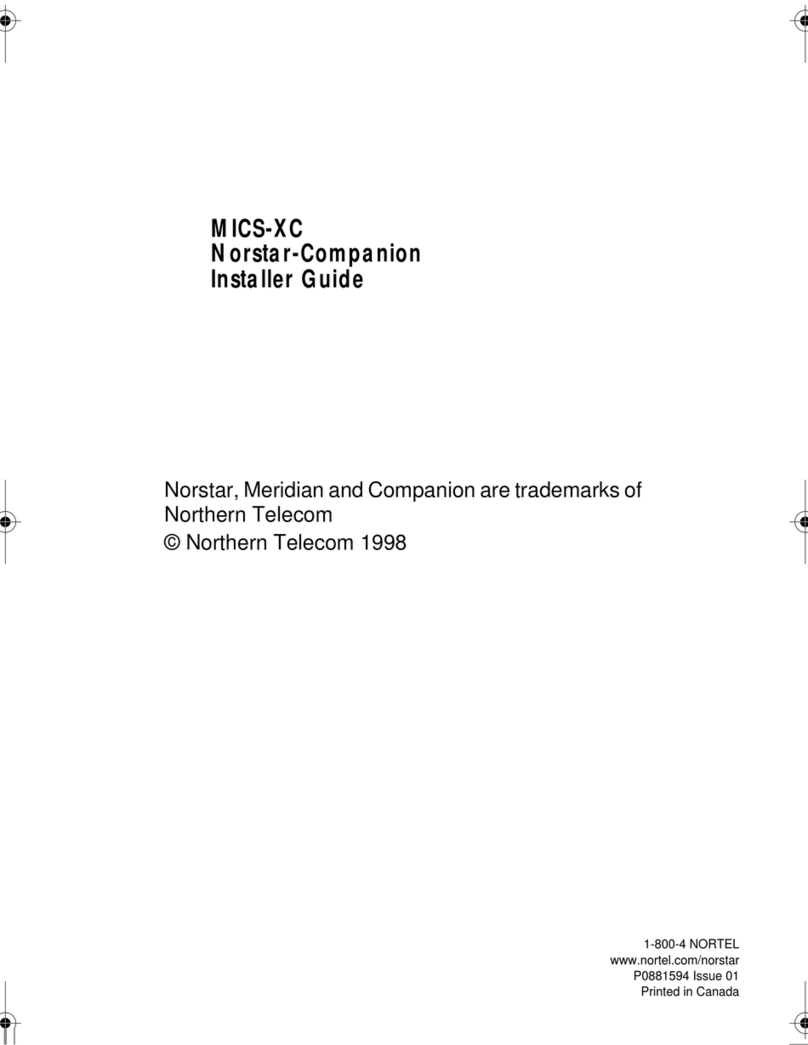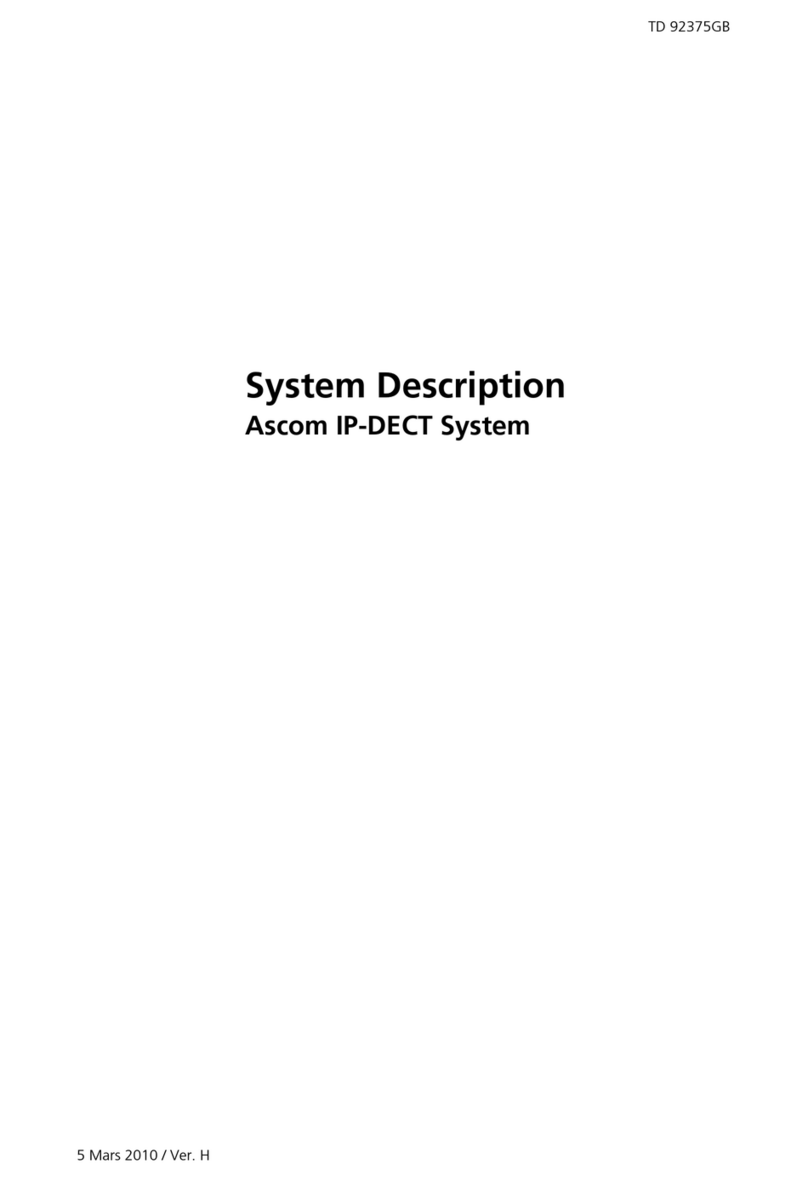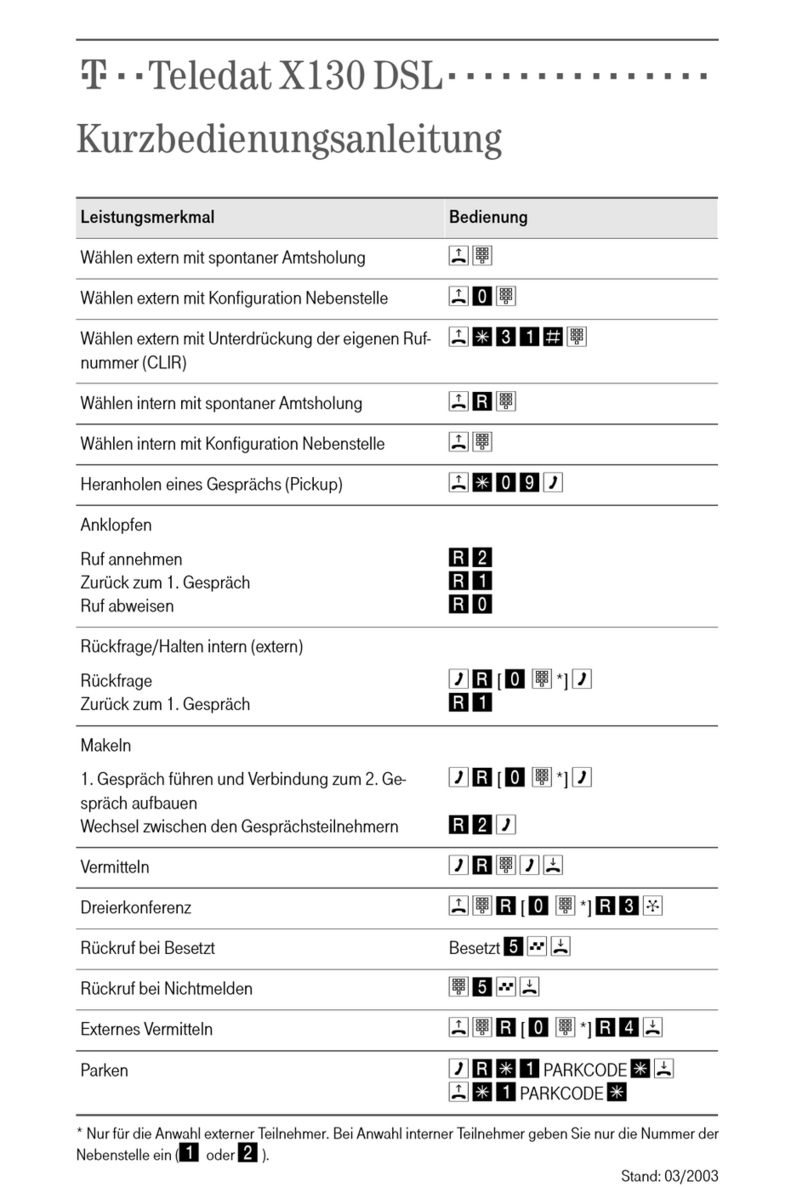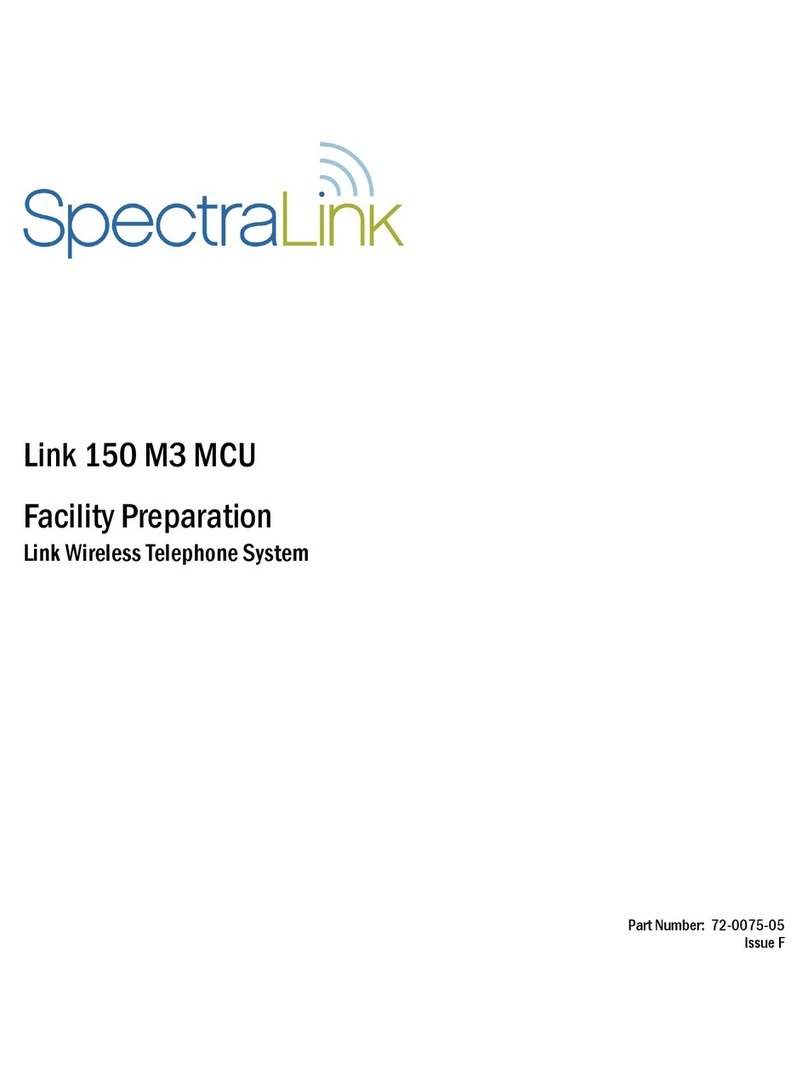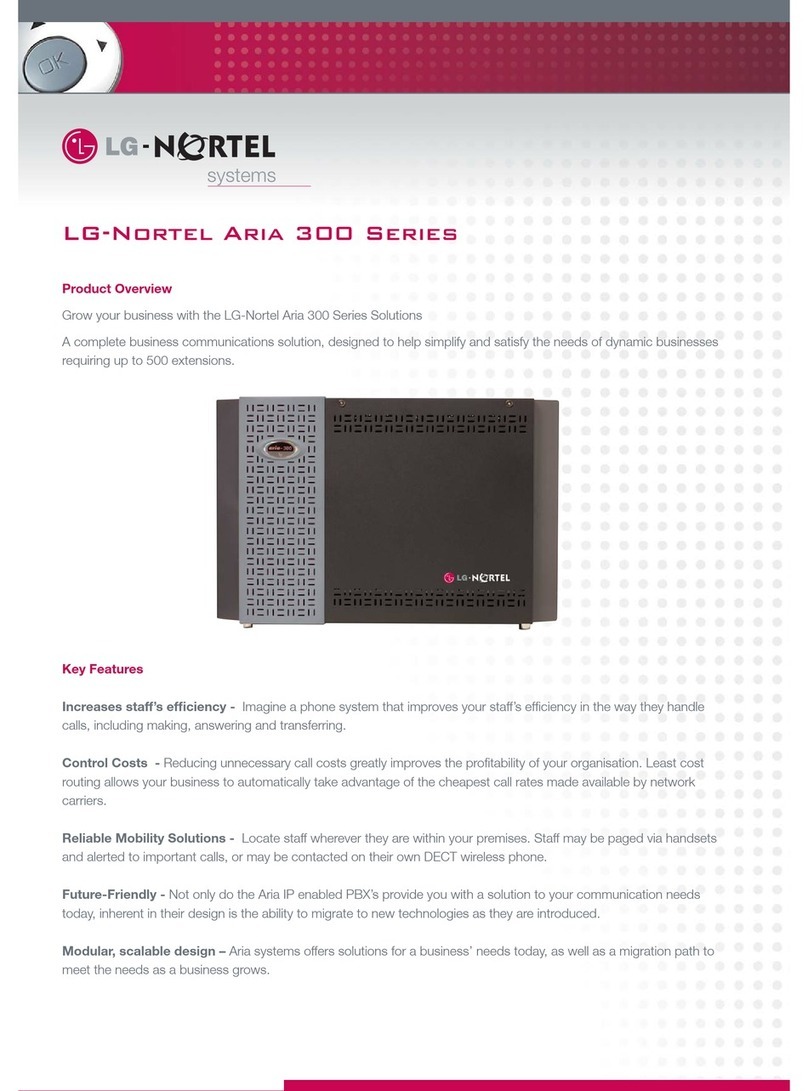6Chapter 1 Obtaining a keycode
NN40010-301NN40010-301
12 After you have added all the authorization codes, click Continue.
A Web page appears with your system ID, the list of authorization codes, and a table of the
features.
At this point, if the customer registration information has not previously been entered for this
system, the Keycode Retrieval System displays an error and asks you to enter the information
by selecting Customer Registration in the main menu options.
13 Verify that the system ID, authorization codes, and feature list are correct.
aIf yes, click Generate Keycode.
bIf no, click Cancel to re-enter the authorization codes.
14 Click Generate to retrieve the keycode file.
The keycode file contains the 24-digit keycode, sequence number, and list of features and data
values.
15 Do one of the following:
• Download the keycode file to your computer. Click Download Keycode.
You can use this file to copy the keycode into your BCM system. Loading this keycode
file into your BCM is the fastest and easiest installation method. The default name of the
keycode file contains the system ID within the file name to help you keep track of the files
that belong to each system.
• Record the keycode. To do this, write down the information, print the file, or copy and
paste the information into another document.
To obtain a keycode using Element Manager
1Log on to Element Manager and select the BCM system you want to access.
For information about how to log on to Element Manager, refer to your administration guide.
2On the Task Navigation Panel, select the Configuration tab.
The configuration folders appear.
3Select the System folder and then select Keycodes.
The Keycodes panel appears.
4Click the Connect to Nortel Keycode Retrieval System button.
The Nortel Keycode Retrieval System (KRS) Web page launches.
Note: Nortel recommends that you download the keycode file to your computer.
If you download the keycode file rather than enter it manually, you will reduce the
chance of error.
Warning: Do not alter the name or the contents of the generated keycode file. If
you change the file, the keycode becomes invalid and the BCM rejects the file.