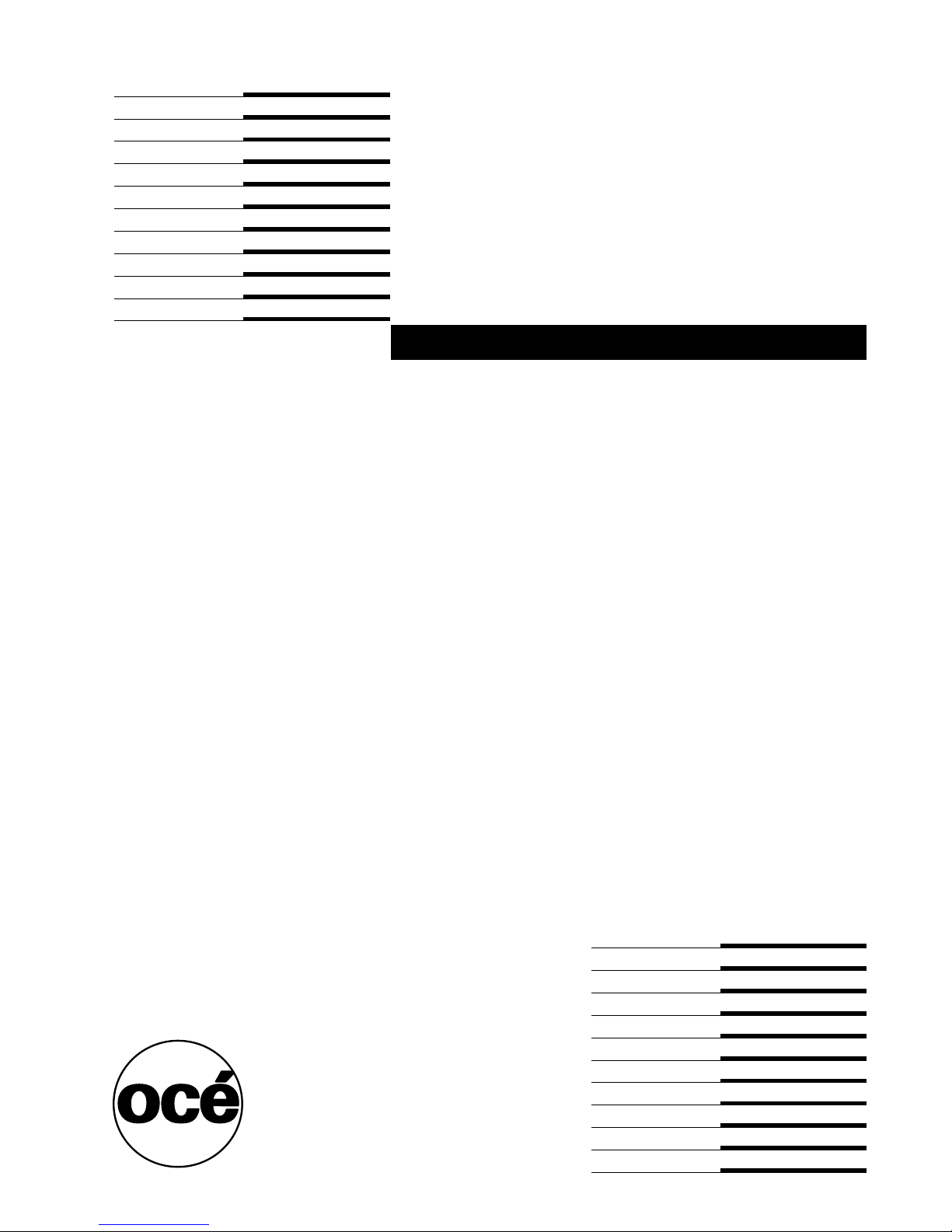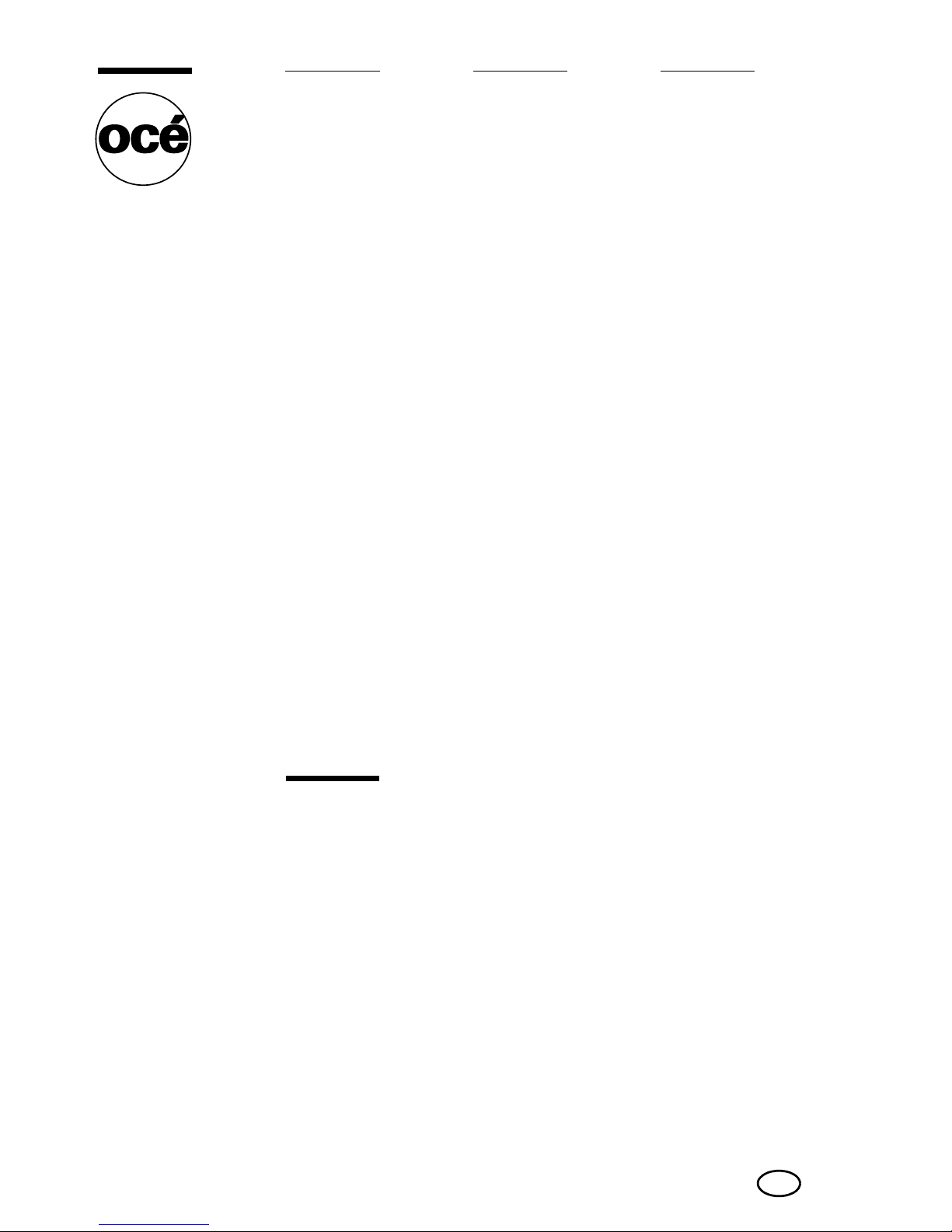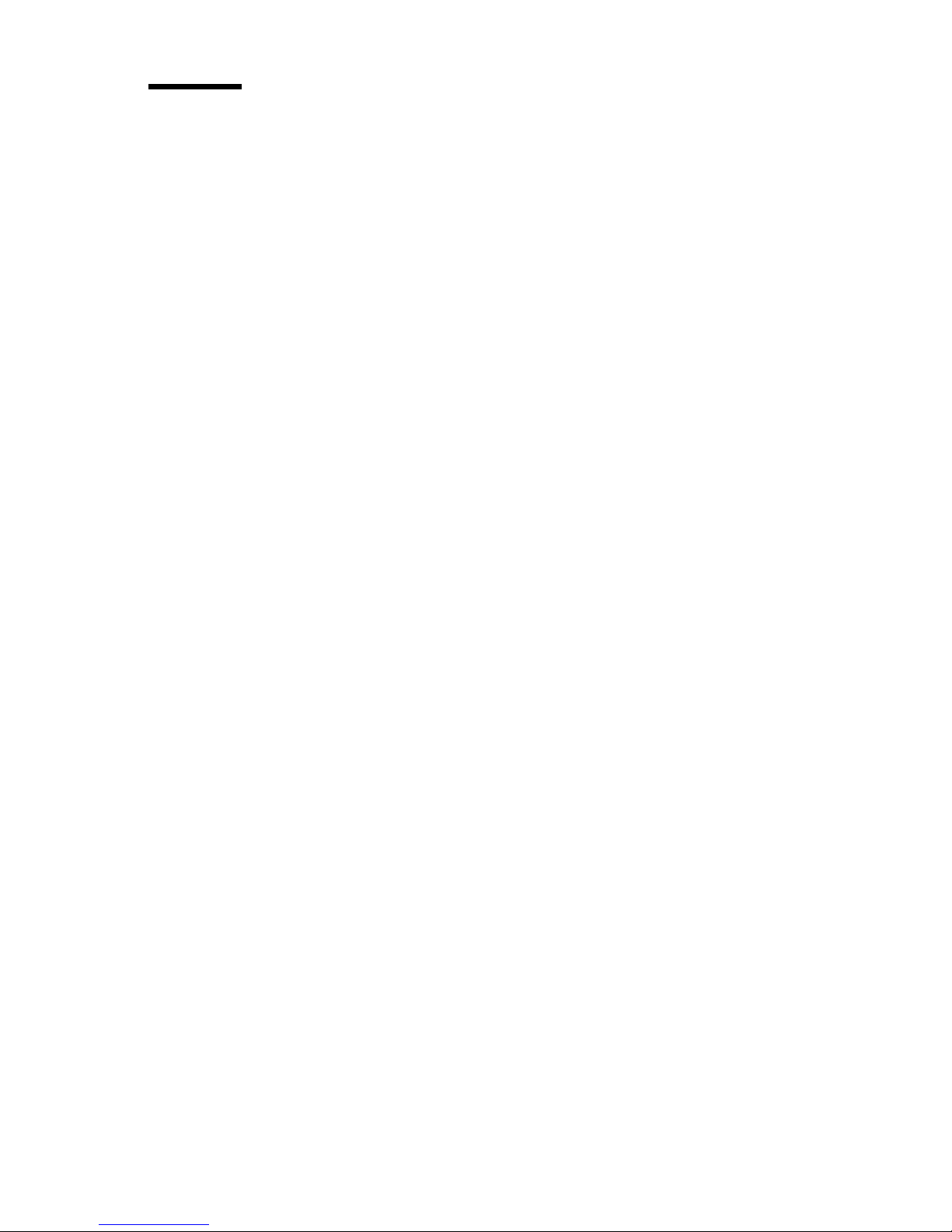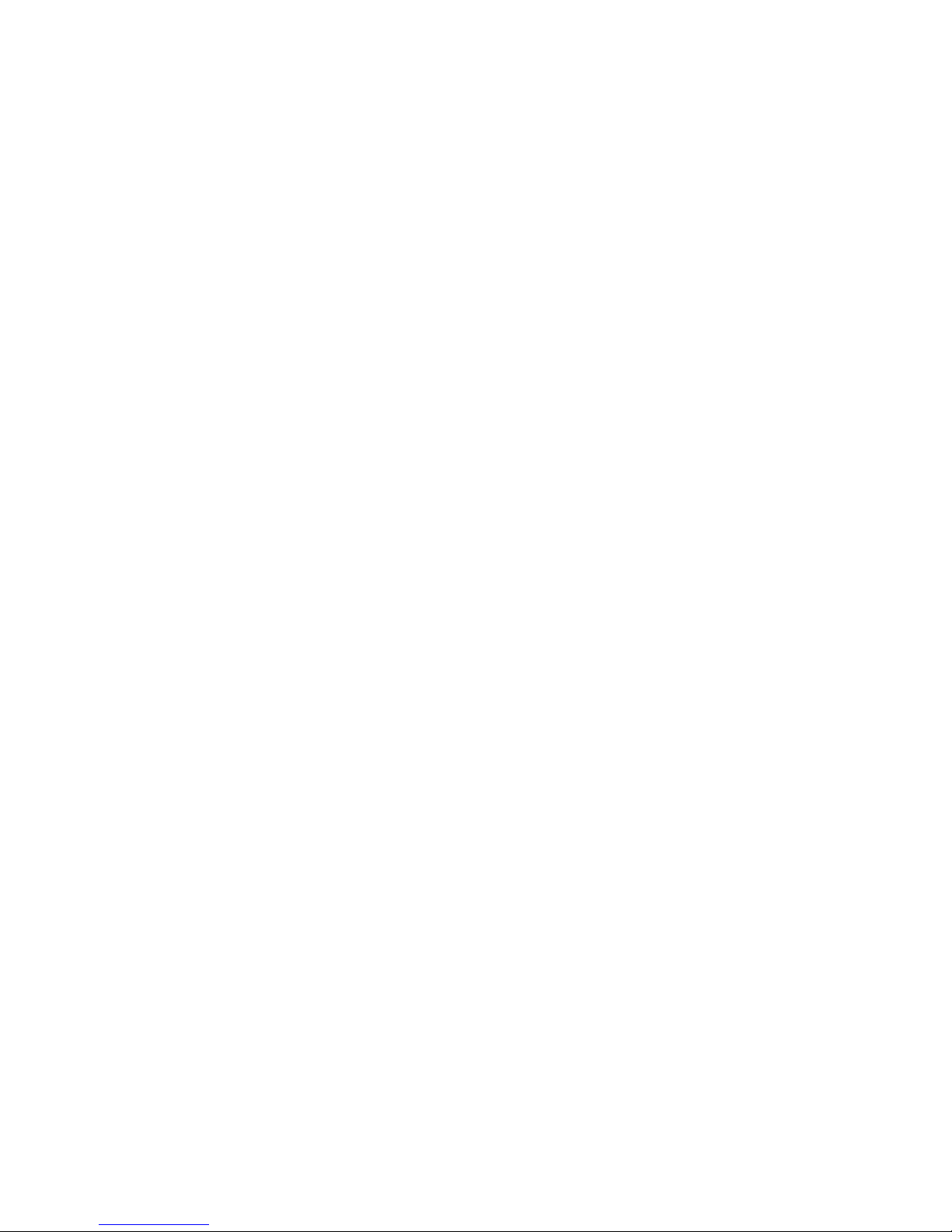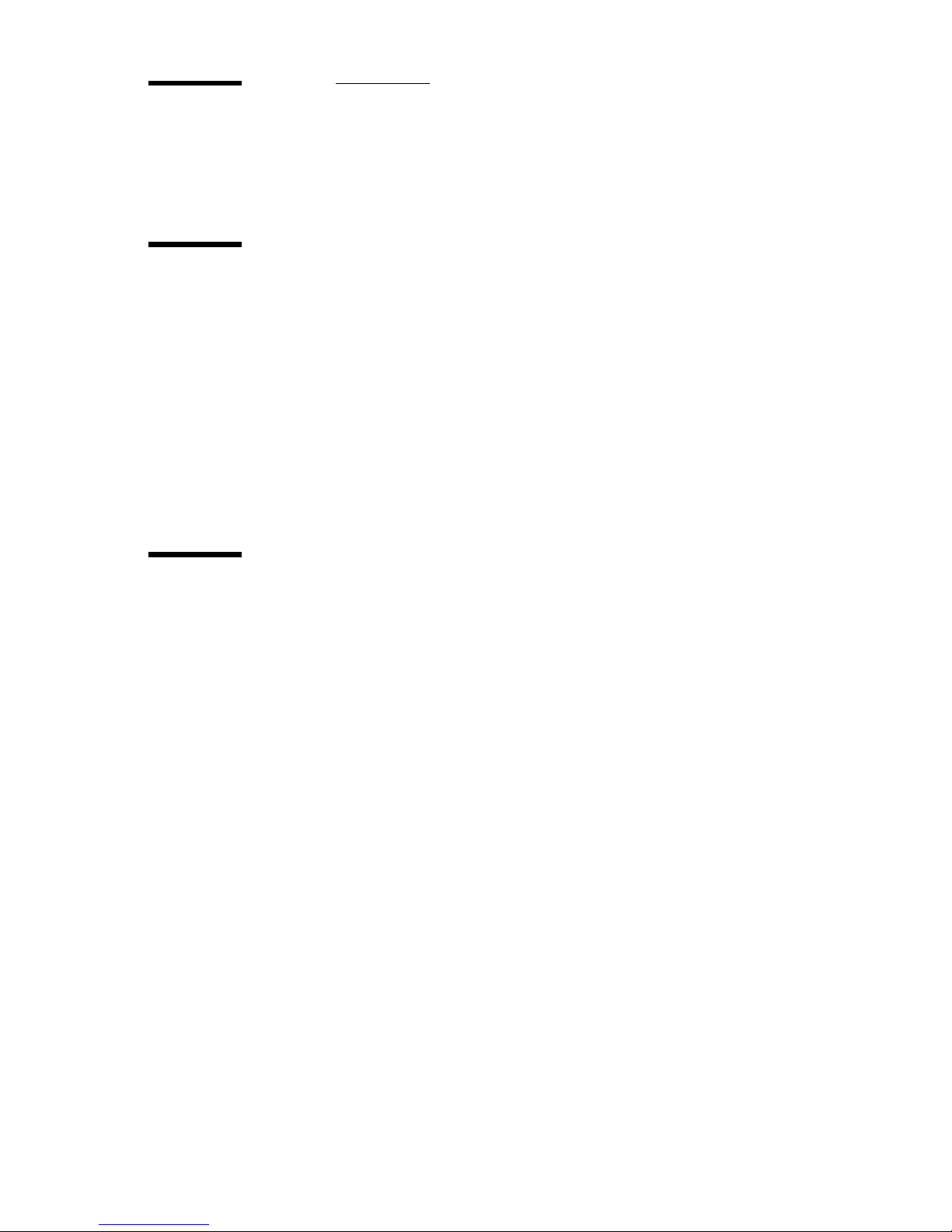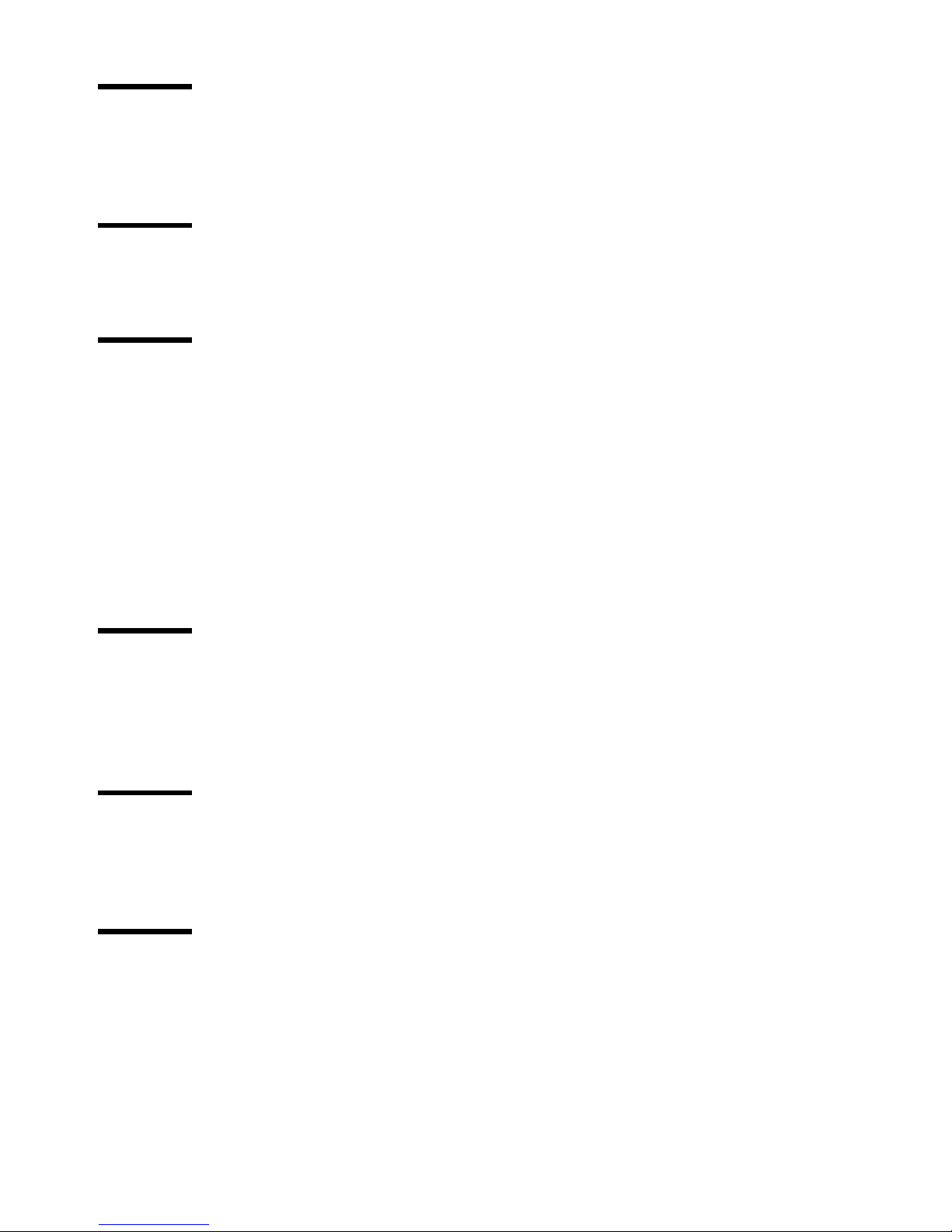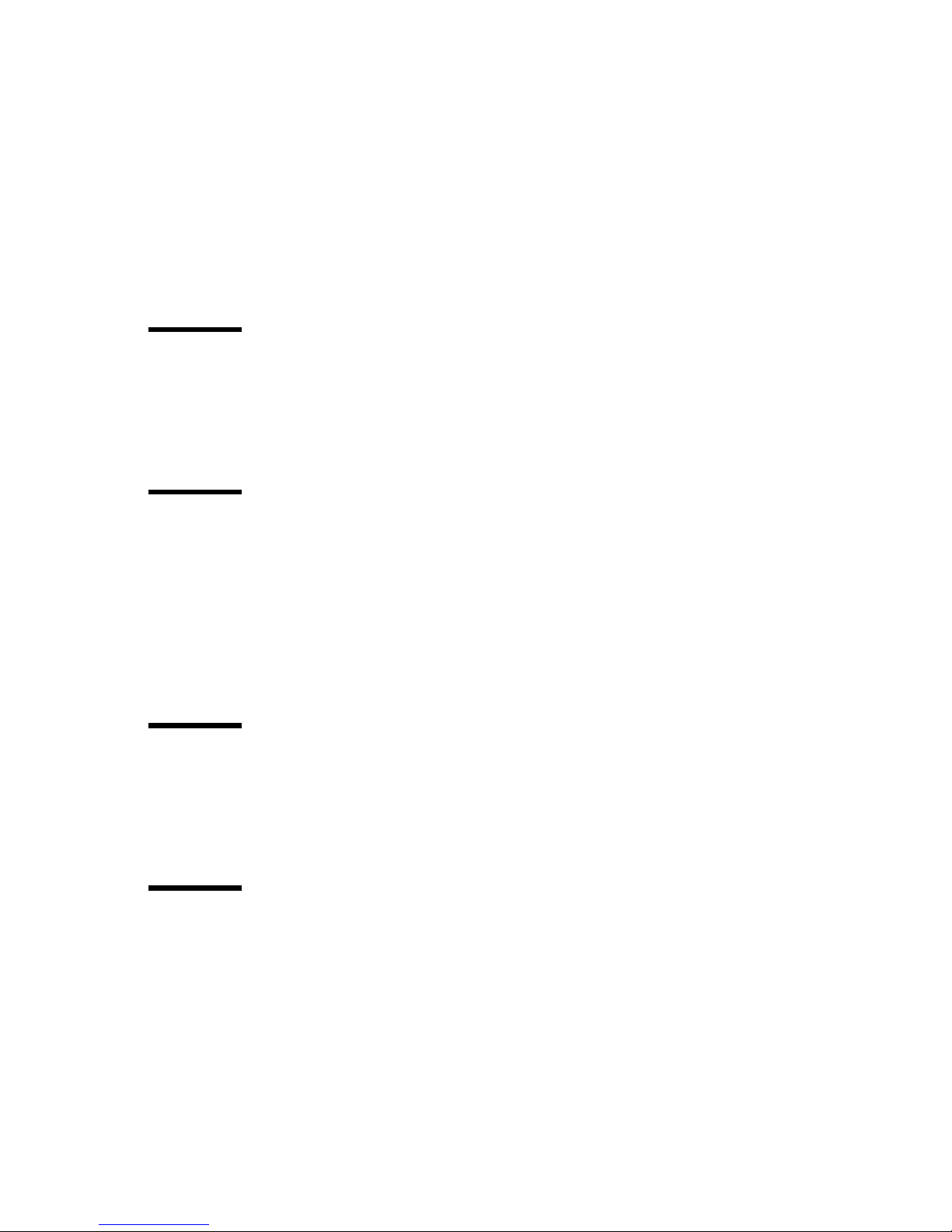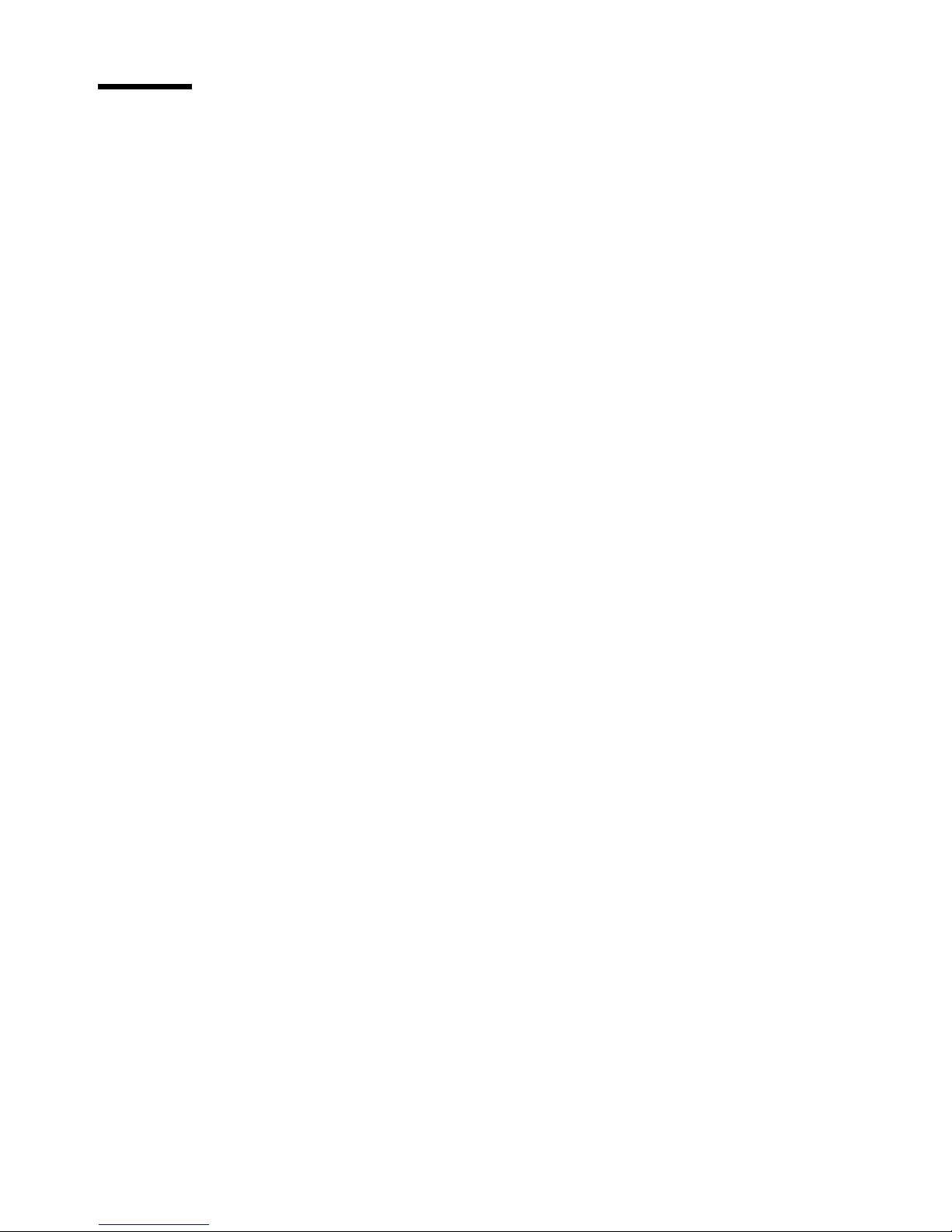6 Océ 31x5E Configuration and Maintenance Manual
Chapter 3
Control the input
Define the paper trays for the report jobs 54
Define the folio size 56
Link the paper trays 58
Chapter 4
Control the output
Define the banner pages 62
Change the default margin shift 64
Chapter 5
Control the print mode
Define the mailbox input 66
About the mailbox 66
Control the automatic print jobs 67
Suspend automatic printing 69
Control the jobs without an Océ job ticket 71
Control the time delay for print jobs 72
About the printing delay 72
Define the printing delay for the automatic print jobs 73
Control the Interrupt mode 75
Disable the interrupt mode 75
Chapter 6
Obtain the system information
Print the DAC reports 78
Reading Job-page Counters 79
Check the machine memory 81
Check the machine number 82
Chapter 7
Define the energy save timers
About the energy save modes 84
Set the energy save timers 85
Disabling the Sleep Mode Timer 87
Chapter 8
Control the accounting system
About the accounting system 90
Define the user accounts 92
About the system accounts 92
Make a valid user account 93
Create a new user-account record 94