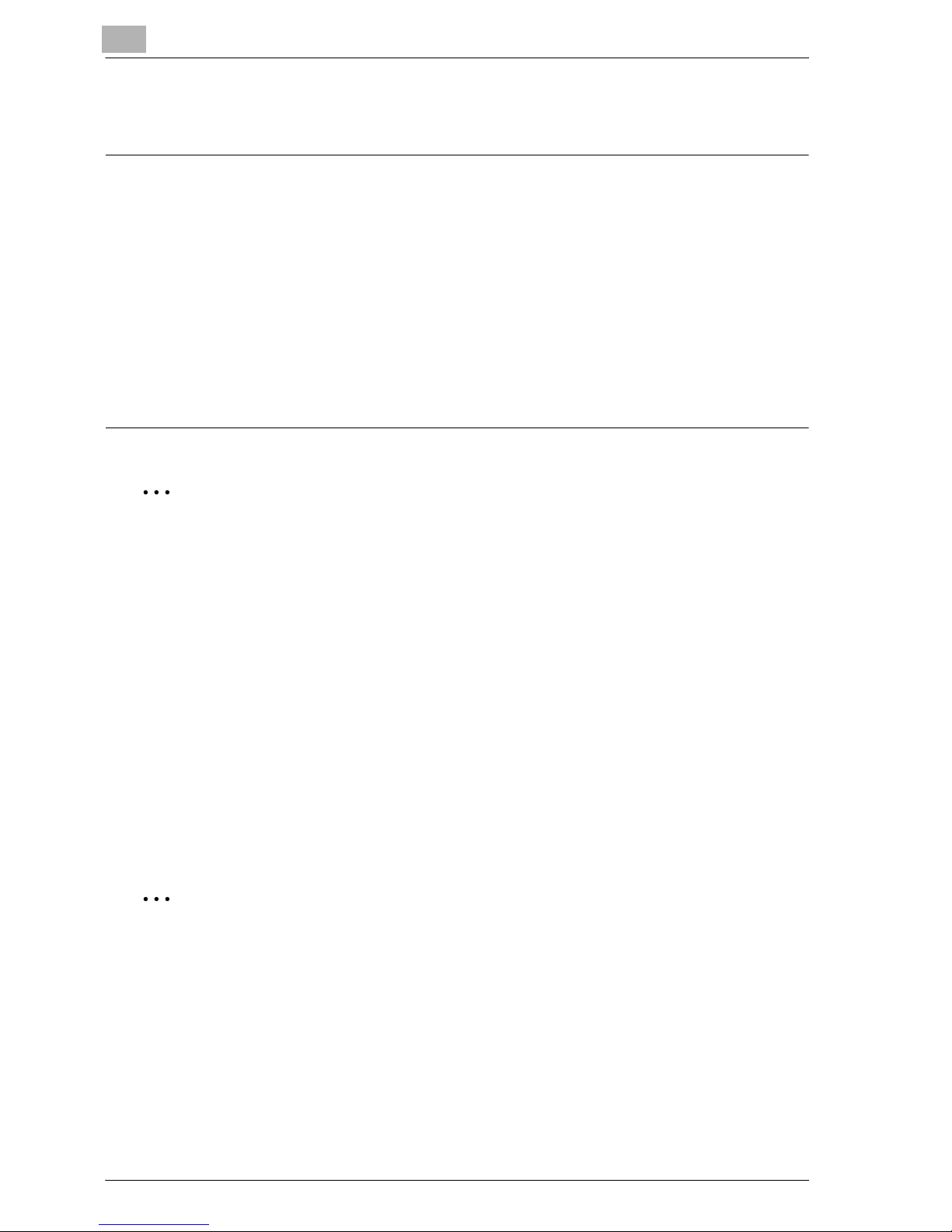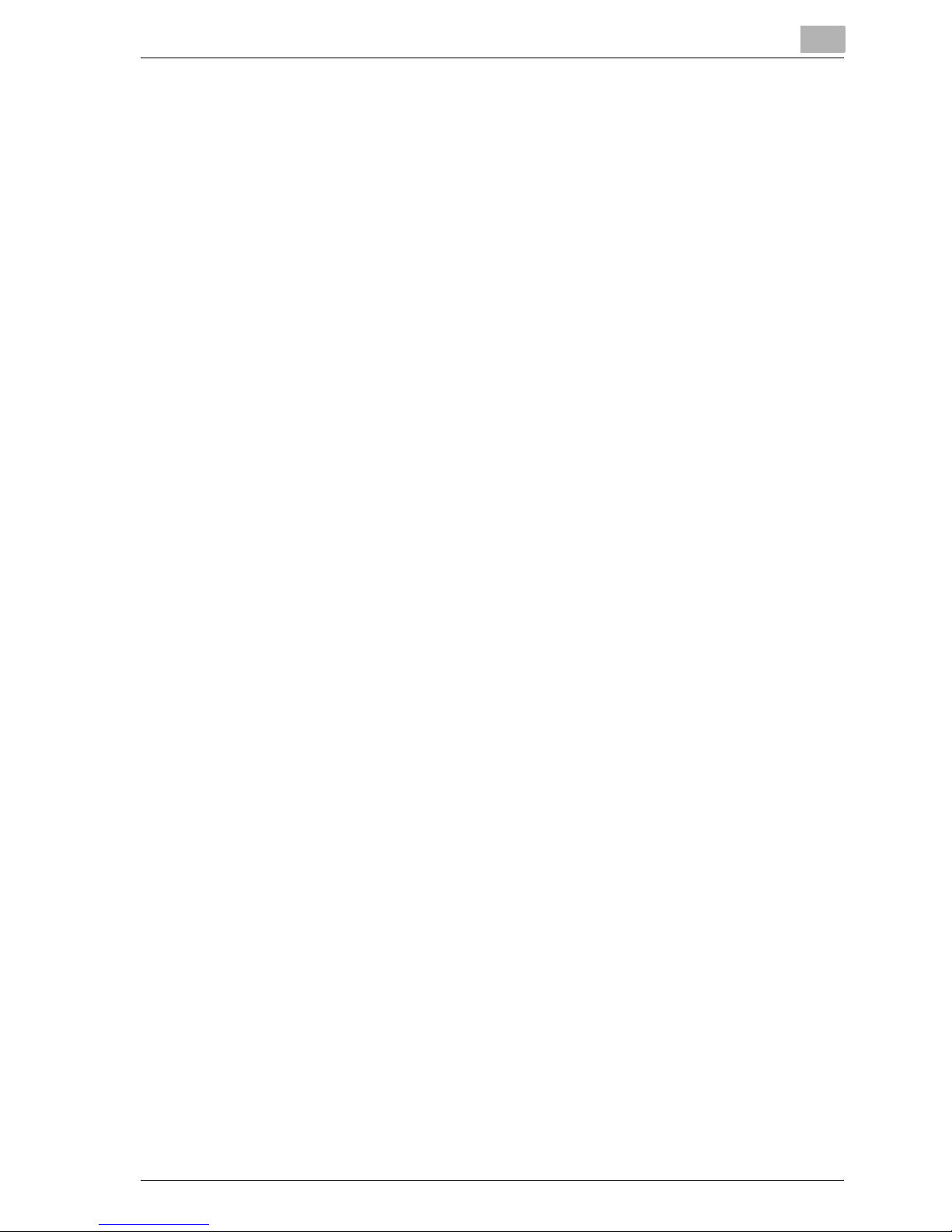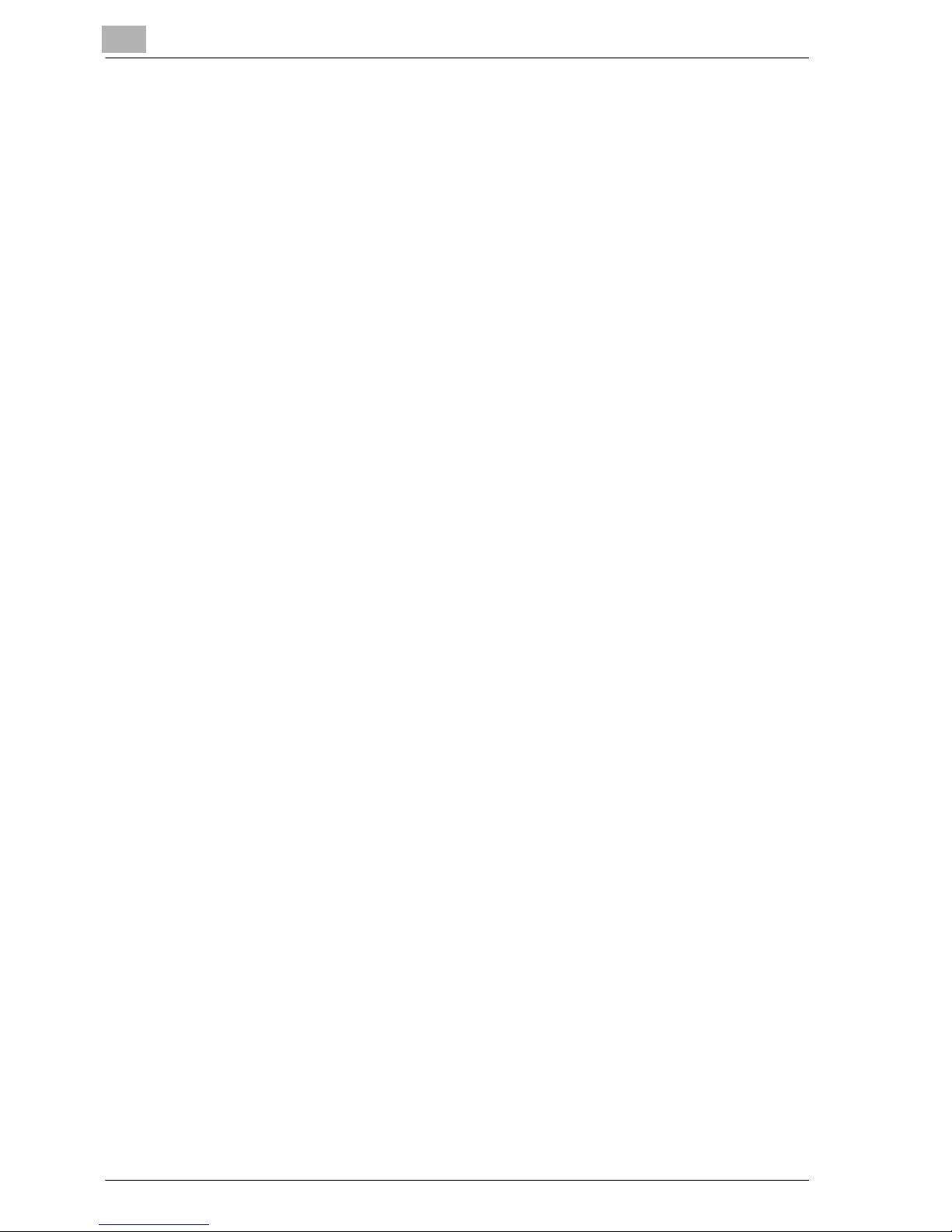Introduction
x-6 cm4521
2.9 Selecting the quality of the
document ............................................... 2-32
2.10Selecting the density settings .............. 2-36
Adjusting the print density
(Density settings) .................................. 2-36
Adjusting the background density
(Background Removal settings) ........... 2-38
2.11Selecting the Paper settings ................ 2-40
Selecting a Paper Type setting ............ 2-40
Printing double-sided copies
manually ............................................... 2-44
Selecting a Paper Size setting ............. 2-47
2.12Scanning the next document to be
copied while a copy job is being
printed (next job reservation) ............... 2-52
2.13Pausing scanning/printing ................... 2-54
2.14Printing a proof to check the settings
(Proof Copy) ........................................... 2-56
3 Using fax/scanning functions
3.1 General fax/scan operation .................... 3-2
3.2 Specifying a destination ......................... 3-5
Selecting a destination from the
address book ......................................... 3-7
Selecting a destination from the job
log ......................................................... 3-10
Selecting a destination with an LDAP
search ................................................... 3-11