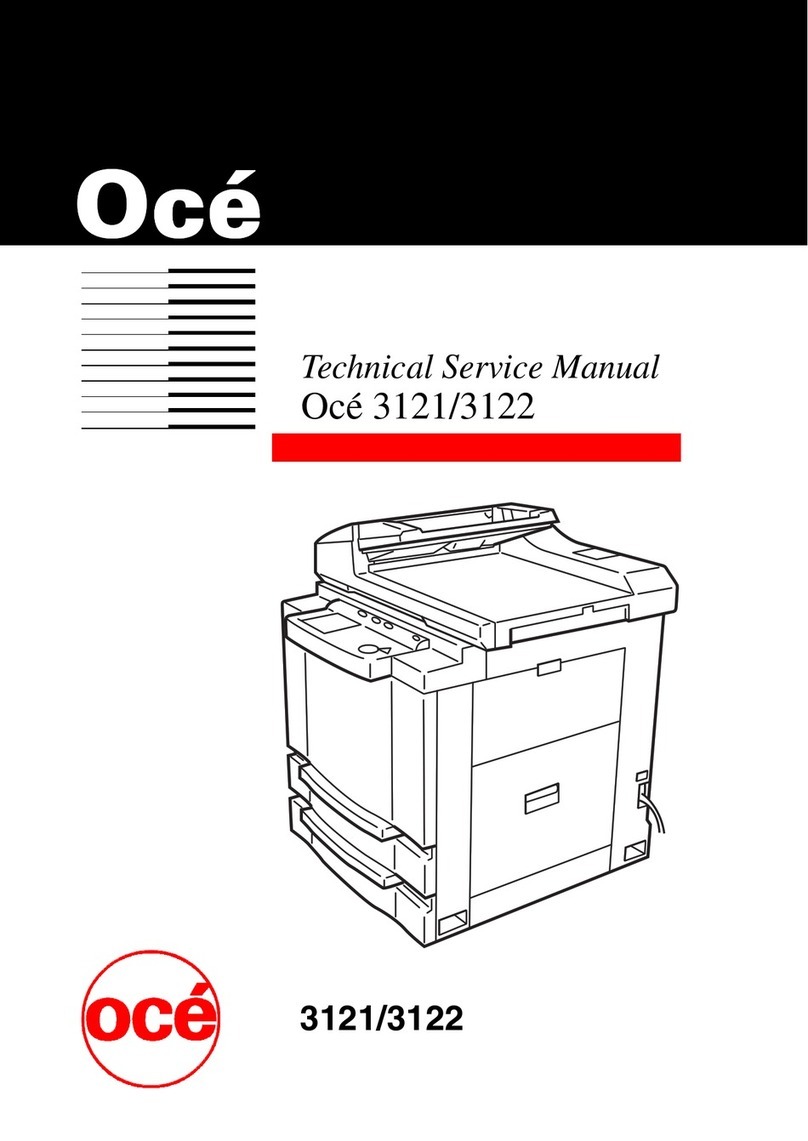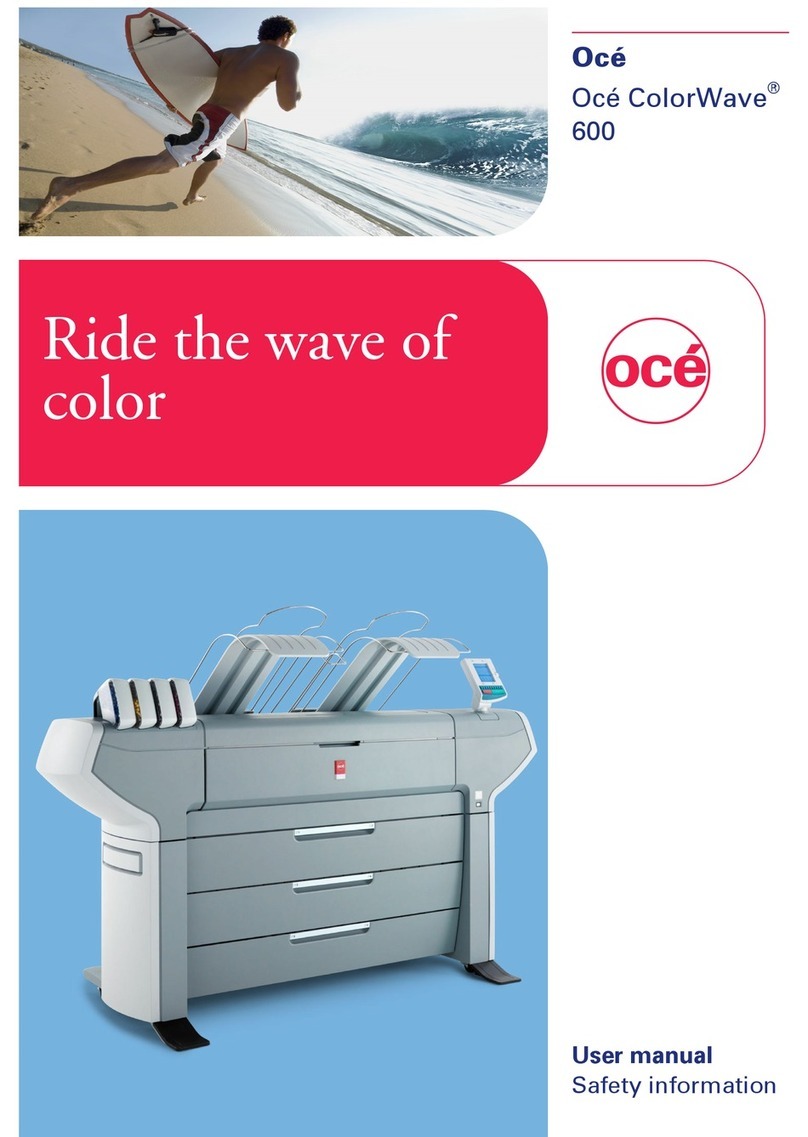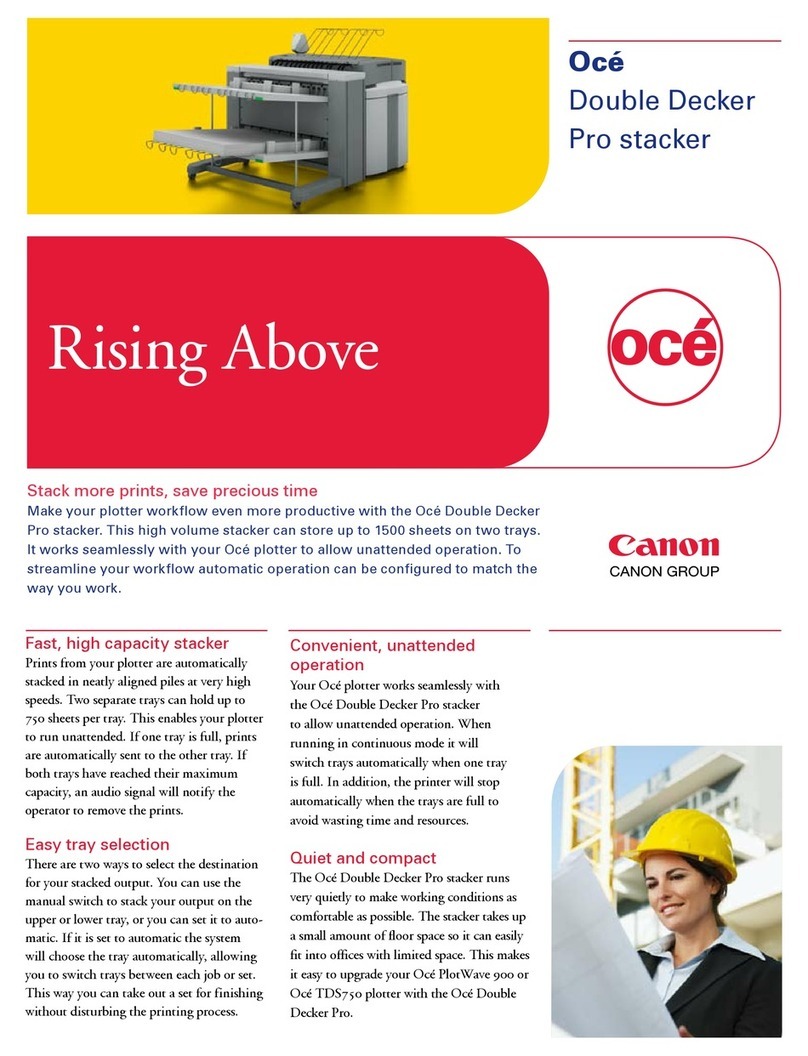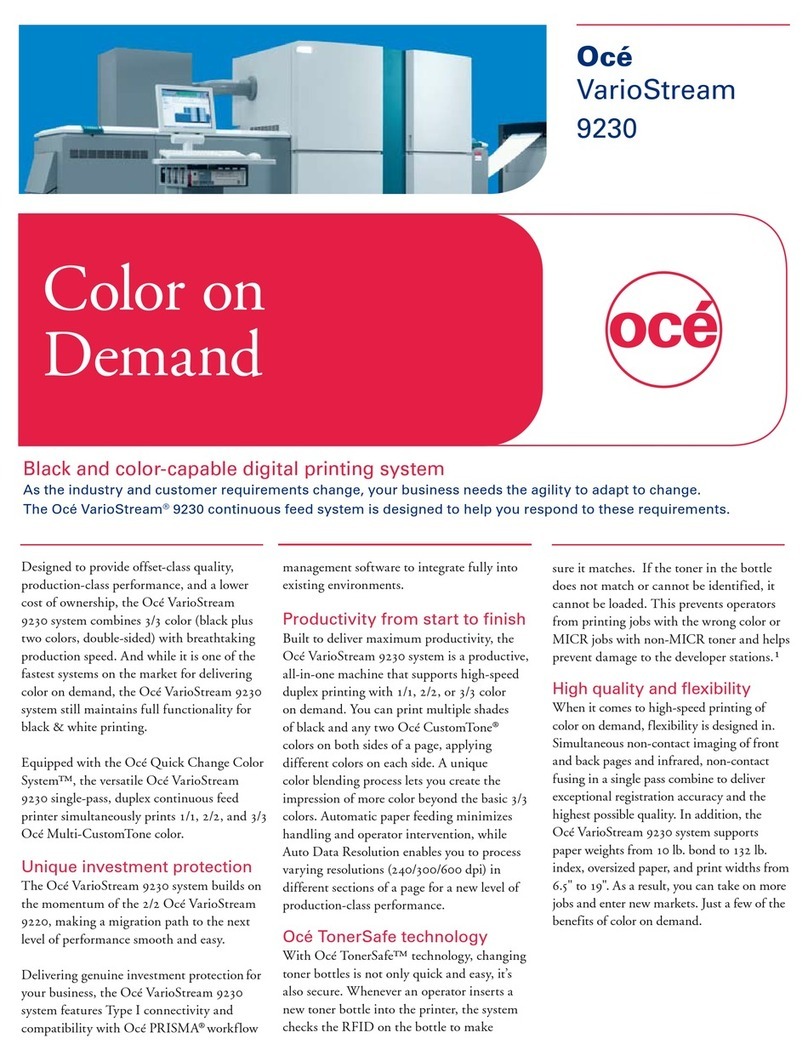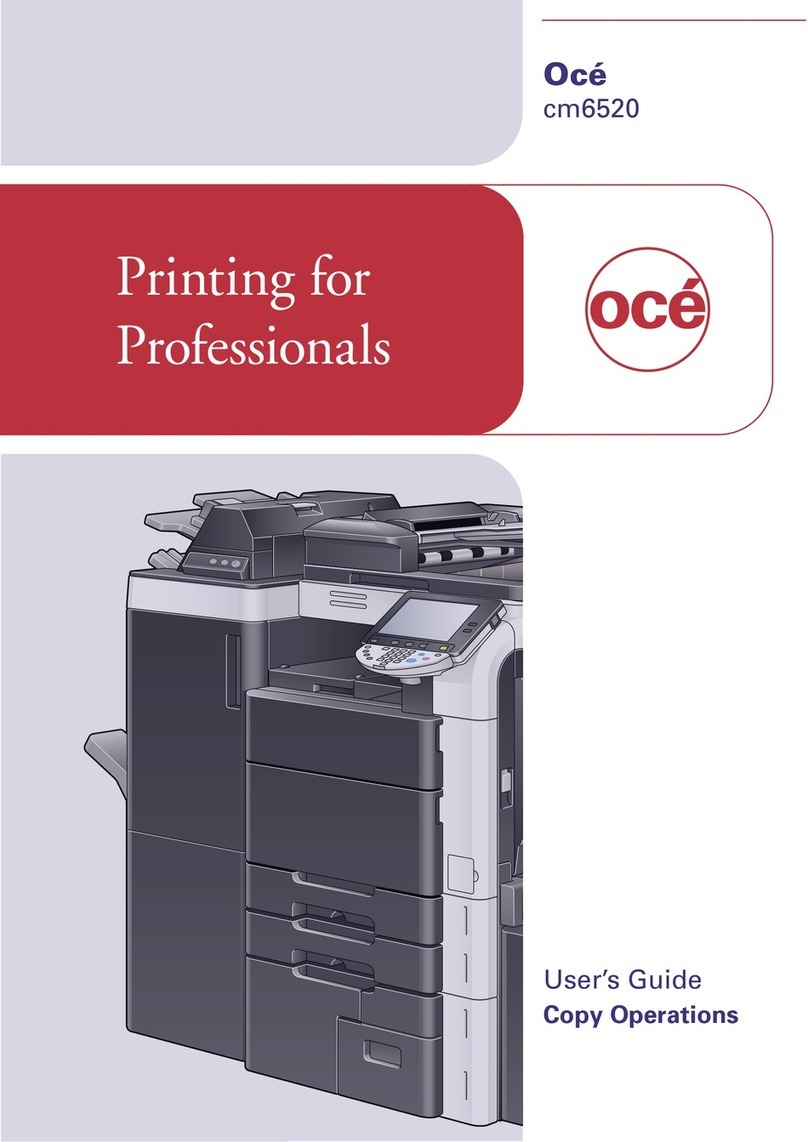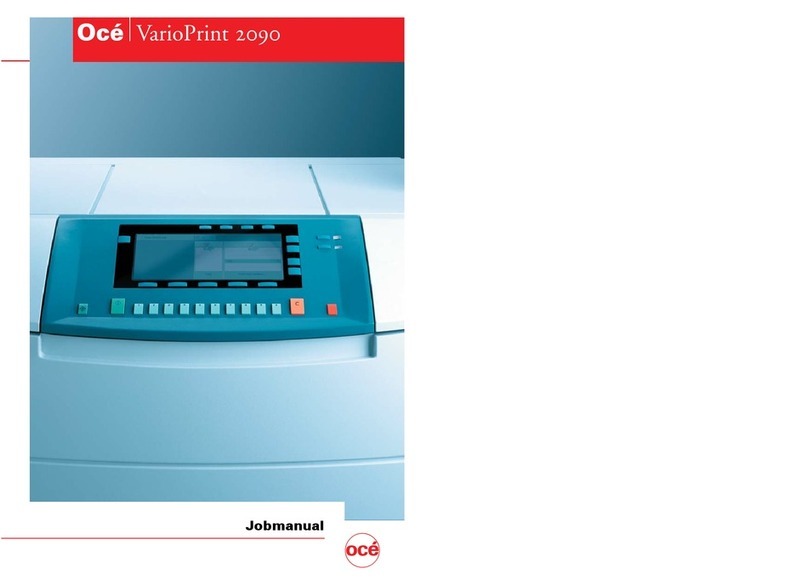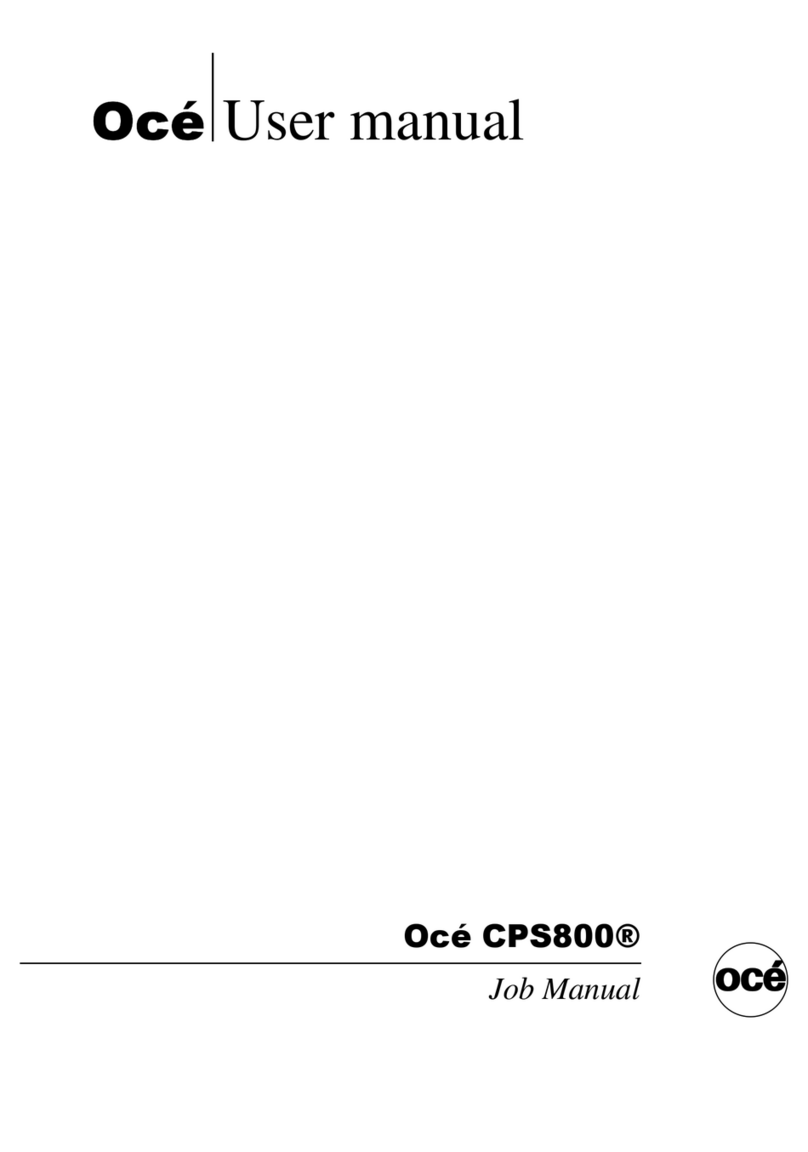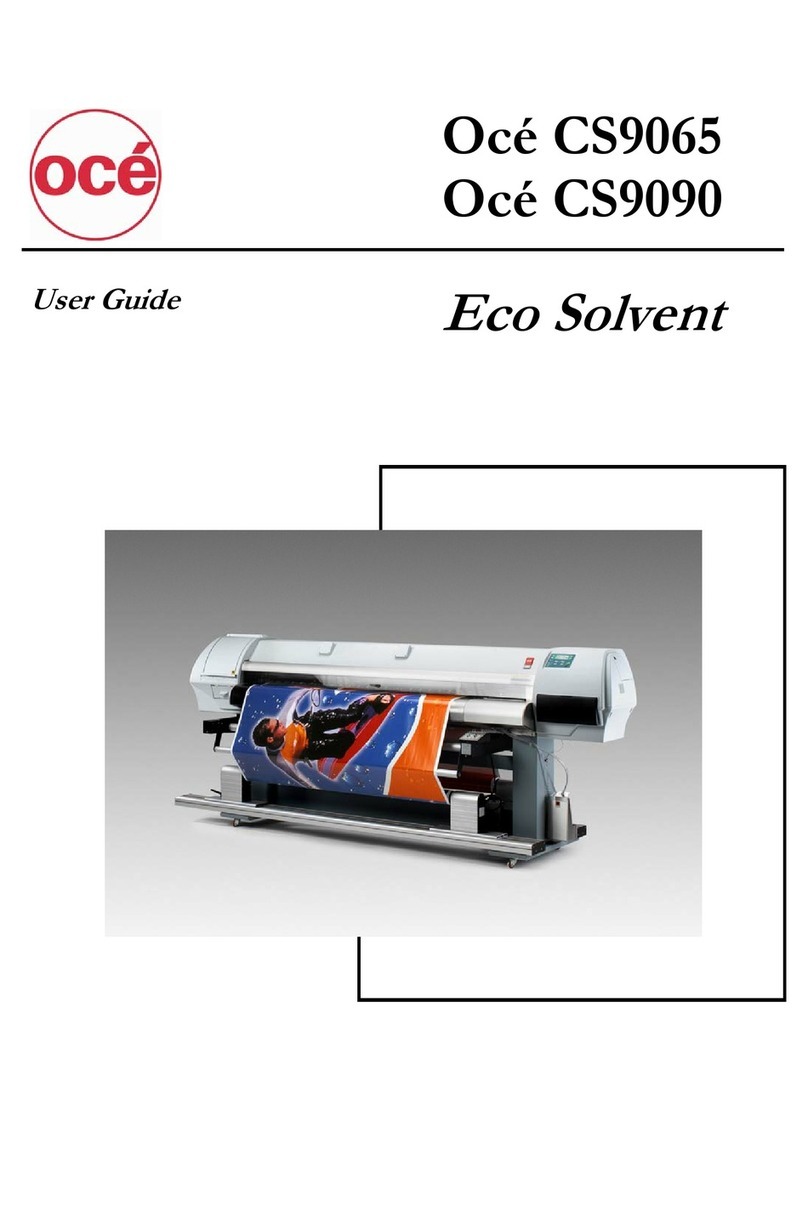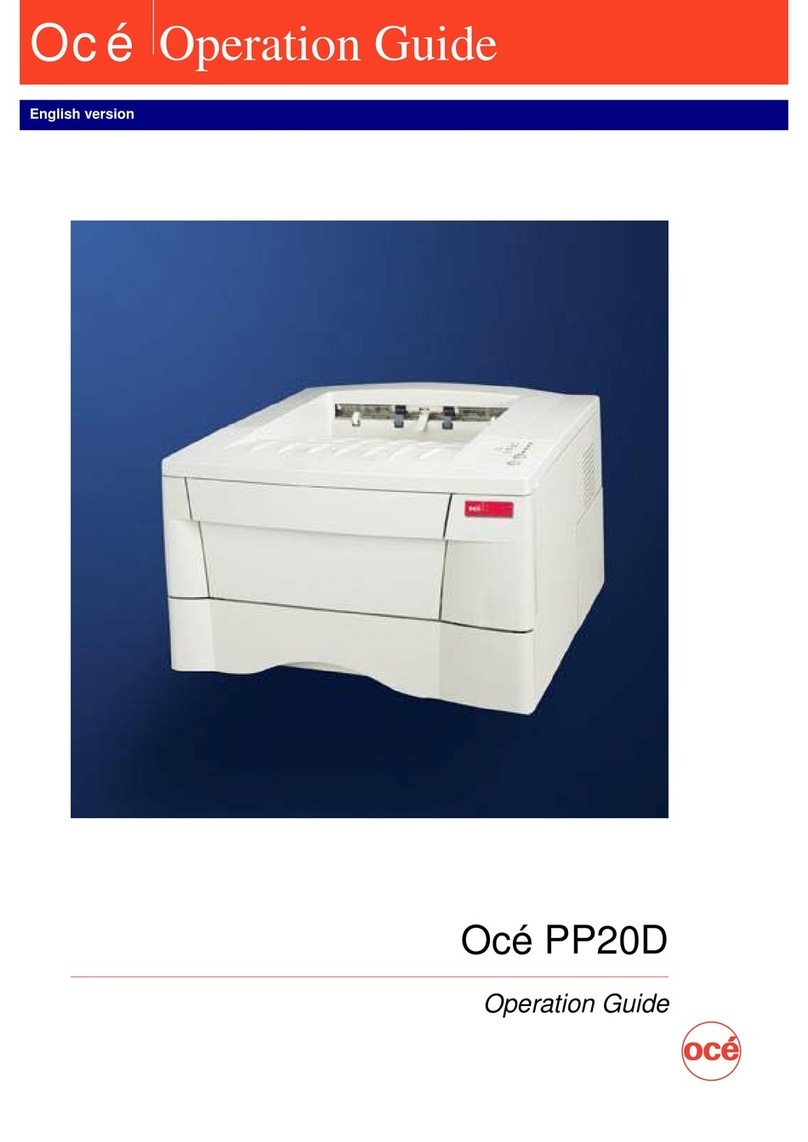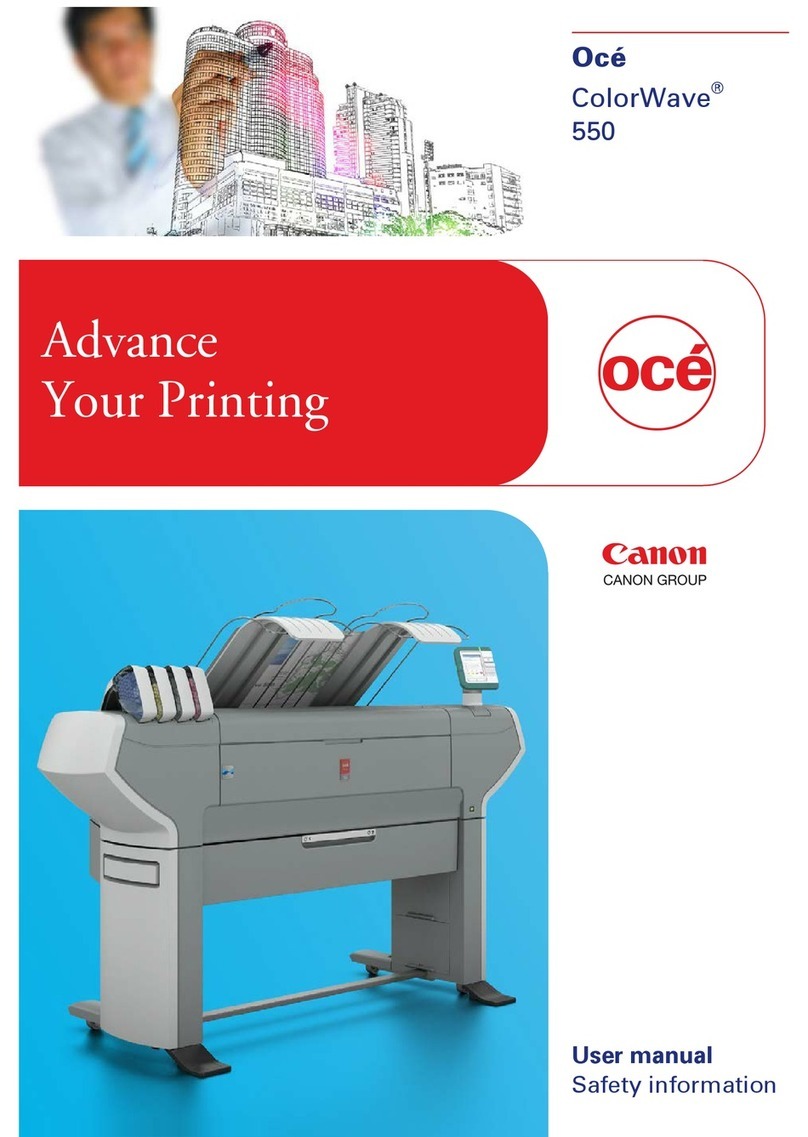Chapter 6
How to Operate the Roll Media Option.......................................................................... 75
Roll Media Option Hardware......................................................................................................................... 76
Roll Media Option Specifications..................................................................................................................78
Foot Pedal Switch Functions......................................................................................................................... 80
Roll Media Manager....................................................................................................................................... 81
How to Load Media........................................................................................................................................ 83
Load an Empty Core and Install in the Take-up Position......................................................................85
Loading the Media - Standard Method.................................................................................................. 87
Loading the Media - Alternate Method ................................................................................................. 90
How to Unload and Remove Media..............................................................................................................92
How to Unload and Cut Media - B: Cut the Media ............................................................................... 93
How to Unload and Cut Media - C: Remove Media from the Take-up Shaft in Printer or
Remove Take-up Shaft............................................................................................................................ 94
How to Unload and Cut Media - D: Remove the Supply Shaft From the Printer................................95
How to Unload and Cut Media - E: Remove Media Roll Or Empty Core From the Media Shaft ......96
How to Set Up a Roll Media Job................................................................................................................... 97
Set a Hold on a Roll Job.......................................................................................................................... 97
How to Print on Roll Media ...........................................................................................................................99
Determining the Media Step Correction Factor......................................................................................... 102
How to Use Media Edge Protectors............................................................................................................ 103
Chapter 7
How to Use the Static Suppression Upgrade Kit........................................................ 107
Reduce Static with the Static Suppression Option....................................................................................108
How to Change the Height of the Bar...................................................................................................109
Chapter 8
How to Work With White Ink.........................................................................................111
Operator Guidelines for White Ink.............................................................................................................. 112
White Ink Workflow Overview.....................................................................................................................113
How to Configure ProductionHouse for White Ink.................................................................................... 116
White Ink Quick Start....................................................................................................................................118
How to Prepare White Ink Print Jobs..........................................................................................................120
How to Create a White Flood Fill Layer................................................................................................120
How to Create Spot Data with the Spot Layer Tool - How to Use the Spot Layer Tool...................122
How to Create Spot Data with the Spot Layer Tool - How to Access the Spot Layer Tool....... 124
How to Create Spot Data in Photoshop............................................................................................... 126
How to Prepare Spot Data in Adobe Illustrator................................................................................... 129
How to Overprint Spot Data in Illustrator......................................................................................131
How to Place Raster Images in Illustrator .....................................................................................134
How to Create a Spot Channel Path in Illustrator......................................................................... 135
How to Set Up a File for Preflight's Spot Layer Tool....................................................................137
How to Name Your Spot Data in Illustrator...................................................................................138
How to Print With White Ink........................................................................................................................ 140
How to Use Media Models.................................................................................................................... 140
How to Create a Media Model for White Ink........................................................................................147
How to Configure Layers and Print Order..................................................................................... 150
Configure White Flood Layers........................................................................................................ 154
How to Set Ink Restrictions.............................................................................................................155
Calibration and Linearization..........................................................................................................156
How to Set Ink Limits...................................................................................................................... 157
How to Create a Media for White Ink Print Jobs - ICC..................................................................158
How to Use the Media You Created...............................................................................................159
How to Create and Use Quick Sets.......................................................................................................160
Contents
4